Foxda Technology FOXDAGF8806 GSM MOBILE PHONE User Manual RJCFOXDAGF8806 User Guide
Foxda Technology Industrial (Shenzhen) Co., Ltd. GSM MOBILE PHONE RJCFOXDAGF8806 User Guide
Users Manual
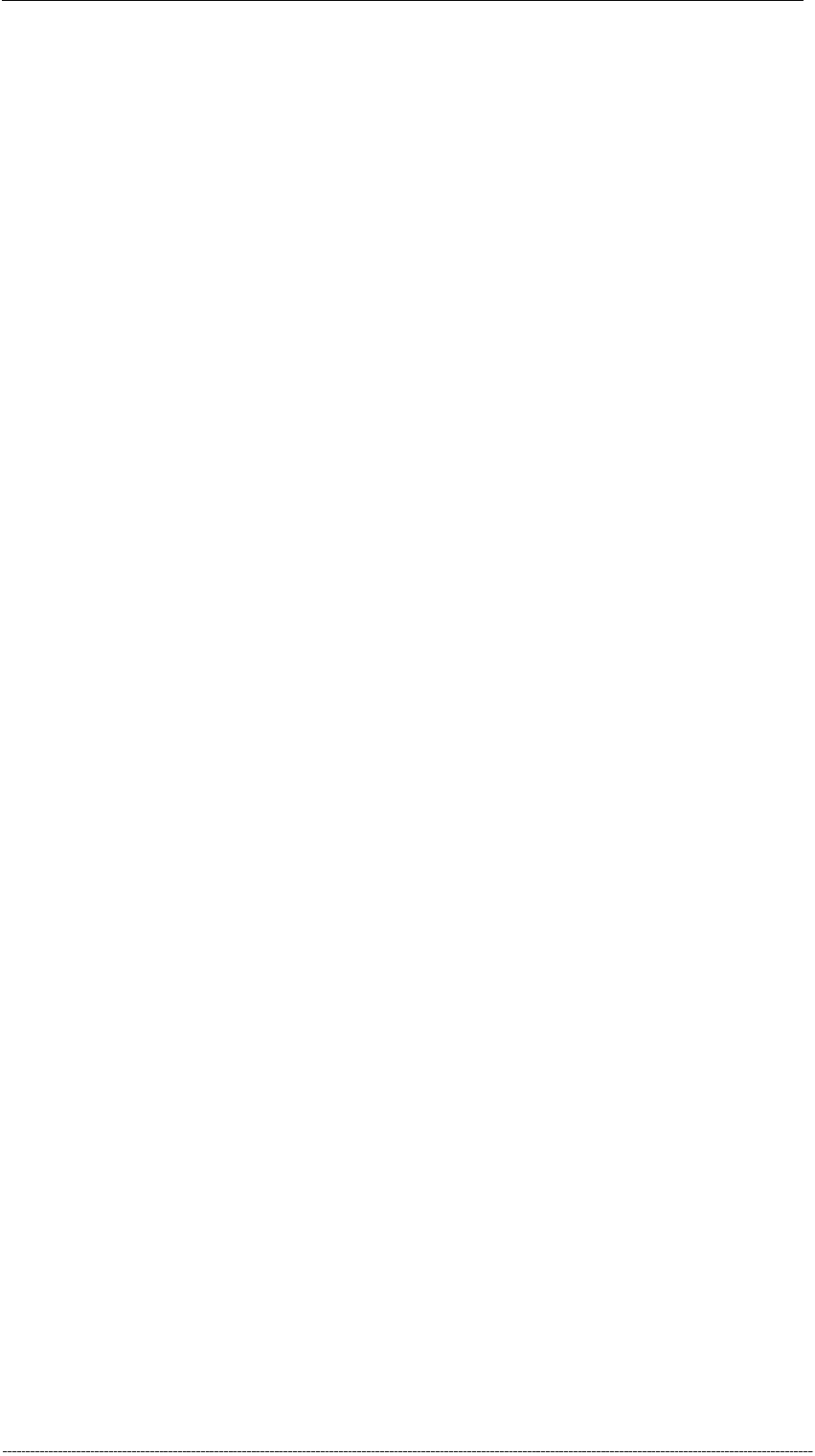
GF8806
第 1 页 共 18 页
1
Claro User Guide
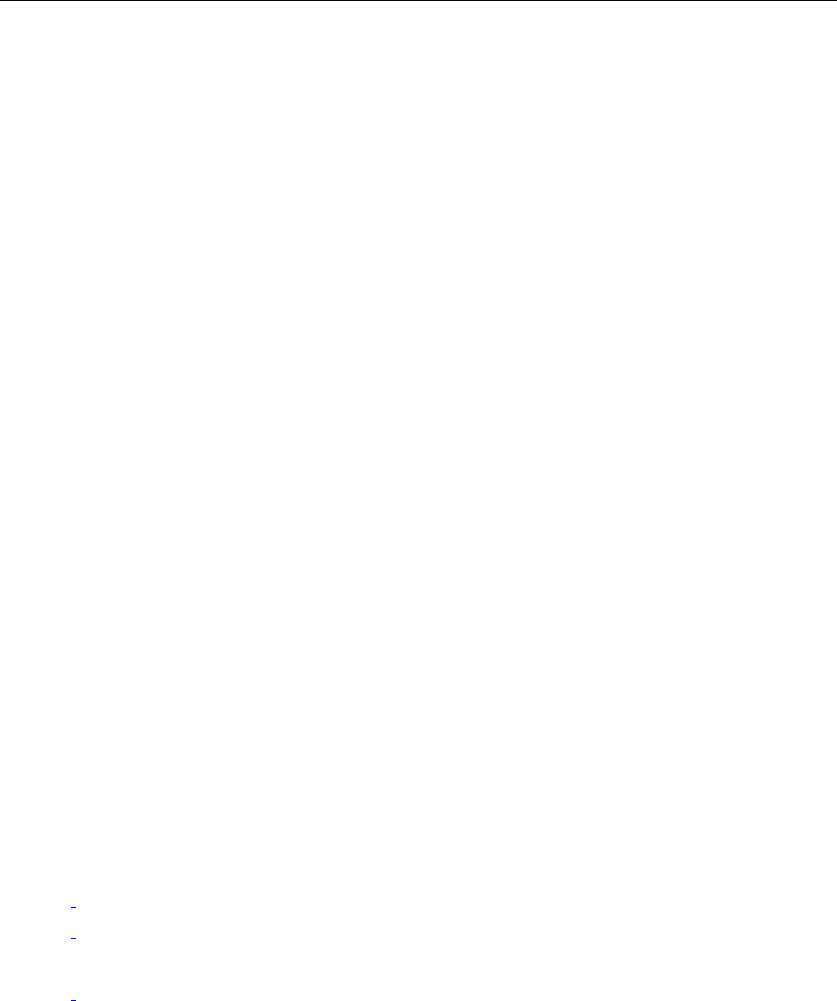
GF8806
2
Contents
1. GENERAL INFORMATION ·········································································································· 3
1.1 Introduction ························································································································· 3
1.2 Warnings and Cautions ······································································································· 3
1.3 About your device ················································································································ 4
1.4 Network services ················································································································· 4
2. YOUR PHONE ··························································································································· 4
2.1 Keys and connectors ··········································································································· 4
2.2 Screen and operations ········································································································· 5
2.3 Status symbols ····················································································································· 5
2.4 Backlight and Keylock ········································································································· 6
3. GETTING STARTED ··················································································································· 6
3.1 The first call ························································································································ 6
3.2 Installing the SIM Card ······································································································· 6
3.3 Battery and Charging ·········································································································· 7
3.4 Turn on and off ···················································································································· 8
3.5 Using a password ················································································································ 8
4. NORMAL FUNCTIONS ··············································································································· 9
4.1 Dialing ································································································································ 9
4.2 Answering the call ··············································································································· 9
4.3 Selection during the call ···································································································· 10
5. MENUS ·································································································································· 10
5.1 Messages ··························································································································· 10
5.2 Call History ······················································································································· 11
5.3 Phonebook ························································································································· 12
5.4 Settings ······························································································································ 13
5.5 Calendar····························································································
错误!未定义书签。
5.6 Adjust ································································································································ 14
5.7 Tools ·································································································································· 14
5.8 Games ······························································································································· 15
5.9 Menu Claro ······················································································································· 15
6. APPENDIX ······························································································································ 15

GF8806
3
1. General Information
1.1 Introduction
Thank you for purchasing this product from our company. This booklet explains the
features and functionality of this handset. Please note that from time to time our
company may upgrade the software of a product and that this may not always be
reflected in the user guide.
1.2 Warnings and Cautions
ACCESSORIES(CHARGER, BATTERIES)
Use only accessories approved by producer for use with this
particular model.The use of any other types may invalidate any
approval or warranty, and may be dangerous.Check the model
of any charger before use with this device. Make sure the
temperature of phone be maintained from -10℃ to +50℃.
SWITCH ON SAFELY
Do not switch the phone on when wireless phone use is prohibited or when it may cause
interference or danger.
ROAD SAFETY COMES FIRST
Obey all local laws. Always keep your hands free to operate the vehicle while driving. Your
first consideration while driving should be road safety.
INTERFERENCE
All wireless phones may be susceptible to interference, which could affect performance.
SWITCH OFF IN HOSPITALS
Follow any restrictions. Switch the phone off near medical equipment.
SWITCH OFF IN AIRCRAFT
Follow any restrictions. Wireless devices can cause interference in aircraft.
SWITCH OFF WHEN REFUELLING
Do not use the phone at a refuelling point. Do not use near fuel or chemicals.
SWITCH OFF NEAR BLASTING
Follow any restrictions. Do not use the phone where blasting is in progress.
QUALIFIED SERVICE
Only qualified personnel may repair this product.
WATER-RESISTANCE
Your phone is not water-resistant. Keep it dry.
BACK-UP COPIES
Remember to make back-up copies or keep a written record of all important information
stored in your phone.

GF8806
4
CONNECTING TO OTHER DEVICES
When connecting to any other device, read its user guide for detailed safety instructions.
Do not connect incompatible products.
EMERGENCY CALLS
Ensure the phone is switched on and in service.Dial 999(UK) or 112 & then press send.
Do not end the call until given permission to do so.
1.3 About your device
The wireless device described in this guide is approved for use on GSM 850 and GSM
1900 networks. Contact your service provider for more information about networks.
When using the features in this device, obey all laws and respect privacy and legitimate
rights of others. When taking and using images, obey all laws and respect local customs
as well as privacy and legitimate rights of others.
Warning: To use any features in this device, other than the alarm clock, the device must
be switched on. Do not switch the device on when wireless device use may cause
interference or danger
.
1.4 Network services
To use the phone you must have service from a wireless service provider. Many of the
features in this device depend on features in the wireless network to function. These
network services may not be available on all networks or you may have to make specific
arrangements with your service provider before you can utilize network services. Your
service provider may need to give you additional instructions for their use and explain
what charges will apply. Some networks may have limitations that affect how you can use
network services. For instance, some networks may not support all language dependent
characters and services.
Your service provider may have requested that certain features be disabled or not
activated in your device. If so, they will not appear on your device menu. Your device may
also have been specially configured. This configuration may include changes in menu
names, menu order and icons. Contact your service provider for more information.
2. Your Phone
2.1 Keys and connectors
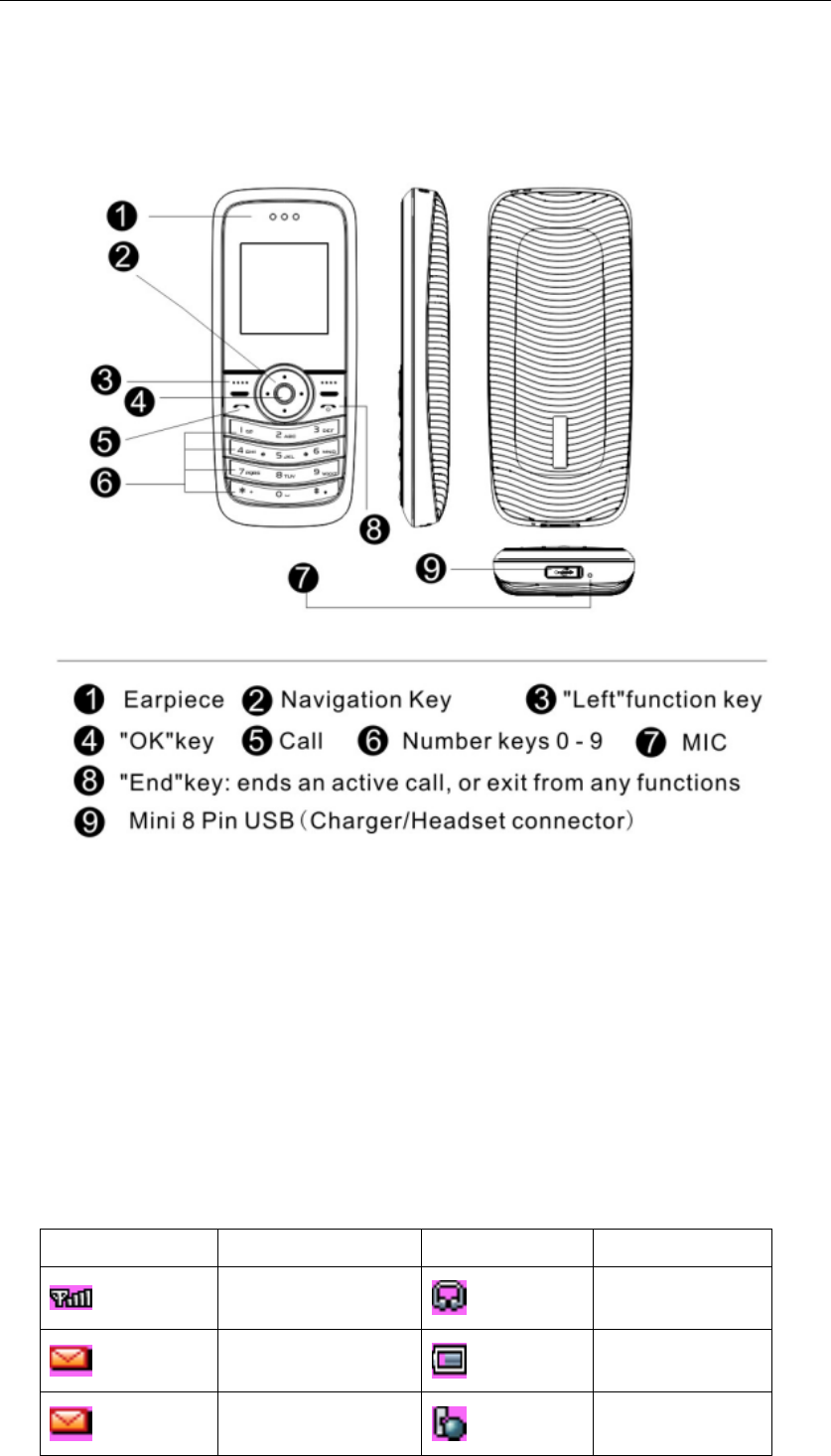
GF8806
5
2.2 Screen and operations
Screen displays the current status.
There are two key parts in the screen display areas:
1> Status symbols on the left and right top of the screen; they represent the signals
receiving strength and the rest capacity of battery.
2> Text and graphs in the middle of area, including numbers, texts and active
symbols.。
2.3 Status symbols
Symbols on the top:
Symbols Signification
Symbols Signification
Signals received
strength Headset mode
A new message not
read Battery capacity
Message box is full
(symbol flashing)
International
roaming
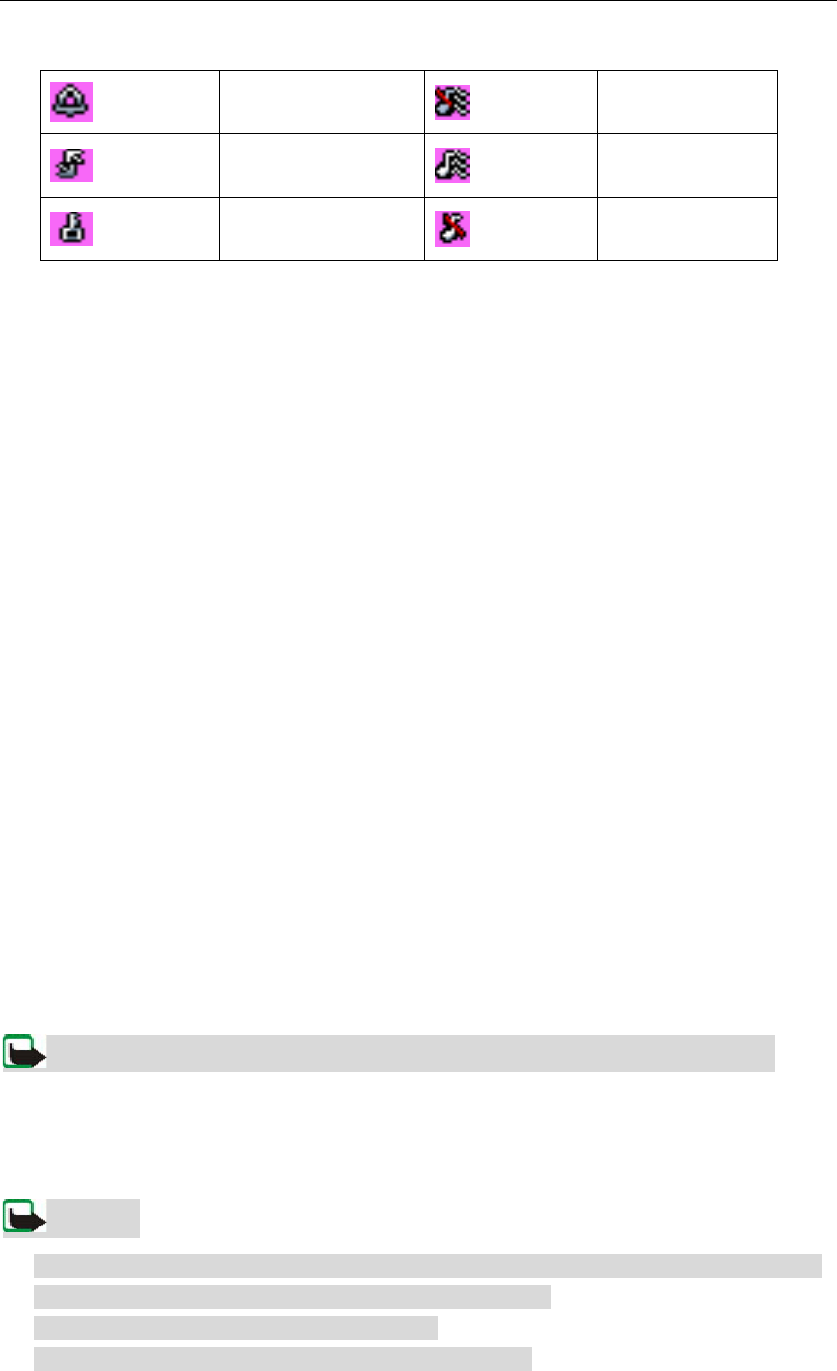
GF8806
6
Alarm Vibrate enable
Call forwarding in
no condition
Vibrate and tone
enable
Keylock mute
2.4 Backlight and Keylock
You can configure backlight through menu selection. The backlight will be shut off
automatically.
Keylock can avoid your key pressing unintentionally .
For unlocking keylock quickly, press key “Left function” then key”* “.
It will be locked automatically as long as the phone is in standby mode after a short
while.
For setting keylock, please press the following:“Left function”>”Settings”>”Phone
settings”>”Keypad Locking Settings”.You can choose “Disable”,“30 Seconds”,
“60 Seconds”。
3. Getting started
3.1 The first call
1> Insert SIM card (phone shut off). You can find the installation details in section
3.2 ”Installing the SIM Card”.
2> Charging the battery. Refer to section 3.4”Battery and Charging”.
3> Pressing “END” for approximately 5 seconds,turn on the phone.
4> Input a password if the screen says that you need to do so, then press “OK” for
confirmation.
5> Enter a PIN code if asked to do so, the PIN will normally come with the SIM Card,
then press “OK” for confirmation.
6> Enter the area code and phone number, then press “CALL” to make a call.。
Caution: You have to insert a valid SIM card and charge the battery before use
3.2 Installing the SIM Card
SIM card storage your phone numbers, PIN1, PIN2, PUK1, PUK2, IMSI, network
information, contacts data and SMS data
Caution
:
·Make sure that you insert or pull out SIM card after the phone has been shut down
for several seconds, otherwise, it may damage the SIM.
·Please insert or pull out SIM card carefully.
·Keep all SIM cards out of the reach of small children.
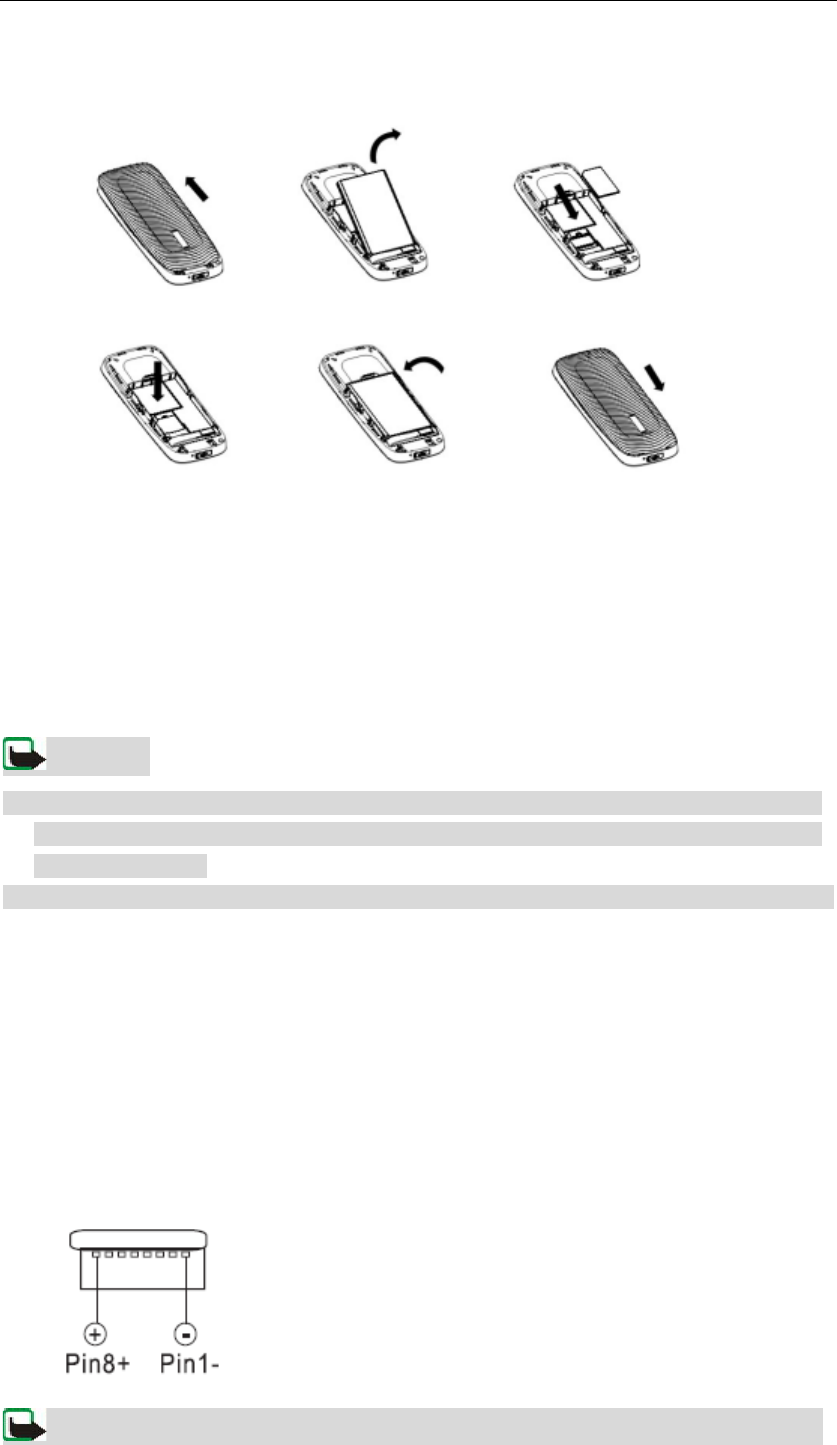
GF8806
7
Steps:
1> Press and hold “End” to shut off phone,remove the back cover of the phone, remove the
battery by lifting at the base of the phone。
2> Insert the SIM card smoothly, so that the bevelled corner is on the upper right side.
3> Insert the battery into the battery slot. Align the back cover with the back of the phone and
slide it upwards. Push the back cover up to the top of the phone to lock it.。
Cautions
:
·If the SIM is in a wrong way or the SIM is damaged, the screen will have the following
message “Insert SIM Card” after turn on the phone. Please check the SIM status by
shutting off phone.
·For availability and information on using SIM card services, contact your network operator
3.3 Battery and Charging
Connect the charger to an AC wall socket. If the battery is completely discharged, it
may take a few minutes before the charging indicator appears on the display or
before any calls can be made.
Connect the lead from the charger to the socket on the bottom of your phone. The
charging time depends on the charger and the battery used. When you disconnect
the power cord, grasp and pull the plug, not the cord.
Specification of socket
Warning: Use only batteries, chargers, and accessories approved by our company
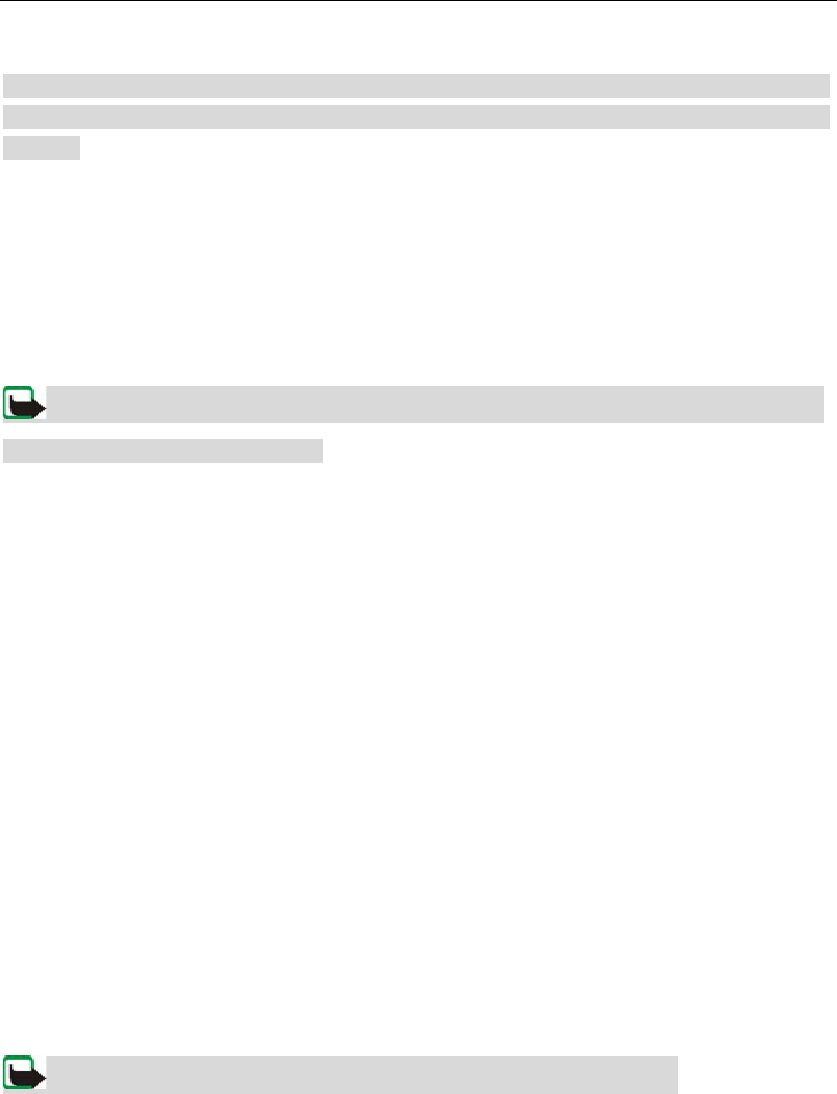
GF8806
8
for use with this particular model.The use of any other types may invalidate any approval
or warranty, and may be dangerous.Check the model of any charger before use with this
device.
3.4 Turn on and off
Press and hold the “End” key to turn the phone on.If the phone asks for a PIN or
security code, enter the code supplied with your SIM card (displayed as ****), and
press key“OK”.
Press and hold the “End” key to turn off when the phone is power on.
Warning: Do not switch the phone on when use of a mobile is prohibited or when it
may cause interference or danger.
3.5 Using a password
You can set several types password by accessing the menu “Settings”>”Security
settings”. Here you can choose “Power on PIN1”,”Change PIN2”and “Phone
Code”
Phone Code
Phone Code is offered by our company.The default password is 0000. It protects
your phone from unauthorised use. If “Phone Code”is available, you need to enter
the password when the phone is turned on.
PIN Code
PIN Code (4~8bits) is to avoid unauthorised use of your SIM card. The PIN code
comes with the SIM Card from your network operator. If the PIN code is activated,
you have to enter it whenever the phone is switched on. If you insert the wrong code
3 times, the SIM card will be locked. The unlock way is shown below:
1> Insert correct PUK Code follow the tips.
2> Then insert the new PIN Code, and press “OK”.
3> Insert the new PIN Code again for confirmation.
4> If PUK Code is correct, SIM Card will be unlocked. PIN Code will be reset.
Warning
:
PUK Code will be available from your network operators.
PUK Code
PUK Code(PIN Code unlock code,8bits)is for unlocking the pin code.If you insert
the wrong PUK Code 10 times, the SIM will be disabled. You will need to get a
replacement SIM from your network operator.
PIN2 Code
PIN2 Code may be offered by your network operator. It support several functions
such as “Calling fee calculation”. Please contact your network operator for more
information. If you insert the wrong PIN2 code 3 times, PIN2 code will be locked.
Only inserting correct PUK2 code can unlock PIN2:
1> Insert correct PUK2 Code follow the tips
2> Then insert the new PIN2 Code, and press “OK”.
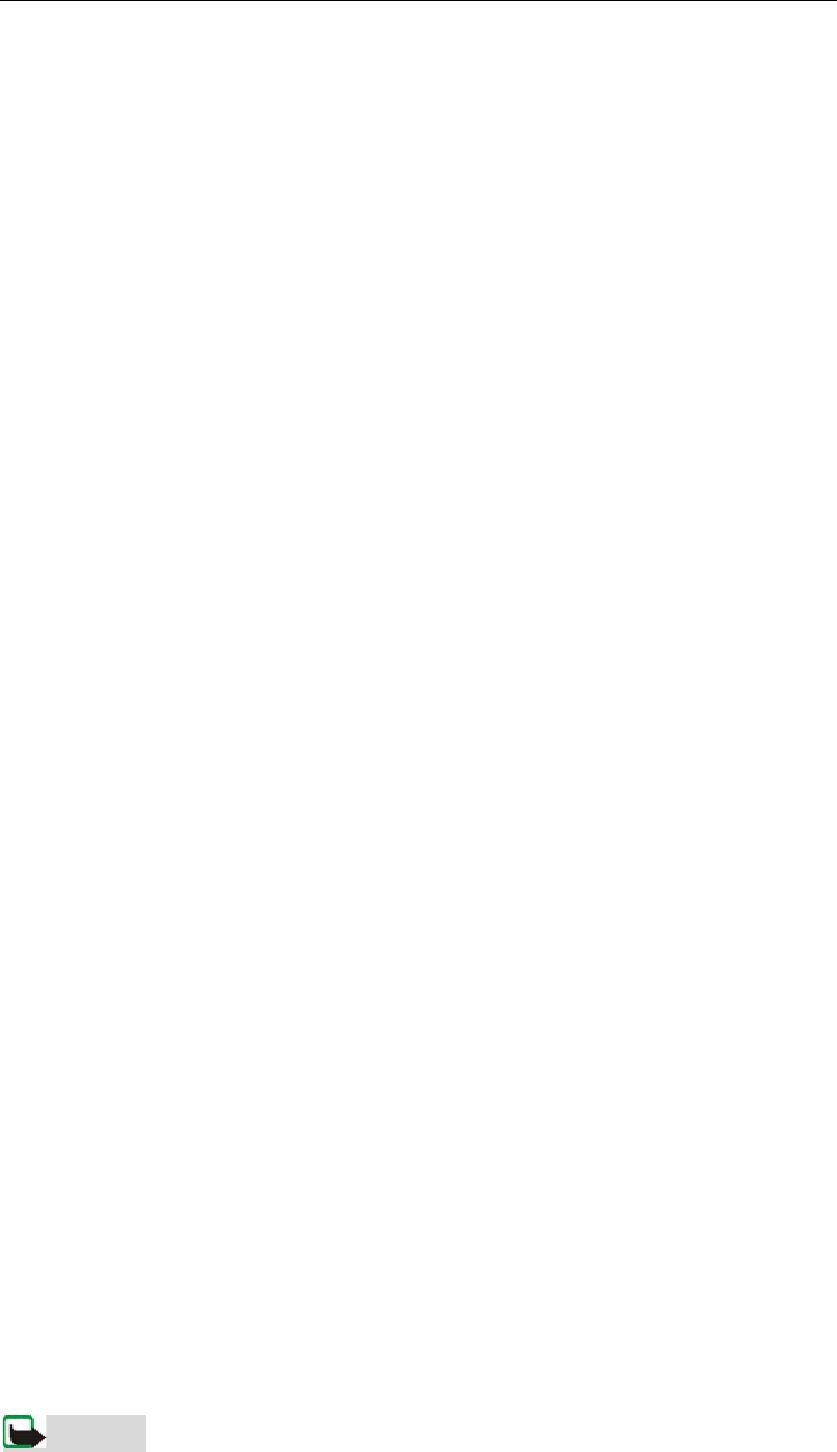
GF8806
9
3> Insert the new PIN Code again for confirmation.
PUK2 Code
PUK2 Code(PIN2 code unlock code,8bits)is for unlocking pin2 code. If you insert
the wrong PUK2 Code 10 times, the SIM Card will be disabled. You will need to get
a new SIM Card from your network operators.
Forbidding password
It will be needed while using Call Barring. You can get this code from network
operator when you apply this function.
4. Normal functions
4.1 Dialing
There are several ways to make a call:
In Standby screen, key on area code + phone number, press the “Call” key.
Check the number from Dial record and press the “Call” key.
Find a number from “Phonebook” and press the “Call” key.
International Dialing
Press key” * ”twice continually,symbol“+” comes out on the screen。Then input the
countrycode, area code, phone number and press the “Call” key
Dial Ext.
Key in the telephone exchange number, press key”+” 3 time to bring up a “p” symbol
and then input the extend number。
Correct the wrong input
Press key”Right Function” to delete the last character.
Dailing a number from “Phonebook”:
1> Find the number you want to dial from “Phonebook”.To search: Press the first
character of the names, then press key “UP” or “Down” to fine the contact.
2> Press key “CALL”.
Redial
1> In Standby mode, press key “CALL” to display calling list.
2> Press key “UP” or “DOWN” to select the number you want to dial.
3> Press key ”CALL”
Speed dials
1> In Standby mode, press key ”Left Function”> ”Phonebook”> ”Speed dials”, you
can edit the number list here.
2> In Standby mode, you can press and hold number keys”2” to “9”to speed dial.
4.2 Answering the call
1> The phone will ring or vibrate when a call is coming. (It depends on your Profiles).
2> Press key “Call” or key “Left function”>”Accept”to pick up the call.
3> To end the call, press the ”END” key.
4> To reject the call, press the ”END” or key “Right function”.
Cautions:

GF8806
10
The call number is displayed on the screen if it can be recognised.
4.3 Selection during the call
Call waiting
If the network support this function and you register it, you will hear a call waiting
sound when you are making a call.
1> Press key “CALL” or key “LEFT Function”>”Accept” to answer a call, the first call
will be hold on automatically. Refer to “Hold / Switch”
2> Press “RIGHT Function” or “END” reject new coming call.
3> Press key “UP” or “DOWN” to choose the current call , press key “LEFT
Function”>”Disconnect” to end up the call.
Hold / Switch
When there is two calls connected
1> Press the “RIGHT Function” key to switch and to place the current call to hold on,
and make the other to be unhold.
2> Press the ”END” key to hang up one line, you can choose which line to hang up by
pressing the navigation keys.,press the “END” key to hang up current calling.
3> Pressing the “LEFT Function” key can hang up all calls, including current and
holding calls.
Call holding
If network support this function, you can start a call when you in another call:
1> Press number keys and make a call. Then dial another number and press “CALL” to
make the second call.
2> The first call will be held automatically.
Mute
This function switches on/off the microphone of phone or other connected
microphones.
Press the ”LEFT Function” key >”Mute”/”Unmute” during a call.
Other options in calling
You can go back to the main menu to enter “Phonebook”,”Messages”etc.
5. Menus
You can find every function through “Menus” by press key “LEFT Function”.
Press key “END” returns you to the Standby mode.
5.1 Messages
5.1.1 Creating a message
Note: Each text can only be up to a maximum of 459 characters. Any additional parts of
the text will be carried over into another text. In the right hand corner of the screen,
you can find the number of characters and current section sequence of the message.
For example: 70/1
Steps:
1> Press key” LEFT Function”>”Messages”>”Create message”
2> Insert name, number and template text while editing the message.
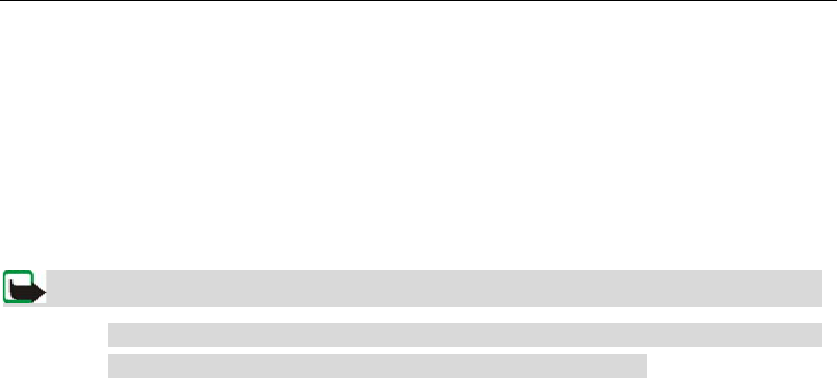
GF8806
11
3> When you finish the text, press key “LEFT function”>”Send” (or press key”OK” to
enter the desired number ,you can just press the “OK” key to enter the phone book to
select a number), then press “OK” to send the messages. If you want to send to
more people, press key “DOWN” when you finished the last number selection.
Repeating these steps you can send to more people.
Note: When you receive a message saying the text has been sent successfully, this
means that the message message has been sent to the message center you
set, and does not mean that the text has been received.
4> You can choose the input language. Press the “LEFT function” key to select Input
Language
5.1.2 Inbox, Outbox, Draftbox
When you received a text message, you can find the information about the number
of new messages on the screen in standby mode. Select “Ok” you can check out
the message or select “Cancel”, then you can press key“LEFT function” >
Messages >Inbox to check the message.
In Draftbox, you can check the information about stored messages.
In Outbox, you can check the messages that have been sent out.
5.1.3 Voice Mail
The voice mailbox is a network service and you may need to subscribe to it. For
more information and for the voice mailbox number, contact your service provider.
press key“LEFT function” > Messages > Voice mail. To call your voice mailbox,
select Listen to voice mail. To enter, search for, or edit your voice mailbox number,
select Voice mailbox number.
5.1.4 Message Setup
press key“LEFT function” > Messages > Message setup
Validity Period: You can select the available sending time.
Status Report: It enables the return report when a message has been sent out
successfully or not. This function depends on network
operator support.
Storage media: Setting the location for message storage.
Storage status: Check message storage information such as the total numbers
of messages it can store.
Save sent item: It can enable the automatic saving of sent messages.
5.1.5 Delete all
Delete all messages or messages in each box.
5.2 Call History
5.2.1 Missed calls
You can check missed calls.
1> Select one missed number.
2> Press key “LEFT function” to enter option:
Dial to: Dial the missed call。
Send message : Edit message and send it to the missed call.
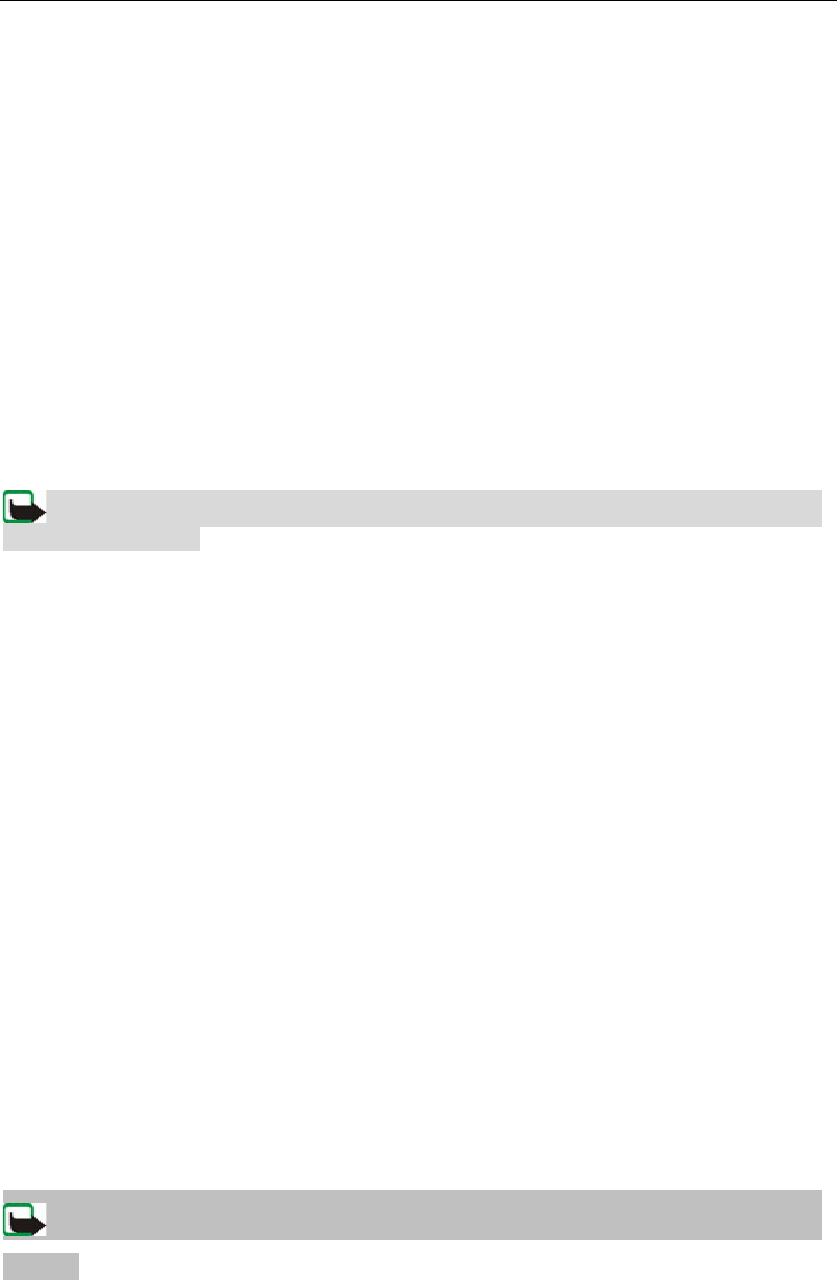
GF8806
12
Delete: Delete the missed call from the missed list.
Save number: Save the selected number to the SIM or handset.
Edit: Edit the selected missed number
Show number: Show the missed number you want to check.
5.2.2 Received calls
This function allows you to check received calls, other functions are the same as
for missed calls listed above.
5.2.3 Dialed numbers
Here you can check the recently dialed number, also you can dial, send message,
delete, save number, and edit these numbers.
5.2.4 Call duration
Dialed calls’ duration:Check the duration of all calls you dialed.
Received calls’ duration:Check the duration of all calls you received.
Last call duration: Check the duration of last call.
All calls’ duration:Check the sum of all call time.
Clear timers:zeroing the timers.
Cautions: Some operations need you input PIN2 Code, please find the code from
the network operator.
5.2.5 Delete calls
Delete all Missed calls, Dialed calls, Received calls and clear all calls .
5.2.6 SMS Counter
Show the amount of messages in inbox and outbox.
5.3 Phonebook
You can store names and numbers in the handset or the SIM card.
5.3.1 Search
Input the first character of the name you want to search. The classified names will
displayed in the middle of the screen.
5.3.2 Add
Add numbers and names.
5.3.3 Storage status
Check the amount of numbers stored on the handset memories or the SIM Card.
The capacity depends on the type of SIM Card.
5.3.4 Storage media
Select whether to use the handset memories or SIM Card for storage.
5.3.5 Speed dials
Activate Speed dials function and edit assigned keys.
5.3.6 Caller groups
You can assign different ring tones based on different groups.
Cautions: This function only works when numbers are stored in the handset
memory
5.3.7 Delete all
Delete all names and numbers at one time.
5.3.8 Copy
Copy all names and numbers from handset memories to SIM Card, or vice versa.
5.3.9 Special numbers
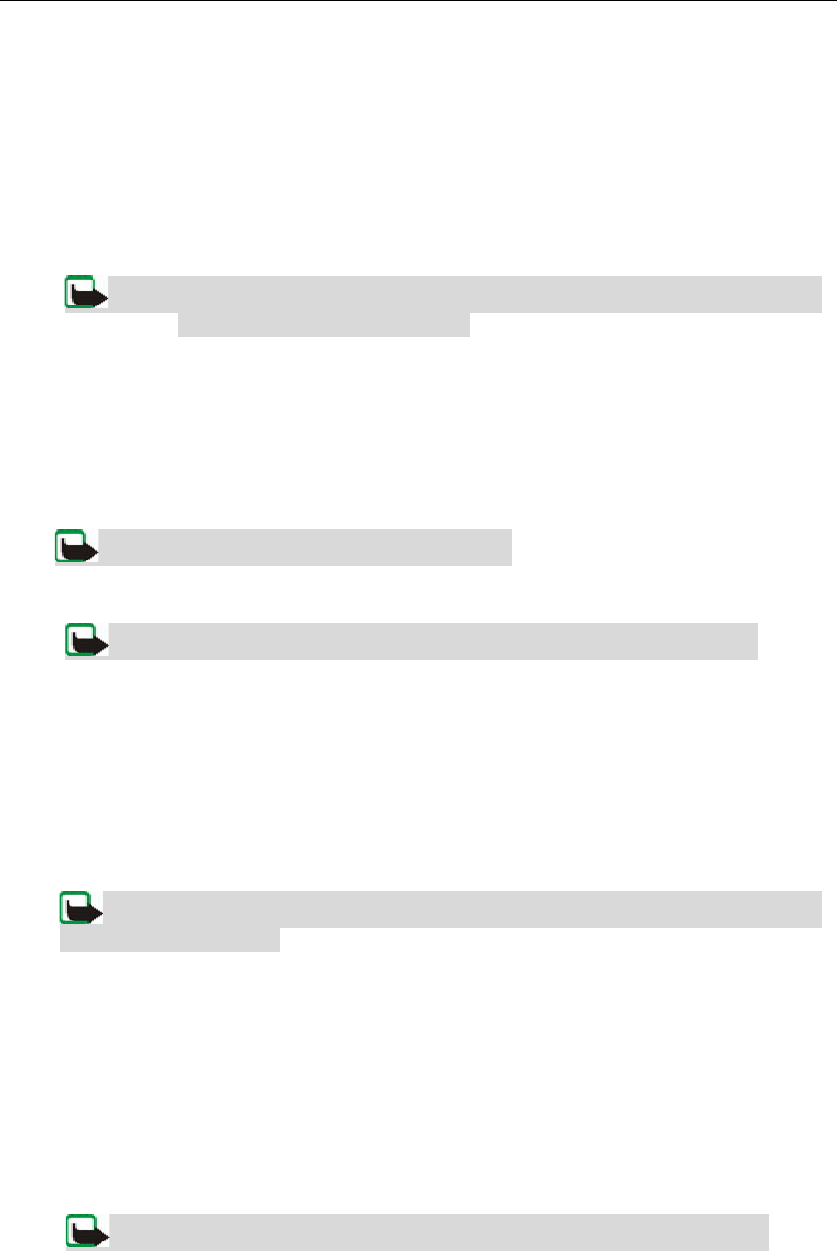
GF8806
13
You can check the emergency numbers, service numbers and own number.
5.3.10 FDN List
You can enable fixed dial and edit the fixed number list.
5.4 Settings
5.4.1 Phone settings
Language:You can select and change the language.
Cautions: The language of content stored in the SIM Card won’t be change if
you select a different language.
Keypad locking settings:This function stops the accidental pressing of the keys.
The options are: Disable, 30 sec, 60 sec.
Power on/off tone:enable the on/off tone.
5.4.2 Call settings
Hide your own number:Hide number:Default setting,on,off.
Cautions: This function depends on network.
Auto redial:Re-dials the last number up to 10 times.
Cautions: This function need to be supported by the network operator.
Any key answer:Press any key to pick up the phone, except the “End” key and
“RIGHT function”.
Call waiting:The network will inform you about an incoming call when you are
making a call after you activate this function.
Call forwarding:You can forward incoming call to another phone number.
Call barring:This function allows you to block certain calls. It needs a password when
you want to enable it.
Cautions: Call waiting, Call forwarding, Call barring needs to be supported by
your network operator.
5.4.3 Network select mode
You can select your network manually or automatically based on your current
location.
5.4.4 Security settings
Power on PIN1: This will mean that the PIN 1 code must be entered when the
phone is switched on.
Change PIN2:Modify PIN2 code.
Phone Code:The default code is 0000.
Cautions: PIN1 and PIN2 codes are supplied by your network operator.
5.4.5 Factory default
Resets some function parameters and records to the factory setting if you input
the correct password.
5.5 Calendar
In calendar, press key “OK” to enter the memo, you can save a brief text with alarm,
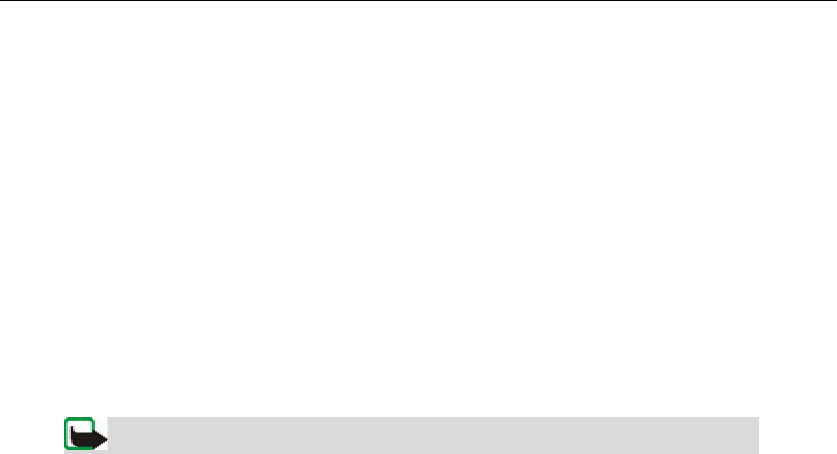
GF8806
14
The character of alarm’s date will display in blue. If the alarm goes off, press the
“RIGHT function”or “END” keys to stop the alarm and you also press key “OK” for
the alarm to ring again 5 mins later.
5.6 Adjust
5.6.1 Profiles
You can personalise some specific profiles, such as ring tones or ring volume,and
set one profile as default.
5.6.2 Display settings
LCD contrast:Adjust the light of the screen.
Back light: You can set the light time (15S on, 30S on, or 60S on)。
Cautions: The back light will light up when comes a call or a message.
Greeting note:Greeting note can be displayed when turn on the phone.
Theme:Support three themes.
5.6.3 Time & Date
You can modify Time&date settings manually or by sending SMS, Date display
format, Date separator, Time display format, Time &date display. It may be
necessary to reset the time and date if the battery is removed.
5.7 Tools
5.7.1 Alarm
You can set the phone alarm at a desired time once or weekly. And it can be set
to alarm once or repeatly such as on each working day.To stop the alarm, press
the“RIGHT function” or “END” keys. If you press key “OK”, it will repeat 5mins
later. The alarm still works when the phone is switched off, press “STOP”, you will
be asked whether to turn on. “RIGHT function” or “END” is the key to turn off the
phone.
5.7.2 Caculator
1>Input number by number keys. Key “*” is radix point. Key “#” represent
negatives.
2> Keys”UP”,”DWON”,”LEFT”,”RIGHT” represent +、-、×、÷ as shown on the
screen.
3> Press key “OK” will get the result.
5.7.3 Stopwatch
You can measure time, record or calculate time separately. Press key”OK” to start
the watch, “OK” again can stop record the time separately, “LEFT function” can
stop the watch, “RIGHT function ” can zero the timer.
5.7.4 Time zone
Here you can check the time of all famous cities in the world.Of course, you can set
any cities it offers as local time. Pressing the ”UP”and “DOWN” keys can check
other cities time.
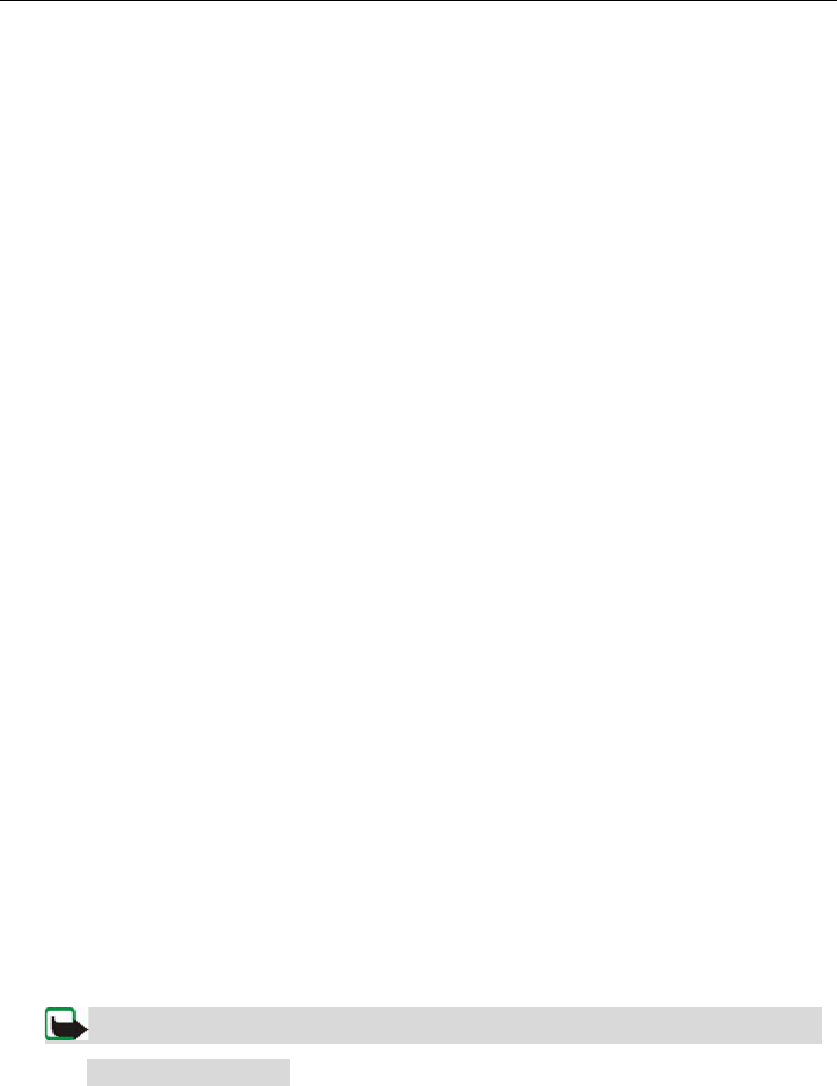
GF8806
15
5.8 Games
1> You can find help for each game.
2> It allows you to modify general settings for each game.
5.9 Menu Claro
Some extended services may be offered by certain SIM cards. Services and the
content depend on SIM Card and your network. You can find more information
from the network operator.
6. Appendix
A: Text input
1> Press key “#” to switch”SMT”,“abc”,“Abc”,“ABC” text input。
2> “SMT”represents predictive text input. You can enter any letter with a single key
press. Predictive text input is based on a built-in dictionary to which you can add
new words.
1. Press key once for each letter. The word changes after each keystroke.
Example: To write “Hello” when the English dictionary is selected, press 43556
2. Press navigation keys to switch other predictive words it offered.
3. When you finish the word and it is correct, press 0 to confirm the word and add a
space. Pressing the key”0/backspace” also moves the cursor.
3> Traditional text input: “abc”, “Abc”, and “ABC”
Press a number key repeatedly until the desired character appears. Not all characters
available under a number key are printed on the key. The characters available
depend on the language you selected. If the next letter you want is located on the
same key, wait until the cursor appears, then enter the letter.
Tips: The most common punctuation marks and special characters are
available with key”
*
*”.
B:Accessories
Travelling charger
You can charge the battery by plugging traveling charger. It will inform you if the
battery is full.
C:Enhancement
CARE AND MAINTENANCE
Your device should be treated with care. The suggestions below will help you protect
your warranty coverage.

GF8806
16
• Keep the device dry. Precipitation, humidity and all types of liquids or moisture
can contain minerals that will corrode electronic circuits. If your device does get
wet, remove the battery and allow the device to dry completely before replacing it.
• Do not use or store the device in dusty, dirty areas. Its moving parts and electronic
components can be damaged.
• Do not store the device in extreme hot areas. High temperatures can shorten the
life of electronic devices, damage batteries, and warp or melt certain plastics.
• Do not store the device in extreme cold areas. When the device returns to its
normal temperature, moisture can form inside the device and damage electronic
circuit boards.
• Do not attempt to open the device other than as instructed in this guide.
• Do not drop, knock, or shake the device. Rough handling can break internal circuit
boards and fine mechanics.
• Do not use harsh chemicals, cleaning solvents, or strong detergents to clean the
device.
• Do not paint the device. Paint can clog the moving parts and prevent proper
operation.
• Use chargers indoors.
• Always create a backup of data you want to keep (such as phonebook and
calendar notes) before sending your device to a service facility.
All of the above suggestions apply equally to your device, battery, charger, or any
enhancement. If any device is not working properly, take it to the nearest
authorised service facility for service.
ADDITIONAL SAFETY INFORMATION
Your device and its enhancements may contain small parts. Keep them out of the
reach of small children.
■ Operating environment
Remember to follow any special regulations in force in any area and always switch off
your device when its use is prohibited or when it may cause interference or danger.
Use the device only in its normal operating positions. This device meets RF exposure
guidelines when used either in the normal use position against the ear or when
positioned at least 2.2 cm away from the body. In order to transmit data files or
messages, this device requires a good quality connection to the network. In some
cases, transmission of data files or messages may be delayed until such a
connection is available. Ensure the above separation distance instructions are
followed until the transmission is completed. Parts of the device are magnetic.
Metallic materials may be attracted to the device, and persons with a hearing aid
should not hold the device to the ear with the hearing aid. Do not place credit cards or
other magnetic storage media near the device, because information stored on them
may be erased.
■ Medical devices
Operation of any radio transmitting equipment, including wireless phones, may
interfere with the functionality of inadequately protected medical devices. Consult a
physician or the manufacturer of the medical device to determine if they are

GF8806
17
adequately shielded from external RF energy or if you have any questions. Switch off
your device in health care facilities when any regulations posted in these areas
instruct you to do so. Hospitals or health care facilities may be using equipment
that could be sensitive to external RF energy.
Pacemakers
Pacemaker manufacturers recommend that a minimum separation of 15.3 cm (6 in)
be maintained between a wireless phone and a pacemaker to avoid potential
interference with the pacemaker. These recommendations are consistent with the
independent research by and recommendations of Wireless Technology Research.
Persons with pacemakers should:
• Always keep the device more than 15.3 cm (6 in) from the pacemaker;
• Not carry the device in a breast pocket; and hold the device to the ear opposite t
he pacemaker to minimise the potential for interference.If you suspect
interference, switch off your device and move the device away.
Hearing aids
Some digital wireless devices may interfere with some hearing aids. If interference
occurs, consult your service provider.
■ Vehicles
RF signals may affect improperly installed or inadequately shielded electronic
systems in motor vehicles such as electronic fuel injection systems, electronic
antiskid (antilock) braking systems, and electronic speed control systems, air bag
systems. For more information, check with the manufacturer or its representative of
your vehicle or any equipment that has been added. Only qualified personnel
should service the device, or install the device in a vehicle. Faulty installation or
service may be dangerous and may invalidate any warranty that may apply to the
device. Check regularly that all wireless device equipment in your vehicle is
mounted and operating properly. Do not store or carry flammable liquids, gases, or
explosive materials in the same compartment as the device, its parts, or
enhancements. For vehicles equipped with an air bag, remember that air bags
inflate with great force. Do not place objects, including installed or portable wireless
equipment in the area over the air bag or in the air bag deployment area. If
in-vehicle wireless equipment is improperly installed and the air bag inflates,
serious injury could result.
Using your device while flying in aircraft is prohibited. Switch off your device before
boarding an aircraft. The use of wireless teledevices in an aircraft may be
dangerous to the operation of the aircraft, disrupt the wireless telephone network,
and may be illegal.
■ Potentially explosive environments
Switch off your device when in any area with a potentially explosive atmosphere
and obey all signs and instructions. Potentially explosive atmospheres include
areas where you would normally be advised to turn off your vehicle engine. Sparks
in such areas could cause an explosion or fire resulting in bodily injury or even
death. Switch off the device at refueling points such as near gas pumps at service
stations. Observe restrictions on the use of radio equipment in fuel depots, storage,

GF8806
18
and distribution areas, chemical plants or where blasting operations are in progress.
Areas with a potentially explosive atmosphere are often but not always clearly
marked. They include below deck on boats, chemical transfer or storage facilities,
vehicles using liquefied petroleum gas (such as propane or butane), and areas
where the air contains chemicals or particles such as grain, dust or metal powders.
■Exposure Information and Statement
The SAR limit of USA (FCC) is 1.6 W/kg averaged over one gram of tissue. Device
(FCC ID: RJCFOXDAGF8806) has also been tested against this SAR limit. The
highest SAR value reported under this standard during product certification for use
at the ear is 1.440 W/kg and when properly worn on the body is 0.907 W/kg. This
device was tested for typical body-worn operations with the back of the handset
kept 1.5cm from the body. To maintain compliance with FCC RF exposure
requirements, use accessories that maintain a 1.5cm separation distance between
the user's body and the back of the handset. The use of belt clips, holsters and
similar accessories should not contain metallic components in its assembly. The
use of accessories that do not satisfy these requirements may not comply with FCC
RF exposure requirements, and should be avoided.
This device complies with part 15 of the FCC rules. Operation is subject to the
following two conditions: (1) this device may not cause harmful interference, and (2)
this device must accept any interference received, including interference that may
cause undesired operation.
NOTE: The manufacturer is not responsible for any radio or TV interference caused
by unauthorized modifications to this equipment. Such modifications could void the
user’s authority to operate the equipment.
NOTE: This equipment has been tested and found to comply with the limits for a
Class B digital device, pursuant to part 15 of the FCC Rules. These limits are
designed to provide reasonable protection against harmful interference in a
residential installation. This equipment generates uses and can radiate radio
frequency energy and, if not installed and used in accordance with the instructions,
may cause harmful interference to radio communications. However, there is no
guarantee that interference will not occur in a particular installation. If this
equipment does cause harmful interference to radio or television reception, which
can be determined by turning the equipment off and on, the user is encouraged to
try to correct the interference by one or more of the following measures:
- Reorient or relocate the receiving antenna.
- Increase the separation between the equipment and receiver.
-Connect the equipment into an outlet on a circuit different from that to which the
receiver is connected.
-Consult the dealer or an experienced radio/TV technician for help