Foxpro 615 Frequency Hopper Transceiver User Manual NEW Fury Manual 11 21 2008
Foxpro Inc Frequency Hopper Transceiver NEW Fury Manual 11 21 2008
Foxpro >
User Manual

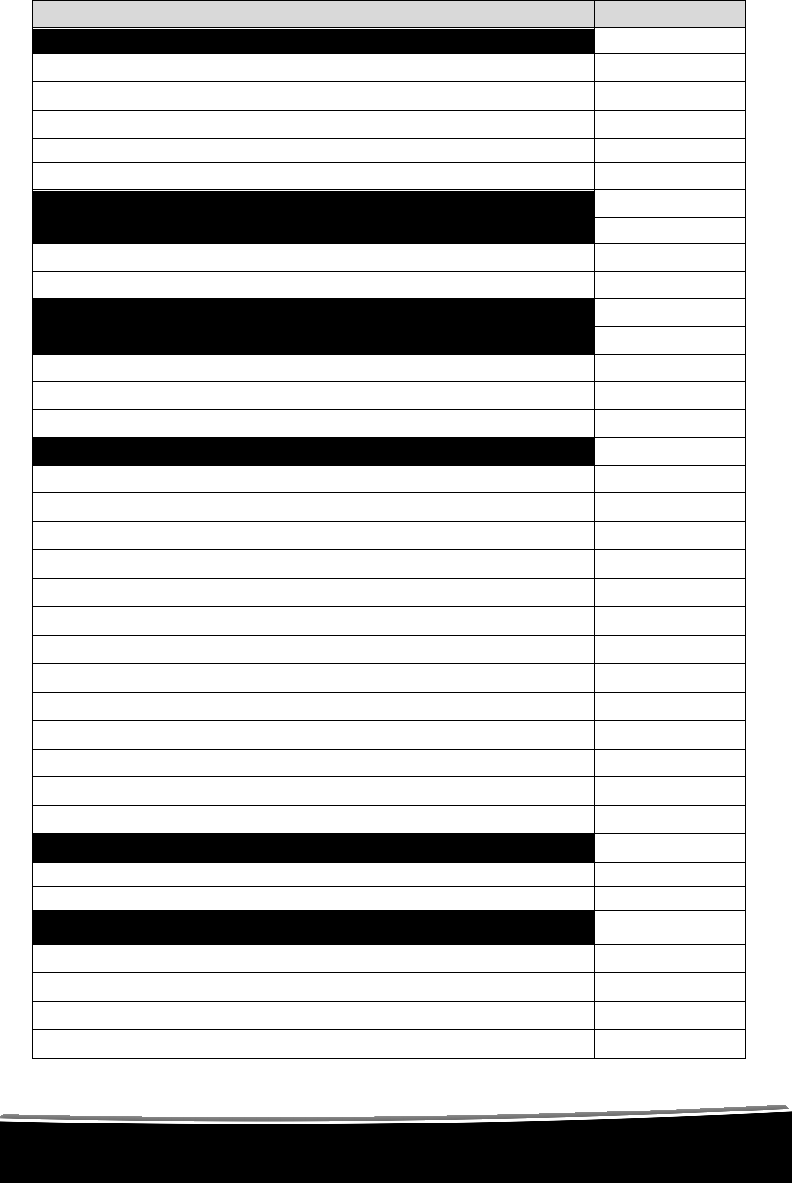
TOPIC
PAGE
1.0
Quick Operating Guide
1
1.1
Installing Batteries in Your Fury
1,2
1.2
Installing Batteries in Your TX
-
500
2
1.3
Playing Sounds Manually
2
1.4
Operating the Fury by TX
-
500 Remote Control
3
1.5
Powering Down
4
2.0
About the FOXPRO Fury Speakers
4
3.0
Batteries and
Charging
5
3.1 Installing Batteries
5
3.2 Charging Batteries
6
4.0 “AUX” Jack Function
7
5.0 Using External Speakers
7
5.1 Connecting External Speakers
7
5.2 Disabling Internal Speakers Manually
8
5.3 T
urning Speakers
O
n/
O
ff with the TX
-
500
9
6.0 TX
-
500 Remote Control Operation
10
6.1 Installing Batteries in Your TX
-
500
11
6.2 Understanding the Menu System
11
6.3 Turning on the TX
-
500
12
6.4 Selecting Sounds
13
6.5 Setting the Volume
14
6.6 Mute
14
6.7 Sound Sequences
15
6.8 Sound Presets
18
6.9 FOXFADE
18
6.10 AUTO
-
V
19
6.11 AUX
20
6.12 Recall
21
6.13 Channel Selection
21
7.0 TX
-
500
& Fury Customizations
22
7.1 Caller Control Menu
22
7.2 Transmitter Configuration Menu
23
8.0 Programming Your Fury
26
8.1 Purchasing New Sounds
26
8.2 Downloading the Programming Utilit
y
27
8.3 Programming with the Utility
28
8.4 Downloading New
Playlist to the TX
-
500
30
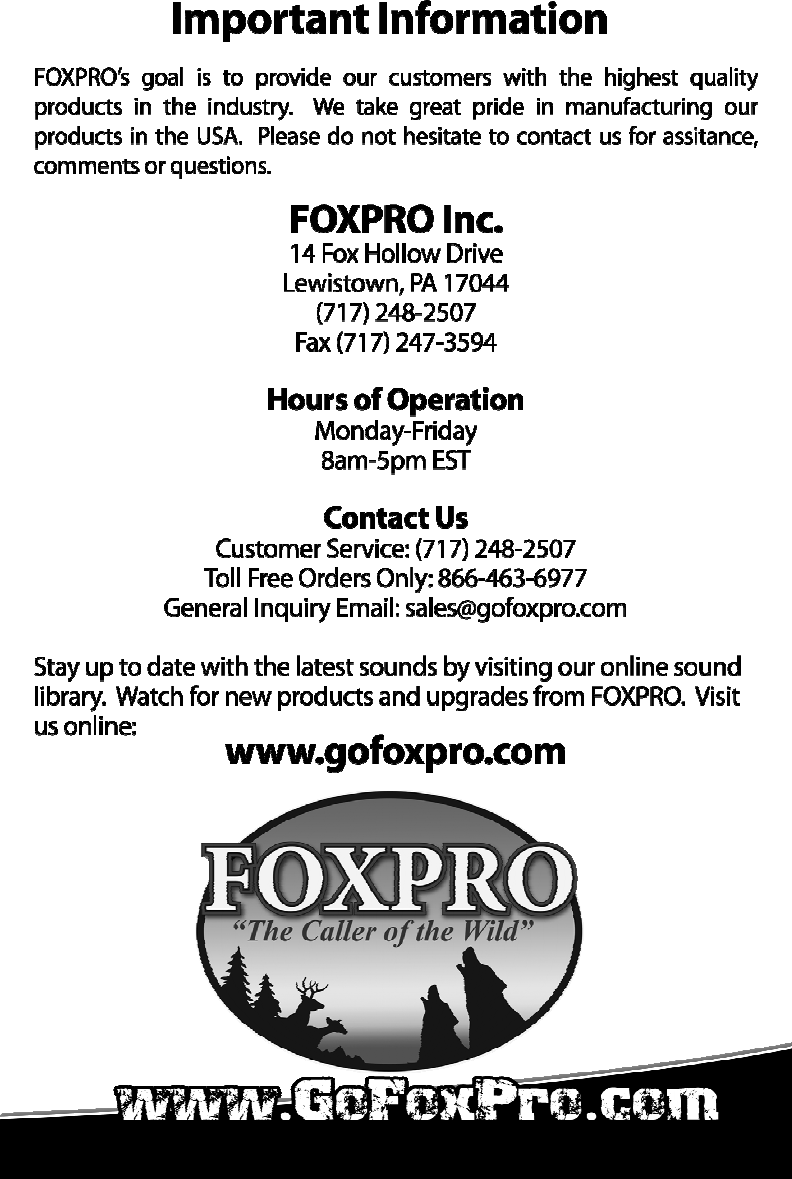
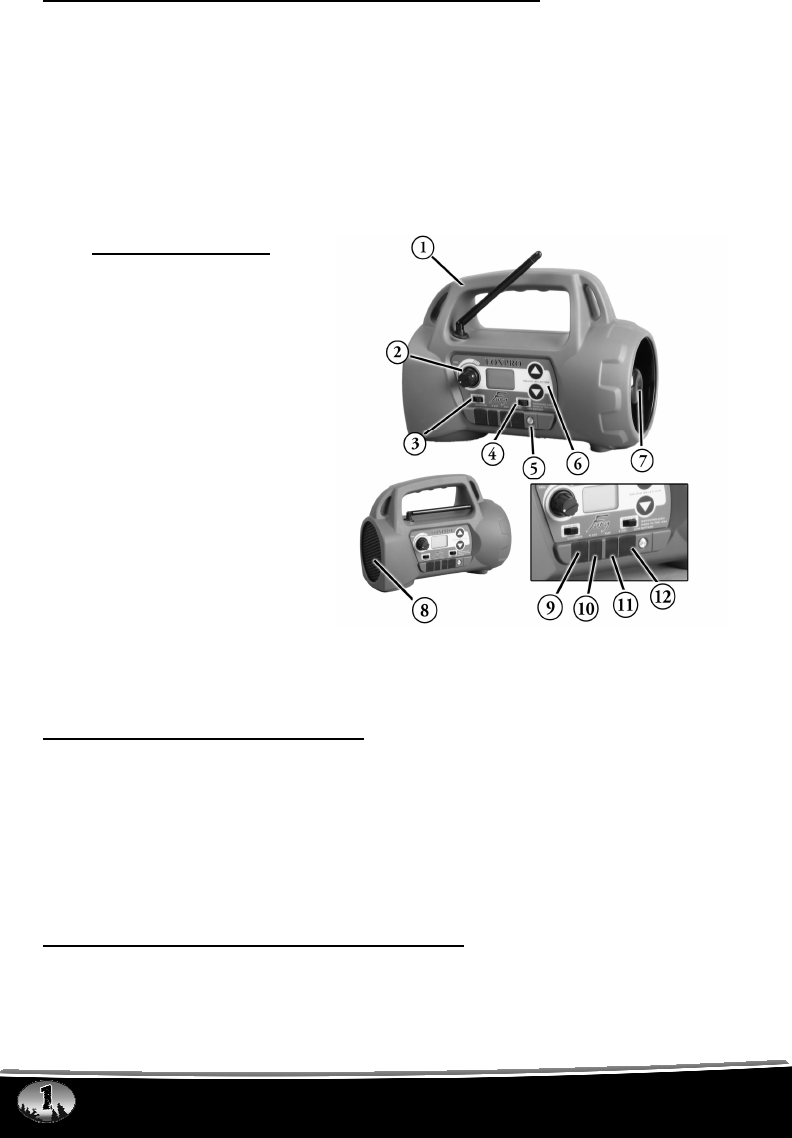
Using the FOXPRO Fury GX7 Digital Game Call
Congratulations on the purchase of your FOXPRO Fury digital wildlife caller!
You have chosen a highly advanced product that is easy to use and loaded
with some of the most innovative features to date. The Fury is the product of an
engineering effort that has spanned several years.
Please take this time to read and understand the information in this instruction
manual to ensure the best possible experience with your new FOXPRO Fury.
Features Overview
1) Rugged injection molded
ABS housing
2) On/Off switch-manual
volume control
3) Rear speaker slide switch
4) Front Speaker Slide switch
5) Low Battery Indicator LED
6) Sound Up/Down Keys
7) Reflex Horn Speaker
8) Cone Speaker
9) Charger Jack
10) Rear Ext Speaker Jack
11) Auxiliary Jack
12) Front Ext Speaker Jack
1.0 QUICK OPERATING GUIDE
This manual will explain all features of your new FOXPRO Fury in depth to help
ensure the best overall experience. We realize, however, that you may want to
try the Fury out right away. The Quick Operating Guide will provide you the
basic steps to on how to get started.
It is strongly recommended that to fully understand the features and
abilities of your FOXPRO Fury that you read this manual in its entirety.
1.1 INSTALLING BATTERIES IN YOUR FURY
Since your Fury is shipped from the factory with no batteries installed, the first
step is to install batteries. The Fury requires 8 “AA” batteries.

We strongly recommend high capacity NiMH rechargeable batteries over
alkaline types for maximum performance, particularly when using loud
volume levels.
1) Remove the battery door. The battery door is located on the side of
the caller and is held in place with a knurled thumbscrew.
2) Orient the batteries as per the directions shown in each cavity within
the holder. Note that the battery polarity alternates.
3) Replace the battery door after the batteries are installed.
1.2 INSTALLING BATTERIES IN YOUR TX-500
The TX-500 transmitter operates from three AA batteries. Please use high
quality alkaline or lithium batteries.
1) Remove the battery compartment over located on the rear of the
transmitter.
2) Insert the AA batteries into the provided cavities. Note that the battery
polarity alternates.
3) Replace the battery compartment cover after the batteries are installed.
1.3 PLAYING SOUNDS MANUALLY
Your Fury can be operated with or without using the TX-500 transmitter. There
may be times when you want the sound of the unit right next to you or perhaps
you want to walk with the unit to create a travelling sound.
1) Make sure that at least one of the speaker selector slide switches is set
to the right, or “ON” position (see the following image).
2) Turn the On/Off/Volume knob clockwise to the “on” position – you
should hear a soft click. Please note that this switch is also the volume
control when the unit is operated without the remote control. The
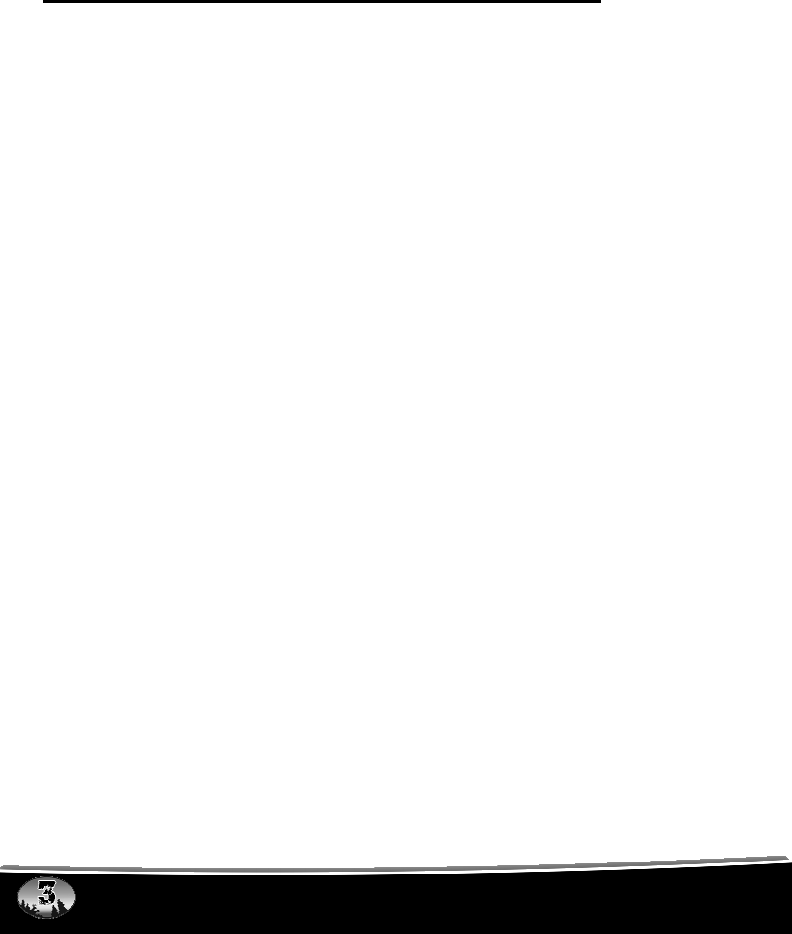
further clockwise you turn the knob, the louder the unit will play. At this
point, the LCD display on the FURY will first display the software
revision and then display two flashing horizontal bars “- -“.
3) Press the up or down arrow keypad button on the FURY to select a
sound number. Once selected, release the button, and the sound will
play. To select a different sound, simply press the up or down arrow
buttons again to your desired sound.
1.4 OPERATING THE FURY BY TX-500 REMOTE CONTROL
1) Turn on the TX-500 transmitter by pressing down and holding the
sound selector knob for about 2-3 seconds. The graphic LCD display
will illuminate displaying “FOXPRO the Caller of the Wild”. At this point,
let go of the button. In a moment, the screen will switch to normal view
and display the first six sounds.
2) Select the sound you wish to play by turning the rotary selector knob
on the top of the transmitter either clockwise, which will scroll up, or
counter-clockwise which scrolls down.
3) When the sound desired appears in the displayed list, highlight the
sound, and press down on the rotary selector knob. You will notice
that the number associated with that sound will appear in the bottom
text line. This text line also displays the current channel setting (which
should be 10 from the factory), a mute indicator, volume level indicator,
battery monitor, and timer. The top text line displays the front speaker,
rear speaker, and auto volume and mode indicators. For more
information on the text lines, see the TX-500 features section of this
instruction manual.
4) Now that you have selected the sound to be played, simply bring the
volume up to your desired level by depressing the volume up arrow.
As you depress the volume up arrow, note that the volume setting
number in the bottom text increases.
Muting the Sound
To mute the sound, simply press the mute button. The letter “M” will appear in
the bottom text line. The mute also serves as a pause feature, meaning that
when you un-mute the sound again, it will start playing where you muted the
sound instead of starting over again.
Changing the Sound
To change the sound, simply highlight your next sound preference and depress
the rotary selector knob. Your sound will instantly change.
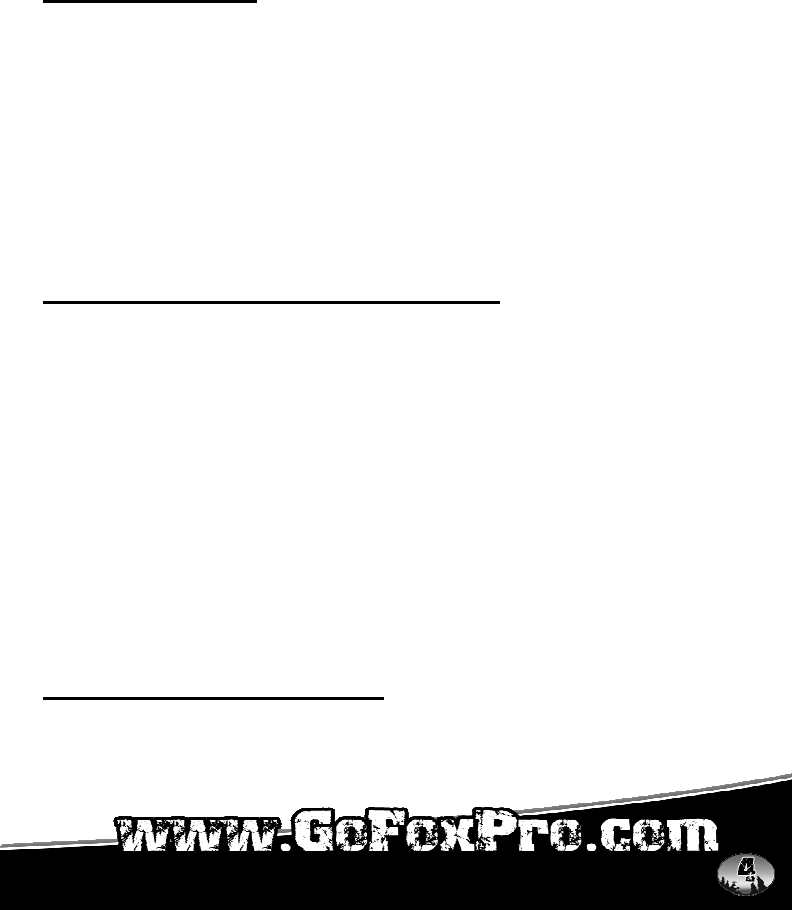
You can also use the numeric keypad to enter the three digit number of the
sound you wish to play. When you begin entering a number on the keypad, the
numbers you type will appear in large text on the screen. You need to enter the
three digit number of the sound you wish to play. For example, type in a
number in the range of 000 through 499 to play the corresponding sound.
Auxiliary Button
Use the “AUX” button to activate a device such as a decoy or camera
connected to the FURY “AUX” jack.
1.5 POWERING DOWN
Be sure to power down both the Fury and TX-500 after use to help prolong the
battery life.
Powering Down the TX-500
Push and hold the selector knob until the selection menu appears (with turn off
transmitter already highlighted). By pressing the selection knob a second time
the transmitter will shut off. Should you forget to turn off the transmitter when
you are finished, it will automatically shut down after 2 hours of non-use.
Powering Down the FURY
Turn off the FURY by rotating the On/Off switch to the off position.
2.0 ABOUT THE FOXPRO FURY SPEAKERS
The FURY incorporates two different types of loudspeakers. The front speaker
is a high efficiency horn with maximum sensitivity in the frequency range
necessary to reproduce small animal distress sounds. Distress sounds of
rabbits, small rodents, birds, canines, and many others are best reproduced by
using the front horn only with the rear cone speaker turned off. This will also
ensure maximum battery life as playing both speakers requires almost twice as
much battery power.
The rear cone speaker is best suited to sounds that have significant lower
frequency content. These sounds would include bear growls, mountain lion
roars, certain owl hoots, and some other large mammal sounds. The rear
speaker, however, is not as efficient as the front horn. Because of this, it will
not play as loud as the horn. Understand that not all calling sounds will benefit
greatly from playing both speakers at once. If you elect to do this, remember
that battery life will be reduced.
3.0 BATTERIES AND CHARGING
Your FURY operates on 8 “AA” batteries. For optimal performance and run
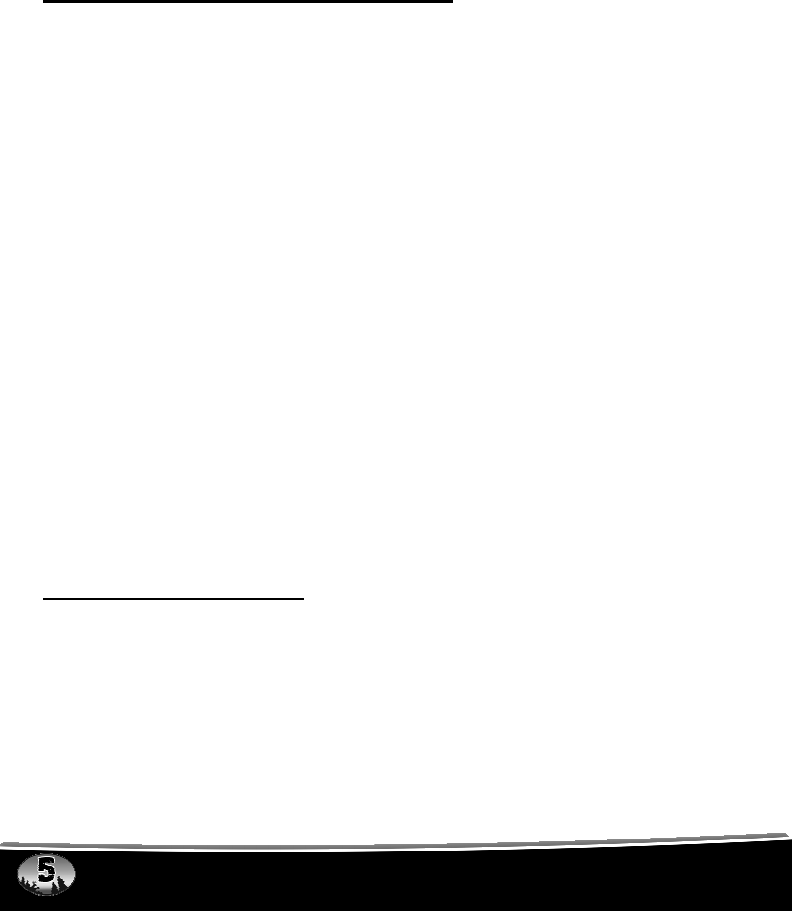
times, we recommend using high capacity 2000-2800 mAh NiMH (Nickel Metal
Hydride) rechargeable cells rather than alkaline types.
When you operate your FURY to play at extremely loud volume levels, the
current demand on the batteries is much more than alkaline cells can deliver.
Consequently, the run time of these batteries can be very short. The Zinc
Carbon so-called “Heavy Duty” cells are expressly NOT recommended at all.
The performance of your FURY will be much better with high capacity
NiMH batteries.
3.1 INSTALLING BATTERIES IN THE FURY:
1) Remove the battery door. The battery door is located on the side of
the caller and is held in place with a knurled thumbscrew.
2) Orient the batteries as per the directions shown in each cavity within
the holder. Note that the battery polarity alternates.
3) Replace the battery door after the batteries are installed.
CAUTION: Never attempt to charge batteries not intended to be
recharged! This includes both Zinc Carbon and alkaline cells. The resulting
damage can be serious and will not be covered by the warranty. For maximum
charge efficiency, we recommend charging your FURY in temperatures ranging
from 40°F to 85°F (5°C to 30°C).
CAUTION: Do not mix battery types!
CAUTION: Never connect your Fury charge to a 12V automotive system.
Serious damage will occur which is not covered by the warranty. The charge
jack is intended only for FOXPRO chargers.
CAUTION: Never attach an unapproved or non-FOXPRO charger to your
Fury! Damages caused be plugging unapproved charging devices into your
Fury will not be covered by warranty.
3.2 CHARGING BATTERIES
1) Disconnect any accessory device that may be plugged into the Fury
prior to charging. This includes external speakers, USB cables, and
any devices that may be attached to the auxiliary device jack.
2) Check to make sure that rechargeable NIMH type batteries are
installed in your FURY.
3) Connect the approved FOXPRO charger to the FURY charge jack and

attach the transformer end of the charger to the appropriate outlet.
Be aware that the green LED may or may not extinguish when the
batteries are fully charged. Your FOXPRO unit incorporates circuitry to
terminate charge current if high battery temperatures are detected. Battery
temperatures increase at the end of the charge cycle. If the temperature edges
towards a dangerous level, the charge current will be interrupted and the green
LED will extinguish. If excessive temperature is not detected, the green LED
will not be extinguished. It is quite possible for the batteries to be fully charged
without their temperature rising to the dangerous level. For this reason, the
LED should not be considered as a “full charge” indicator as it may or may
not extinguish when the batteries are fully charged. The batteries are fully
charged any time their temperature rises substantially above ambient. How
long this takes depends on how much charge has been taken from the
batteries and how much time has passed since the last charge. If the green
LED goes out, the batteries are definitely charged. If the green LED is on and
the batteries are cool, they are still charging. If the green LED is on and the
batteries are very warm, they are fully charged and you should terminate the
charge by unplugging the charger.
You should not permit the charge to continue for more than 12 hours
under any circumstances. The batteries need to be recharged when the “Low
Battery” LED is blinking. Battery run time is directly related to how loud you
operate the FURY. Using both speakers at the same time rather than only the
most appropriate one will have a negative impact on run time. With one
speaker playing, expect 6 to 15 hours of run time, depending on the loudness
setting. With both speakers playing, expect 3 to 10 hours. Remember that very
loud volumes are rarely needed as animals hear much better than we do.
Battery/Charging Recommendations
• Remember that NiMH batteries self-discharge about 1% per day
• Do not charge batteries unattended
• Remove batteries from battery holder when caller will not be used for
prolonged periods to help prevent deep discharge
• Recharge your batteries periodically—even when not in use—to
prevent deep discharge
4.0 “AUX” JACK FUNCTION
The FURY is equipped with an auxiliary jack labeled “AUX”. The purpose of this
jack is to allow for the connection of certain external devices, such as the
FOXPRO Jack-in-the-Box Decoy or other approved devices, and to be able to
turn these on and off with the TX-500 remote control transmitter. However,
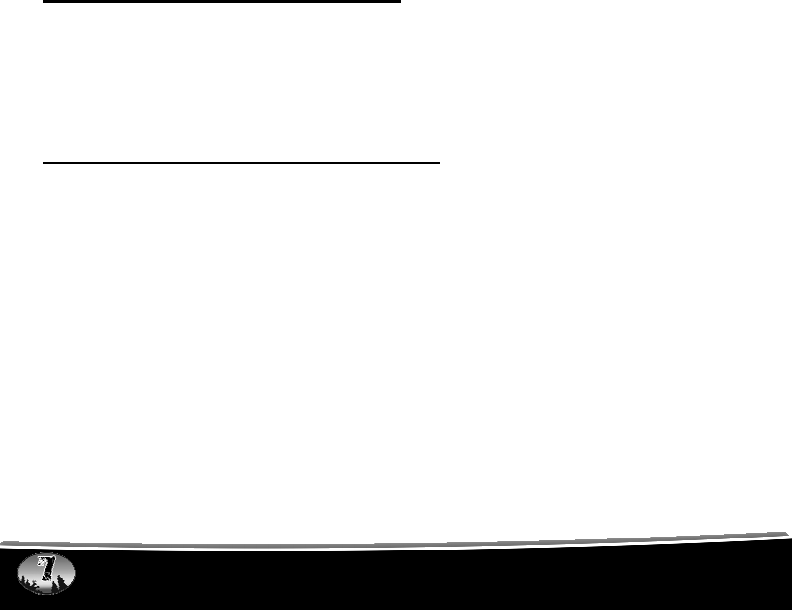
there are some strict electrical limits involved with this jack. If these limits are
exceeded, damage to your FURY will result. This damage is not covered by
warranty.
The electrically inclined will want to know that the jack is connected to the drain
of an internal Field Effect Transistor with a maximum current rating of 2
Amperes. The “tip” polarity of the 3.5mm jack is positive, while the sleeve is
negative. If the external device is connected with the polarity reversed, an
internal protection diode within the FET will conduct, causing the device to stay
on constantly. The maximum voltage applied to this jack must never exceed 15
volts.
Typical uses for this jack would be to control the FOXPRO Jack-in-the-Box
Decoy or to start and stop a video recorder. Instructions on connecting various
devices to the “AUX” jack are beyond the scope of this manual. You are urged
to seek help from a knowledgeable professional before connecting any
unapproved device to this jack. Remember that damage to your Fury caused
by improper use of the “AUX” jack is not covered by the warranty, nor will
FOXPRO be liable for damage to any devices connected to this jack.
The AUX jack is configurable for momentary or latched operation. Please see
section 6.11 for more information.
5.0 USING EXTERNAL SPEAKERS
The FURY is equipped with two External Speaker Jacks, which allows you to
connect one or two additional speakers. The internal speakers perform
admirably; however, you may encounter situations that require higher volume
levels. By connecting a larger and more efficient external speaker(s) to the
FURY, the volume level can be increased significantly.
5.1 CONNECTING EXTERNAL SPEAKERS
The external speaker jacks on your Fury accept standard 3.5mm plugs. When
choosing an external speaker it is recommended to use one with an impedance
rating of 8-ohms.
To connect an external speaker, plug the connector of the external speaker into
one of the external speaker jacks. You will notice that each external speaker
jack corresponds with one of the internal speakers. For example, internal front
speaker and front external speaker are linked together.
If you wish to have ONLY the external speaker(s) produce sound, you must
disable the internal speakers as the internal speakers are not disabled
automatically.
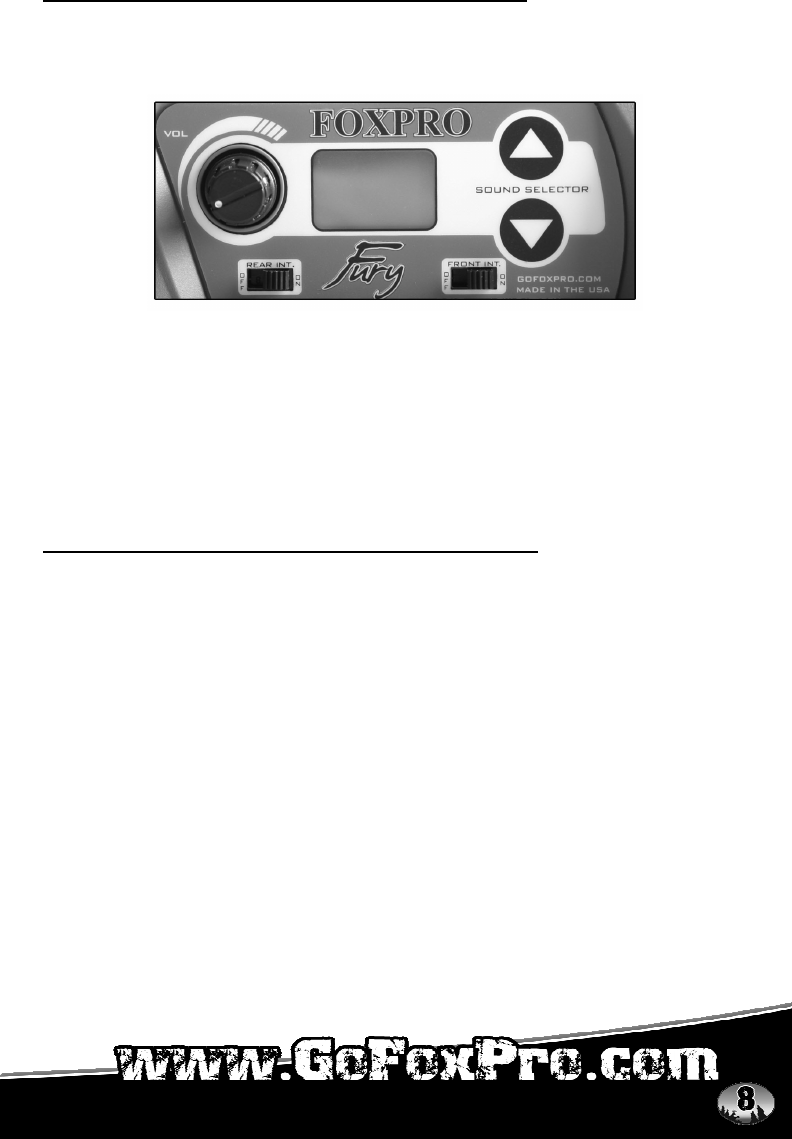
5.2 DISABLING INTERNAL SPEAKERS MANUALLY
Move the speaker slide switch to the “OFF” position for the desired speaker you
wish to disable (front or back). The following image shows that each internal
speaker has an independent on/off switch.
To re-enable the speaker later, simply place the slide switch back to the “ON”
position. By disabling the internal speaker(s) when using an external
speaker(s), battery life will be extended longer than having all of the speakers
operating at once.
Disabling the internal speakers by way of the slide switch will result in the
external speakers still playing. The only way to disable the external speakers is
by using the TX-500.
5.3 TURNING SPEAKERS ON/OFF WITH THE TX-500
When you turn off either the front or rear speaker by way of the TX-500 remote
control, the associated internal speaker will also be disabled. For example, if
you turn off front speaker, not only will the internal front speaker shut off, but so
will the front external speaker.
1) Hold down the rotary selector knob for 2-3 seconds to activate the main
menu
2) Use the selector knob to highlight CALLER CONTROL MENU and
press down on the selector knob one time
3) Use the selector knob to highlight the desired setting (i.e. front speaker
on/off or rear speaker on/off) and press down on the selector knob to
commit your change
4) Exit the menus

6.0 TX-500 REMOTE CONTROL OPERATION
Features
1) Rear/Front Speaker On/Off
Indicator
2) Auxiliary Button
3) Quick Access for 2 Presets
4) Volume Down Button
5) Mute Button
6) Lanyard Loop
7) Recall Button
8) Numeric Keypad
9) Volume Up Button
10) Bottom Information Line
Indicating channel of
operation, mute status, sound
number, volume level, battery
level, and elapsed timer
11) Preset Mode Select Button
12) FOXFADE On/Off
13) Sequence Mode Select
Button
14) Mono/Stereo Indicator
15) Auto-Volume On/Off
Indicator
16) Rotary Selector Knob
17) Graphic LCD Panel
The FURY features the TX-500 transmitter. The features of this transmitter
include a large graphic display (eliminating the need for printed sound lists), 10
custom preset buttons that make your favorite sound and volume levels
available at the touch of a button, a volume and mute indicator, a recall button,
an elapsed timer, and a rotary sound selector knob for ease of changing
sounds.
The TX-500 transmitter operates on three standard AA batteries. Please use
high quality alkaline or lithium batteries.
6.1 INSTALLING BATTERIES IN YOUR TX-500
1) Remove the battery compartment cover located on the rear of the
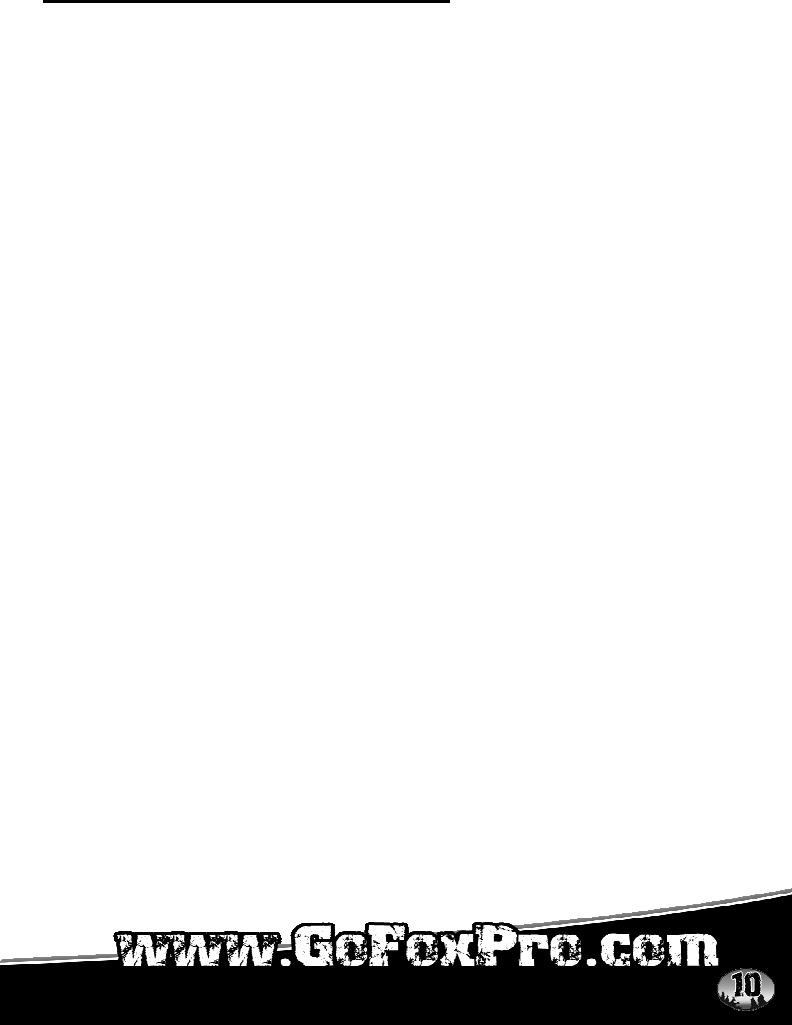
transmitter.
2) Insert the AA batteries into the provided cavities. Note that the battery
polarity alternates.
3) Replace the battery compartment cover after the batteries are installed.
6.2 UNDERSTANDING THE MENU SYSTEM
Your TX-500 transmitter has a menu-driven configuration system that provides
you with a navigable interface for making various operational changes to both
the FURY and TX-500. Throughout the scope of this manual you will find many
references to the Main Menu. It is important that you are familiar with and
understand how the menu system works.
The Main Menu can be accessed at any time while operating the TX-500
transmitter. To bring up the Main Menu simply press and hold the rotary
selector knob for 1-2 seconds. The normal screen will change to reveal the
Main Menu.
By default, any time you enter the Main Menu, the “TURN OFF
TRANSMITTER” option will be highlighted. The line that is highlighted will be
referred to as the selected item throughout this manual. You can move the
highlight bar using the rotary selector knob to change the selected item by
rotating the knob clockwise or counter-clockwise. A selected item can be
activated by pressing down on the rotary selector knob. In this case, with
“TURN OFF TRANSMITTER” being the selected item, pressing the rotary scroll
knob down would result in the TX-500 turning off.
The Main Menu has submenus. These submenus will provide you with access
to making various system changes. The two main sub-menus are CALLER
CONTROL and TRANSMITTER CONFIG. Each one of these submenus has
other menu items inside.
The following chart will display the layout of the menu. The factory default value
of each setting will be noted in bold:

CALLER CONTROL provides access to:
• SPEAKER CONTROL
o FRONT ON
o FRONT OFF
o REAR ON
o REAR OFF
• MONO/STEREO
o MONO
o STEREO
o REVERSE STEREO
• PLAY MODES
o REPEAT MODE
o SINGLE PLAY MODE
o JUKEBOX MODE
• AUTO-V ON
• AUTO-V OFF
TRANSMITTER CONFIG provides access to:
• AUX
o MOMENTARY
o LATCHED
• DISPLAY
o TEXT
NORMAL
LARGE ‘NUMBERS ONLY’
o GRAPHICS
NORMAL
REVERSE IMAGE
SET CONTRAST
o SCROLL
PAGED
SINGLE
o BACKLIGHT
OFF
LOW
MEDIUM
HIGH
• CHANNEL
o 0 – 15 (Default: 10)
• VOLUME STEPS
o 2
o 4
o 5
o 8
o 10
• UPLOAD SOUND LIST
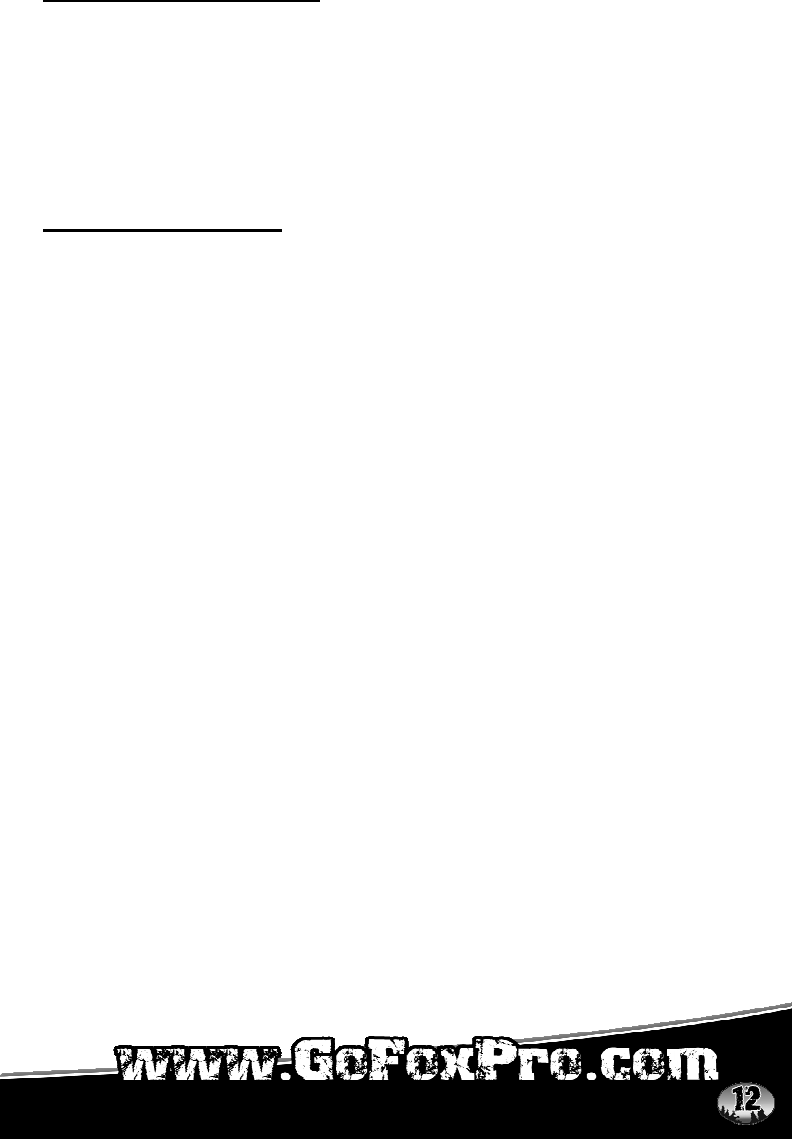
6.3 TURNING ON THE TX-500
To turn on your TX-500 transmitter, simply push and hold the selector knob
until the display activates, then release the selector knob. Be sure to turn off
the TX-500 transmitter after use so that unnecessary battery drain is prevented.
To do so, push and hold the selector knob until the selection menu appears
(with turn off transmitter already highlighted). By pressing the selection knob a
second time the transmitter will shut off. Should you forget to off the
transmitter when you are finished, it will automatically shut down after 2 hours
of non-use.
6.4 SELECTING SOUNDS
The TX-500 provides you with two methods of selecting and changing sounds
on your FOXPRO Fury. You can use the rotary selector knob to scroll through
and send sound selections or you can directly enter the sound number by using
the numeric keypad.
Rotary Selector Method:
The rotary selector knob is located on the top right of the TX-500. This is a
dual-function knob that provides you with clockwise/counterclockwise action to
scroll through the sound list as well as a push button function to send sound
changes to the unit (it also works to confirm or lock-in various menu changes
by pushing down it.)
With the TX-500 turned on, you will see six sounds displayed on the screen.
Clockwise rotation of the knob scrolls the highlight bar up the page, while
counter-clockwise rotation moves it down. Once the bar reaches the top of the
6 displayed sounds, the next movement of the knob in the same direction will
cause the sounds to increment or decrement. Once the sound you wish to play
is highlighted in the display, push down on the selector knob to have it
transmitted to the FURY for play.
You can scroll through pages of 6 sounds (up or down) very quickly by turning
the rotary sound selector knob or (if preferred) you can configure the
transmitter for single index mode. The rotary sound selector knob is used to
highlight sounds on the display, change the page being viewed, and to send
the selected sound to the FURY.
Counterclockwise rotation decrements the sound lists. Clockwise rotation
increments the sound lists. If you wish to start your current sound playing from
the beginning, simply depress the knob again.
To switch sounds, simply select and highlight your desired sound and depress
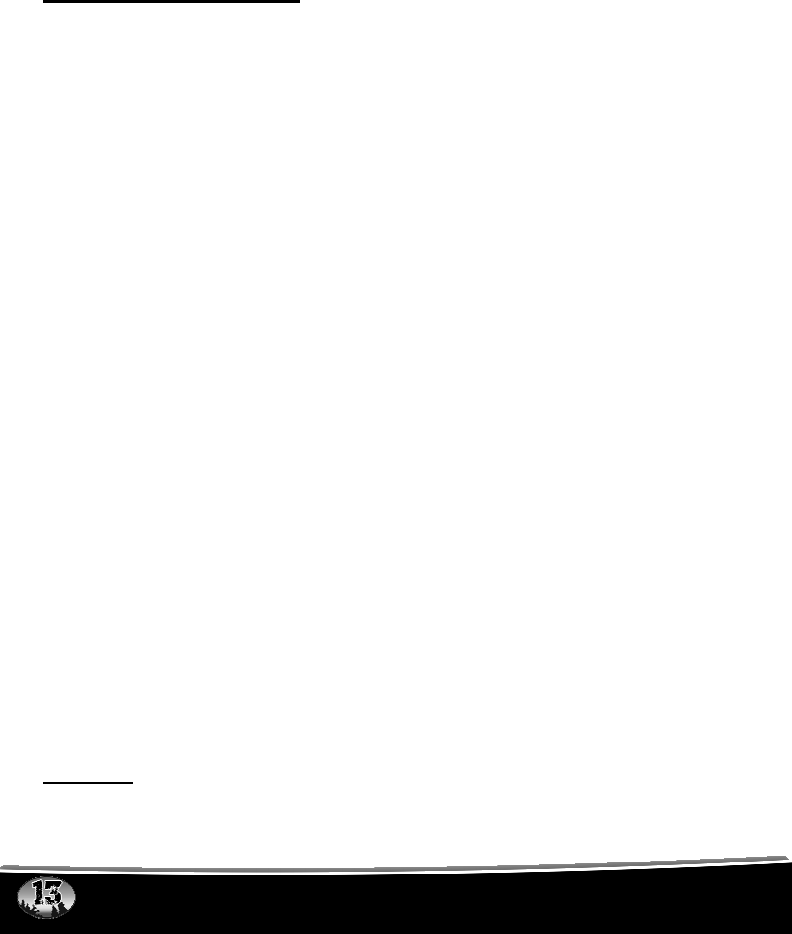
the rotary selector knob. As you can see, even with hundreds of sounds
programmed, you can be set up to be never more than a few revolutions of the
rotary sound selector knob away from any sound.
Numerical Entry Method:
You can also directly access any sound by direct numerical entry on the
keypad. For example, if you want to play sound 005, simply press the numbers
0, 0, and 5 sequentially on the keypad.
6.5 SETTING THE VOLUME
When the TX-500 is first turned on, the volume setting is preset to 00, as the
display will indicate. Once you have selected and transmitted your sound to
the FURY, simply depress the volume up button on the transmitter to your
desired level. Note that you can depress and hold down on the volume button
to continue to ramp, or you can continue to press and release the button to
ramp. Depressing the volume buttons will cause the volume number to change
in the display from a low of “0” to a high of “40”. These changes are
transmitted to the FURY in real time, causing the volume to ramp up or down.
The TX-500 allows you to change the volume ramp speed to a specific level.
By default, the ramp speed will be set to 4. This means that every time you
press the volume up or down button, the volume level will increment or
decrement by 4. You can change this value to 2, 4, 5, 8, or 10. To set this
value:
1) Press and hold the rotary selector knob to access the main menu.
2) Highlight the “TRANSMITTER CONFIG” menu and depress the rotary
selector knob one time.
3) Use the selector knob to highlight “VOLUME STEPS” and then depress
the selector knob one time.
4) Use the selector knob to highlight the desired volume ramping value
and then depress the selector knob to lock it in.
5) Exit the menu.
The volume numbers are important, as you will begin to identify your preferred
volume settings, and with the FURY placed away from you, it gives you the
ability to know exactly what volume the FURY is playing at. Without this, you
may have a difficult time determining just how loud or soft your unit is playing.
6.6 MUTE
To mute the current sound that is playing, simply depress the mute button on

the TX-500 transmitter. Mute mode is indicated by an “M” appearing in the
bottom status line. To un-mute, simply depress the mute button again.
The mute feature also serves as a pause function. When you mute the current
sound being played and un-mute again, the sound will begin playing at the
point where you muted it.
While the FURY is muted you can change to a different sound and volume
level. When you un-mute the unit, it will begin playing the new sound and
volume setting. You can also restart the current sound from the beginning by
depressing the rotary selector knob down one time while the unit is muted.
6.7 SOUND SEQUENCES
The Fury can operate from a special sequence file that provides the unit with
instructions on how to operate for the duration of the hunt. Sound sequences
can provide you with a completely hands-free experience in the field. You can
have up to ten unique sequences in your Fury.
Creating a Sequence
There are two ways that you can create a custom calling sequence; manually
with a simple text editor or with the help of the graphical interface that runs on
Windows-based PC’s. Mac users will have to type their sequence file out by
hand.
Creating Sequence Files with Utility
Utility coming soon!
Creating Sequence Files Manually
The Fury will be looking for ten individual files pertaining to the particular
sequence. These files range from S00.seq through S09.seq. The sequence
creation utility will automatically save your custom sequence files to your Fury,
but you may opt to keep various custom sequence files in your computer for
future use.
NOTE: If you save a sequence file for later use, make sure you
update it if you make any programming changes to the unit. For
example, if sound number 005 used to be a rabbit and it is now a
coyote, your sequence file will now play the coyote.
The sequence file must be in plain text format. You cannot use MS Word or
other rich-text editing software to create the files. If you are manually creating
the file, use a program such as Notepad for authoring. The following is an
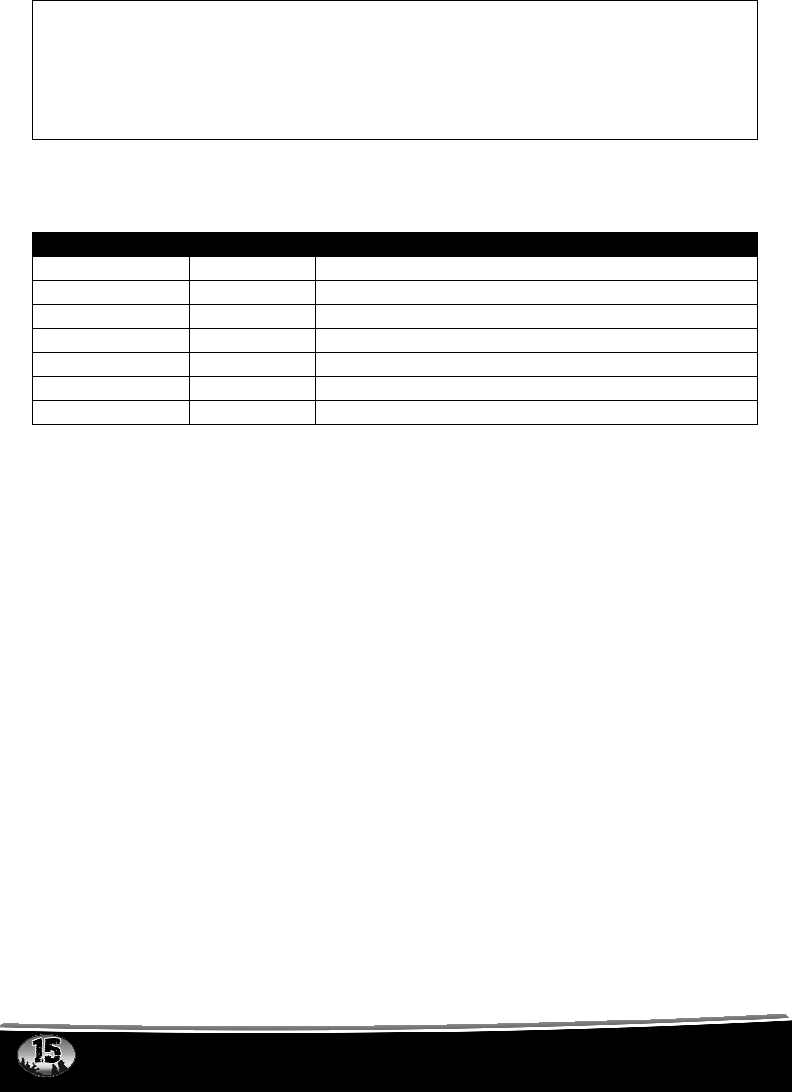
example of what the file should look like:
V 30
S 12
D 60
V 23
S 1
X
The above example uses the following syntax to denote instructions for the
Fury:
Instruction Value Description
S 0 – 499 Denotes numerical value of sound on unit
V 0 – 40 Denotes numerical value of volume level
D 1 - 99999 Denotes delay value in seconds
J n/a Denotes Jukebox Mode
R n/a Denotes Repeat Mode
? n/a Denotes Single Play Mode
X n/a Denotes end of file
The translation of the above example would equate to:
Set volume to 30
Play sound 12 one time
Pause for 60 seconds
Set volume to 23
Play sound 1 one time
End
Any time you author your own sequence file manually, make certain that each
instruction code is followed by a space and then the value. Also make sure that
you end the instructions with a capital X.
Loading a Sound Sequence to Your Fury Manually
In order to get the sound sequence file from your computer into your Fury, you
will need to locate the USB cable provided with the unit. Remove the battery
compartment door on the Fury and remove the battery pack. Locate the USB
port in the bottom of the battery compartment. Using the USB cable, connect
the Fury to your computer. Take note to what drive letter is being assigned to
your Fury. Copy the sequence files from your hard drive directly into the drive
letter of the Fury.

Playing a Sequence
Sequences can be engaged at any time during operation.
1) Press the SEQUENCE button on the TX-500
2) Press a number button on the keypad to play the corresponding
sequence from 0 – 9
Play Modes and Sequences
A sequence is designed as one complete hunt or stand. Depending upon the
current play mode specified in your caller configuration dictates how the
sequence will act. For example, if you have your unit setup for REPEAT play
mode, once the sequence is done it will try playing again. As the sequence
itself is being viewed as an entire stand, you may not want it to repeat. There
are two ways you can work around this.
The sound sequence creation utility will allow you to specify what play mode
the sequences will operate in. Here is a look at the various modes:
Repeat Mode
While creating a sequence file you can place a delay instruction as the last
command with a value set to 99999. As this is representing seconds, it equates
to around 25 hours making this a quick an easy way to prevent the sequence
playing over and over.
Single Mode
A second method is to change your playback mode to SINGLE. In normal
operation mode, this results in the sound playing a single time and then
stopping—this has the same effect on sequences.
Jukebox Mode
There may be other times when you have one short sequence—say for a slow
volume ramp on a particular sound—that you want to then lead into another
sequence filled with various distress cries. This can be achieved by having
these sequences loaded into your unit in logical order where the first is followed
by the next and so forth. By placing the Fury to operate in JUKEBOX mode,
once the selected sequence is done playing it will move on to the next
sequence.
NOTE: When you are operating in sequence mode, features such as
FOXFADE and AUTO-V will not work. The recall button does not
work within a sequence. Meaning that it will not go back to the last
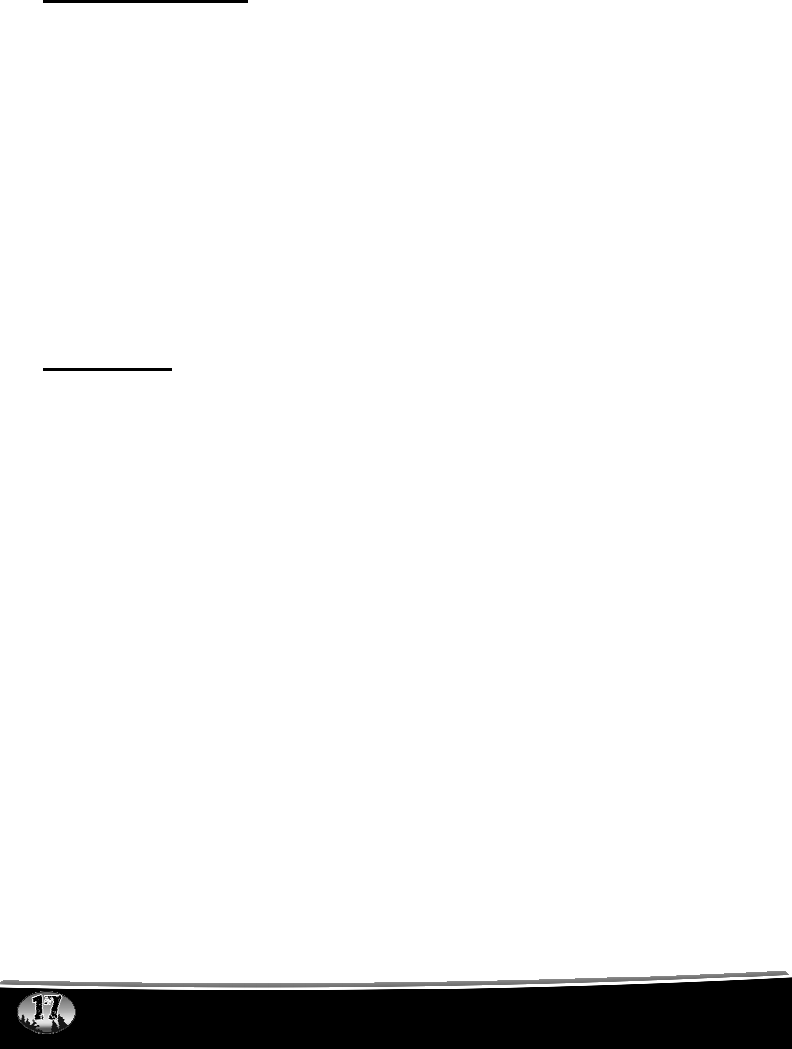
sound in the sequence or last sequence played, rather it will go back
to the last regular sound that was played.
6.8 SOUND PRESETS
The TX-500 provides you with quick access to your favorite sounds and
volumes with the push of a button. The TX-500 can hold a total of ten individual
sound presets, each one having their own unique volume level. You will also
find two quick-access buttons (P1 and P2) that provide you one-button access
to the sounds stored on presets one and two.
Creating Presets
1) Press the PRESET button to enter preset mode
2) Press and hold a number key from the keypad 0-9 for around 2-3
seconds. Doing this will display “SET SOUND AND VOLUME LEVEL”
on the top line of the TX-500 display.
3) Highlight the sound you wish to have set as the current preset
4) Use volume up/down buttons to set the desired volume level
5) Press the number key one last time to lock that sound in that position
6.9 FOXFADE
FOXFADE allows you to fade the volume level of the sound being played
between the front and back speaker. There are several ways in which
FOXFADE can be used; mono, stereo, and reversed stereo. FOXFADE will
provide the best effect when using a stereo audio file that contains two
separate animal recordings; however, it can be used with mono sounds that are
being played in stereo mode.
Using FOXFADE
1) With the sound playing, press the FOXFADE button on the side of the
TX-500 transmitter
2) Use the selector knob to move the vertical bar left or right on the
screen. Moving the knob clockwise will result in the bar moving
towards the left of the screen which corresponds with the front (horn)
speaker and the left audio channel. By moving the bar in this direction,
the volume level of the back speaker will go down.
Moving the knob counterclockwise will result in the bar moving
towards the right of the screen which corresponds with the back (cone)
speaker and right audio channel. By moving the bar in this direction,
the volume level of the front speaker will go down.
3) Once you have positioned the bar in your desired position, press down
the selector knob one time to lock the change in place.
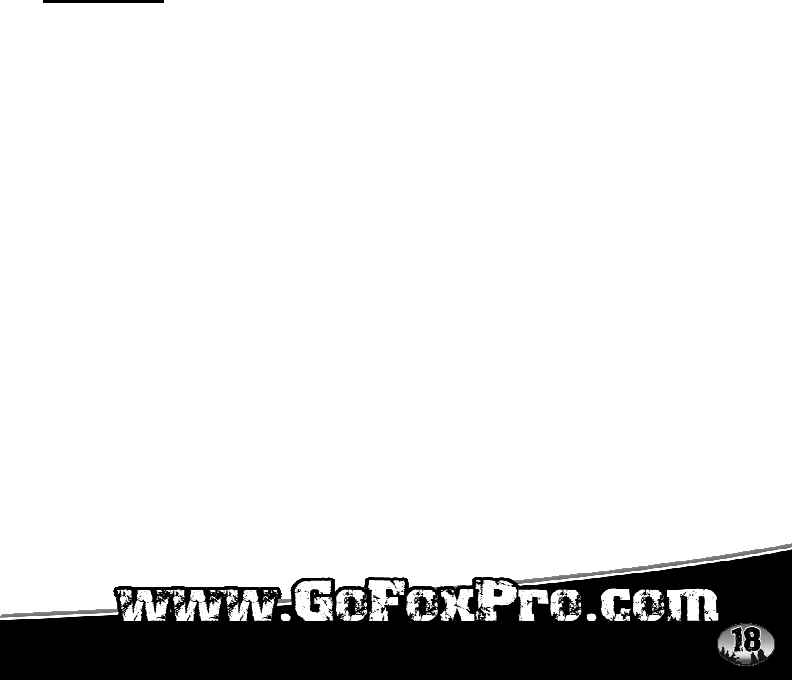
FOXFADE in Stereo Mode
When you are operating the Fury in stereo playback mode and playing a stereo
audio file, the left audio channel will play through the front horn speaker and the
right audio channel will play through the back cone speaker. Let’s say that the
sound you are playing is a coyote and rabbit stereo file; coyote on the left
channel and rabbit on the right channel. When you enter FOXFADE and move
the vertical bar towards the left and lock the selection in, the sound of the rabbit
on the right channel will be reduced. If you move the bar to the right and lock
the selection in, the sound of the coyote will be reduced.
FOXFADE can help create many new scenarios in the field and help add
realism to your stand.
Using a Mono File in Stereo Mode
If you are playing a mono file while operating the unit in stereo mode, the Fury
will play the same sound out of both speakers. FOXFADE will act in the same
manner as playing a stereo file with fading out the volume of one of the
channels depending upon which way you move the bar.
6.10 AUTO-V
AUTO-V (auto-volume) provides you with a sort of “cruise control” for volume
adjustment and attenuation. When engaged, AUTO-V will start at the lowest
possible volume (0) and slowly climbs to 75% or volume level 30 which is the
default maximum volume level for AUTO-V, across a three minute period. Once
volume level 30 is reached, AUTO-V begins to reduce and increase the volume
level by 30% increments every ten seconds. For example, volume level 30 will
be reduced by 30% in a ten second period, and then increased back up 30%
across another ten second period. It will continue operating in this manner until
it is shut off.
AUTO-V will not work in preset or sequence modes. Please see the sequence
section if you are interested in learning how to automatically ramp the volume
of sounds in your particular sequence.
Turning AUTO-V On
It is not necessary that you have a sound playing prior to engaging AUTO-V as
it will begin its cycle after the sound begins playback.
1) Hold down the selector knob for 2-3 seconds to access the main menu.
2) Select “CALLER CONFIG”
3) Select “AUTO-V ON” to engage AUTO-V
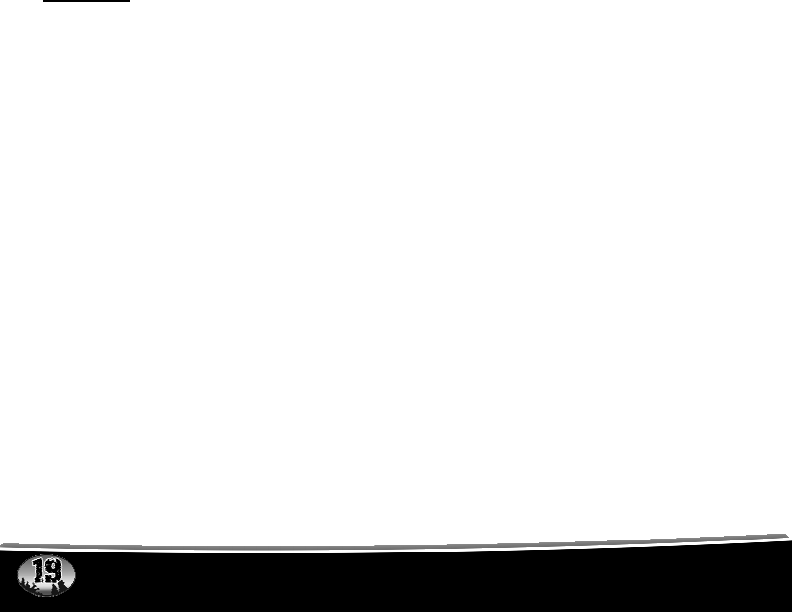
4) Exit the menu
AUTO-V will begin its volume adjustment cycle as soon as you begin playing a
sound.
Turning AUTO-V Off
AUTO-V can be turned off at any point during operation. When AUTO-V is
disengaged, the Fury will continue playing the current sound at 65% of the
maximum volume to help prevent an erratic volume level change.
1) Hold down the selector knob for 2-3 seconds to access the main menu.
2) Select “CALLER CONFIG”
3) Select “AUTO-V OFF” to disengage AUTO-V
4) Exit the menu
Setting the Maximum Volume Level
AUTO-V will climb to volume level 30 as a maximum across a three minute
period by default. You can change the maximum volume level for the climb by
using the volume up/down buttons on the transmitter once you have engaged
AUTO-V. Note: Making changes to the volume level after AUTO-V has
been engaged for a while can result in erratic volume level changes. Get
familiar with how AUTO-V works before using it on a stand.
6.11 AUX
This button is used to operate an external device that is connected to the
Fury—typically the FOXPRO Jack-in-the-Box Decoy. Depressing the AUX
button will begin operation of the external device. A second press of the AUX
button will cease operation. For more information on the AUX function, see the
AUX Jack Function in the beginning of the manual.
The AUX can be configured to be momentary or a latched output. This can be
useful if you are using external devices that must see a latched connection as
opposed to the momentary connection required to activate/deactivate
FOXPRO’s Jack-in-the-Box Decoy.
Adjusting AUX Jack Operation
1) Access the main menu by pressing and holding the rotary selector
knob for about 2-3 seconds.
2) Highlight the TRANSMITTER CONFIG menu item and press the rotary
selector knob one time.
3) Highlight the AUX menu item and press the rotary selector knob one
time.
4) Highlight the desired operation, either MOMENTARY or LATCHED
menu item and press the rotary selector knob one time.
5) Exit the menu.
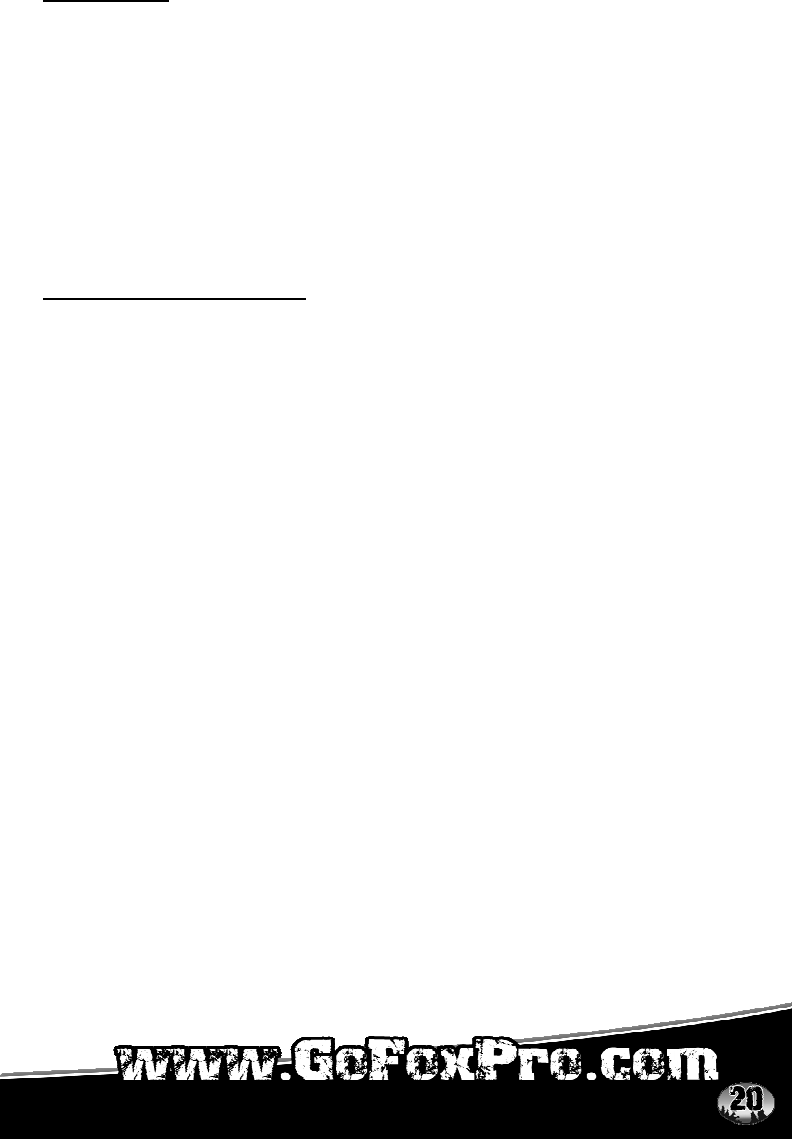
6.12 RECALL
The recall button will allow the last previous sound and volume setting to be
recalled and played. For example, let’s say you just switched your sound from
a rabbit distress at volume 18 to a coyote pup distress. Now, you bring the
volume up on that coyote pup distress to volume 29. By depressing the recall
button, your sound will switch from the coyote pup distress at volume 29, back
to the rabbit distress at volume 18. The recall button will also work with the
presets.
NOTE: If you press the recall button while playing a sequence, you
will go back to the last sound and volume level that was used prior to
entering sequence mode.
6.13 CHANNEL SELECTION
The TX-500 has been designed to be able to operate up to 16 different
FOXPRO Fury units. This is great for folks who are using multiple units and
wish to control them from a single transmitter. It is also convenient for folks who
are hunting with a partner who is also using a Fury so you can both operate on
separate channels without interfering with one another.
By default, your Fury and TX-500 will be set on channel 10. You can quickly
and easily change the channel of operation through the menu, but you must be
certain that your Fury and TX-500 are both set to operate on the same channel.
Changing the Channel of Operation on the TX-500
1) Access the main menu by pressing and holding the rotary selector
knob for about 2-3 seconds
2) Highlight the TRANSMITTER CONFIG menu item and press down on
the rotary selector knob one time
3) Highlight the CHANNEL menu item and press down on the rotary
selector knob one time
4) Rotate the rotary selector knob clockwise or counterclockwise to
increment/decrement through the available channels. When you arrive
on the desired channel, press down on the rotary selector knob
5) Exit the menu
Changing the Channel of Operation on the FURY
1) Remove the battery compartment door from the back side of your Fury
and then remove the batteries.
2) Locate the DIP switch to the right of the USB port.
3) You can use the tip of pen or pencil to modify the values of the DIP
switch to change the channel of operation. The switch has four
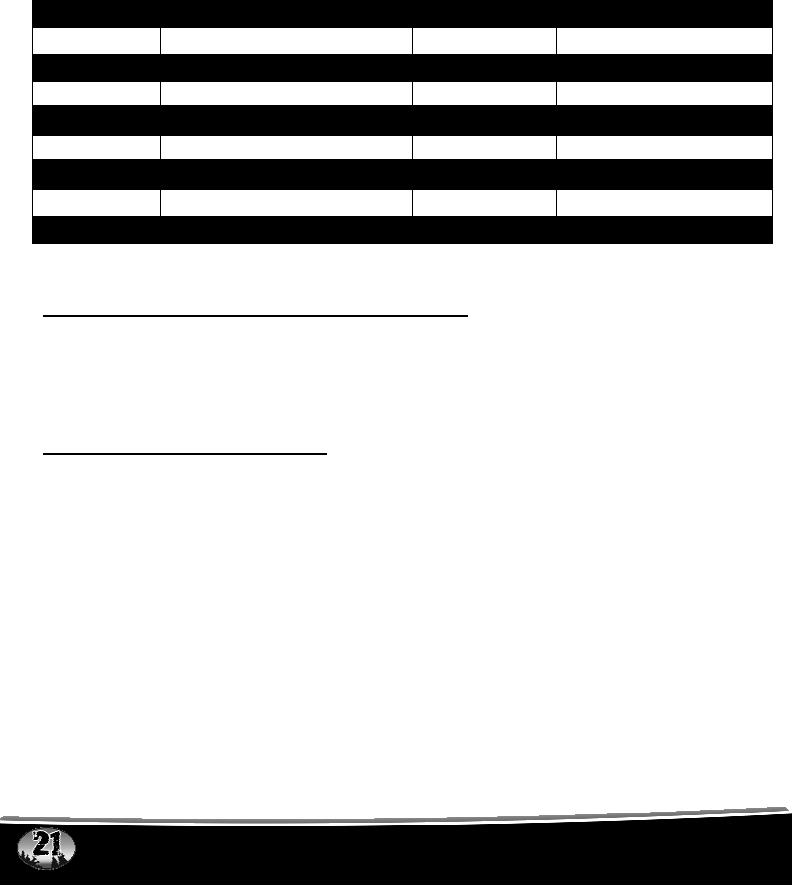
individual switches that left (on) and right (off). The following values will
help you in setting the channel.
The following guide will be show switch positions from left to right, but should
be transcribed as top to bottom for deployment on the actual DIP switch. The
words ON or OFF reflect the state of the switch needed to achieve the desired
channel:
NOTE: Unlike the TX-200 transmitter, the TX-500 will not be able to
control FOXPRO units such as the FX3, FX5, Scorpion, etc.
7.0 TX-500 and FURY CUSTOMIZATIONS
The TX-500 and Fury have many features—most of which can be customized
to work in a manner conducive to your specifications. This section will examine
the menu system in detail and explain the available customizations that you
can perform.
7.1 CALLER CONTROL MENU
This menu allows you to select how the Fury will operate. From speaker
selections, mono or stereo playback, and AUTO-V—use this menu to get the
Fury working the way you want it.
Speaker Control
This menu allows you to turn the front and back speakers on or off. To
change the speaker settings, use the selector to highlight the desired option
then press down on the selector knob one time:
FRONT ON - FRONT OFF
REAR ON - REAR OFF
NOTE: By default, both speakers will be set to ON. The front
CHANNEL SWITCH POS. CHANNEL SWITCH POS.
1 OFF,OFF,OFF,OFF 9 ON,OFF,OFF,OFF
2 OFF,OFF,OFF,ON 10 ON,OFF,OFF,ON
3 OFF,OFF,ON,OFF 11 ON,OFF,ON,OFF
4 OFF,OFF,ON,ON 12 ON,OFF,ON,ON
5 OFF,ON,OFF,OFF 13 ON,ON,OFF,OFF
6 OFF,ON,OFF,ON 14 ON,ON,OFF,ON
7 OFF,ON,ON,OFF 15 ON,ON,ON,OFF
8 OFF,ON,ON,ON 16 ON,ON,ON,ON

speaker is chained to external speaker A and the rear speaker is
chained to external speaker B. By shutting off one of the speakers,
the external will also shut off.
Mono/Stereo
This menu allows you to specify the playback mode of the Fury. To change
the playback mode, use the selector to highlight the desired option then
press down on the selector knob one time:
MONO
STEREO
REVERSE STEREO
By default, the Fury will be set to operate in stereo mode. Reverse stereo
mode allows you to flip the left and right audio channels. For example, if you
have a stereo sound (coyote on left channel, rabbit on right channel), but
you would prefer that each sound come out of the opposite speaker, simply
select reverse stereo mode. This can be changed during sound playback.
NOTE: Make sure you have read and understand the FOXFADE
section as making changes here will directly affect how FOXFADE
will work.
Play Mode
This menu allows you to specify which play mode the Fury will operate on.
To change the play mode, use the selector to highlight the desired option
then press down on the selector knob one time:
REPEAT MODE (plays sounds/sequences continuously)
SINGLE PLAY MODE (plays sounds/sequences once)
JUKEBOX MODE (plays sounds/sequences incrementally)
NOTE: By default, REPEAT will be set as the play mode.
AUTO-V
You can turn AUTO-V on or off by highlighting the desired one and press
down on the selector knob one time. See section on AUTO-V for more
details.
7.2 TRANSMITTER CONFIG MENU
This menu allows to you setup how the TX-500 will operate. Everything from
contrast to how the AUX button performs will be configurable through these

menus.
AUX
This option allows you to specify whether the AUX function will be
momentary or latched. To change the AUX settings, use the selector to
highlight the desired option then press down on the selector knob one time.
NOTE: FOXPRO’s Jack-in-the-Box Decoy requires that the AUX
function be setup for momentary. Please check the specifications on
the device you are trying to operate prior to connecting it to your
Fury.
DISPLAY
The display menu has many submenus that will customize the TX-500.
Each one will be discussed. To enter the submenu, simply highlight the
desired one and press down on the selector knob one time.
Text
There are two options for text; NORMAL and LARGE NUMBERS ONLY.
The vast majority of users will leave this setting on NORMAL, but for those
who have trouble reading the information on the screen, you are invited to
use the LARGE setting. To change the text settings, use the selector to
highlight the desired option then press down on the selector knob one time.
Graphics
The graphics menu allows you to control whether the screen NORMAL or
REVERSE IMAGE. Reversing the image may be beneficial for users who
are hunting at night to help reduce the glow from the screen. You can also
set the contrast. To change the graphics settings, use the selector to
highlight the desired option then press down on the selector knob one time.
To set the contrast, highlight the SET CONTRAST option and press down
on the selector knob. You will see a selector bar appear in the middle of the
screen. The middle position is the default position. To make adjustments,
rotate the selector knob clockwise or counterclockwise to set the bar.
Moving the bar to the left will decrease the contrast and to the right will
increase. Once you have a desired setting picked, press down on the
selector knob one time to lock it in.
Scroll
This menu allows you to adjust how the scrolling function will work. PAGED
will result in six sounds being displayed per page and six more sounds
being displayed upon incrementing to the next page. SINGLE will allow you
to increment up by one sound at a time rather than a page at a time.
NOTE: By default, the scroll option will be set to SINGLE.
Backlight

There are four options in the backlight menu; OFF, LOW, MEDIUM, and
HIGH. To change the backlight settings, use the selector to highlight the
desired option then press down on the selector knob one time.
NOTE: You should experiment with the different settings to find out
which ones work the best in varying conditions.
Channel
You can select the desired channel that you want to TX-500 to operate on
from this menu. Make sure that the channel selected in the TX-500
corresponds to the same channel setup in the Fury. See the channel
selection section for more information. To change the channel, use the
selector to highlight the desired option then press down on the selector knob
one time.
Volume Steps
This menu allows you to customize the speed at which the TX-500 will ramp
the volume. The options are 2, 4, 5, 8, and 10. To change the volume step
settings use the selector to highlight the desired option then press down on
the selector knob one time.
NOTE: Experiment with the volume steps to find out which one
works the best for you. By default, the volume step will be set to 5.
Upload Sound List
After reprogramming your Fury, this menu item will allow you to upload the
new sound list from the Fury to your TX-500. For more information read the
programming section of this manual.
TIMER
The TX-500 transmitter features a timer displayed on the bottom status line.
This makes it handy for determining length of stands, and to determine
respond times of incoming animals. When your TX-500 is turned on, the
timer begins counting. The timer displays minutes and seconds up to 99:59.
Once this time is reached, the timer rolls over to 00:00, and commences
counting. The timer can be reset at any time in the back menu by selecting
the RESET TIMER option. Once you turn your TX-500 transmitter off, the
timer stops counting.
BATTERY MONITOR
The TX-500 transmitter also features a very effective battery monitor on the
bottom status line. The TX-500 transmitter operates on three standard AA
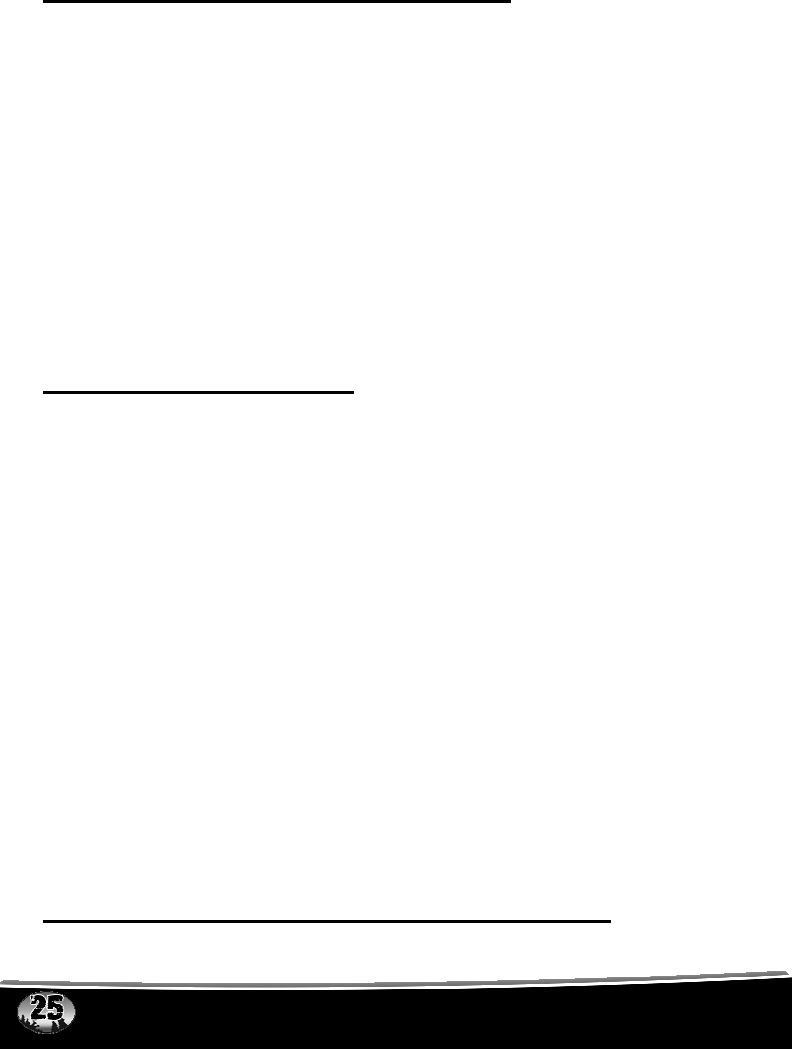
batteries. Please use high quality alkaline or lithium batteries. Battery life of
the TX-500 transmitter can approach 175 hours. Watch the battery monitor
and replace the battery before the batteries become completely depleted.
8.0 REPROGRAMMING SOUNDS ON YOUR FURY
You can locate an extensive guide to programming your Fury on the FOXPRO
website at:
http://www.gofoxpro.com/program.php
Also featured is a video that guides you through the programming process. We
recommend visiting the website and viewing the information and video for
additional assistance in programming your Fury.
The FURY comes standard with a USB 2.0 port built in (no reader / writer is
necessary), which makes reprogramming or adding sounds to your FURY
easier than ever. A computer is required in order to reprogram your sounds.
The FURY can be reprogrammed by using personal computers equipped with
Windows operating system version 2000 ME or later (98 SE or earlier not
compatible), or a Macintosh computer with an operating system of 9.X or later.
8.1 PURCHASING NEW SOUNDS
You can access the FOXPRO website at any time to purchase new sounds to
program in your Fury. The website is located at:
http://www.gofoxpro.com
Once you are at the site, access the “Sounds” option from the main menu and
click on “Purchase Sounds.” You can purchase 4 sounds of your choice for
$8.00, 8 sounds of your choice for $15.00, and 16 sounds of your choice for
$25.00. Consult the programming link listed at the beginning of this section for
more details on purchasing, downloading, and installing new sounds from the
website.
NOTE: Prices mentioned in the proceeding section are accurate as
of the publication date found on the back of this manual. All prices
are subject to change without notification. No guarantees are made
in product pricing. Always consult the website before making a
decision to purchase. If you do not have access to a computer,
sounds can be reprogrammed or added for a fee by sending your
Fury to FOXPRO.
8.2 DOWNLOADING THE FOXPRO PROGRAMMING UTILITY

We have developed a utility that simplifies the reprogramming of sounds on
your FURY. You can download the utility from our website.
To download and install the Programming Utility from the website
1) Using your web browser, navigate to: http://www.gofoxpro.com
2) Click on “Programs/Utilities” from the main menu
3) Locate and click on “FOXPRO Programming Utility”
4) Click on “Download Now”
5) Click on the Save button to save the executable file to your hard drive for
installation. If you choose to save the file to your hard drive, we
recommend saving it to your desktop.
NOTE: When saving the file, the name of the file on your Desktop (if
you choose your desktop as the location to save) will be labelutil.exe.
6) Double click the labelutil.exe icon, and select Run. The installation process
will now begin.
7) At the next screen, select OK.
8) Click on the button where prompted (the button is the one that resembles a
computer).
9) Click on the continue button. This should complete the setup of the
FOXPRO Programming Utility
NOTE: The icon on your desktop is only an .exe file used to install
the programming utility to your computer. Once you have completed
the installation of the program, this icon can be deleted. The actual
program will be in your program files on your computer, and is called
FOXPRO Programmer.
The Programming Utility is also stored on the Fury memory card.
To download and install the Programming Utility from your FURY
1) Connect your Fury to your PC with the supplied USB cable. Once the
FURY is recognized by the PC it will be assigned a drive letter.
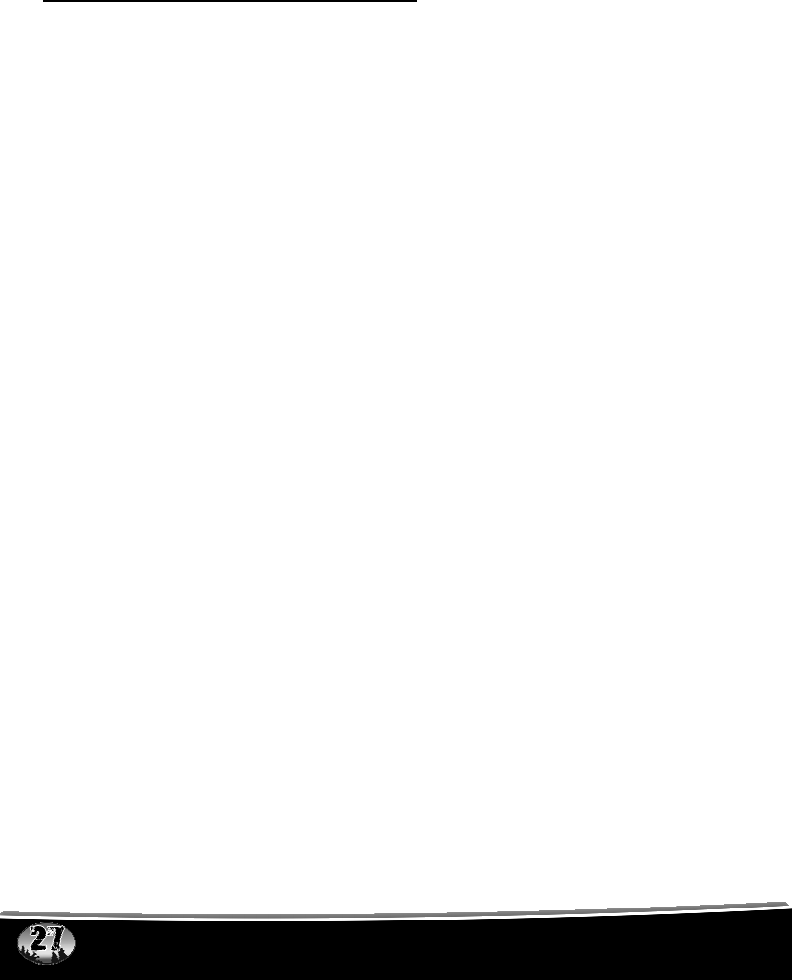
2) Enter your “MY COMPUTER” icon and locate the FURY from the list of
available drive letters. Once you have located the drive for the FURY,
double-click on the icon to open it up.
3) After the drive is opened, locate the file named labelutil.exe and then refer
to steps 6 through 9 for installation of the Programming Utility.
8.3 PROGRAMMING WITH THE UTILITY
To gain access to the Fury’s USB port
1) Remove the battery compartment door from the back side of the Fury and
remove the batteries. The USB port will be accessible through the bottom of
the battery compartment.
2) Connect the provided USB cable between this port, and the USB port on
your computer. Once the connection is made, your computer should
recognize the FURY as a removable drive.
Programming Process
1) Double click the folder on your desktop or go to your programs folder and
open the FOXPRO Programmer. You will be prompted to make a backup of
your sounds.
2) Select OK, you will then be taken to the programming utility.
3) Select the proper USB drive for the FURY. This is marked as Select
Device, located in the upper right portion of the programming utility.
NOTE: This drive varies on different computers. Once you have
selected the drive, the list of sounds currently on your FURY appears
in the right vertical window. You will now notice that a new button
appears above the Select Device window that reads “Backup”. If you
have not made a backup of your sounds, simply click on this button.
The programmer by default will backup your sounds to a “FOXPRO”
folder, and a sub folder “Backup”. This is also a good folder to use to
add new sounds prior to adding sounds, or reprogramming your
FURY. You can also create sub folders for different species, if you
choose, rather than to have all sounds located in one folder. Once
your backup is complete, you are ready to reprogram your FURY.
4) Select the “source” folder of your new sounds (Located on the left hand
side of the programmer screen). This is the folder where your sounds are
located.
5) Double click on the C:\ prompt, and locate the “FOXPRO” folder. The
sounds sub folder should show up, assuming that you have used this folder

to store your sounds. If this is not the folder that your sounds are located
in, select the proper folder.
6) Once the proper folder is selected, double click the folder. The sounds
should now appear in the left side column, called “Source Sound Files”.
Now, determine the position that you would like to add new sounds to your
Fury. For example, if you would like to add the Jackrabbit Distress to your
Scorpion, highlight the sound in the left side column.
NOTE: If this sound does not have a three digit number and a space
located at the beginning of it, you must check the Append Sound
Number box located below the left column. By selecting this box, the
sound name will not be shortened. If there is a three digit number
and a space before the name of the sound, there is no need to check
this box. The first four characters will be either truncated or ignored,
by not selecting this box.
7) Select the position in the right column where you would like to add the
sound. If you want to overwrite the sound in that position, then click on
the overwrite box, located between the two columns. This will replace the
current sound in that position.
NOTE: The sound that was located in that position will be deleted.
If you choose to insert the sound in that position and move all other
sounds down one, click the insert button. This will add the sound in
that position and not overwrite the current sound. If you would like to
remove sounds from the right side column before adding new ones,
simply highlight the sound, and click on the “Remove From List”
button, located between the two columns.
If you would like to relocate a sound in the right sound column, you can high
light the sound and then type the position number that you would like to move it
to in the “Move To” box (located below the right side column). This will move
the sound to your designated number. You can also highlight the sound that
you wish to move on the right column, and then click on the up or down arrows
below the right side column to move the sound one position at a time. If you
would like to reset your list at any time, click on the Clear/Reset List button
located on the right side of the screen. This will reset the list to its initial sounds.
8) Click on the “Copy to Caller” button located on the right side of the screen.
Your sounds will now be programmed to your FURY.
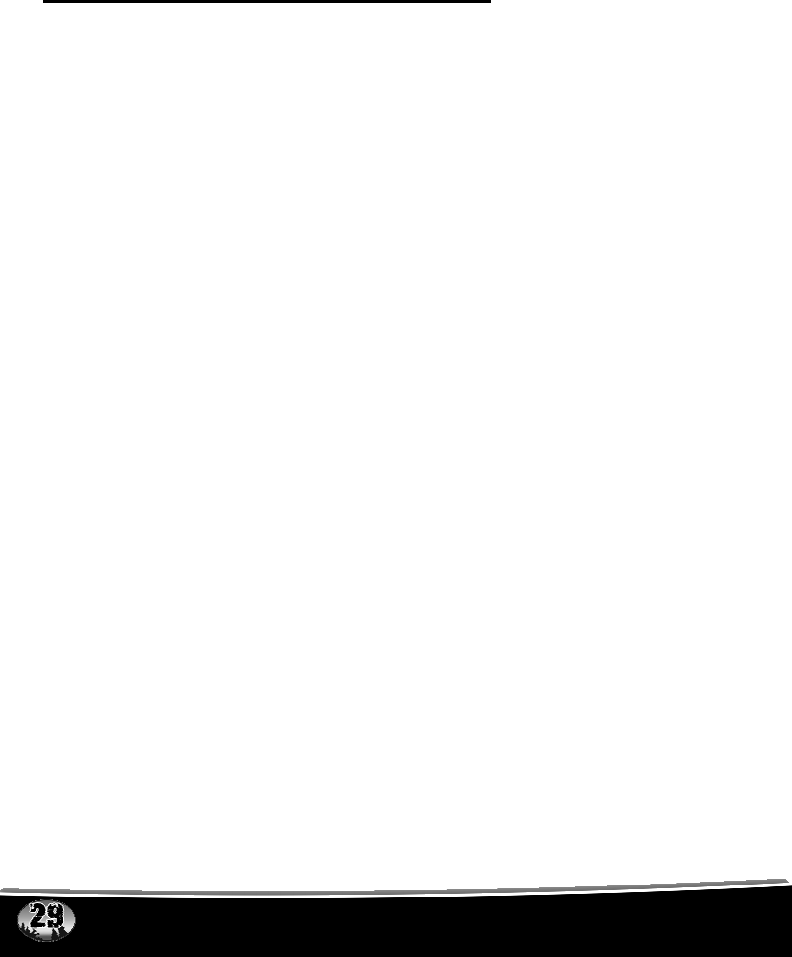
IMPORTANT NOTE: Your FURY will play .FXP, .24B .mp3 and
.wav files (stereo .wav files at 32 kHz sample rate). Other file types
are not supported. Although you may store .FXP sounds on your
computer for later use, they can not be played on your computer, or
on any audio player other than a FOXPRO caller.
8.4 DOWNLOADING NEW PLAYLIST TO TX-500
Program your sounds into the Fury as outlined in the instruction manual. Make
certain that you do not use the same number for more than one sound! Note
that the transmitter can only display 21 characters per line. The first 3
characters must be the sound number, from “000” through “199”. Place a space
between the sound number and the sound name. 17 characters remain for the
sound name. Although the sound name can have more characters, the TX-500
will only display the first 17 characters. Any additional ones will not be
displayed.
1) Disconnect all accessories from the Fury (i.e. charger, speakers, etc.)
2) Turn the power off on both the Fury and the TX-500.
3) Turn on the TX-500.
4) Access the Main Menu
5) Enter the TRANSMITTER CONFIG menu
6) Highlight the UPLOAD SOUND LIST menu item and press down on the
selector knob one time
7) Make sure the Fury is within 3 feet of the TX-500
8) Turn on the Fury
9) A progress bar on the TX-500 display will indicate the playlist is being
transferred
NOTE: This process may take a few minutes. DO NOT
turn off the TX-500 or Fury during this process.
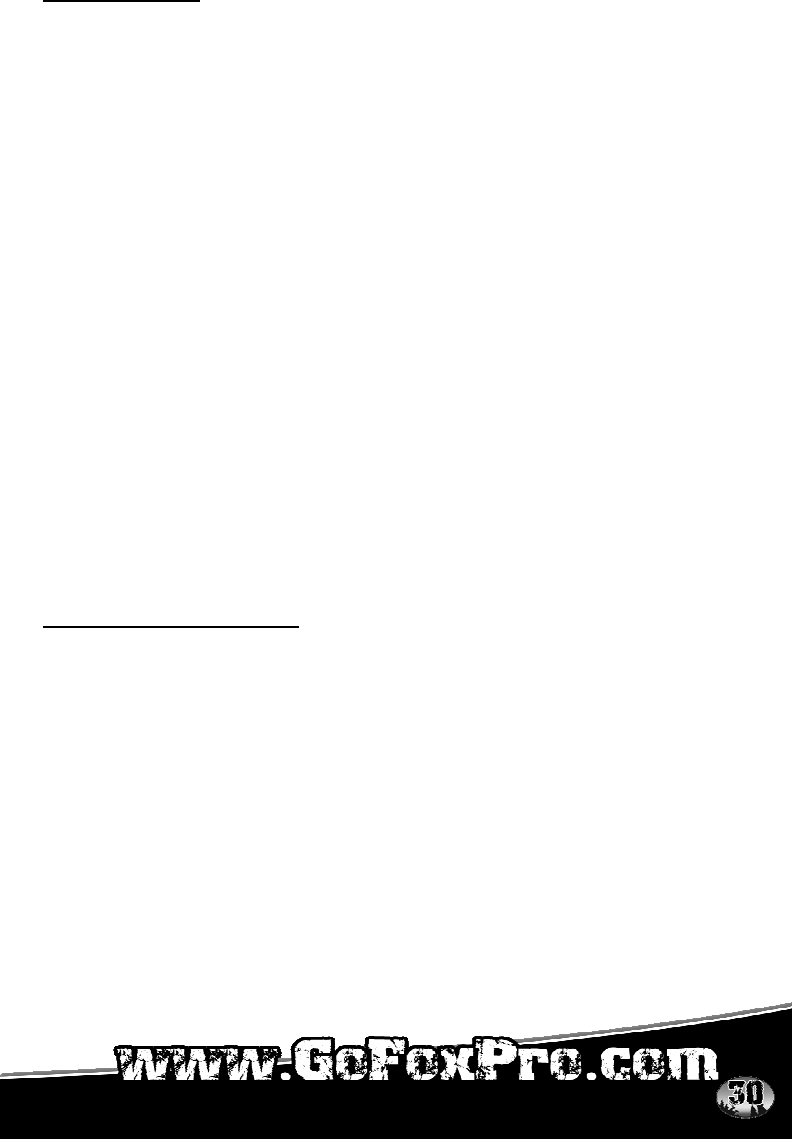
FCC Information
NOTE: This equipment has been tested and found to comply with the limits for
a Class B digital device, pursuant to Part 15 of the FCC Rules. These limits are
designed to provide reasonable protection against harmful interference in a
residential installation. This equipment generates, uses and can radiate radio
frequency energy and, if not installed and used in accordance with the
instructions, may cause harmful interference to radio communications.
However, there is no guarantee that the interference will not occur in a
particular installation. If this equipment does cause harmful interference to radio
or television reception, which can be determined by turning the equipment off
and on, the user is encouraged to correct the interference by one or more of
the following measures:
• Reorient or relocate the receiving antenna.
• Increase the separation between the equipment and receiver.
• Connect the equipment into an outlet or circuit different that to which
the receiver is connected.
• Consult the dealer or an experienced radio/TV technician for help.
Operation is subject to the following two conditions: (1) this device may not
cause interference, and (2) this device must accept any interference, including
interference that may cause undesired operation of this device.
Modifications not expressly approved by the manufacturer could void the user’s
authority to operate the equipment under FCC rules.
RF Exposure Safety Notice
The TX-500 transmitter is not intended to be operated closer than 20cm (about
8 inches) to your body. The transmitter can produce a radiated RF field similar
to that of a standard cell telephone, although the duty cycle of this RF field is
much lower than that of a cell telephone. Using the transmitter closer than 8
inches to your body can increase your exposure to RF energy levels thought by
some to be harmful. Additionally, operation in close proximity to your body can
detune the antenna causing a decrease in operating performance.
The antenna(s) used for this transmitter must be installed to provide a
separation distance of at least 20 cm from all persons and must not be co-
located or operating in conjunction with any other antenna or transmitter. End-
users and installers must be provided with antenna installation instructions and
transmitter operating conditions for satisfying RF exposure compliance.
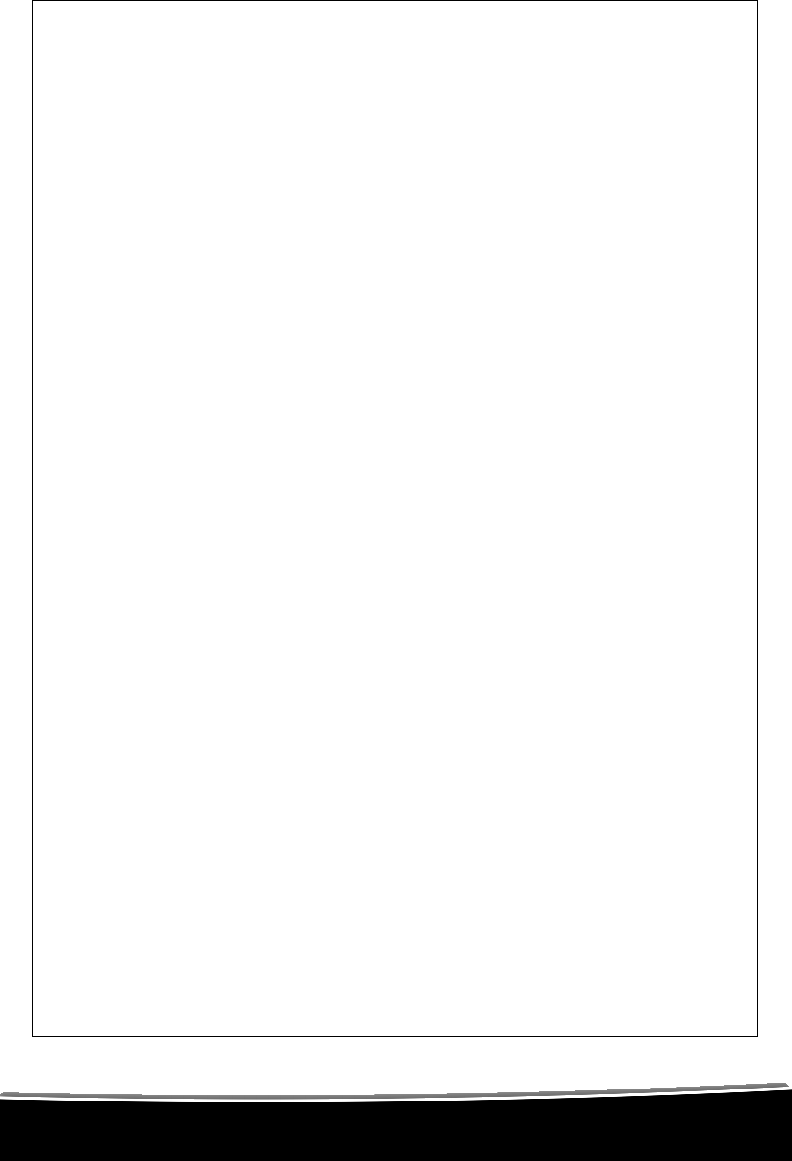
N
OTES:
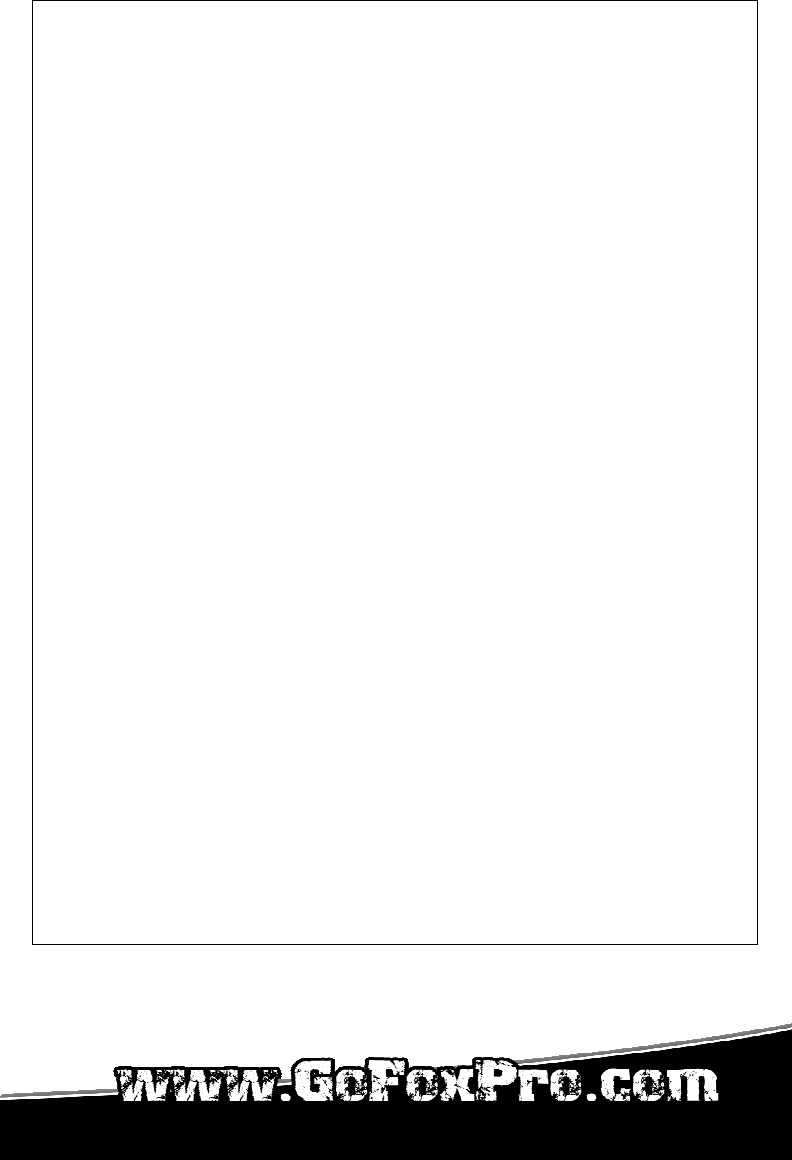
NOTES:
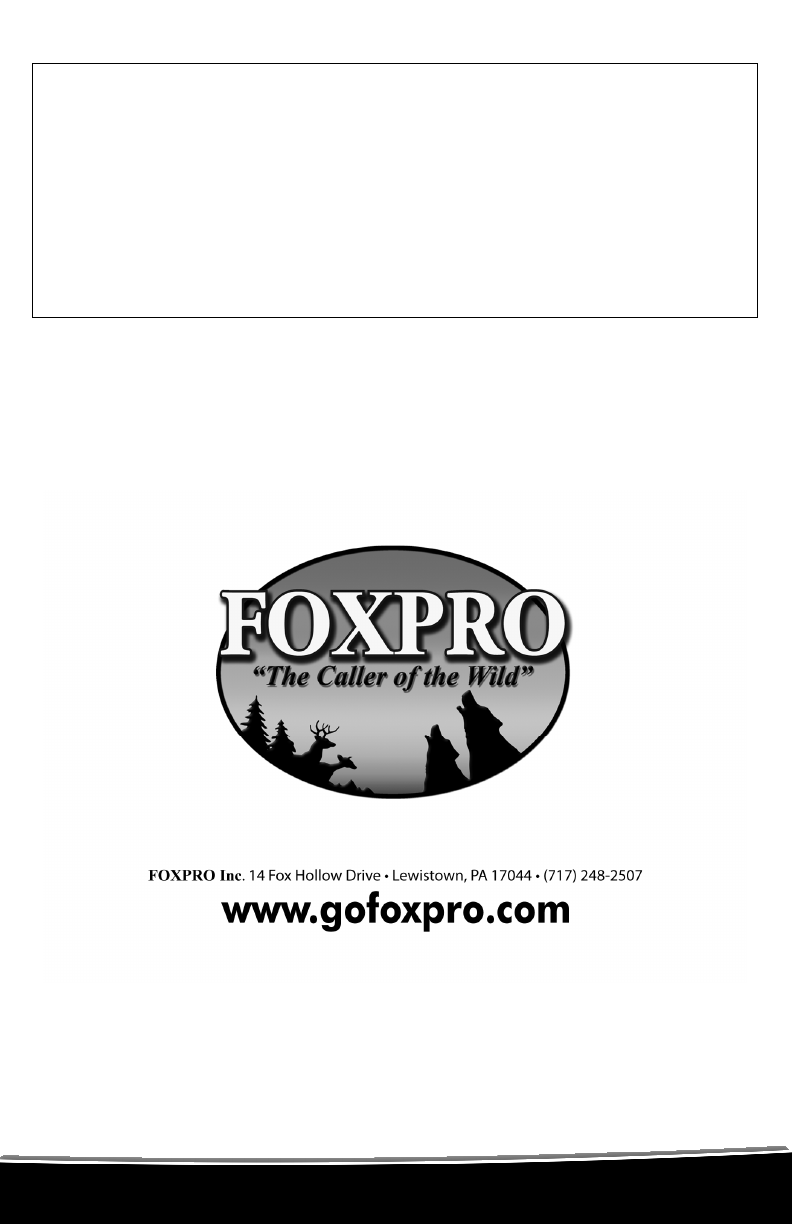
LIMITED WARRANTY STATEMENT
Your FOXPRO wildlife caller is warranted to be free from defects in materials
and workmanship that diminish its usefulness for a period of five years from the
date of purchase. Return the unit prepaid and packaged securely along with
proof of purchase to the address shown below. Include a note describing the
defect or problem. This limited warranty is void if the unit is physically
damaged, used in a manner contrary to intended use, or otherwise abused,
either intentionally or unintentionally. Also specifically excluded are batteries
and damage caused by attempts to charge batteries not intended to be
recharged, and water damage.
Publication Date: November 4, 2008