Frontpoint FPTS Frontpoint Touchscreen User Manual
Frontpoint Frontpoint Touchscreen Users Manual
Users Manual
FPTS
User Manual
1
Contents
1 Overview ................................................................................................ 5
1.1 Appearance and Keys .................................................................... 5
1.2 Basic Operation ............................................................................. 6
1.2.1 Switch ON ............................................................................. 6
1.2.2 Unlock the Screen ................................................................ 6
1.2.3 Lock the screen .................................................................... 6
1.2.4 Switch OFF ............................................................................ 6
1.2.5 Battery charging ................................................................... 6
1.2.6 Switch input methods .......................................................... 6
1.2.7 Use Micro SD Card ............................................................... 7
1.2.8 Connected to the computer ................................................. 7
1.2.9 Browse the file in the device ................................................ 7
1.2.10 Startup programs ............................................................... 7
1.2.11 Close programs .................................................................. 7
1.2.12 Screen operation ................................................................ 7
1.2.13 Home screen ...................................................................... 8
1.2.14 Screen gestures .................................................................. 8
1.2.15 Security setting .................................................................. 8
1.2.16 Display setting .................................................................. 11
1.2.17 Wireless and Network Settings.........................................11
1.3 Technical specifications............................................................ 12
2
Disclaimer
Thank you for purchasing our product! Before using this product, please read the
manual carefully.
We will presume that the manual has been read before using the product.
1. The functions information of this manual is subject to the product itself. We will
keep developing new functions. Information in this manual is subject to change
without any prior notice.
2. The Company will not be responsible for any loss of personal data and/or damage
caused by incorrect operation of software/hardware, artificial damages, replacement
of batteries or any other accident. To avoid loss of personal data, always remember
to backup data to PC.
3. The company cannot control any controversy from users misunderstanding or
incorrect operation against the manual, the company will not take any relevant
responsibility for any accidental loss or potentially occurring in the process of using
this manual.
4. Do not do any repairs. Otherwise manufacture warranty will be null and invalid.
5. The company reserves the final explanation right to this manual and other
relevant information
3
Preface
This device is built-in high performance Wi-Fi receiver module. It can support
external Ethernet function; turn on the broadband wireless networks; breakthrough
the restraint of network cable. It will bring the portable media player world and fulfill
the entertainment needs. It also supports picture browsing, E-book Reader, games,
online chat, and various other functions and settings that will fully show
individuality.
Safety notices
To avoid accidents please adhere to the manuals instructions.
● Do not let the tablet fall, rub, or be compressed with hard objects, or it may cause
surface damage of the tablet, loose battery, data loss or damages of other hardware
● Never let this product become exposed to humid environment or rain as the water
that leaks in may disable it to the extent beyond maintenance.
● Do not use the headset with high volume continuously. Please adjust the volume
to an appropriate and secure volume and control the usage time to avoid any
damage to hearing, as excessive volume will cause permanent hearing damage.
● Do not cut off the power abruptly during software update or download. It may
cause data loss and/or system error.
● Do not turn on the device where wireless equipment is forbidden or when usage of
the device will cause interference or danger. Observe any relevant restrictions.
● Do not use incompatible products. Only use original accessories and battery.
● Do not use the device at gas station or nearby fuels or chemicals.
● Do not use product while driving or operating heavy machinery.
● Do not clean the device with any chemicals or detergent, it will damage the
product surface and corrode the paint.
4

Packing list
The following is included within your package. Carefully unpack the box and remove
the contents.
Item
Components
Qty
1
Tablet device
1
2
USB cable
1
3
Adapter
1
Attention: Accessories of this product can change without notice.
5
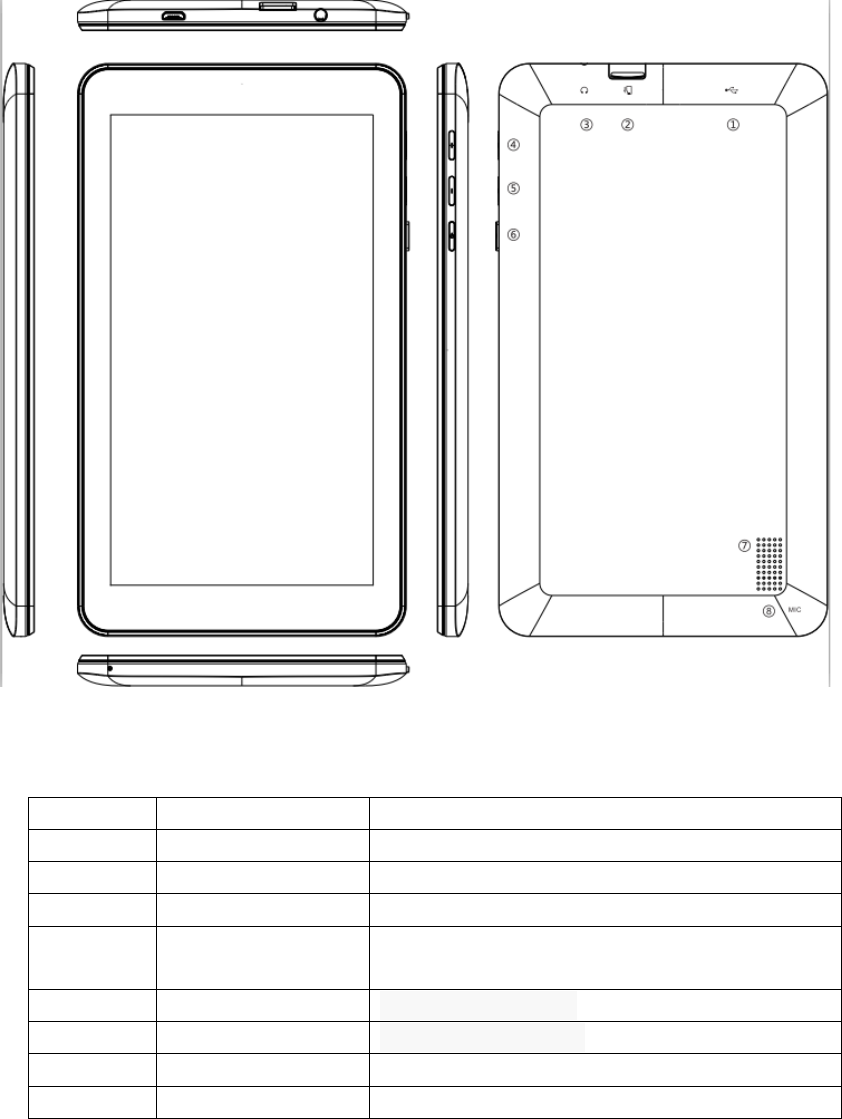
1 Overview
1.1 Appearance and Keys
Symbol
Name
Description
1
USB
Charging and transfer data
2
TF card
Micro SD card slot
3
Headphone
Headphone port
4
Power
Press shortly to enter sleeping/ waking up
mode, press long to switch ON/OFF
5
Volume+ button
Increase the volume
6
Volume- button
Decrease the volume
7
Speaker
Output sounds
8
MIC
Input sounds
5
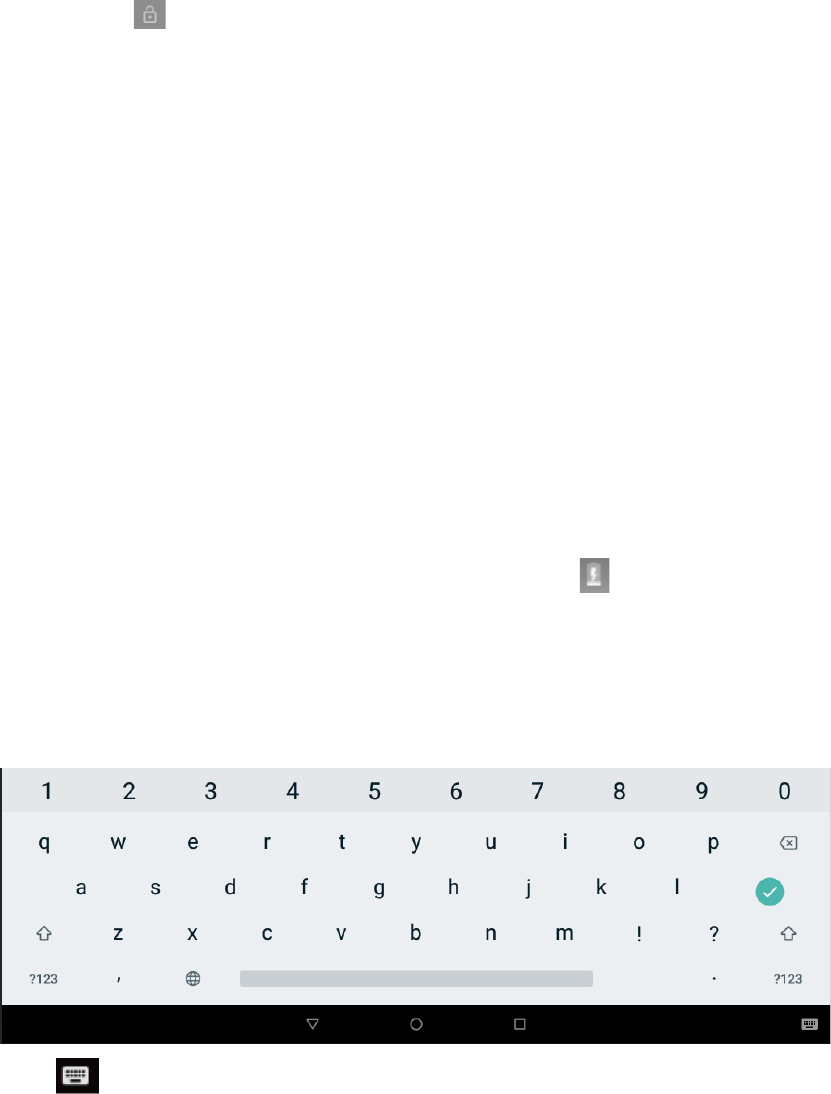
1.2 Basic Operation
1.2.1 Switch ON
When the device is in the OFF mode, press and hold POWER key for 3 seconds, then
you can enter the system desktop.
1.2.2 Unlock the screen
Slide the icon up to unlock the screen.
1.2.3 Lock the screen
When the device is in the ON mode, press the POWER key shortly, the system will
lock the screen and enter the save power mode. Then the screen is OFF, but the
system will still run.
1.2.4 Switch OFF
When the device is in the ON mode, press and holds the POWER key for 3 seconds,
the screen will display the power off interface, choose the power off item to confirm,
the system will shut automatically.
1.2.5 Battery charging
For battery charge, insert the micro port of the battery adaptor into 230V AC slot on
the device, and connect the other side with the power socket. Please use the special
power adapter for charging. You should charge the battery for at least 8-12 hours to
make sure the battery is fully charged at the first time.
When the desktop icon of the battery changes to this icon means the adapter is
connected to the device.
1.2.6 Switch input methods
The device support handwriting, number, letter, pinyin etc. Switching as follows:
Click any text input area of the working program interface, it will pop input keyboard
interface, as shown below:
Press , then it will pop Input Method switch interface. Select the input method
you want here.
6

[Noted] After newly installing input method, you should choose
Settings>System>Language & input>Virtual Keyboard & Input methods then you can
use.
1.2.7 Use Micro SD Card
● Insert Micro SD Card
Insert the Micro SD Card into the slot in direction of the devices bottom shell until
you hear a sound of click.
● Browse files in the memory card
In this MID device, you can view and use the needed files in catalogue of
Menu>File manager> SD Card.
● Remove Micro SD Card
Close all open files from the Micro SD Card, then enter MENU>Settings>Storage,
click , system will prompt that Micro SD Card was removed safely. Tap with your
fingertips to the pop-up Micro SD Card
[Note]
1. Do not insert the Micro SD Card by force. This card can only be applied in one
direction.
2. Do not remove the Micro SD Card before uninstalling it, or the card may be
damaged.
3. If the memory card is write-protected, data will not be formatted and written.
Please remove the write protection before such operations
4. Major brands memory card is recommended to avoid that the card is not
compatible to this device.
5. Please well note that the APK (such as application software and games) is default
installed to the device. (Not the memory card)
1.2.8 Connected to the computer
Use one end of the USB cable to connect to PC and the other end connects to the
device, when the connection notice shown as below, select the correct item,then
you are able to copy files to the device or to the PC.
1.2.9 Browse the file in the device
Click the pull-down area to browse File Explore.
1.2.10 Startup programs
Click all the application icon you want to start and it can switch on.
1.2.11 Close programs
Press the icon continuously, the device will close the active program. You can
also use the corresponding function in the management currently running
applications to close the program.
1.2.12 Screen operation
7
● Zoom in and zoom out. In applications which support zoom gestures, such as
photo, IE browser, mail and map etc. you can zoom in or out the screen contents by
opening or closing your two fingers.
● Rolling: In applications which support rolling gestures, such as photo, IE browser,
mail and map etc. you can scroll the screen contents by sliding your fingers on the
screen. If you want to stop the rolling screen, you just need to touch it.
1.2.13 Home screen
● Switch home screen
In the home state, you can change the home interface by sliding your fingers on the
screen quickly.
● Custom Home Screen
Press the blank area on the home screen interface for a few seconds, it will appear
Choose wallpaper from menu, then you can set the home screen.
● Move application icons on screen
Press the icons of applications you need to move for several seconds, it will enter the
moving model (the icon of application will turn big), then drag the icon to expected
position directly.
● Move application icons screen to screen
Press the icons of applications you need to move for several seconds, and you can
drag the icon to the left side or right side.
● Delete applications
Press the icon of application you need to remove for several seconds, drag the icon
to × (when the icon turns big, the top of screen will appear ×, then you can delete
the application).
1.2.14 Screen gestures
● Click
When you need to input by the on-screen keyboard, you just need to select
applications or press the button on the screen, then click the items.
● Press
When you want to start the available options of a project (such as web page link),
you only need to press the project.
● Slide
Slide on the interface with your fingers to make vertical or horizontal dragging
action.
● Drag
Before you start dragging, you must press the items with your fingers, and cannot let
fingers leave the screen before dragging to the expected position.
● Rotation
Change the screen orientation by rotating the device laterally.
1.2.15 Security Setting
You can set the unlock pattern, each time you open or wake your MID device, you
8
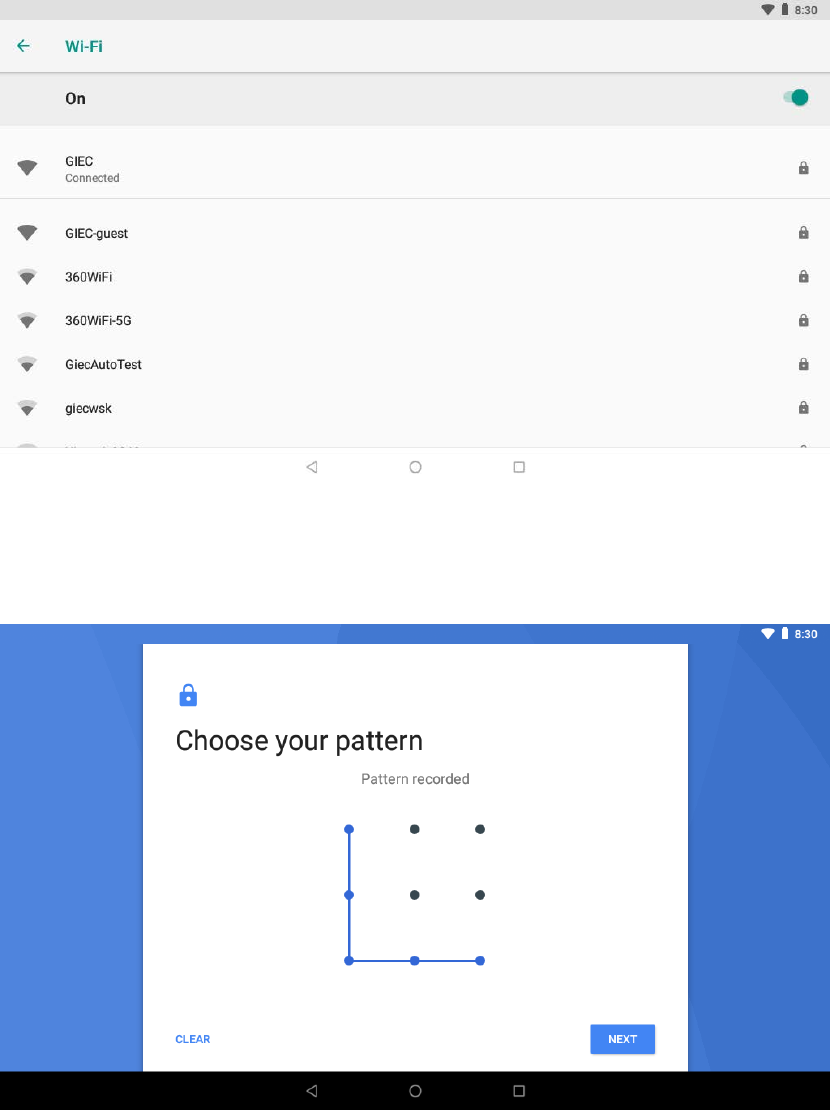
must draw pattern to unlock the screen. In Settings>Security&location>Screen lock,
it support many unlock ways.
If use the pattern, as below:
You must ensure at least four-point connection when you draw the unlock pattern.
2. Click NEXT and draw again to confirm it
3. Click confirm to complete unlock pattern designing.
9
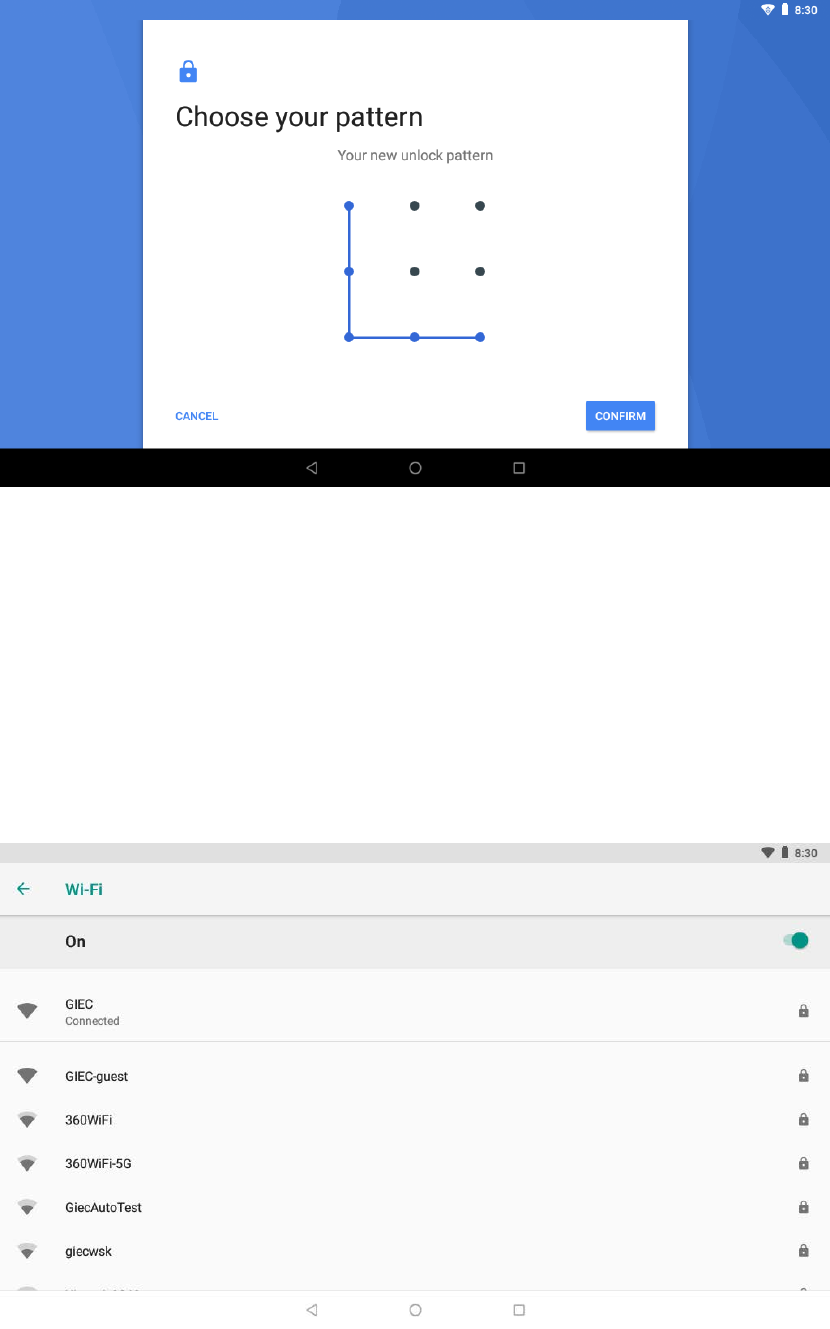
4. Each time you open or wake your MID device, you must draw pattern to unlock
the screen.
1.2.16 Display setting
Click Settings>Display, you can set the brightness/wallpaper/sleep/font size of the
screen.
1.2.17 Wireless and Network Settings
a) WIFI
Click Settings>Network&Internet>Wi-Fi, turn on the WIFI, and click it , the device will
find available wireless network.
Select the expected wireless network, the system will directly connect the network
10
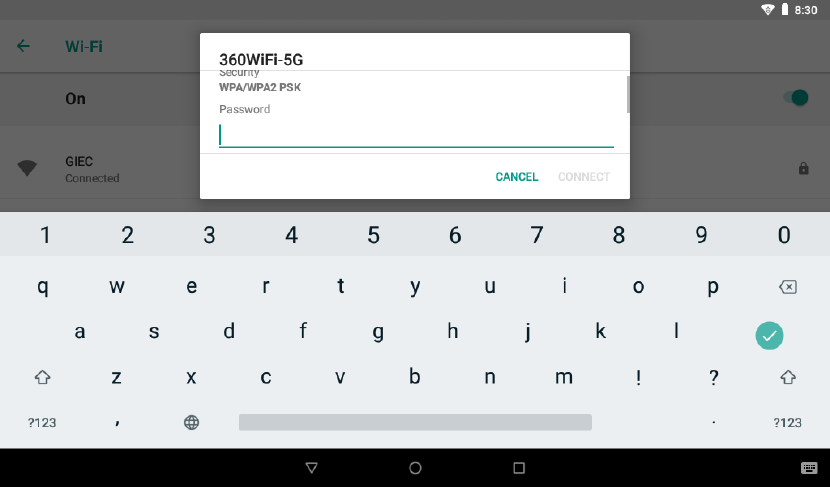
or pop-up the password input window according to network access security settings.
Please consult your wireless network administrator for the password.
11
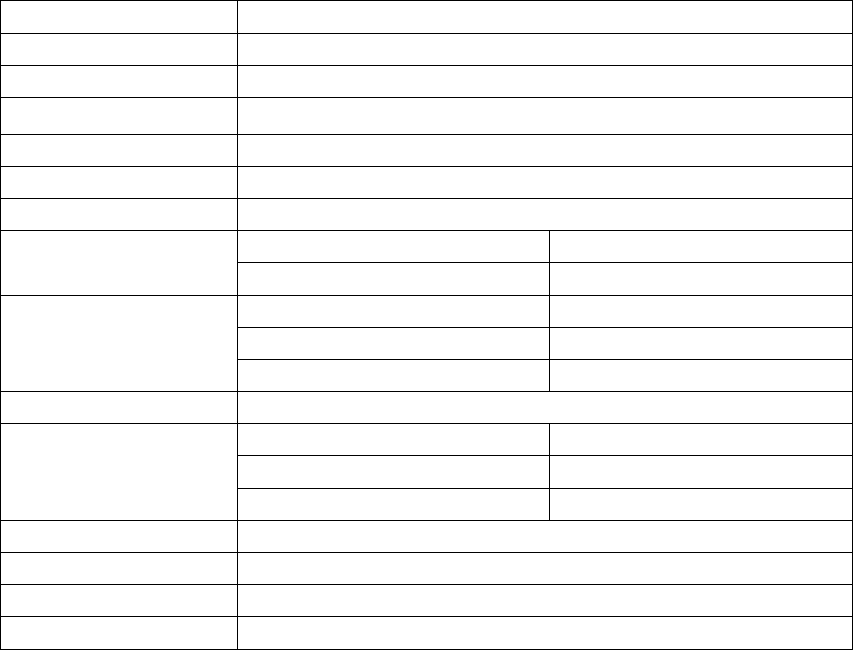
1.3 Technical specifications
Size 188.55*108.35*10 mm
Weight 270g
LCD display
7
inch 1024*600- Multi-point capacitive touch screen
OS Android™ Go 8.1
Flash memory 8GB
DDR memory 1GB
Capacity Expansion
Micro SD card 32GB(max)
Music Function Format Mp3, OGG, AAC, WAV etc.
Max. Resolutions 20Hz-20KHz
Video Function
Format Mp4, MOV, 3GP, AVI etc.
Max. Resolutions 1080P
Screen Ratio 16:9
Photo browse JPG/BMP/JPEG/etc.
Wi-Fi
Support 802.11b/g/n
Transmission rate Max 54Mbps
Work Frequency 2.4GHz
Camera Function Not Support
Recording record Support
Temperature Room temp 0-40℃
Languages English
Google, Android, Google Play and other marks are trademarks of Google LLC.
12
Federal Communication Commission Interference Statement
This equipment has been tested and found to comply with the limits for a Class B digital device,
pursuant to Part 15 of the FCC Rules. These limits are designed to provide reasonable protection
against harmful interference in a residential installation.
This equipment generates, uses and can radiate radio frequency energy and, if not installed and
used in accordance with the instructions, may cause harmful interference to radio communications.
However, there is no guarantee that interference will not occur in a particular installation. If this
equipment does cause harmful interference to radio or television reception, which can be
determined by turning the equipment off and on, the user is encouraged to try to correct the
interference by one of the following measures:
Reorient or relocate the receiving antenna.
Increase the separation between the equipment and receiver.
Connect the equipment into an outlet on a circuit different from that to which the receiver is
connected.
Consult the dealer or an experienced radio/TV technician for help.
FCC Caution: To assure continued compliance, any changes or modifications not expressly
approved by the party responsible for compliance could void the user's authority to operate this
equipment. (Example - use only shielded interface cables when connecting to computer or
peripheral devices).
FCC Radiation Exposure Statement
This equipment complies with FCC RF radiation exposure limits set forth for an uncontrolled
environment. This equipment should be installed and operated with a minimum distance of 20
centimeters between the radiator and your body.
This transmitter must not be co-located or operating in conjunction with any other antenna or
transmitter.
The antennas used for this transmitter must be installed to provide a separation distance of at least
20 cm from all persons and must not be co-located or operating in conjunction with any other
antenna or transmitter.
13