Fu Hsing A15WG014 Electronic Touchscreen Deadbolt with Z-Wave User Manual
Taiwan Fu Hsing Industrial Co., Ltd. Electronic Touchscreen Deadbolt with Z-Wave Users Manual
Fu Hsing >
Users Manual
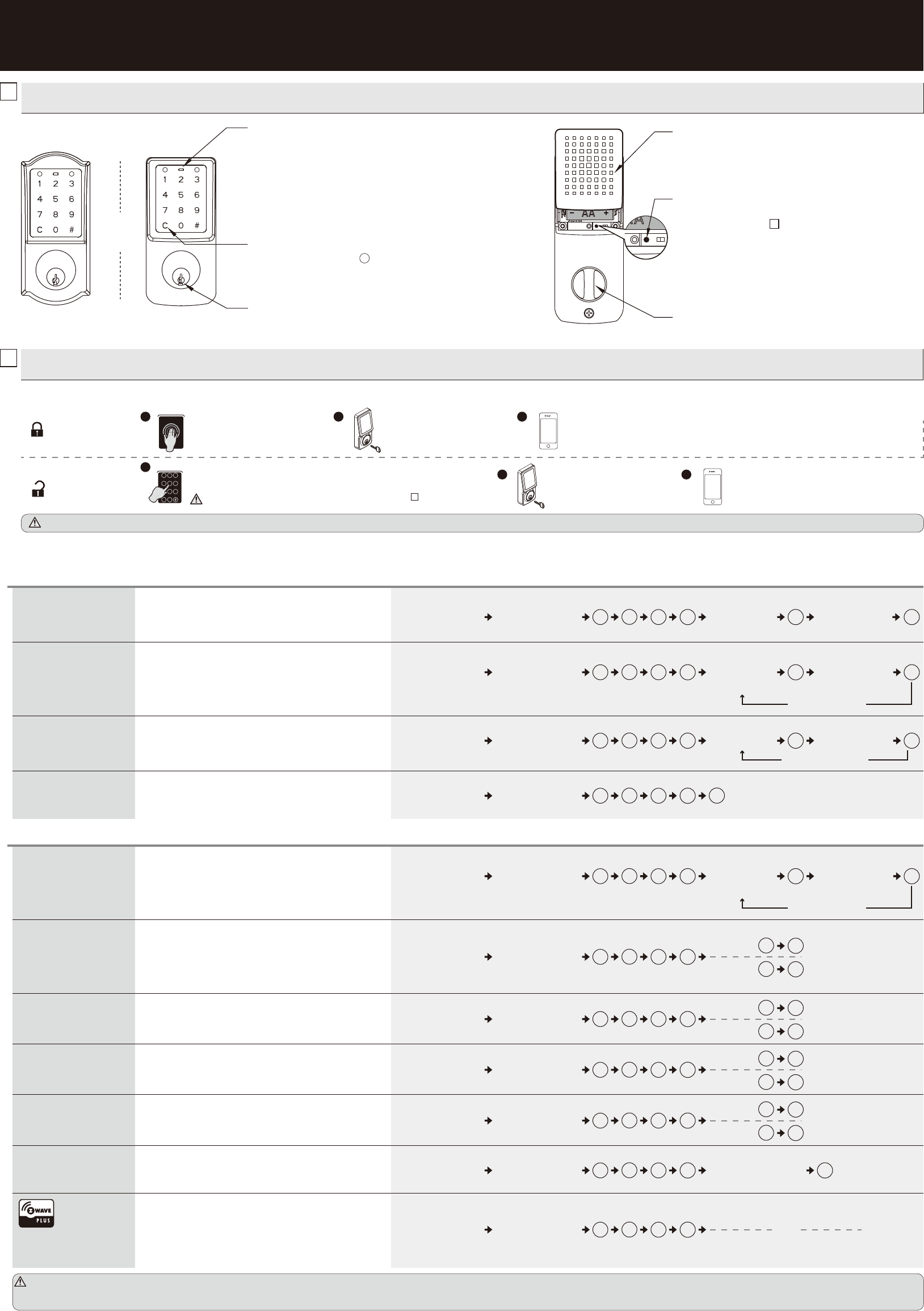
1. Please always press button to cancel any typo or exit
programming mode.
2CLEAR BUTTON
G00-TPDBF13 Rev. 15/08-00
USER GUIDE
1OVERVIEW OF THE LOCKSET
OR
1HOW TO LOCK / UNLOCK THE LOCKSET
2HOW TO LOCK / UNLOCK / PROGRAM THE LOCKSET
The screen is temporarily disabled after 4 consecutive incorrect entries.
To unlock, enter valid User Code or Programming Code.
After the screen is activated, enter Guiding Code first if it is on (see - ).
22
Touch the screen to lock.
1 2 3
4 5 6
7 8 9
c0
Lock or unlock by mobile app.
To lock
To unlock
A
A
→
Use a mechanical key to lock.
B C
→
Use a mechanical key to lock.
BLock or unlock by mobile app.
C
2HOW TO PROGRAM THE LOCKSET
・The lockset will exit the programming mode and resume to the stand-by status if no input is made in 10 seconds.
・3 Beeps means something was entered incorrectly. Please redo the step again.
1. Protects the batteries from unexpected damage.
4BATTERY COVER
5[SET] BUTTON
1. Press set button for 1 second to enter programming mode.
2. Please refer to for more information about
programming mode.
22
-
1. Locks or unlocks the lockset manually.
INTERIOR THUMBTURN
6
INDICATORS
11. Red light: Represents an incorrect entry or the unit is
programming mode.
2. Yellow light: Flashes when the batteries are low in power.
3. Green light: Represents a correct entry.
1. To unlock the lockset by a valid key.
3MECHANICAL KEYWAY OVERRIDE
C
Change Programming Code
Add a User Code(S)
・Programming Code can be used to program or unlock the lockset.
・The default Programming Code is “12345678”.
・User Code can be used to unlock the lockset.
・User Code cappcity: 25 sets (4-8 digits).
## #
#
10
Press [SET] for
1 second.
Programming Code
(4~8 digits)
New Programming
Code(4~8 digits) Same New Programming
Code(4~8 digits)
New User Code
(4-8 digits)
##
20
Press [SET] for
1 second.
Programming Code
(4~8 digits) # #
Same New User
Code (4-8 digits)
Add another code
Delete individual User Code(S) ・Delete individual User Code(s).
Delete ALL User Codes ・Delete ALL User Codes at once.
C
##
40
Press [SET] for
1 second.
Programming Code
(4~8 digits)
Volume Control
Guiding Code
Include / Exclude to Z-Wave
network
Auto-lock
・Guiding Code is a set of random codes to be entered prior to any
User Code to prevent code probing by placing finger prints on
every button making code discovery more difficult.
・Turn on / off door lock operation volume.
・Volume is always on in the programming mode.
・Turn on inclusion / exclusion mode at your Z-Wave controller
when including / excluding the lock.
・Refer to your Z-Wave controller instruction for more information.
・Default Auto-lock Delay Timer : 10 seconds.
・Auto-lock Delay Timer range: 10 -99 seconds.
Auto-lock Delay Timer
Vacation Mode ・Vaction mode temporarily disable ALL User Codes.
Add Single-use User Code(S) ・Single-use User Code can only be used once to unlock the lockset.
・Single-use User Code capacity: 4 sets (4 digits). ##
#
21
Press [SET] for
1 second.
Programming Code
(4~8 digits) #
Add another code
Single-use
User Code (4 digits) Same Single-use
User Code (4 digits)
1
Turn On #
0
Turn Off #
##
50
Press [SET] for
1 second.
Programming Code
(4~8 digits)
1
Turn On #
0
Turn Off #
##
22
Press [SET] for
1 second.
Programming Code
(4~8 digits)
1
Turn On #
0
Turn Off #
##
60
Press [SET] for
1 second.
Programming Code
(4~8 digits)
・Auto-lock is disabled by default. 1
Turn On #
0
Turn Off #
##
80
Press [SET] for
1 second.
Programming Code
(4~8 digits)
Enter New Amount (10 - 99)
##
#
70
Press [SET] for
1 second.
Programming Code
(4~8 digits)
BASIC SETTINGS
ADVANCED SETTINGS
##
90
Press [SET] for
1 second.
Programming Code
(4~8 digits)
Include / Exclude unsuccessfully (beep x 3)
Include / Exclude successfully (beep x 1)
OR
##
#
30
Press [SET] for
1 second.
Programming Code
(4~8 digits) #
Delete another code
User Code Same User Code
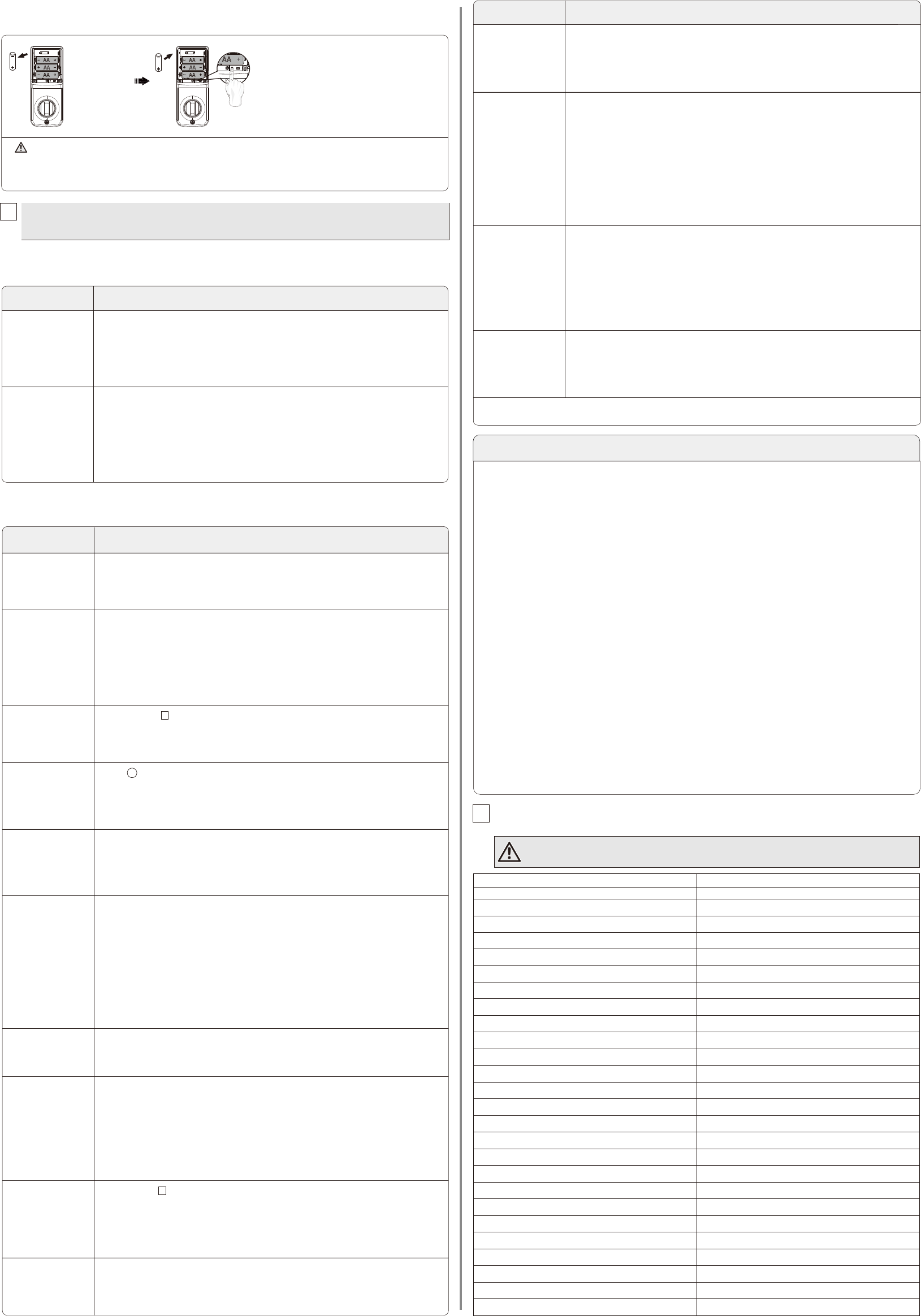
C
1. Press button once and continue to input code according to regular procedures.
3TROUBLESHOOTING
1INSTALLATION
ANSWERSQUESTIONS
A.The latch does not
operate correctly
after installation.
1. Please reset unit to factory settings and set bolt direction.
2. Make sure prior to installation latch bolt is retracted and key as not in lockset when
placing torque blade horizontally through latch.
B. Feel a bump while
turning the
thumbturn or the
key?
1. Please execute lock & unlock function to allow the motor to reposition itself again.
2. Redo the Automatic Bolt Direction Step.
2OPERATION
ANSWERSQUESTIONS
A. Battery indicator
keeps flashing. 1. The batteries are getting low, please replace with four new batteries for the best performance
(alkaline batteries only ).
B. Touch screen not
responding. 1. Check the battery installation.
2. The batteries are getting low if the battery indicator keeps flashing. please replace with four new
batteries for the best performance (alkaline batteries only ).
3. Make sure the cable is well-connected to the port, and was not damaged during installation.
D. What should I do if
wrong code was
entered?
ANSWERSQUESTIONS
M. I cannot remove my
key unless it is in
the locked position.
If the lock appears to be damaged or does not operate properly, please contact customer service for further assistance.
1. Un-install the interior and exterior assemblies.
Before re-installation, please follow these guidelines:
1) Make sure the bolt is in the retracted position.
2) Do not have any key in lock cylinder.
3) Make sure the torque blade is inserted horizontally.
N. I cannot include my
lock to Z-Wave
network.
1. Performe the exclusion process then perform the inclusion process again.
2. Make sure the lock is within the Z-Wave network range.
3. Refer to your Z-Wave controller instruction for more information.
K. The red indicator is
still on after setting
is completed.
1. Check if [SET] button is jammed.
2. Re-install the batteries.
L. The lockset locks
when I enter my
code and unlocks
when I touch the
screen.
1. Un-install the interior and exterior assemblies.
Before re-installation, please follow these guidelines:
1) Make sure the bolt is in the retracted position.
2) Do not have any key in lock cylinder.
3) Make sure the torque blade is inserted horizontally.
4) Reset unit back to factory settings and follow steps for setting bolt direction.
C. Programming Code
can not be changed. 1. Please refer to in the user guide to restore factory setting and reprogram all codes.
-
3
2
E. Can not delete all
User Codes . 1. Make sure the whole code entering process is completed within 10 seconds, otherwise the unit
will time out.
2. Make sure the Programming Code has been entered correctly.
4Access code list
Programming Code
Name User Code
Do not pass your Programming Code to anyone else.
3RESTORE TO FACTORY SETTINGS
Press and hold SET button while inserting the battery back.
Hold the set button until long beep has finished.
Remove one battery
AA
1. This will erase all stored information, including bolt direction
2. Please re-enter the default Programming Code to set up the lock after restoring tofactory settings.
AA
F. Can not add a new
User Code. 1. Make sure the whole code entering process is completed within 10 seconds, otherwise
the unit will time out.
2. Make sure the Programming Code has been entered correctly.
3. The new User Code will not be accepted when the capacity is full. Try to delete any or
some existing User Codes and then add new one(s) again. A User Code must be at least
4 to 8 digits.
H. Lockset is not able
to unlock by touch
screen.
1. Make sure you have entered the correct User Code.
2. The battery is low if the battery indicator light keeps flashing. Please replace with four
new batteries.
3. Check the strike plate to make sure it is properly aligned & clear so the bolt can freely
enter the hole.
G. "Auto lock" does
not function. 1. The batteries are getting low if the battery indicator keeps flashing. please replace with
four new batteries for the best performance (alkaline batteries only ).
I. Lockset is unable to
reset. 1. Please refer to in the user guide to restore factory setting.
2. The battery is low if the battery indicator light keeps flashing. Please replace with four
new batteries.
-
3
2
J. How to operate the
lockset in darkness? 1. Touch the screen to activate the lockset back light.
This device complies with Part 15 of the FCC Rules. Operation is subject to the following two conditions:
(1) this device may not cause harmful interference, and (2) this device must accept any interference received, including interference that
may cause undesired operation.
Changes or modifications not expressly approved by the party responsible for compliance could void the user's authority to operate the
equipment.
NOTE: This equipment has been tested and found to comply with the limits for a Class B digital device, pursuant to part 15 of the FCC
Rules. These limits are designed to provide reasonable protection against harmful interference in a residential installation. This equipment
generates, uses and can radiate radio frequency energy and, if not installed and used in accordance with the instructions, may cause harmful
interference to radio communications. However, there is no guarantee that interference will not occur in a particular installation.
If this equipment does cause harmful interference to radio or television reception, which can be determined by turning the equipment off and
on, the user is encouraged to try to correct the interference by one or more of the following measures:
• Reorient or relocate the receiving antenna.
• Increase the separation between the equipment and receiver.
• Connect the equipment into an outlet on a circuit different from that to which the receiver is connected.
• Consult the dealer or an experienced radio/TV technician for help.
IC REGULATIONS
This device complies with Industry Canada licence-exempt RSS-210 standard. Operation is subject to the following two conditions:
(1) this device may not cause harmful interference, and (2) this device must accept any interference received, including interference that may
cause undesired operation of the device.
Ce produit est conforme à la section 15 des règles de la FCC. Son fonctionnement est soumis aux deux conditions suivantes :
(1) Ce dispositif ne peut pas causer d'interférence préjudiciable, et (2) ce dispositif doit accepter toute interférence reçue, y compris une
interférence qui peut engendrer un fonctionnement indésirable.
Toute altération ou modification non expressément approuvée par la partie responsable d’assurer la conformité pourrait annuler l’autorité
de l’utilisateur à utiliser cet équipement.
REMARQUE : Cet équipement a été testé et établi conforme aux limites inhérentes portant sur des appareils numériques de classe B, en vertu
de l'article 15 des règles de la FCC. Ces limites sont conçues pour offrir une protection raisonnable contre une interférence nuisible dans une
installation résidentielle. Cet équipement génère, utilise et peut émettre de l’énergie en radiofréquence et, s’il n’est pas installé et utilisé
conformément aux instructions, peut causer des interférences préjudiciables aux communications radio. Cependant, il n’est pas garanti que
des interférences ne se produiront pas dans une installation particulière. Si cet équipement cause des interférences préjudiciables à la
réception des postes de radio ou de télévision, ce qui peut être déterminé en éteignant et en allumant l'équipement, l'utilisateur est e
ncouragé à essayer de corriger l'interférence en appliquant une ou plusieurs des mesures suivantes :
• Réorienter ou déplacer l’antenne de réception.
• Accroître la distance entre l’équipement et l’appareil de réception.
• Brancher l’équipement dans une prise dont le circuit n’est pas le même que celui sur lequel l’appareil de réception est branché.
• Consulter le fournisseur ou un technicien spécialisé en radio / TV pour assistance.
RÈGLEMENTS D'IC
Le présent appareil est conforme aux CNR d'Industrie Canada applicables aux appareils radio exempts de licence. Son utilisation est soumise
aux deux conditions suivantes :(1) Cet appareil n’est pas susceptible de causer des interférences nuisibles, et (2) cet appareil doit pouvoir
supporter les interférences reçues, y compris celles susceptibles de causer un fonctionnent non souhaité de l’appareil.
DECLARATIONS AND SAFETY STATEMENTS FEDERAL COMMUNICATIONS COMMISSION STATEMENT
GARANTIE ET DÉCLARATIONS DE SÉCURITÉ DÉCLARATION DE LA FEDERAL COMMUNICATIONS COMMISSION