Fuji Film 03000003 instax SHARE User Manual instax BO B JP EN indb
Fuji Film Corporation instax SHARE instax BO B JP EN indb
Users manual

JP
EN
BOB708-100
使用説明書/困ったときには/安全にご使用いただくために
User’s Guide/Trouble shooting/Safety precautions
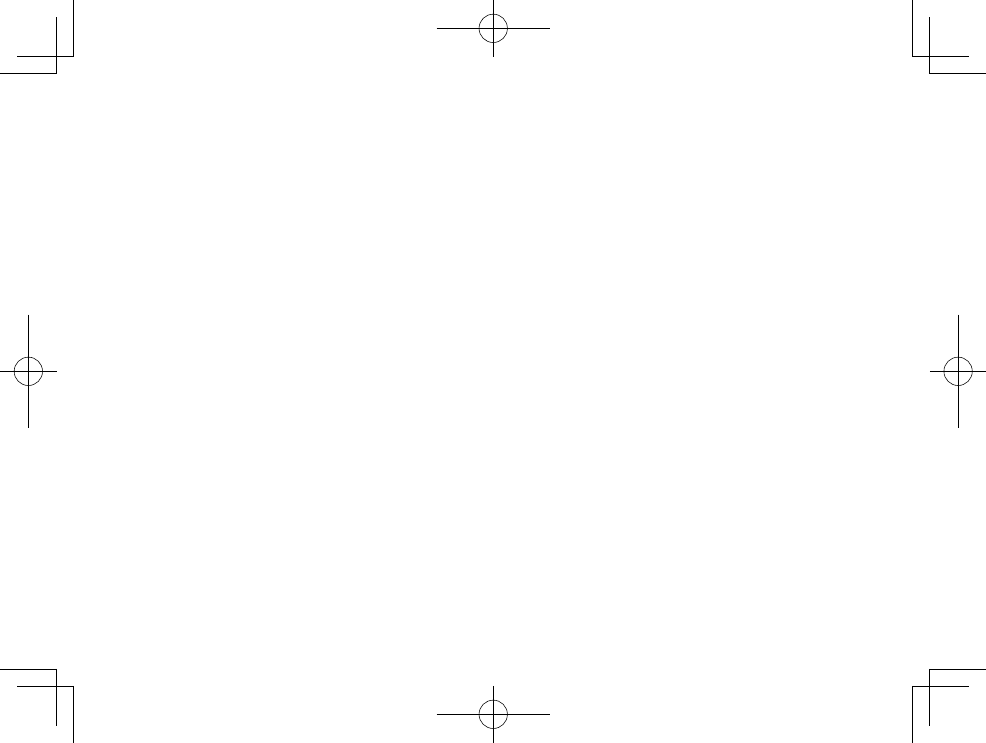
© 2016 FUJIFILM Corporation. All rights reserved.
日本語:
3ページから27ページをご覧ください。
ENGLISH:
See pages 29 to 55.
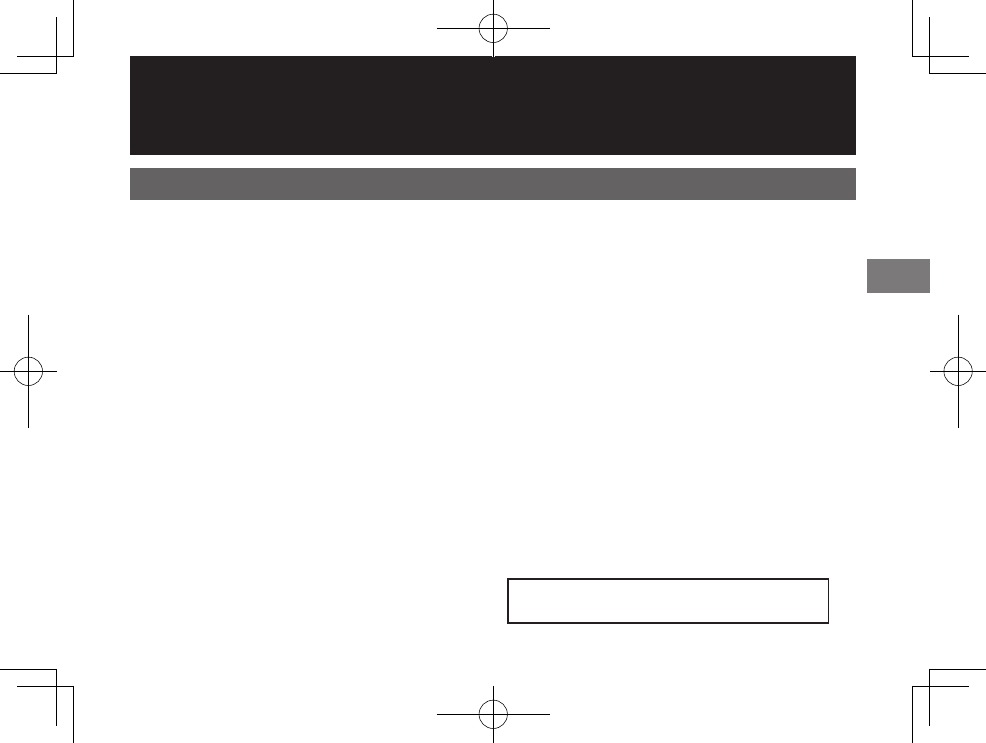
29
EN
Parts Name ........................................... 30
Before Use ............................................. 31
Inserting/Charging the Battery ..... 31
Inserting the Battery .....................................31
Charging the Battery ....................................32
Charging Indicator ........................................32
Loading the INSTAX mini Film Pack
.... 33
Turning on/o the Printer ............... 34
Checking Remaining Battery Life.............34
Connecting and Printing ................. 35
When establishing connection for the rst
time: .................................................................... 35
When connection is already established: .....
37
Reprinting ............................................. 38
Deleting an Image ............................. 39
Unloading a used INSTAX mini lm
pack ......................................................... 39
About the LED Indication................ 40
SPECIFICATIONS ................................. 41
TROUBLE SHOOTING ........................ 42
IMPORTANT SAFETY NOTICE ......... 46
Handling the Battery ........................ 53
Contents
ENGLISH
After reading this User’s Guide, keep it in a safe, easy
to nd place where you can refer to it if needed.
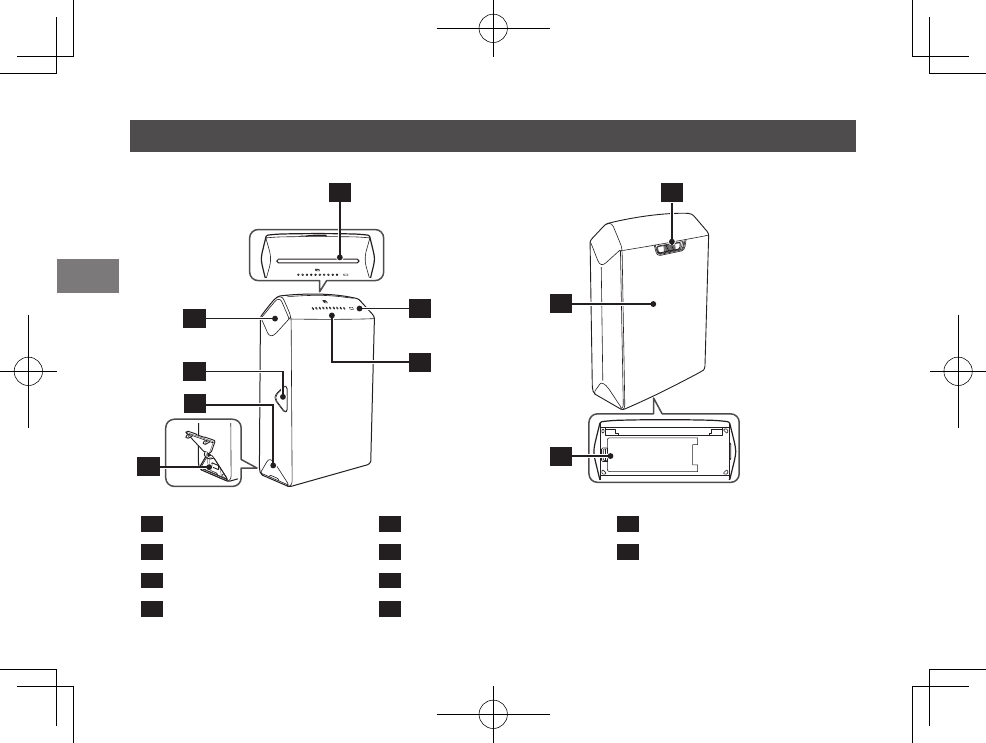
30
EN
1Print exit 5USB connector 9Back cover
2POWER button 6Film remaining LED 10 Battery cover
3REPRINT button 7Battery remaining LED
4USB connector cover 8Back cover lock
Parts Name
3
1
7
4
5
6
2
8
9
10
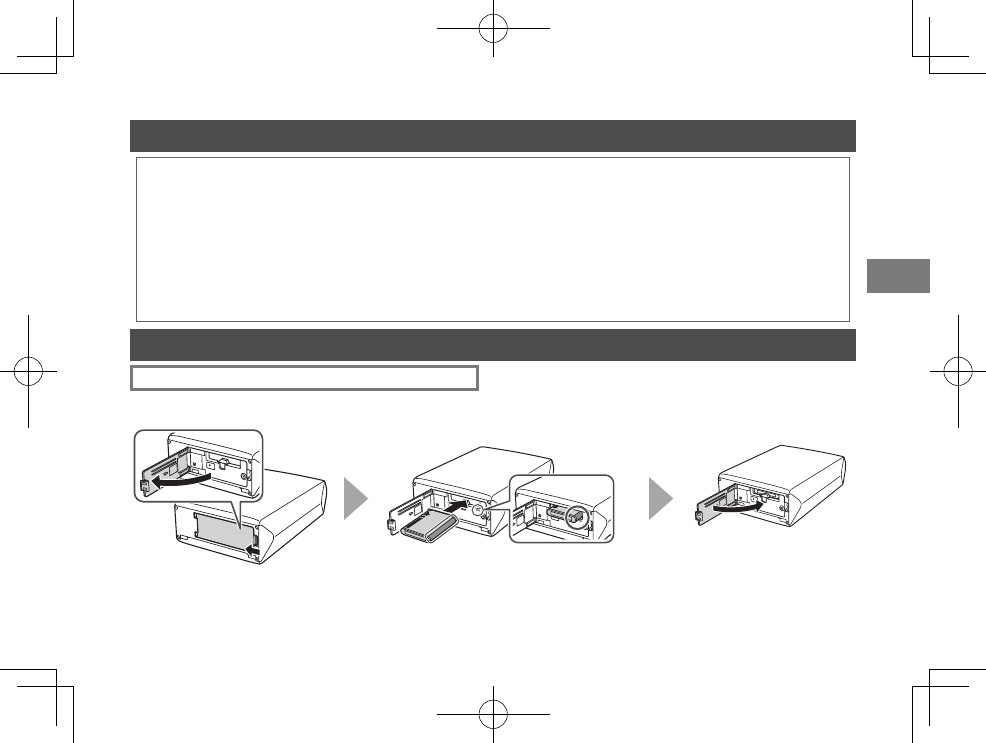
31
EN
Before Use
Before using the printer, install the instax SHARE application on your device.
• When you are using an Android OS device, search for “instax SHARE” in the Google Play, then install the application.
* System requirements of an Android OS device: Android Ver 4.0.3 or later and Google Play are installed.
• When you are using an iOS device, search for “instax SHARE” in the App Store, then install the application.
* System requirements of an iOS device: iOS Ver 7.1 or later is installed.
You may not be able to print from some devices even if you have installed the instax SHARE application and your device
meets the requirements listed here.
Access instax SHARE website for the latest information on system requirements.
Inserting/Charging the Battery
Inserting the Battery
Push up the battery cover lock to
open the battery cover.
Insert the battery according to the arrow on it.
Make sure the yellow line on the battery aligns
with the mark on the printer.
Push the battery cover
lock until it clicks into
place.
~ Ÿ !
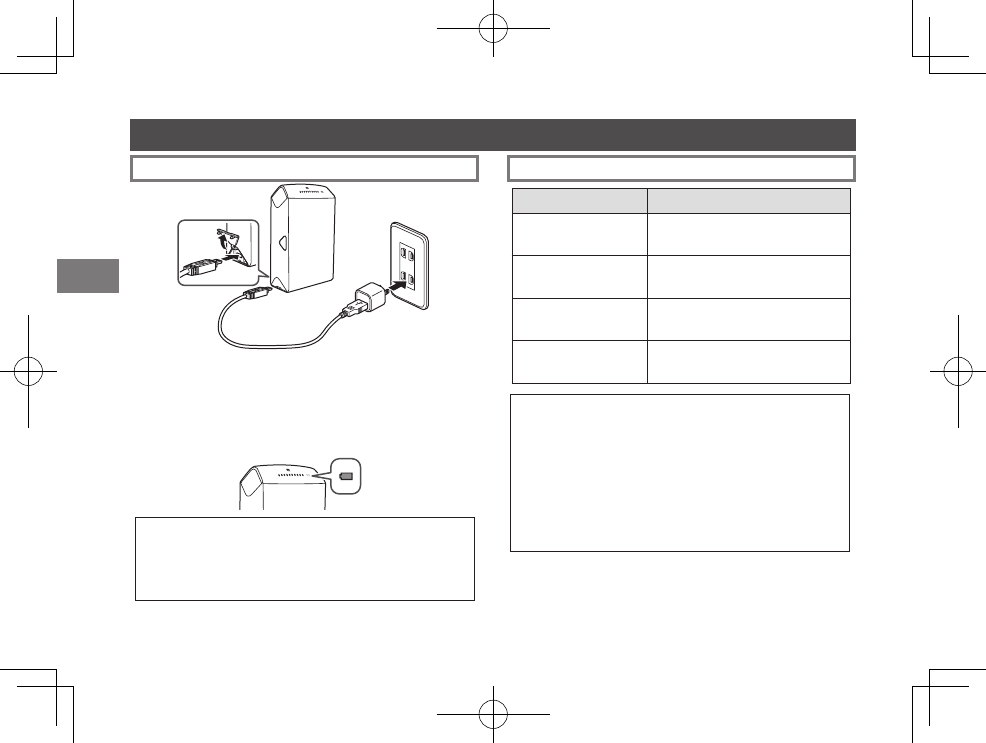
32
EN
Inserting/Charging the Battery (Continued)
Charging the Battery Charging Indicator
Indication Battery status/Action
Lights red (ON)
Flashes red (OFF) Charging is in progress.
Lights green (ON)
Flashes green (OFF)
Charging is more than half
completed.
Flashes green, then
goes off (OFF) Charging is completed.
Flashes green and
red alternately
An error is being occurred. Stop
charging.
Charging from a PC:
• Connect the printer and PC directly. Do not connect
them via a keyboard or USB hub.
• If the PC enters the sleep mode while charging is in
progress, charging will stop. If you continue charging,
resume the PC and reconnect the USB cable.
• You may not charge the printer from a PC depending
on your PC specifications, settings, or status.
Connect the printer and an AC power adapter supplied
with your smartphone using the supplied USB cable, then
connect the AC power adapter to an indoor power outlet.
The battery remaining LED indicates the battery charge
status. For details, see the table on the right column.
• Use an AC adapter to meet the rated output below:
DC 5.0 V/1000 mA
• You can print an image while charging is in progress.
• Charging time is approximately 90 minutes.
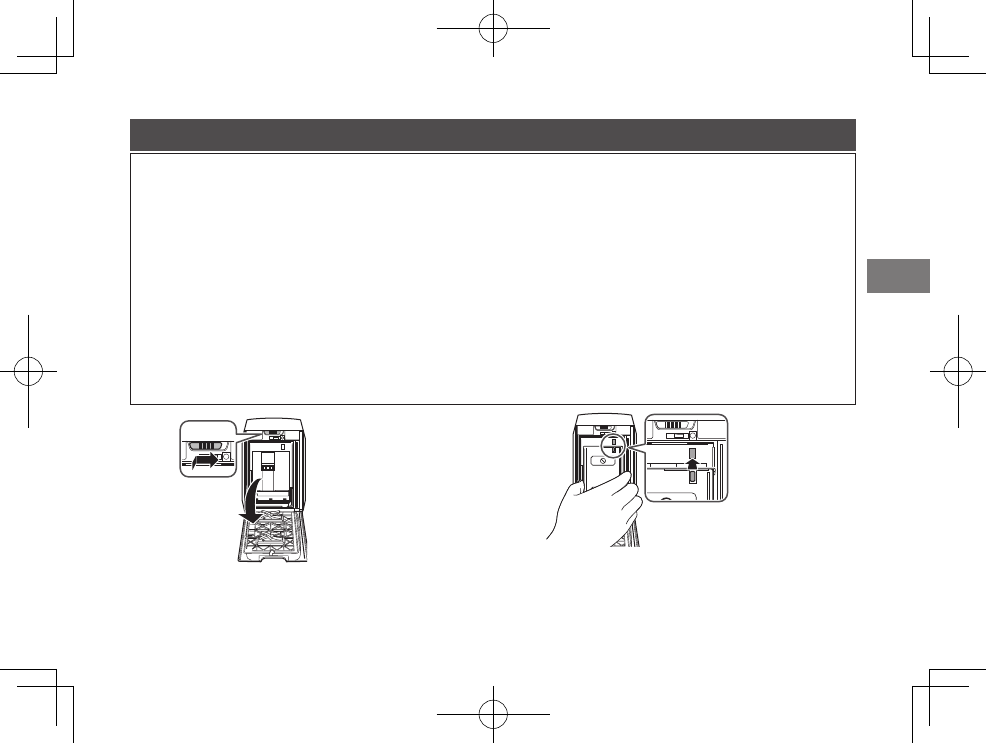
33
EN
Loading the INSTAX mini Film Pack
~Ÿ
Caution
Do not open the back cover until you have used up the film; otherwise, the rest of the film is exposed
and turns white. The film can no longer be used.
• When you load the film pack, never press the two rectangular holes on the back of the film pack.
• Never use a film pack beyond its shelf life; otherwise, it may damage the printer.
Use FUJIFILM instax mini Color Film only. No other type of film (e.g. FUJIFILM instax Digital Mobile
Printer Photo Pack) can be used.
Notes on the film pack
• Each FUJIFILM INSTAX mini film pack contains 1 black film protective cover and 10 film sheets.
• Do not remove the film pack from its inner bag before loading it into the printer.
• The film cover is ejected automatically when the back cover is closed.
For details, refer to the instructions and warnings on FUJIFILM INSTAX mini film.
Continued on the next page
Press down the back cover lock and slide it right to
open the back cover.
Hold both sides of the film pack, align the yellow marks on
the printer and the film pack, then insert it straight.
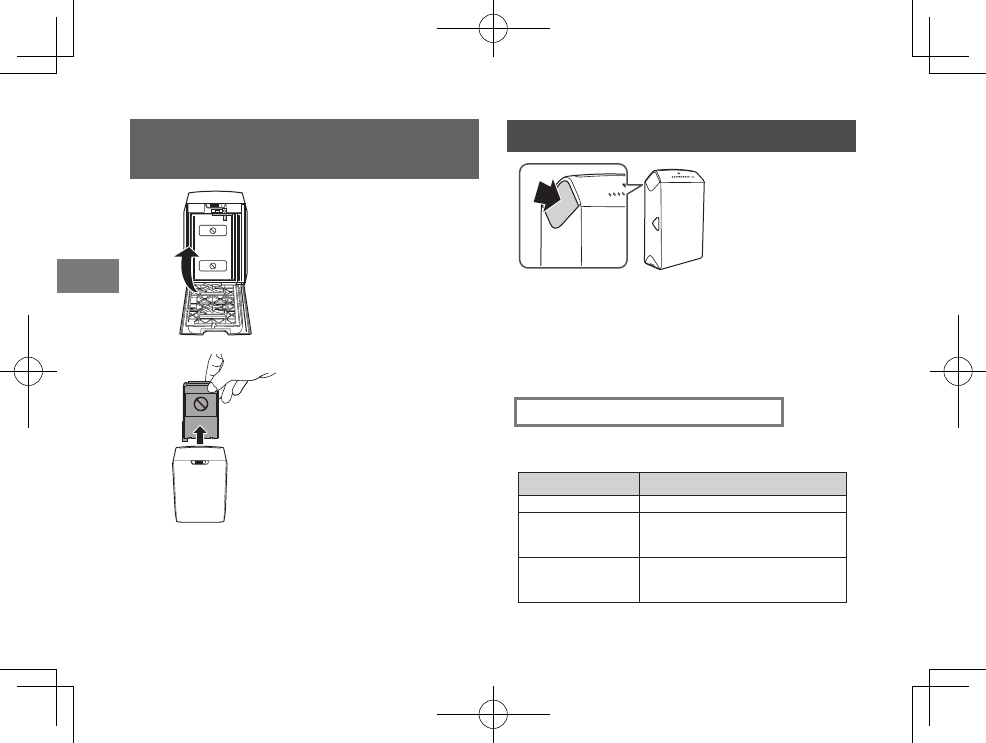
34
EN
Loading the INSTAX mini Film Pack
(Contunued)
⁄
!
Close the back cover. Make sure the
back cover lock clicks into place.
The film cover (black) is ejected
automatically when the back
cover is closed. Remove the film
cover from the print exit.
Turning on/o the Printer
Press and hold the POWER button for approx. 1 second
to turn the printer on or off.
Turning the printer on lights up the battery remaining
LED and it turns off after a certain period of time.
If no operation occurs for a certain period of time, the
printer turns off automatically.
Checking Remaining Battery Life
Use the battery remaining LED to check when turning
the printer on or while printing is in progress.
Indication Remaining battery life
Green At more than half capacity
Red Low. Charging the battery is
recommended. (See page 32.)
Printer turns off
after flashing red.
No battery capacity remains.
Charge the battery. (See page 32.)
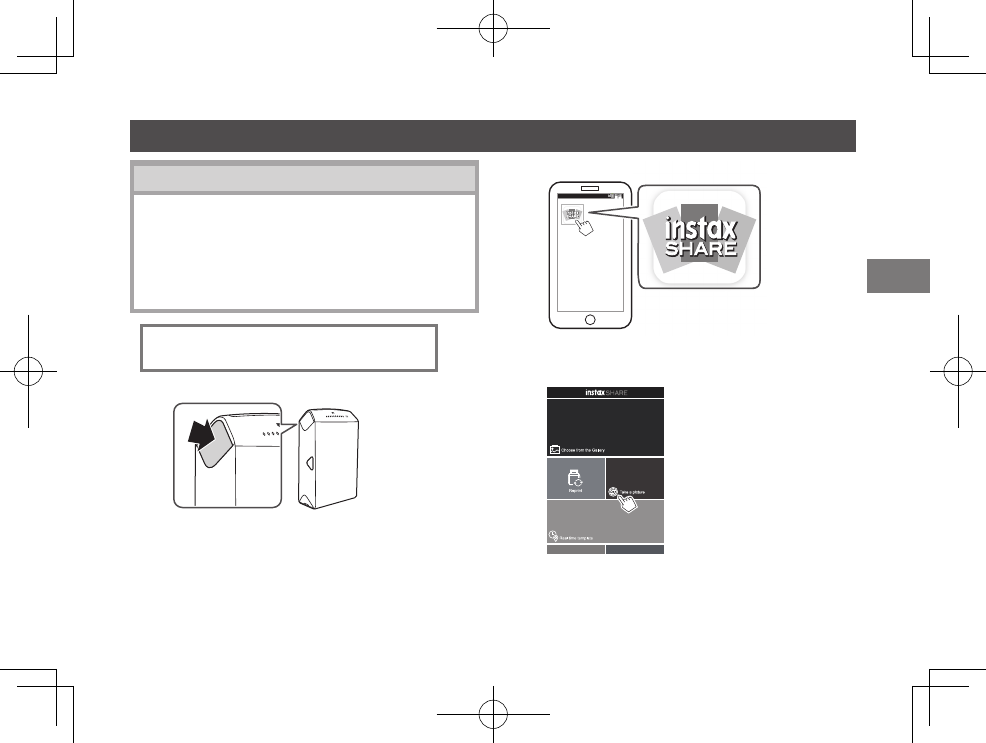
35
EN
Connecting and Printing
~
Ÿ
!
Continued on the next page
Wireless LAN Setup for iOS Devices
When you are using an iOS device, follow the procedure
below to perform wireless LAN setup.
1. Select “ON” for “Wi-Fi” in the “Settings” menu of your
device.
2. Tap the network name (printer name) under “Choose
a Network”.
When establishing connection for
the first time:
Press and hold the POWER button for approx.
1 second to turn the printer on.
The battery remaining LED lights up and it
turns off after a certain period of time.
Start the downloaded application “instax SHARE”.
Select the picture to print or take a picture.
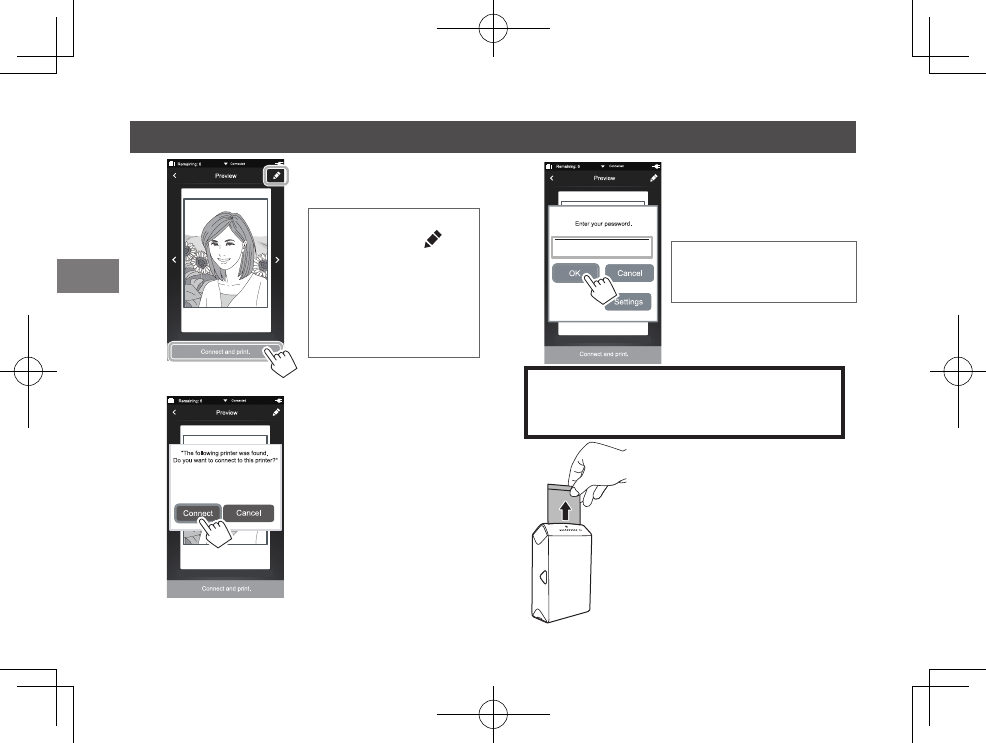
36
EN
⁄
Connecting and Printing (Continued)
@
Tap “Connect and print”.
When a printer is detected,
tap “Connect”. If multiple
printers are detected, select
the printer to connect from
the list.
Printer's identifier (SSID) is
located on the bottom of the
printer.
#
Enter the factory default
password (1111) or the one you
specified, then tap “OK”.
The printer starts printing.
To reset the password to the factory default
(1111), turn the printer on while holding the
REPRINT button.
When the film has been ejected (the
printer stops making a sound), grasp
the edge of the film, then take it out.
1 film remaining LED turns off every
time you print an image.
¤
Before tapping “Connect
and print”, tapping on
the upper right displays
the edit menu. You can add
a template or adjust an
image on this menu.
Tap “Done” to exit from the
menu.
When printing, stabilize the
printer by putting it on a
steady place such as a desk.
INSTAX-1111
1111
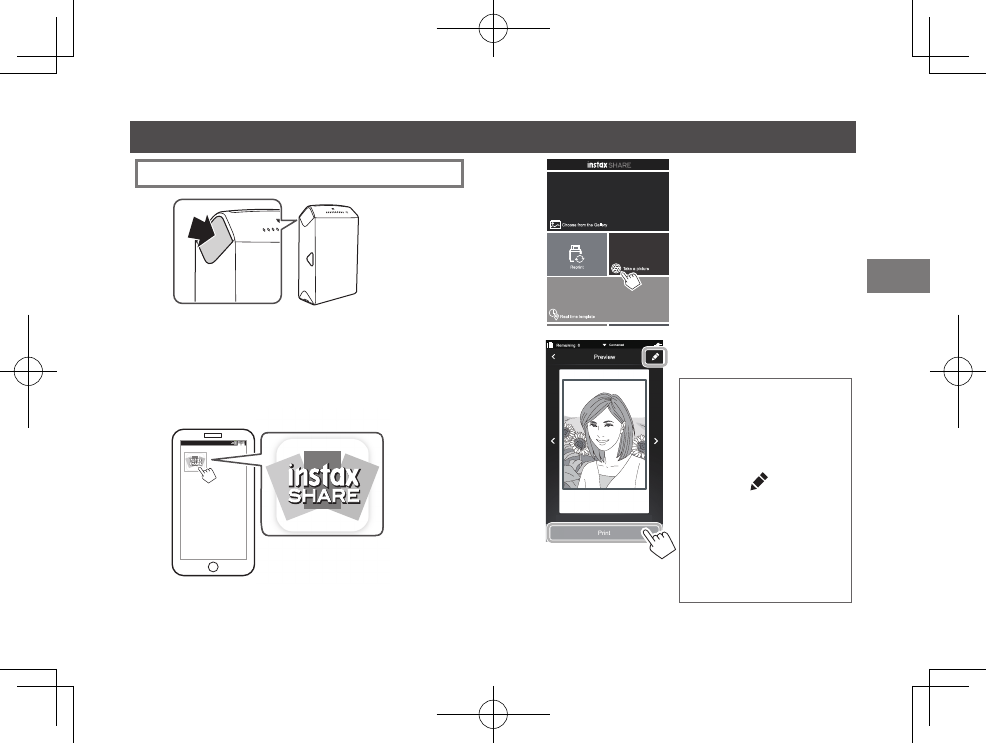
37
EN
When connection is already established:
Connecting and Printing
~
Ÿ
Start the downloaded application “instax SHARE”.
!
Continued on the next page
Select the picture to print or
take a picture.
Tap “Print”.
The printer starts printing.
⁄
• When printing, stabilize
the printer by putting it
on a steady place such
as a desk.
• Before tapping “Print”,
tapping on the
upper right displays the
edit menu. You can add
a template or adjust an
image on this menu.
Tap “Done” to exit from
the menu.
Press and hold the POWER button for approx.
1 second to turn the printer on.
The battery remaining LED lights up and it
turns off after a certain period of time.
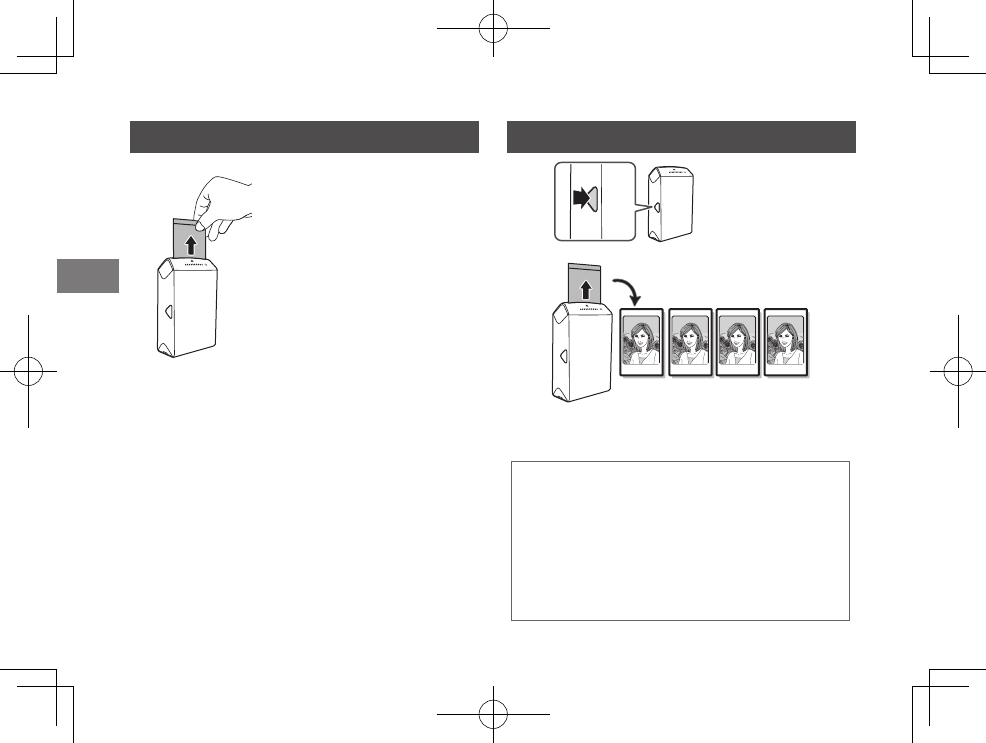
38
EN
Connecting and Printing (Continued) Reprinting
When the film has been ejected (the
printer stops making a sound), grasp
the edge of the film, then take it out.
1 film remaining LED turns off every
time you print an image.
@
Press the REPRINT
button once.
Every time you press the REPRINT button, the
previous image is reprinted.
• The last printed image is stored even if you turn
the printer off. (You can select whether to store the
image on the instax SHARE application.)
• Transferring a new image overwrites the stored
image.
• You cannot reprint Real time templates.
• Color tones may change slightly in continuous
printing.
~
Ÿ
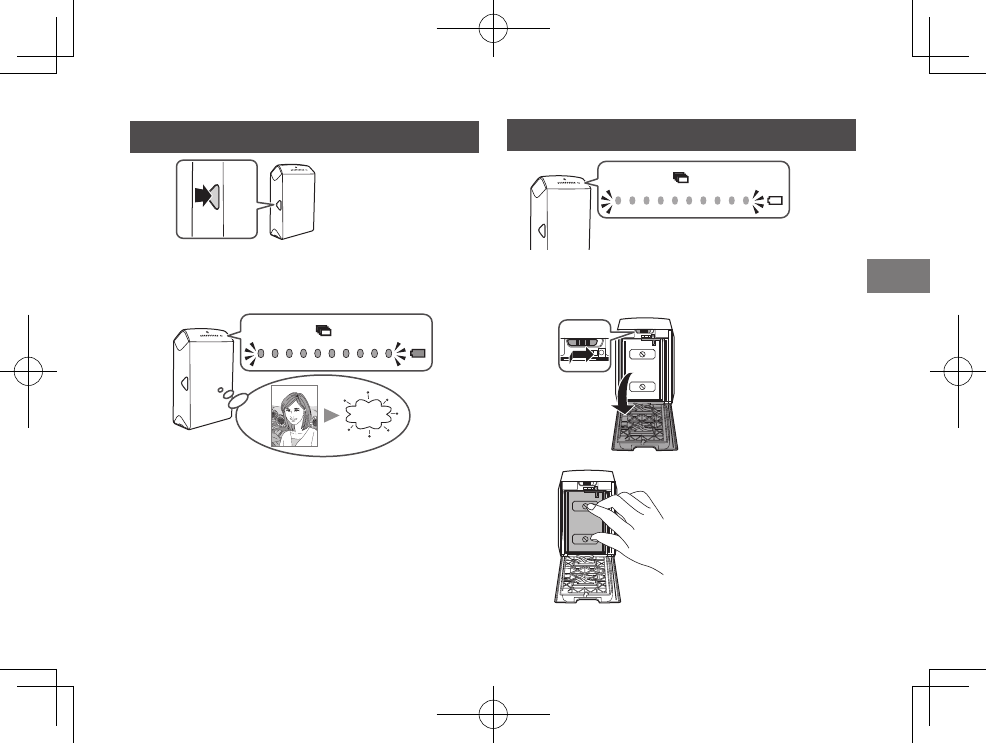
39
EN
Unloading a used INSTAX mini lm pack
Deleting an Image
Press and hold the REPRINT button for more than 5
seconds with the printer on.
The film remaining LED flashes for 1 second
and the image is deleted.
~
Ÿ
When no film is left, all the film remaining LEDs flash
slowly. Unload the film pack.
~
Ÿ
Press down the back cover
lock and slide it right to
open the back cover.
Grasp the rectangular holes
on the film pack, then pull
it out straight.
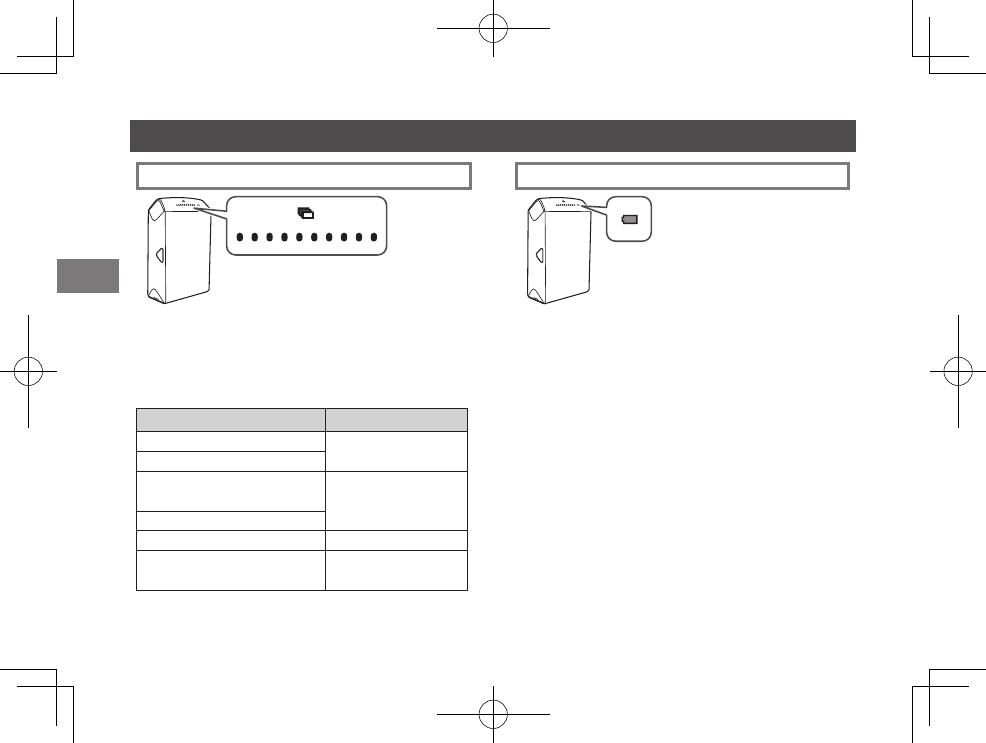
40
EN
About the LED Indication
Film remaining LED indication Battery remaining LED indication
The film remaining LED indicates film remaining,
printer operation, or error warning.
1 film remaining LED turns off every time you print an
image, and flashes slowly to indicate no film remains.
See the table below for other indication patterns.
The battery remaining LED indicates the printer status
while charging the battery, or battery life of the printer.
See page 32 for indications while charging the battery.
See page 34 for battery life of the printer.
Operation/Status Indication
You deleted a reprint image. Flashes rapidly for 1
second.
You reset the password.
You transmitted an image with
no film remaining. Flashes slowly for 3
seconds.
No reprint image
No film pack Flashes slowly.
Development or communication
error occurred.
Flashes rapidly.
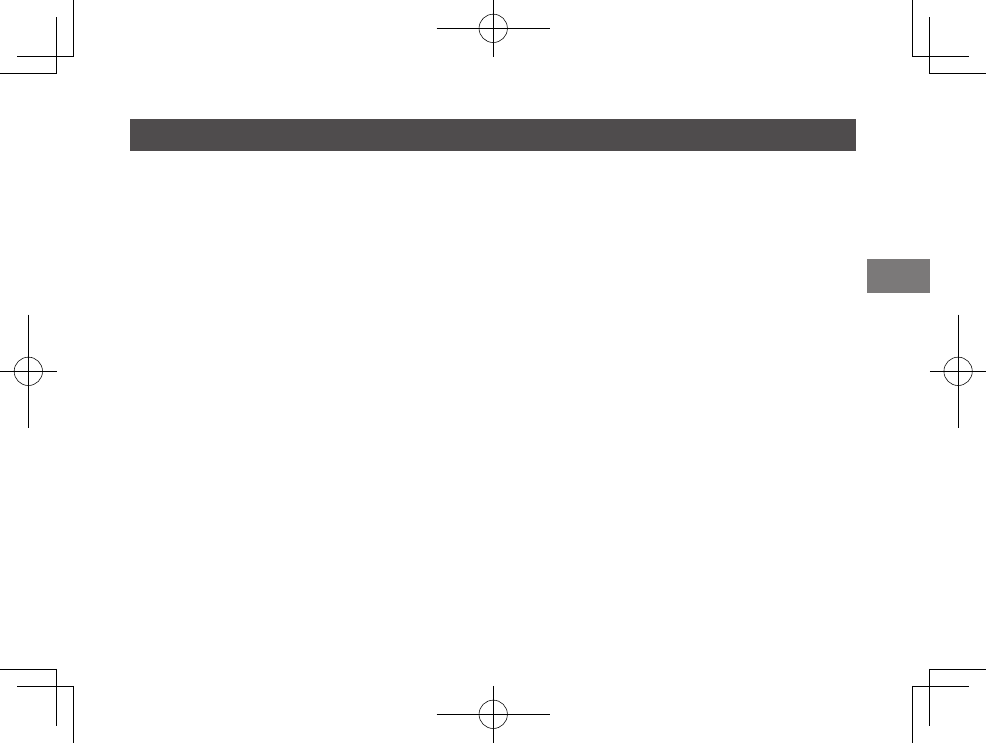
41
EN
SPECIFICATIONS
instax SP-2
Recording method 3-color exposure with OLED
Film Fujilm INSTAX mini instant color lm (sold separately)
Photo capacity 10 prints/pack
Image size 62 mm×46 mm
Supported image size 800×600 dots
Printing resolution 320 dpi
Printing levels 256 levels per color (RGB)
Interface Standard compliance: IEEE802.11b/g/n
Operation frequency: 2.4 GHz (5 GHz is not supported.)
Supported image format JPEG, PNG
Printing time Image recording - photo output (fed out): Approx. 10 sec.
Approximate printing
capacity
Approx. 100 prints (Based on our test conditions)
* Varies depending on the conditions of use.
Charging time Approx. 90 minutes (Varies depending on battery remaining level)
Power supply NP-45S (1 piece)
Power consumption 2 W
Operating temperature +5°C to +40°C/+41°F to +104°F (no condensation)
Dimensions/Weight 89.2 mm × 131.2 mm × 40.1 mm (excluding projections)
250 g (without battery and lm pack)
Supplied accessory USB cable (BOB711)
* Specications above are subject to change for improvement.
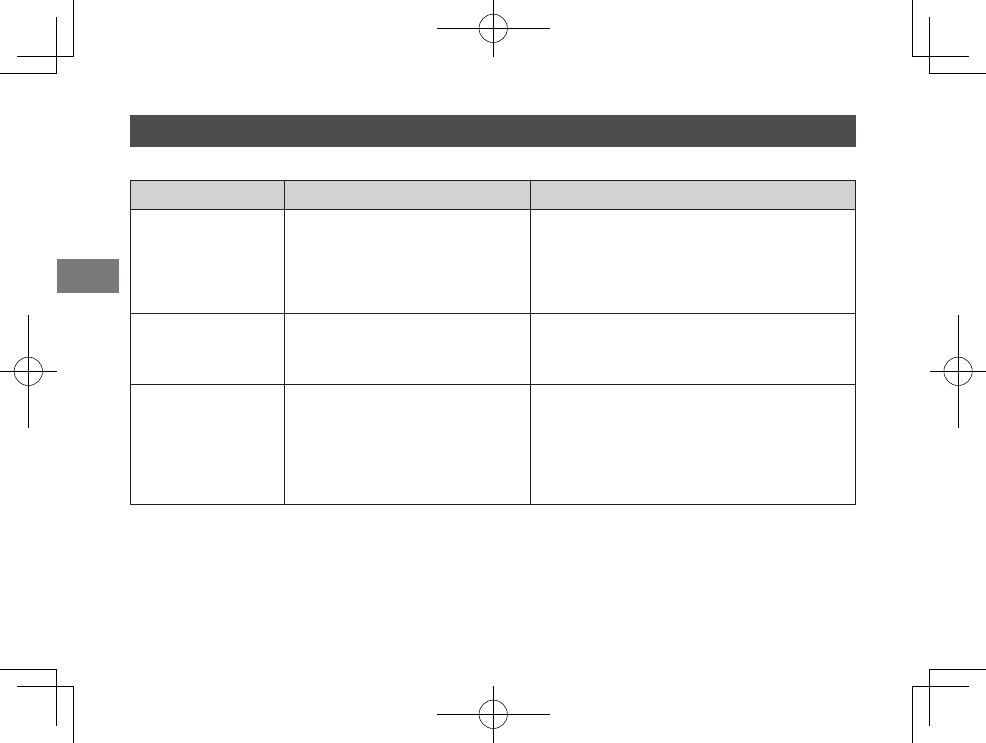
42
EN
TROUBLE SHOOTING
During printing
Problems Possible Causes Solutions
The printer cannot be
turned on.
1 The battery power is low. (The
battery remaining LED is ashing
red.)
2 The battery is not inserted correctly.
3 You did not press the POWER
button for long enough.
1 Charge the battery fully.
2 Insert the battery correctly.
3Press and hold the POWER button for approx. 1
second.
You entered the
password, but the device
cannot be connected to
the printer.
● The password is incorrect. ● Turn the printer on while holding the REPRINT
button to reset the password to the factory
default (1111).
You pressed the
REPRINT button, but
you cannot print.
1 No images are stored in the printer.
(The lm remaining LED ashes for
3 seconds.)
2
No lm remains in the printer. (All the
lm remaining LED are ashing.)
3 The lm pack is not loaded. (All the
lm remaining LED are ashing.)
1 Transmit an image to print.
2
Load a new lm pack.
3 Load a new lm pack.
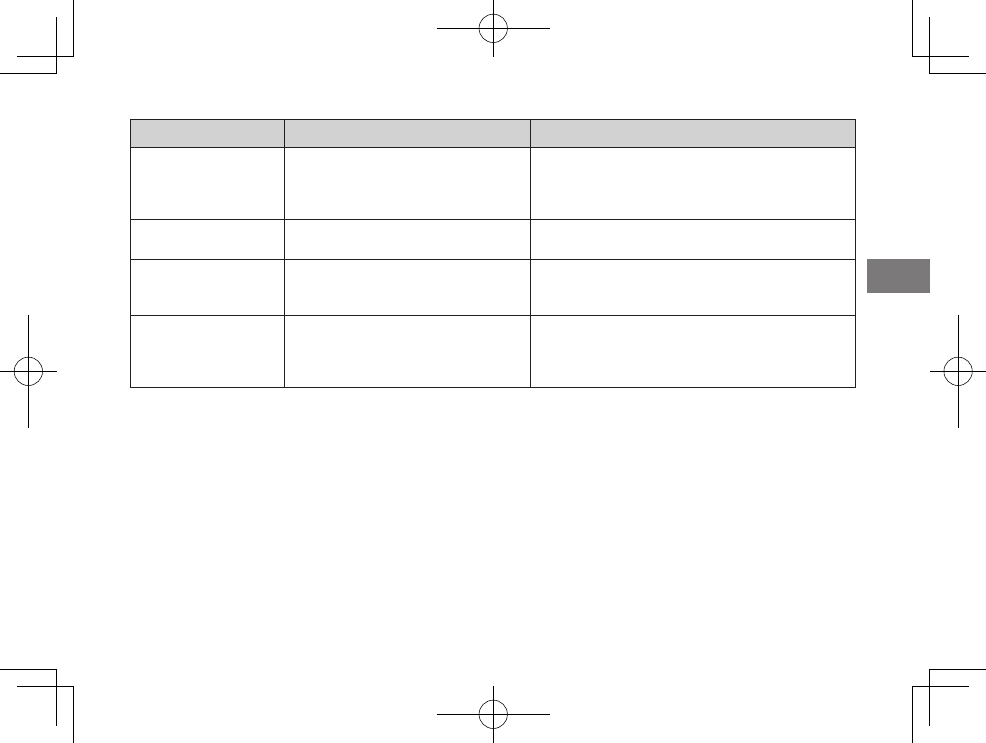
43
EN
Problems Possible Causes Solutions
The lm pack cannot
be loaded, or cannot be
loaded smoothly.
1 The lm pack is not for your printer.
2
The lm pack is not being loaded
correctly.
1 Use FUJIFILM INSTAX mini instant color lm only.
(No other lms can be used.)
2
Match the yellow line on the lm pack with the
yellow positioning mark in your printer.
The lm cover cannot
be ejected.
● The printer cannot recognize the
lm pack.
● Remove the lm pack and load it again.
The lm cannot be
ejected to the end.
● The printer shakes or has been
dropped and the lm has become
misaligned.
1 Grasp the edge of the lm and pull it out.
2 Performing another printing operation pushes
the jammed lm out.
The lm pack cannot be
ejected.
1 The printer shakes or has been
dropped and the lm is misaligned.
2
The lm has been jammed.
1 Load a new lm pack.
2 Turn the printer o and on again. If this does not
solve the problem, remove the jammed lm and
load a new lm pack.
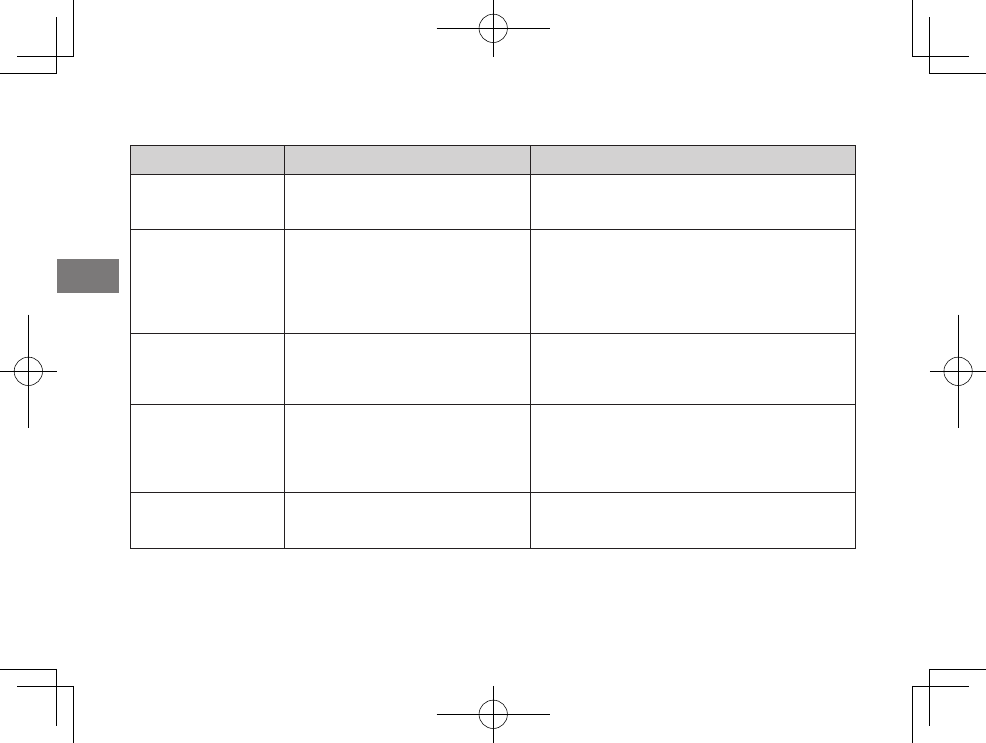
44
EN
LED status
Problems Possible Causes Solutions
The lm remaining LED
ashes rapidly, then the
printer turns itself o.
● A printer error has occurred. ● Turn the printer on.
The battery remaining
LED ashes red slowly,
then the printer turns
itself o.
● The battery power is low. ●Charge the battery fully.
When the remaining battery life is low, you
cannot turn the printer on even though the
printer is connected to the AC power outlet using
the USB cable. Turn the printer on after time has
elapsed since you started charging.
The lm remaining
LED ashes during
communication and
printing does not start.
● Communication has been
interrupted for some reason.
● Turn the printer on, then restart the application
on your device.
The battery remaining
LED alternately ashes
green and red slowly.
1 The battery is being charged
beyond the operation temperature.
2
The battery life has expired or there
is a problem with the USB cable or AC
power adapter.
1 Charge the battery between +5°C and +40°C
(+41°F and +104°F).
2
Replace the battery, USB cable, or AC power
adapter with a new one.
The battery remaining
LED alternately ashes
green and red rapidly.
●
The battery life has expired or there
is a problem with the USB cable or AC
power adapter.
●
Replace the battery, USB cable, or AC power
adapter with a new one.
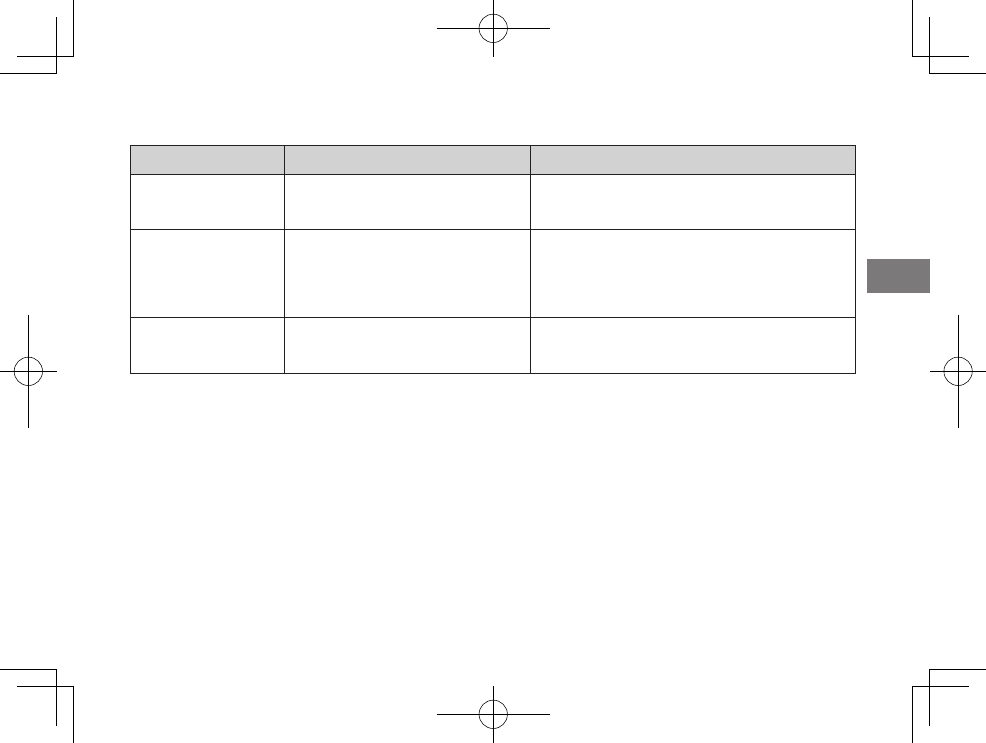
45
EN
Printed pictures
Problems Possible Causes Solutions
Part or whole nished
print is white.
● The back cover was opened before
you have used up the lm.
● Do not open the back cover until you have used
up the lm; otherwise, the rest of the lm may be
exposed and ruined for use.
The picture is blurred. 1 Pressure was applied to the picture
immediately after it came out from
the printer.
2 The picture did not come out
smoothly.
1 Do not shake, bend, fold, or press the print.
2 Do not cover the lm exit.
A black line is printed
on the bottom of the
nished print.
● The printer shakes or has been
dropped and the lm has become
misaligned.
● Retransmit the image. If this does not solve the
problem, load a new lm pack.
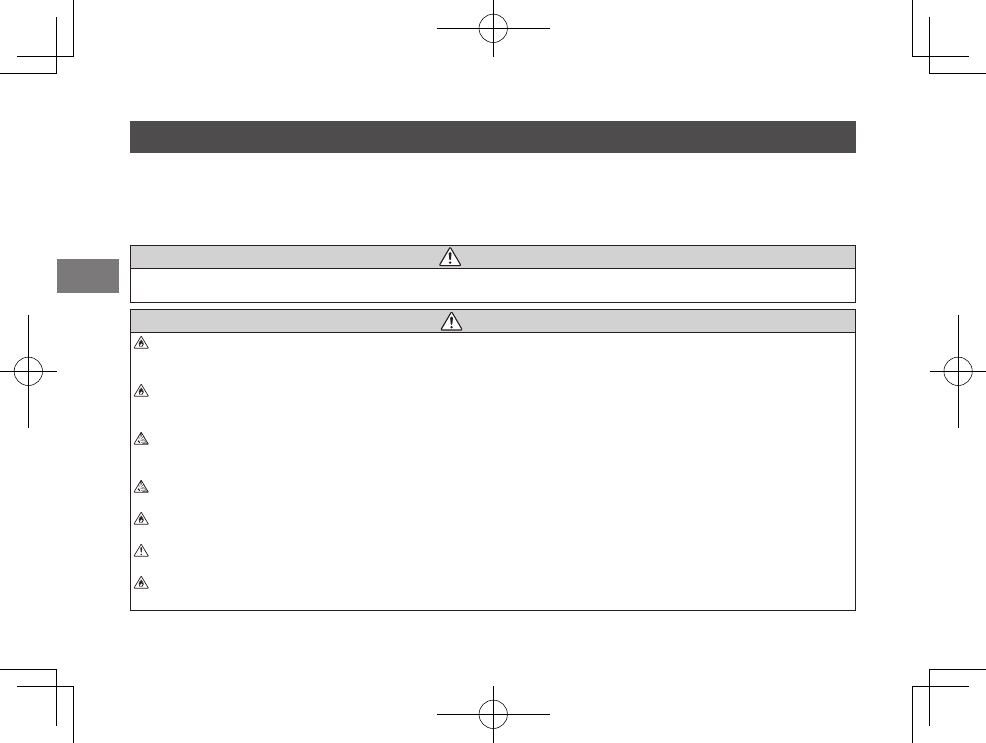
46
EN
IMPORTANT SAFETY NOTICE
This product has been designed with safety in mind, and to provide safe service when handled correctly and in ac-
cordance with the User’s Guide and instructions. It is important that both the product and the INSTAX lm are handled
properly and used only to print pictures as instructed in this User’s Guide and in the INSTAX mini lm instructions. For
your ease and safety, please follow what is written in this User’s Guide. It is also a good idea to keep this User’s Guide
in a safe, easy to nd place where you can refer to it if needed.
WARNING
This symbol indicates danger, which could result in injury or death. Please follow these instructions.
WARNING
If the printer (or batteries) becomes hot, emits smoke or a burnt smell or otherwise seems abnormal, immediately
remove the batteries. Faults of this nature could start a re and cause burns. (Take particular care to avoid burns
when removing the batteries or pull out the USB cable.)
If the printer is dropped into water or if water or metal or other foreign objects get inside the printer,
immediately remove the batteries, disconnect the AC power adapter and unplug the AC power adapter from the
power outlet. Faults of this nature could cause the printer to overheat or catch re.
Do not use this printer in places where there is ammable gas or near open gasoline, benzine, paint thinner or
other unstable substances which can give o dangerous vapors. Faults of this nature could cause the printer to
explode or catch re and cause burns.
Never take apart the batteries. Do not subject them to heat, throw them into an open re, attempt to recharge them,
short-circuit them, drop them, or apply impact to them. Doing so could cause the batteries to explode.
Use only the type of batteries specied in your printer’s User’s Guide. Faults of this nature could cause the printer
to overheat or catch re.
Make sure batteries are stored in a safe, secure place and well out of the reach of any infants, young children or pets. The
batteries could be accidentally swallowed by young children or pets. If this occurs, immediately seek medical treatment.
Only use the specied battery designated for use with the printer. In addition, do not use the printer with a power
supply voltage other than that indicated. The use of other batteries could cause the printer to overheat or catch re.
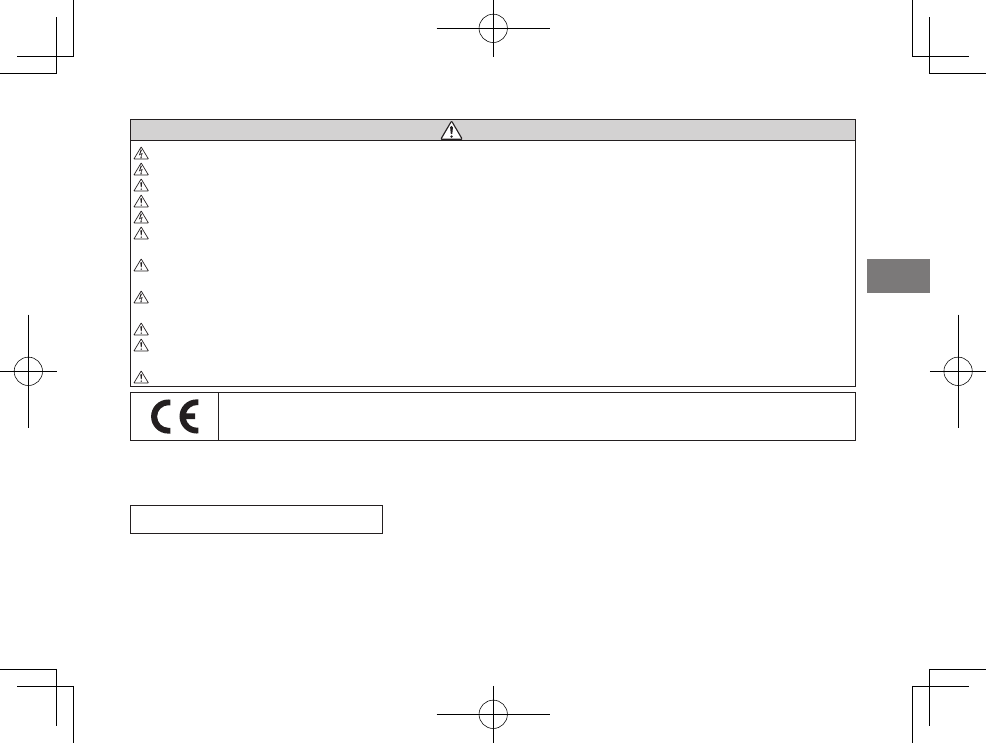
47
EN
WARNING
Never attempt to take this product apart. You may be injured.
If anything is wrong with the printer, never attempt to repair it by yourself. You may be injured.
If this product is dropped or damaged so that the inside is showing, do not touch it. Contact your FUJIFILM dealer.
Do not touch any parts or projecting parts inside the back cover. You may be injured.
Never get this product wet or handle it with wet hands. Doing so may result in an electric shock.
Do not mix new and old batteries or batteries of dierent types. Also make sure that the battery C and D polarities
are correct. A damaged battery or electrolyte leakage may cause a re, injury, and contaminate the environment.
If the printer will be left unused for a long period (because you are traveling, etc), remove the batteries,
disconnect the AC power adapter and unplug the USB cable. Failing to do so could cause a re.
Do not move the printer while the USB cable is still connected to it. Doing so could damage the USB cable and
cause a re or electric shock.
Keep out of the reach of small children. This product could cause injury in the hands of a child.
Do not cover or wrap the printer or the AC power adapter in a cloth or blanket. This can cause heat to build up
and distort the casing or cause a re.
When using the printer, make sure that the battery cover is attached; otherwise, you may be injured.
The “CE” mark certies that this product satises the requirements of the EU (European Union) regarding safety,
public health, environment and consumer protection.(“CE” is the abbreviation of Conformité Européenne.)
Hereby, FUJIFILM, declares that this printer is in compliance with the essential requirements and other relevant provisions of
Directive 1999/5/EC.
EEE Complies with Directive.
FCC/INDUSTRY CANADA NOTICE
This device complies with part 15 of FCC Rules and Industry Canada’s licence-exempt RSSs. Operation is subject to the
following two conditions: (1) this device may not cause harmful interference, and (2) this device must accept any interference
received, including interference that may cause undesired operation.
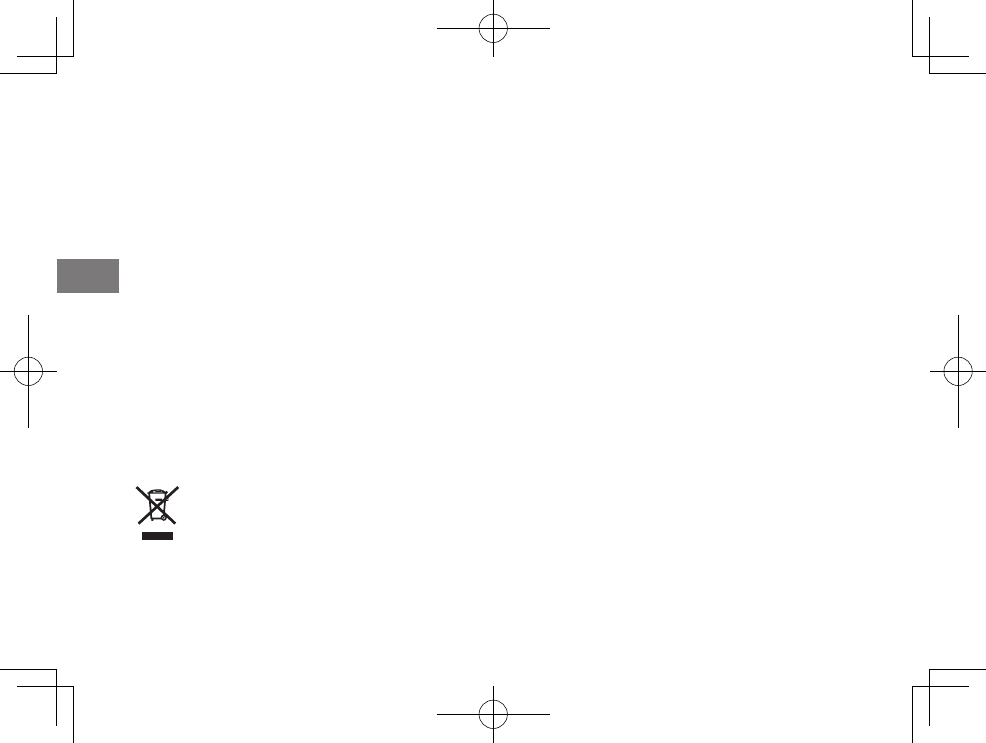
48
EN
Note: This equipment has been tested and found to comply with the limits for a Class B digital device, pursuant to part 15
of the FCC Rules. These limits are designed to provide reasonable protection against harmful interference in a residential
installation. This equipment generates, uses and can radiate radio frequency energy and, if not installed and used in
accordance with the instructions, may cause harmful interference to radio communications. However, there is no guarantee
that interference will not occur in a particular installation. If this equipment does cause harmful interference to radio or
television reception, which can be determined by turning the equipment off and on, the user is encouraged to try to correct
the interference by one or more of the following measures:
Reorient or relocate the receiving antenna.
Increase the separation between the equipment and receiver.
Connect the equipment into an outlet on a circuit different from that to which the receiver is connected.
Consult the dealer or an experienced radio/TV technician for help.
Note: This transmitter must not be co-located or operated in conjunction with any other antenna or transmitter.
Note: FCC/INDUSTRY CANADA Radiation Exposure Statement:
This equipment complies with FCC/IC radiation exposure limits set forth for an uncontrolled environment and meets the FCC
radio frequency (RF) Exposure Guidelines and RSS-102 of the IC radio frequency (RF) Exposure rules. This equipment should
be installed and operated keeping the radiator at least 20cm or more away from person’s body in normal use position.
FCC CAUTION
Changes or modifications not expressly approved by FUJIFILM responsible for compliance could void the user’s authority to
operate the equipment.
CAUTION: This Class B digital apparatus complies with Canadian ICES-003.
This symbol on the product, or in the manual and in the warranty, and/or on its packaging indicates that this product shall not be
treated as household waste.
Instead it should be taken to an applicable collection point for the recycling of electrical and electronic equipment.
Disposal of Electric and Electronic Equipment in Private Households
Disposal of used Electrical & Electronic Equipment
(Applicable in the European Union and other European countries with separate collection systems)
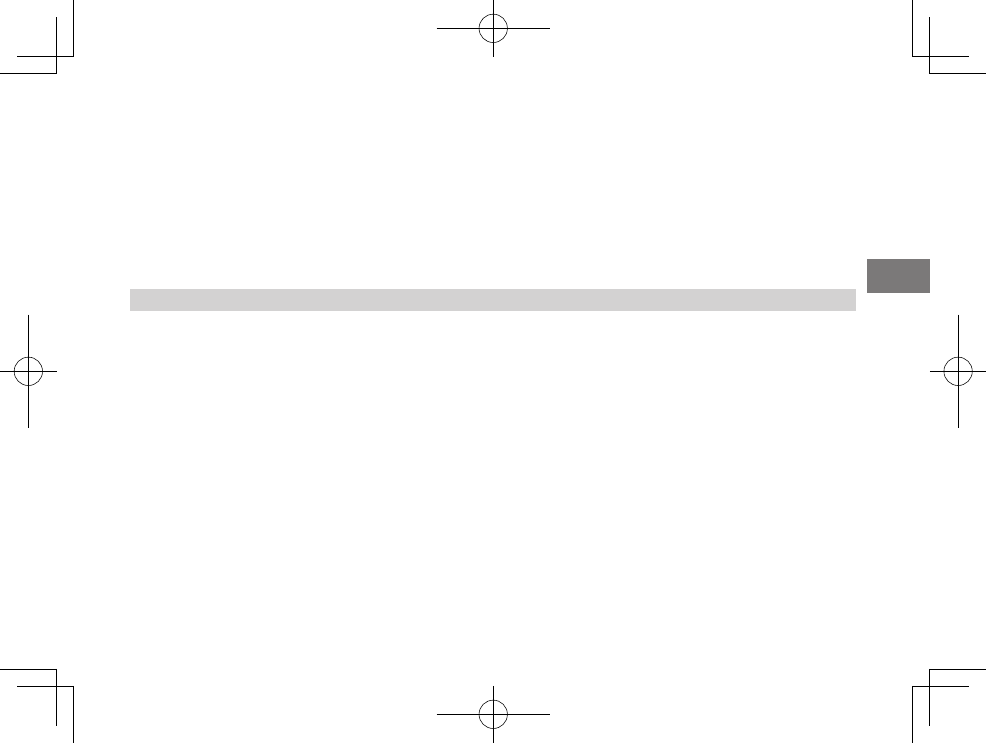
49
EN
By ensuring this product is disposed of correctly, you will help prevent potential negative consequences to the environment
and human health, which could otherwise be caused by inappropriate waste handling of this product.
If your equipment contains easy removable batteries or accumulators, please dispose these separately according to your
local requirements.
The recycling of materials will help to conserve natural resources. For more detailed information about recycling of this
product, please contact your local city office, your household waste disposal service or the shop where you have purchased
the product.
In Countries outside of EU: If you wish to discard this product, please contact your local authorities and ask for the correct
way of disposal.
COMMON SENSE PRINTER CARE
PRINTER CARE
1 Your printer is a precision instrument. Do not get it wet or drop it. Also, do not expose to sand.
2 If you are not using your printer for a long period, unload the battery and keep it where it will be safe from heat, dust, and
moisture.
3 Do not use solvent such as thinner and alcohol to remove dirt.
4 Keep the lm chamber and printer interior clean to avoid damaging lms.
5 In hot weather, do not leave your printer in hot places such as in a car or on the beach. Do not leave it in damp places for
long periods.
6Moth repellent gas such as naphthalene may aect your printer and prints. Be careful to keep your printer or prints in a
chest or bureau.
7 Because your printer is software-controlled, there is the chance that on rare occasions malfunction. If you experience
incorrect operation, reset by removing the batteries and then reloading them after a while.
8 Note that the temperature range within which your printer can be used is +5°C to +40°C (+41°F to +104°F).
9 Do not use the printer in aircraft, hospitals or other locations where the use of mobile phones is prohibited.
0 If the printer causes problems with radio or TV reception, move the printer further away from the radio or TV.
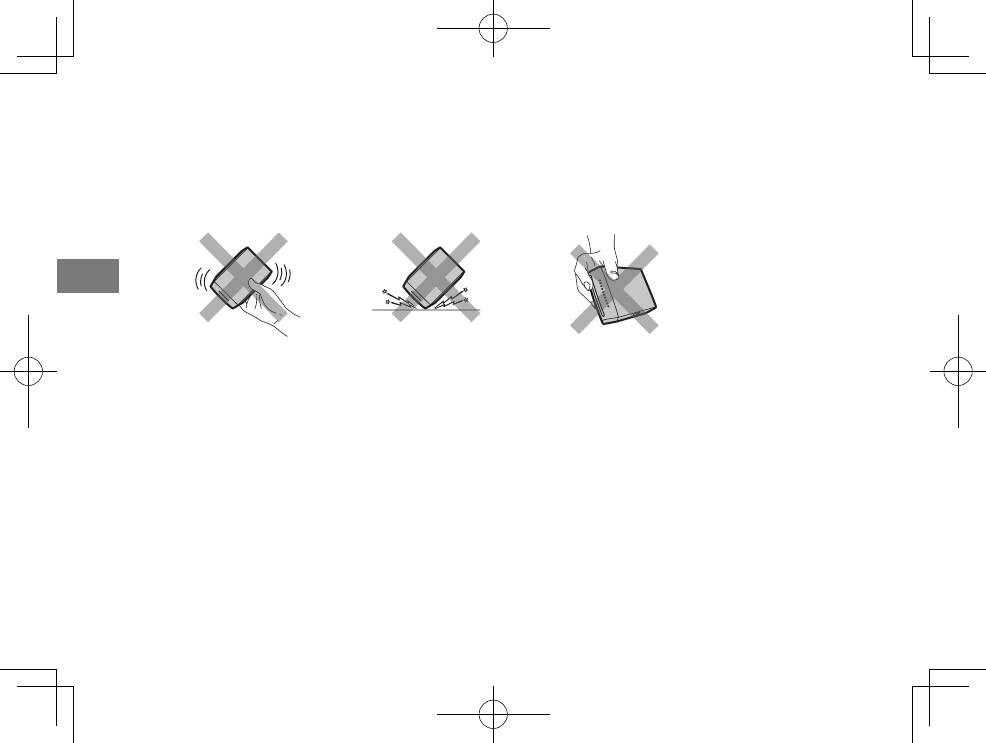
50
EN
- When printing images, carefully read the owner’s manual for the sending device being used and ensure that the device’s
operating requirements are met.
= Take great care to ensure that printed materials do not violate copyright, image rights, privacy or other personal rights
and do not o end public decency. Actions that violate the rights of others, are contrary to public decency or constitute a
nuisance may be punishable by law or otherwise legally actionable.
Cautions during printing
INSTAX mini FILM AND PRINT CARE
See FUJIFILM INSTAX mini film for film use instructions. Follow all instructions for safe and proper use.
1Keep the film in a cool and dry place. Do not leave the film in a place where the temperature is extremely high (e.g., in a
closed car) for many hours.
2When you load a film pack, use the film as soon as possible.
3If the film has been kept in a place where the temperature is extremely high or low, bring it to room temperature before
starting to print pictures.
4Be sure to use the film before the expiration or “Use Before” date.
5Avoid airport checked luggage inspection and other strong X-ray illumination. The effect of fogging, etc. may appear on
unused film. We recommended that you carry the printer and/or the film onto the aircraft as carry-on luggage. (Check
with each airport for more information.)
6Avoiding strong light, keep the developed prints in a cool and dry place.
7Do not puncture, tear, or cut INSTAX mini film. If film becomes damaged, do not use.
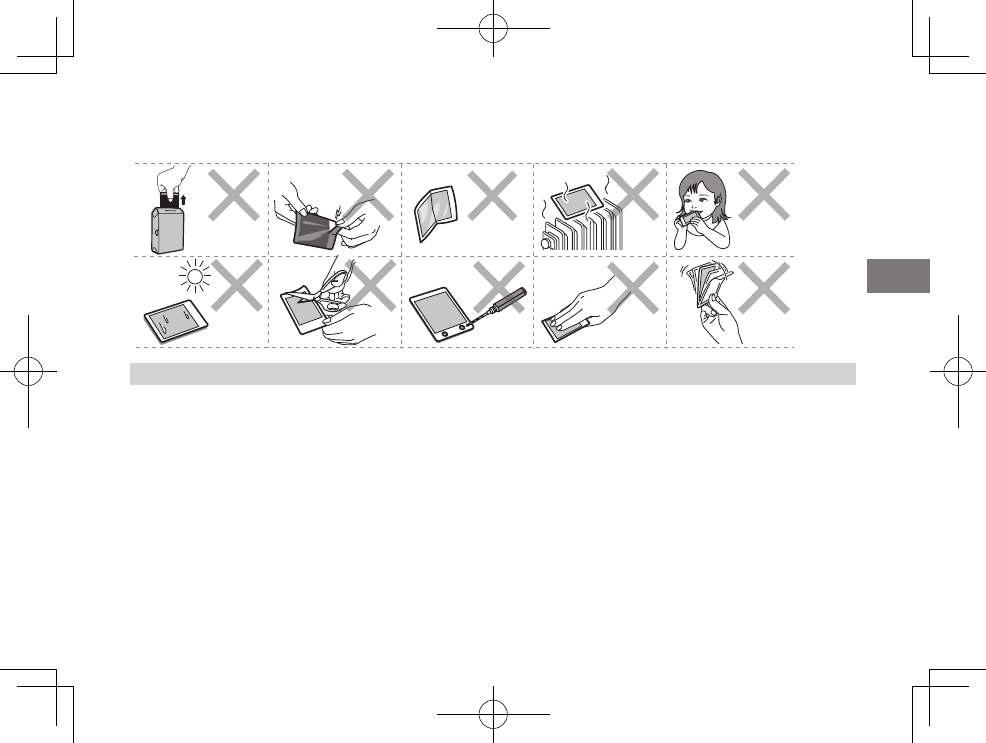
51
EN
Cautions on handling the lm and prints
For details, refer to the instructions and warnings on FUJIFILM INSTAX mini film.
Wireless Network Devices: Cautions
IMPORTANT: Read the following notices before using the printer’s built-in wireless transmitter.
■Use only as part of a wireless network.
FUJIFILM does not accept liability for damages resulting from unauthorized use. Do not use in applications requiring a
high degree of reliability, for example in medical devices or other systems that may directly or indirectly impact human
life. When using the device in computer and other systems that demand a greater degree of reliability than wireless
networks, be sure to take all necessary precautions to ensure safety and prevent malfunction.
■Use only in the country in which the device was purchased.
This device conforms to regulations governing wireless network devices in the country in which it was purchased.
Observe all location regulations when using the device. FUJIFILM does not accept liability for problems arising from use in
other jurisdictions.
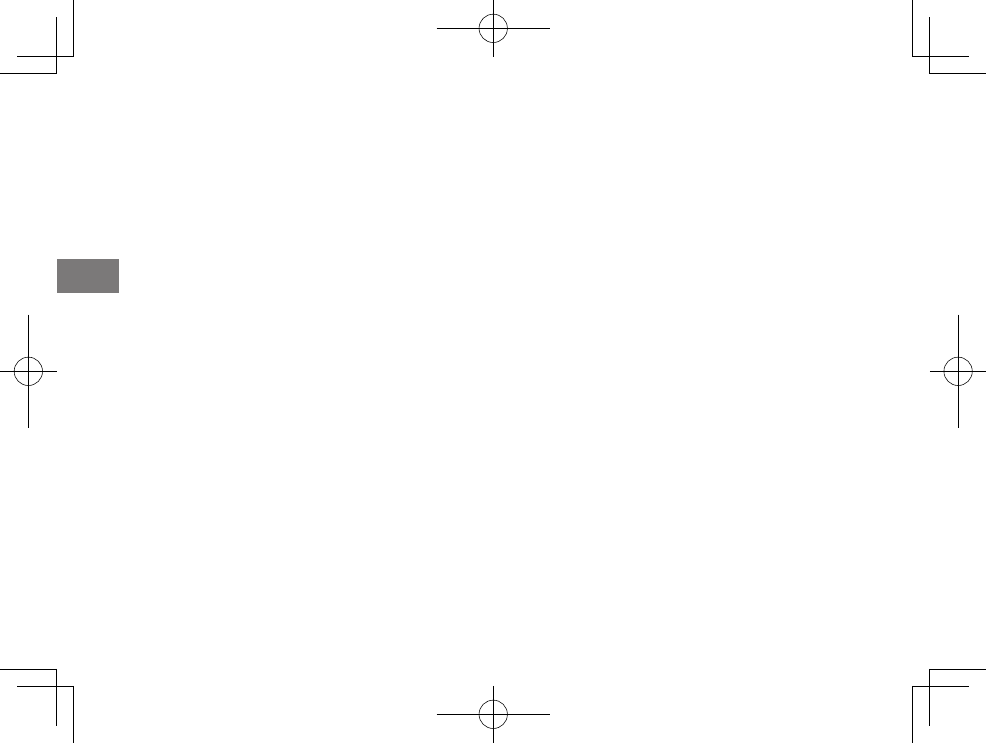
52
EN
■Wireless data (images) may be intercepted by third parties.
The security of data transmitted over wireless networks is not guaranteed.
■Do not use the device in locations subject to magnetic elds, static electricity, or radio interference.
Do not use the transmitter in the vicinity of microwave ovens or in other locations subject to magnetic elds, static electric-
ity, or radio interference that may prevent reception of wireless signals. Mutual interference may occur when the transmitter
is used in the vicinity of other wireless devices operating in the 2.4 GHz band.
■The wireless transmitter operates in the 2.4 GHz band using DSSS and OFDM modulation.
■This device operates on the same frequency as commercial, educational, and medical devices and
wireless transmitters.
It also operates on the same frequency as licensed transmitters and special unlicensed low-voltage transmitters used in RFID
tracking systems for assembly lines and in other similar applications.
■To prevent interference with the above devices, observe the following precautions.
Conrm that the RFID transmitter is not in operation before using this device. Should you observe that the device causes
interference in licensed transmitters used for RFID tracking, immediately choose a new operating frequency for this device to
prevent additional interference. If you notice that this device causes interference in low-voltage RFID tracing systems, contact
a FUJIFILM representative.
■Certication marks acquired by the printer are located inside the lm chamber.
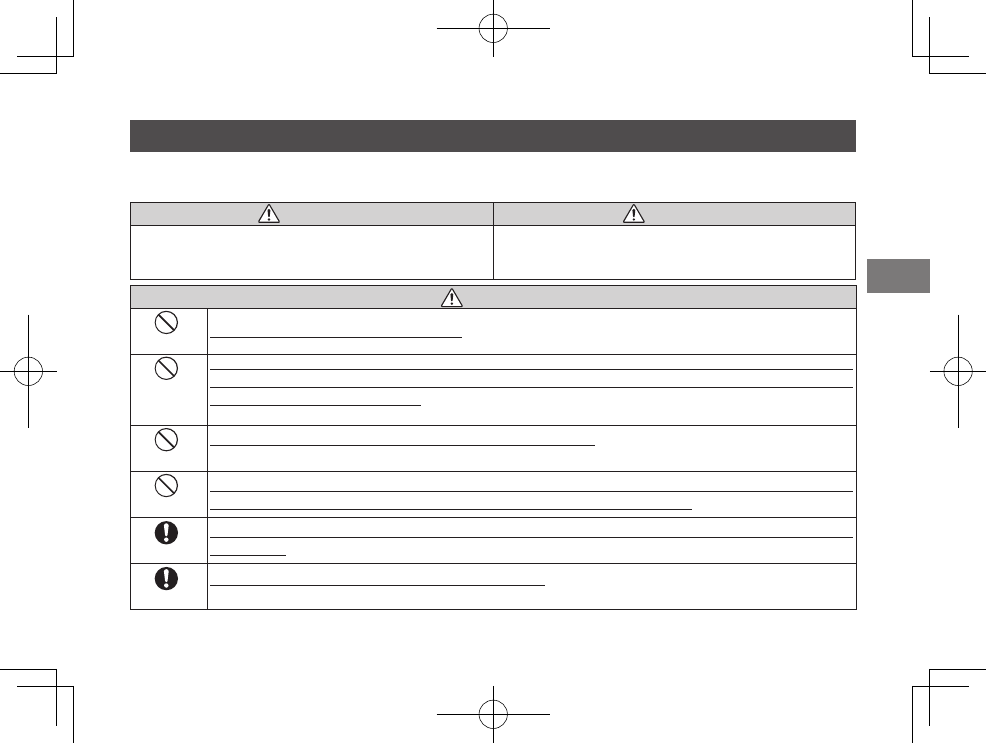
53
EN
Handling the Battery
• Make sure that you use your printer correctly. Read these safety notes and your User’s Guide carefully before use.
• After reading these safety notes, store them in a safe place.
WARNING CAUTION
This symbol indicates danger, which could result in injury or
death. Please follow these instructions.
This symbol indicates possible damage, which could result in
injury to other people or damage to an object. Please follow
these instructions. Please handle the product properly.
WARNING
Prohibited Do not use the battery except as specied. Load the battery as shown by the indicator.
Prohibited
Do not heat, change or take apart the battery. Do not drop or subject the battery to impacts. Do not short-
circuit the battery. Do not store the battery with metallic products. Do not charge the battery using a
charger other than a specied one. Any of these actions can cause the battery to burst or leak and cause
re or injury as a result.
Prohibited
Do not use voltages other than the power supply voltage shown. The use of other power sources can cause
a re.
Prohibited
If the battery leaks and uid gets in contact with your eyes, skin or clothing, ush the aected area with
clean water and seek medical attention or call an emergency number right away.
Required
Risk of explosion if battery is replaced by an incorrect type. Dispose of used batteries according to the
instructions.
Required
Dispose of used batteries according to the instructions. When discarding, cover the battery terminals with
insulation tape. Contact with other metallic objects or batteries could cause the battery to ignite or burst.
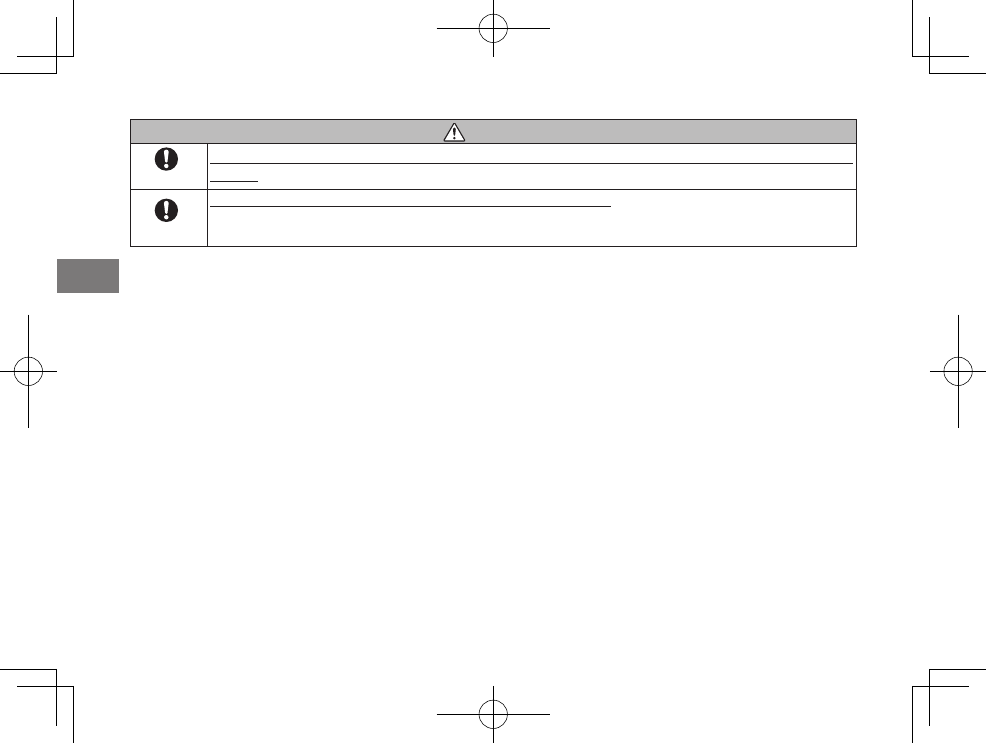
54
EN
CAUTION
Required
When you are cleaning the printer or you do not plan to use the printer for an extended period, remove the
battery. Failure to do so can cause a re or electric shock.
Required
If a problem arises, turn the printer off and remove the battery. Continued use of the printer when it
is emitting smoke, is emitting any unusual odor, or is in any other abnormal state can cause a re or
electric shock. Contact your FUJIFILM dealer.
The Battery
The following describes the proper use of batteries and how to prolong their life. Incorrect use can shorten battery life or
cause leakage, overheating, fire, or explosion.
The battery is not charged at shipment. Charge the battery completely before use.
■Notes on the Battery
The battery gradually loses its charge when not in use. Charge the battery one or two days before use.
Battery life can be extended by turning the printer off when not in use.
Battery capacity decreases at low temperatures; a depleted battery may not function at when cold. Keep a fully charged
spare battery in a warm place and exchange as necessary, or keep the battery in warm place and insert it in the printer only
when shooting. Do not place the battery in direct contact with hand warmers or other heating devices.
■Charging the Battery
Charge the battery using the supplied USB cable. Charging times will increase at ambient temperatures below +10 °C (+50 °F)
or above +35 °C (+95 °F). Do not attempt to charge the battery at temperatures above 40 °C (+104 °F); at temperatures below
+5 °C (+41 °F), the battery will not charge.
Do not attempt to recharge a fully charged battery. The battery does not however need to be fully discharged before
charging.
The battery may be warm to the touch immediately after charging or use. This is normal.
■Battery Life
At normal temperatures, the battery can be recharged about 300 times. A noticeable decrease in the length of time the battery
will hold a charge indicates that it has reached the end of its service life and should be replaced.
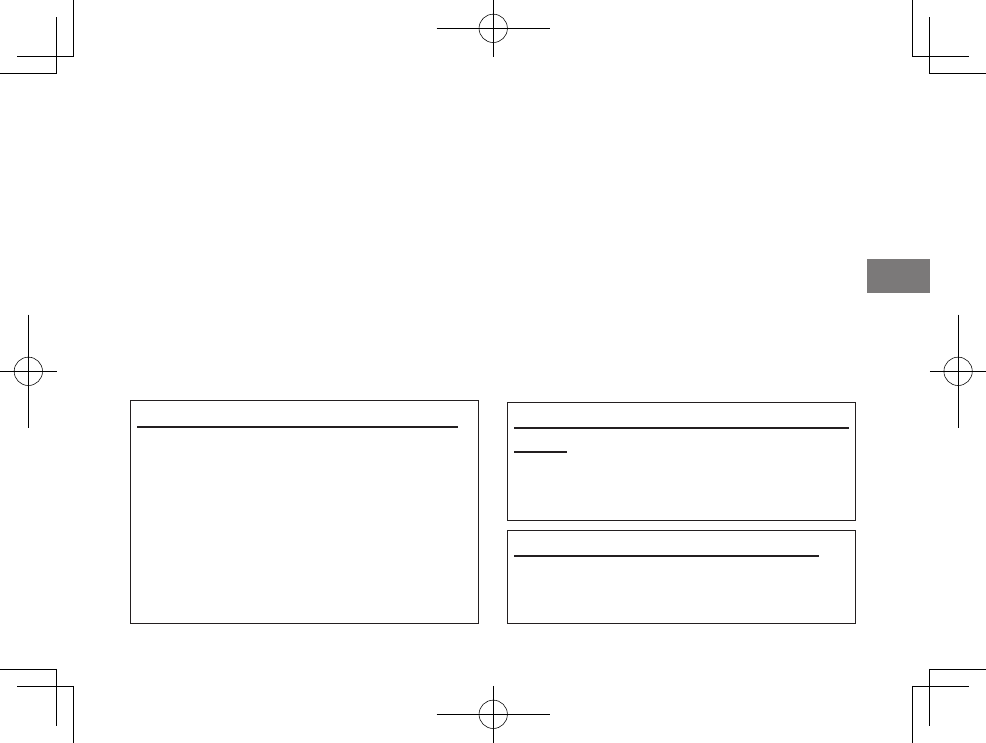
55
EN
■Storage
Performance may be impaired if the battery is left unused for extended periods when fully charged. Deplete the battery fully
before storing it.
If the printer will not be used for an extended period, remove the battery and store it in a dry place with an ambient
temperature of from +15 °C to +25 °C (+59 °F to +77 °F). Do not store in locations exposed to extremes of temperature.
■Cautions: Handling the Battery
• Do not affix stickers or other objects to the battery.
• Do not tear or peel off the external label.
• Keep the terminals clean.
• The battery and printer body may become warm to the touch after extended use. This is normal.
■Disposal
Dispose of used batteries accord with local regulations.
Information for traceability in Europe
Manufacturer: FUJIFILM Corporation
Address, City: 7-3, Akasaka 9-Chome,
Minato-ku, Tokyo
Country: JAPAN
Authorized representative in Europe:
FUJIFILM EUROPE GMBH
Address, City: Dusseldorf Heesenstrasse 31,
40549
Country: Germany
Information for FUJIFILM in the United
States
FUJIFILM North America Corp.
200 Summit Lake Drive
Valhalla, New York 10595, USA
Information for FUJIFILM in Canada
FUJIFILM Canada Inc.
600 Suffolk Court, Mississauga, Ontario L5R
4G4
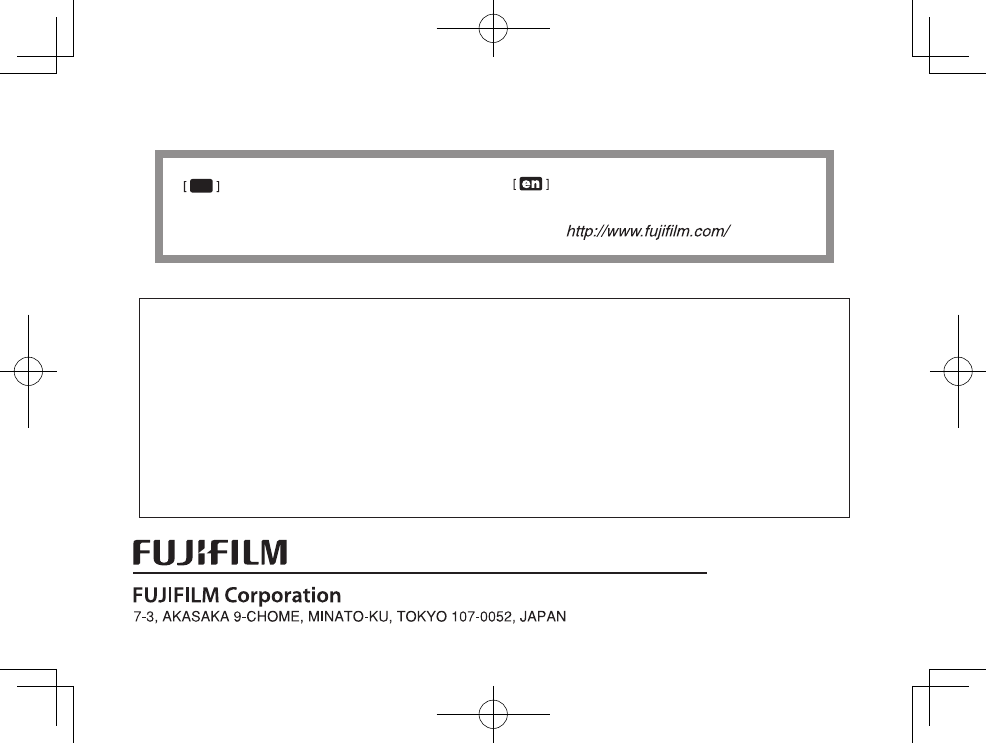
If you have any inquiries about this product, please
contact a FUJIFILM authorized distributor, or access the
website below.
この製品に関するお問い合わせは、同封の保証書
に記載の窓口にご連絡いただくか、下記のウェブサイトに
アクセスしてください。
富士フイルムホームページ:http://fujifilm.jp/
jp
●本製品のお問合せ/修理に関するお問い合わせ先
富士フイルム フィルムカメラお客さま相談窓口
TEL 050-3786-1640/FAX 050-3786-2050
受付時間:月曜日~金曜日 9:00~17:40(土日祝日、年末年始を除く)
▶ 受付時間・サービス内容は、予告なく変更する場合があります。最新の情報は弊社ホームページでご確認ください。
▶ 富士フイルムグループでは、お客さまからのお問い合わせ内容を正確に把握するために録音させていただくことが
あります。
▶ FAXでの受け付けは24時間行っておりますが、返信応答は電話の受付時間と同じです。
▶ 修理品を持参または送付される場合は、http://fujifilm.jp/support/をご覧ください。