Fujitsu Client Computing BPAD05 B-PAD User Manual
Fujitsu Limited B-PAD Users Manual
Users Manual
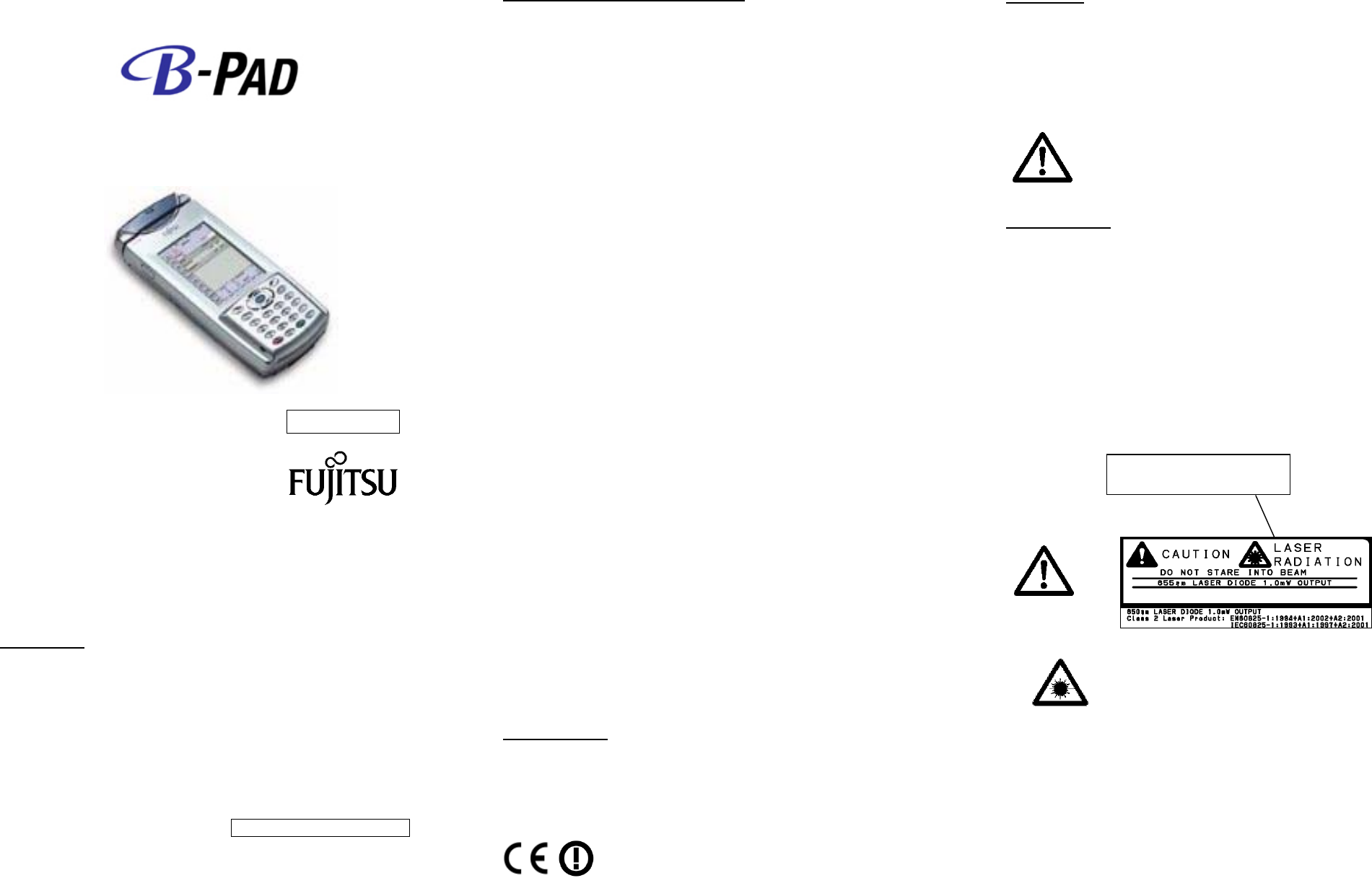
SAFETY STATEMENT
FUJITSU LIMITED
1-1, Kamikodanaka 4-chome, Nakahara-ku, Kawasaki
211-8588, JAPAN
Introduction
Congratulations on purchasing B-PAD Mobile computer. For your
Safety ,please read this statement carefully before using B-PAD.
This device and its antenna(s) must not be co-located or operating in
conjunction with any other antenna or transmitter.
End-users must be provided with specific operating instructions for
satisfying RF exposure compliance.
JUL. 2007 Second Edition
Standard for the FCC/IC conformity
This equipment has been tested and found to comply with the limits
for a Class B digital device pursuant to Part 15 of the FCC Rules.
These limits are designed to provide reasonable protection against
harmful interference in a residential installation. This equipment
generates, uses, and can radiate radio frequency energy and, if not
installed and used in accordance with the instructions, may cause
harmful interference to radio communications. However, there is no
guarantee that interference will not occur in a particular installation.
If this equipment does cause harmful interference to radio or
television reception, which can be determined by turning the
equipment off and on, the user is required to correct the interference
by one or more of the following measures:
- Reorient or relocate the receiving antenna.
- Increase the separation between the equipment and receiver.
- Connect the equipment to an outlet on a circuit different from that to
which the receiver is connected.
- Consult the dealer or an experienced radio/television technician for
help.
This device complies with Part 15 of FCC Rules and RSS-Gen of IC
Rules. Operation is subject to the following two conditions: (1) this
device may not cause interference, and (2) this device must accept
any interference, including interference that may cause undesired
operation of this device.
This Class B digital apparatus meets all requirements of the
Canadian Interference-Causing Equipment Regulations.
The available scientific evidence does not show that any health
problems are associated with using low power wireless devices.
There is no proof, however, that these low power wireless devices
are absolutely safe. Low power Wireless devices emit low levels of
radio frequency energy (RF) in the microwave range while being
used. Whereas high levels of RF can produce health effects (by
heating tissue), exposure to low-level RF that does not produce
heating effects causes no known adverse health effects. Many
studies of low-level RF exposures have not found any biological
effects. Some studies have suggested that some biological effects
might occur, but such findings have not been confirmed by additional
research. B-PAD has been tested and found to comply with FCC/IC
radiation exposure limits set forth for an uncontrolled equipment and
meets the FCC radio frequency (RF) Exposure Guidelines in Supplement
C to OET65 and RSS-102 of the IC radio frequency (RF) Exposure rules
FCC WARNING
Change or modifications not expressly approved by the party
responsible for compliance could void the user’s authority to operate
the equipment.
CE marking
(1999/5/EC)
This product follows the provisions of the European Directive
1999/5/EC.
RF Devices
Fujitsu’s RF products are designed to be compliant with the rules and
regulations in the locations into which they are sold and are labeled
as required. The majority of Fujitsu’s RF devices are type approved
and do not require the user to obtain license or authorization before
using the equipment. Any changes or modification to Fujitsu
equipment, not expressly approved by Fujitsu, could void the user’s
authority to operate the equipment.
Laser Devices
This product contains a Class 2 laser and complies with US
21CFR1040.10. These type of lasers use a low power visible light
diode. Care should be taken to avoid staring directly into the light.
Laser power up to 1.2 mW at 650nm could be accessible in the
interior.
“CAUTION – Use of controls or adjustments or performance of
procedures other than those
specified herein may result in hazardous laser light exposure.”
WARNING – Do not looking into the reading aperture while a
scanning beam is being emitted. Doing so can injure the eyes.
CAUTION: LASER
When using the laser scanner, do not direct the laser
beam toward anyone’s eyes. Doing so may injure the
eyes.
Do not look into the aperture of the laser scanner.
Because a laser beam is emitted from the aperture,
you may injure your eyes.
Scanner Safety Labeling
KD91316-L194
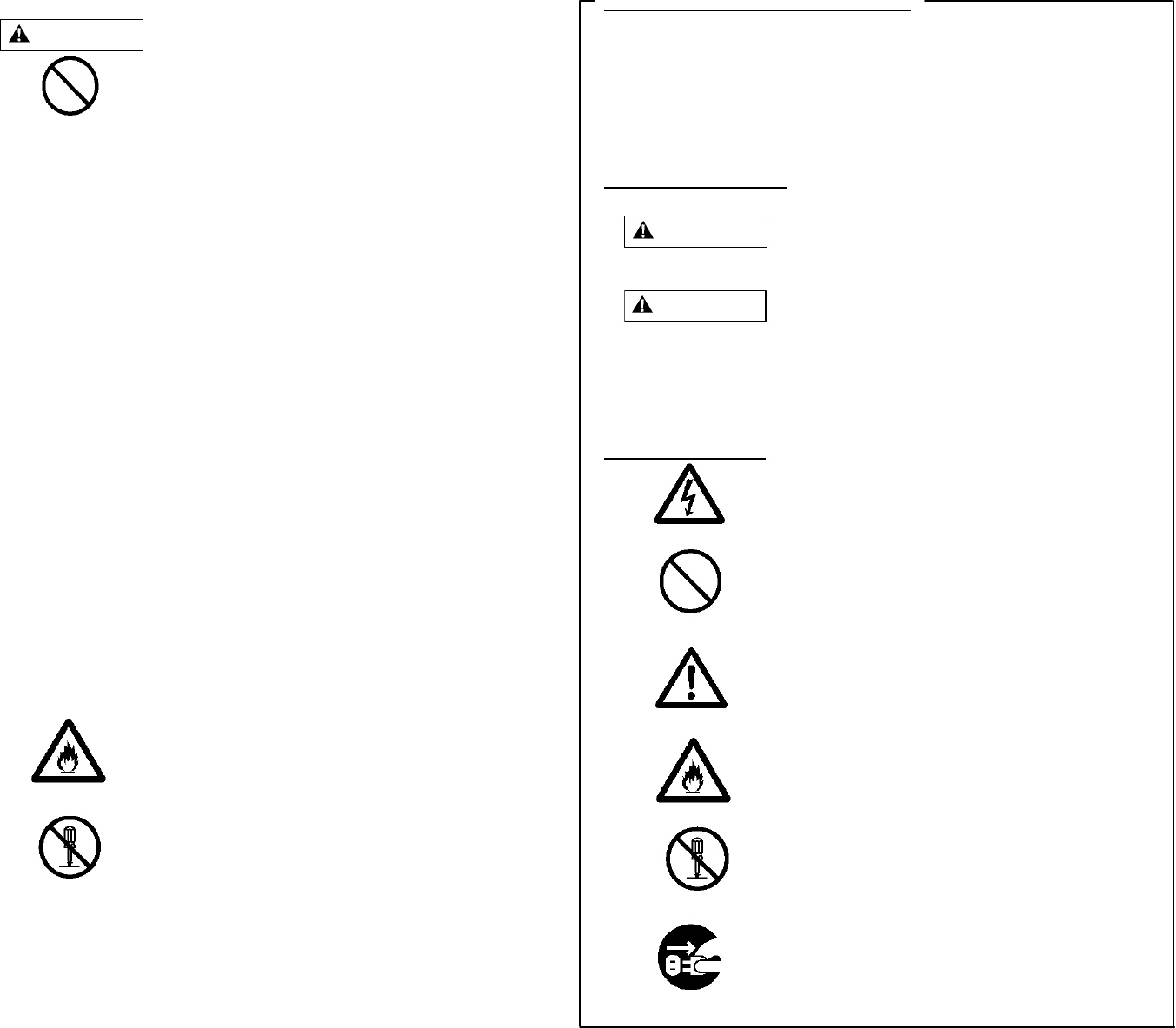
WARNING
GENERAL
INHIBITION
Use only the specially designed cradle, AC adapter,
and single-pack charger. If another item is used,
differences in voltage or current can damage the
B-PAD. If the battery is not handled correctly , the
B-PAD may overheat, explode, or catch fire.
Be sure to observe the following precautions.
-Neither throw the battery into a fire or heat it.
-Connect the terminals correctly.
-Do not connect the terminals using a wire or other
metal material.
-Do not carry or store the battery with any metal
materials, such as necklaces or hair pins.
-Do not puncture the battery with a needle, hit it with a
hammer, stomp on it, or otherwise apply a strong
shock to it.
-Do not disassemble or modify the battery.
-Do not use or leave the battery near a flame, fire,
stove, or other source of heat, in direct sunlight, or in a
car exposed to sunlight.
-Do not put the battery in a microwave oven or other
hot con
t
ainer.
-Charge the battery only on the special cradle or
single-pack charger.
-Do not charge the battery by directly connecting it to
a wall outlet or cigarette lighter in a car.
-Do not charge the battery near a flame, fire or under
the blazing sun.
-Danger of explosion if battery is incorrectly replaced.
Replace only with the same or equivalent type
recommended by the manufacturer.
Dispose of used batteries according to the
manufacturer's instructions.
FIRE
If the B-PAD generates heat, smoke, or an usual
smell or noise, turn off the power immediately and
contact maintenance personnel. Failure to do so may
result in an electric shock or fire.
DISASSEMBLY
PROHIBITED
Do not modify the B-PAD without permission.
Doing so may result in an electric shock or fire.
Do not disassemble or remove any components as
this will emit laser beams. Maintenance involving the
B-PAD internal functions is not necessary.
Warning Indications and Symbols
This note uses warning indications and symbols to help users use
the B-PAD safely and to prevent personal injury and property
damage.
This manual uses warning indications and symbols in the text to
indicate safety conditions. The meaning of each indication and
symbol is explained below.
Warning Indications
Warning Symbols
ELECTRIC SHOCK
Indicates the possibility of injury
from an electric shock.
GENERAL
INHIBITION
Indicates a condition that
requires caution and a specific
action that must not be
performed.
GENERAL
CAUTION
Indicates a condition that requires general caution.
FIRE
Indicates the possibility of an electric shock or fire.
DISASSEMBLY
PROHIBITED
Indicates an action that is
prohibited (prohibited action).
UNPLUG
THE CABLE
Indicates a required action.
WARNING
Indicates a hazardous situation that could
result in personal injury if the user does not
perform the procedure correctly.
CAUTION
Indicates a hazardous situation that could
result in minor or moderate personal injury if
the user does not perform the procedure
correctly. Also indicates that damage to
the product or other property could occur if
the user does not perform the procedure
correctly.
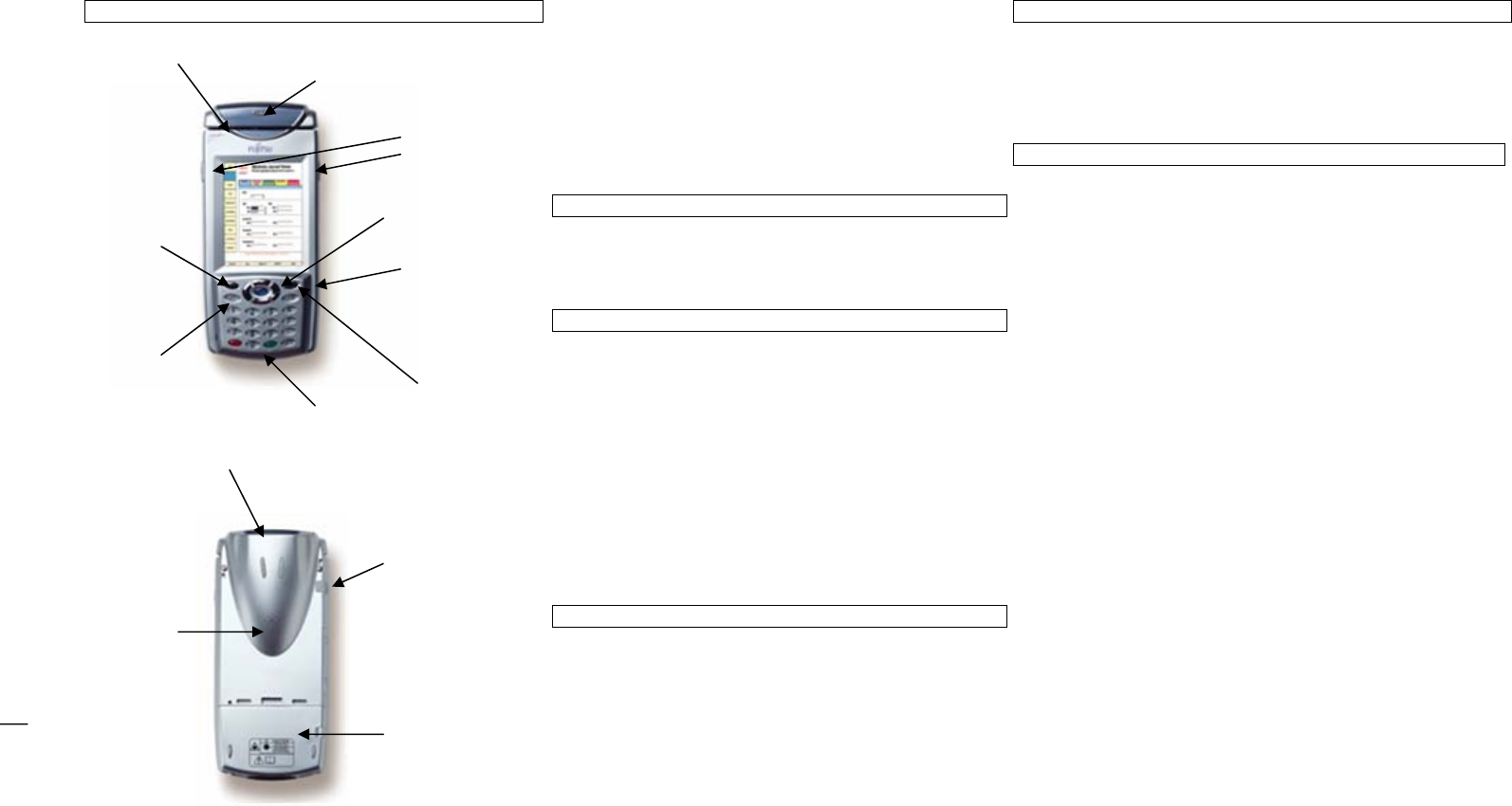
B-PAD Controls and Switches
Thank you for purchasing the B-PAD. This guide shows the
major operator controls and their use, provides information on
charging and replacing the main battery, lists some basic
troubleshooting information, and offers procedures to be
followed and actions to be avoided. We recommend that you
keep this guide with the B-PAD
For complete operating instructions and specific RF guidelines,
refer to the manuals available on the B-PAD support CDROM,
which is available by request from your local Fujitsu Services
representative.
Attention: Before Using the B-PAD
Before using the B-PAD for the first time, the main battery must
be fully charged. A new main battery will take approximately 2.5
hours to charge.
Replacing / Installing the Main Battery
Replace the battery when its performance begins to degrade
substantially (approximately 500 cycles).
1. Make sure the backup battery has a sufficient charge to
hold the contents of RAM.
2. Turn the unit off, press the power key.
3. Turn over the device.
4. On the rear side, slide the battery lock switches on both
sides of the lower part to the outside.
5. Slide the cover down to remove it.
6. Pull the black ribbon to remove the battery.
7. Install a new battery, replace the cover and close both
locks.
Charging the Battery
As the battery charge falls below a certain level, a message
prompting you to recharge the battery will appear on the screen.
You can charge the battery by mounting the B-PAD on the
cradle with the main battery installed in the B-PAD, connect the
AC adapter to either of the cradle connection ports and plug the
AC adapter into the wall outlet. The battery can also be charged
by using the external battery pack charger.
Charging Cradle
MSR To mount and remove B-PAD from cradle, follow these steps:
Scanner LED 1. To mount, place B-PAD onto cradle and rock back until it clicks.
2. To remove, lightly hold the B-PAD with one hand. Using the other
hand, press the Eject button in the centre of the cradle. When the
Trigger
Buttons
B-PAD is released from the cradle, hold it lightly and lift it.
Operator Controls (Default Configuration Only)
Power Switch
Function
Key Navigation
Keys Press the power key to turn the power on. Hold the switch down until
green light (located top, centre) turns on. To turn the unit off, press the
power key again.
Adjusting the Volume
Micro
p
hone Press the [SFT] + [ENT] key to bring up the [System Information]
window. Next tap [1. Volume and Brightness settings] or press the [1]
key. Tap arrows [<] [>] within Volume box (or drag meter) to select
volume.
Adjusting Brightness of back-light
Press the [SFT] + [ENT] key to bring up the [System Information]
window. Next tap [1. Volume and Brightness settings] or press the [1]
key. Tap arrows [<] [>] within Front light box (or drag meter) to select
brightness.
Correcting the Co-ordinates on Touch Screen
Press the [SFT] + [ENT] key to bring up the [System Information]
window. Next tap [2. Touch Screen Calibration] or press the [2] key.
Follow instructions on screen to perform calibration. When “Calibration
settings have been measured” is displayed, press the [ENT] key to
save. To cancel operation press [SFT] + [CLR].
Using the Screen Keyboard
Open and close the screen keyboard as follows:
1. To open the screen keyboard, press [SFT] + [0] key. The
keyboard appears on the lower part of the screen.
2. To close the screen keyboard, press [SFT] + [0] key.
To input a character, tap the input field to make it ready for input
(the cursor is displayed). Then tap a character.
Checking the Battery Status
Press the [SFT] + [ENT] key to bring up the [System Information]
window. This will then display the main and backup battery charge
status.
Power
Switch
Speaker
Battery
Cover
Smart Card
Slot
Headset
Jack
Scanner Window
Function
Key
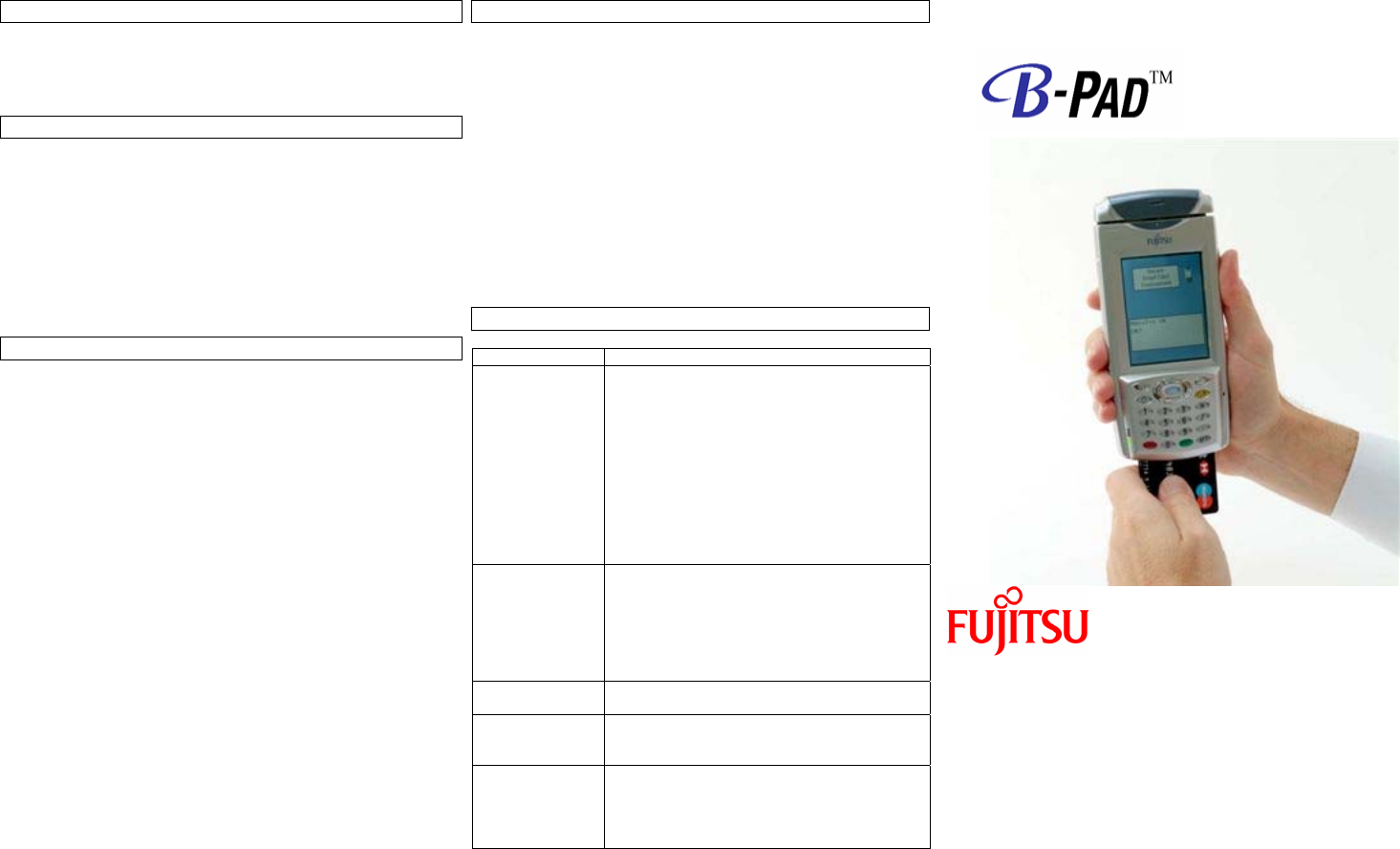
Smart Card Insertion (Smart Card Rdr Version Only)
Chip cards should be inserted into the slot with the chip facing
upwards. On EMV-enabled B-Pads, chip card insertion/removal
will activate/deactivate the EMV kernel.
WARNING: RF Exposure Guidelines
The radio module in this device has been approved to CE &
R&TTE requirements. The B-PAD contains an internal low-
power radio whose radiated output power is far below the CE
radio frequency exposure limits. Nevertheless, the B-PAD shall
be used in such a manner that the potential for human contact
with the radio antenna during normal operation is minimised. The
B-PAD should be utilised/worn in accordance with the
instructions for the device. This device must not be collocated
with any other antenna or transmitters.
Bar Code Scanner (application dependent)
To use the bar code scanner, follow these steps:
1. Aim the bar code scanner of the B-PAD at a bar code.
2. Press one of the trigger buttons on the sides of the B-PAD.
3. Run the scanning beam across the bar code.
3. The LED lights in green if the data has been read. The
scanning beam automatically stops when reading is
complete.
5. Release the trigger button.
Note: The LED and audio can be used by an application when a
bar code is read correctly. To clean the reading aperture use a
dry cloth or a cloth moistened with water or diluted neutral
detergent solution.
Magnetic Card Reader (application dependent)
To use magnetic card reader, follow these steps:
1. After making sure of the orientation (direction of the arrow)
insert a magnetic card (mag-stripe facing top of B-PAD).
2. Slowly move the magnetic card from left to right.
Note: The LED and audio can be used by an application when a
magnetic card is read correctly.
Clean the reader every month or whenever errors occur
frequently with the cleaning card supplied as follows:
1. Turn off B-PAD.
2. Insert the cleaning card in the reader with the rough side
facing up.
3. Slowly move the card from left to right.
Troubleshooting
Symptom User Response
Power does not
come on. Main battery has no charge. Charge main
battery or replace it with a charged main
battery. If the main battery is completely dead,
all the data and information in memory may be
lost. If data has been lost, reinstall the
applications again.
The service life of the main battery has expired
or the battery is faulty. Install a new battery.
The main battery may not be installed correctly.
Install the main battery correctly.
The battery lock switch may be unlocked. Lock
it.
The screen
appears for a
moment, then
turns black when
you press the
Power key to turn
on the power.
The main battery may have no charge. Replace
it with a charged main battery.
The speaker is
silent. The speaker may be set to “low”. Check the
volume setting of the speaker.
The touch panel
does not
respond.
The co-ordinates on the touch panel may be
misaligned. Perform touch panel calibration.
B-Pad shows a
blank screen
when a card
is inserted in the
Chip card slot
EMV-enablement has not been loaded (i.e.
Emvelink EMV Level 2 software
Quick Reference Guide
Fujitsu Services Limited
Lovelace Road, Bracknell
Berks, RG12 8SN, United Kingdom.
Tel: +44 (0) 870 242 7998 Fax: +44 (0) 870 234 6107
Email: askfujitsu@uk.fujitsu.com
Web: uk.fujitsu.com
Copyright @ Fujitsu Services Limited, 2006
Printed in England 08/06