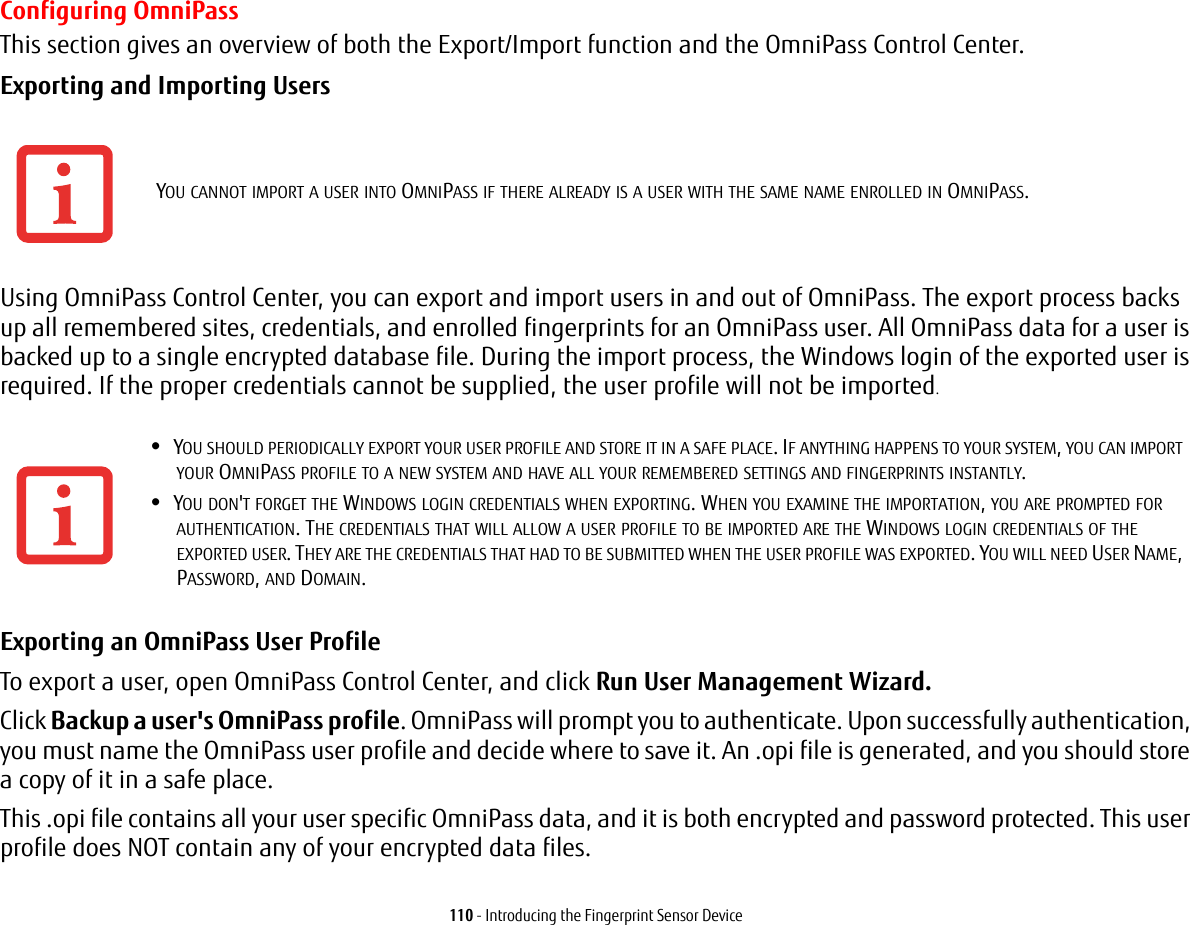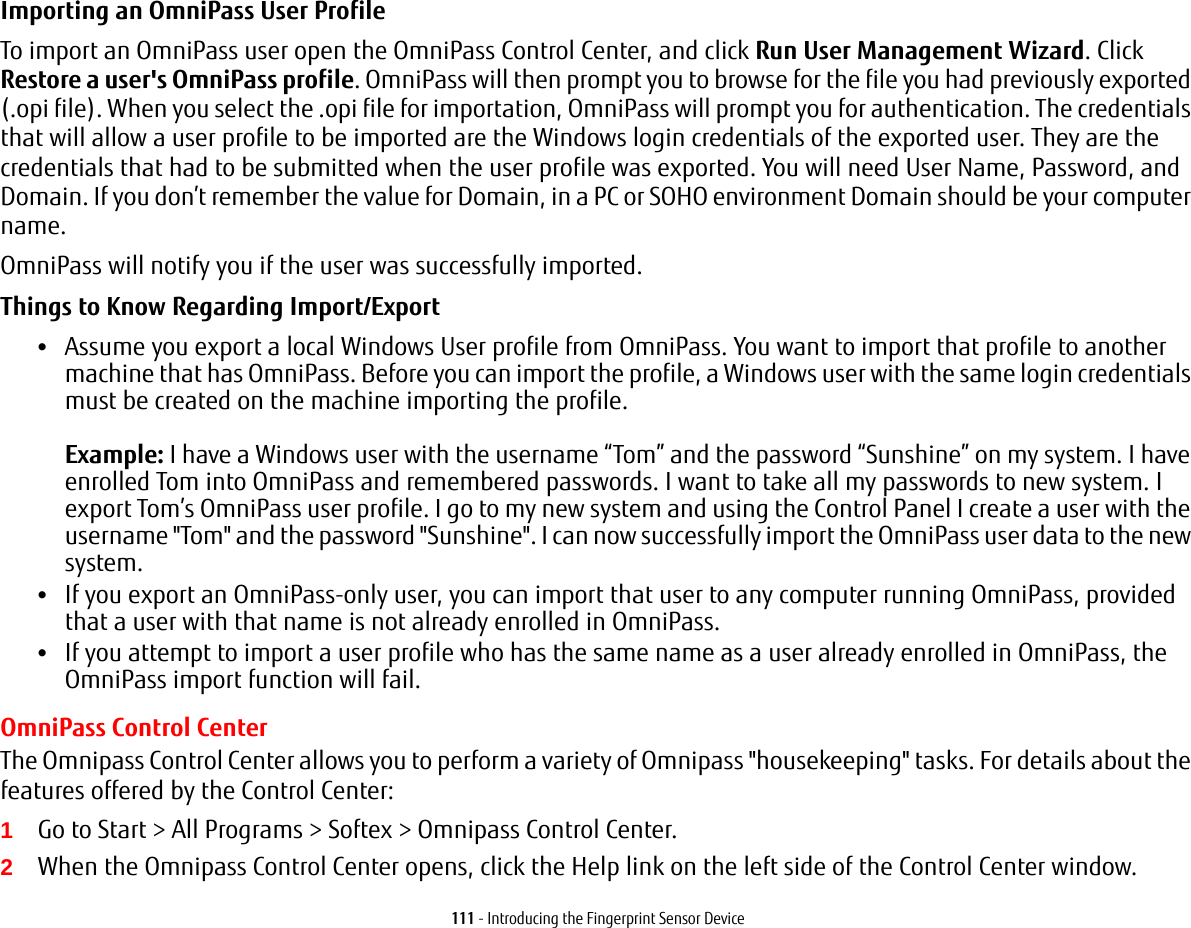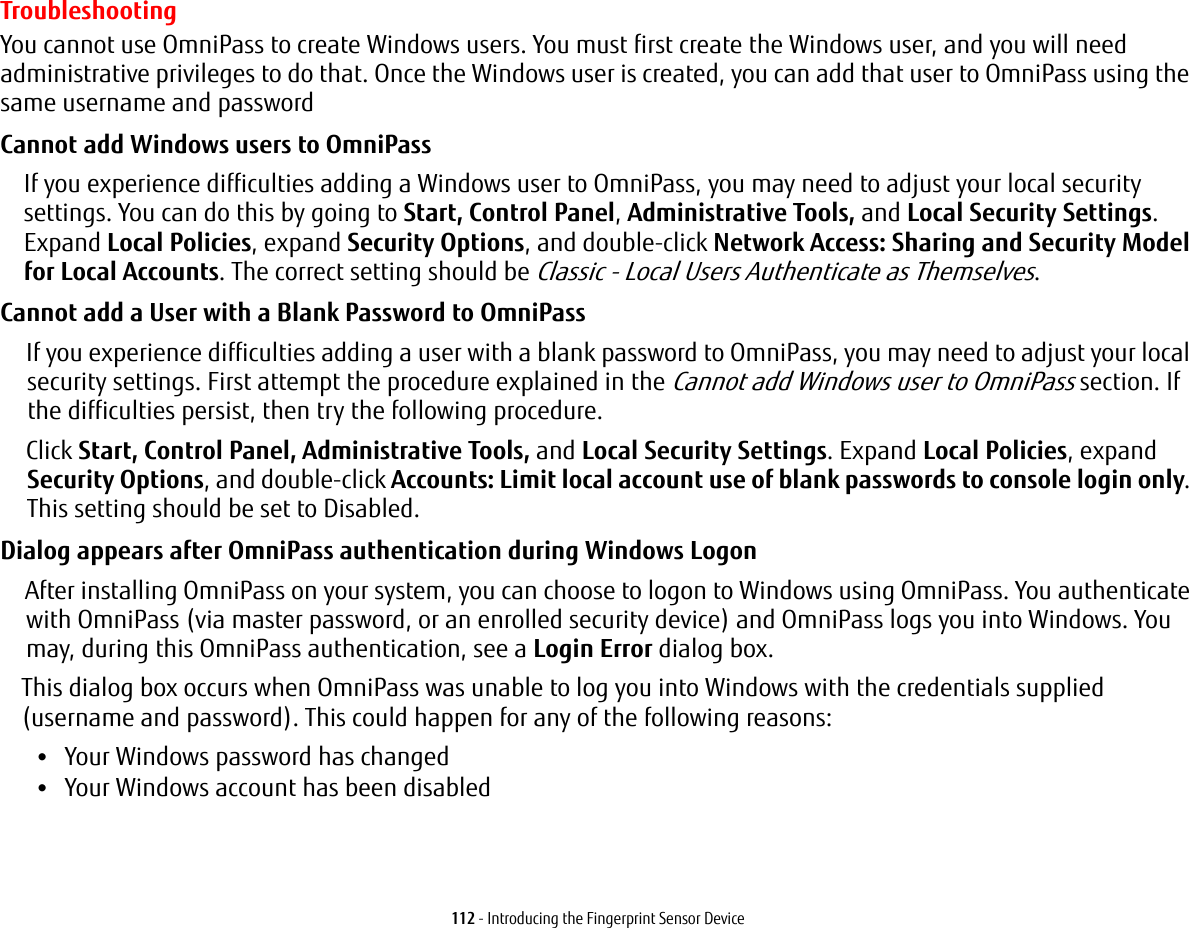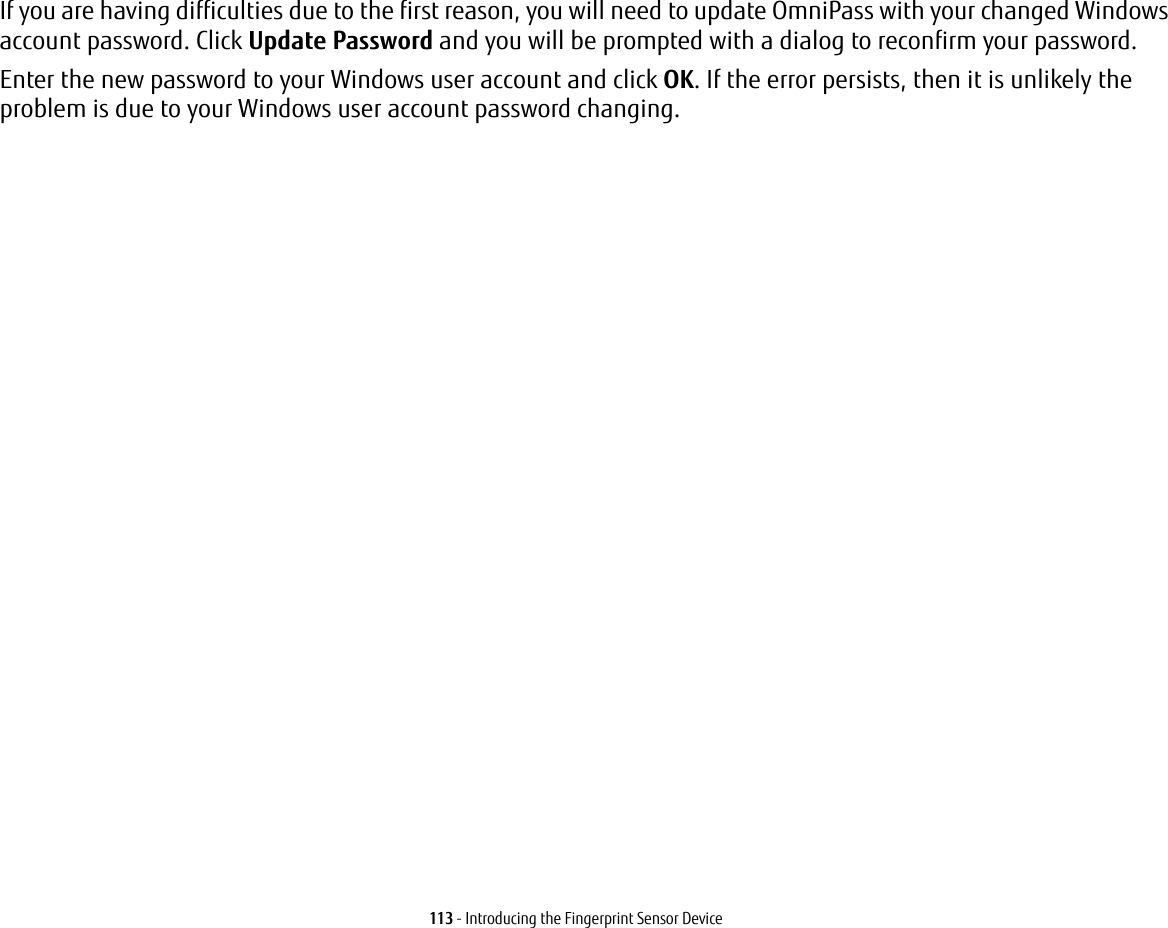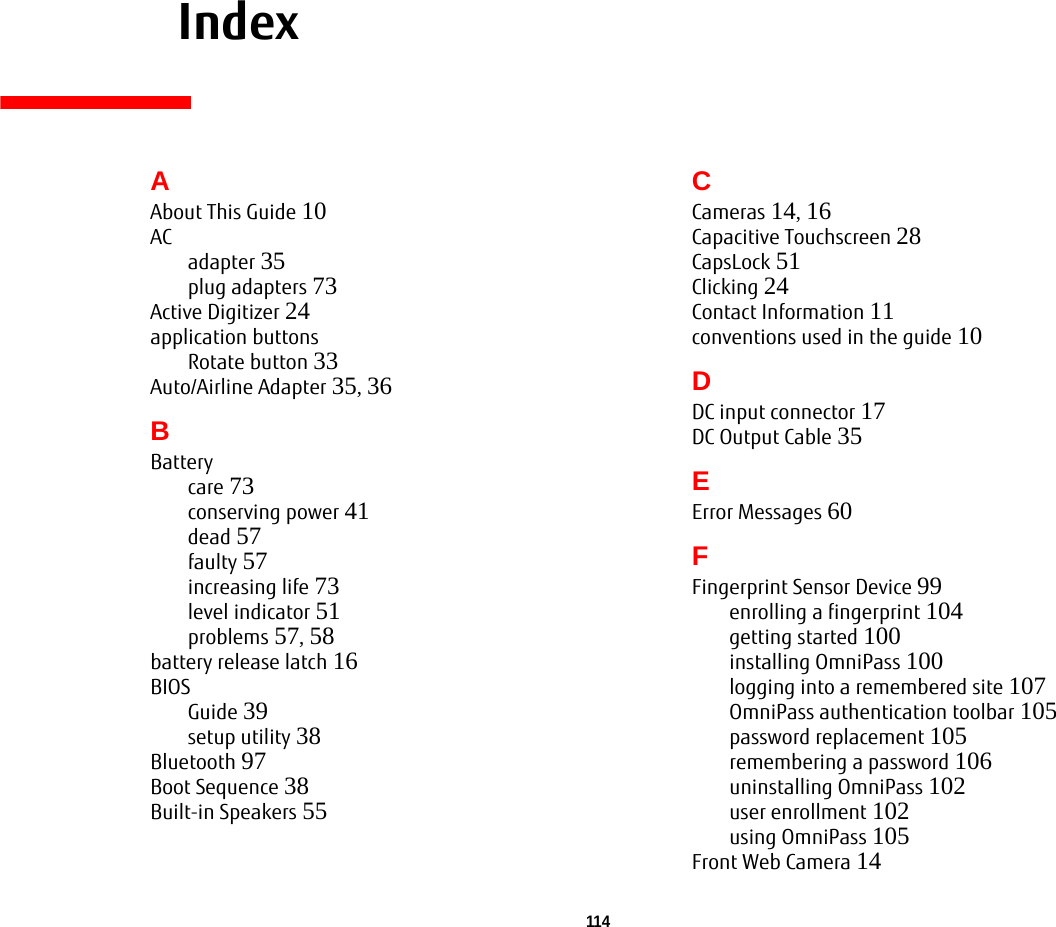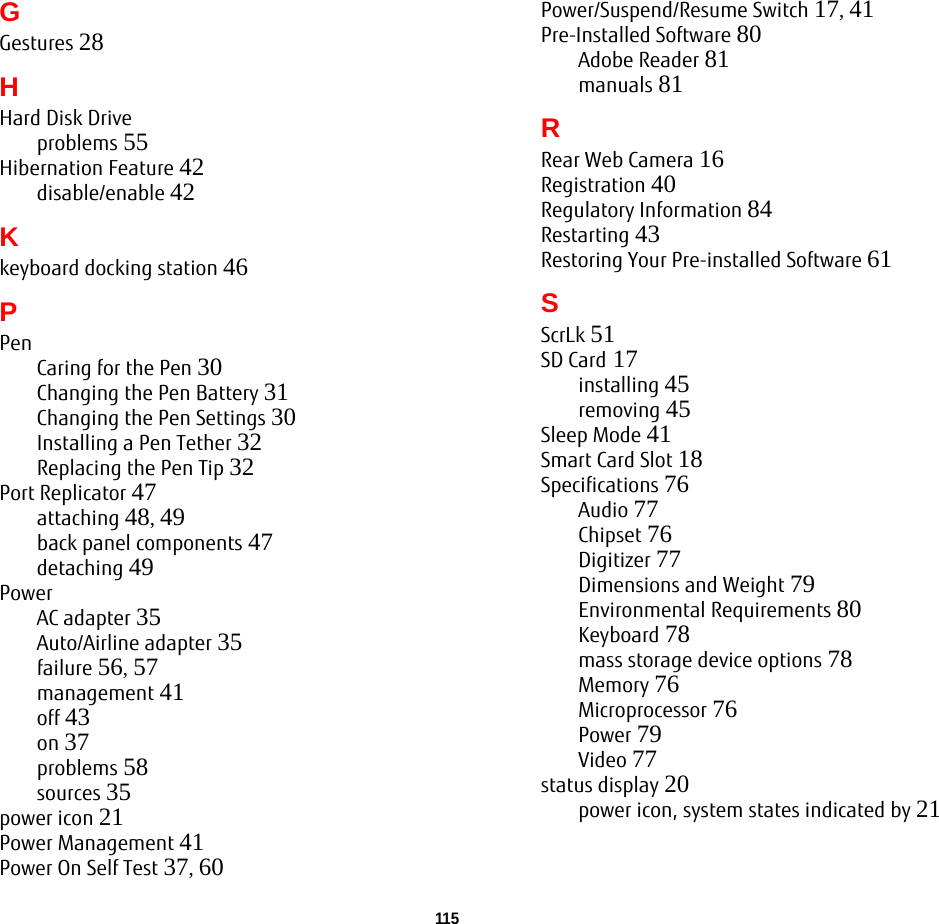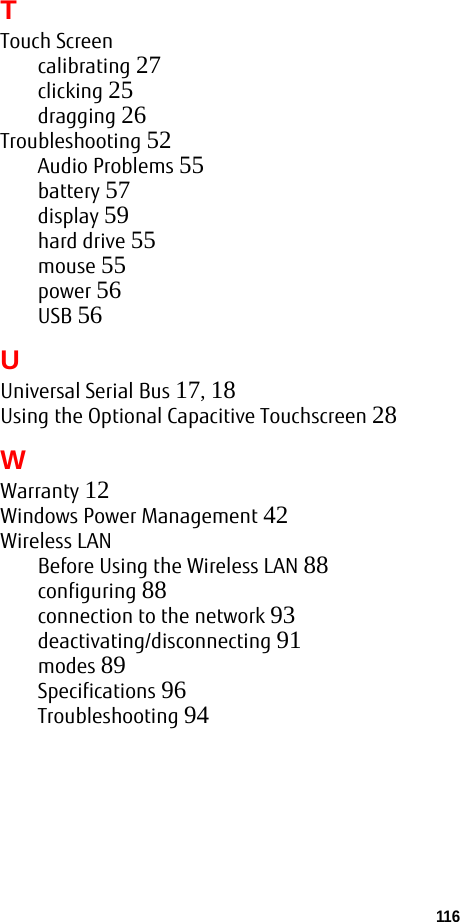Fujitsu Client Computing MC8355D Multi-Band Radio Module User Manual Q702 B6FJ 8761 01ENZ0 00
Fujitsu Limited Multi-Band Radio Module Q702 B6FJ 8761 01ENZ0 00
Contents
- 1. WWAN portion of user manual
- 2. Host User Manual
- 3. Revised WWAN portion of User Manual
Host User Manual
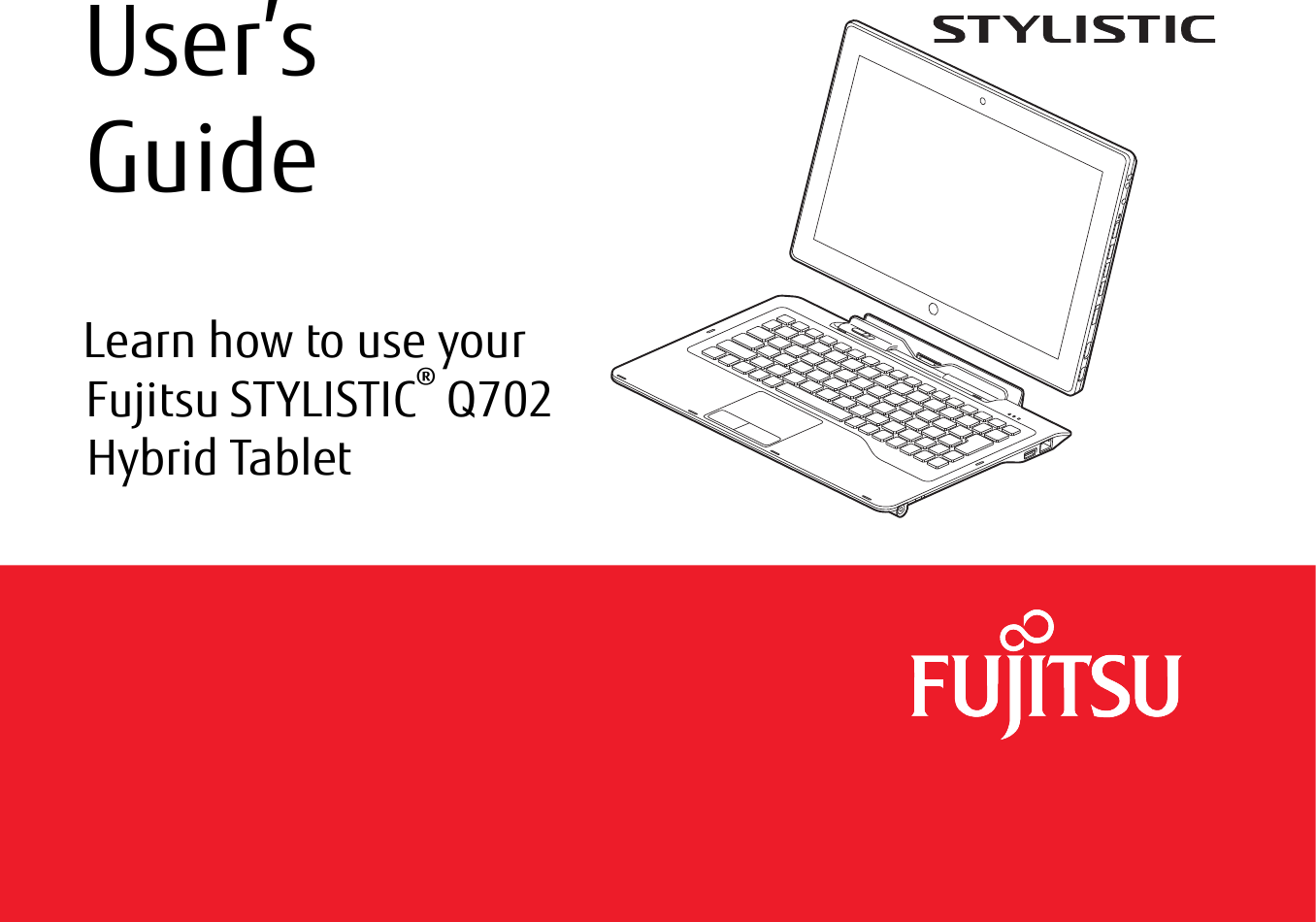
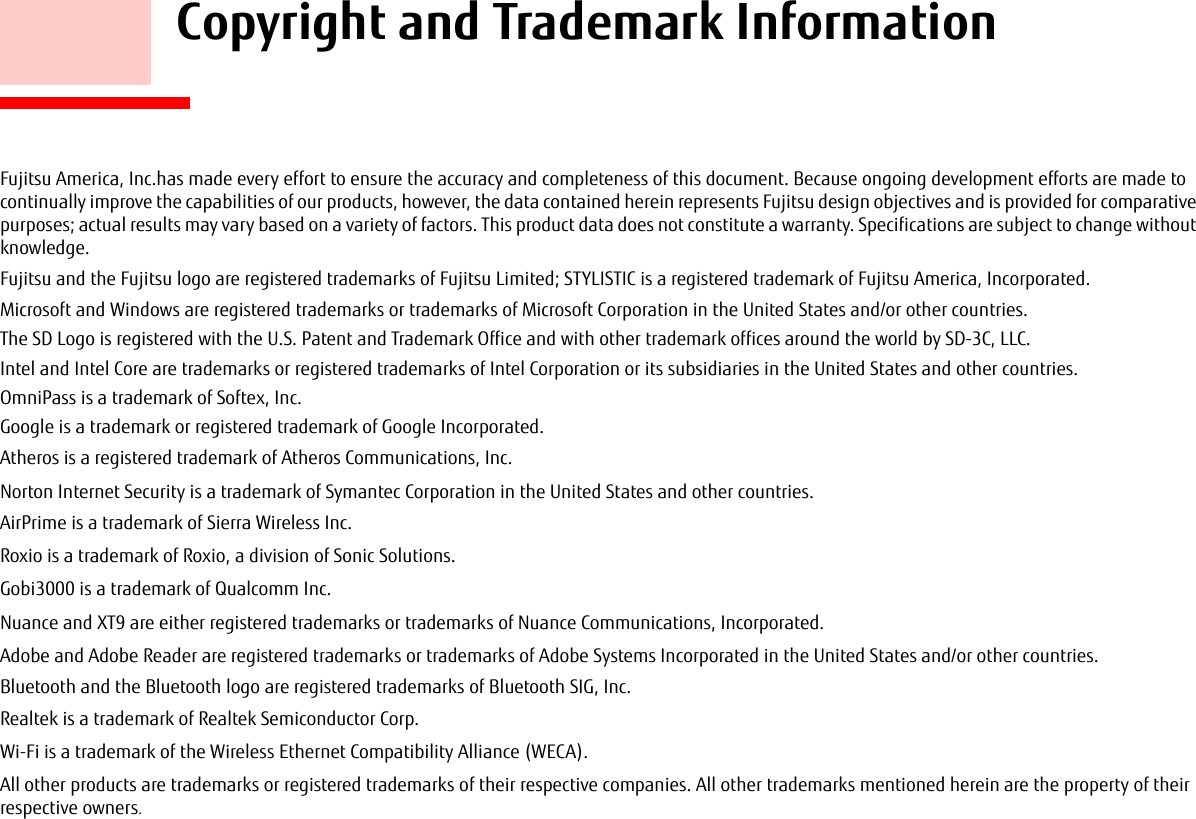
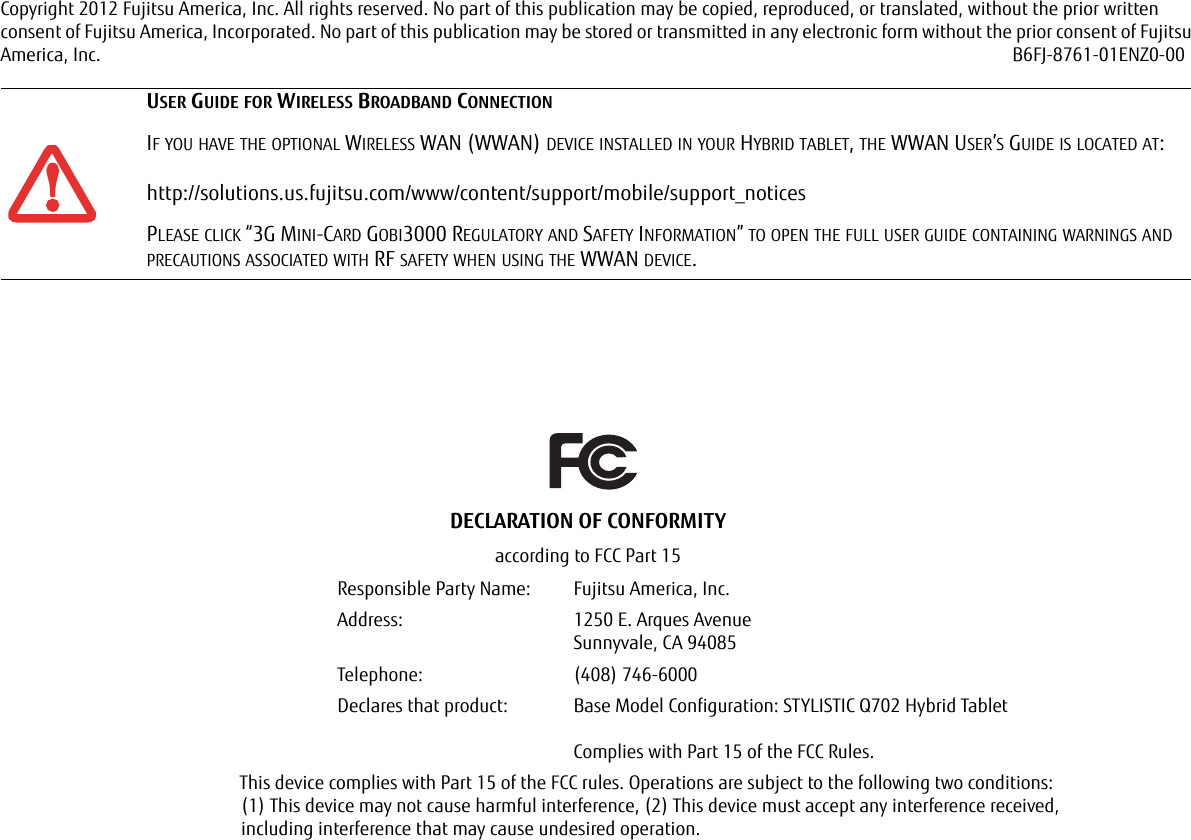
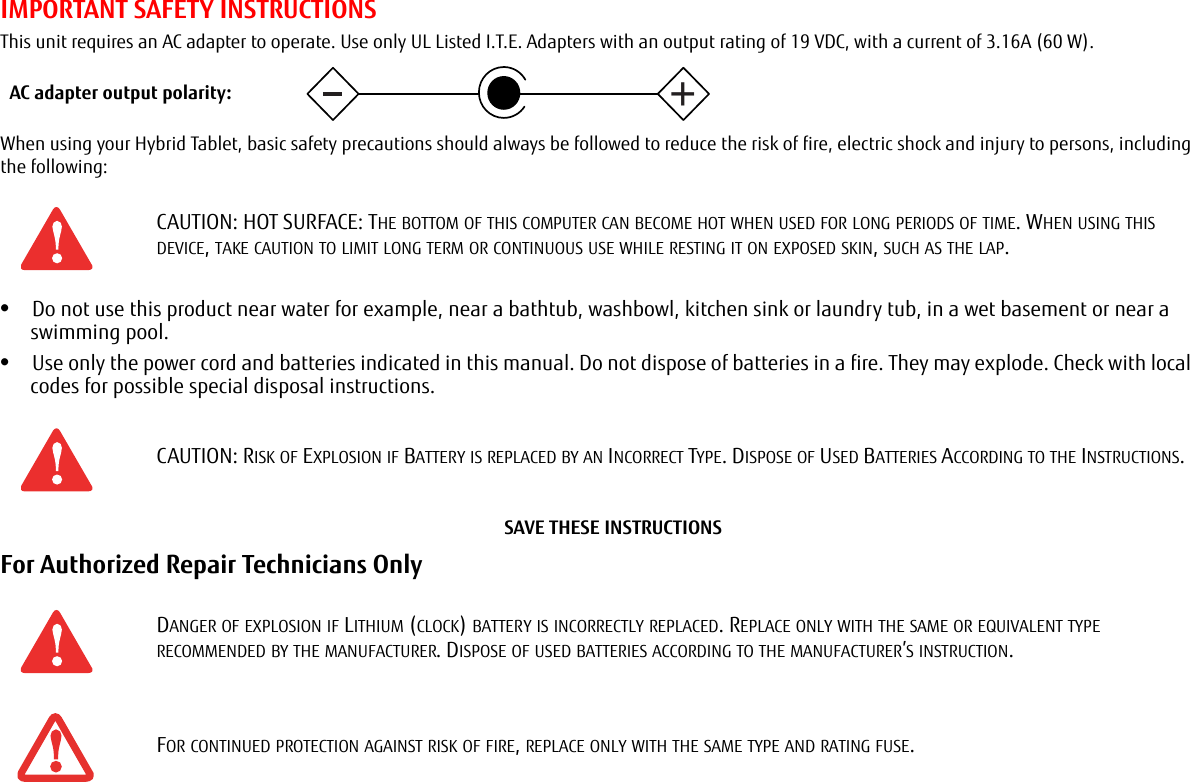
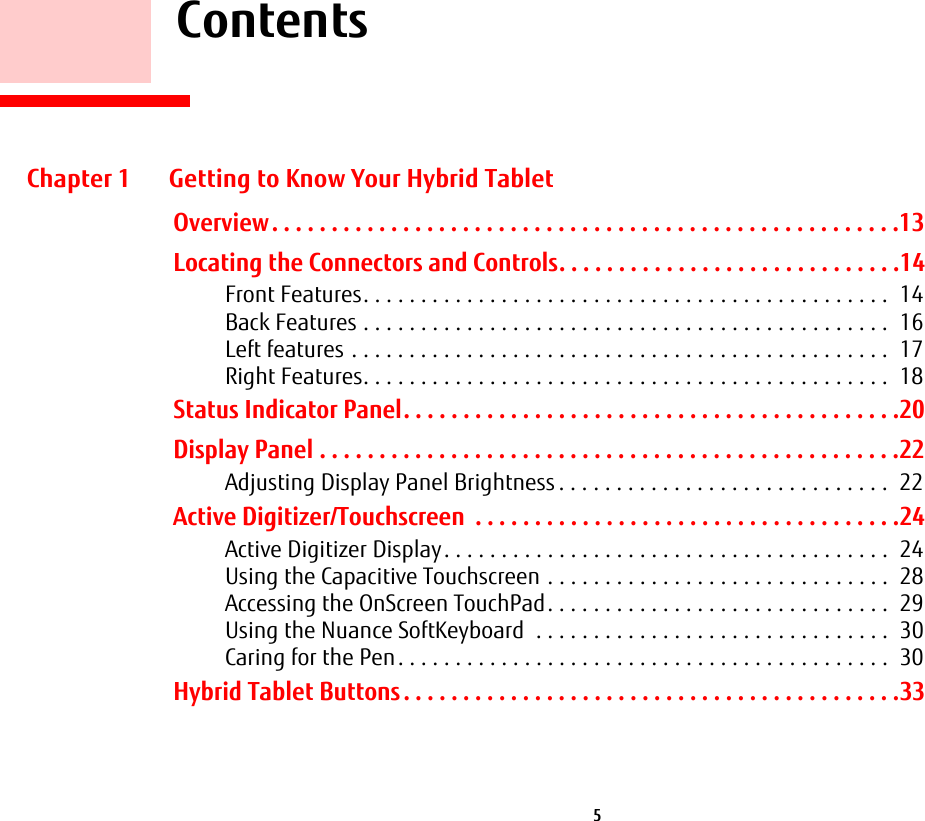
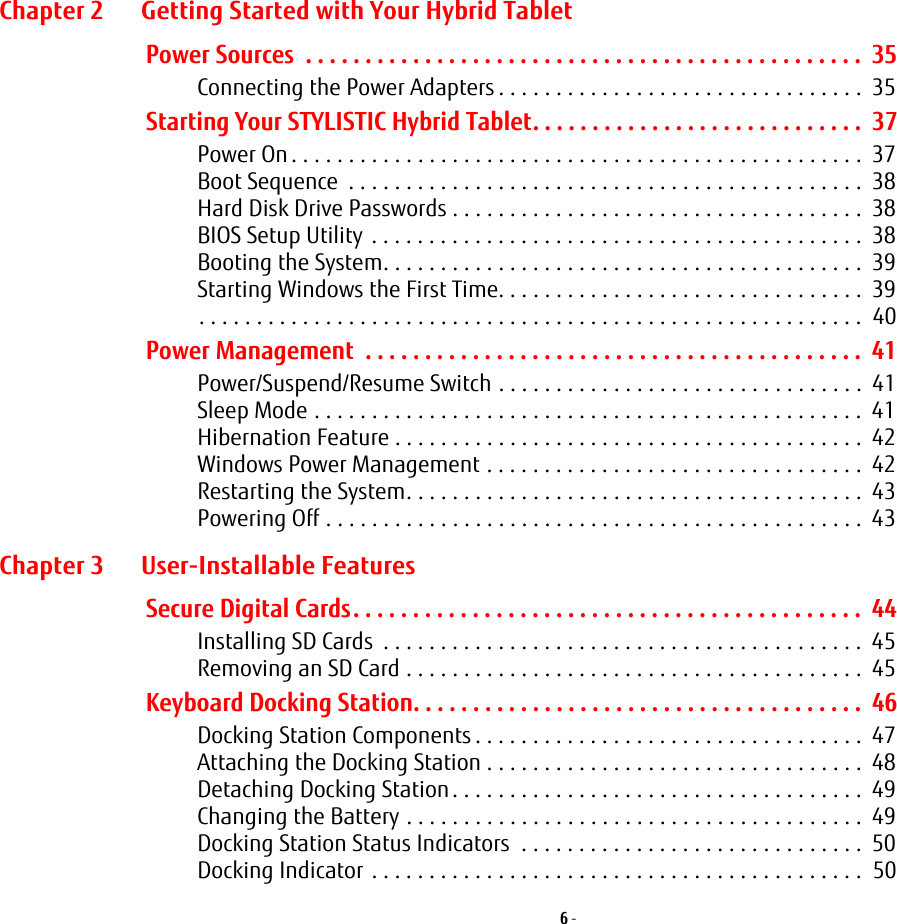
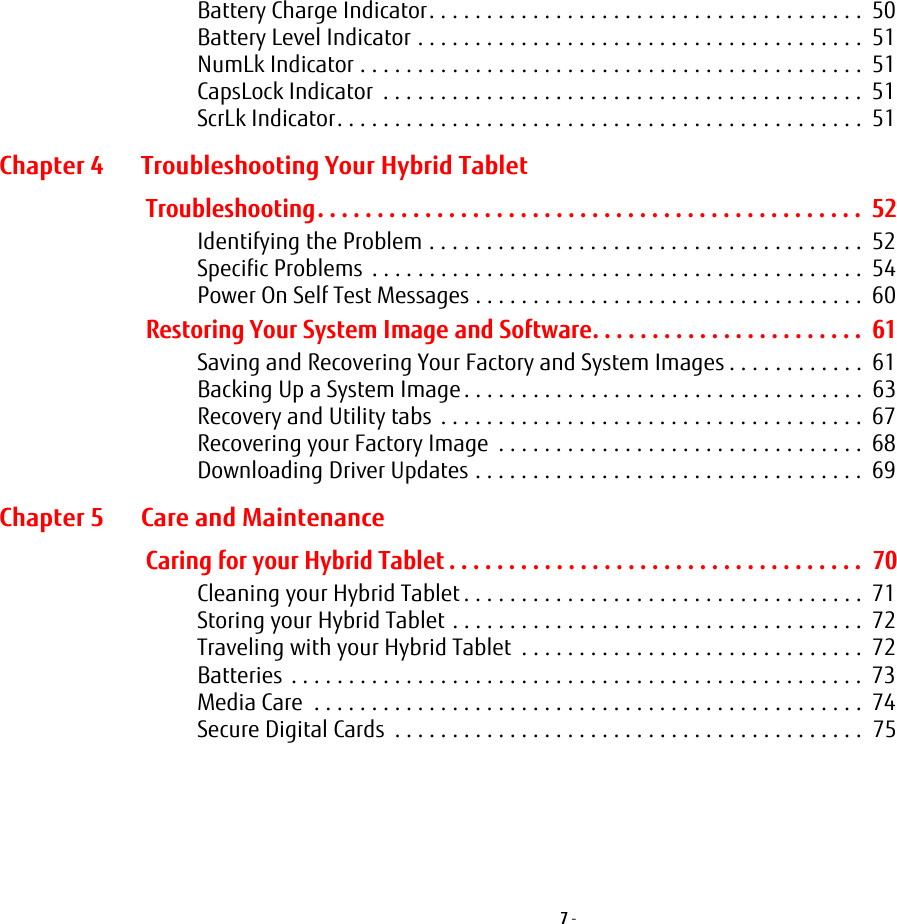
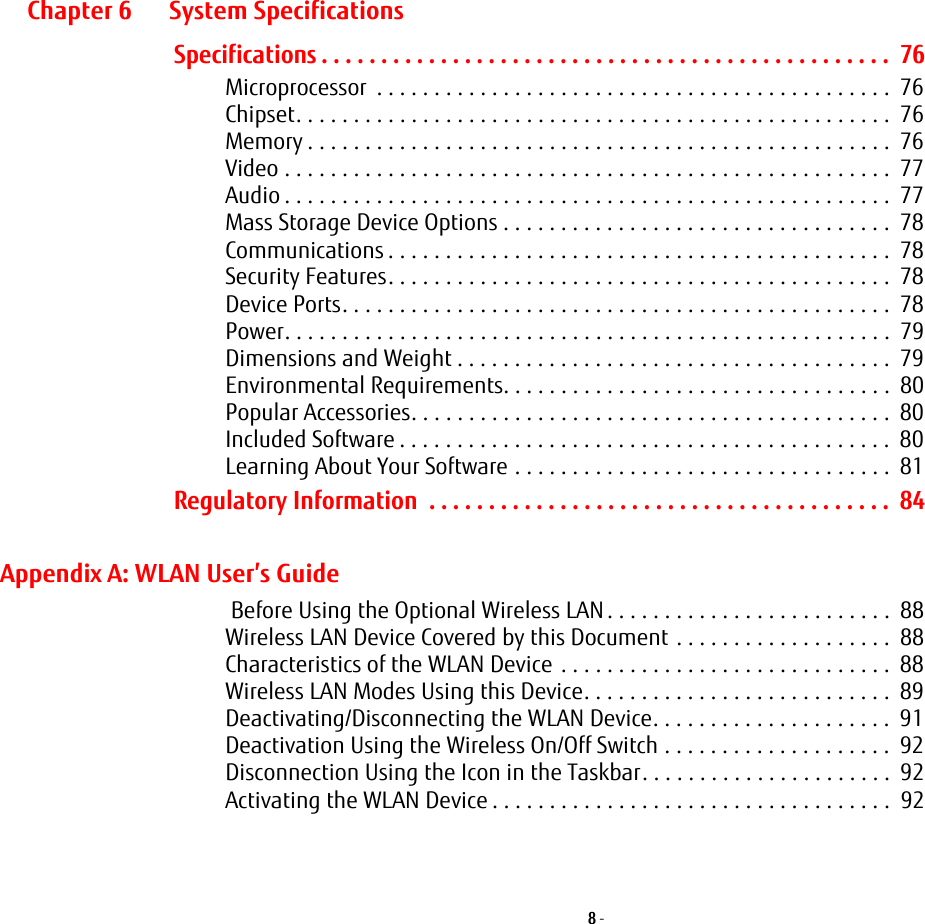
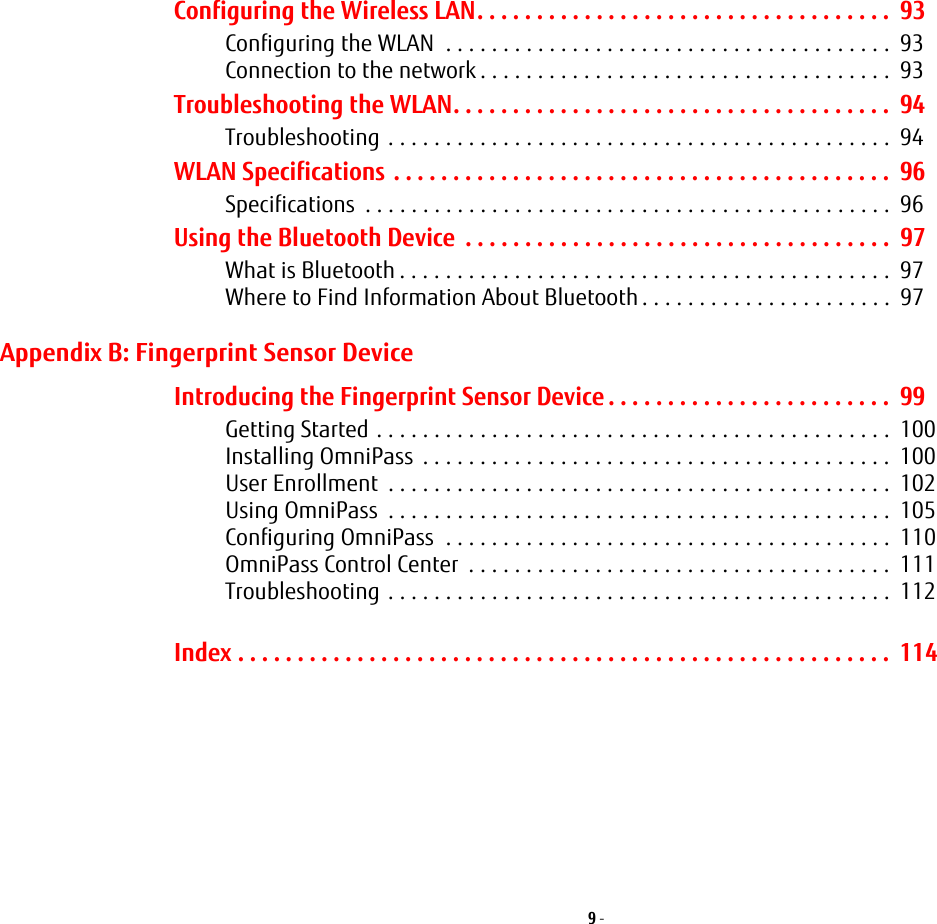
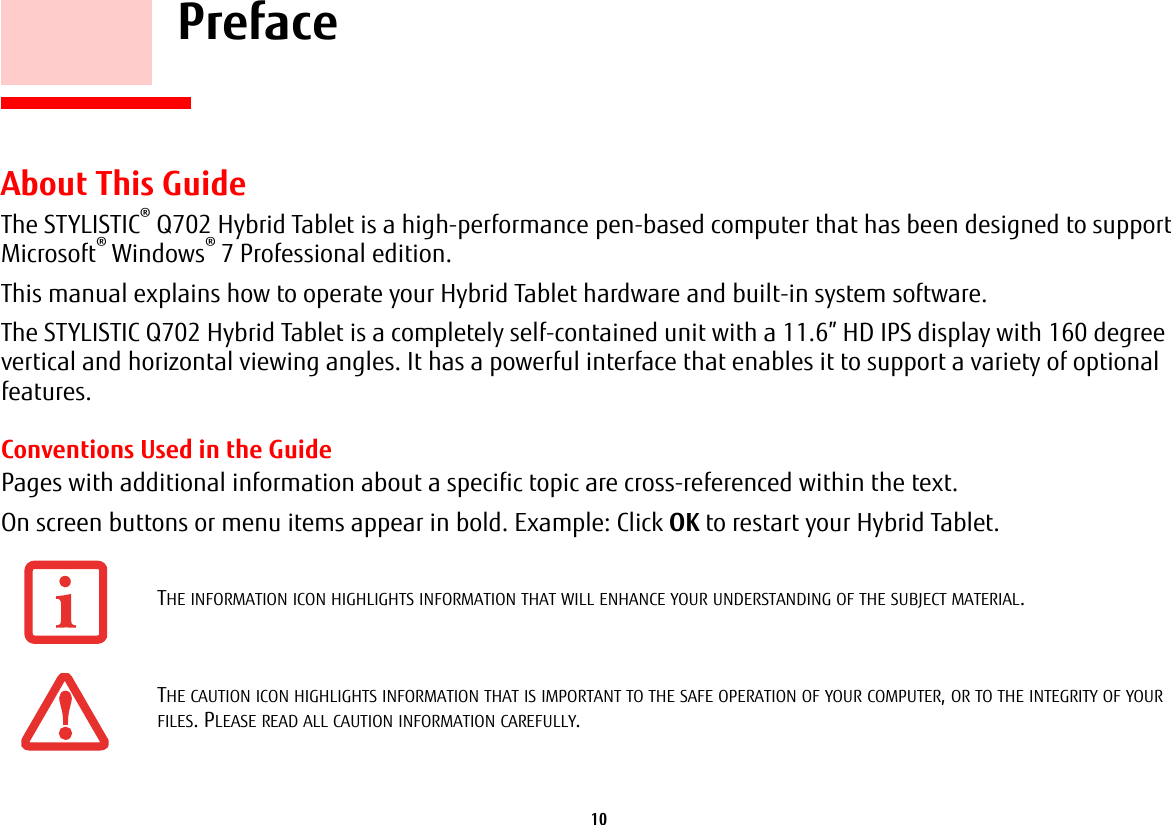
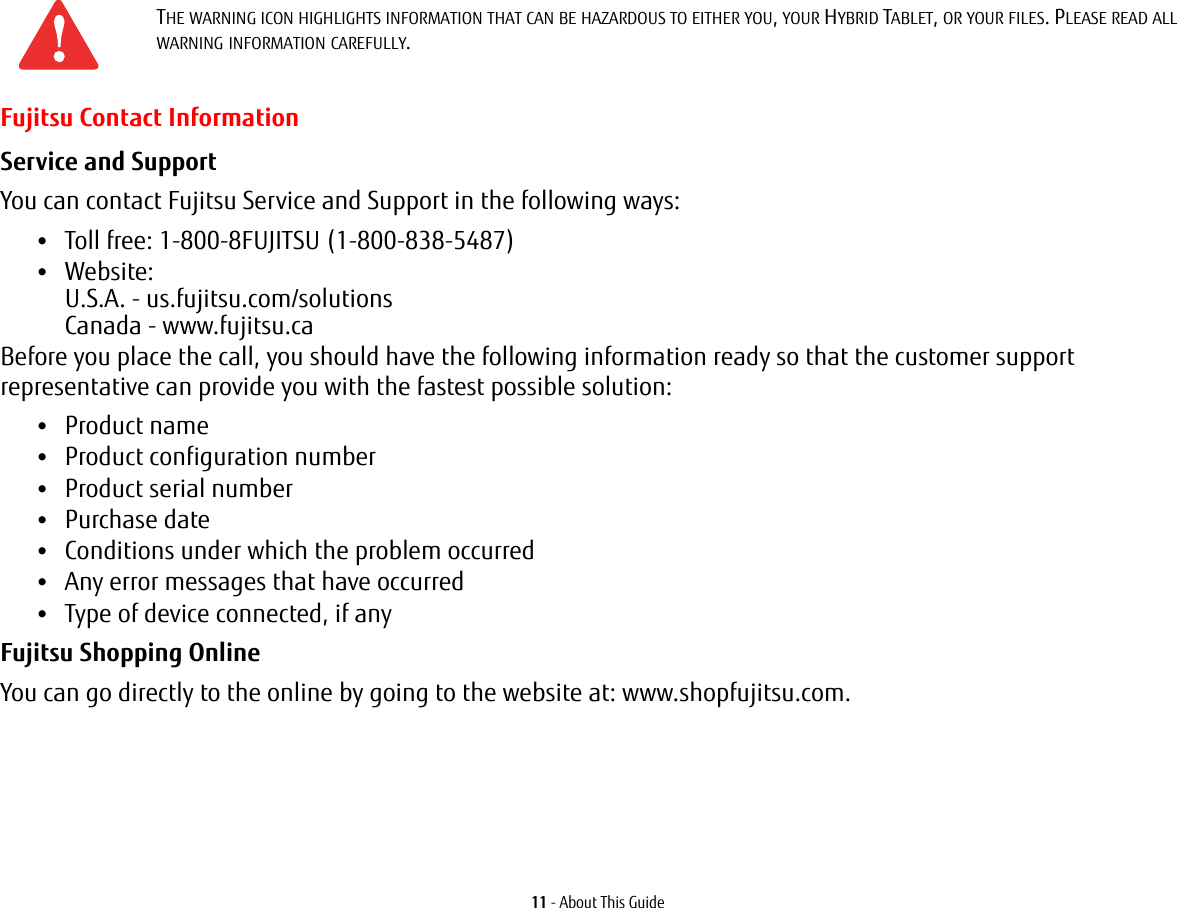
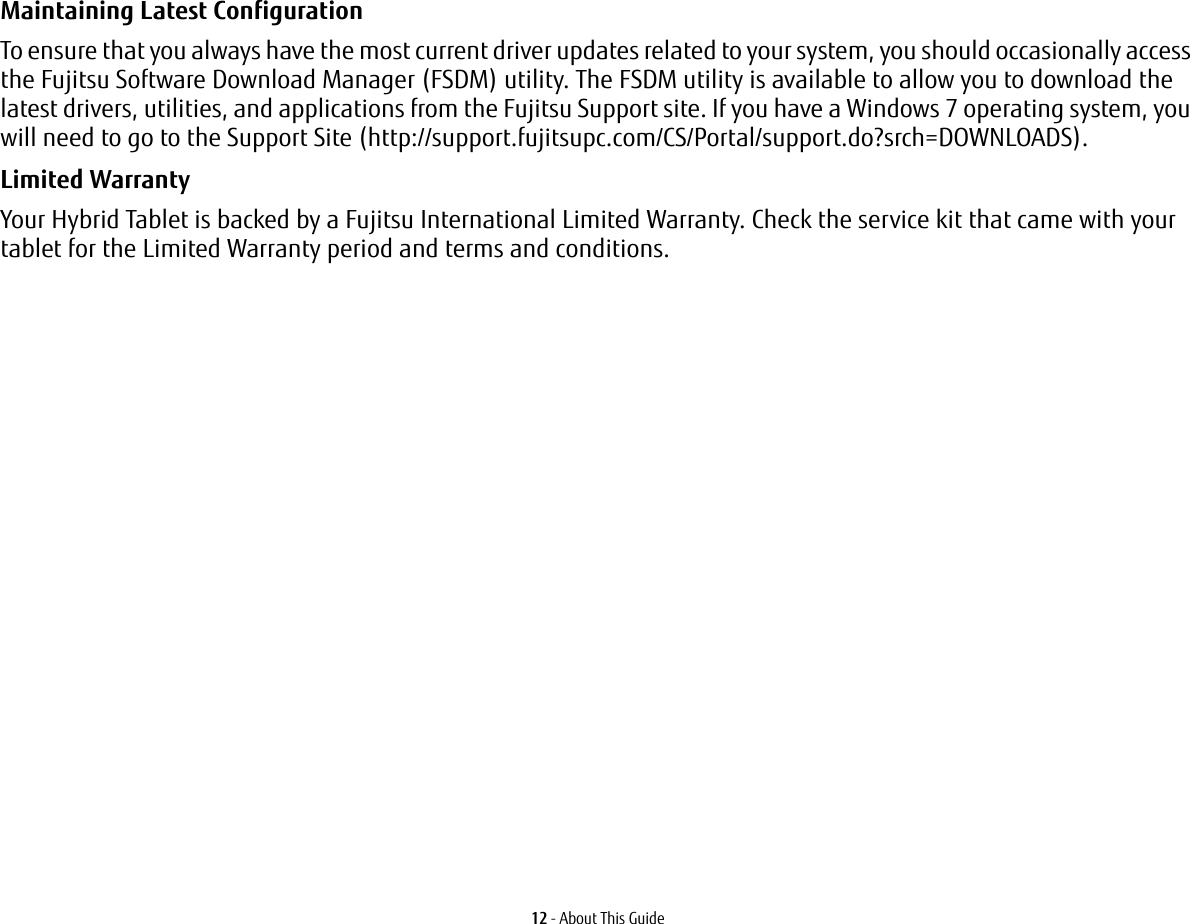
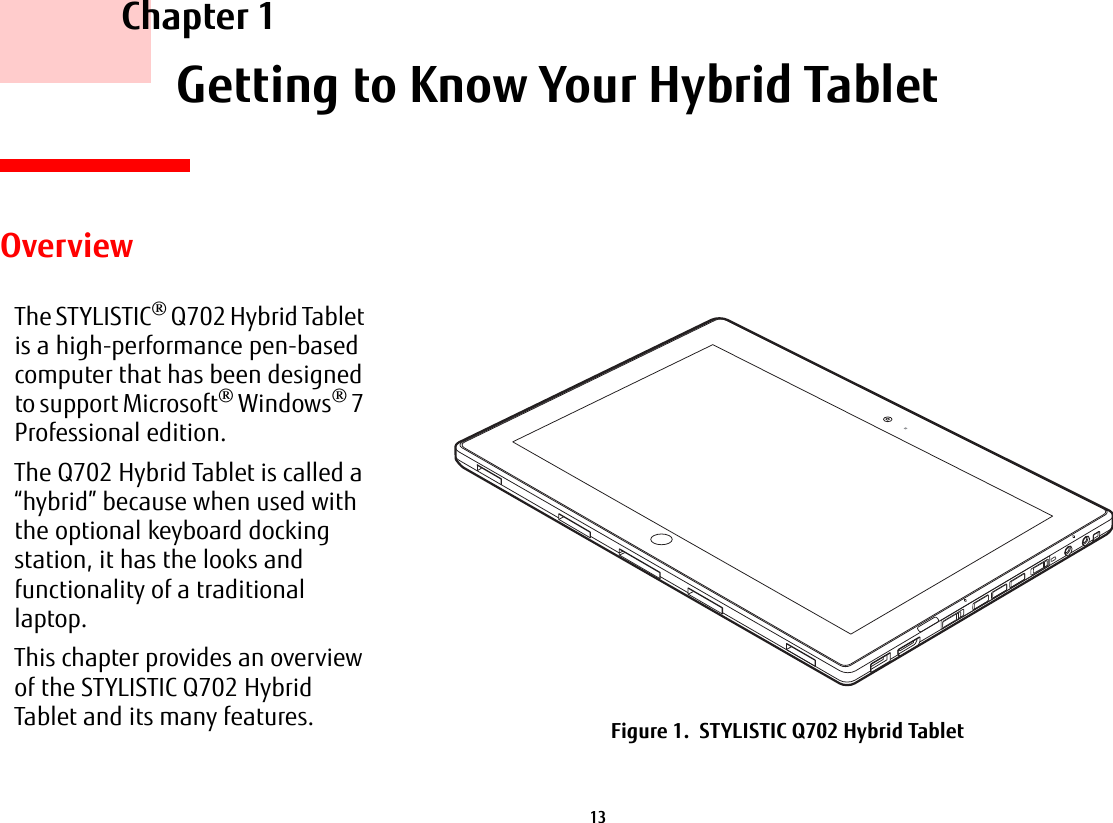
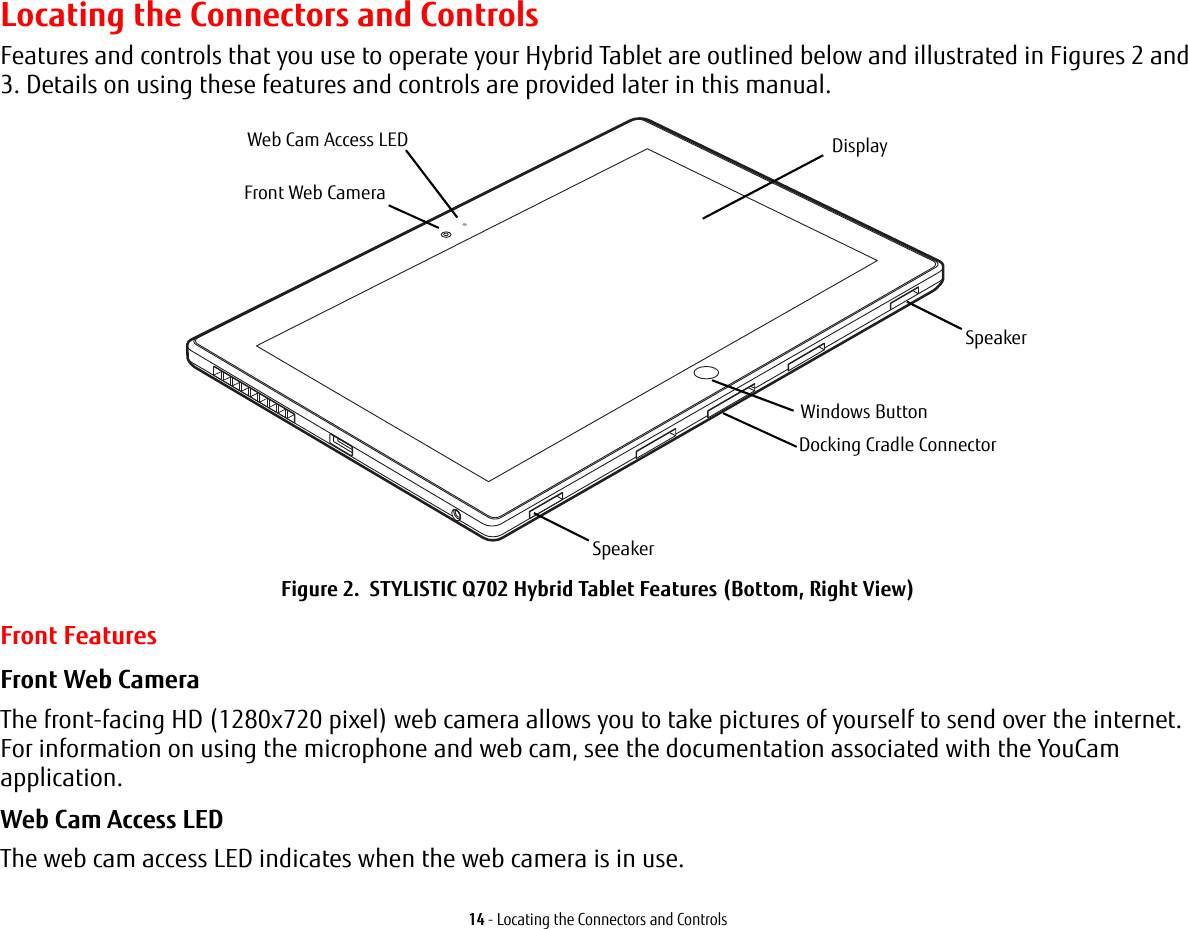
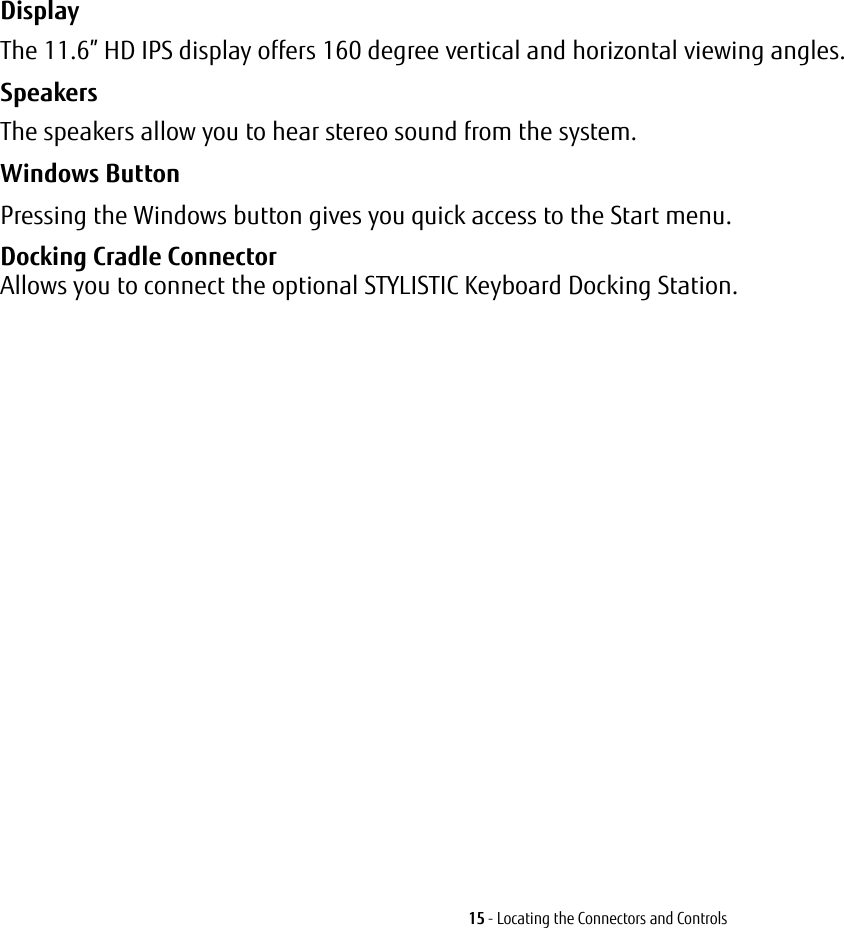
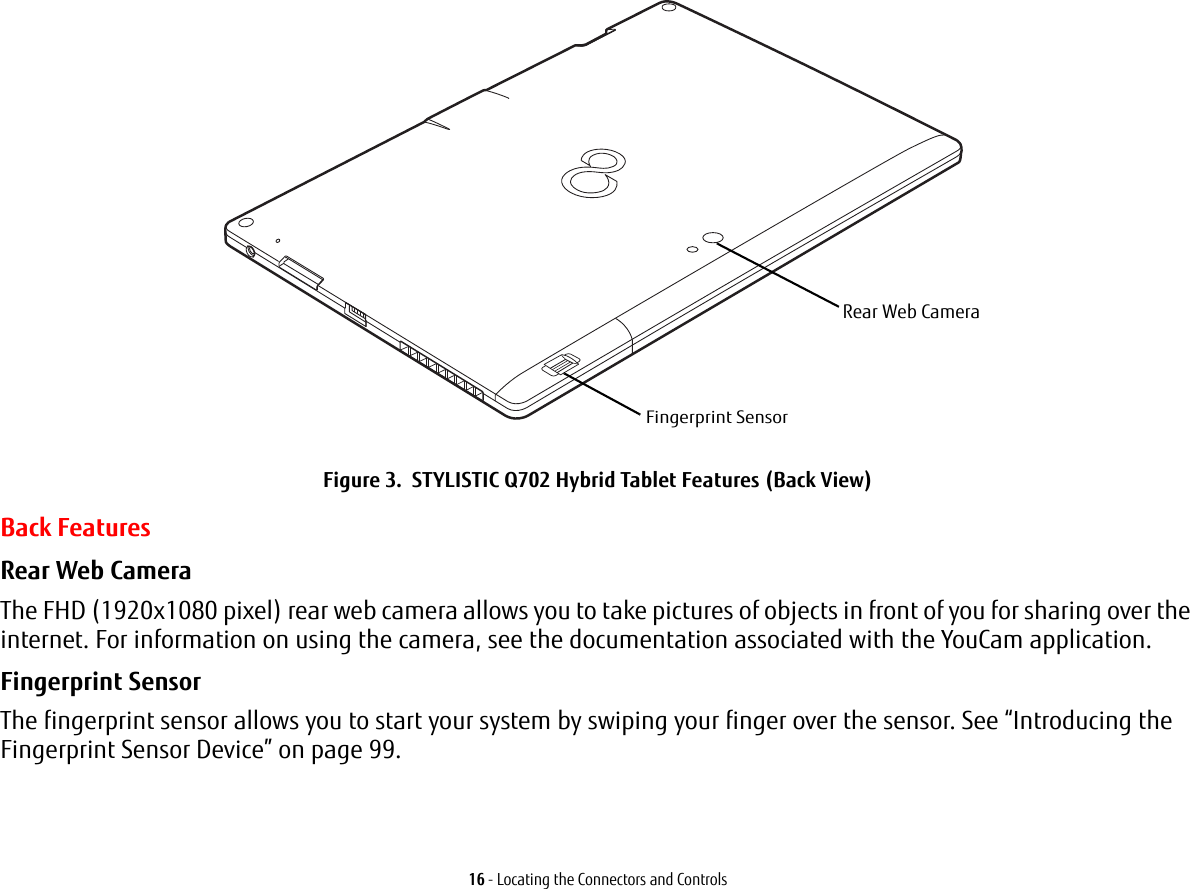
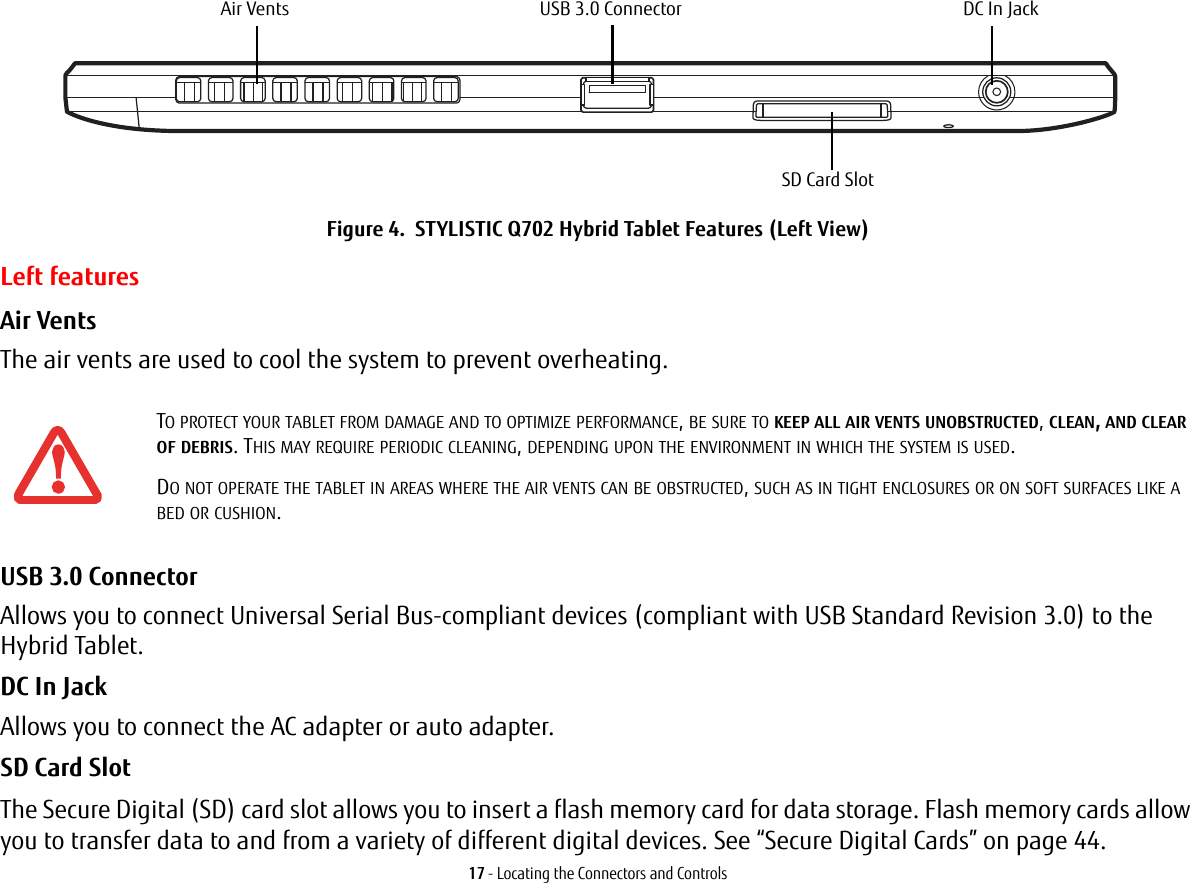
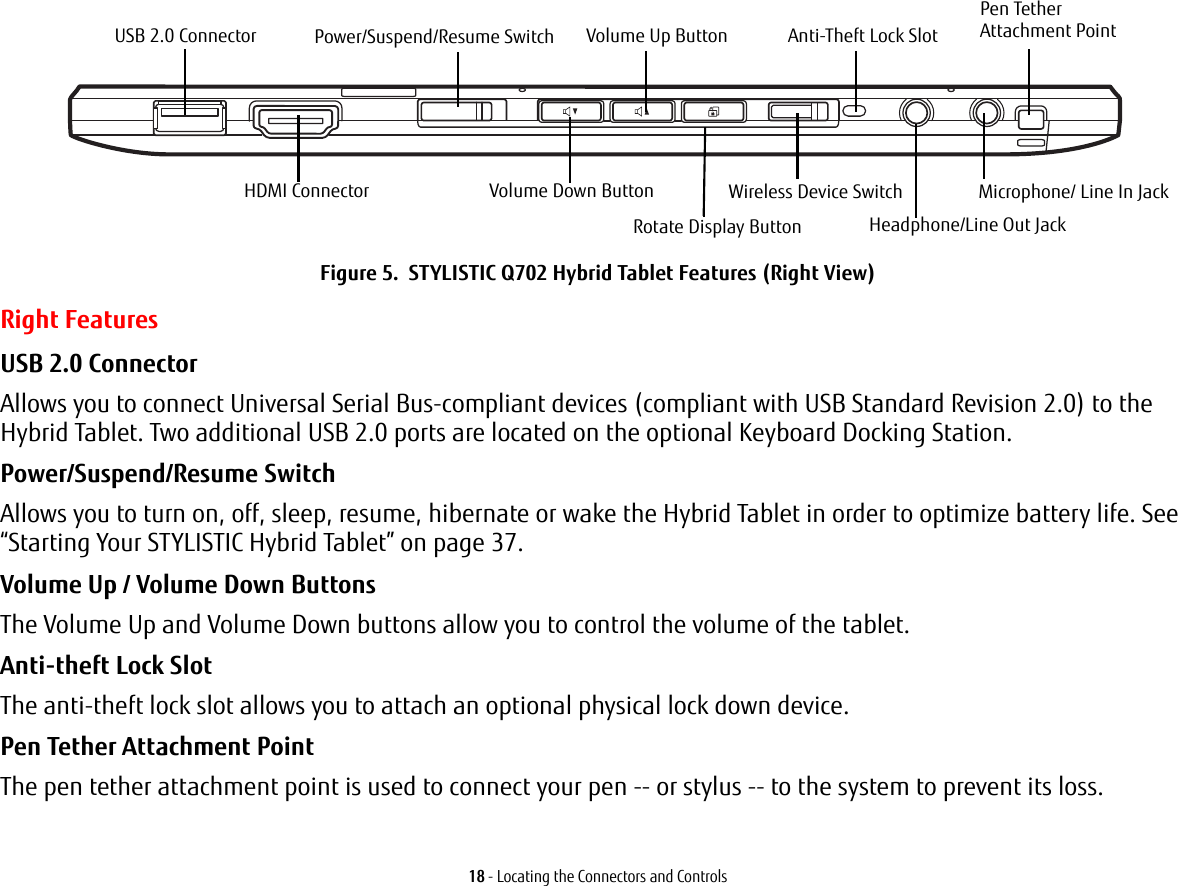
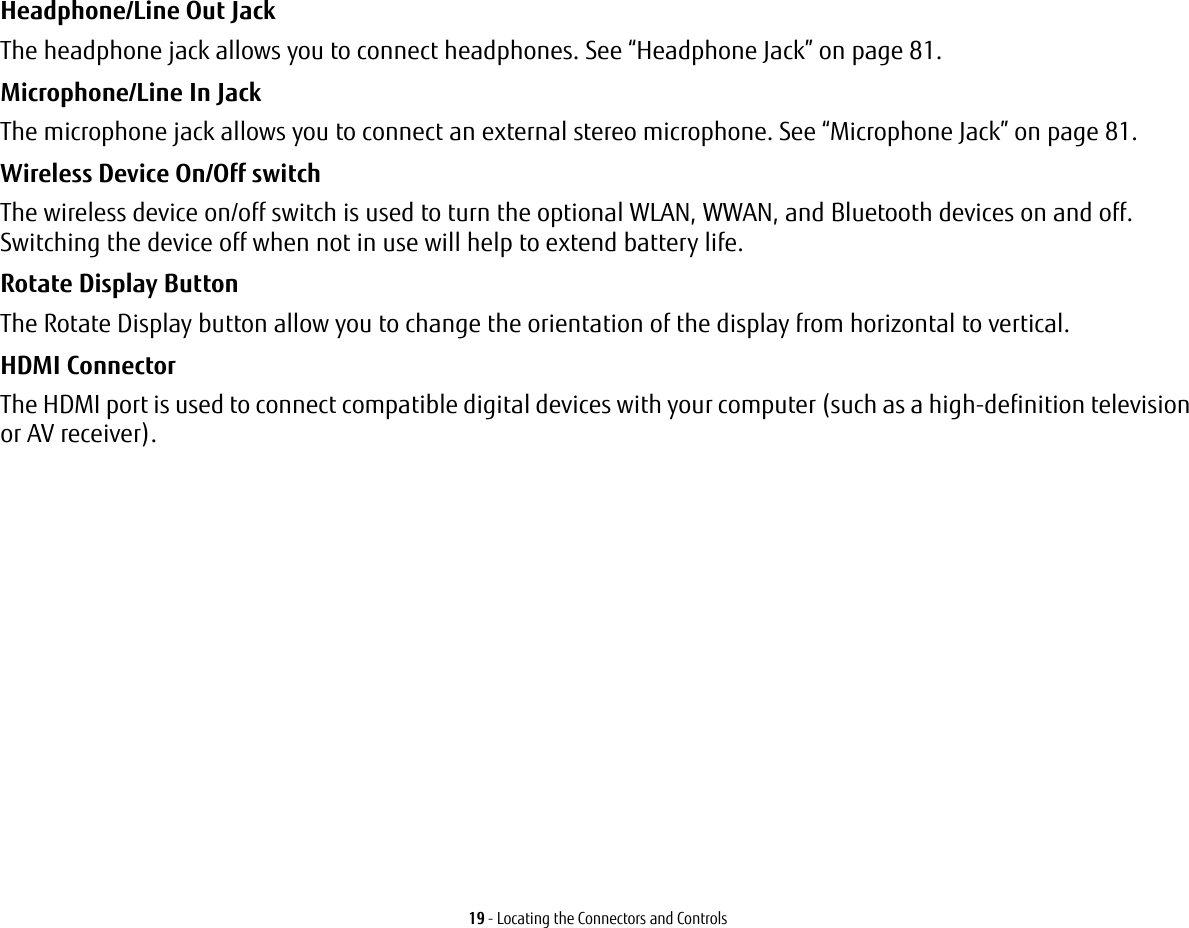
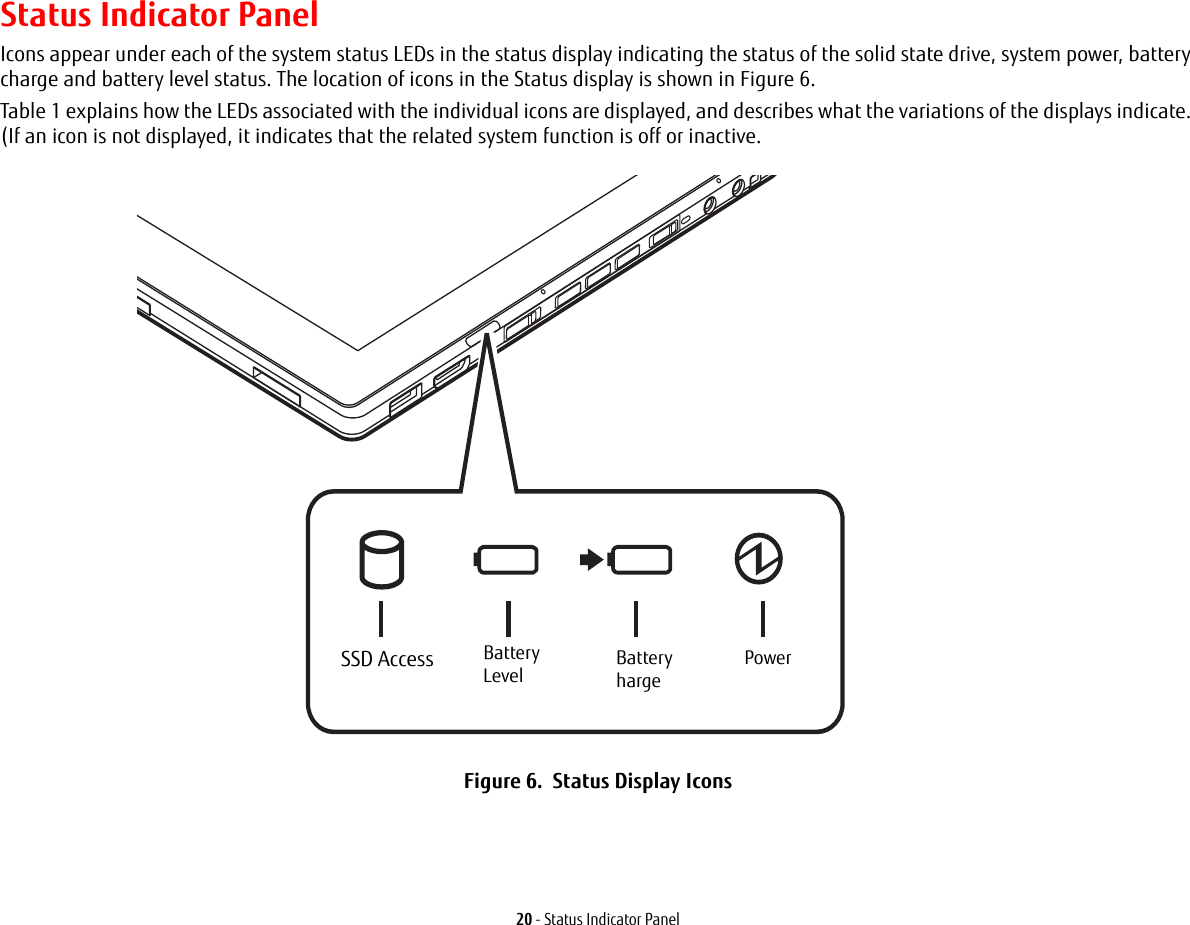
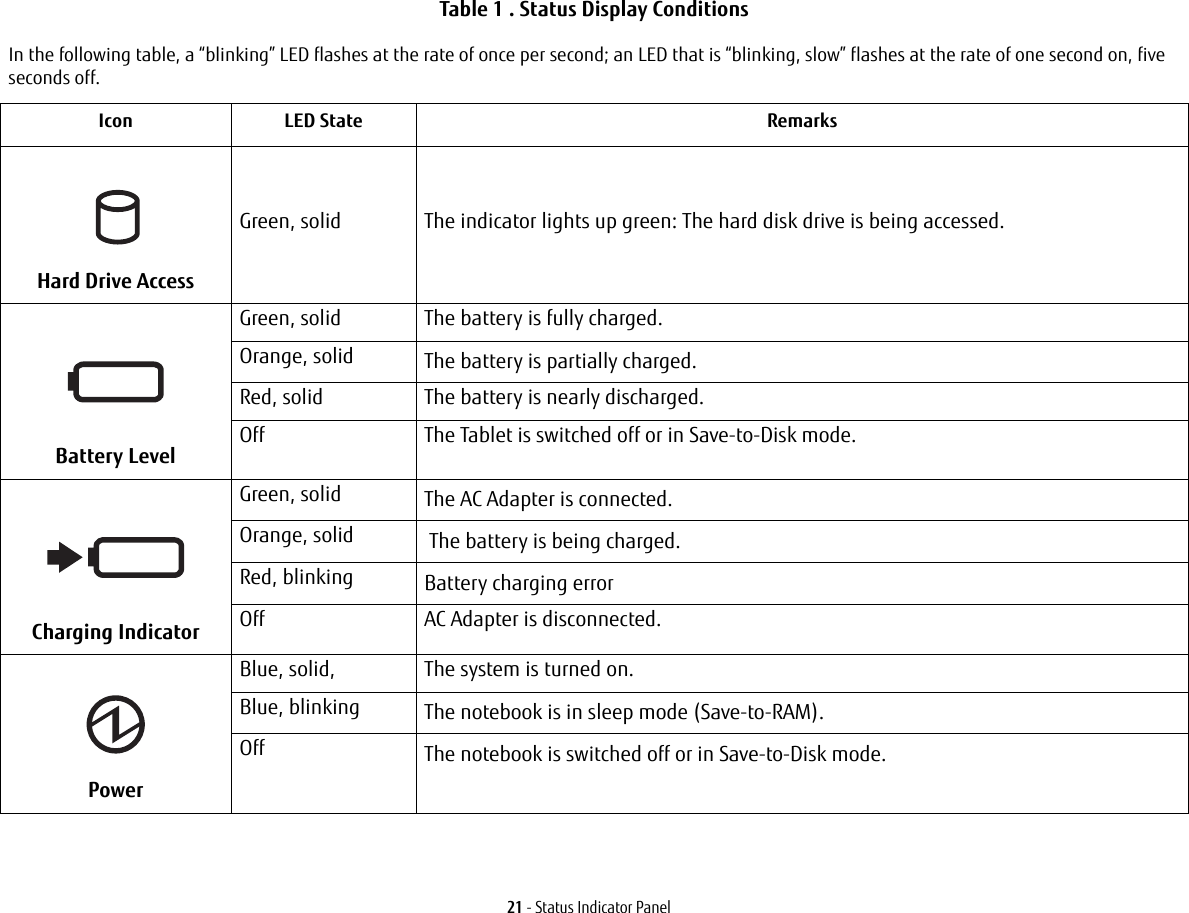
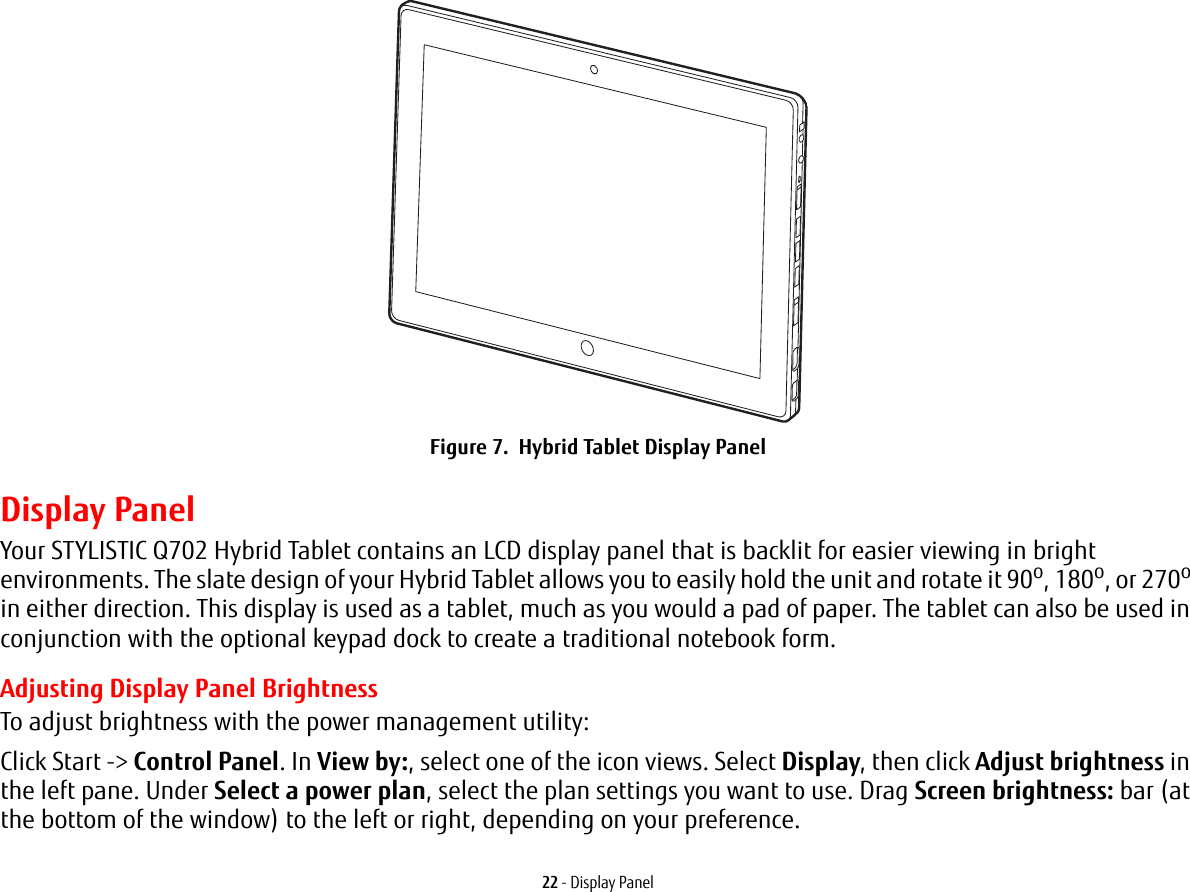
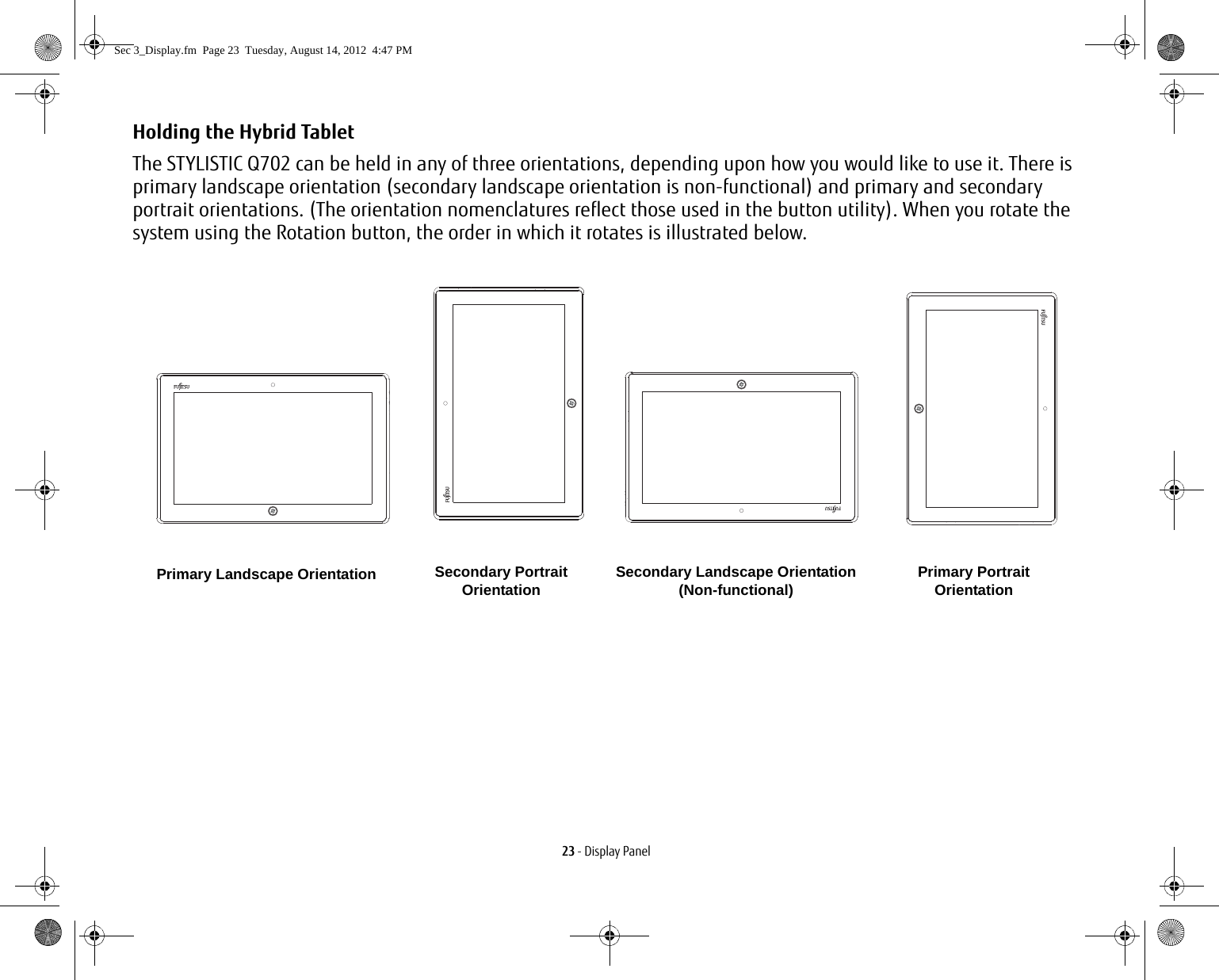
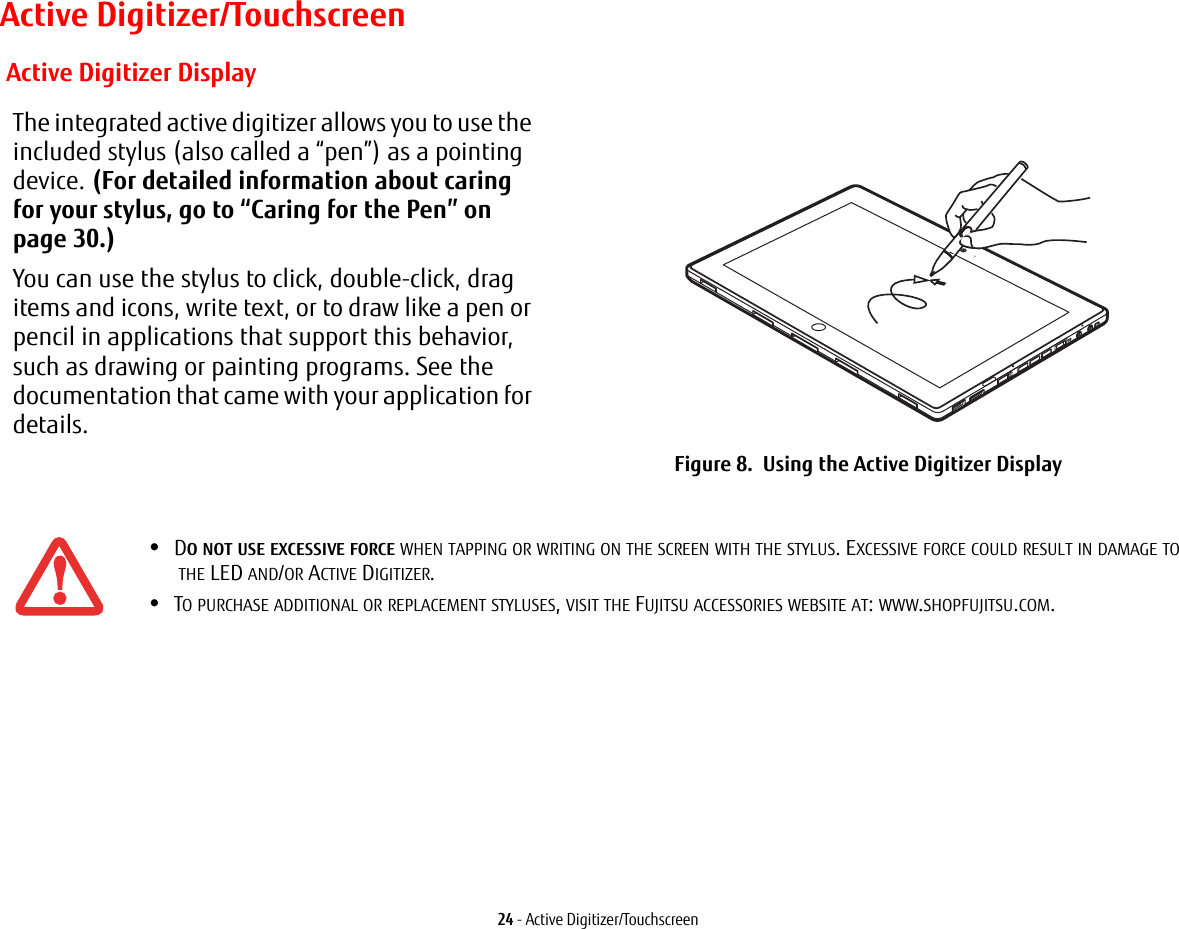
![25 - Active Digitizer/TouchscreenClicking on Active Digitizer Display To left-click, touch the object you wish to select and then lift the stylus tip immediately. Figure 9. Clicking on the Active Digitizer DisplayFigure 10. Right-clicking Active DigitizerRight-Clicking on Active Digitizer Right-click can be accomplished by holding the front of the toggle button down while tapping on the screen. To change the settings for the right-click feature, go to Start -> Control Panel -> Pen and Touch. In the Pen Options tab, select “Press and Hold” then click the [Settings] button.](https://usermanual.wiki/Fujitsu-Client-Computing/MC8355D.Host-User-Manual/User-Guide-1862771-Page-25.png)
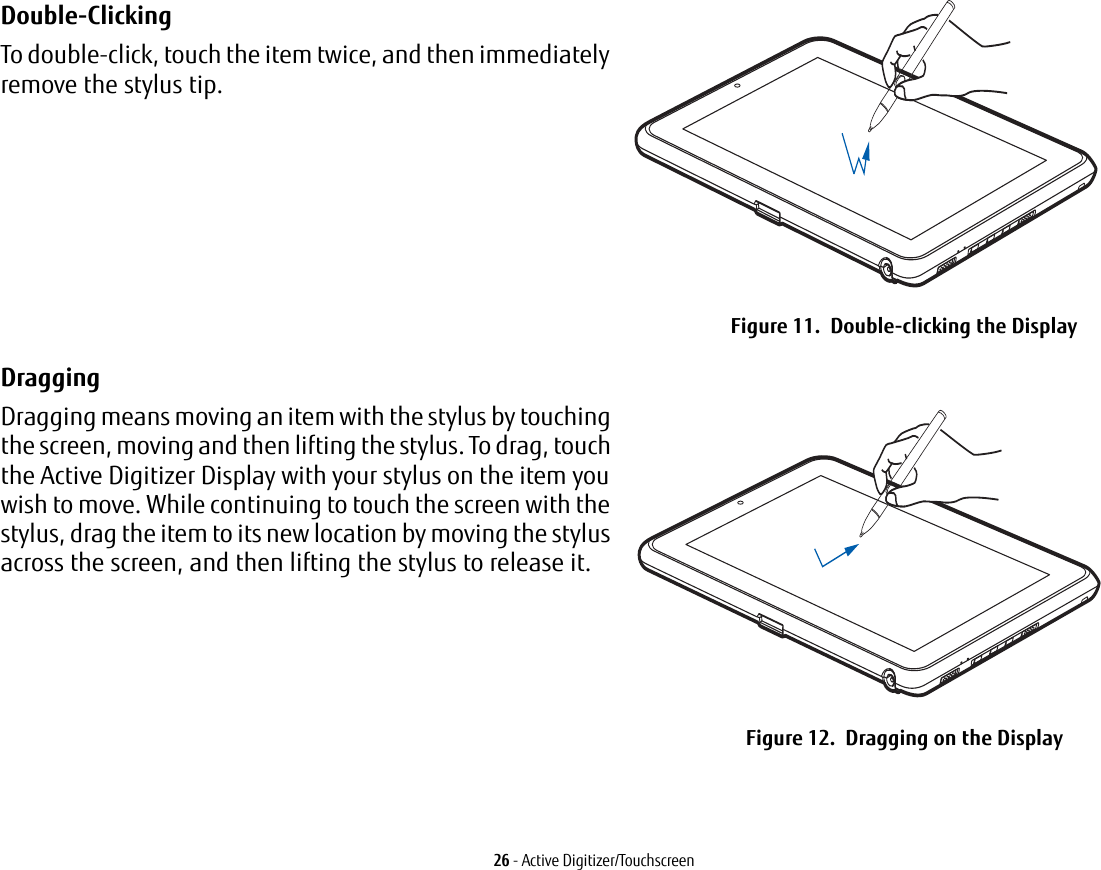
![27 - Active Digitizer/TouchscreenCalibrating the Display In order to ensure accurate tracking between the stylus and cursor, you must run the Calibration Utility before you use the system for the first time, or after you change the display resolution.To run the calibration utility:1Go to Start -> Control Panel. 2Double-click the Tablet Settings icon and select the Display tab3Click the [Calibrate] button, then select whether you want to calibrate pen input or touch input.4Adjust the display of your Hybrid Tablet to a comfortable angle and find the (+) symbol in the upper-left corner of the display.5Using the stylus or your finger (depending upon which type of input you are calibrating), firmly touch the screen directly on the (+) symbol. Lift the stylus from the screen and the target will move to a different location on the screen.6Repeat step 5 until you have selected all of the (+) symbols.7Once you have selected all the symbols, press the [OK] button. 8Touch the stylus to various points on the screen to verify that the screen is correctly calibrated. If you are not satisfied with the screen’s calibration, press the [Calibrate]) button to begin again.DO NOT USE EXCESSIVE FORCE WHEN TAPPING ON THE SCREEN DURING CALIBRATION. USE OF EXCESSIVE FORCE COULD RESULT IN DAMAGE TO THE LED AND/OR TOUCH PANEL.](https://usermanual.wiki/Fujitsu-Client-Computing/MC8355D.Host-User-Manual/User-Guide-1862771-Page-27.png)
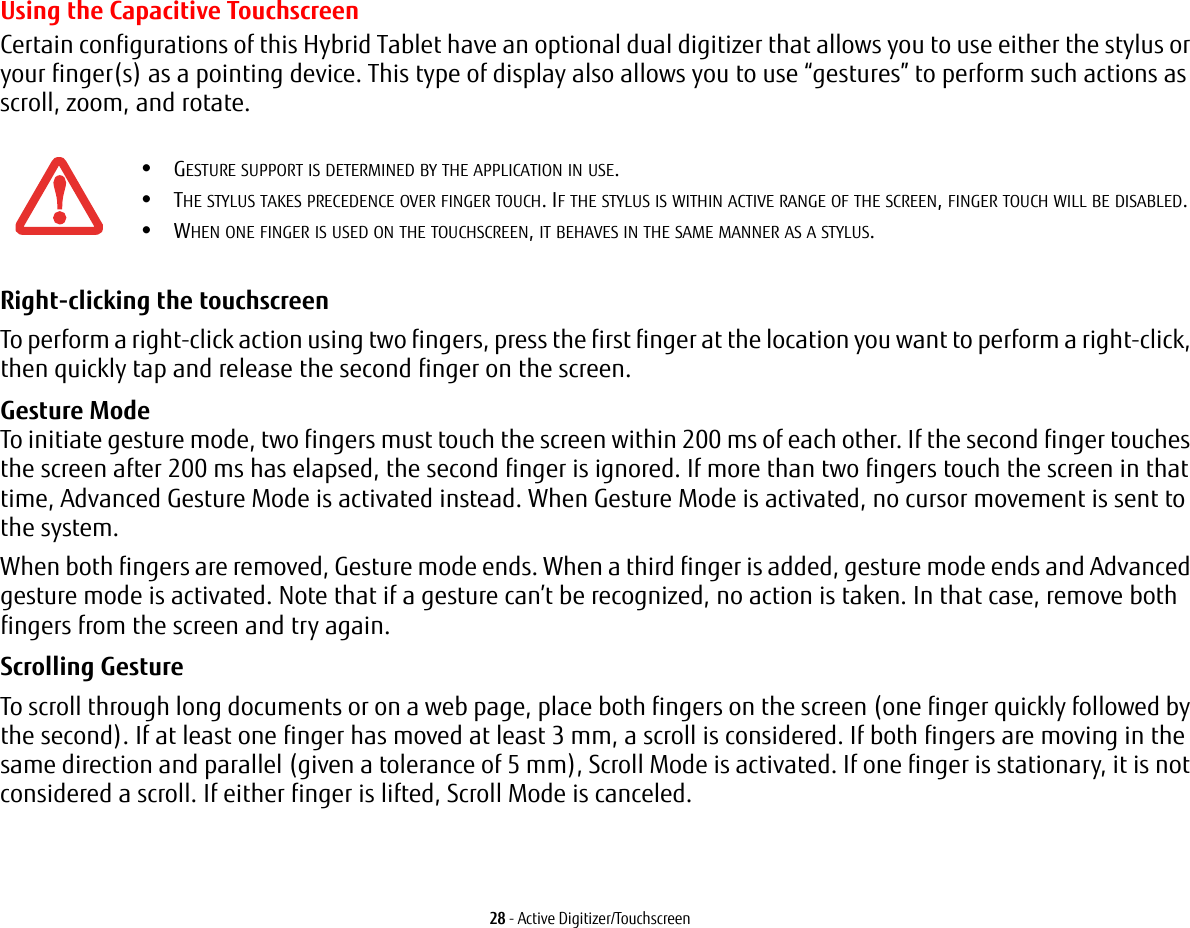
![29 - Active Digitizer/TouchscreenZoom Gesture The zoom gesture is especially helpful when viewing pictures. To zoom in, place two fingers on the item you want to enlarge (one finger quickly followed by the second), then spread them away from each other.If at least one finger has moved at least 10 mm, a zoom event is considered. If the distance between the fingers has changed by at least 10 mm, and both fingers have stayed on approximately the same line, Zoom Mode is entered. If either finger strays more than 10 mm from the "zoom line" created when the fingers first made contact, the zoom is canceled.To zoom out, place two fingers on the item you want to reduce (one finger quickly followed by the second), then move them towards each other.Rotate Gesture To change the orientation of an object on the screen, place two fingers on the image you want to rotate (one finger quickly followed by the second), then move them in opposite directions (as if you were turning a knob). The direction the item turns is dependant upon the direction you move your fingers.If at least one finger moves at least 12 mm, a rotate is considered. If one finger is stationary (moving less than 5 mm in any direction), and the other is moving, a rotate is considered. If the fingers begin moving in the same direction, the rotation is canceled. If the distance between the fingers changes by more than 10 mm, the rotation is canceled.Accessing the OnScreen TouchPadYour tablet has a handy on-screen touchpad that offers a variety of helpful functions. Features of the OnScreen TouchPad include:•Virtual Mouse Emulator: The Virtual Mouse Emulator works in much the same manner as a hardware mouse. With the virtual mouse, you can scroll, drag, and click, as well as perform [Ctl]+[Click] and [Shift]+[Click] actions.•Application Launch/Key Macro: This window provides access to five pages, each of which can contain up to twenty buttons. Each button can be programmed to open an application, a folder, document, or key (such as [Esc], [ Alt+X] and [Page Up]).•Digital Keyboard: This window provides a soft keyboard for use in mathematical procedures. It works in much the same way as the Windows standard calculator.](https://usermanual.wiki/Fujitsu-Client-Computing/MC8355D.Host-User-Manual/User-Guide-1862771-Page-29.png)
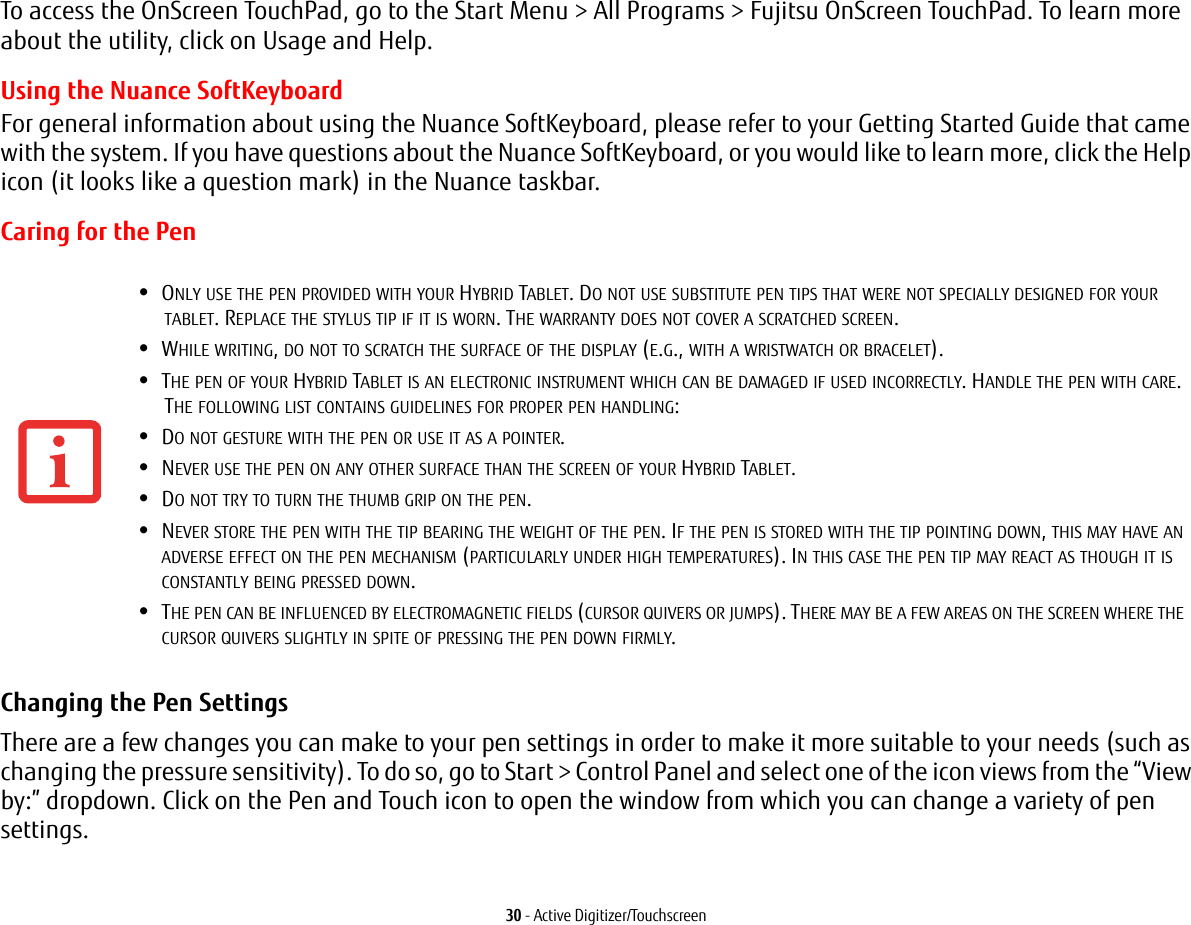
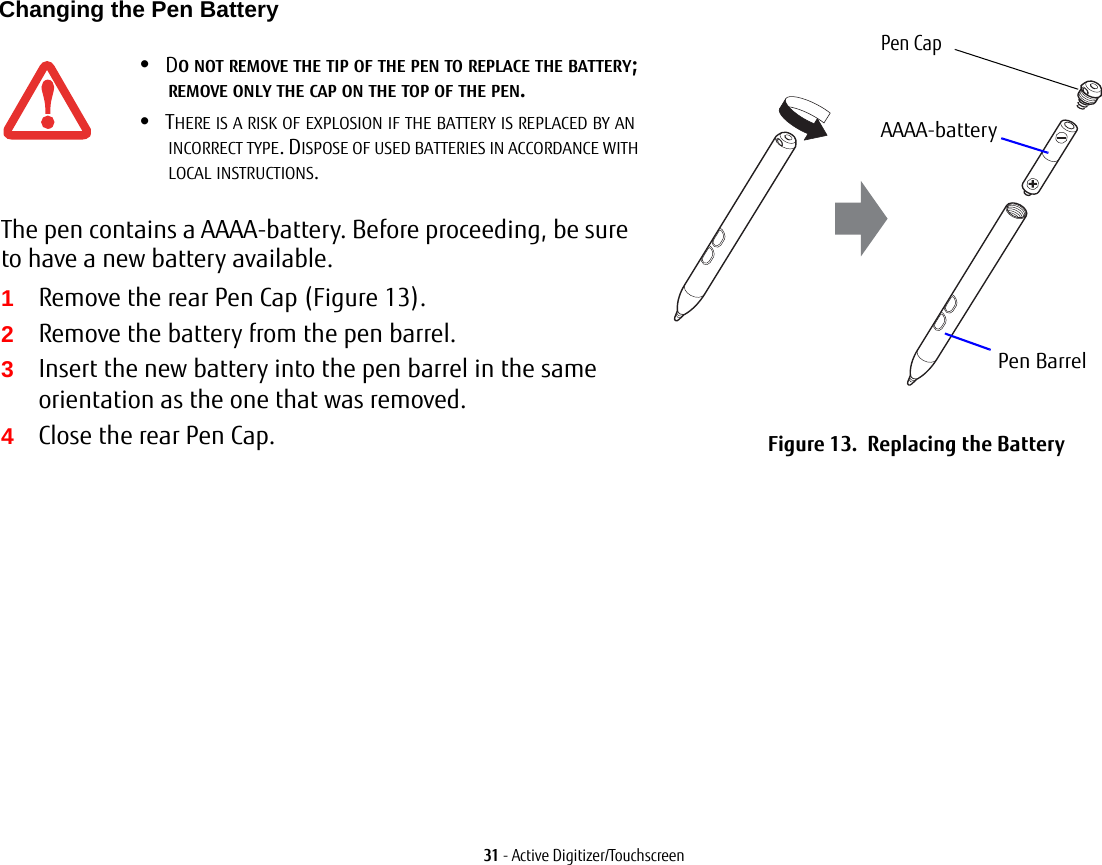
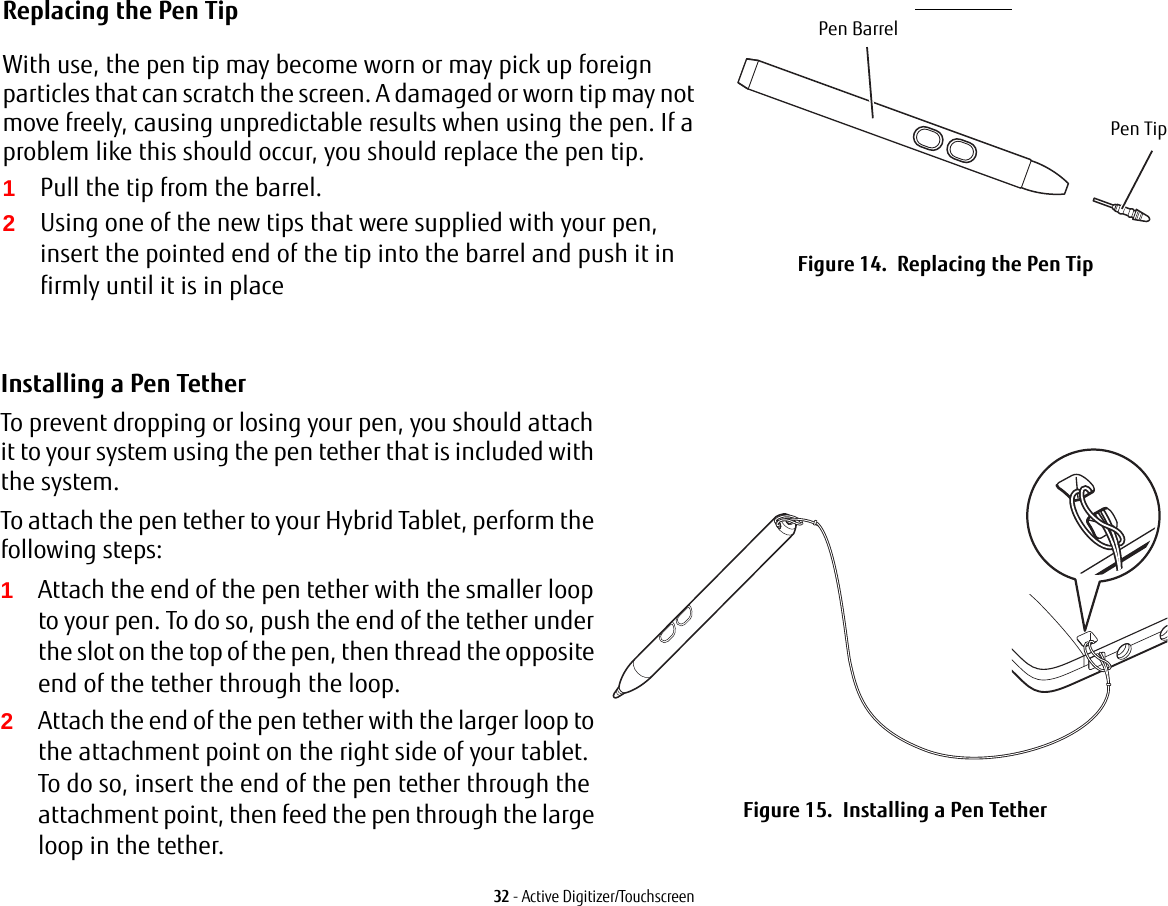
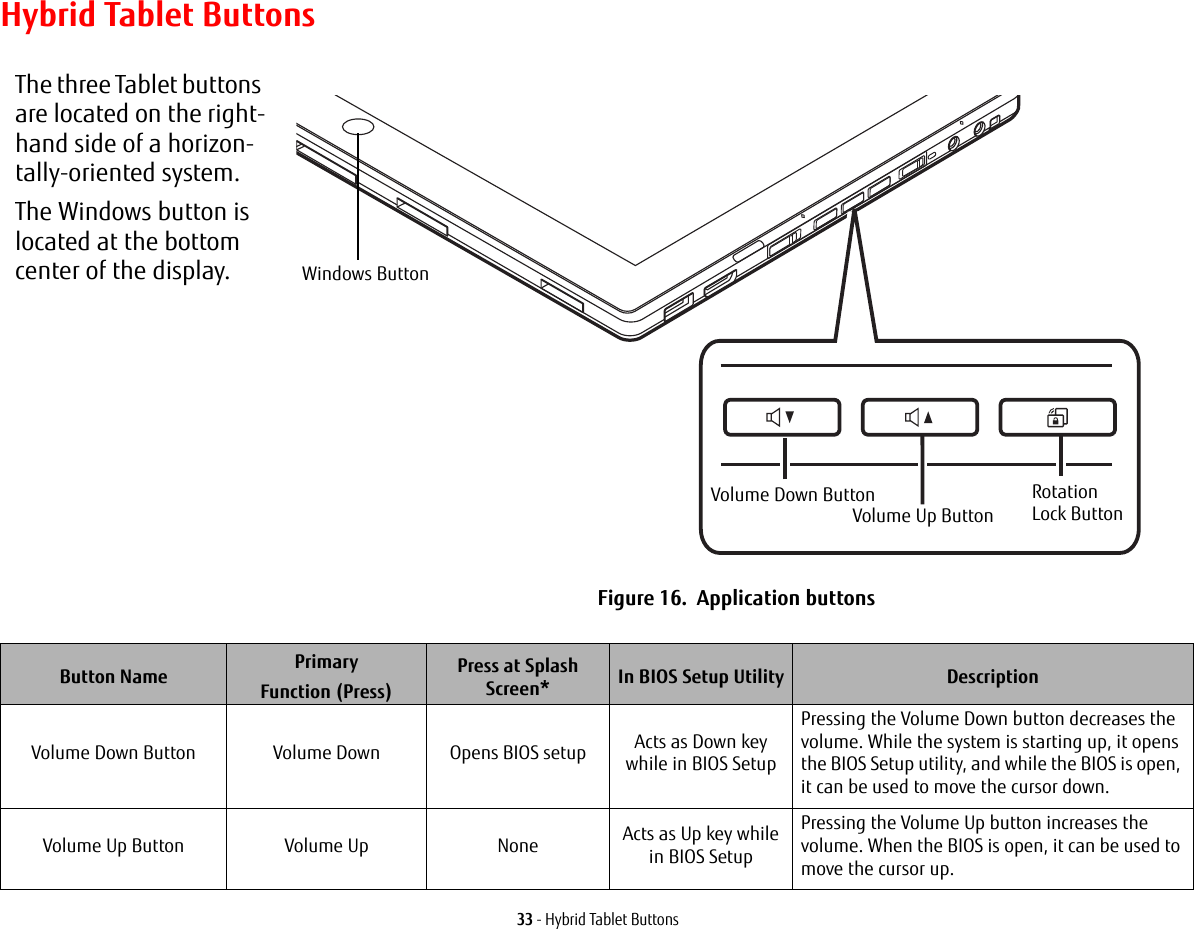
![34 - Hybrid Tablet Buttons* “Press at Splash Screen”refers to the action that occurs when you press the button when the Fujitsu logo appears when you first start up the system. Rotation Lock Button Enables/disable Auto Rotation featureOpens the Boot menu NonePressing and holding the button enables and disables the Auto Rotate function. It also opens the Boot menu if pressed while the system is starting up.Windows Button Open Start menu/Ctl+Alt+Del None NoneIn post-logon, the Windows button can be used to perform two functions. When pressed alone, it opens up the Start menu. When pressed at the same time as the power button, it acts the same as if pressing [Ctl] + [Alt] + [Del].Button Name PrimaryFunction (Press)Press at Splash Screen* In BIOS Setup Utility Description](https://usermanual.wiki/Fujitsu-Client-Computing/MC8355D.Host-User-Manual/User-Guide-1862771-Page-34.png)
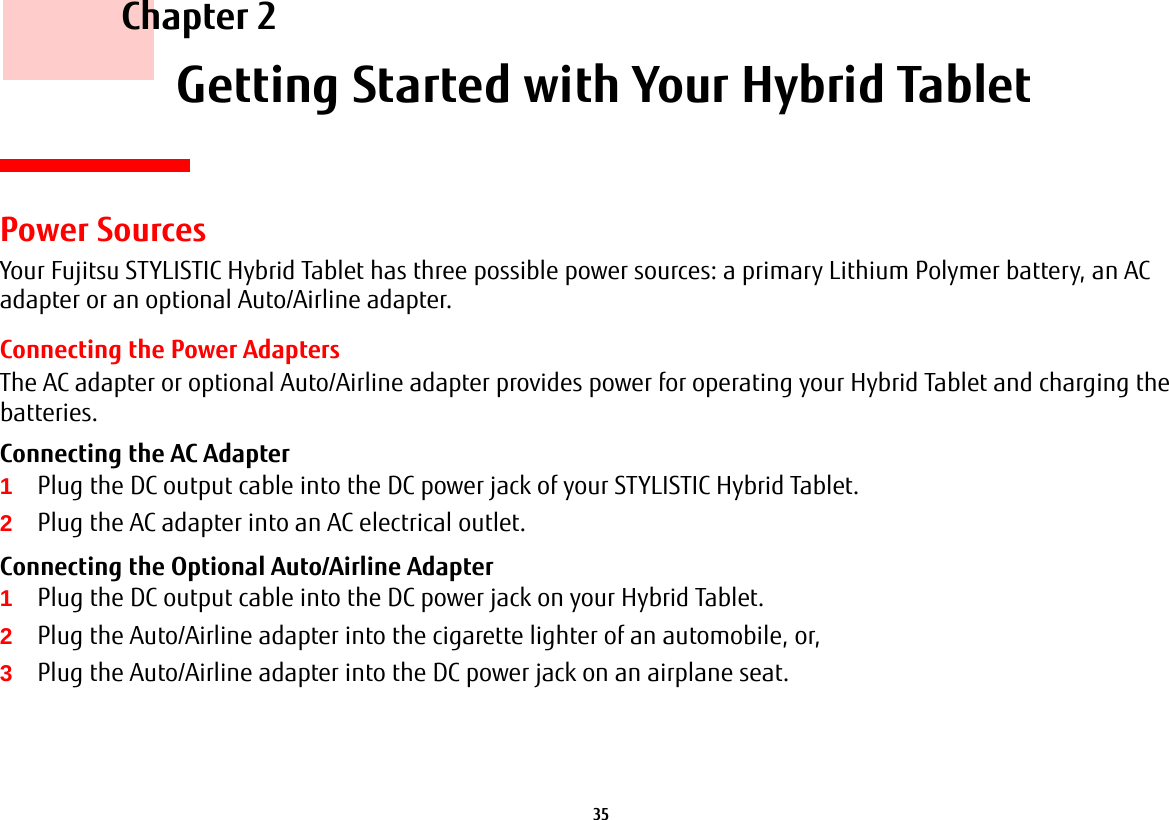
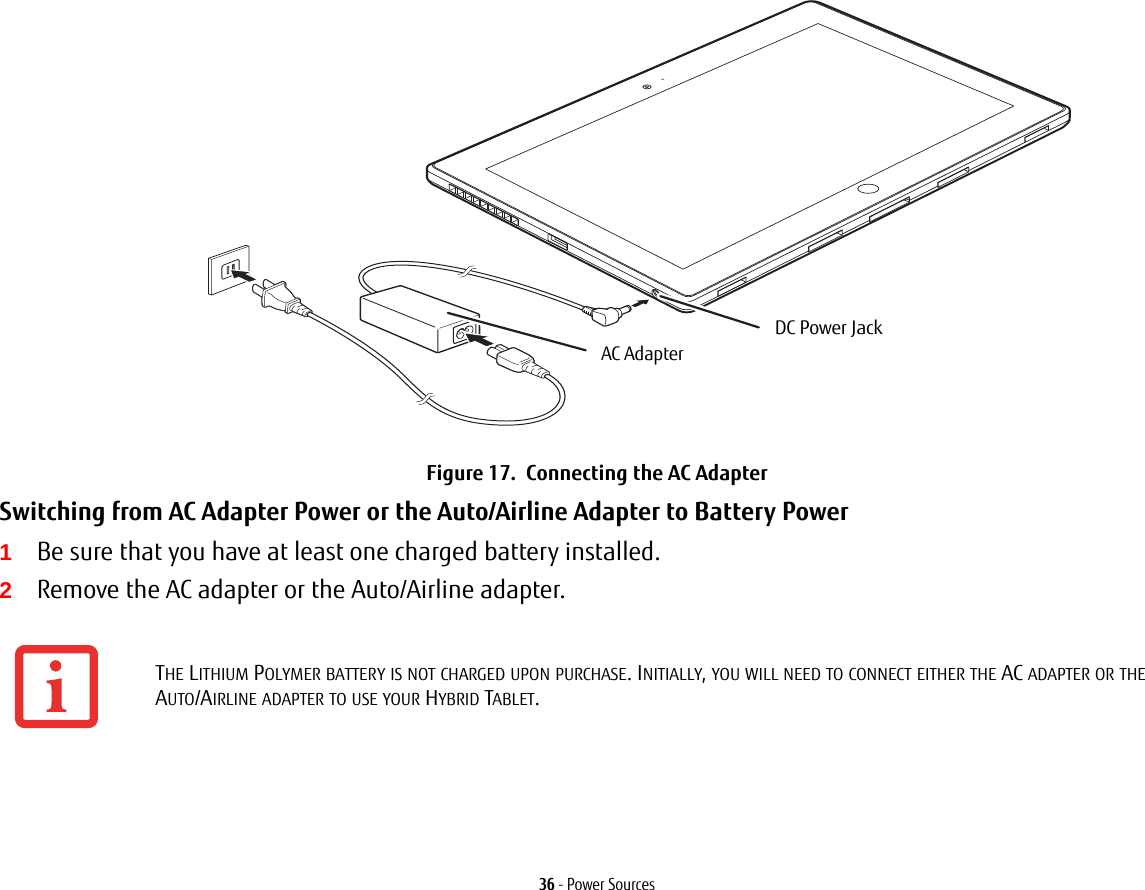
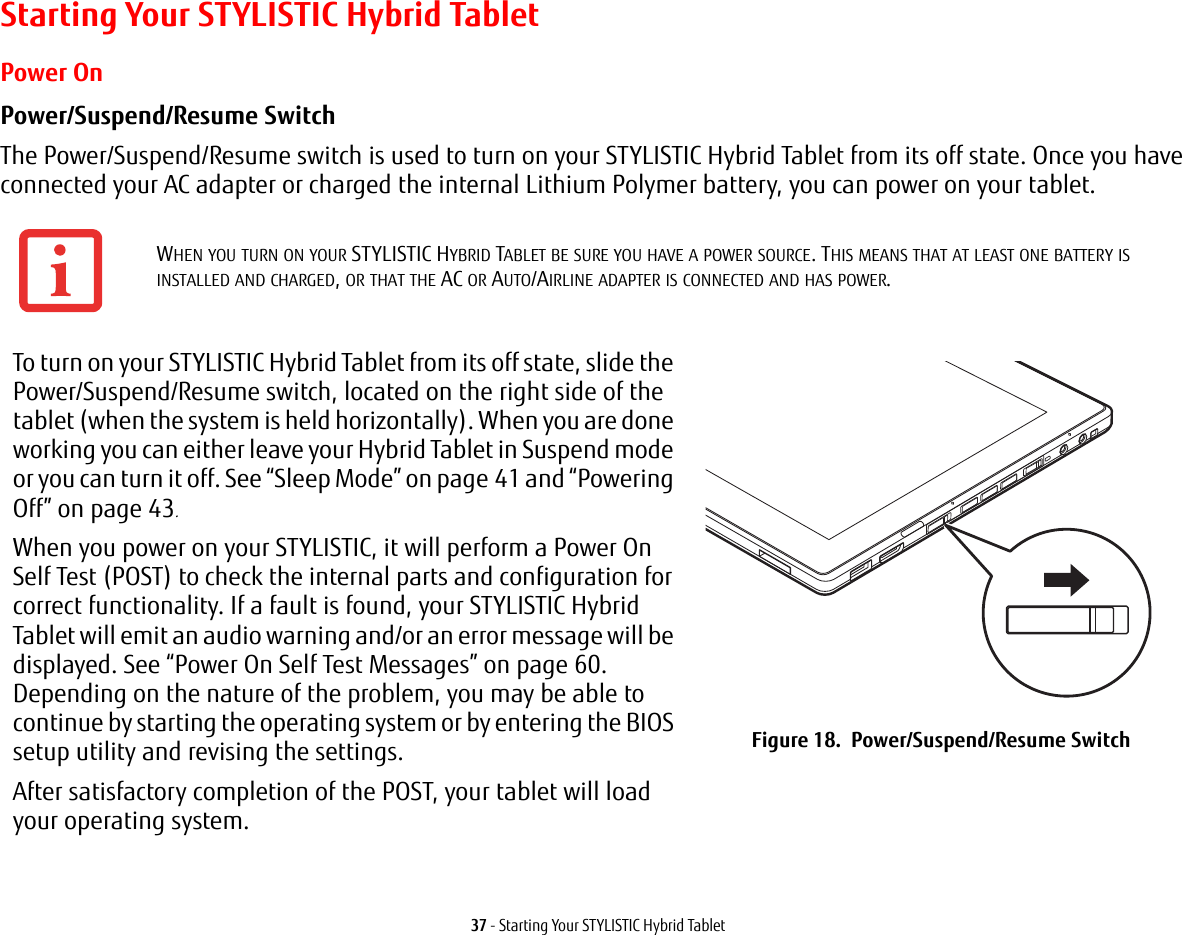
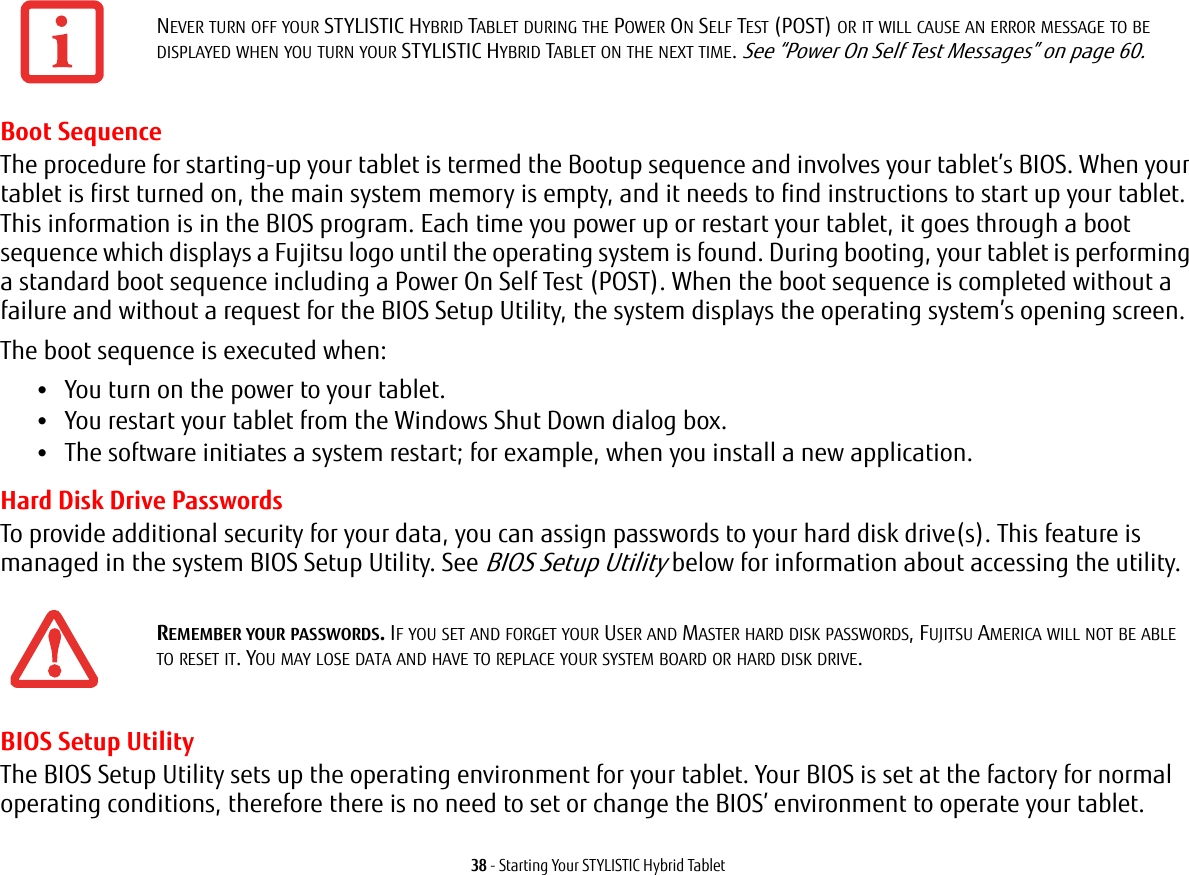
![39 - Starting Your STYLISTIC Hybrid TabletThe BIOS Setup Utility also allows you to configure such features as the System Data Security feature parameters, such as passwords.Entering the BIOS Setup Utility To enter the BIOS Setup Utility do the following:1Turn on or restart your tablet.2To enter the BIOS Setup Utility, press the [F2] key once the Fujitsu logo appears on the screen. This will open the main menu of the BIOS Setup Utility with the current settings displayed.Press the right or left arrow keys key to scroll through the other setup menus to review or alter the current settings.BIOS Guide A guide to your tablet’s BIOS is available online at our service and support Website at: http://solutions.us.fujitsu.com/www/content/support/contact/index.php. Once there, select User’s Guides under Online Support. Select your Product, Series, and Model, then click [Go].Booting the System We strongly recommend that you not attach any external devices or put a DVD/CD in your drive until you have gone through the initial power on sequence.When you turn on your tablet for the first time, it will display a Fujitsu logo on the screen. If you do nothing the system will load the operating system, and then the Windows Welcome will begin.Starting Windows the First TimeAfter you boot up the system the first time and follow the instructions on the screen, you will eventually come to the Welcome window. After the Welcome window appears, the screen will black out for up to several minutes. This is normal. DO NOT ATTEMPT TO POWER DOWN THE SYSTEM AT THIS POINT. While the screen is blacked out, your system configuration is being set up and the necessary files are being installed. IF YOUR DATA SECURITY SETTINGS REQUIRE IT, YOU MAY BE ASKED FOR A PASSWORD BEFORE THE BIOS MAIN MENU WILL APPEAR.](https://usermanual.wiki/Fujitsu-Client-Computing/MC8355D.Host-User-Manual/User-Guide-1862771-Page-39.png)
![40 - Starting Your STYLISTIC Hybrid TabletDuring the course of the first start up, you will need to read and accept the End User License Agreements (EULAs) for Microsoft and Fujitsu. Several additional windows will appear, prompting you to enter a name and description for your computer, an Administrator password, and a domain name. Read the instructions on the screens carefully and fill in the information as directed. Installing Bonus Apps After you have started your system the first time, you will see a Bonus Apps icon on your desktop. Click on the icon to see which additional applications are available for you to install. Applications that are already installed appear in grey; those that are available for installation appear in blue.Select the applications you wish to install by selecting the checkbox adjacent to your selection, or click [Select All] if you would like to install all available applications. Once you have made your selections, click [Install].Note that in some cases (depending upon which application was selected for installation) after installation completes, the system will prompt you to reboot. There are also cases in which if multiple applications are selected to install but one of them needs a reboot, the system will reboot and continue installing the rest of the selected applications. Registering your Tablet with Fujitsu You can register your tablet by going to our website at: https://store.shopfujitsu.com/fpc/Ecommerce/Service.jsp. You will need to be set up with an Internet Service Provider (ISP) to register online. •IF YOU REJECT THE TERMS OF THE LICENSE AGREEMENT YOU WILL BE ASKED TO REVIEW THE LICENSE AGREEMENT FOR INFORMATION ON RETURNING WINDOWS OR TO SHUT DOWN YOUR TABLET.•YOU CANNOT USE YOUR TABLET UNTIL YOU HAVE ACCEPTED THE LICENSE AGREEMENT. IF YOU STOP THE PROCESS YOUR TABLET WILL RETURN TO THE BEGINNING OF THE WINDOWS WELCOME PROCESS, EVEN IF YOU SHUT YOUR TABLET DOWN AND START IT UP AGAIN.](https://usermanual.wiki/Fujitsu-Client-Computing/MC8355D.Host-User-Manual/User-Guide-1862771-Page-40.png)
![41 - Power ManagementPower ManagementYour Fujitsu STYLISTIC Hybrid Tablet has many options and features for conserving battery power. Some of these features are automatic and need no user intervention. However, others depend on the parameters you set to best suit your operating conditions, such as those for the display brightness. Internal power management for your Hybrid Tablet may be controlled from settings made in your operating system, pre-bundled power management application, or from settings made in BIOS setup utility.Besides the options available for conserving battery power, there are also some things that you can do to prevent your battery from running down as quickly. For example, you can create an appropriate power saving profile, put your Hybrid Tablet into Sleep mode when it is not performing an operation, and you can limit the use of high power devices. As with all mobile, battery powered computers, there is a trade-off between performance and power savings.Power/Suspend/Resume SwitchWhen your Hybrid Tablet is active, the Power/Suspend/Resume switch can be used to manually put the Hybrid Tablet into Sleep mode. Slide the Power/Suspend/Resume switch when the Hybrid Tablet is active, but not actively accessing anything, and immediately release the button.If your tablet is suspended, sliding the Power/Suspend/Resume switch returns it to active operation. You can tell whether the system is Suspended by looking at the Power indicator. If the indicator is visible and not flashing, your Hybrid Tablet is fully operational. If the indicator is visible and flashing, the tablet is in Sleep mode. If the indicator is not visible, the power is off or your tablet is in Hibernation mode.Sleep ModeSleep mode in Windows saves the contents of your system memory during periods of inactivity by maintaining power to critical parts. This mode turns off the CPU, display, hard drive, and all other internal components except those necessary to maintain system memory and for restarting. Your Hybrid Tablet can be put in sleep mode by:•Sliding the Power/Suspend/Resume switch when your system is turned on.•Selecting “Sleep” after clicking [Start] then clicking the small arrow at the bottom right of the window.•Timing out from lack of activity.•Allowing the battery to reach the Dead Battery Warning condition.](https://usermanual.wiki/Fujitsu-Client-Computing/MC8355D.Host-User-Manual/User-Guide-1862771-Page-41.png)
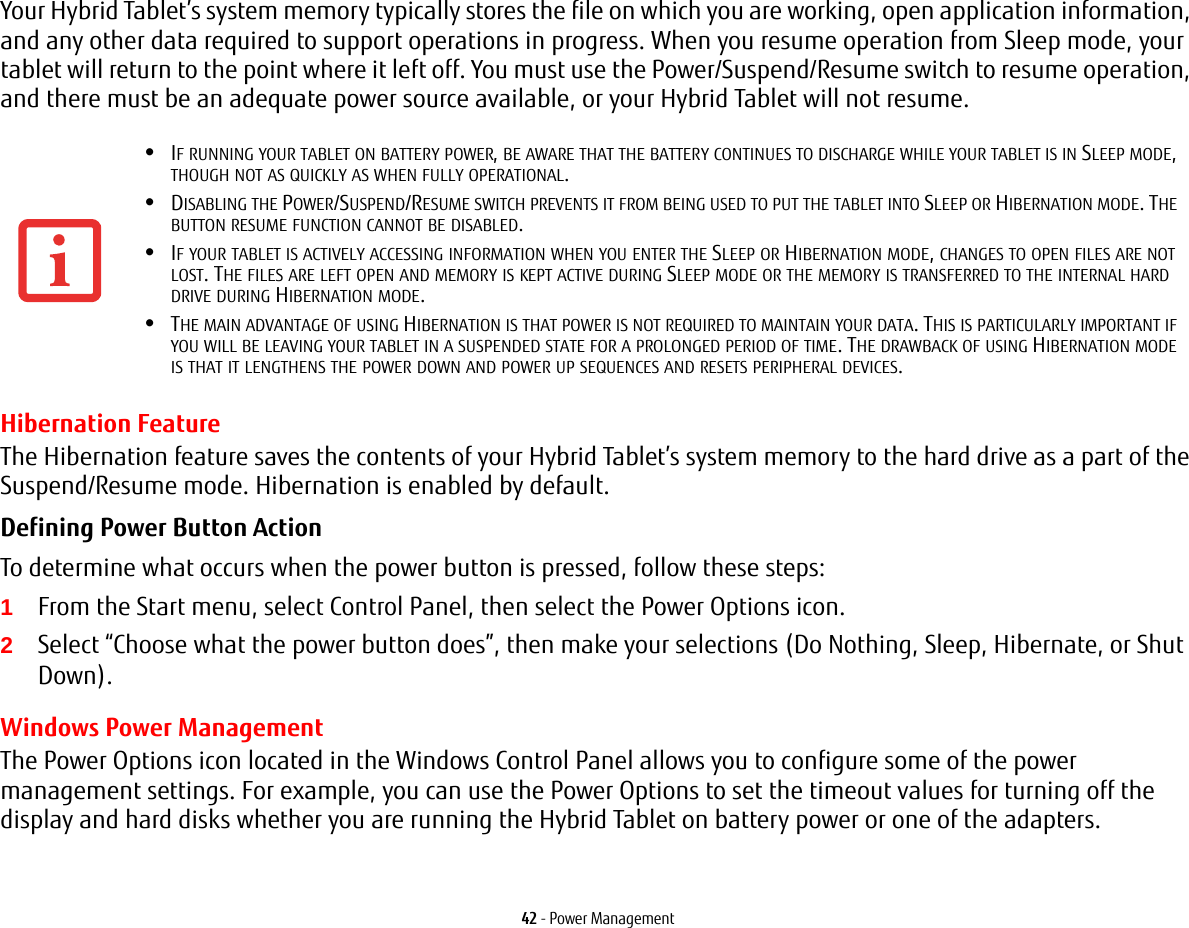
![43 - Power ManagementRestarting the SystemIf your system is on and you need to restart it, be sure that you use the following procedure. 1Click the [Start] button, and then move the mouse over the small arrow at the bottom right of the right-hand pane.2Select Restart from the list.Powering OffIf you turn off the power while accessing a disk there is a risk of data loss. To ensure that your Hybrid Tablet shuts down without error, use the Windows shut down procedure.Using the correct procedure to shut down from Windows allows your Hybrid Tablet to complete its operations and turn off power in the proper sequence to avoid errors. The proper sequence is:1Click the [Start] button, and then move the mouse over the small arrow at the bottom right of the right-hand pane.2Select Shut Down from the list.If you are going to store your Hybrid Tablet for a month or more, see Care and Maintenance Section on page page 70. TURNING OFF YOUR STYLISTIC HYBRID TABLET WITHOUT EXITING WINDOWS OR TURNING ON YOUR HYBRID TABLET WITHIN 10 SECONDS OF THE SYSTEM BEING SHUT OFF MAY CAUSE AN ERROR WHEN YOU START THE NEXT TIME. BE SURE TO CLOSE ALL FILES, EXIT ALL APPLICATIONS, AND SHUT DOWN YOUR OPERATING SYSTEM PRIOR TO TURNING OFF THE POWER. IF FILES ARE OPEN WHEN YOU TURN THE POWER OFF, YOU WILL LOSE ANY CHANGES THAT HAVE NOT BEEN SAVED, AND MAY CAUSE DISK ERRORS.](https://usermanual.wiki/Fujitsu-Client-Computing/MC8355D.Host-User-Manual/User-Guide-1862771-Page-43.png)
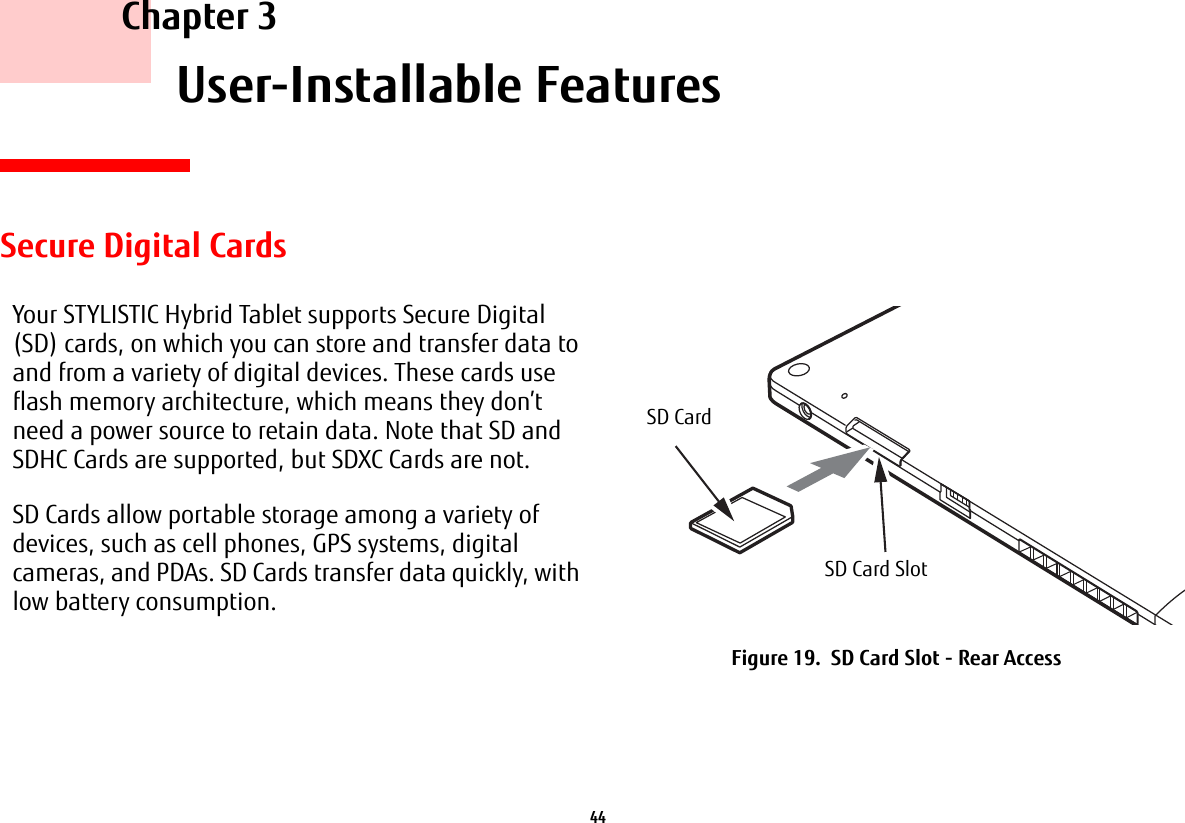
![45 - Secure Digital CardsInstalling SD CardsWhen holding the Hybrid Tablet in horizontal position with the bottom side up and the fingerprint sensor at the bottom left, the SD Card slot is located near the DC port on the left side of the system (Figure 19). To install an SD Card, follow these steps:1See your specific card manual for instructions on the installation of your card. Some cards may require that your Hybrid Tablet is off while installing them.2Make sure there is no card currently in the slot. If there is, see Removing an SD Card.3With the product label facing in the same direction as the display screen, insert your card into the slot.4Push the card firmly into the slot until it is seated in the connector. Removing an SD CardTo remove an SD Card, follow these easy steps:1Select Safely Remove Hardware from the System Tray. Highlight the card in the list, then click [Stop].2Push the SD Card in until it unlatches. It will then eject from the slot for removal.INSTALLING OR REMOVING AN SD CARD DURING YOUR STYLISTIC HYBRID TABLET’S SHUTDOWN OR BOOTUP PROCESS MAY DAMAGE THE CARD AND/OR YOUR STYLISTIC HYBRID TABLET.DO NOT INSERT A CARD INTO A SLOT IF THERE IS WATER OR ANY OTHER SUBSTANCE ON THE CARD AS YOU MAY PERMANENTLY DAMAGE THE CARD, YOUR STYLISTIC HYBRID TABLET, OR BOTH.SEE YOUR CARD MANUAL FOR SPECIFIC INSTRUCTIONS ON THE REMOVAL OF YOUR CARD. SOME CARDS MAY REQUIRE YOUR STYLISTIC HYBRID TABLET TO BE IN SLEEP MODE OR OFF WHILE REMOVING THEM.](https://usermanual.wiki/Fujitsu-Client-Computing/MC8355D.Host-User-Manual/User-Guide-1862771-Page-45.png)
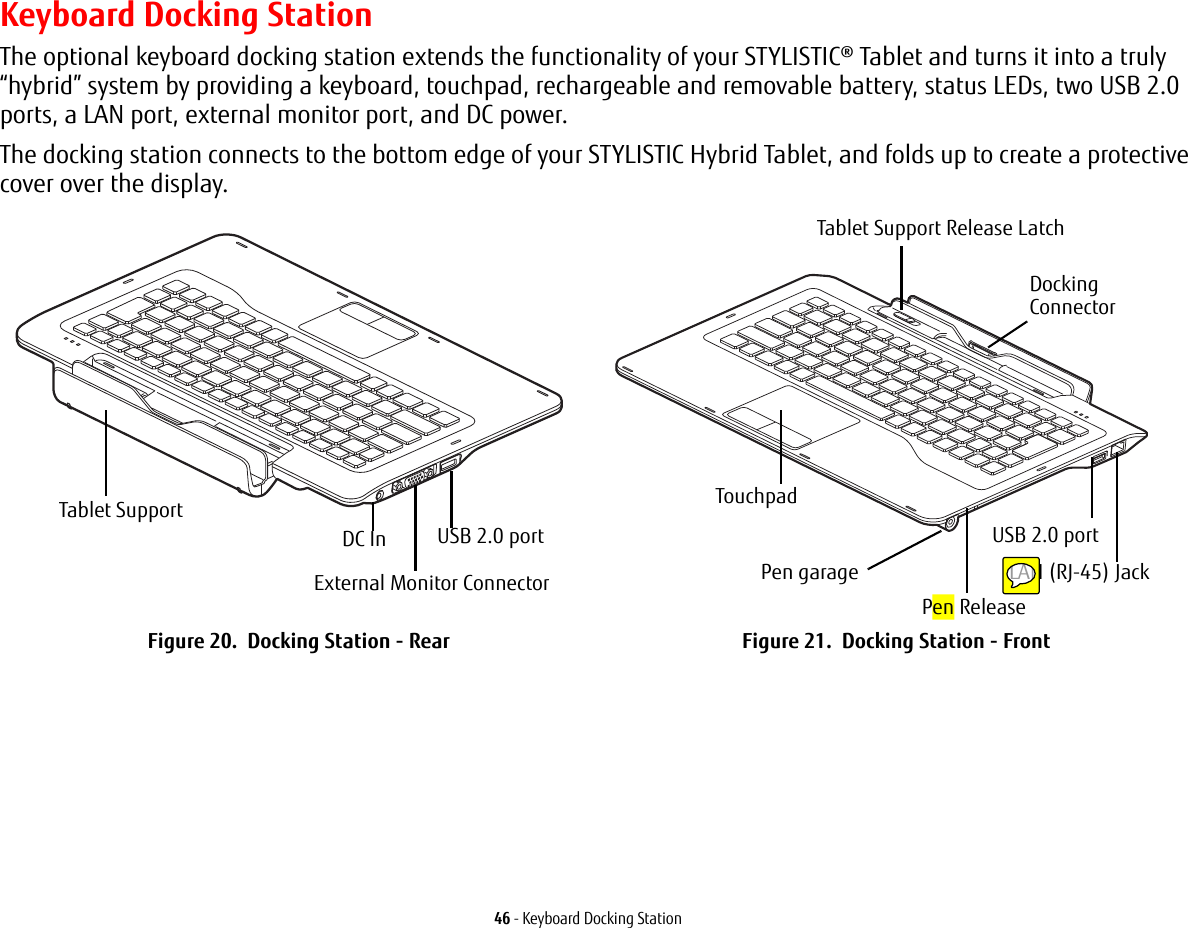
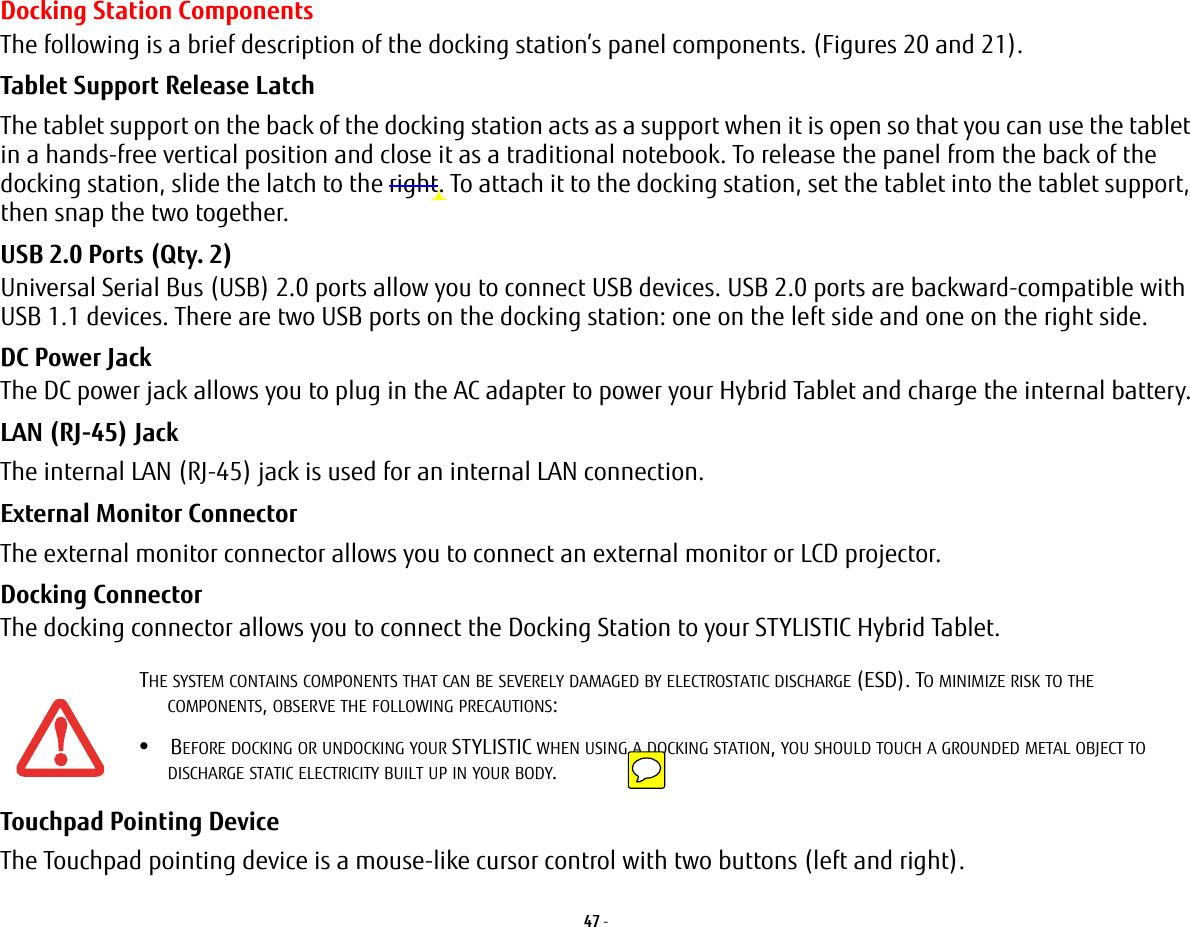
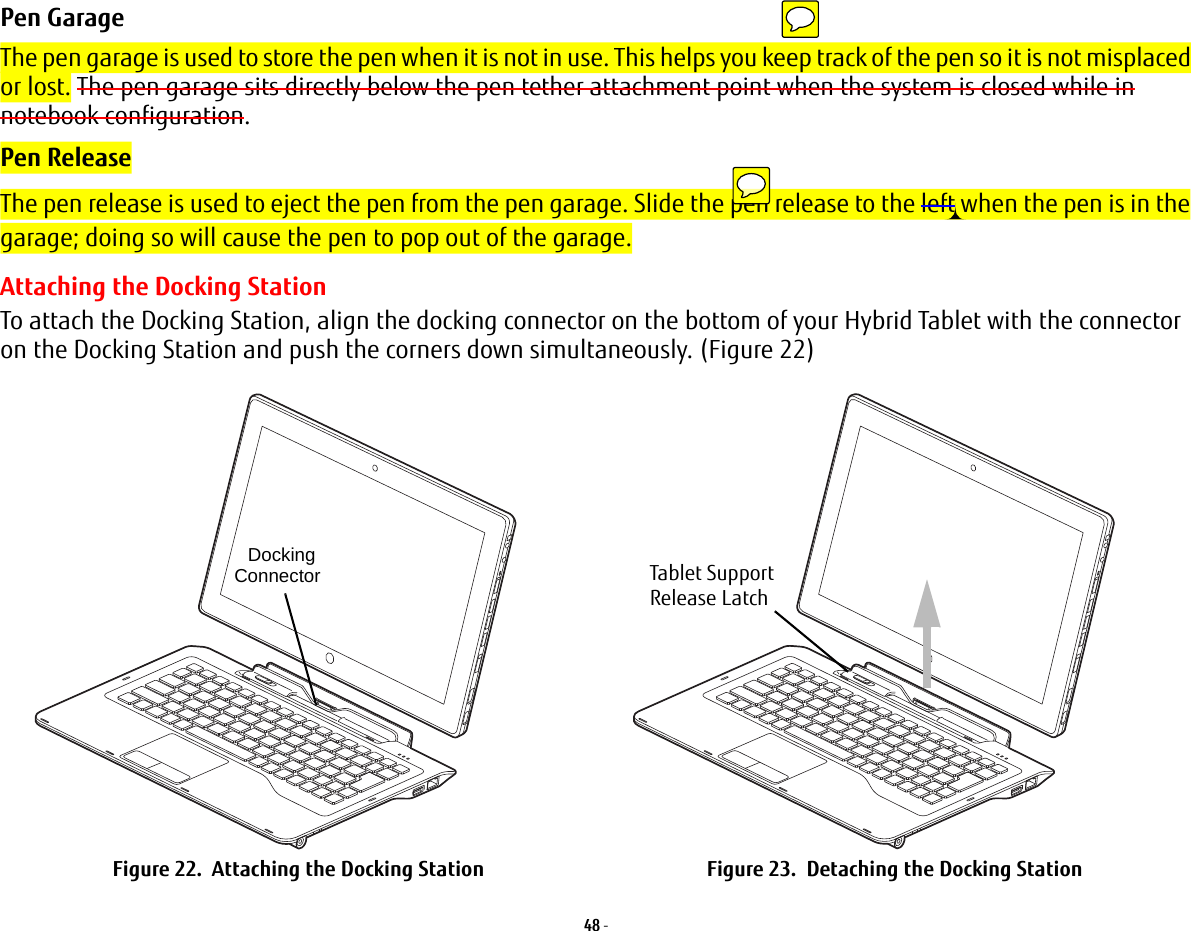
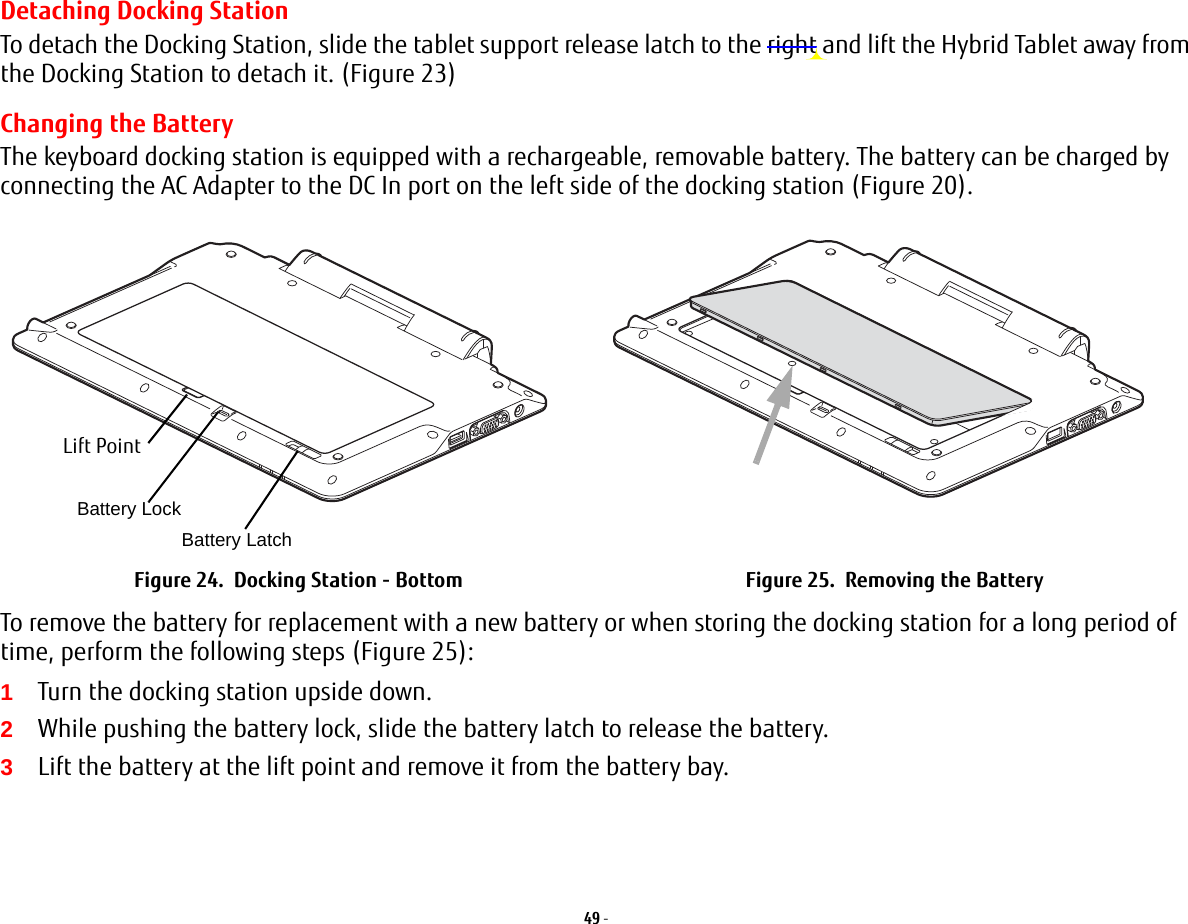
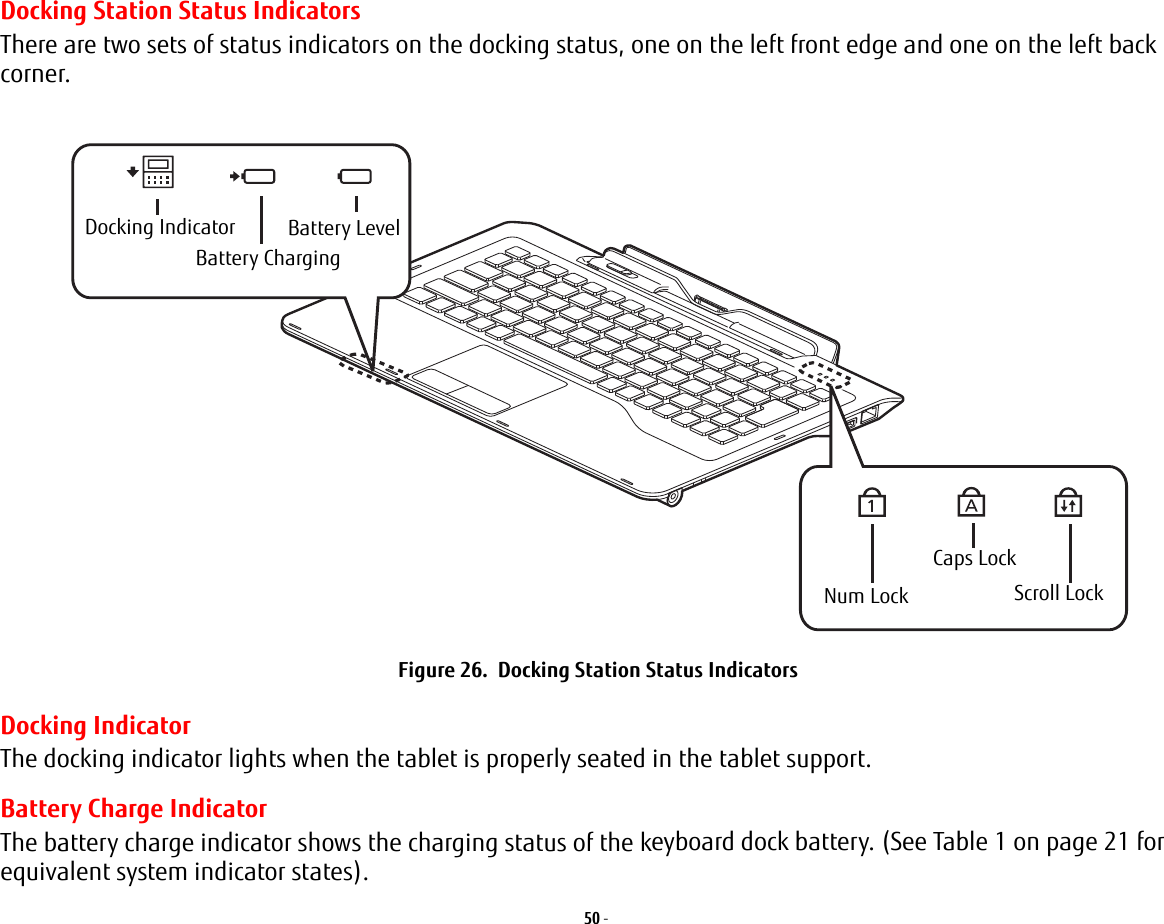
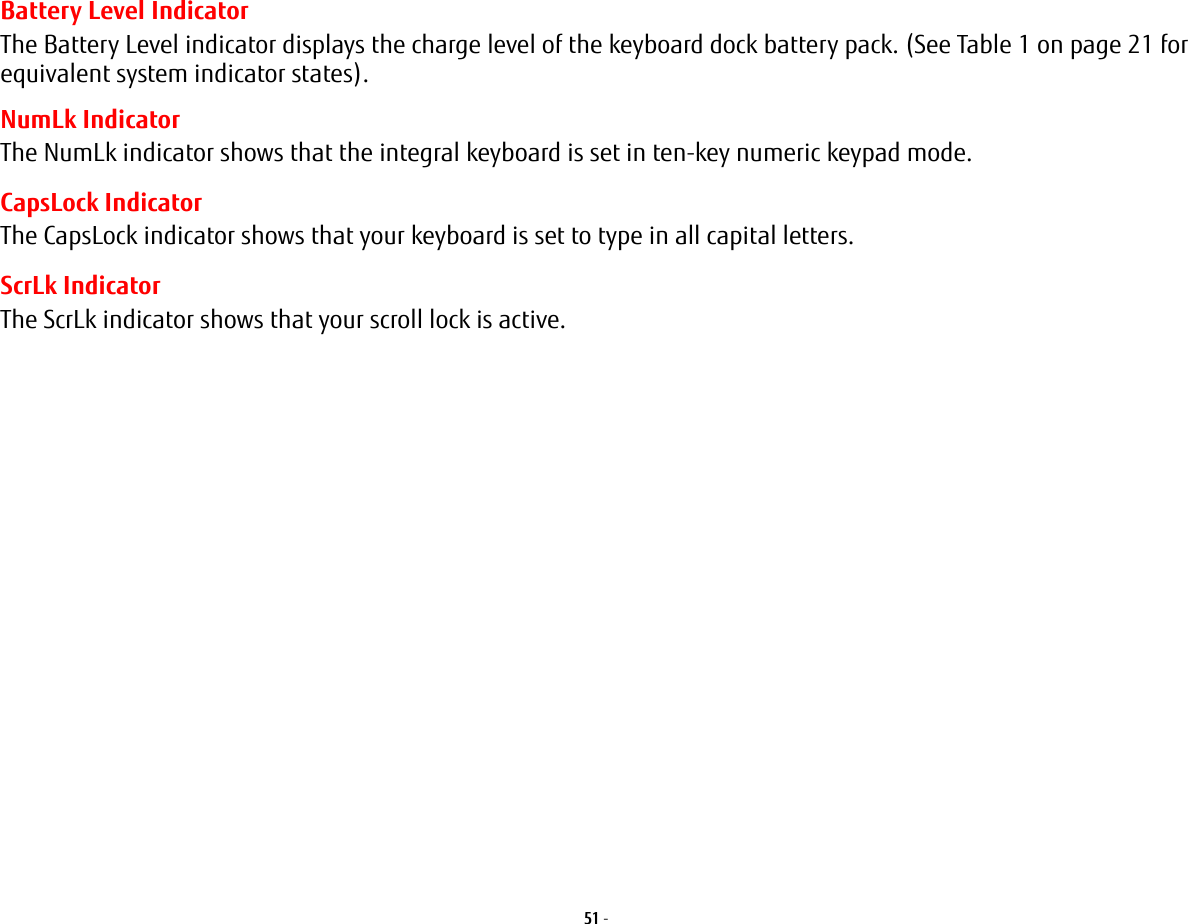
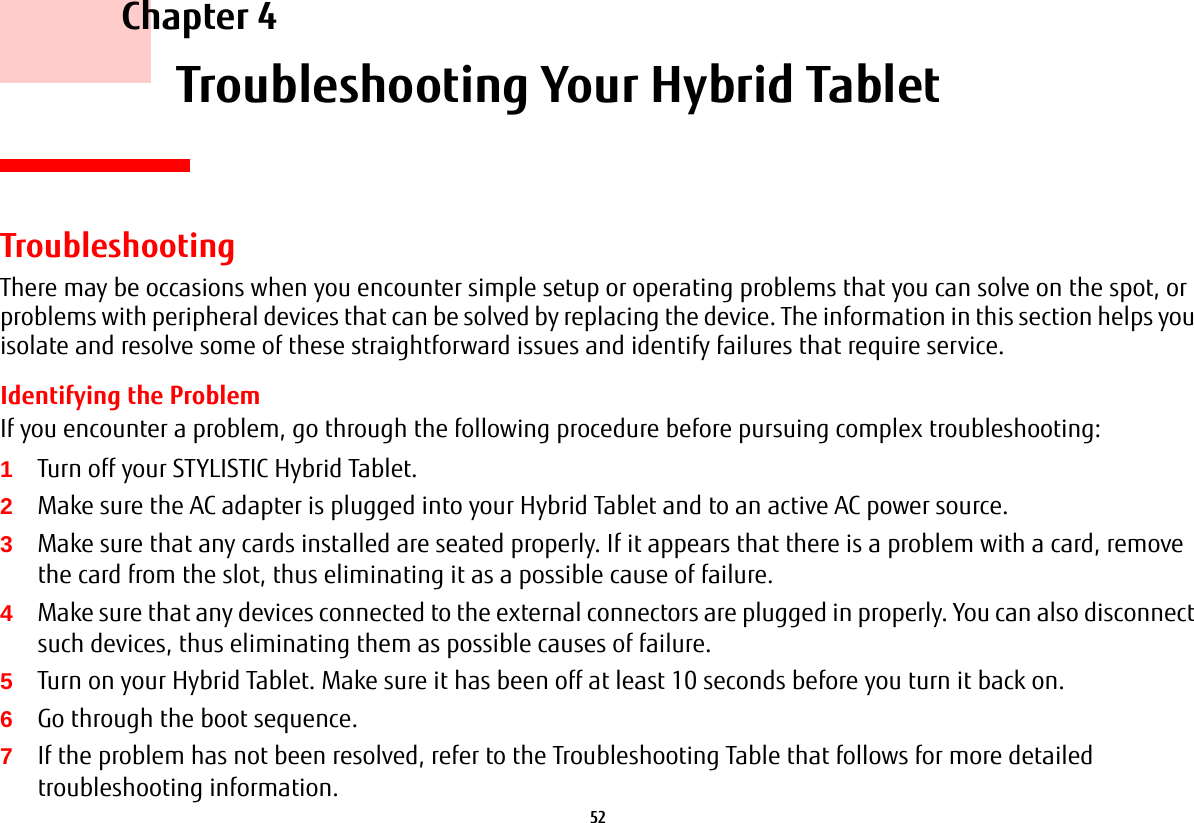
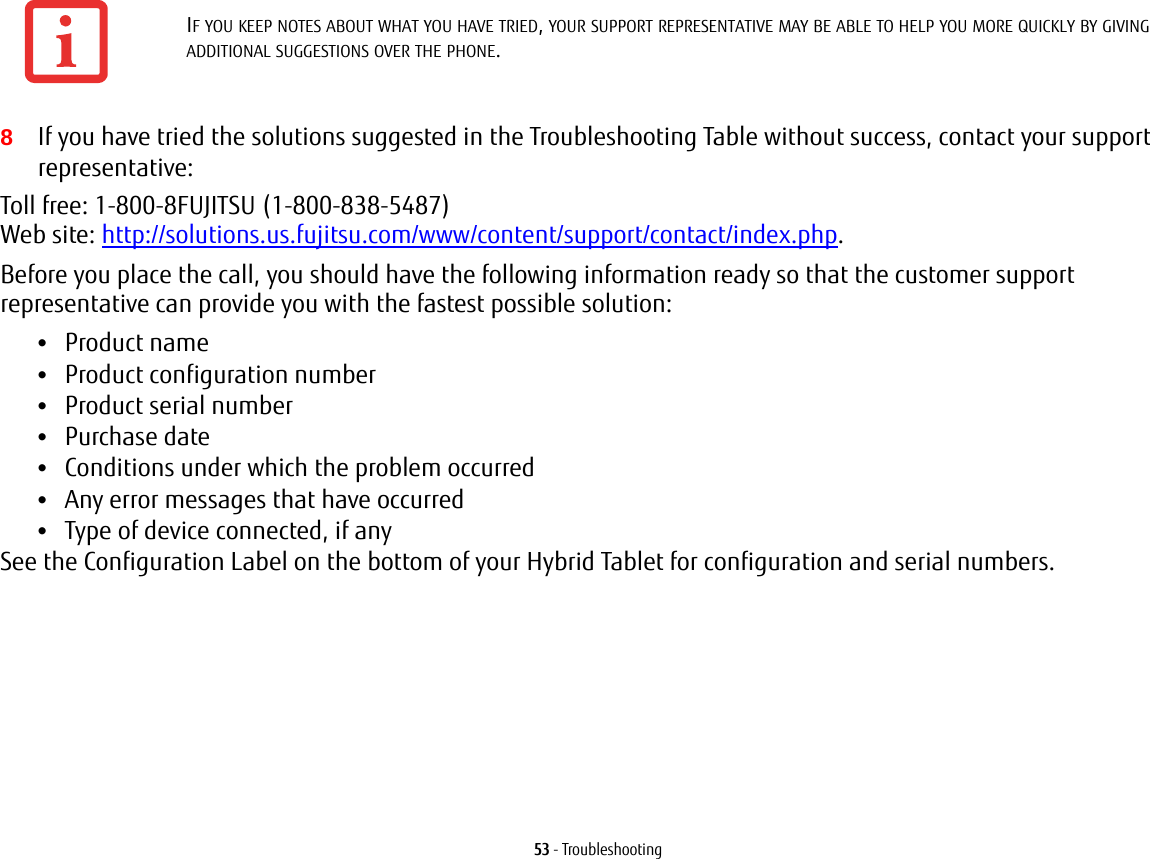
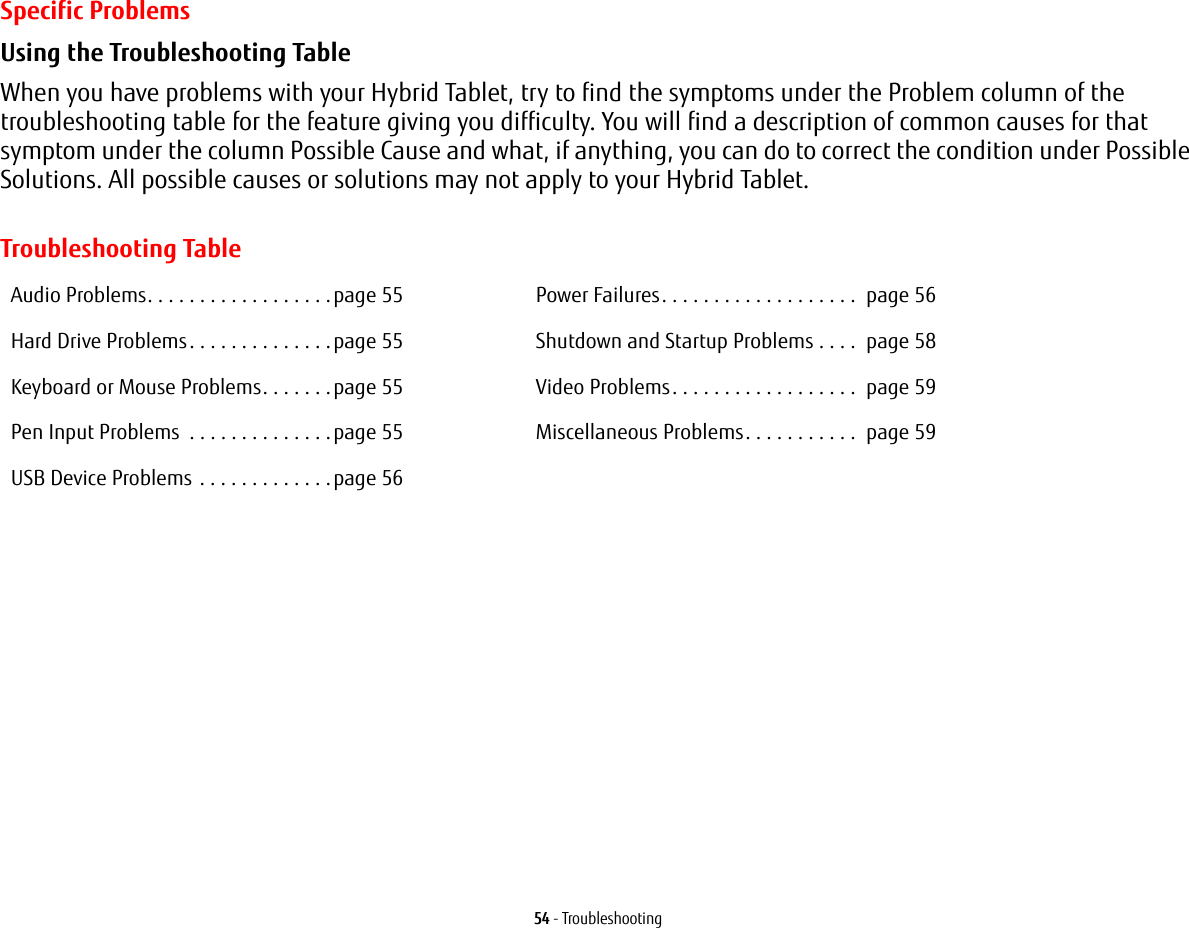
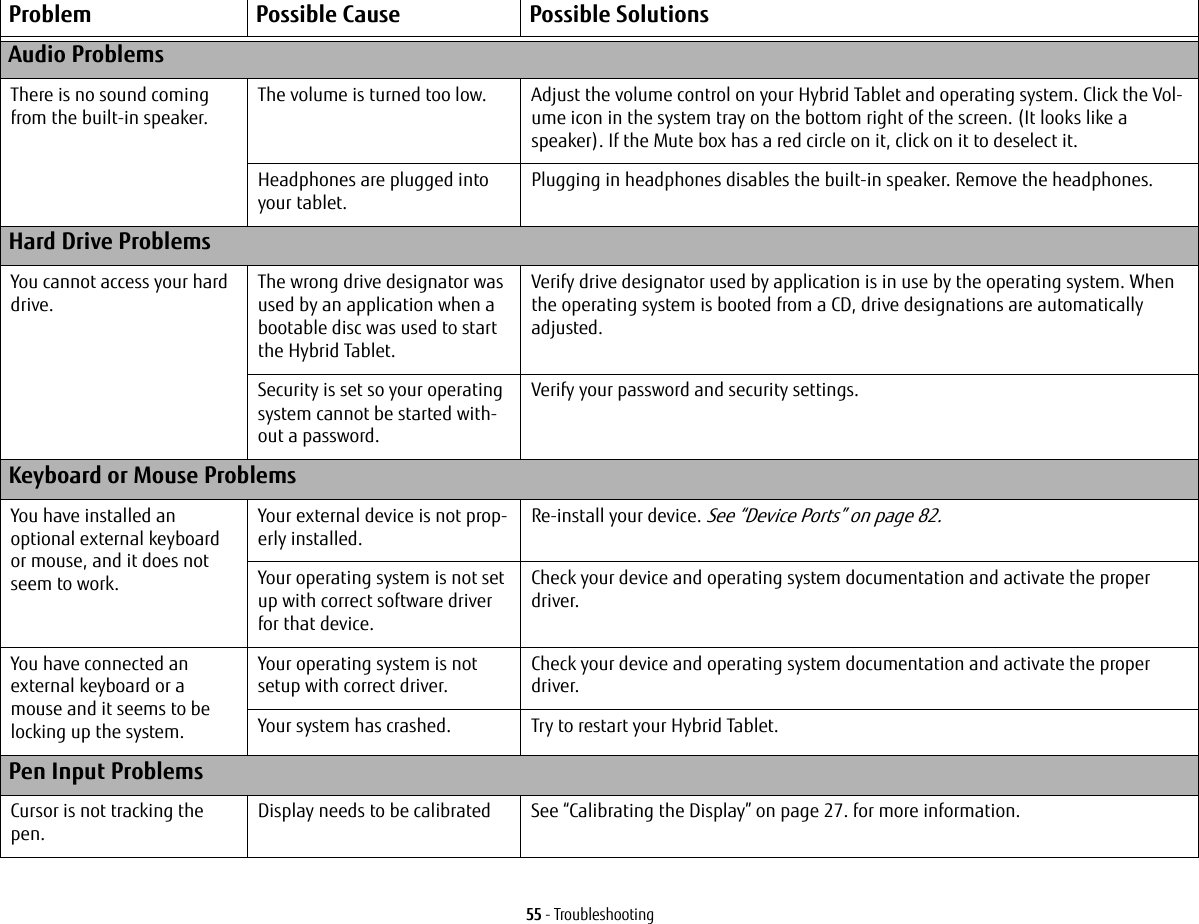
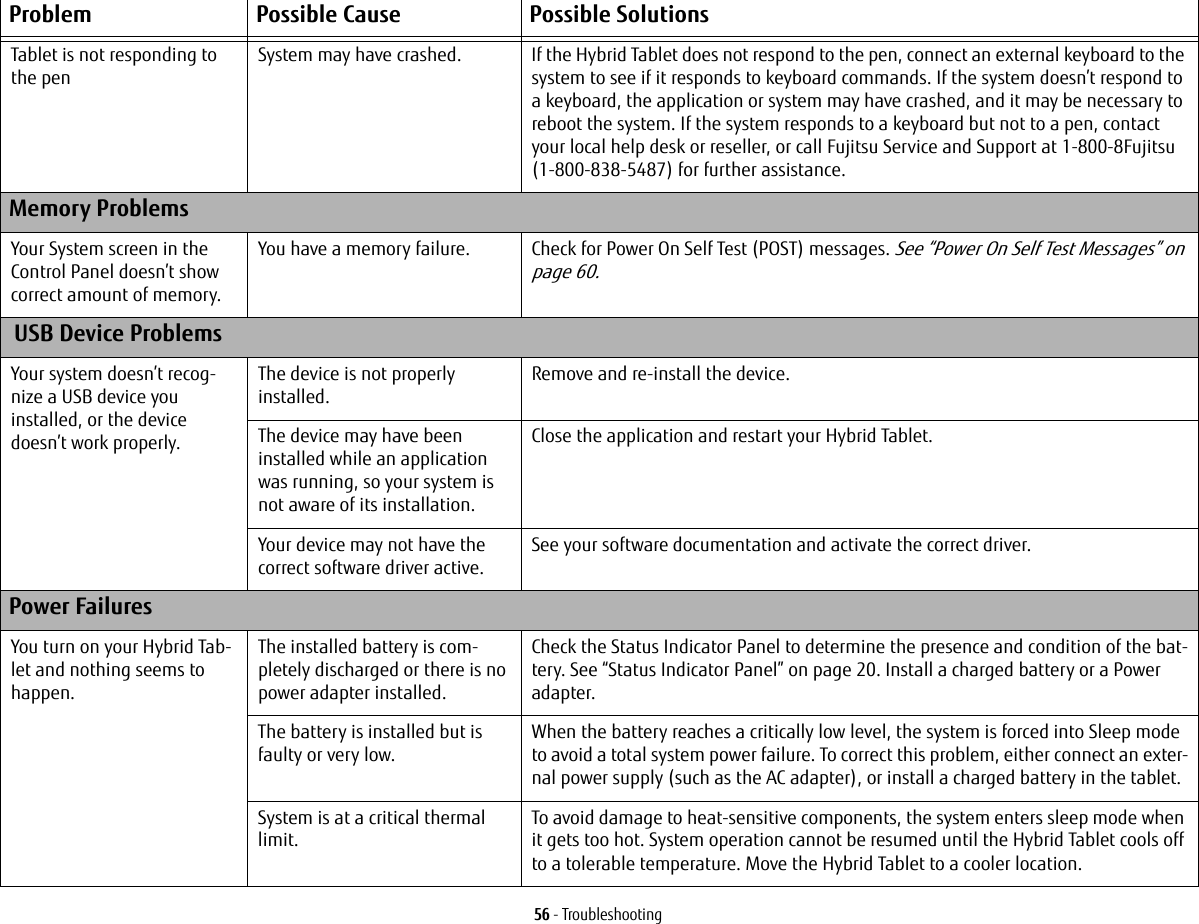
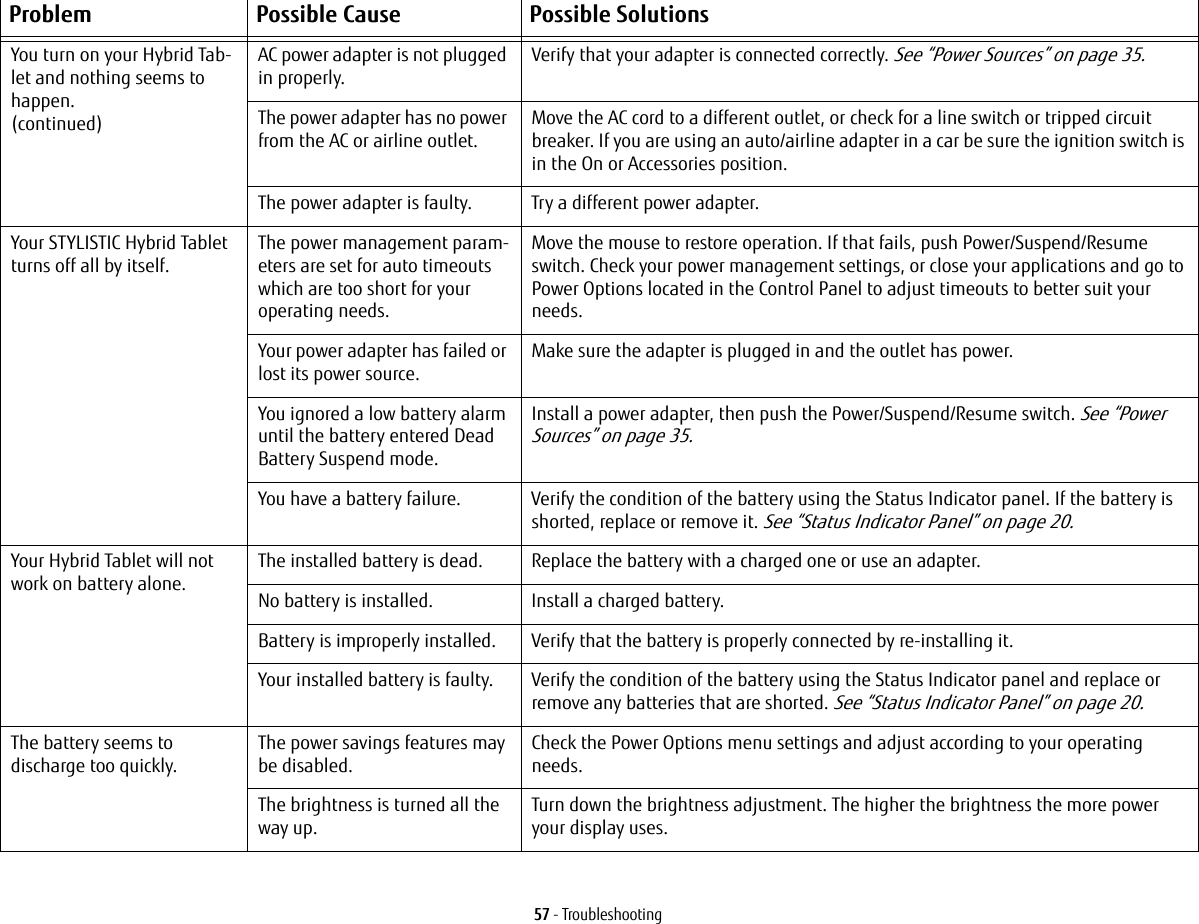
![58 - TroubleshootingThe battery seems to discharge too quickly. (continued)You’re running an application that uses a lot of power due to frequent drive access, or use of wireless devices.Use a power adapter for this application when at all possible.The battery is too hot or too cold. Restore the Hybrid Tablet to normal operating temperature. Charging icon on the Sta-tus Indicator panel will flash when battery is outside of operating range.Shutdown and Startup ProblemsThe Suspend/Resume switch does not work.Suspend/Resume switch is disabled. To enable the button, go to Control Panel -> Power Options and click on the Advanced tab. In the Power buttons area, select the “Change what the power button does” option.There may be application soft-ware. conflictClose all applications and try the button again.The system powers up and displays power on informa-tion, but fails to load the operating system.You have a secured system requiring a password to load your operating system.Make sure you have the right password. Enter the setup utility and verify the Security settings and modify them as accordingly. See “BIOS Setup Utility” on page 38.The boot sequence settings of the setup utility are not compat-ible with your configuration.Set the operating source by pressing the [F12] key while the Fujitsu logo is on screen or use the [F2] key and enter the setup utility and adjust the source settings from the Boot menu. See “BIOS Setup Utility” on page 38.Hard drive was not detected. Use BIOS setup utility to auto detect the internal hard drive.An error message is dis-played on the screen during the boot sequence.Power On Self Test (POST) has detected a problem.See the Power On Self Test (POST) messages to determine the meaning and severity of the problem. Not all messages are errors; some are simply status indicators. See “Power On Self Test Messages” on page 60.Your Hybrid Tablet appears to change setup parameters when you start it.BIOS setup changes were not saved when made and you exited the setup utility.Make sure you select Save Changes And Exit when exiting the BIOS setup utility.Problem Possible Cause Possible Solutions](https://usermanual.wiki/Fujitsu-Client-Computing/MC8355D.Host-User-Manual/User-Guide-1862771-Page-58.png)
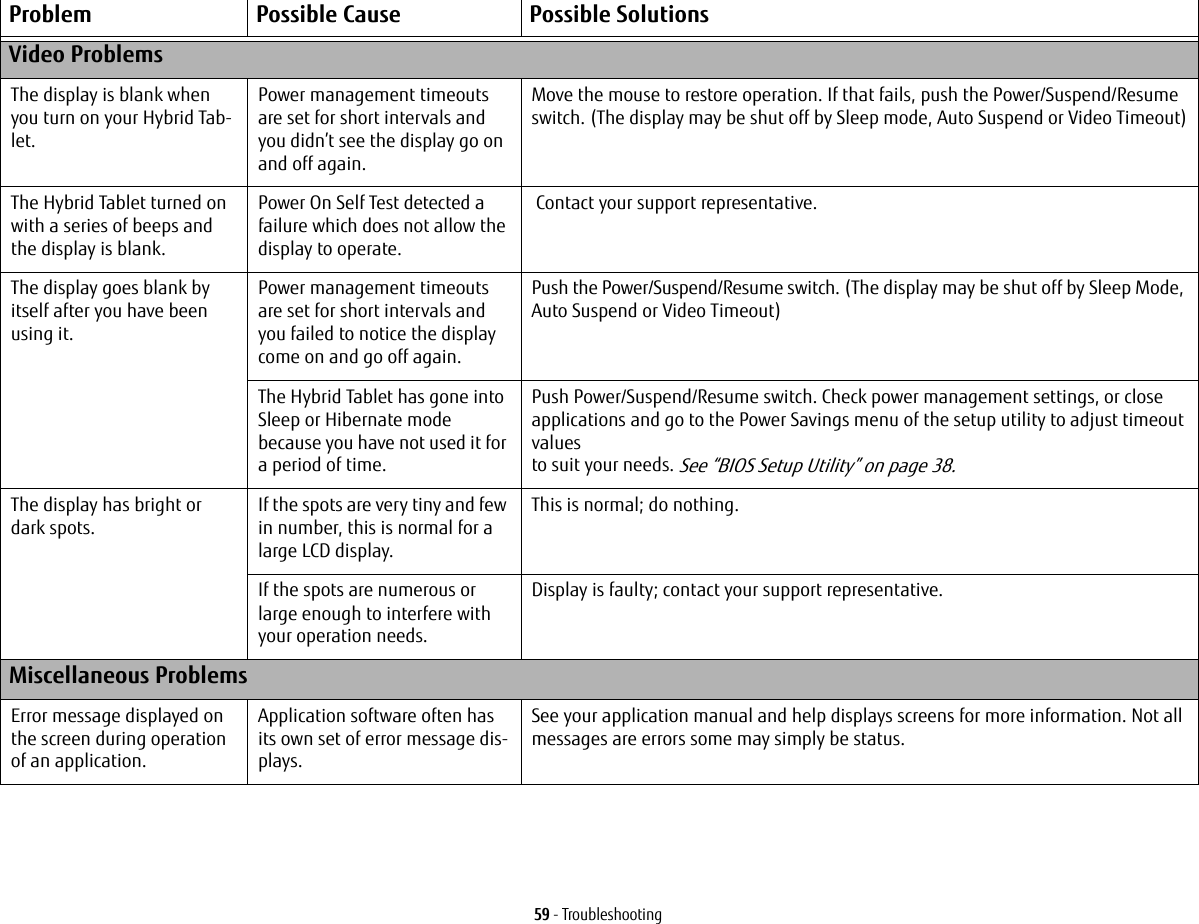
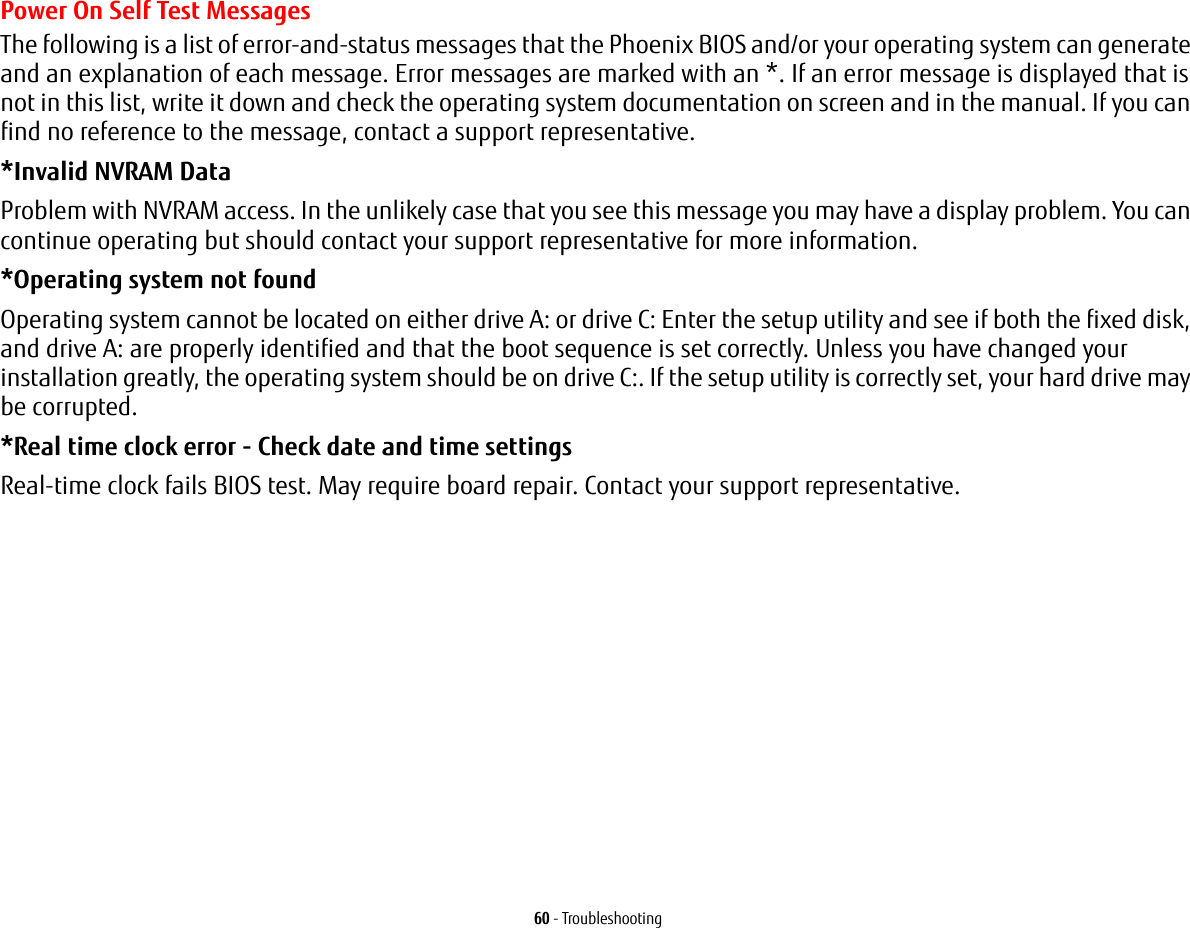
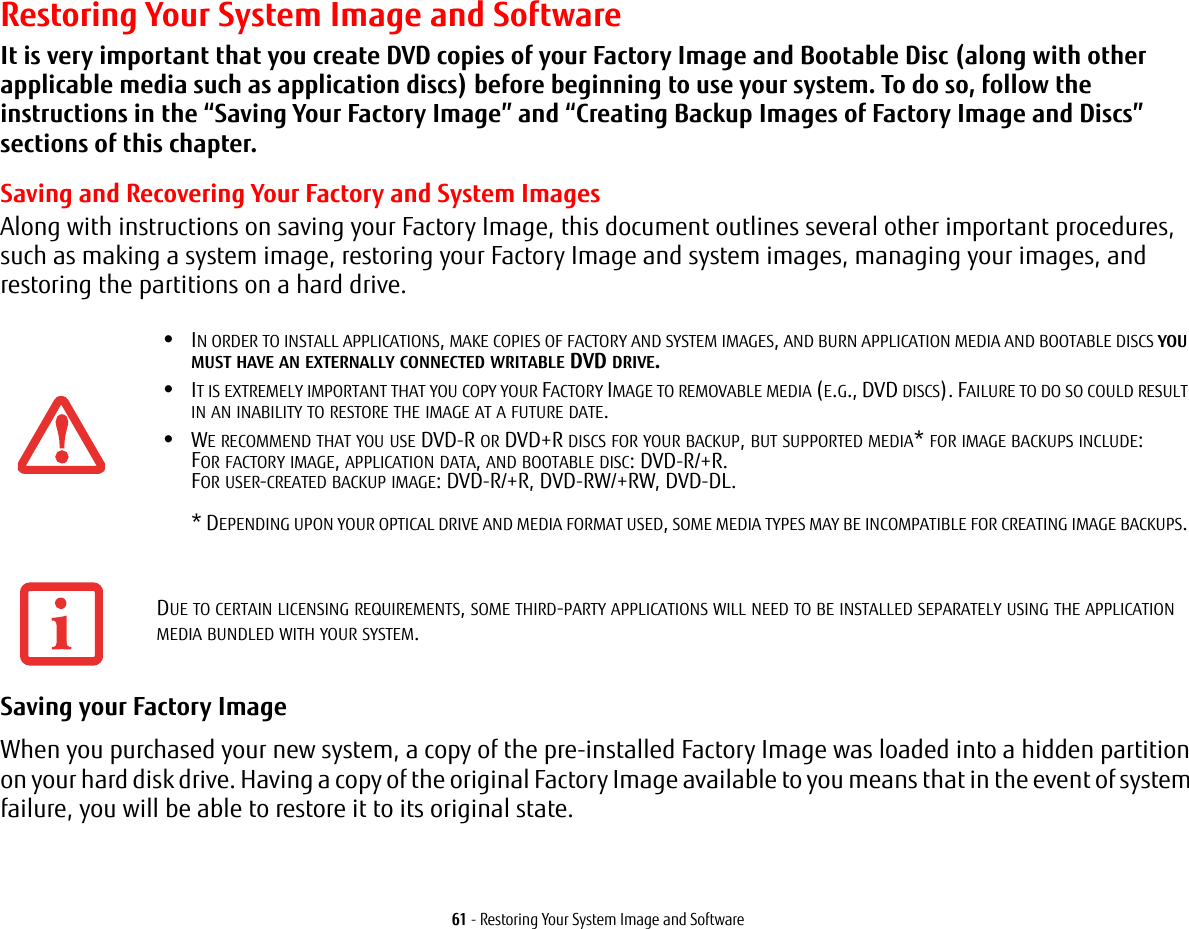
![62 - Restoring Your System Image and SoftwareTo make a copy of the Factory Image to DVD discs, you will need several blank discs (DVD-R or DVD+R discs are recommended) to create the copy. After creating the copy, be sure to label the discs and keep them in a safe place to ensure they do not get damaged.Creating Backup Images of Factory Image and Discs Using the [Manage/Change] button, you can create backup images of the Factory Image, Application Disc(s), or Bootable Disc.1Launch My Recovery from desktop icon2Select [Manage/Create]-> [Manage Backup Images]. The Backup Images menu displays a list from which you can choose which type of disc you want to burn: Bootable Disc, Application Discs, or Recovery Disc.3Select Recovery Disc, then click [Make DVD].4Confirm that the # box has “2” (Note that in some cases the box may display a larger number for the factory image, depending upon its size.)5The message “Recovery Disc #1 will be created. Enter your comments and the number of media on the DVD”. Click [YES] to burn the Factory Image.6While the copy is being made, a “Writing to the media screen displays a progress bar. When the copy is complete, a dialog will appear informing you of the successful completion of the backup.7Repeat the process for the remaining images on disc (Bootable Disc and Application Discs). The number of images available may vary depending on your system model; some models do not have the applications loaded on the hard drive.•SOME CONFIGURATIONS OF CERTAIN MODELS DO NOT HAVE APPLICATIONS LOADED ON THE HARD DRIVE; RATHER, THEY ARE AVAILABLE AT THE FUJITSU SUPPORT SITE FOR DOWNLOAD. PLEASE TAKE THAT INTO ACCOUNT WHEN READING THE FOLLOWING PROCEDURES.•ALL USER-CREATED DATA WILL BE DELETED FROM YOUR SYSTEM WHEN THE FACTORY IMAGE IS RESTORED.](https://usermanual.wiki/Fujitsu-Client-Computing/MC8355D.Host-User-Manual/User-Guide-1862771-Page-62.png)
![63 - Restoring Your System Image and SoftwareRecovering Your Factory Image In the event you need to restore your original Factory Image, perform the following steps. Note that there may be some third-party applications that need to be installed from the application media bundled with your system.In order to recover your Factory Image, perform the steps outlined in “Running Recovery and Utility from hard disk”. Backing Up a System ImageOptional Step: Launch the Fujitsu Bonus Apps utility from your desktop, and select the components you wish to install.User-Configured System Backups: On your desktop, there is a [MyRecovery] icon that allows you to make backups of your current system image either to another location on your hard drive or on removable media. A system image is the configuration of your C: drive at a particular point of time. You may want to make system image backups occasionally in order to have points to which you can return without having to go all the way back to the Factory Image.By default, system images are saved in the MyRecovery folder (either on D:\ or external hard drive, depending on your hardware type).1Click the [MyRecovery] icon on your desktop. The My Recovery screen will appear (See Figure 27). Note that the screen illustrated may vary, depending upon your system configuration.)2Click the [Backup] button on the MyRecovery screen.3On the next screen that appears, you can enter up to 200 characters of information about the backup file. This information will help you to identify the image at a later date.ALL USER-CREATED DATA WILL BE DELETED FROM YOUR SYSTEM WHEN THE FACTORY IMAGE IS RESTORED.My Recovery](https://usermanual.wiki/Fujitsu-Client-Computing/MC8355D.Host-User-Manual/User-Guide-1862771-Page-63.png)
![64 - Restoring Your System Image and SoftwareFigure 27. MyRecovery screen4Click the [Next] button and the system will reboot.5After rebooting, the “Creating of the backup image” window appears, in which you can either click [Create the image on D drive] or [Select the drive] if you want to save to an external hard disk drive. (Note that the [Create the image on D drive may not be available on all configurations.)6An image appears showing you graphically how the image will be stored. Click the [Next] button.7Click [Execute] to start the backup.](https://usermanual.wiki/Fujitsu-Client-Computing/MC8355D.Host-User-Manual/User-Guide-1862771-Page-64.png)
![65 - Restoring Your System Image and SoftwareManaging Your Backup Images With the MyRecovery tool you can also make copies of backup images, archive them on DVD, or delete them from your hard drive.1To begin, click the [MyRecovery] icon on your desktop.2Click the [Manage/Create] button in the MyRecovery window.3When the MyRecovery Manager window appears, click [Manage Backup Images].4In the next window, a list of your backup images appears. Below the list are three buttons allowing you to [Make DVD], [Copy], or [Delete] your backup images.5Select an image title from the list, then click the action button you would like to perform.6Note that you need to have an external disk drive connected for the [Copy] button to be enabled. If you elect to copy the image, you will be prompted to enter the destination. If you are ready to copy, click [OK] to proceed. A progress screen appears while the backup copy is being made.7Note that if you copy an image to an external hard drive, both the original and the copy will appear in the [Backup Images] window with identical names, dates, and file sizes, but with the different drive letter to distinguish them. Before you select [Make DVD], make sure you have a recordable DVD drive connected and blank DVDs available.Using the Recovery and Utility Tools The Recovery and Utility tools consist of a variety of tools that will help you recover your Factory Image, recover system images, and delete the data from your hard disk.Methods for accessing the utilitiesRecovery and Utility Tools are preinstalled in a hidden partition by the factory, or they can be accessed by using the bootable disc. Please note that you can delete Recovery and Utility tools from your hard disk drive if you modify the partitions. In this case you will not be able to use the hidden partition for booting to Recovery and Utility Tools, but you will still be able to boot from the Bootable Disc.](https://usermanual.wiki/Fujitsu-Client-Computing/MC8355D.Host-User-Manual/User-Guide-1862771-Page-65.png)
![66 - Restoring Your System Image and SoftwareDetermining whether Recovery and Utility is pre-loaded1Turn on or reboot your system. When the Fujitsu logo appears, press [F12] key. The Boot Menu will appear.2Press the Tab key to select Application menu. 3Check whether the <Recovery and Utility> option is present. If it is not present, it means that the utility must be used from the disc. Proceed to “Running Recovery and Utility from the Bootable Disc” if <Recovery and Utility> is unavailable.Running Recovery and Utility from hard disk1Turn on or reboot your system. When the Fujitsu logo appears, press [F12] key. The Boot Menu will appear.2Press the Tab key to select Application menu.3Cursor down to <Recovery and Utility> and press the [Enter] key.4While the files are being loaded from the disc, a progress bar will appear at the bottom of the screen.5When the System Recovery Options dialog opens, select a new keyboard layout, if necessary, then click [Next].6When the Operating System dialog appears, select “Use recovery tools...”, then click [Next]. 7If necessary, enter your password, then click [OK].8When System Recovery Options window appears, click on Recovery and Utility.9The Recovery and Utility screen appears on the screen with three tabs: Diagnostics, Recovery and Utility. Please note that Diagnostics tab is not supported on certain LIFEBOOK/STYLISTIC models when running Recovery and Utility from the hard disk. In order to restore the operating system, please use the middle icon “Restoring the Factory Image (only C:\drive)” under the Recovery tab. Running Recovery and Utility from the Bootable discTo verify/change the boot-up priority (rather than booting-up from the hard drive or an external floppy disk drive), perform the following steps:1Power on your system. When the Fujitsu logo appears on the screen. press the [F12] key to get to the Boot Menu. 2Highlight the CD/DVD option.](https://usermanual.wiki/Fujitsu-Client-Computing/MC8355D.Host-User-Manual/User-Guide-1862771-Page-66.png)
![67 - Restoring Your System Image and Software3Insert the bootable disc into an externally connected DVD drive tray.4Click [OK]. While the files are being loaded from the disc, a progress bar will appear at the bottom of the screen.5When the System Recovery Options dialog opens, select a new keyboard layout, if necessary, then click [Next].6When the Operating System dialog appears, click [Next]. 7If necessary, enter your password, then click [OK].8When System Recovery Options window appears, click on Recovery and Utility.9When the Recovery and Utility screen appears, three tabs will be present: Diagnostics, Recovery, and Utility.Recovery and Utility tabsDiagnostics tab: The Diagnostics tool is designed for use by IT professionals. It is not likely you will need to use this tool. When you select devices from the Diagnosis window then click [Execute], several tests are performed on the selected components.Recovery tab: The Recovery tab contains three tools: Recovering User-Configured System Backups, Restoring the Factory Image (only C: drive), and Restoring the Factory Image (full hard drive recovery). You can use these tools to restore the Factory Image from the hidden partition, restore backup image(s) created by you or images stored on DVD discs, and perform a full hard drive recovery. Please refer to instructions above for details on how to create Factory Image Recovery DVDs, user backup DVDs and system image backup. Utility tab: The Utility tab contains three tools: Hard Disk Data Delete, Restore Recovery and Utility, and Windows Complete PC Restore.•The Hard Disk Data Delete utility is used to delete all data on the hard disk and prevent the data from being reused. NOTE: Do not use the Hard Disk Data Delete utility unless you are absolutely certain that you want to erase your entire hard disk, including all partitions.•Restore Recovery and Utility allows you to restore the first hidden partition.•Windows Complete PC Restore utility allows you to restore an image created with Windows Backup and Restore Center. Complete PC Restore will overwrite the data on your hard disk drive.](https://usermanual.wiki/Fujitsu-Client-Computing/MC8355D.Host-User-Manual/User-Guide-1862771-Page-67.png)
![68 - Restoring Your System Image and SoftwareRecovering your Factory Image using Recovery and Utility (for new hard drive or non-bootable hard drive)If you have installed a new hard drive or your hard drive is not bootable, perform the following steps. Note that first you will need to create new partitions on the hard drive, then restore the Factory Image:1Power on your system. When the Fujitsu logo appears on the screen. press the [F12] key. 2Highlight the CD/DVD option.3Insert the bootable disc in an externally connected DVD drive tray, then click [OK].4When System Recovery Options window appears, click on <Recovery and Utility>.5When the System Recovery Options dialog opens, select a new keyboard layout, if necessary, then click [Next].6When the Operating System dialog appears, click [Next]. 7If necessary, enter your password, then click [OK].8When System Recovery Options window appears, click on Recovery and Utility.9Click the Recovery tab in the Recovery and Utility window, then click Restoring the Factory Image icon.10 Click [Execute].11 Read the precautions, then select “I Agree”. 12 Click [Next], then click [Execute] to start the recovery process. 13 “1. Recovery Disc Check” will be in bold and the rest will be grayed out. Follow the instructions and “Insert the Recovery Disc #1”. In some cases, you may prompted to “Insert the Recovery Disc #2”, depending upon the size of the Recovery Image14 Click [Next] to begin the check. Click [Next] again when the check is complete.15 “2. Initializing hard disk drive” will be in bold with the message “Please insert the Bootable Disc into your optical drive”. Insert the bootable disc. Click [Next] to proceed. A dialog box appears, with a checking disc message.16 “Warning All DATA on the Hard Disk will be completely erased!!!” will appear. Select [OK]. The partition creation process will begin.17 “3. Restoring Factory Image to hidden partition” will be in bold with the message “Please insert the Recovery Disk#1 into the optical drive”. Click [Next] to proceed.](https://usermanual.wiki/Fujitsu-Client-Computing/MC8355D.Host-User-Manual/User-Guide-1862771-Page-68.png)
![69 - Restoring Your System Image and SoftwareAfter completion, the tool will automatically go back to "3.Restoring Factory Image to hidden partition" but will include the note “Please insert your Third Party Applications Disc or CyberLink DVD, then click [OK]. After installation of each disc, insert the next and continue until all have been installed. If you don't have your Third Party Applications Disc and/or CyberLink DVD, or you have already inserted these discs, please click [Skip] to continue. NOTE: In some cases (products without an optical drive) you will not have a CyberLink DVD". At this point, you can either:•Insert Application Disc(s) to restore back to hidden partition, or, •Click [Skip] to skip restoring Application disc(s) and continue with restore.18 If you select to insert Application Disc, after copying of application disc(s) to hidden partition is completed, the message will appear again. Repeat inserting application disc(s) until all discs have been copied, then click [Skip] to continue with Restore.19 After clicking [Skip], a confirmation message will appear "If you want to skip copying or you have finished copying, click [OK]. Click [Cancel] to go back to Restoring Factory Image to hidden partition.” 20 Click [OK] and Restoring Factory Image will begin.21 When restoration is complete, you will see the message “Restoration has been completed. Click [OK] to reboot the computer.” Click [OK].Downloading Driver UpdatesTo ensure that you always have the most current driver updates related to your system, you should occasionally access the Fujitsu Software Download Manager (FSDM) utility. The FSDM utility is available from the Fujitsu Support site. FSDM will allow you to view a list of the most current drivers, utilities, and applications to determine whether you have the latest versions. If you have a Windows 7 operating system, you will need to go to the Support Site to download the FSDM Utility: http://support.fujitsupc.com/CS/Portal/support.do?srch=DOWNLOADS.](https://usermanual.wiki/Fujitsu-Client-Computing/MC8355D.Host-User-Manual/User-Guide-1862771-Page-69.png)
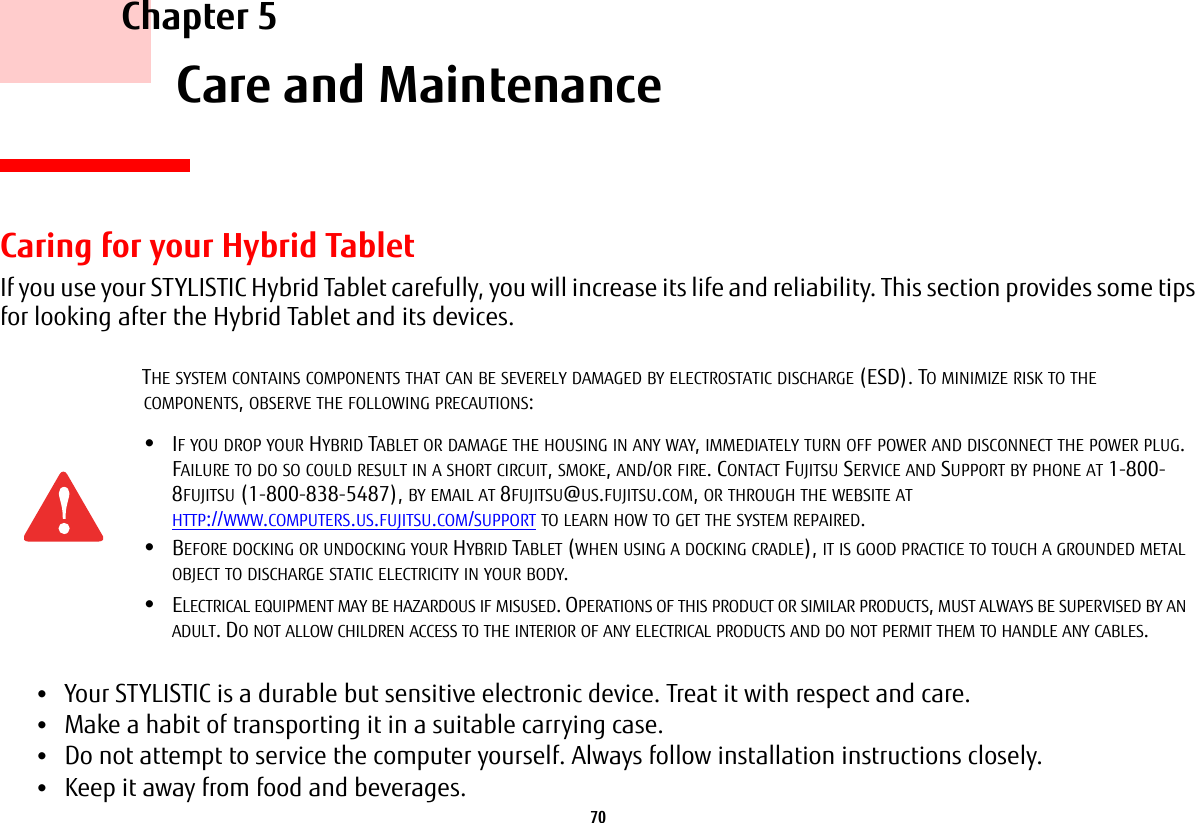
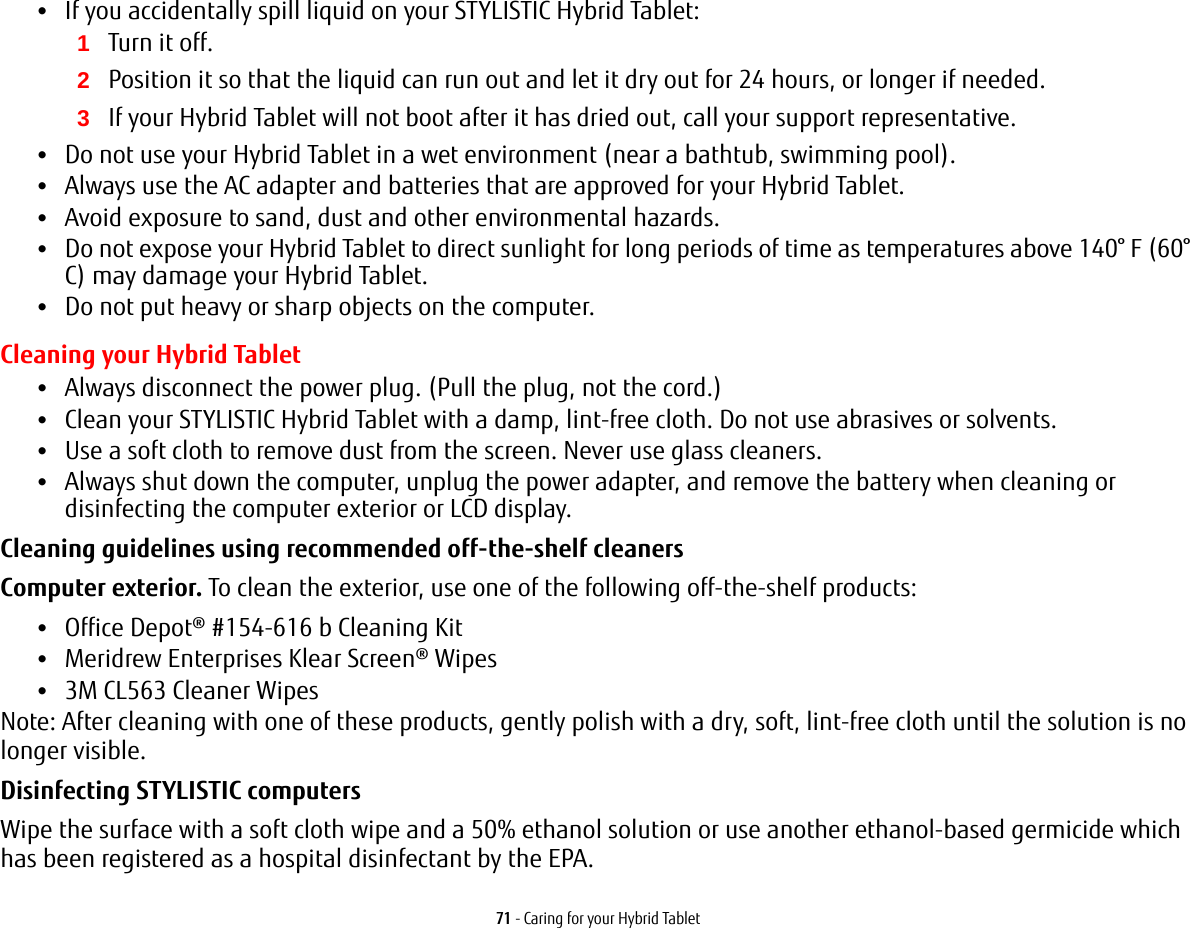
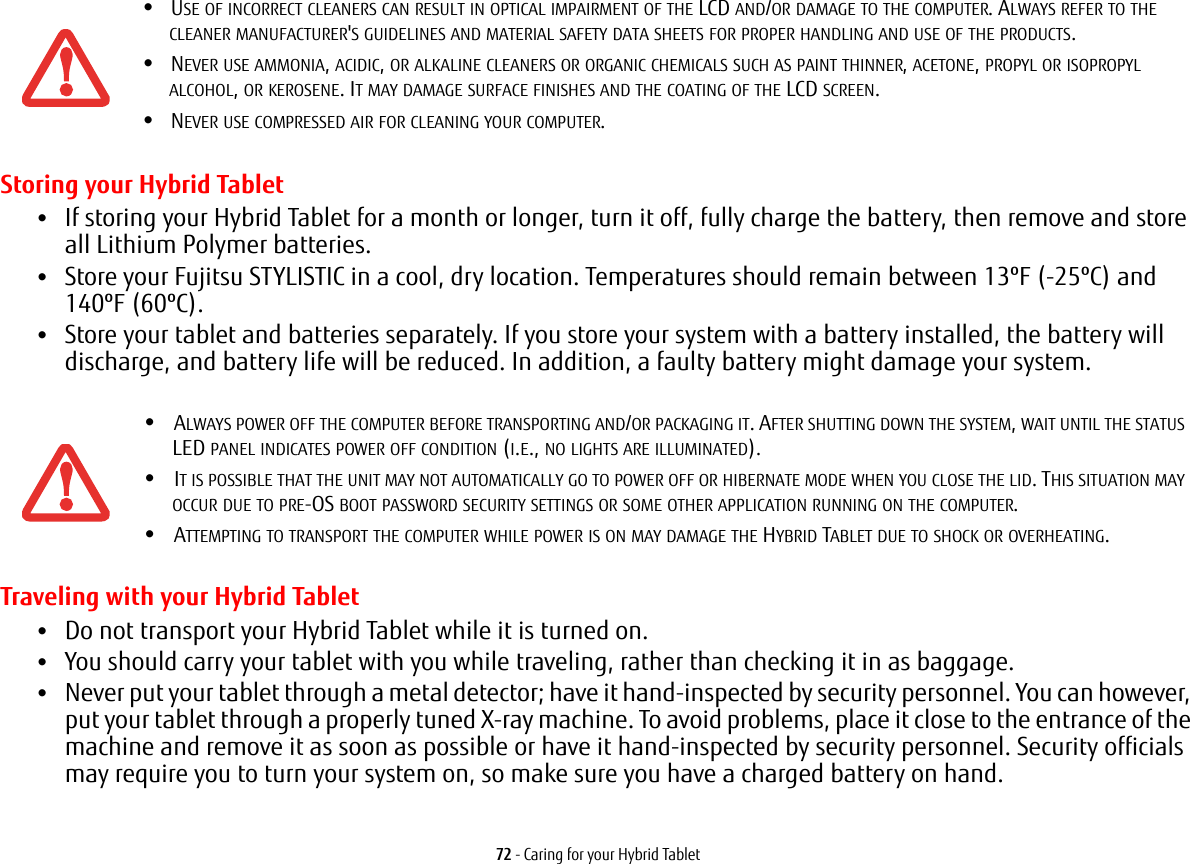
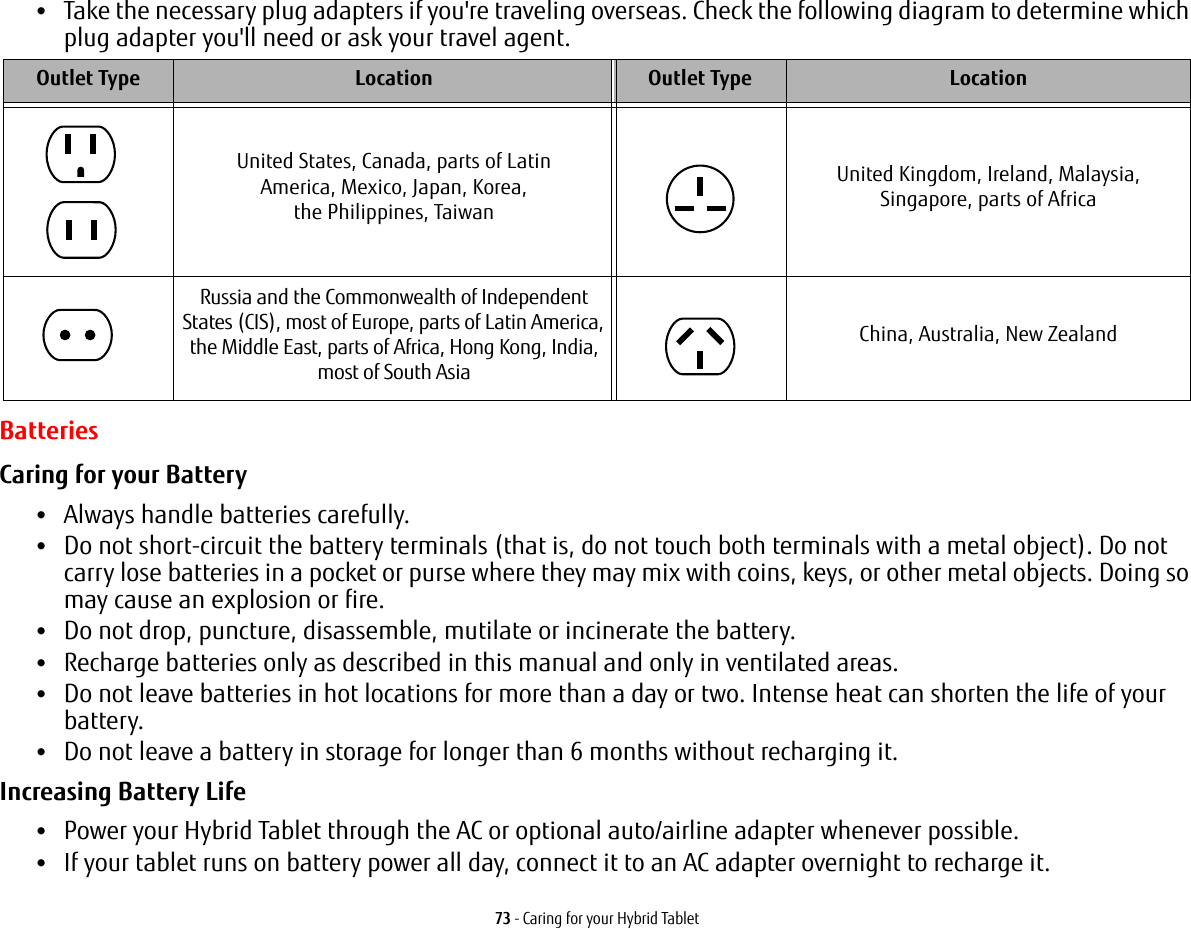
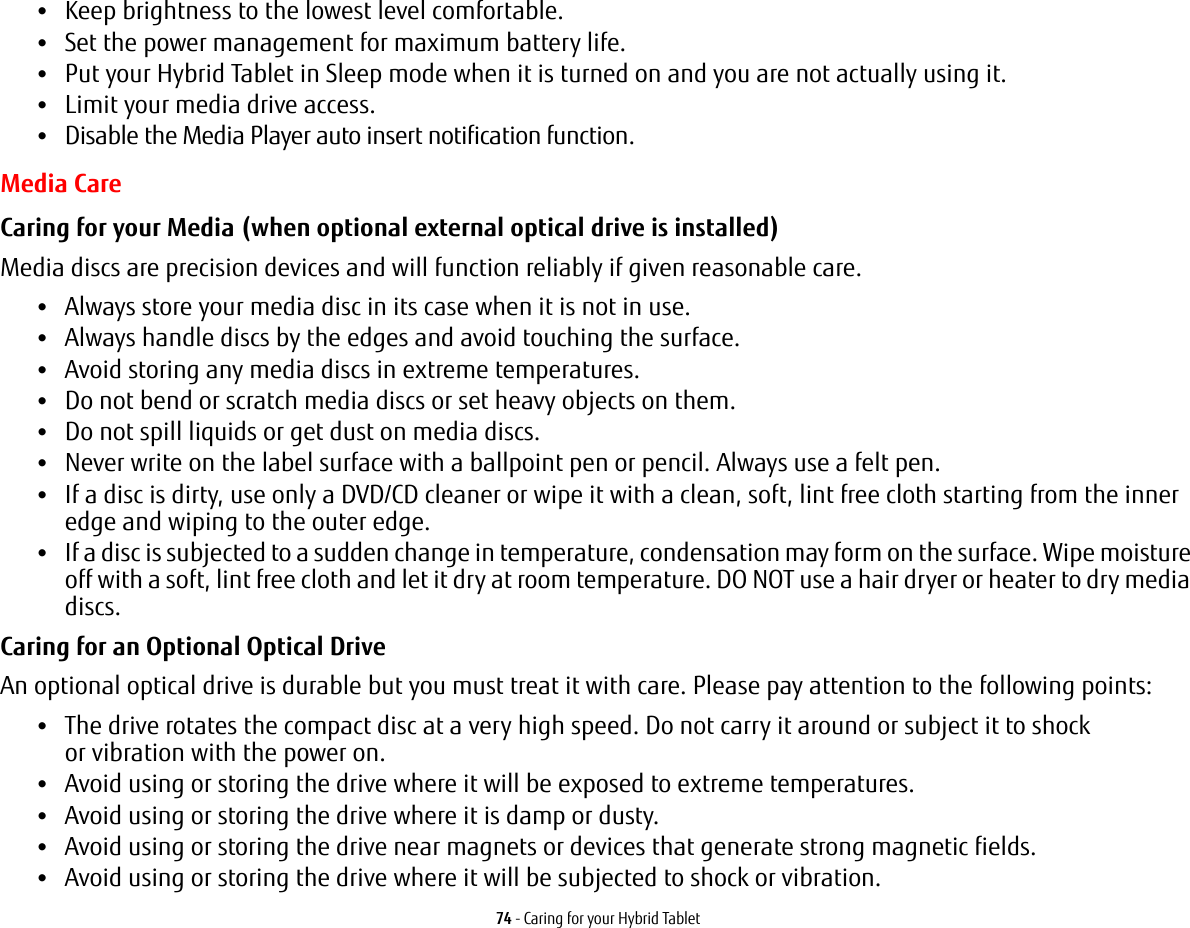
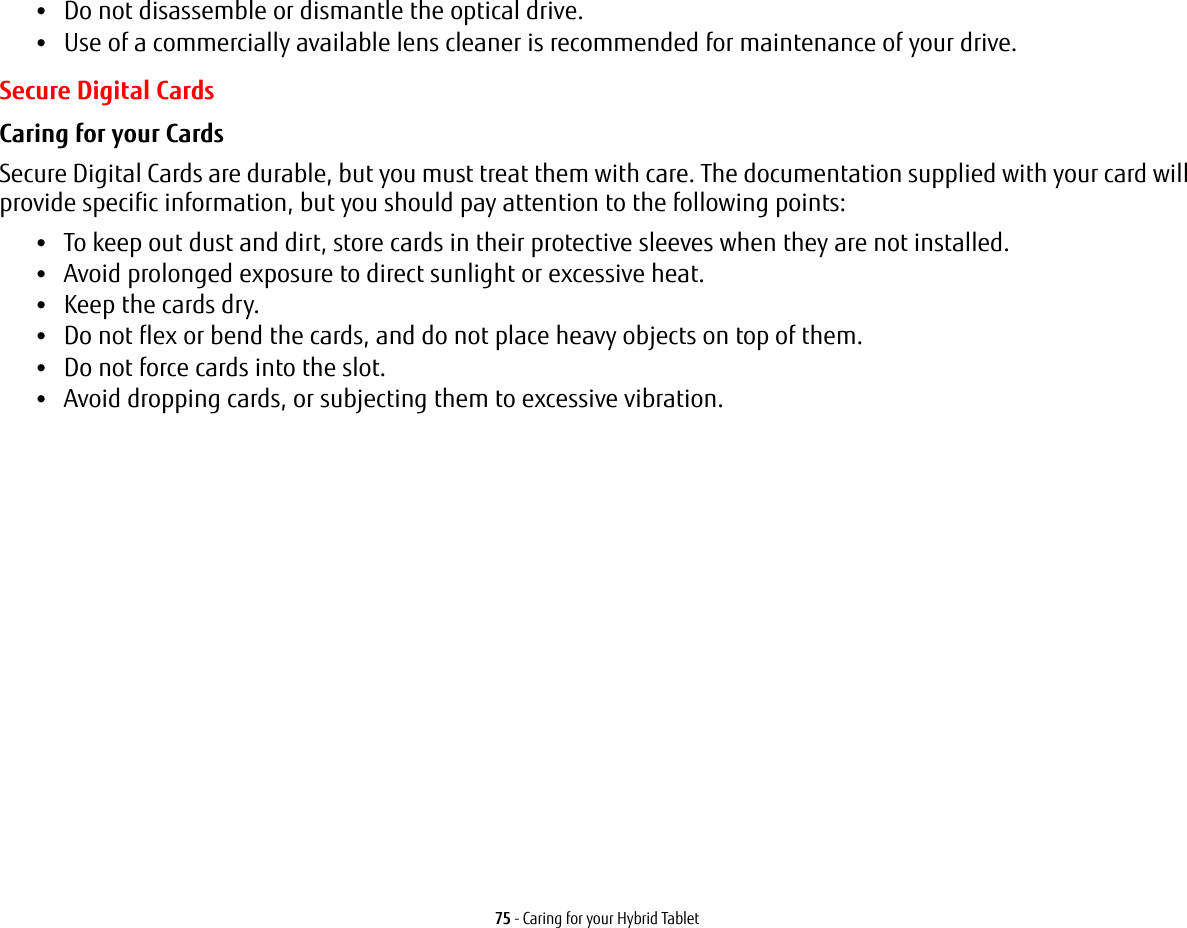
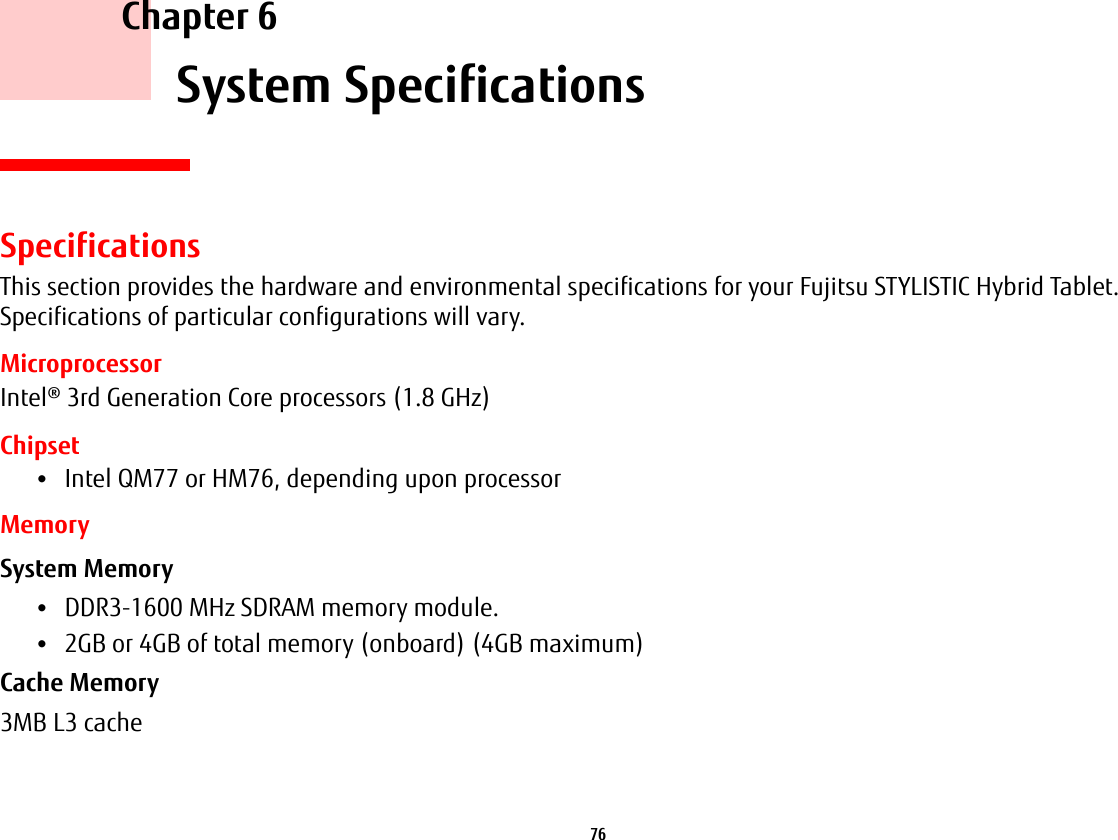
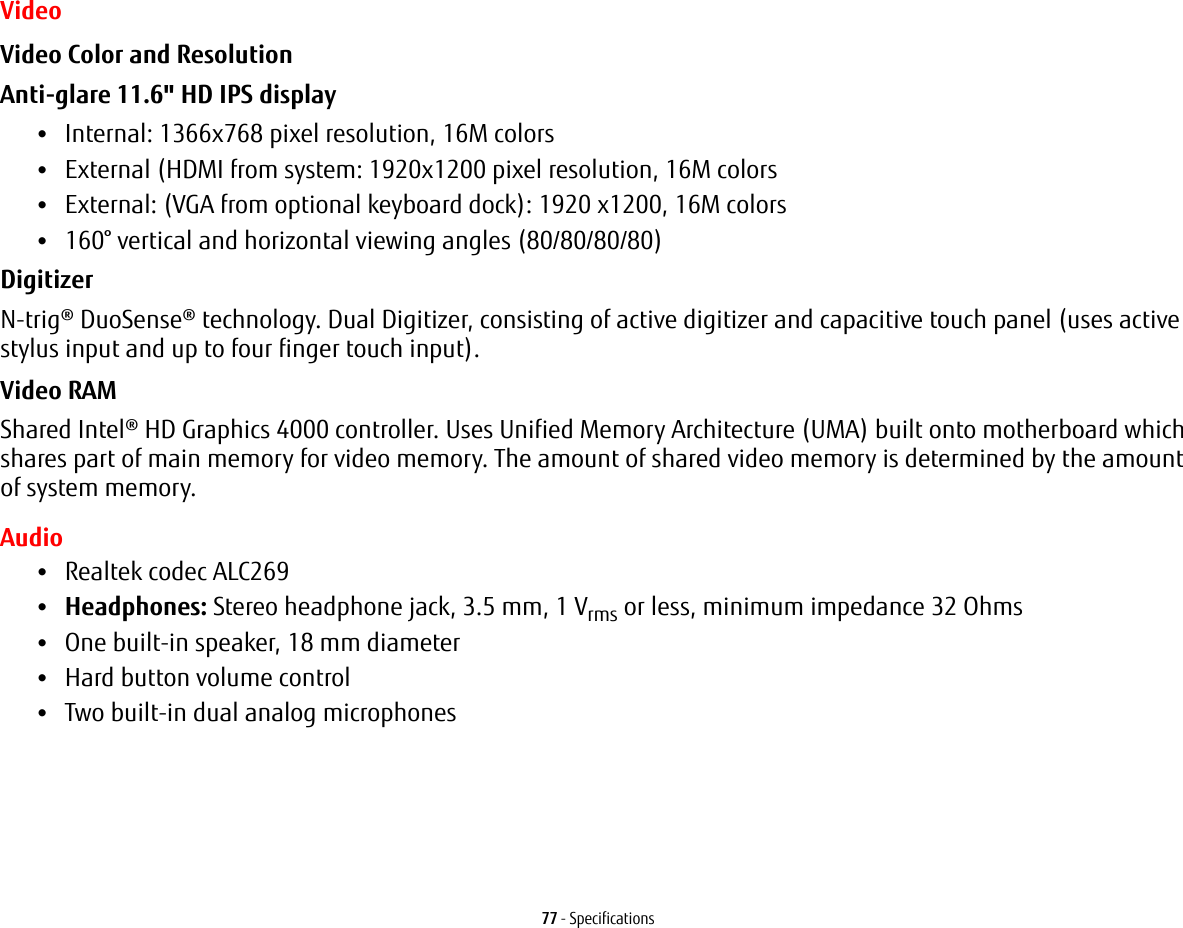
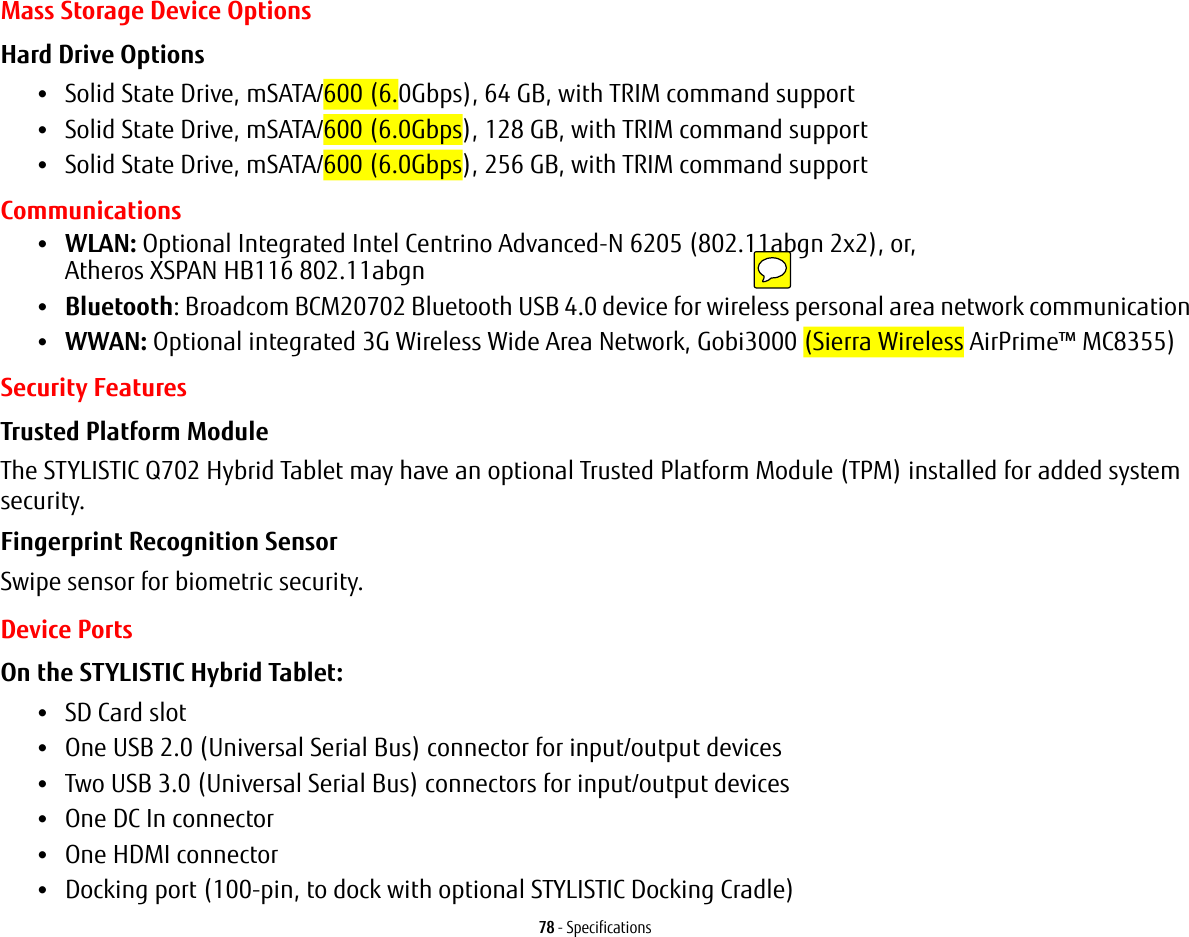
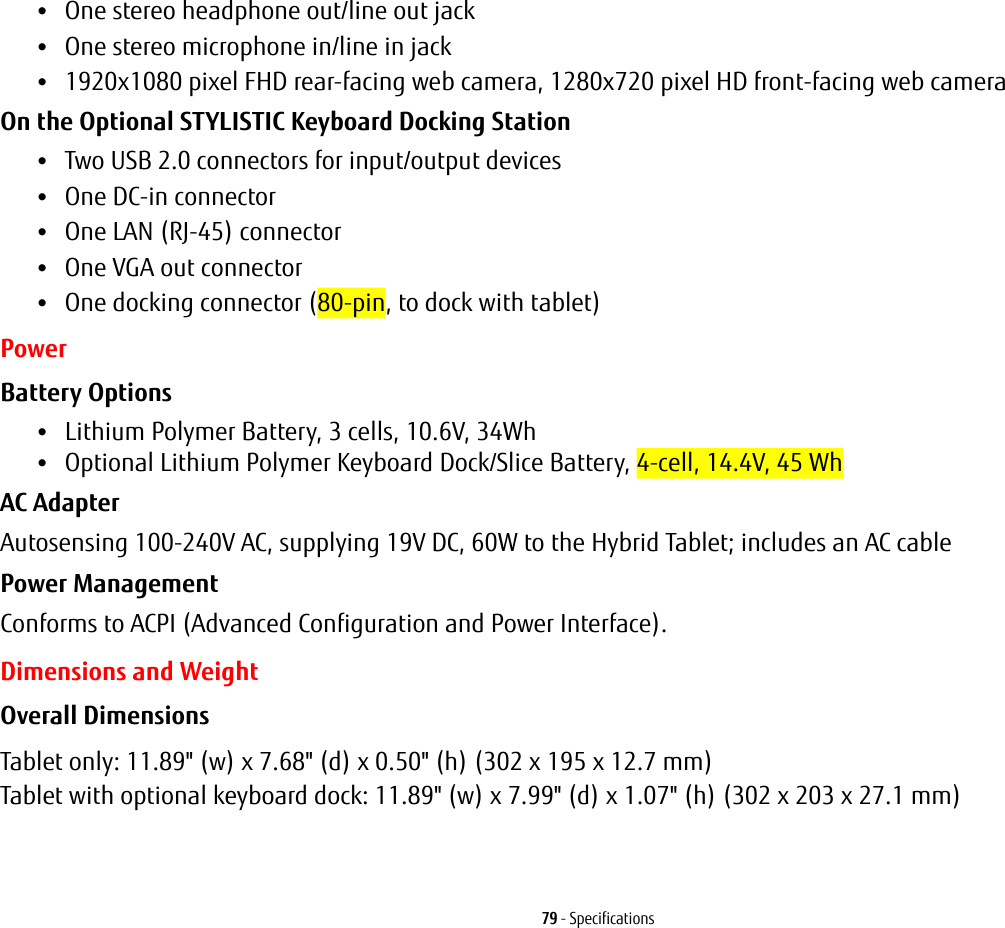
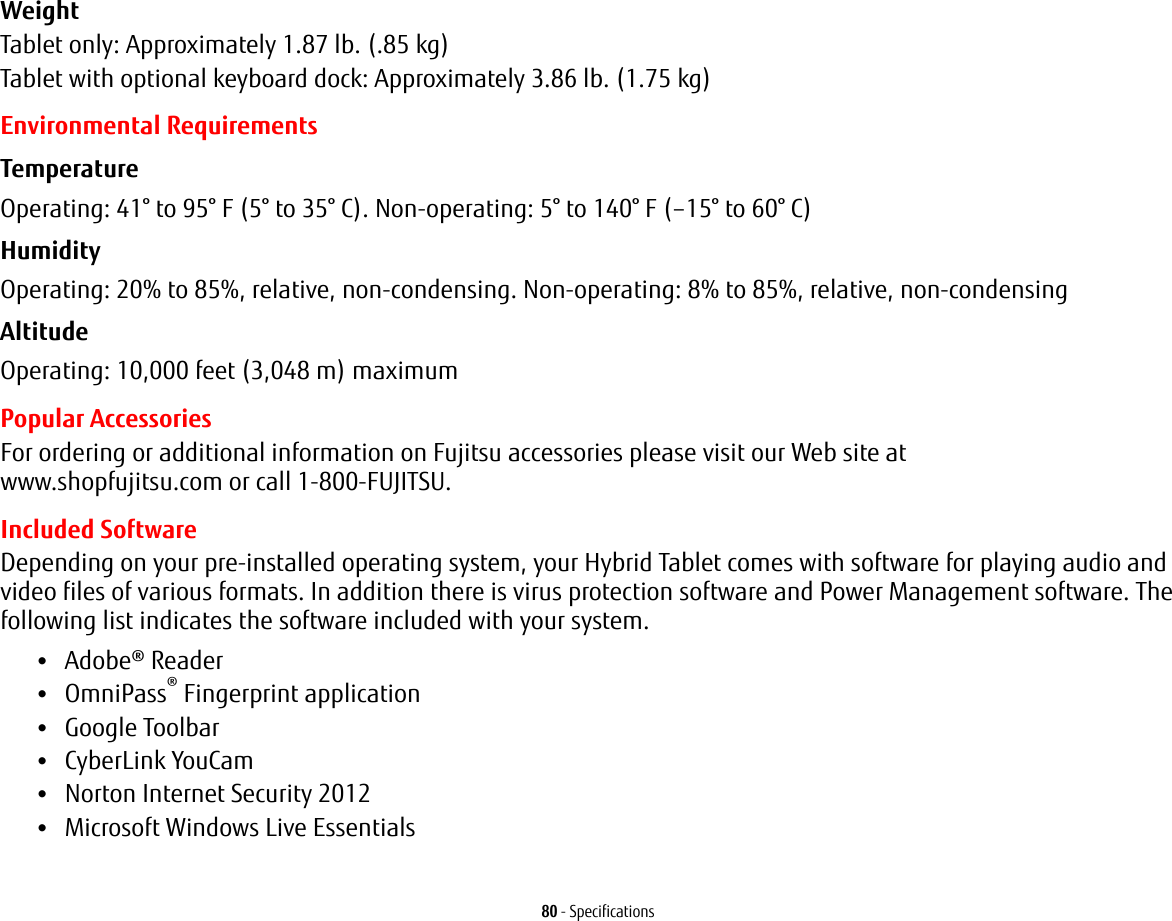
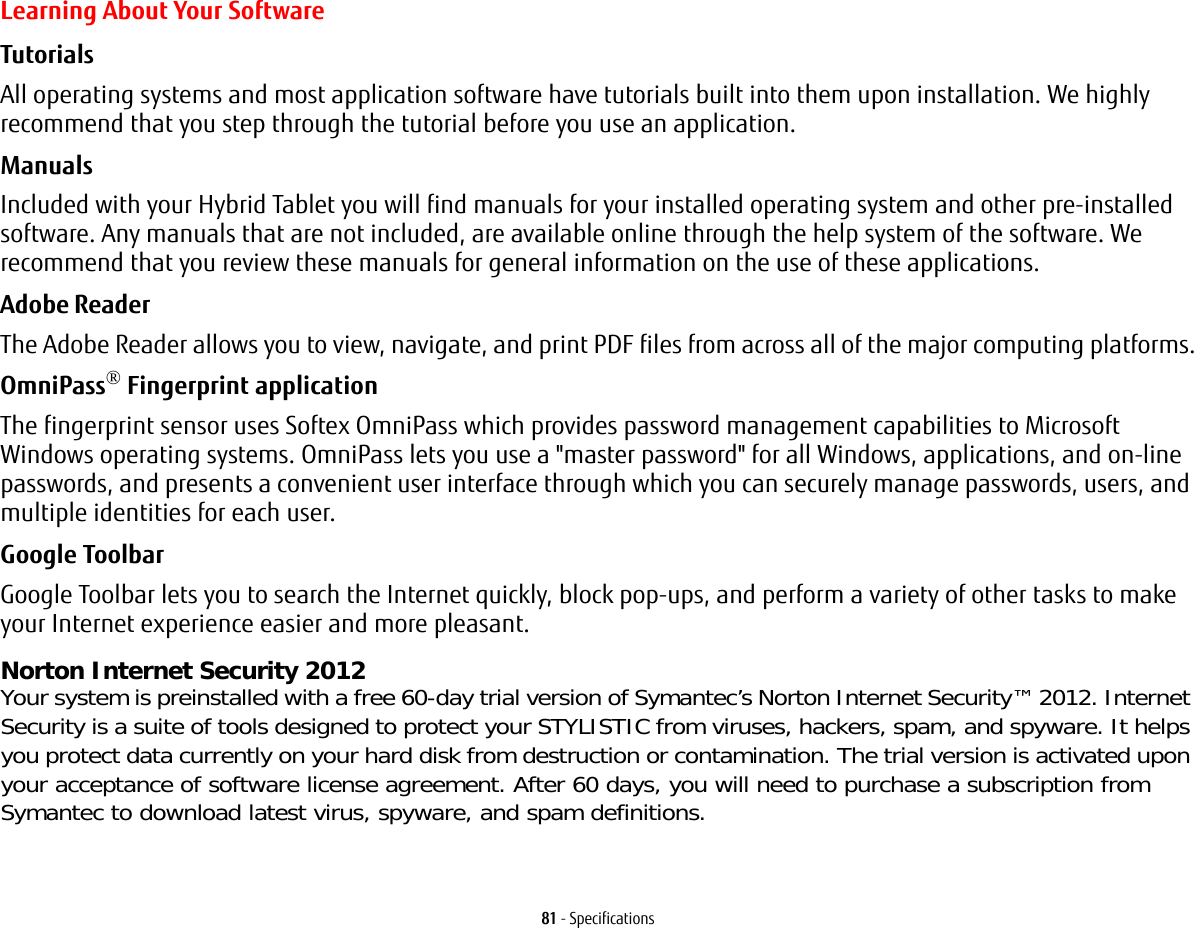
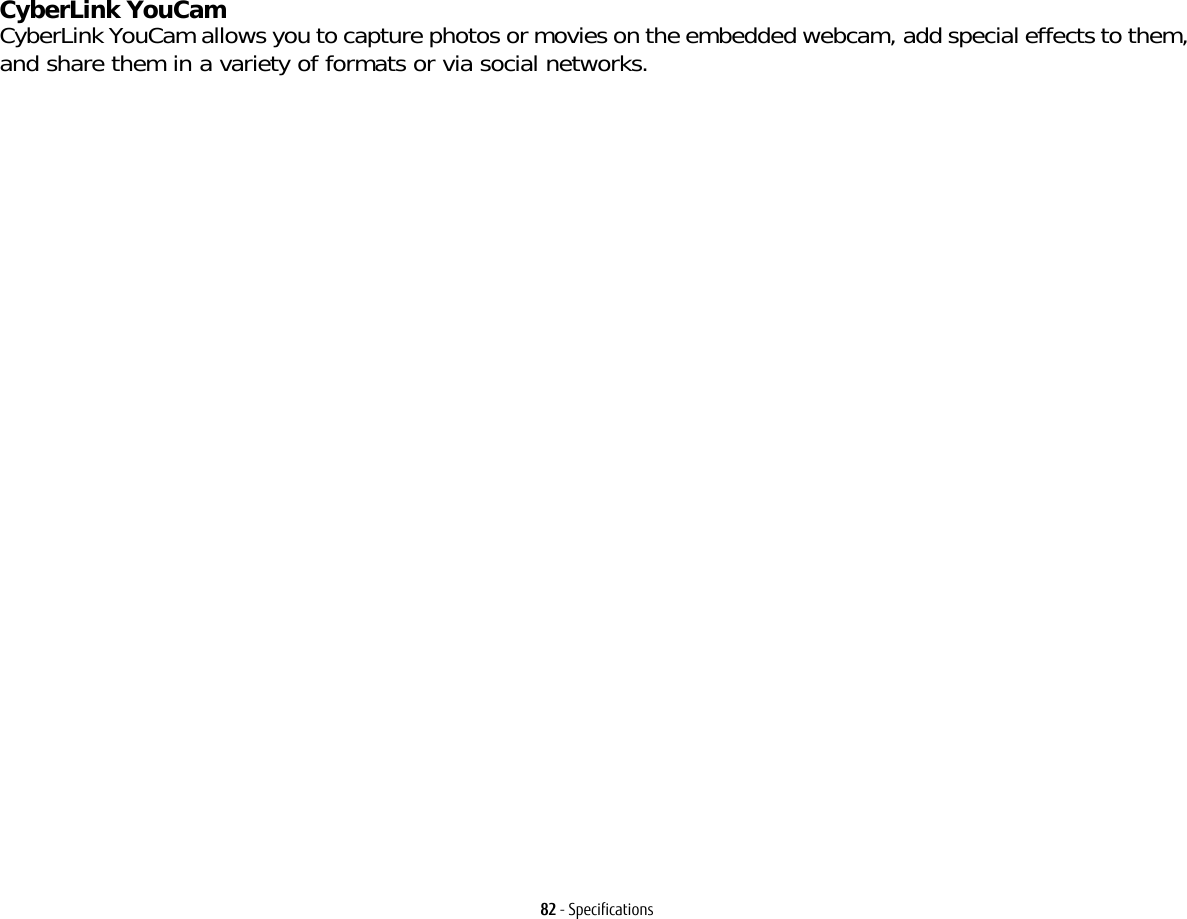
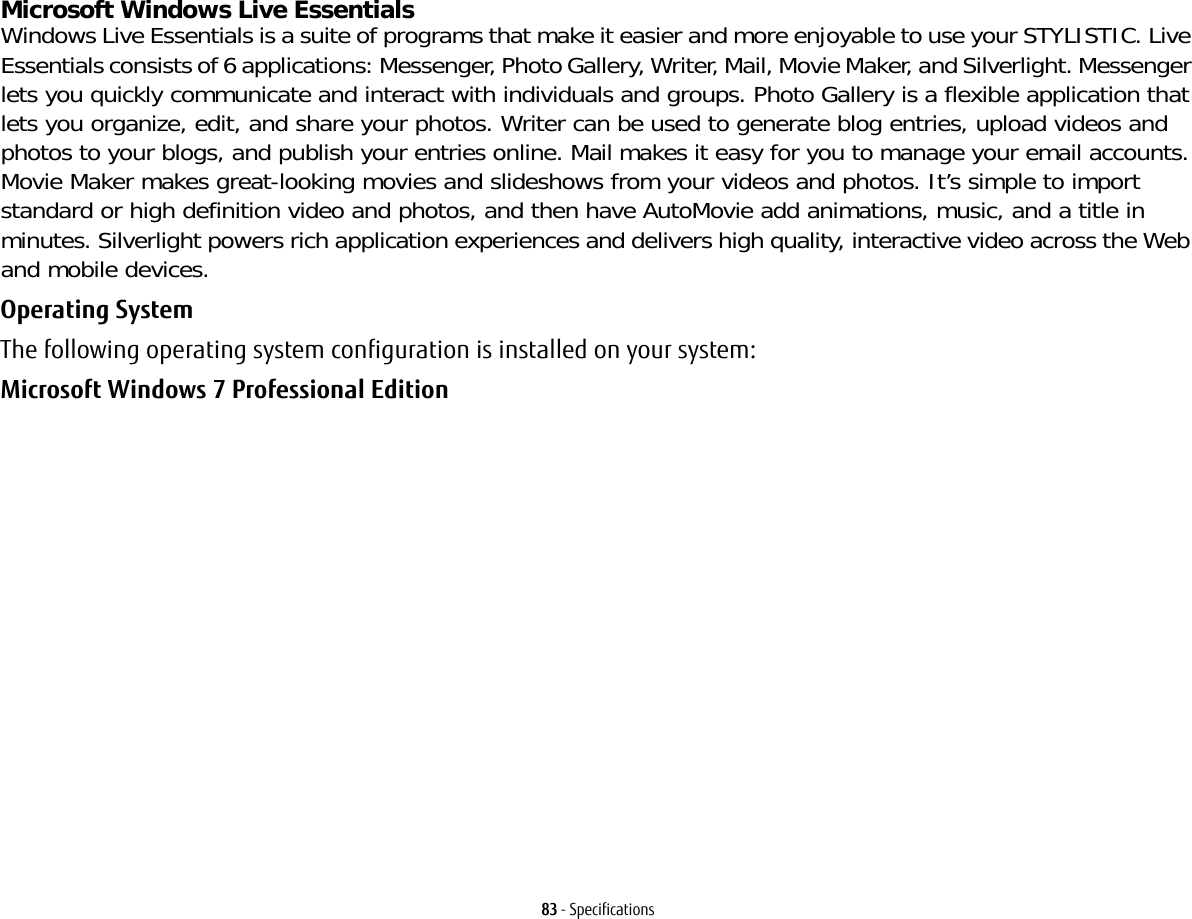
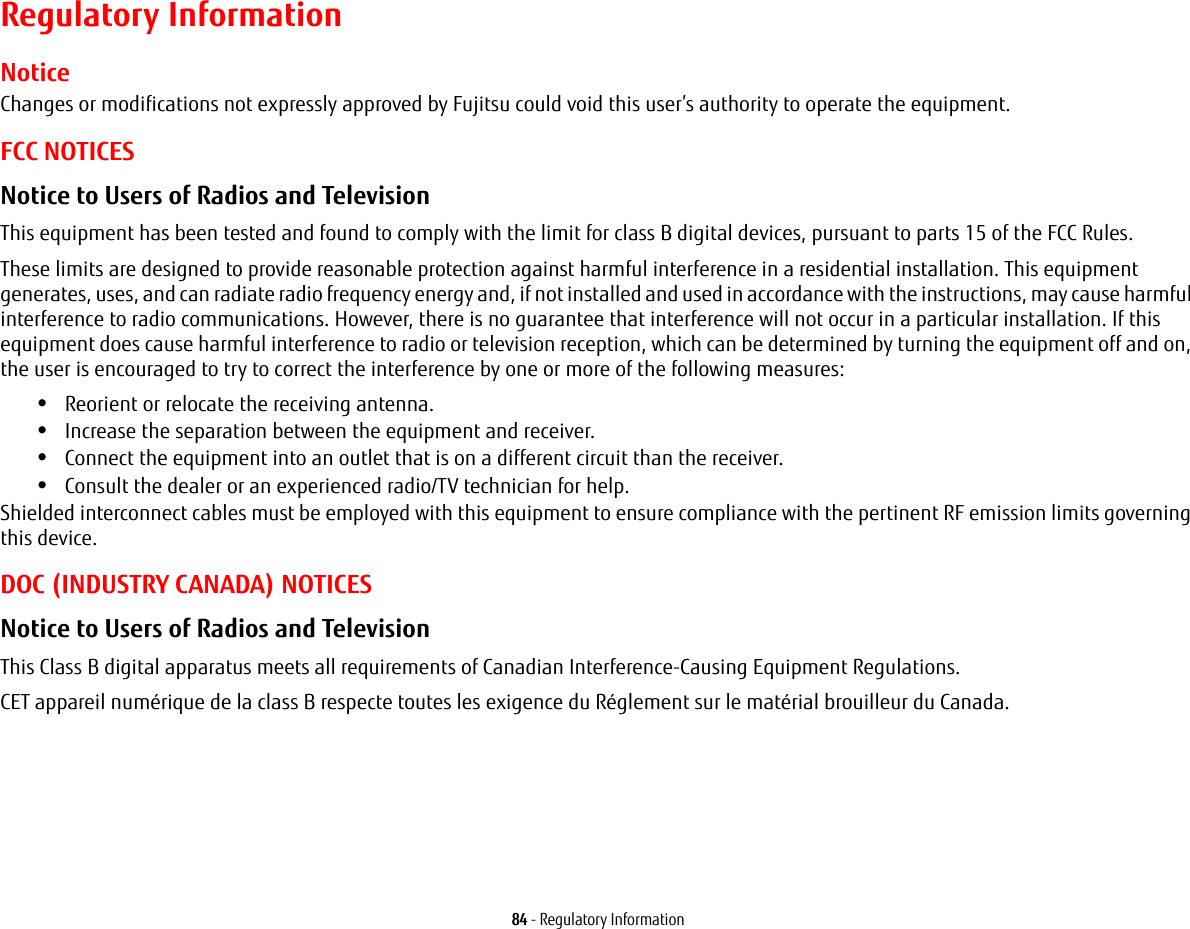
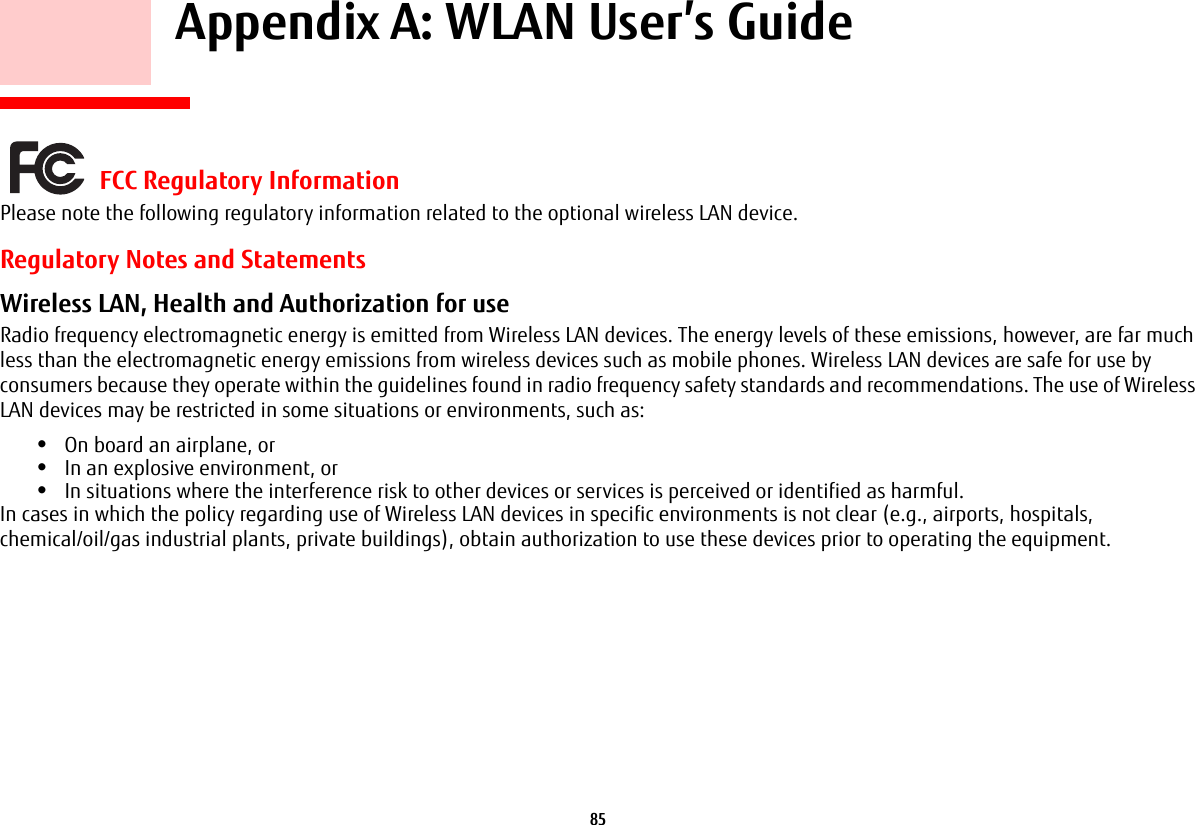
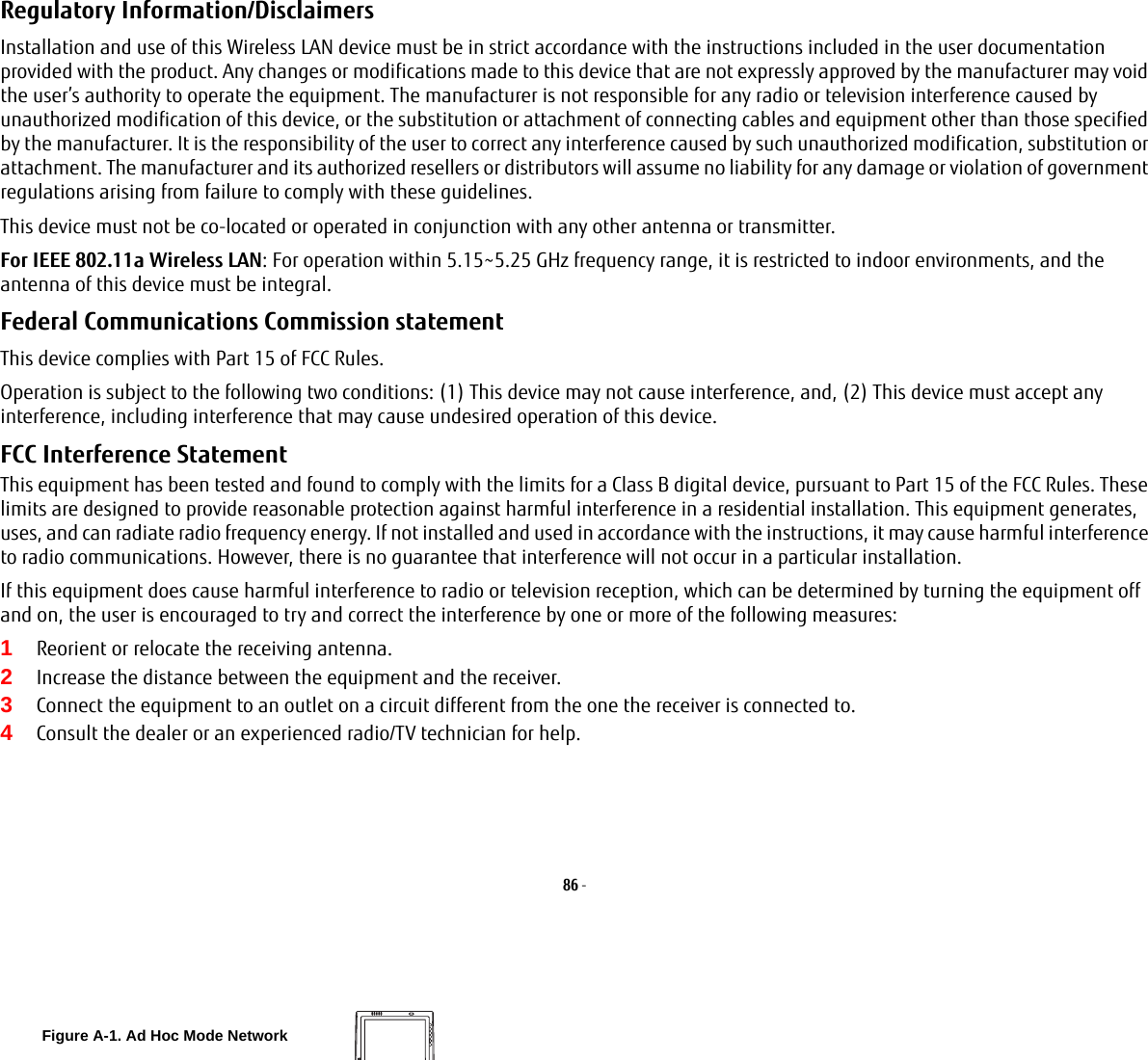
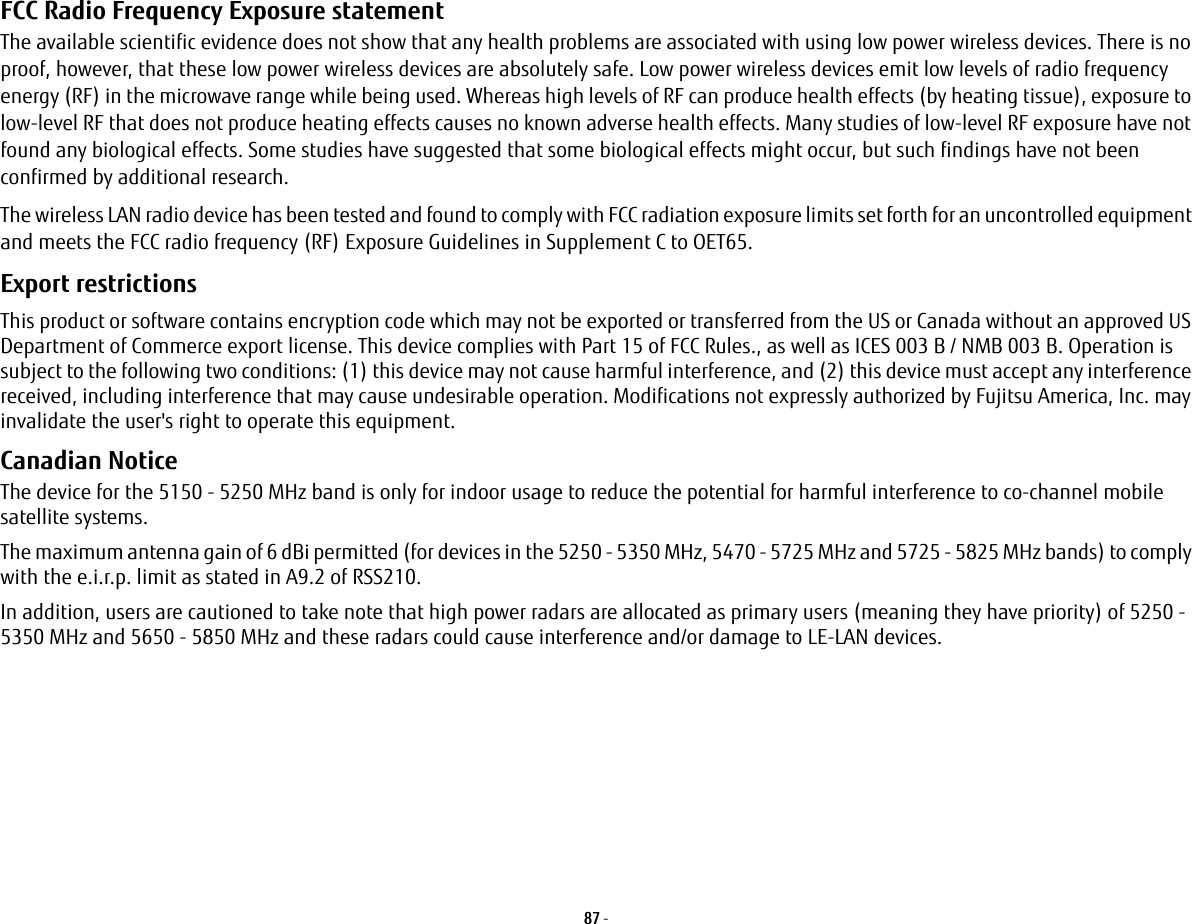
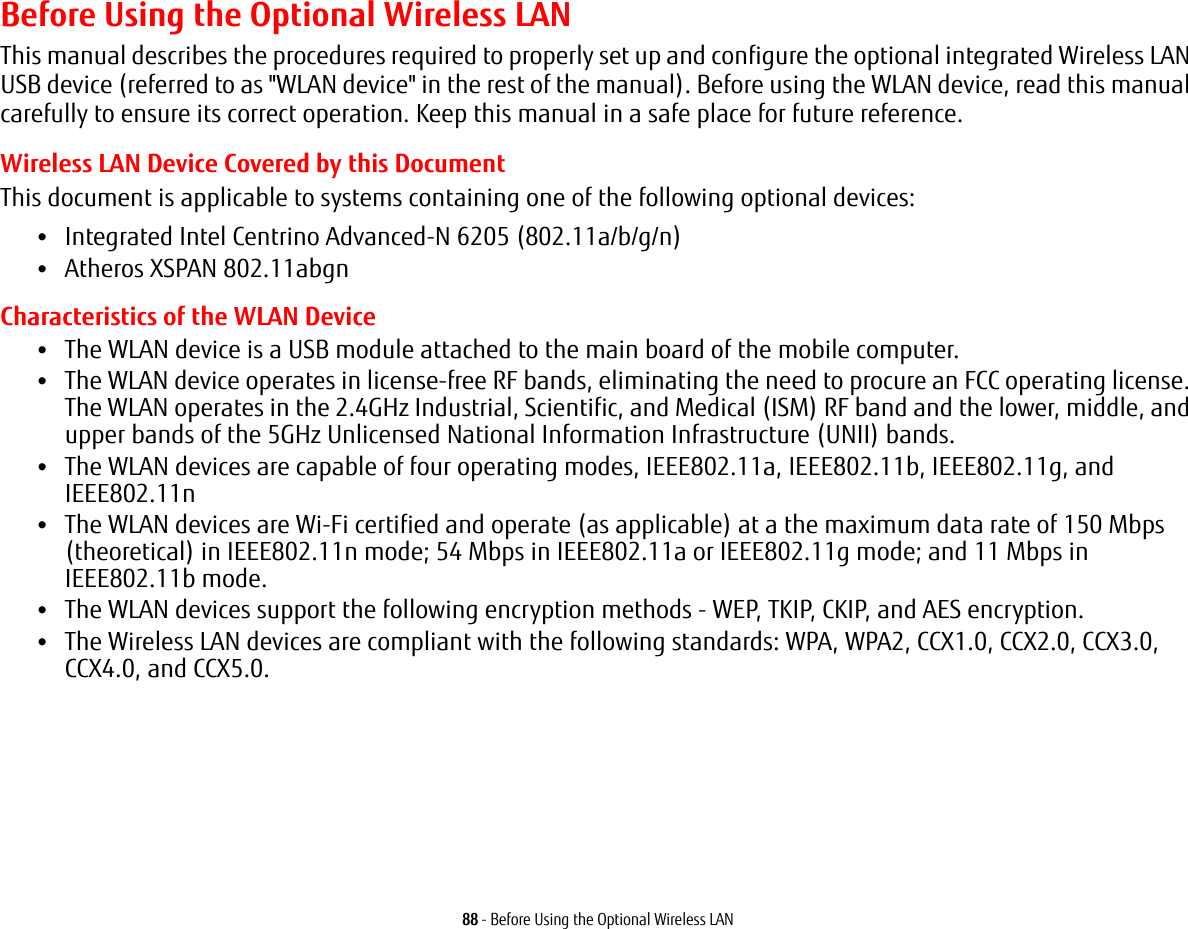
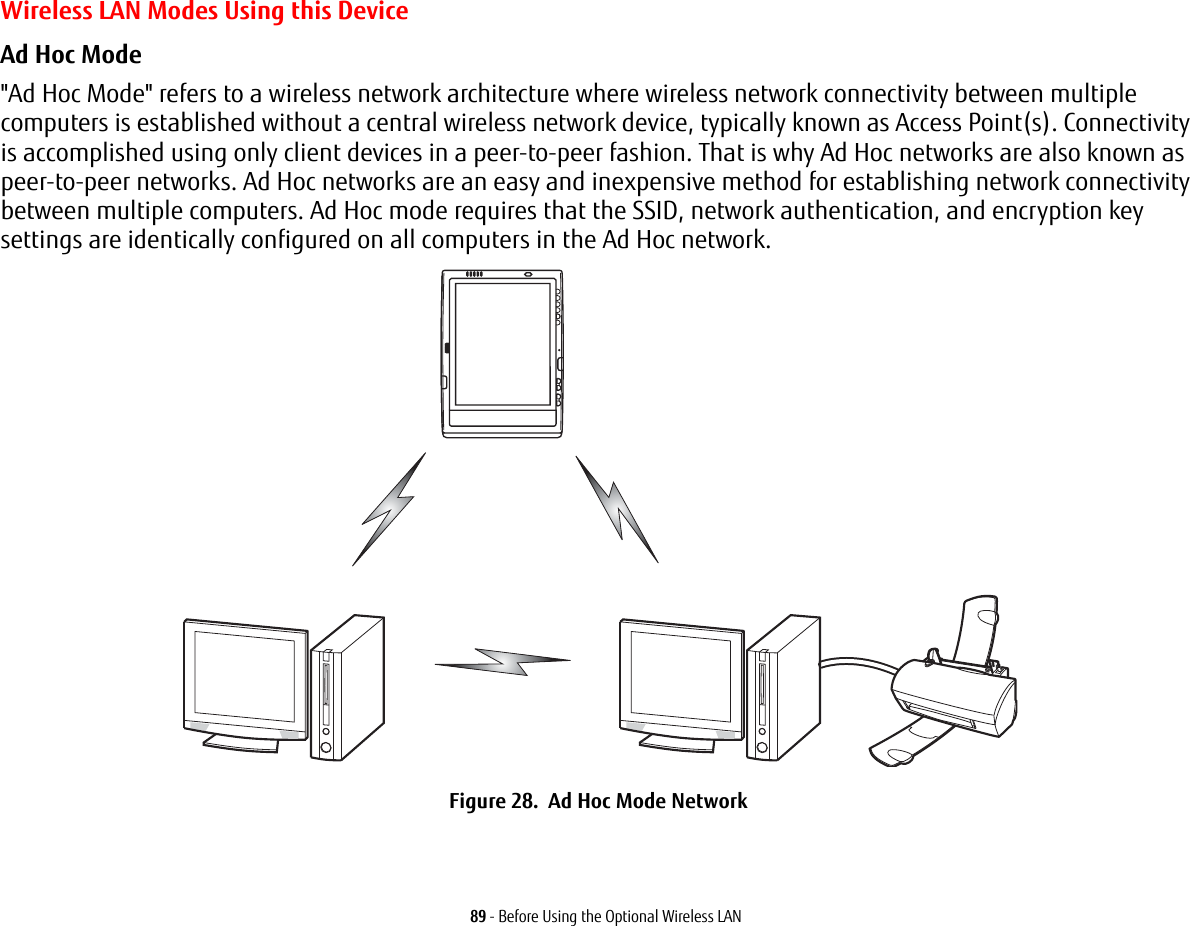
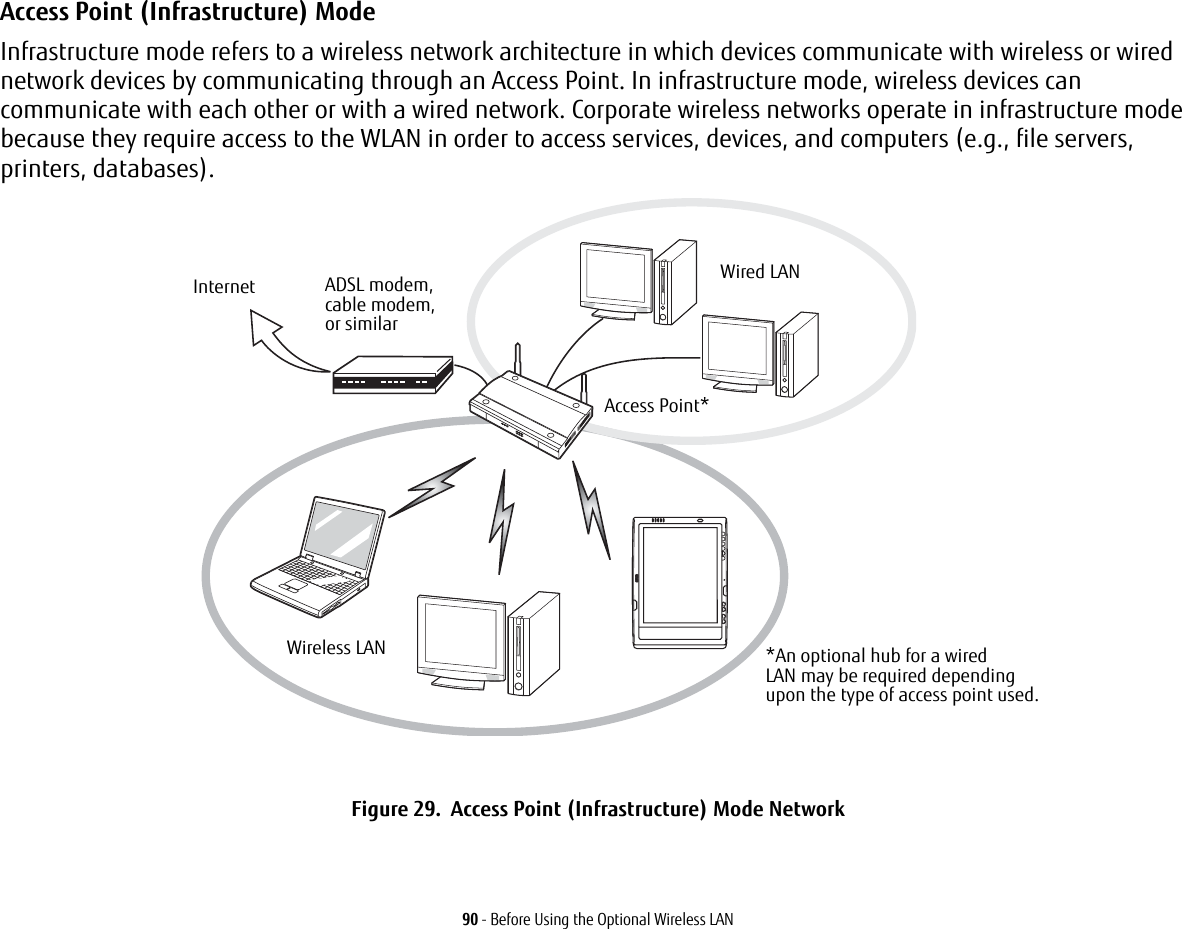
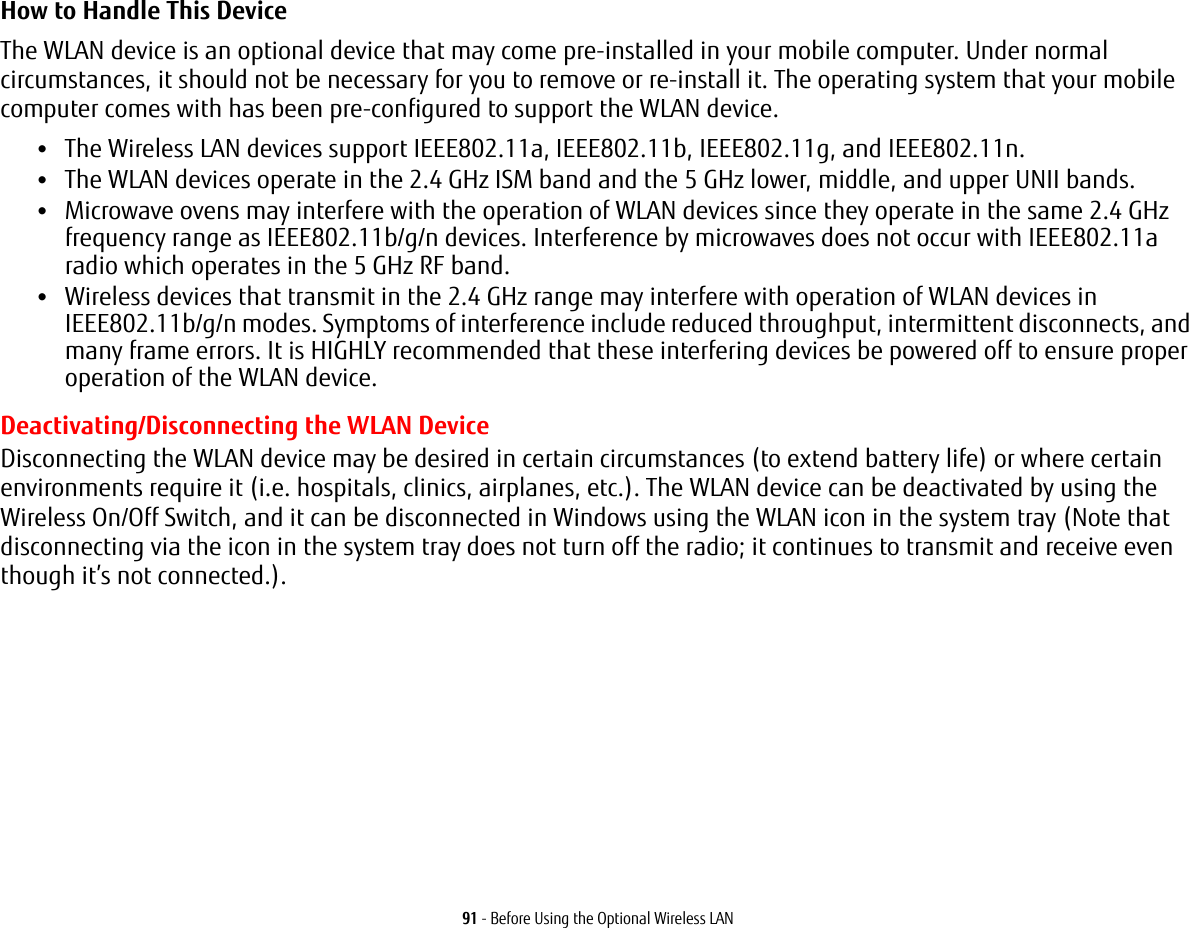
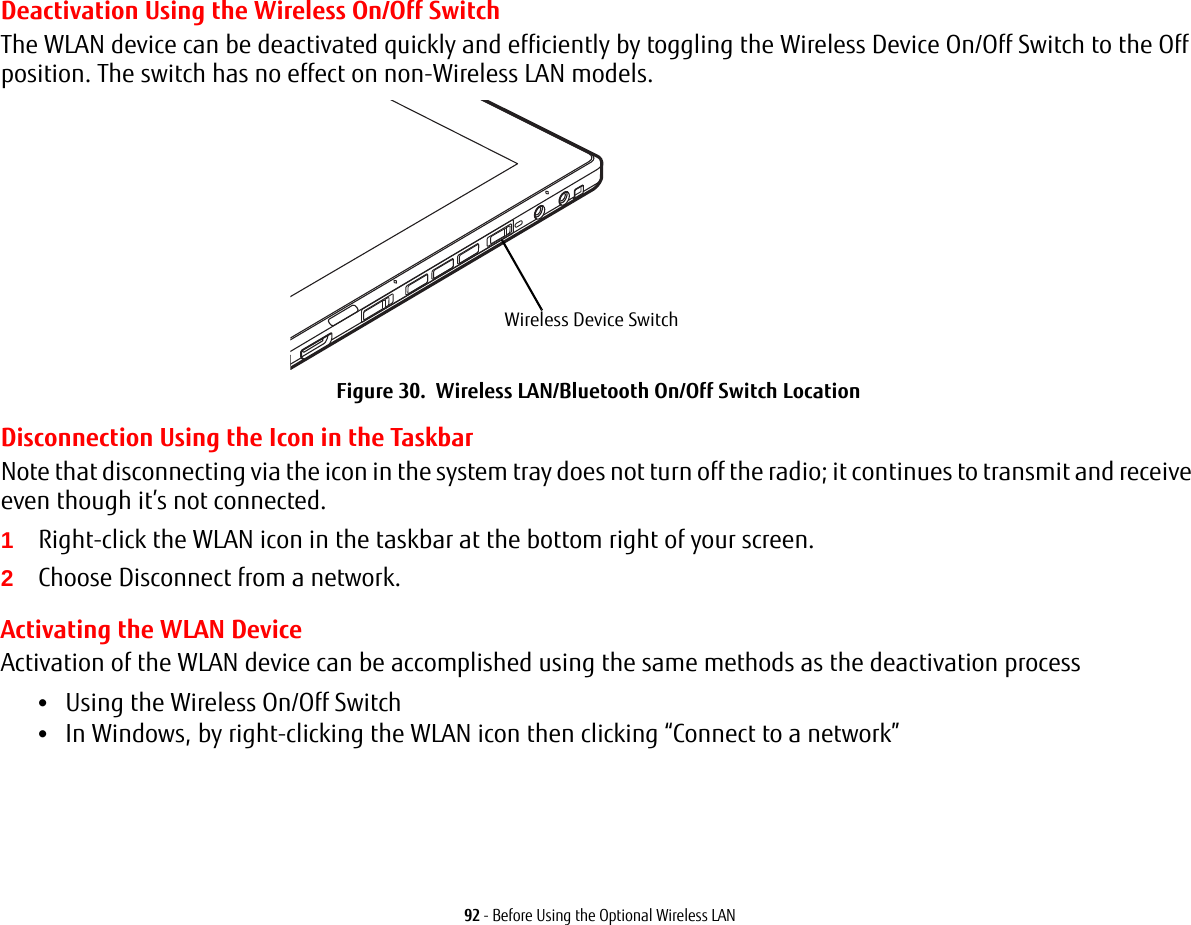
![93 - Configuring the Wireless LANConfiguring the Wireless LANThe WLAN device can be configured to establish wireless network connectivity using the software that is built into Windows. Support for most industry standard security solutions is contained in this software.Pre-defined parameters will be required for this procedure. Ask your network administrator for these parameters:Configuring the WLAN 1Click the Start button, then select Control Panel.2If the Control Panel is not in Classic View, select Classic View from the left panel. Double-click the Network Connections icon.3Double-click on the Wireless Network Connection icon.4Click on [View Wireless Networks]5Choose a wireless network.6Click [Connect].7Enter the Network Key, if required.8Enter any required information. It may be necessary to consult with your network administrator for some of the information.9If you require assistance, go to [Start] -> Help and Support -> Networking and the Web. Select the main topic in which you are interested, then type in relevant keywords in the Search box.Connection to the networkAfter you have configured your computer, you can connect to an active network by performing the following steps:1Click on the WLAN icon in the system tray.2Select “Connect to a network”.3Select a network from the list that appears, and click the [Connect] button.After you have configured your computer, you can connect to an active network by clicking on the Wireless Network icon in the system tray:](https://usermanual.wiki/Fujitsu-Client-Computing/MC8355D.Host-User-Manual/User-Guide-1862771-Page-93.png)
![94 - Troubleshooting the WLANTroubleshooting the WLANTroubleshootingCauses and countermeasures for troubles you may encounter while using your wireless LAN are described in the following table. If you are unfamiliar with the steps required, consult your System Administrator or go to [Start] -> Help and Support -> Networking and the WebProblem Possible Cause Possible SolutionUnavailable network connectionIncorrect network name (SSID) or network keyAd hoc connection: verify that the network names (SSID’s) and network keys (WEP) of all computers to be connected have been configured correctly. SSID’s and WEP key values must be identical on each machine.Access Point (Infrastructure) connection: set network name (SSID) and network key to the same values as those of the access point. Set the Network Authentication value identically to that of the Access Point. Please consult your network administrator for this value, if necessary. Weak received signal strength and/or link qualityAd hoc connection: Retry connection after shortening the distance to the destination computer or removing any obstacles for better sight.Access Point (Infrastructure) connection: Retry connection after shortening the distance to the access point or removing any obstacles for better transmission.The WLAN device has been deactivated or disabledCheck if the wireless switch is turned On. Go to Start -> Control Panel, and double-click on Windows Mobility Center. If the wireless network is off, click the [Turn wireless on] button. The computer to be connected is turned offCheck if the computer to be connected is turned ON.](https://usermanual.wiki/Fujitsu-Client-Computing/MC8355D.Host-User-Manual/User-Guide-1862771-Page-94.png)
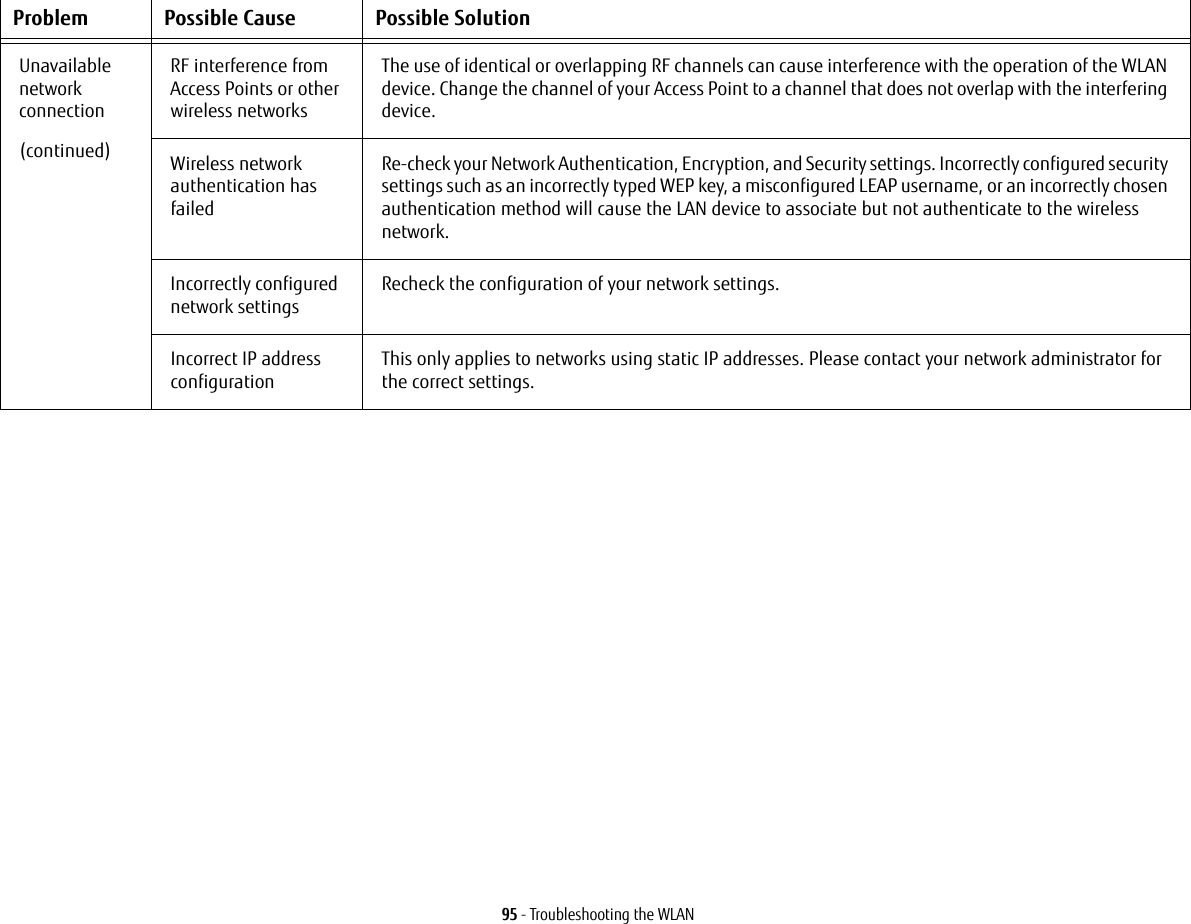
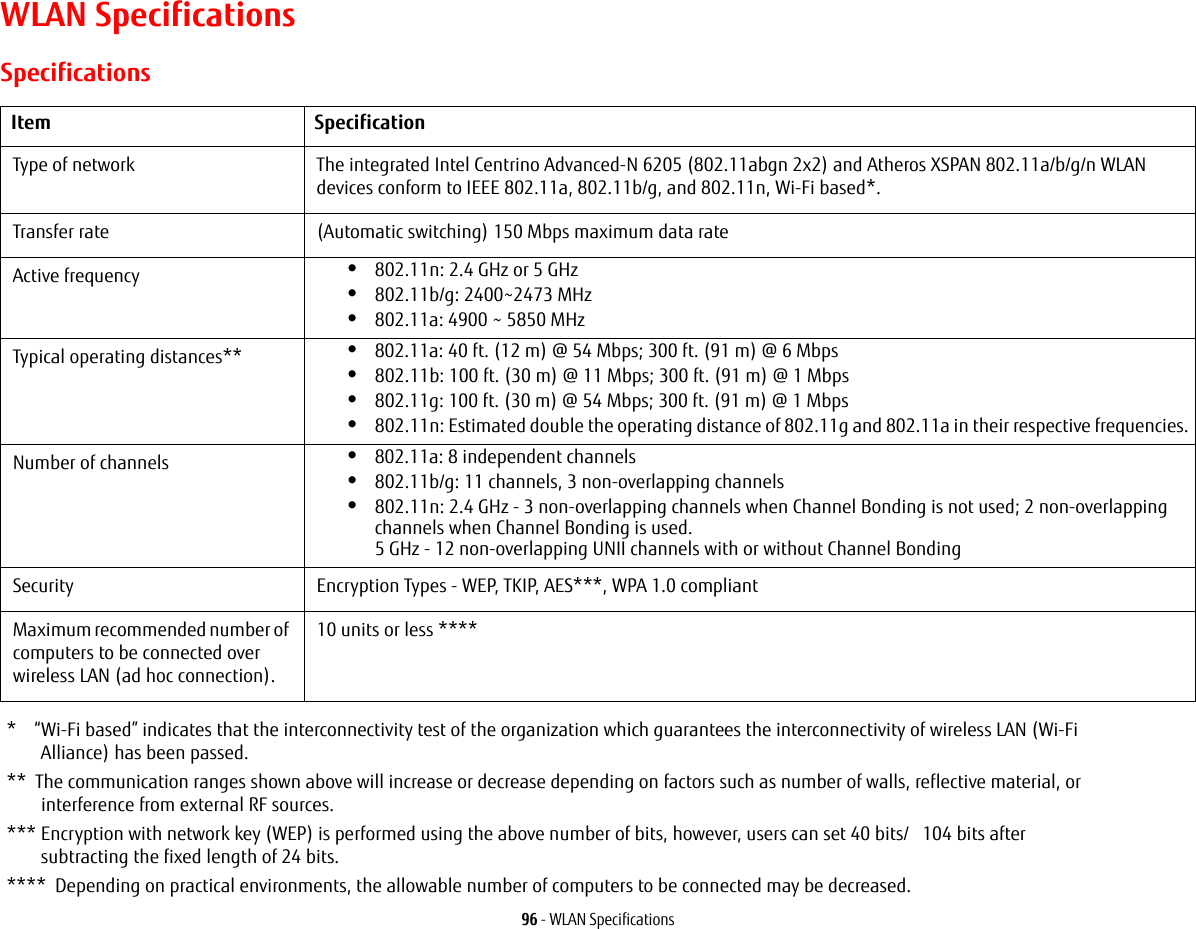
![97 - Using the Bluetooth DeviceUsing the Bluetooth DeviceThe optional Integrated Bluetooth (V. 3.0) module is a wireless device installed in selected Fujitsu mobile computers. What is BluetoothBluetooth technology is designed as a short-range wireless link between mobile devices, such as laptop computers, phones, printers, and cameras. Bluetooth technology is used to create Personal Area Networks (PANs) between devices in short-range of each other. Where to Find Information About BluetoothFor additional information about Bluetooth Technology, visit the Bluetooth Web site at: www.bluetooth.com.SLIDING THE WIRELESS DEVICE SWITCH ON THE FRONT OF THE SYSTEM WILL TURN BOTH THE OPTIONAL WIRELESS LAN AND BLUETOOTH DEVICES ON AND OFF AT THE SAME TIME. TO ENABLE OR DISABLE BLUETOOTH INDIVIDUALLY, PERFORM THE FOLLOWING STEPS:•GO TO START > ALL PROGRAMS > BLUETOOTH.•CLICK ON OPTIONS UNDER THE BLUETOOTH MENU AND CLICK ON THE BLUETOOTH RADIO POWER BUTTON. •CLICK [OK].](https://usermanual.wiki/Fujitsu-Client-Computing/MC8355D.Host-User-Manual/User-Guide-1862771-Page-97.png)
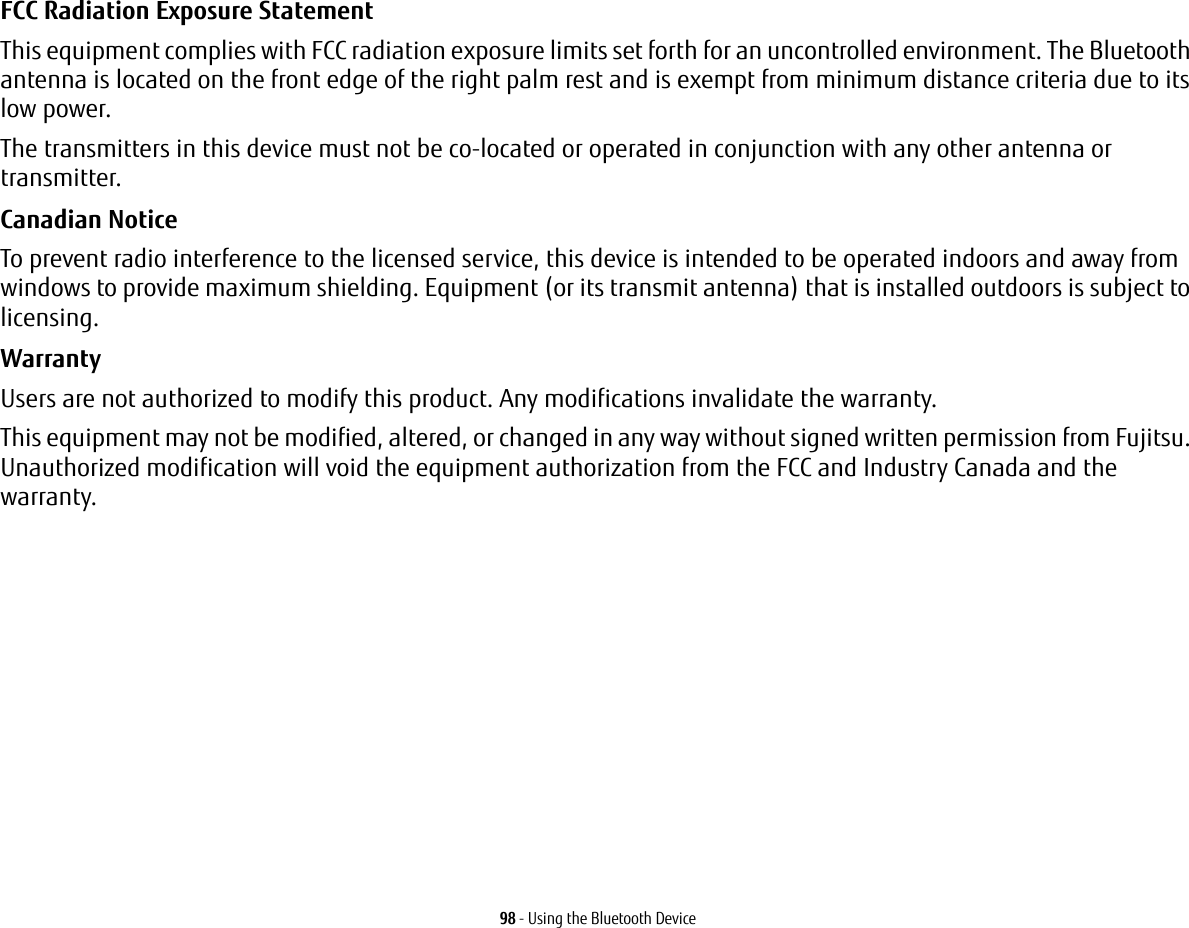
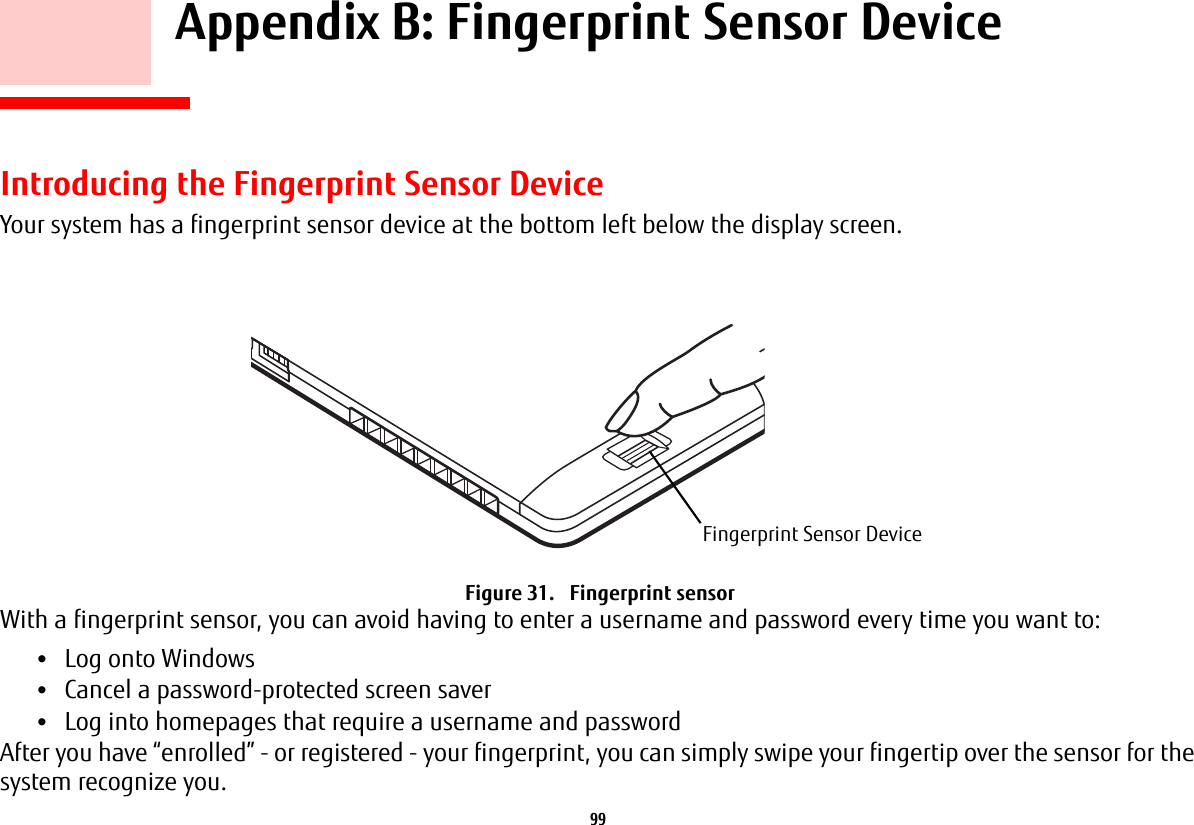
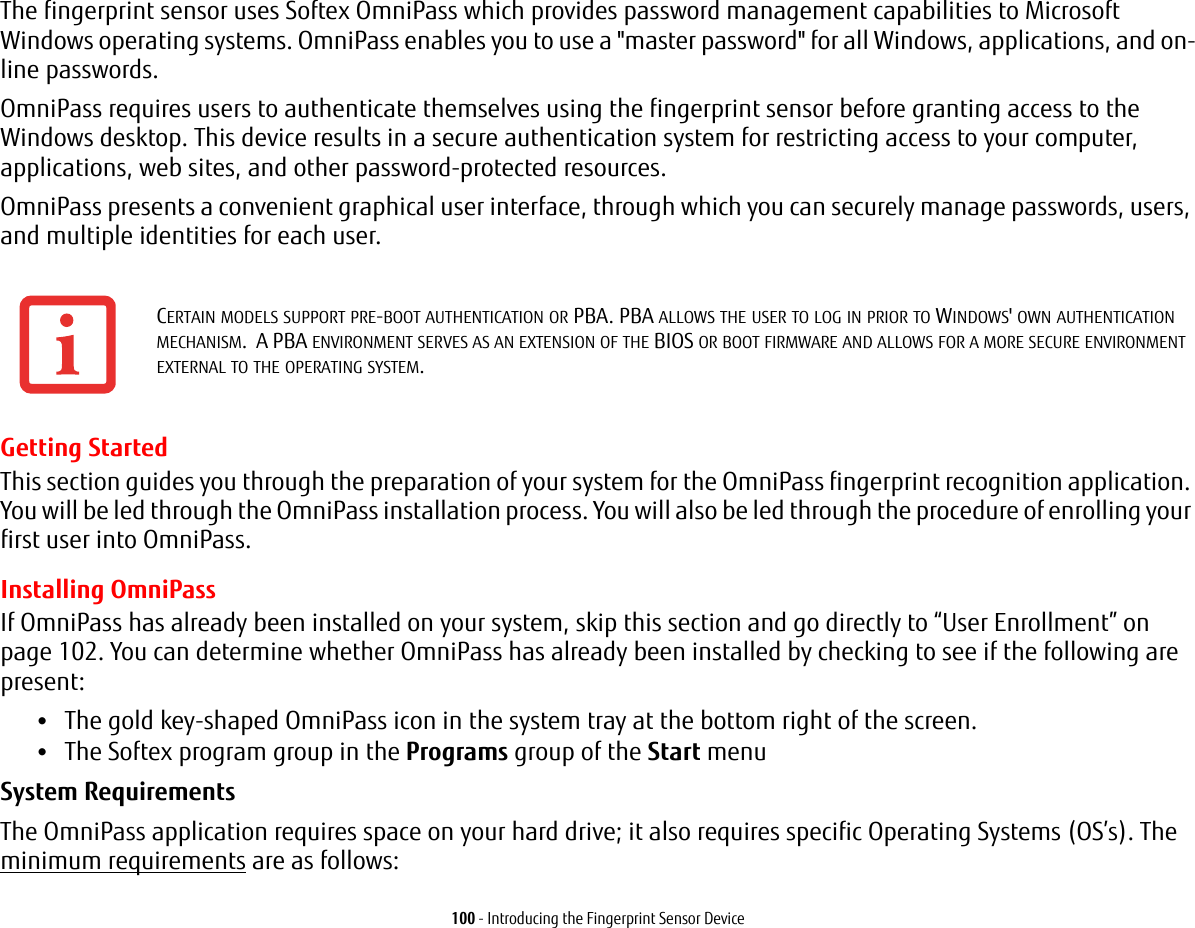
![101 - Introducing the Fingerprint Sensor Device•Windows XP Professional operating system or later•At least 35 MB available hard disk spaceInstalling the OmniPass Application If OmniPass is already installed on your system, go to “User Enrollment” on page 102. Otherwise continue with this section on software installation.To install OmniPass on your system you must:1Omnipass is included in the Fujitsu Bonus Apps. To install Omnipass, start the Fujitsu Bonus Apps application from the desktop icon, select Softex Omnipass and click [Install]. 2Once OmniPass has completed installation you will be prompted to restart you system. Once your system has rebooted you will be able to use OmniPass. If you choose not to restart immediately after installation, OmniPass will not be available for use until the next reboot.3The installation program automatically places an icon (Softex OmniPass) in the Windows Control Panel as well as a golden key shaped icon in the taskbar. Verifying Information about OmniPass After you have completed installing OmniPass and restarted your system, you may wish to check the version of OmniPass on your system.To check the version information of OmniPass:1From the Windows Desktop, double-click the key-shaped OmniPass icon in the taskbar (usually located in the lower right corner of the screen), or, •INSTALLATION OF THE APPLICATION REQUIRES THAT YOU HAVE AN EXTERNAL OPTICAL DRIVE ATTACHED TO YOUR SYSTEM.•FOR INSTALLATION, OMNIPASS REQUIRES THAT THE USER INSTALLING OMNIPASS HAVE ADMINISTRATIVE PRIVILEGES TO THE SYSTEM. IF YOUR CURRENT USER DOES NOT HAVE ADMINISTRATIVE PRIVILEGES, LOG OUT AND THEN LOG IN WITH AN ADMINISTRATOR USER BEFORE PROCEEDING WITH OMNIPASS INSTALLATION.](https://usermanual.wiki/Fujitsu-Client-Computing/MC8355D.Host-User-Manual/User-Guide-1862771-Page-101.png)
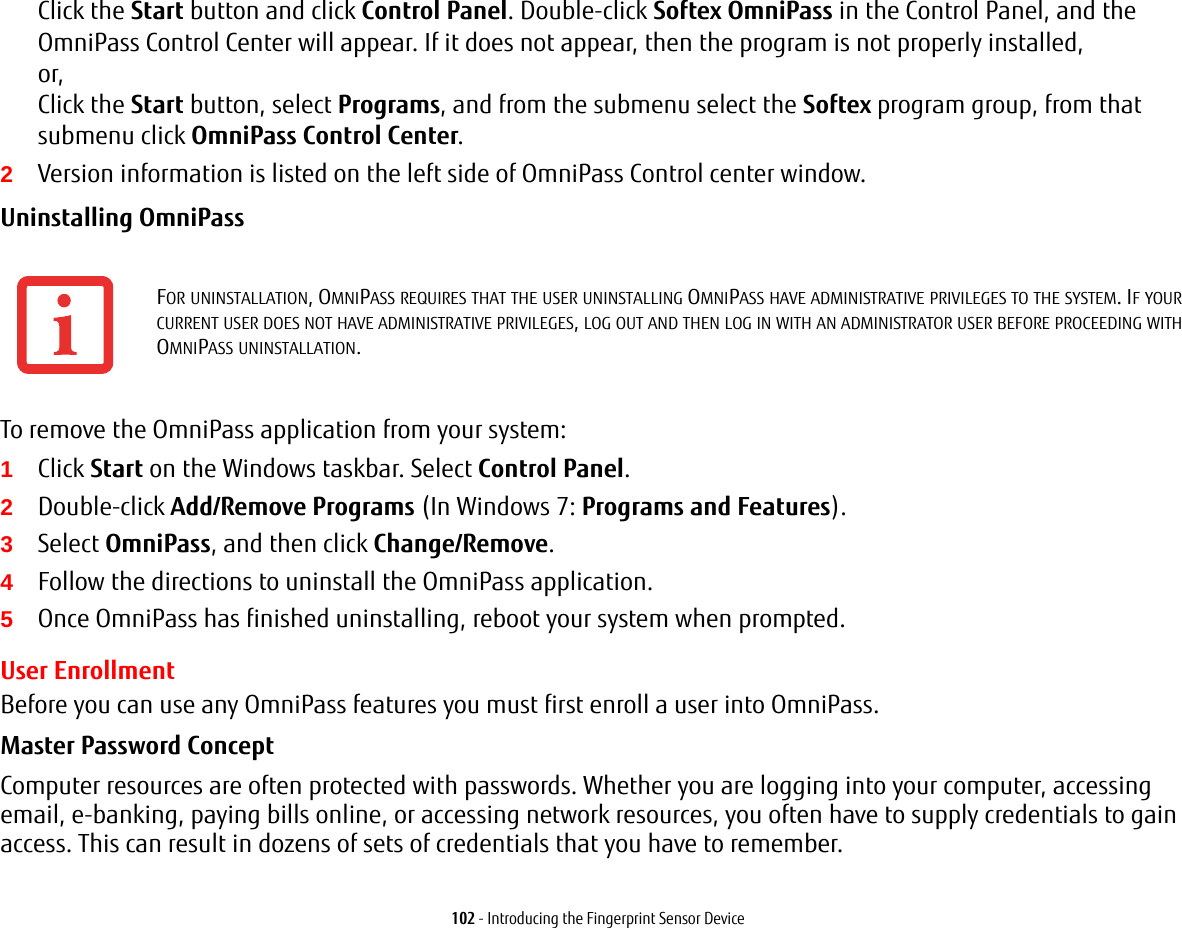
![103 - Introducing the Fingerprint Sensor DeviceDuring user enrollment a "master password” is created for the enrolled user. This master password “replaces” all other passwords for sites you register with OmniPass. Example: A user, John, installs OmniPass on his system (his home computer) and enrolls an OmniPass user with username “John_01” and password “freq14”. He then goes to his webmail site to log onto his account. He inputs his webmail credentials as usual (username “John_02” and password “lifebook”), but instead of clicking [Submit], he directs OmniPass to Remember Password. Now whenever he returns to that site, OmniPass will prompt him to supply access credentials. John enters his OmniPass user credentials (“John_01” and “freq14”) in the OmniPass authentication prompt, and he is allowed into his webmail account. He can do this with as many web sites or password protected resources he likes, and he will gain access to all those sites with his OmniPass user credentials (“John_01” and “freq14”). This is assuming he is accessing those sites with the system onto which he enrolled his OmniPass user. OmniPass does not actually change the credentials of the password protected resource. If John goes to another computer without he OmniPass account to access his webmail, he would need to enter his original webmail credentials (“John_02” and “lifebook”) to gain access. If he attempts his OmniPass user credentials on a system other than a system he’s enrolled on, he will not gain access.Basic Enrollment The Enrollment Wizard will guide you through the process of enrolling a user. Unless you specified otherwise, after OmniPass installation the Enrollment Wizard will launch on Windows login. If you do not see the Enrollment Wizard, you can bring it up by clicking Start on the Windows taskbar; select Programs; select Softex; click Enroll a new user.1Click Enroll to proceed to username and password verification. By default, the OmniPass Enrollment Wizard enters the credentials of the currently logged in Windows user.THE ENROLLMENT PROCEDURE ASSUMES YOU HAVE NO HARDWARE AUTHENTICATION DEVICES OR ALTERNATE STORAGE LOCATIONS THAT YOU WISH TO INTEGRATE WITH OMNIPASS. IF YOU DESIRE SUCH FUNCTIONALITY, CONSULT THE APPROPRIATE SECTIONS OF THIS DOCUMENT.](https://usermanual.wiki/Fujitsu-Client-Computing/MC8355D.Host-User-Manual/User-Guide-1862771-Page-103.png)
![104 - Introducing the Fingerprint Sensor Device2Enter the password you use to log in to Windows. This becomes the “master password” for this OmniPass user. In most cases, the Domain: value will be your Windows computer name. In a corporate environment, or when accessing corporate resources, Domain: may not be your Windows computer name. Click [Next] to continue.3In this step OmniPass captures your fingerprint. See “Enrolling a Fingerprint” on page 104 for more information.4You will then see a Congratulations screen indicating your completion of user enrollment.5Click [OK] to exit the OmniPass Enrollment Wizard. You will be asked if you’d like to log in to OmniPass with your newly enrolled user; click [Yes].Enrolling a Fingerprint Enrolling a fingerprint increases the security of your system and streamlines the authentication procedure. You enroll fingerprints in the OmniPass Control Center. With an OmniPass user logged in, click the Start button > Select Programs > Select Softex > Select Enroll a new user.1During initial user enrollment, you will be prompted to select the finger you wish to enroll. Fingers that have already been enrolled will be marked by a green check. The finger you select to enroll at this time will be marked by a red arrow. OmniPass will allow you re-enroll a finger. If you choose a finger that has already been enrolled and continue enrollment, OmniPass will enroll the fingerprint, overwriting the old fingerprint. Select a finger to enroll and click [Next].2It is now time for OmniPass to capture your selected fingerprint. It may take a several capture attempts before OmniPass acquires your fingerprint. Should OmniPass fail to acquire your fingerprint, or if the capture screen times out, click [Back] to restart the fingerprint enrollment process. Your system has a “swipe” fingerprint sensor. A swipe sensor is small and resembles a skinny elongated rectangle. To capture a fingerprint, gently swipe or pull your fingertip over the sensor (starting at the second knuckle) towards yourself. Swiping too fast or too slow will result in a failed capture. The Choose Finger screen has a [Practice] button; click it to practice capturing your fingerprint. When you are comfortable with how your fingerprint is captured, proceed to enroll a finger.](https://usermanual.wiki/Fujitsu-Client-Computing/MC8355D.Host-User-Manual/User-Guide-1862771-Page-104.png)
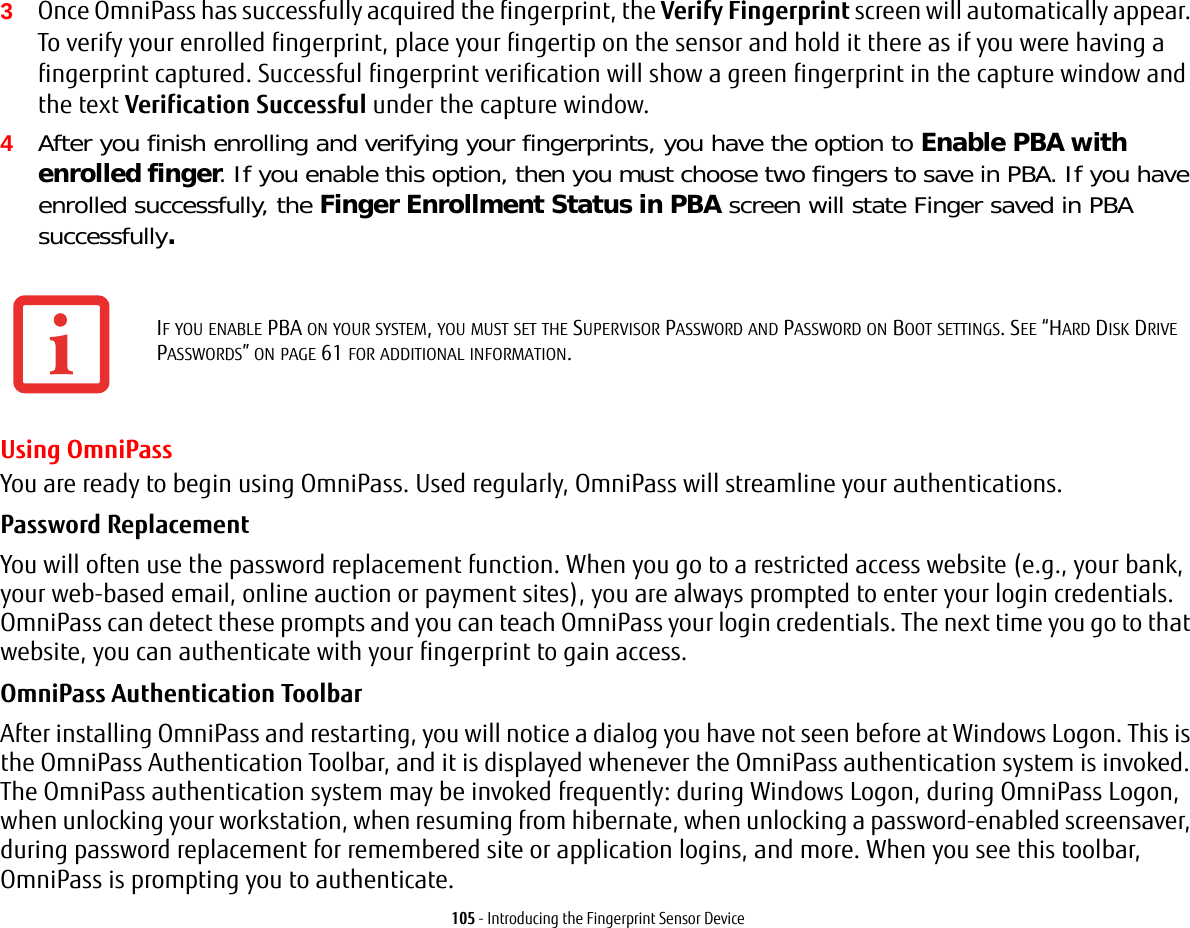
![106 - Introducing the Fingerprint Sensor DeviceThe Logon Authentication window indicates what OmniPass-restricted function you are attempting. The icons in the lower left (fingerprint and key) show what authentication methods are available to you. Selected authentication methods are highlighted while unselected methods are not. When you click the icon for an unselected authentication method, the authentication prompt associated with that method is displayed.When prompted to authenticate, you must supply the appropriate credentials: an enrolled finger for the fingerprint capture window or your master password for the master password prompt (the key icon).Remembering a Password OmniPass can remember any application, GUI, or password protected resource that has a password prompt.Using the following procedure, you can store a set of credentials into OmniPass. These credentials will then be linked to your “master password” or fingerprint.Go to a site that requires a login (username and password), but do not log in yet. At the site login prompt, enter your username and password in the prompted fields, but do not enter the site (do not hit [Enter], [Submit], [OK], or Login). Right-click the OmniPass system tray icon and select Remember Password from the submenu. The Windows arrow cursor will change to a golden key OmniPass cursor. Click the OmniPass cursor in the login prompt area, but don’t click [Login] or [Submit].Associating a Friendly Name After clicking the OmniPass key cursor near the login prompt, OmniPass will prompt you to enter a “friendly name” for this site. You should enter something that reminds you of the website, the company, or the service you are logging into. In its secure database, OmniPass associates this friendly name with this website.Additional Settings for Remembering a Site When OmniPass prompts you to enter a “friendly name” you have the opportunity to set how OmniPass authenticates you to this site. There are three settings for how OmniPass handles a remembered site.The default setting is Automatically click the “OK” or “Submit” button for this password protected site once the user is authenticated. With this setting, each time you navigate to this site OmniPass will prompt you for your master password or fingerprint authentication device. Once you have authenticated with OmniPass, you will automatically be logged into the site.](https://usermanual.wiki/Fujitsu-Client-Computing/MC8355D.Host-User-Manual/User-Guide-1862771-Page-106.png)
![107 - Introducing the Fingerprint Sensor DeviceLess secure is the option to Automatically enter this password protected site when it is activated. Do not prompt for authentication. Check the upper box to get this setting, and each time you navigate to this site OmniPass will log you into the site without prompting you to authenticate.If you uncheck both boxes in Settings for this Password Site, OmniPass will prompt you for your master password or fingerprint authentication device. Once you have authenticated with OmniPass your credentials will be filled in to the site login prompt, but you will have to click the website [OK], [Submit], or [Login] button to gain access to the site. Click Finish to complete the remember password procedure. The site location, the credentials to access the site, and the OmniPass authentication settings for the site are now stored in the OmniPass secure database. The OmniPass authentication settings (Settings for this Password Site) can always be changed in Vault Management.Logging in to a Remembered Site Whether or not OmniPass prompts you to authenticate when you return to a remembered site is determined by Settings for this Password Site and can be changed in Vault Management. The following cases are applicable to using OmniPass to login to: Windows, remembered web sites, and all other password protected resources.With Master Password Once you return to a site you have remembered with OmniPass, you may be presented with a master password prompt. Enter your master password and you will be allowed into the site.Logging into Windows with a Fingerprint Device When logging into Windows with a fingerprint device, the fingerprint capture window will now appear next to the Windows Login screen. Place your enrolled fingertip on the sensor to authenticate. You will be simultaneously logged into Windows and OmniPass. The capture window will also appear if you have used Ctrl-Alt-Del to lock a system, and the fingerprint device can be used to log back in as stated above.THIS SETTING IS MORE CONVENIENT IN THAT WHENEVER YOU GO TO A SITE REMEMBERED WITH THIS SETTING, YOU WILL BYPASS ANY AUTHENTICATION PROCEDURE AND GAIN INSTANT ACCESS TO THE SITE. BUT SHOULD YOU LEAVE YOUR SYSTEM UNATTENDED WITH YOUR OMNIPASS USER LOGGED IN, ANYONE USING YOUR SYSTEM CAN BROWSE TO YOUR PASSWORD PROTECTED SITES AND GAIN AUTOMATIC ACCESS.](https://usermanual.wiki/Fujitsu-Client-Computing/MC8355D.Host-User-Manual/User-Guide-1862771-Page-107.png)
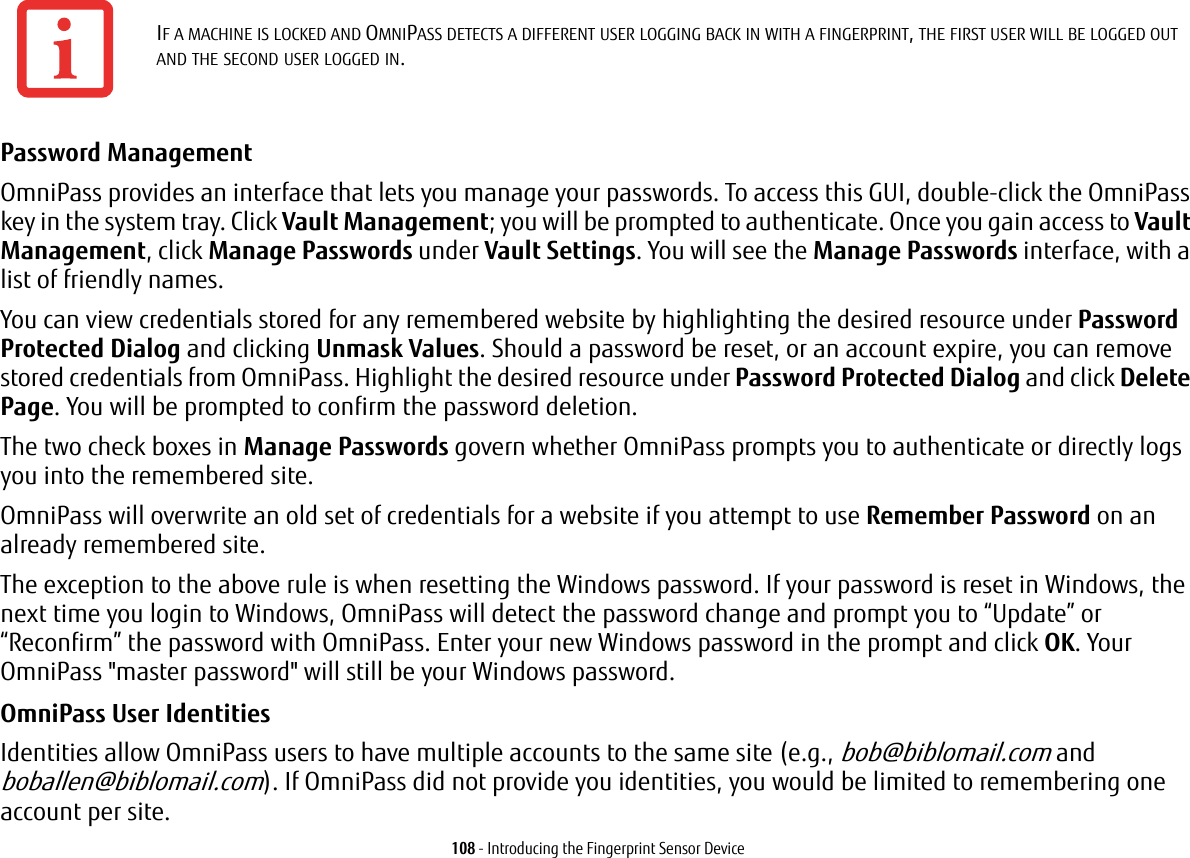
![109 - Introducing the Fingerprint Sensor DeviceTo create and manage identities, double-click the OmniPass key in the system tray. Click Vault Management; OmniPass will prompt you to authenticate. Once you gain access to Vault Management, click Manage Identities under Vault Settings. You can only manage the identities of the currently logged in OmniPass userTo add a new identity, click New Identity or double-click Click here to add a new identity. Name the new identity and click [OK], then click [Apply]. You can now switch to the new identity and start remembering passwords.To delete an identity, highlight the identity you want to delete and click [Delete Identity], then [Apply].To set the default identity, highlight the identity you want as default and click [Set as Default]; click [Apply] to ensure the settings are saved. If you log in to OmniPass with a fingerprint device, you will automatically be logged in to the default identity for that OmniPass user. You can choose the identity with which you are logging in if you login using "master password".Choosing User Identity during Login To choose your identity during login, type your username in the User Name: field. Press [Tab] and see that the Domain: field self-populates. Click the Password: field to bring the cursor to it, and you will see the pull-down menu in the Identity: field. Select the identity to login as, then click OK.Switch User Identity To switch identities at any time, right-click the OmniPass system tray icon and click Switch User Identity from the submenu. The Switch Identity dialog will appear. Select the desired identity and then click OK.Identities and Password Management On the Manage Passwords interface of the Vault Management tab of the OmniPass Control Center, there is a pull-down selection box labeled, Identity. This field lets you choose which identity you are managing passwords for. When you select an identity here, only those password protected dialogs that are associated with that identity are shown. You can perform all the functions explained in “Password Management” on page 108.WHEN YOU DELETE AN IDENTITY, ALL OF ITS ASSOCIATED REMEMBERED SITES AND PASSWORD PROTECTED DIALOGS ARE LOST.](https://usermanual.wiki/Fujitsu-Client-Computing/MC8355D.Host-User-Manual/User-Guide-1862771-Page-109.png)