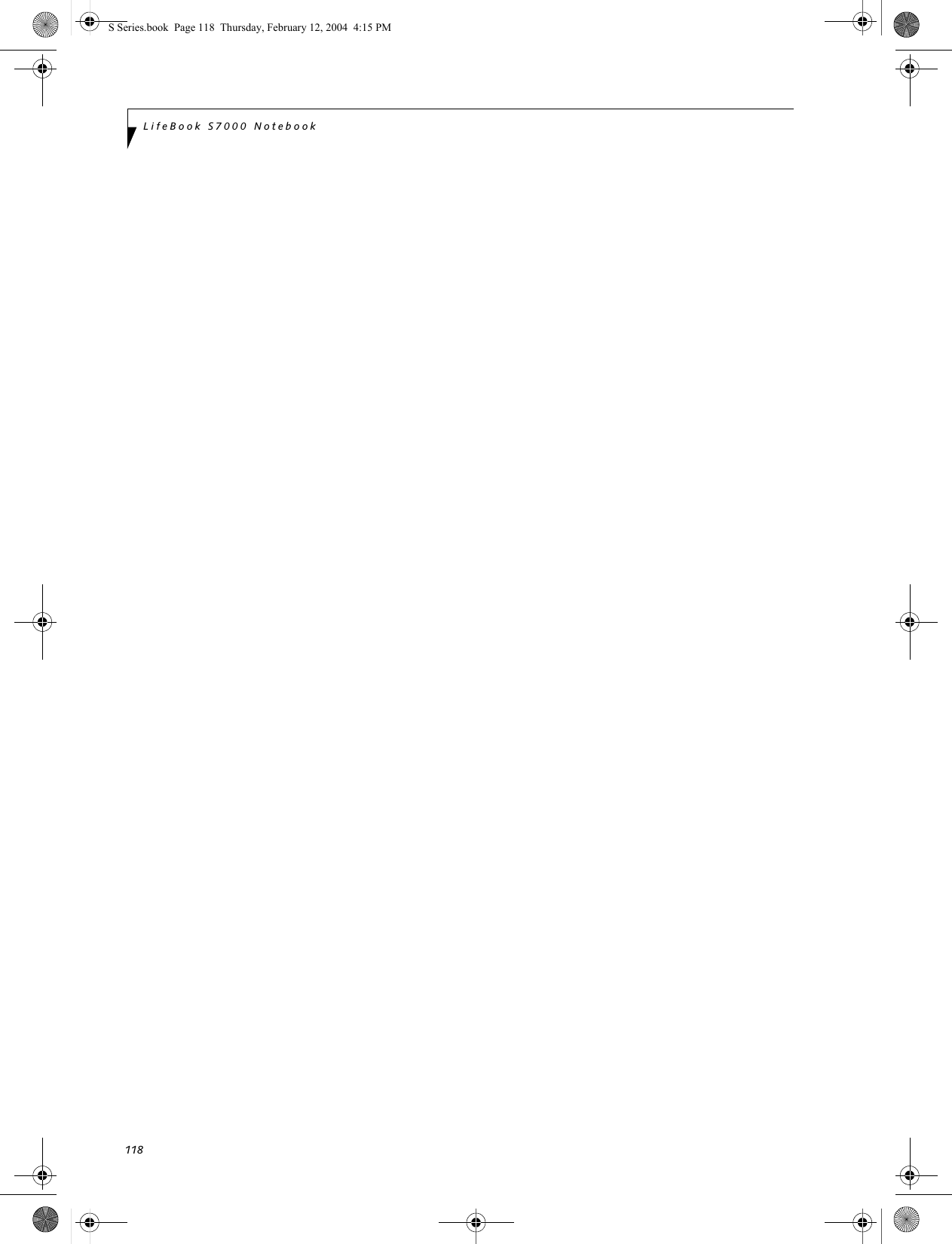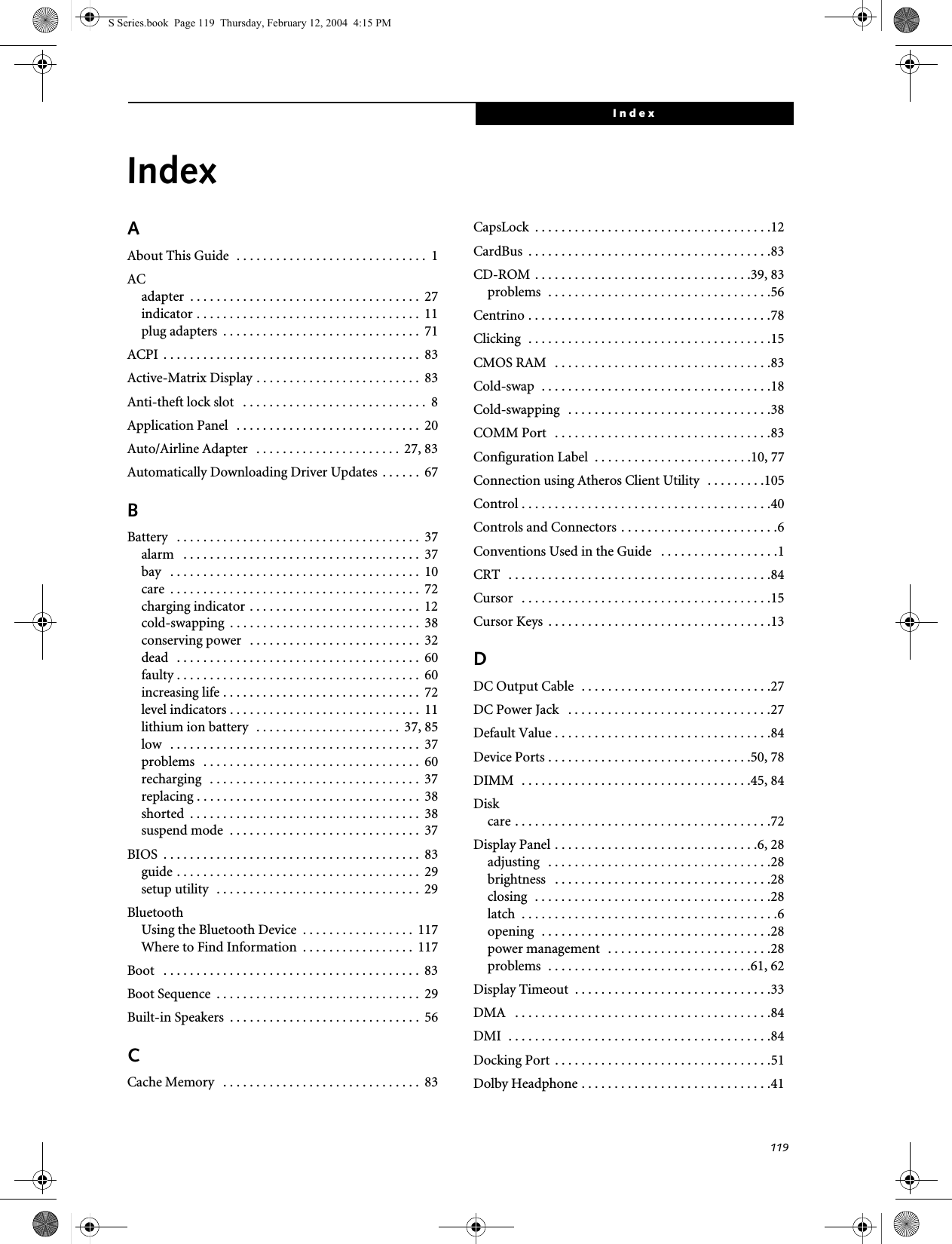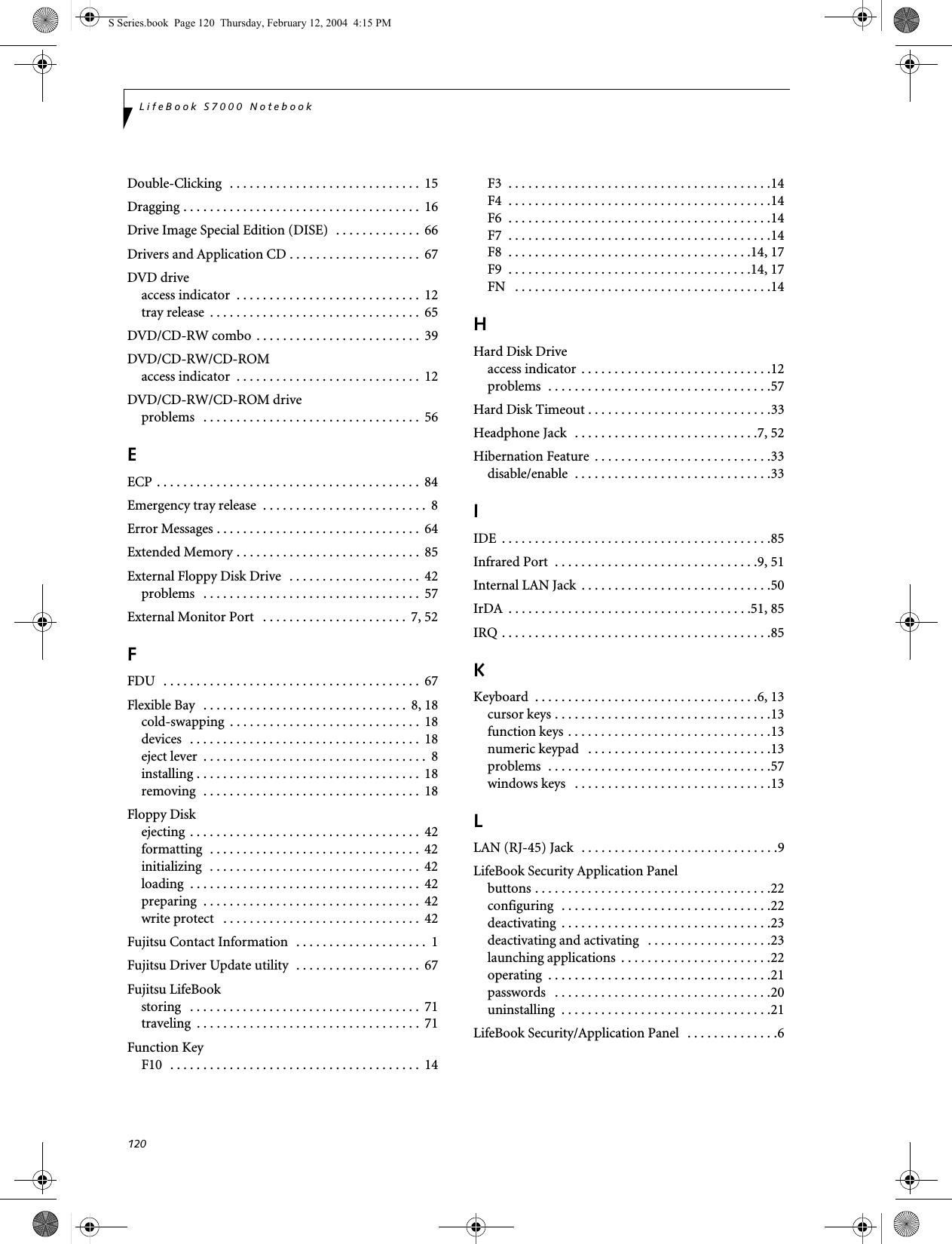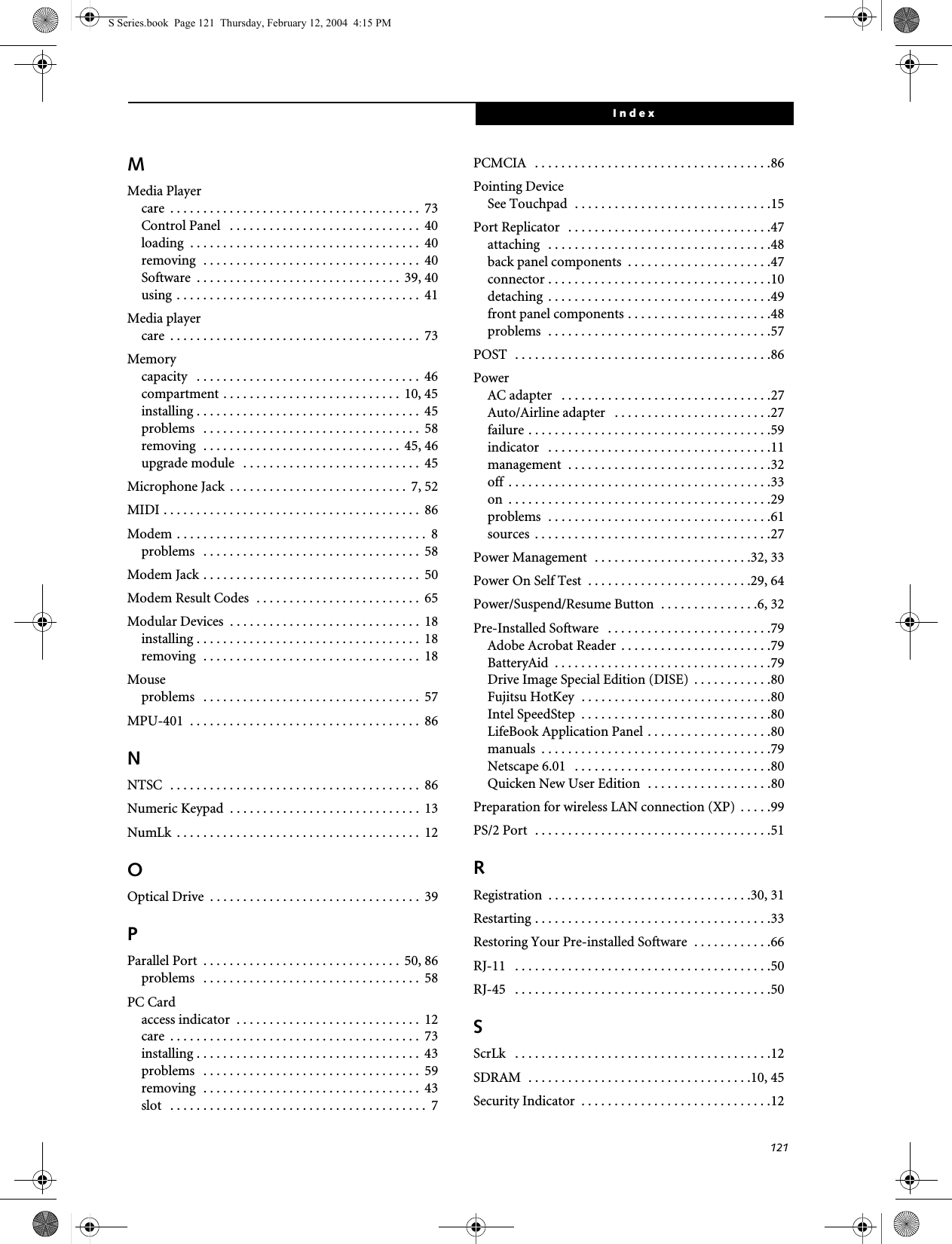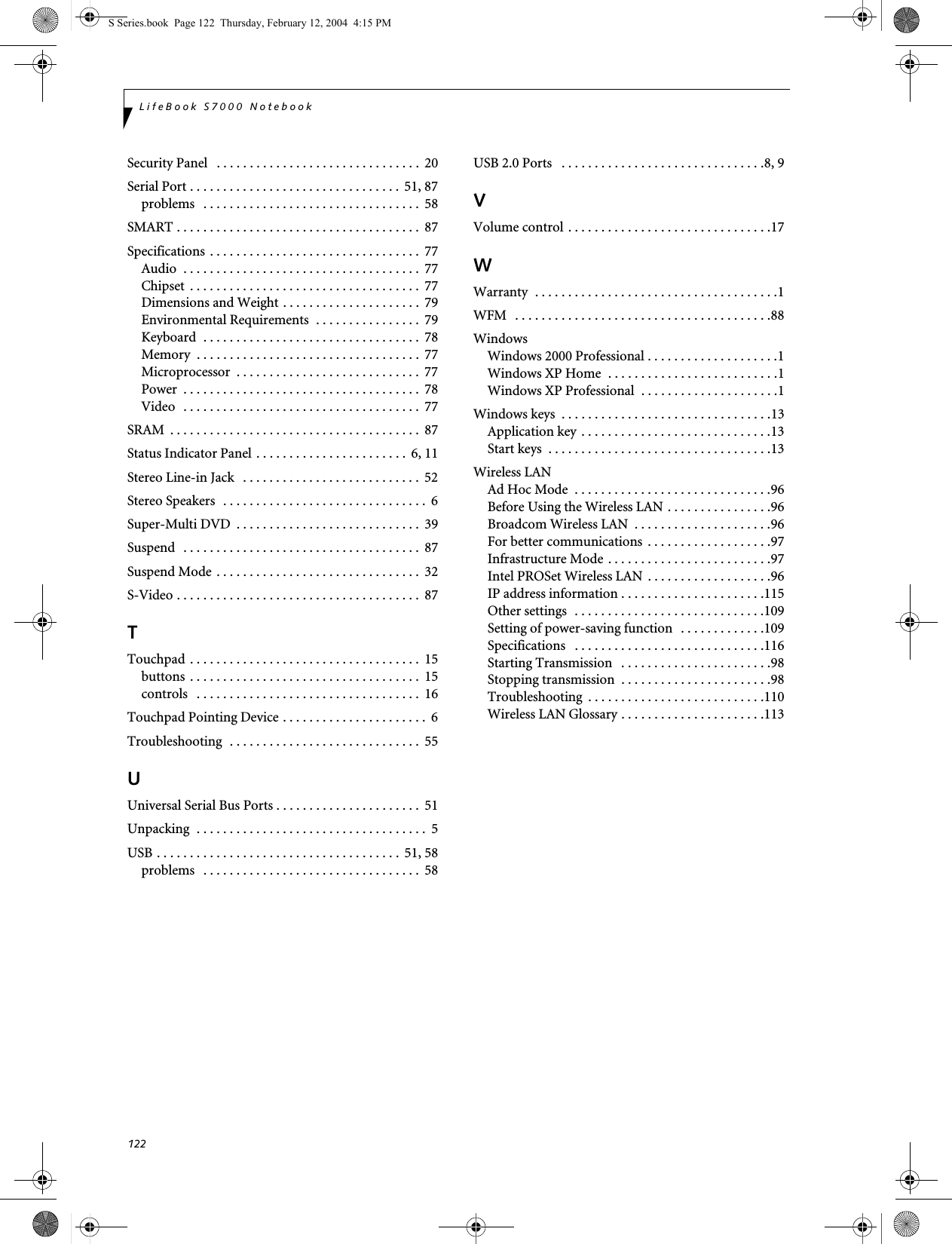Fujitsu Client Computing WB0002 LifeBook S Series with WLAN WLL4030 and Bluetooth User Manual Appendix P User Manual
Fujitsu Limited LifeBook S Series with WLAN WLL4030 and Bluetooth Appendix P User Manual
Contents
- 1. User Manual Part 1
- 2. User Manual Part 2
- 3. Users Manual Part 1
- 4. Users Manual Part 2
Users Manual Part 2
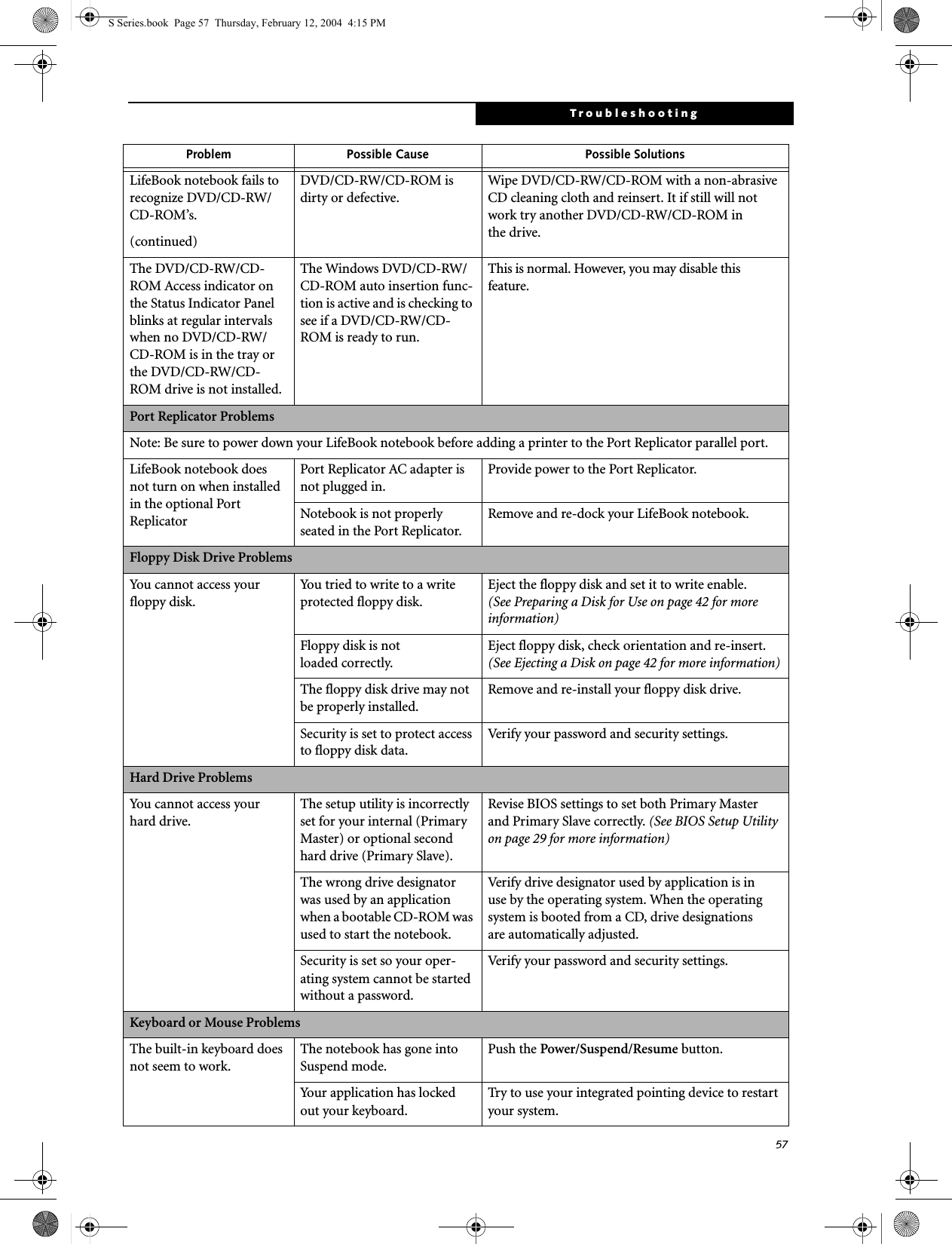
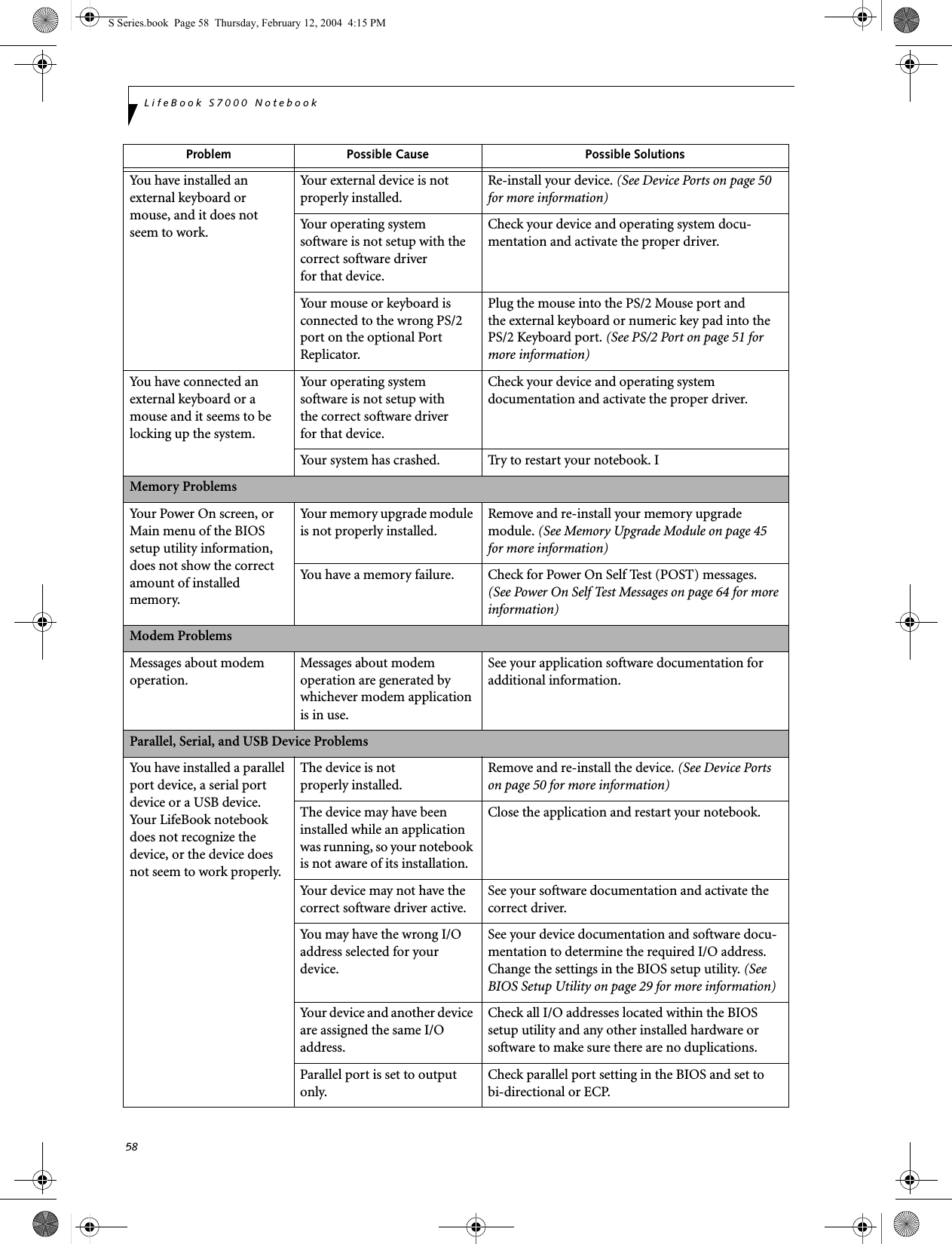
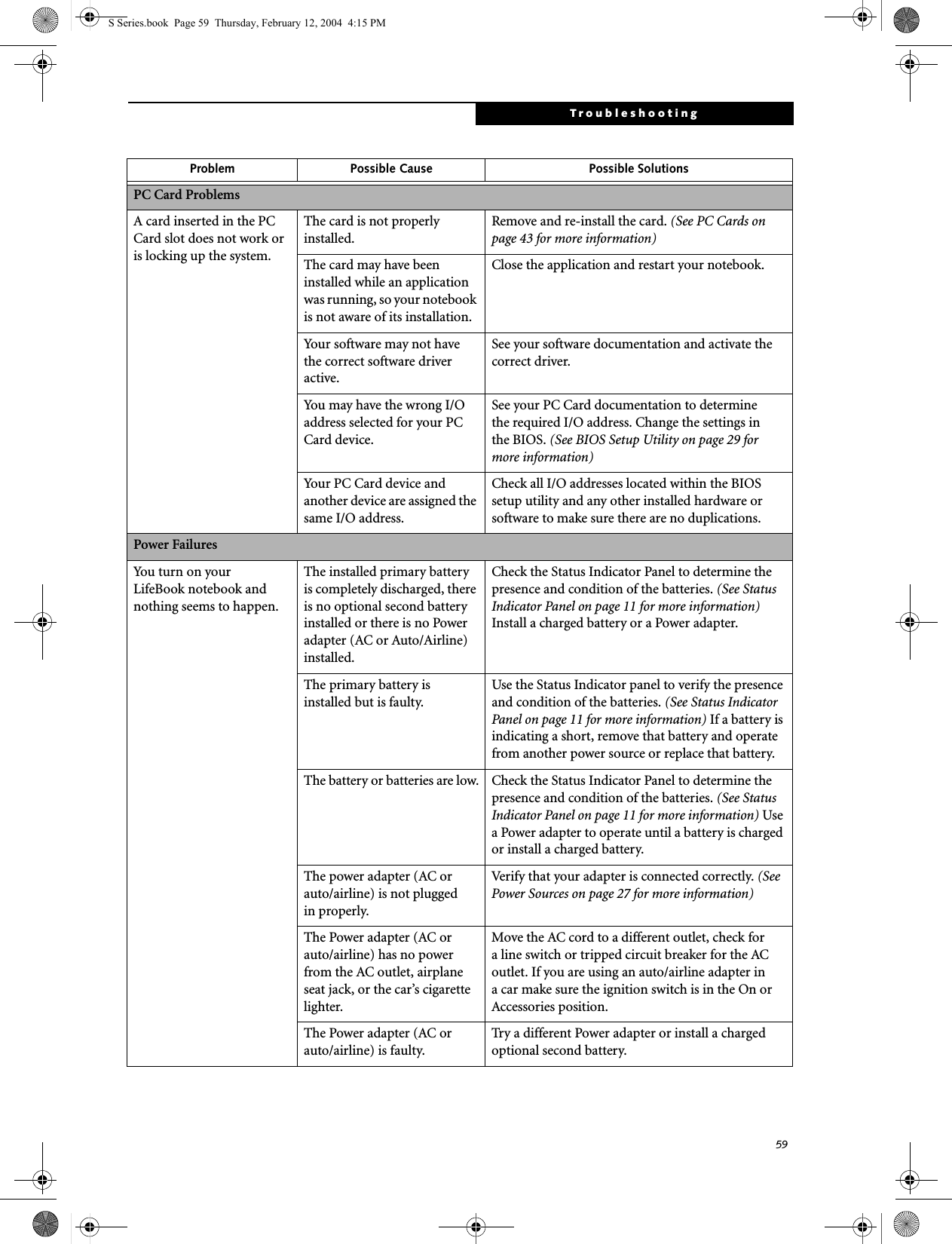
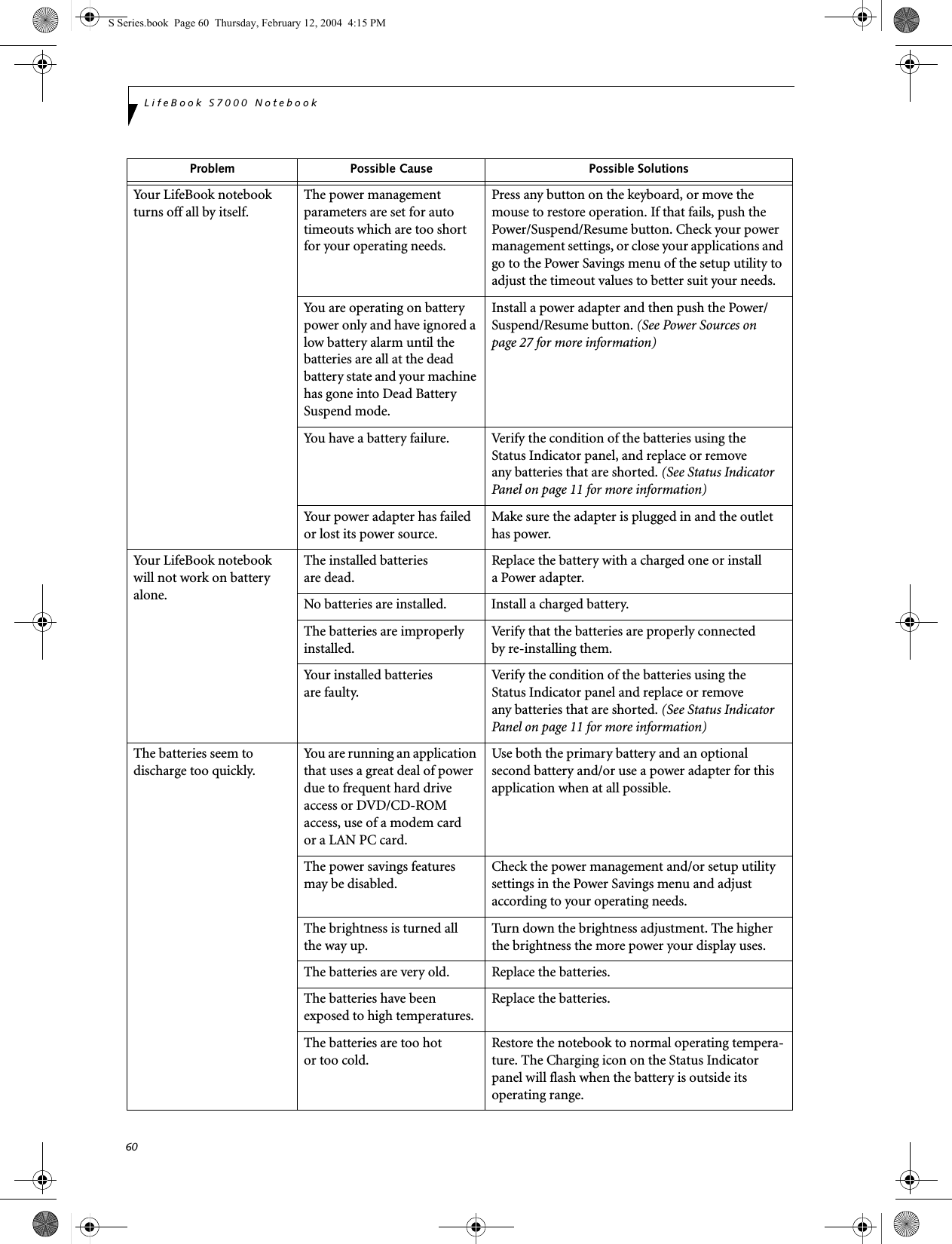
![61TroubleshootingShutdown and Startup ProblemsThe Suspend/Resume button does not work.The Suspend/Resume button is disabled from the Advanced submenu of the Power menu of the setup utility. Enable the button from the setup utility.You did not hold the button in long enough.Hold the button longer. This may need to be a few seconds if your application is preventing the CPU from checking for button pushes.There may be a conflict with the application software.Close all applications and try the button again.The system powers up, and displays power on informa-tion, but fails to load the operating system.The boot sequence settings of the setup utility are not compatible with your configuration.Set the operating source by pressing the [ESC] key while the Fujitsu logo is on screen or use the [F2] key and enter the setup utility and adjust the source settings from the Boot menu. (See BIOS Setup Utility on page 29 for more information)You have a secured system requiring a password to load your operating system.Make sure you have the right password. Enter the setup utility and verify the Security settings and modify them as accordingly. (See BIOS Setup Utility on page 29 for more information)Internal hard drive was not detected.Use the BIOS setup utility or Primary Master submenu, located within the Main menu, to try to auto detect the internal hard drive.An error message is displayed on the screen during the notebook (boot) sequence.Power On Self Test (POST) has detected a problem.See the Power On Self Test (POST) messages to determine the meaning and severity of the problem. Not all messages are errors; some are simply status indicators. (See Power On Self Test Messages on page 64 for more information)Your notebook appears to change setup parameters when you start it.BIOS setup changes were not saved when you made them and exited the BIOS setup utility returning it to previous settings.Make sure you select Save Changes And Exit when exiting the BIOS setup utility.The BIOS CMOS hold-up battery has failed.Contact your support representative for repairs. This is not a user serviceable part but has a normal life of 3 to 5 years.Your system display won’t turn on when the system is turned on or when the system has resumed.The system may be password-protected.Check the status indicator panel to verify that the Security icon is blinking. If it is blinking, enter your password.Video ProblemsThe built-in display is blank when you turn on your LifeBook notebook.Something is pushing on the Closed Cover switch. Clear the Closed Cover switch. (See figure 2-4 on page 6 for location)Problem Possible Cause Possible SolutionsS Series.book Page 61 Thursday, February 12, 2004 4:15 PM](https://usermanual.wiki/Fujitsu-Client-Computing/WB0002.Users-Manual-Part-2/User-Guide-400467-Page-5.png)
![62LifeBook S7000 NotebookThe built-in display is blank when you turn on your LifeBook notebook.(continued)The notebook is set for an external monitor only.Pressing [F10] while holding down the [Fn] key allows you to change your selection of where tosend your display video. Each time you press the combination of keys you will step to the nextchoice. The choices, in order are: built-in display only, external monitor only, both built-in display and external monitor.The angle of the display and the brightness settings are not adequate for your lighting conditions.Move the display and the brightness control until you have adequate visibility.The power management time-outs may be set for very short intervals and you failed to notice the display come onand go off again.Press any button the keyboard, or move the mouse to restore operation. If that fails, push the Power/Suspend/Resume button. (The display may be shut off by Standy mode, Auto Suspend or Video Timeout)The LifeBook notebook turned on with a series of beeps and your built-in display is blank.Power On Self Test (POST)has detected a failure which does not allow the displayto operate. Contact your support representative.The display goes blank by itself after you have been using it.The notebook has gone into Video timeout, Standby mode, Suspend mode or Save-to-Disk mode because you have not used it for a period of time.Press any button on the keyboard, or move the mouse to restore operation. If that fails, push the Power/Suspend/Resume button. Check your power management settings, or close your applications and go to the Power Savings menu of the setup utility to adjust the timeout values to better suit your operation needs. (See BIOS Setup Utility on page 29 for more information)The power management time-outs may be set for very short intervals and you failed to notice the display come onand go off again.Press any button on the keyboard, or move the mouse to restore operation. If that fails, push the Power/Suspend/Resume button. (The display may be shut off by Standby Mode, Auto Suspend or Video Timeout)Something is pushing on the Closed Cover switch.Check the Closed Cover switch. (See figure 2-4 on page 6 for location)Your system display won’t turn on when the system is turned on or when the system has resumed.The system may be password-protected.Check the status indicator panel to verify that the Security icon is blinking. If it is blinking, enter your password.The Built-in Display does not close.A foreign object, such as a paper clip, is stuck between the display and the keyboard.Remove all foreign objects from the keyboard.The Built-in Display has bright or dark spots.If the spots are very tiny and few in number, this is normal for a large LCD display.This is normal; do nothing.If the spots are numerous or large enough to interfere with your operation needs.Display is faulty; contact your support representative.Problem Possible Cause Possible SolutionsS Series.book Page 62 Thursday, February 12, 2004 4:15 PM](https://usermanual.wiki/Fujitsu-Client-Computing/WB0002.Users-Manual-Part-2/User-Guide-400467-Page-6.png)
![63TroubleshootingThe application display uses only a portion of your screen and is surrounded by a dark frame.You are running an application that does not support 800 x 600/1024 x 768 pixel resolution display and display compres-sion is enabled.Display compression gives a clearer but smaller display for applications that do not support 800 x 600/1024 x 768 pixel resolution. You can fill the screen but have less resolution by changing your display compression setting, (See the Video Features submenu, located within the Advanced menu of the BIOS. (See BIOS Setup Utility on page 29 for more information)The Display is dark when on battery power.The Power Management utility default is set on low brightness to conserve power.Press [Fn] + [F7] to increase brightness or double-click on the battery gauge and adjust Power Control under battery settings.You have connected an external monitor andit does not displayany information.Your BIOS setup is not set to enable your external monitor.Try toggling the video destination by pressing [Fn] and [F10] together, or check your BIOS setup and enable your external monitor. (See the Video Features submenu, located within the Advanced Menu of the BIOS. (See BIOS Setup Utility on page 29 for more information)Your external monitor is not properly installed. Reinstall your device. (See External Monitor Port on page 52 for more information)Your operating system soft-ware is not setup with the correct software driver forthat device. Check your device and operating systemdocumentation and activate the proper driver.You have connected an external monitor and it does not come on.Your external monitor is not compatible with your LifeBook notebook.See your monitor documentation and theExternal Monitor Support portions of theSpecifications section. (See Specifications on page 77 for more information)Miscellaneous ProblemsAn error message is displayed on the screen during the operation ofan application.Application software often has its own set of error message displays. See your application manual and help displays screens for more information. Not all messages are errors some may simply be status.Problem Possible Cause Possible SolutionsS Series.book Page 63 Thursday, February 12, 2004 4:15 PM](https://usermanual.wiki/Fujitsu-Client-Computing/WB0002.Users-Manual-Part-2/User-Guide-400467-Page-7.png)
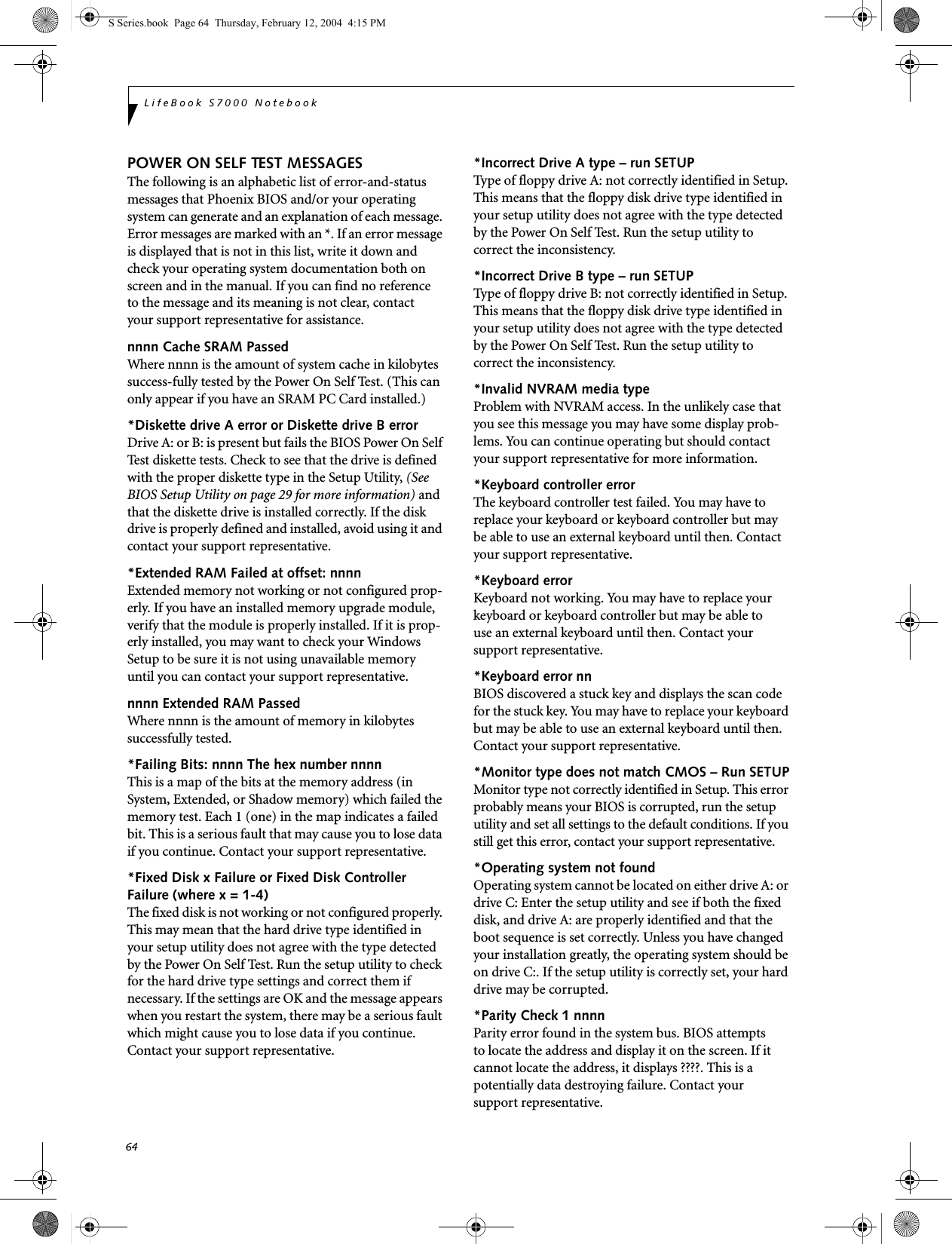
![65Troubleshooting*Parity Check 2 nnnn Parity error found in the I/O bus. BIOS attempts to locate the address and display it on the screen. If it cannot locate the address, it displays ????. This is apotentially data-destroying failure. Contact yoursupport representative.*Press <F1> to resume, <F2> to SETUP Displayed after any recoverable error message. Pressthe [F1] key to continue the boot process or the [F2]key to enter Setup and change any settings.*Previous boot incomplete – Default configuration used Previous Power On Self Test did not complete success-fully. The Power On Self Test will load default values and offer to run Setup. If the previous failure was caused by incorrect values and they are not corrected, the next boot will likely fail also. If using the default settings does not allow you to complete a successful boot sequence, you should turn off the power and contact your support representative.*Real time clock error Real-time clock fails BIOS test. May require board repair. Contact your support representative.*Shadow RAM Failed at offset: nnnn Shadow RAM failed at offset nnnn of the 64k block at which the error was detected. You are risking data corrup-tion if you continue. Contact your support representative.nnnn Shadow RAM Passed Where nnnn is the amount of shadow RAM in kilobytes successfully tested.*System battery is dead – Replace and run SETUP The BIOS CMOS RAM memory hold up battery is dead. This is part of your BIOS and is a board mounted battery which requires a support representative to change. You can continue operating but you will have to use setup utility default values or reconfigure your setup utility every time you turn off your notebook. This battery has an expected life of 2 to 3 years.System BIOS shadowed System BIOS copied to shadow RAM.*System CMOS checksum bad – run SETUP BIOS CMOS RAM has been corrupted or modified incorrectly, perhaps by an application program that changes data stored in BIOS memory. Run Setup and reconfigure the system.*System RAM Failed at offset: nnnn System memory failed at offset nnnn of in the 64k block at which the error was detected. This means that there is a fault in your built-in memory. If you continue to operate, you risk corrupting your data. Contact your support representative for repairs.nnnn System RAM PassedWhere nnnn is the amount of system memory inkilobytes successfully tested.*System timer error The timer test failed. The main clock that operates the computer is faulty. Requires repair of system board. Contact your support representative for repairs.UMB upper limit segment address: nnnn Displays the address of the upper limit of Upper Memory Blocks, indicating released segments of the BIOS memory which may be reclaimed by a virtual memory manager.Video BIOS shadowed Video BIOS successfully copied to shadow RAM.EMERGENCY MEDIA PLAYER DRIVE TRAY RELEASEIf for some reason the eject button fails, you can open the DVD/CD-ROM tray with a paper clip or similar tool inserted into the eject hole in the far right side of the front of the tray. Straighten one side of a paper clipand push it gently into the hole. The tray will pop outa short distance.MODEM RESULT CODESThe operating system and application software that is factory installed detects the modem characteristics and provides the necessary command strings to operate the modem. The internal modem operation is controlled by generic AT commands from the operating system and application software. The standard long form result codes may, in some cases, be displayed on your screen to keep you informed of the actions of your modem. The operating system and application software may suppress display of the result codes. Examples of result codes are:■OK■NO CARRIER■NO DIALTONE■CONNECT 53000 (Connection complete at 53,000 bps.)■ERROR■FAX■RING (This means an incoming call.)■BUSY■NO ANSWERWhen using the internal modem with applicationsthat are not factory installed refer to theapplication documentation.S Series.book Page 65 Thursday, February 12, 2004 4:15 PM](https://usermanual.wiki/Fujitsu-Client-Computing/WB0002.Users-Manual-Part-2/User-Guide-400467-Page-9.png)
![66LifeBook S7000 NotebookRESTORING YOUR PRE-INSTALLED SOFTWAREThe Drivers and Applications Restore (DAR) CD contains:■Sets of device drivers and Fujitsu utilities (in specific directories) that are unique to your LifeBook note-book configuration for use as documented below.■A link to the Drive Image Special Edition (DISE) utility on your hard disk drive.■Read-me files that provide additional use information for items on this CD-ROM.DRIVE IMAGE SPECIAL EDITION (DISE)PowerQuest Drive Image Special Edition (DISE) provides a way to restore your computer if you experi-ence a hard disk crash or other system failure. Fujitsu has used DISE to create an image of everything installed on the computer at the time you purchased it. The image is saved on a separate partition on the hard disk. You can use DISE to restore the factory image and return your computer to the state in which it was shipped from Fujitsu.Although it is not necessary, you can use DISE to store additional image files that you create. For example, if you install several applications and save data files on your hard disk, you can create a new image file that includes them and then save that image file on the hard disk. Then, in the event of a hard disk failure, you can restore the image that includes the applications and data files you use.Creating a Backup ImageYou can create a backup image of your C:\ drive at any time. The C:\ partition must be a FAT, FAT32, or NTFS partition, and it must be directly before the backup partition on your hard disk.There are two ways to implement the DISE utility: When booting up the system, or from the desktop. Creating a backup image when booting upBefore creating a backup image at boot-up, you must first change the boot-up priority in the BIOS so that the system will go to the CD drive first, rather than trying to boot-up from the hard drive or an external floppy disk drive.To change the boot-up priority:1. Start your system and press the [F2] key when the Fujitsu logo appears. You will enter the BIOS Setup Utility.2. Using the arrow keys, go to the Boot menu.3. Arrow down to the Boot Device Priority submenu and press [Enter].4. Arrow down to the CD-ROM drive in the list, and press the space bar (or the + key) to move the CD-ROM drive to the top of the list. (The system attempts to boot from the devices in the order in which they are listed.)5. Press [F10], then click on [Yes] to exit the BIOS Setup Utility and return to the boot process.After you have changed the boot priority, you can create a backup image when you are booting up:1. Install the DAR CD in the drive prior to booting up. When bootup begins, a message will appear informing you that continuing to boot from the CD will overwrite all information on the hard drive, including saved files, and restore the hard drive to its factory configuration. 2. When you are asked if you want to restore the factory image, click [Y]es.Creating a backup image from the desktopTo create a backup image from the desktop, select Drive Image SE from the Program list. You will initially be prompted to create a backup diskette. It is not necessary If your system was delivered with Windows 2000 as the operating system, the Windows 2000 image is on the D: partition, but the Restore Disc contains Windows XP. If you decide to restore your system from the Restore Disc, you will overwrite Windows 2000 with the Windows XP operating system.If the DAR CD is in the drive when you boot up the system, a message will appear informing you that continuing to boot from the CD will overwrite all information on the hard drive, including saved files, and restore the hard drive to its factory configuration. If you wish to install drivers or applications only from the CD, remove the disk from the drive, reboot the system, and insert the CD after Windows has started.If you have access to the internet, visit the Fujitsu Support web site at us.fujitsu.com/computers to check for the most current information, drivers and hints on how to perform recovery and system updates.Using the DISE feature will reduce the amount of usable disk space on your hard disk drive.S Series.book Page 66 Thursday, February 12, 2004 4:15 PM](https://usermanual.wiki/Fujitsu-Client-Computing/WB0002.Users-Manual-Part-2/User-Guide-400467-Page-10.png)
![67Troubleshootingto create the backup diskette, since the DAR CD performs the same function.1. At the Drive Image Special Edition main screen, click Options> Create New Backup. DISE displays a warning that it must go to DOS to create the image.3. Click Yes.DISE creates an image file in the backup partition. If you created a backup image previously, the new image overwrites the old one.Enlarging the Backup PartitionIf there is not enough unused space in the backup parti-tion on your hard disk, DISE will resize the partition. DISE will display the minimum, maximum, and recom-mended sizes for the backup partition. You choose the size you want.DISE takes the space from the FAT, FAT32, or NTFS partition that you are backing up. If there is not enough unused space in that partition to take, you will not be able to resize the backup partition and create an image file. You can delete files from the FAT, FAT32, or NTFS partition to create more unused space on the hard disk.Restoring a Backup ImageYou can restore either a factory image or a backup image you created. Be aware that restoring a backup image will replace the contents of the C:\ partition with the image you restore.1. Disable virus protection software. If virus protection software is enabled, DISE will hang.2. From the DISE main window, click Options > Restore Backup to restore an image you created, or click Options > Restore Factory Backup to restore the factory image.DISE shuts down to DOS and restores the image file.Re-Installing Individual Drivers and Applications The Drivers and Application CD can be used to selec-tively re-install drivers and/or applications that may have been un-installed or corrupted. To re-install drivers and/or applications:1. Boot up the system and insert the DAR CD after Windows has started. The LifeBook Easy Installation screen appears. 2. Select the drivers and applications you want to install from the list that is displayed.3. Click [Start]. Follow the prompts that appear to complete installation of the selected drivers and/or applications.AUTOMATICALLY DOWNLOADING DRIVER UPDATESYour system has a convenient tool called the Fujitsu Driver Update (FDU) utility. With FDU, you can choose to automatically or manually go to the Fujitsu site to check for new updates for your system.The FDU icon should appear in the system tray at the bottom right of your screen (roll the cursor over the icons to find the correct one). If the FDU icon does not appear in the system tray, it can be started by going to [Start] -> All Programs, and clicking on Fujitsu Driver Update; this will create the icon automatically.To invoke the FDU menu, you can either right-click on the FDU icon or hold the pen on the icon for a couple of seconds until the menu appears. The menu contains the following items:■Check for updates nowAllows for manual driver update search. The first time it is used, you are prompted to agree to a user agreement. After clicking on the icon, the FDU auto-matically connects with the Fujitsu site to check for updates and downloads them. While downloading, the icon has a red bar through it, indicating that it cannot be used while the download is in process. When the update is complete, a message appears informing you of the fact.■Enable Automatic Update NotificationsAutomatically searches for new updates on a regular basis (approximately every 3 days).■Show update historyBrings up a screen that displays a history of updates that have been made via the FDU.■About Fujitsu Driver UpdateDisplays the FDU version number and copyright information■Fujitsu Driver Update ReadmeDisplays the FDU readme.S Series.book Page 67 Thursday, February 12, 2004 4:15 PM](https://usermanual.wiki/Fujitsu-Client-Computing/WB0002.Users-Manual-Part-2/User-Guide-400467-Page-11.png)
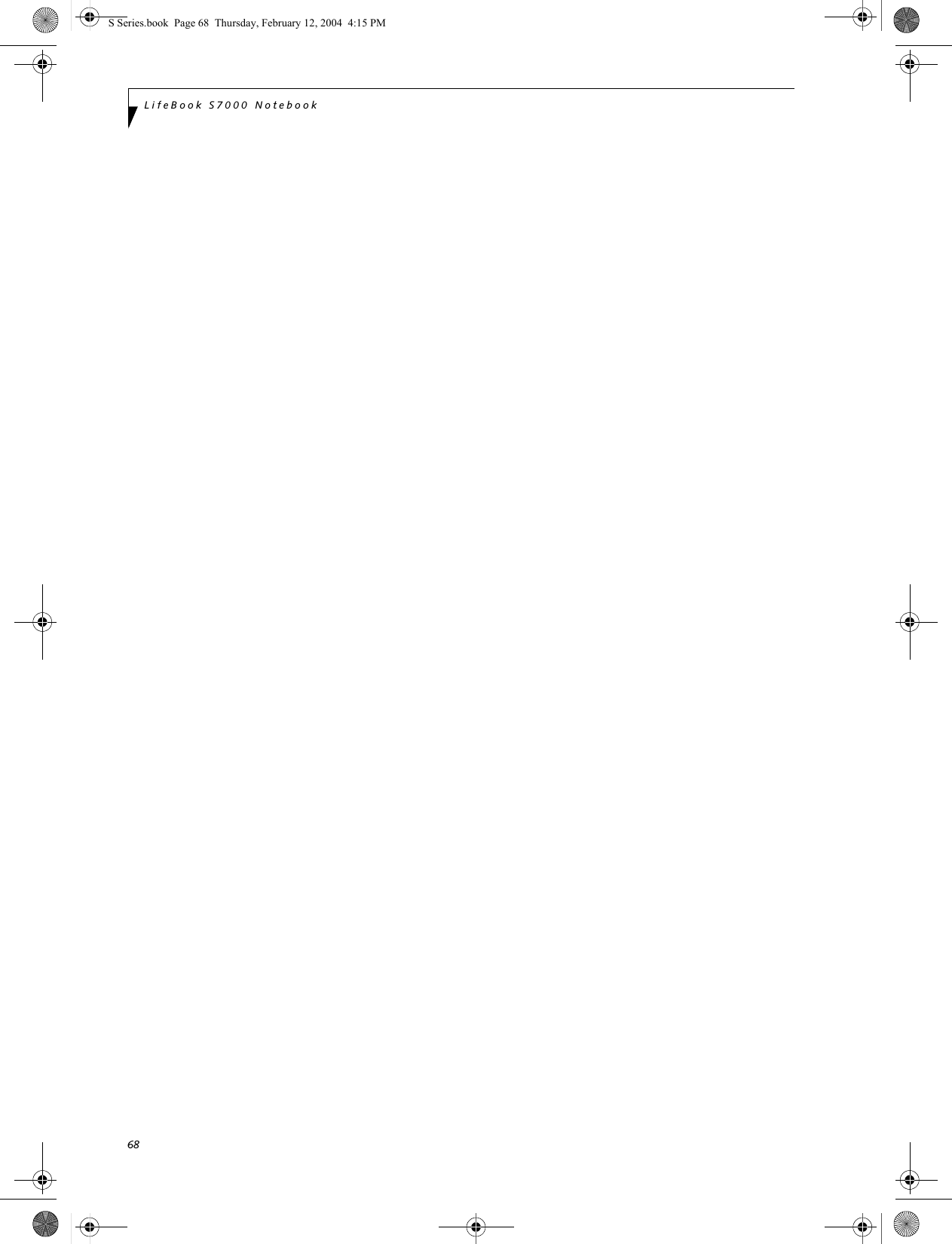
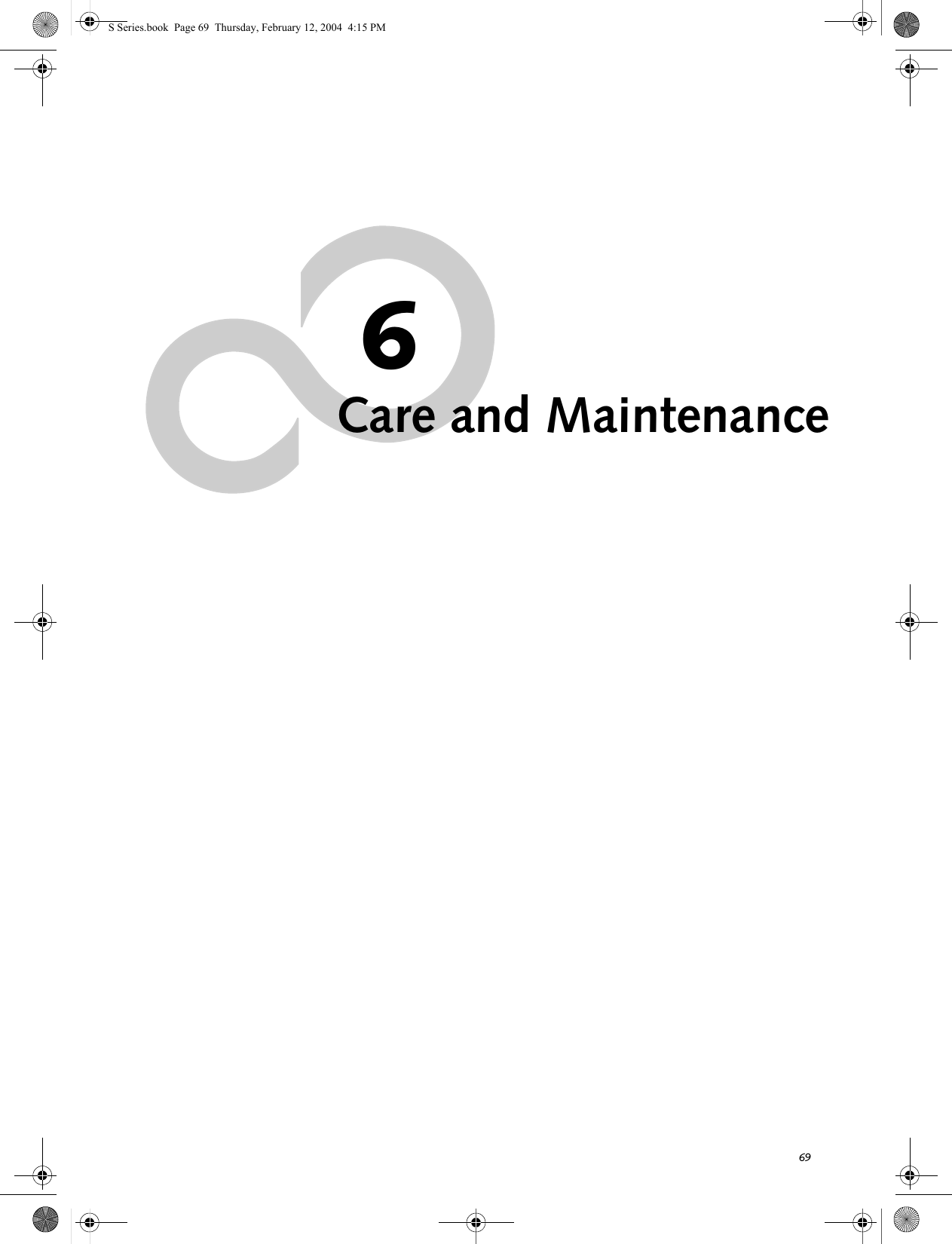
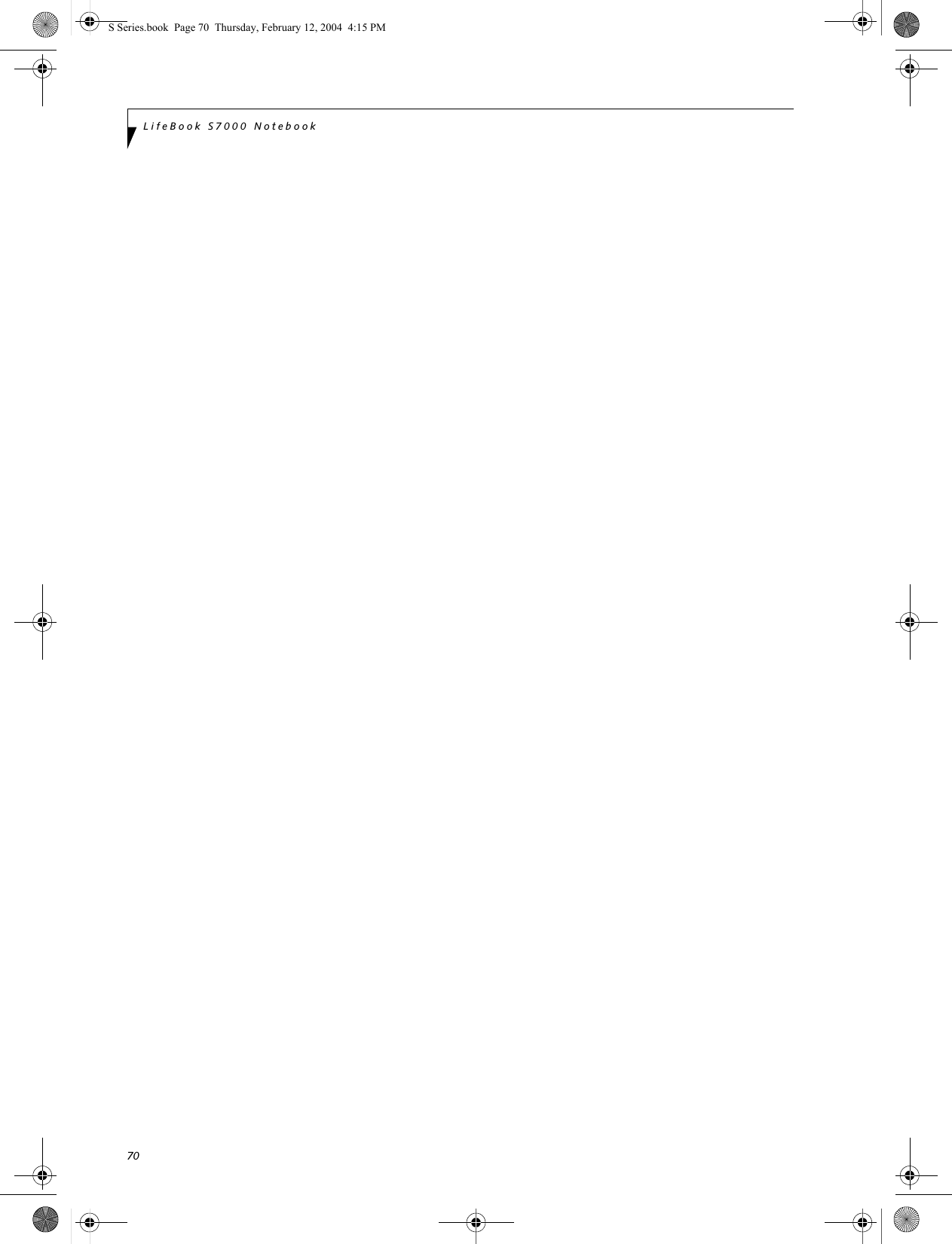
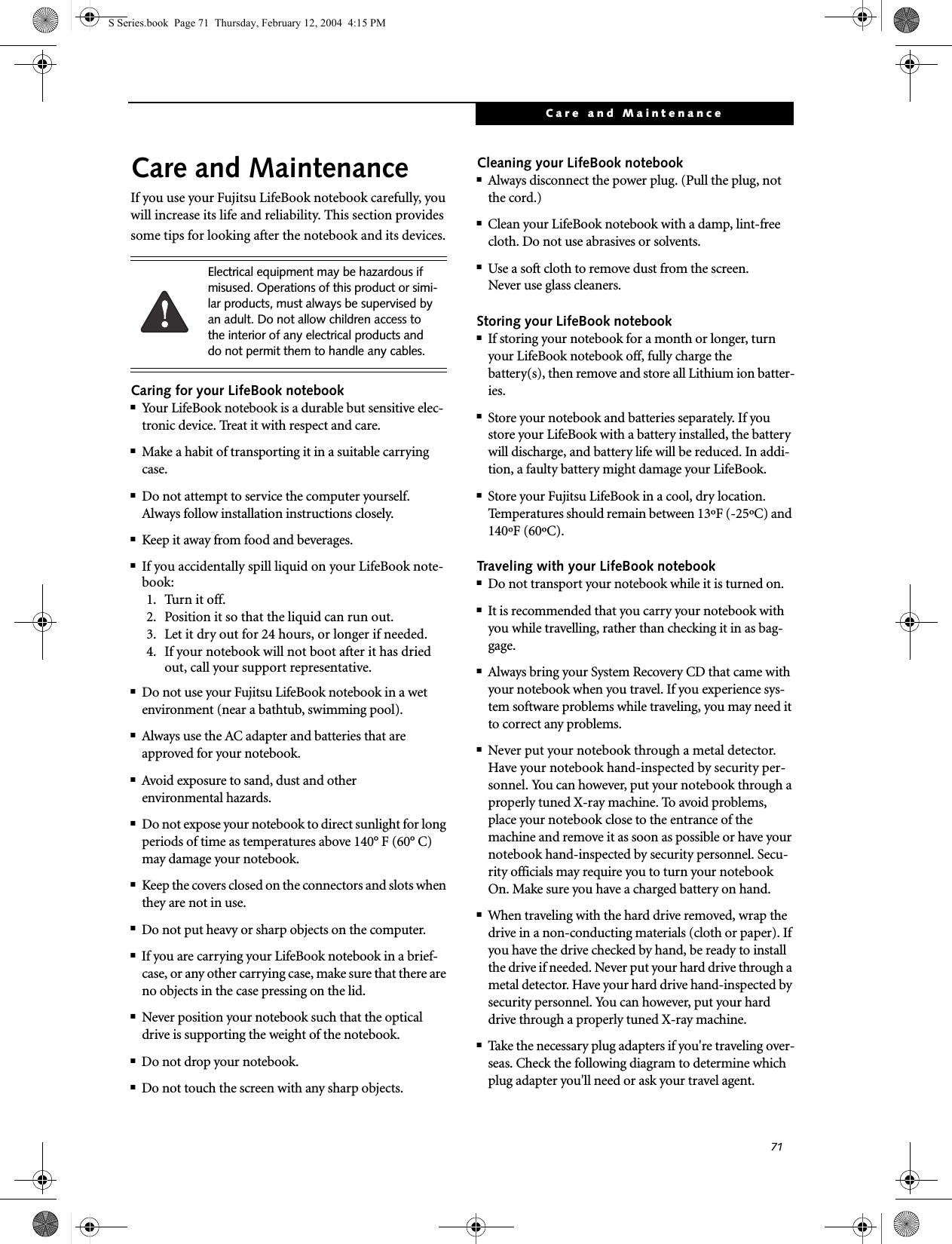
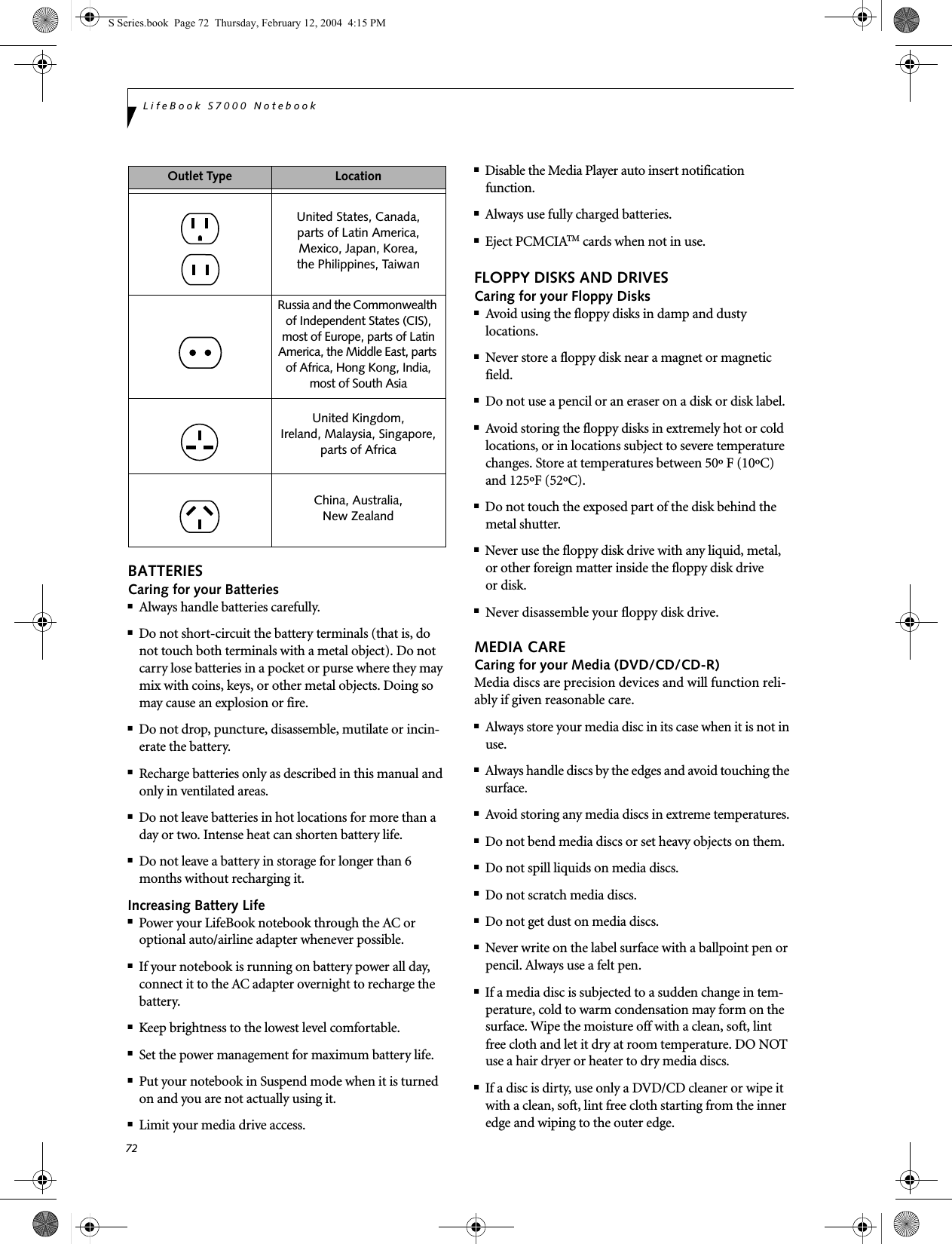
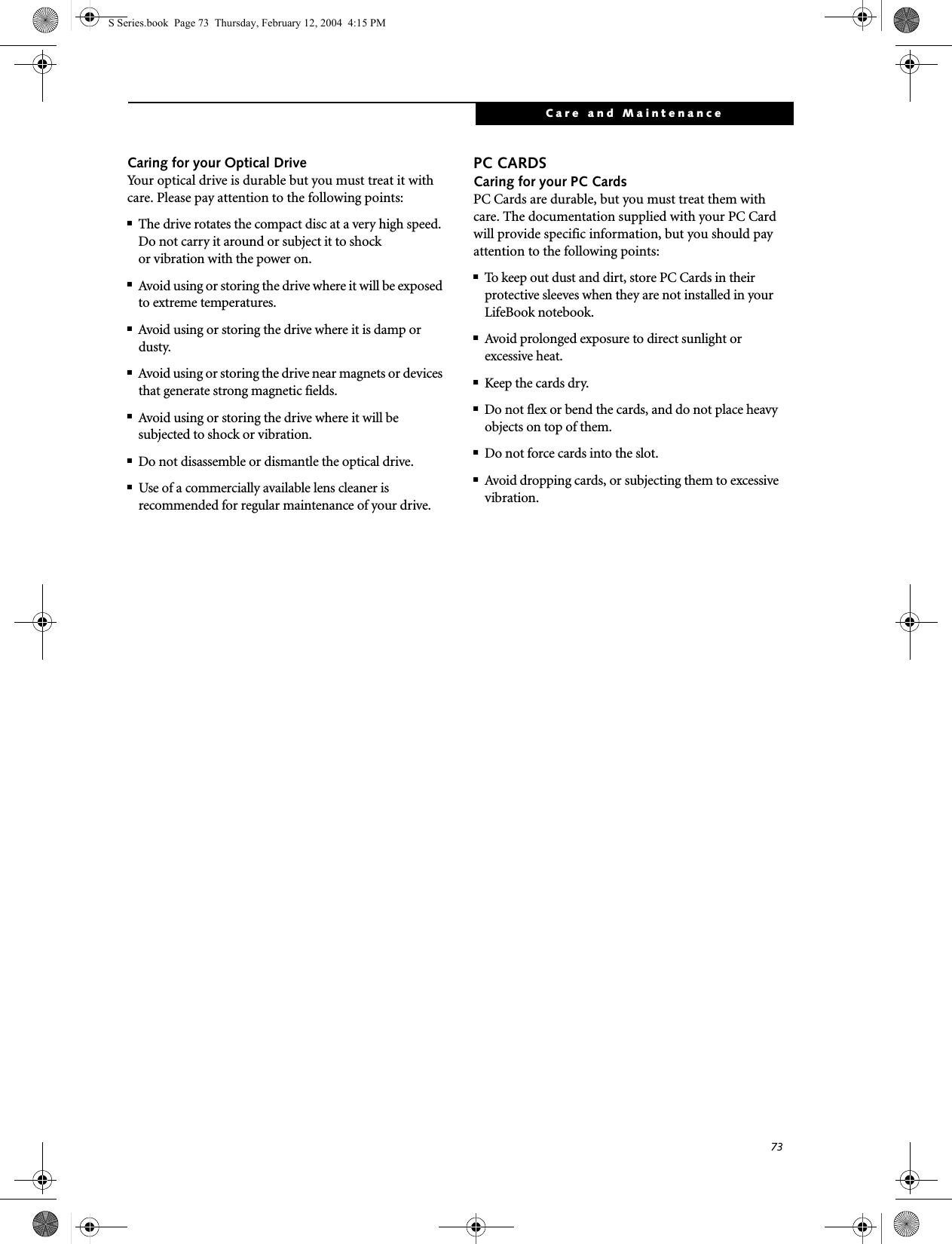
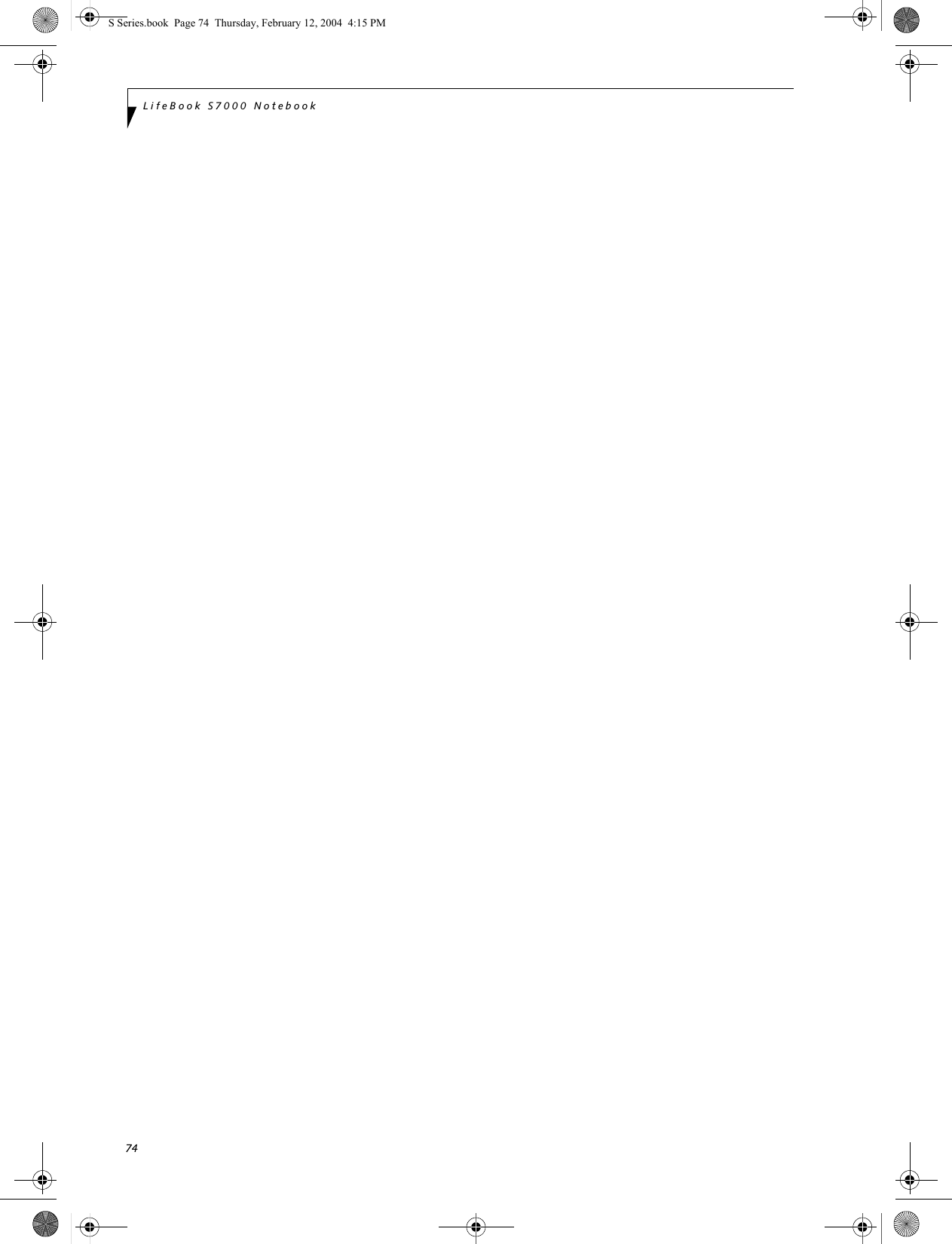
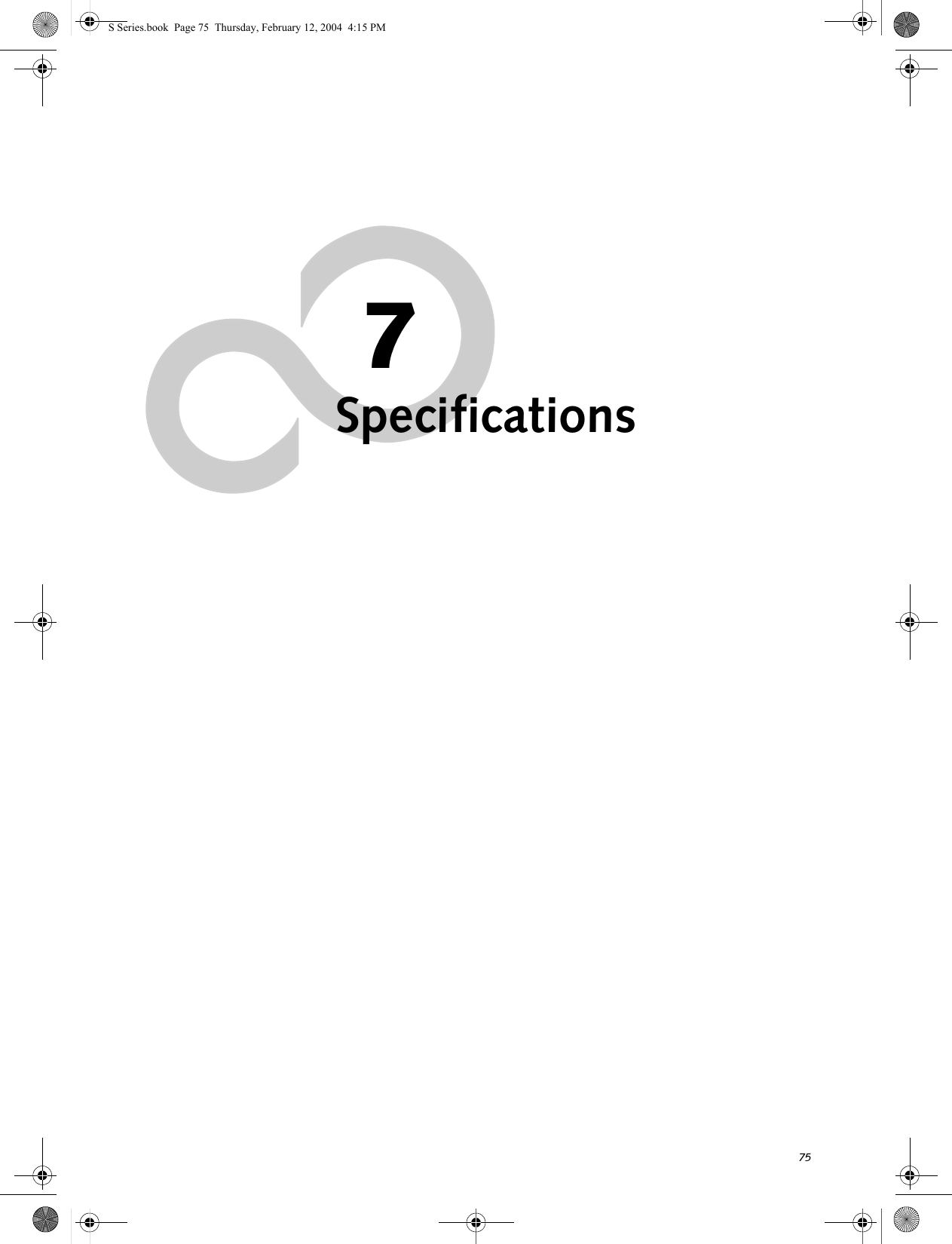
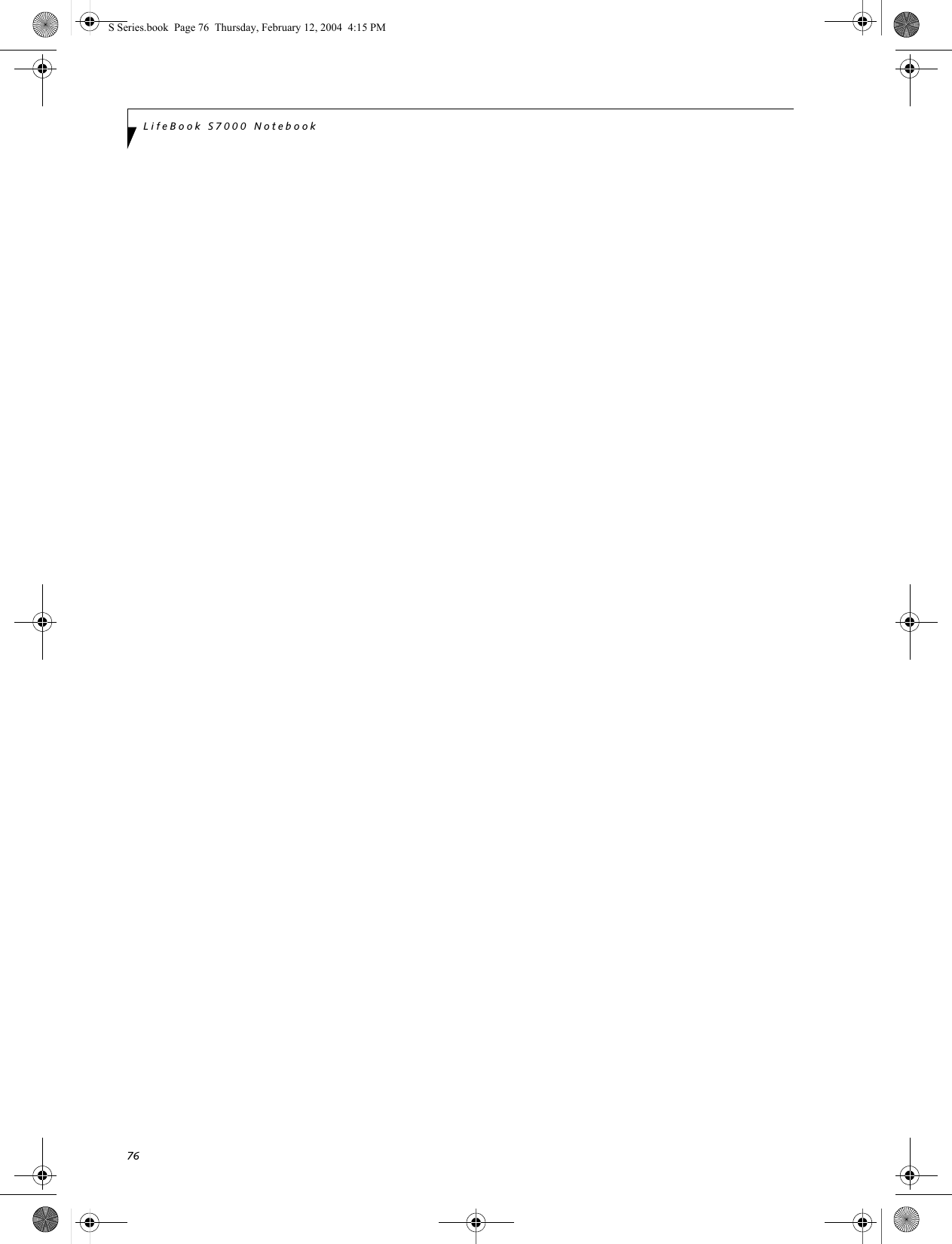
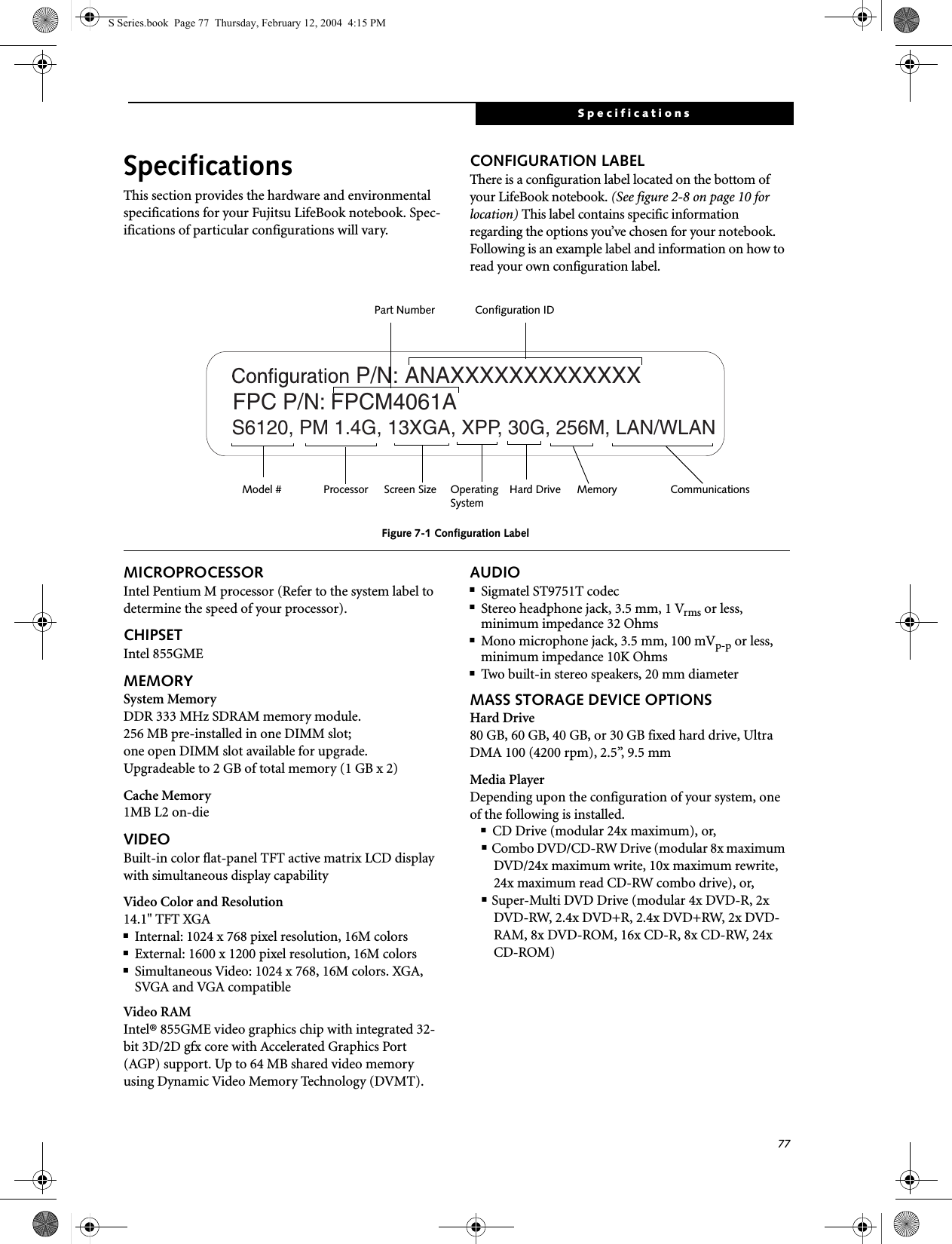
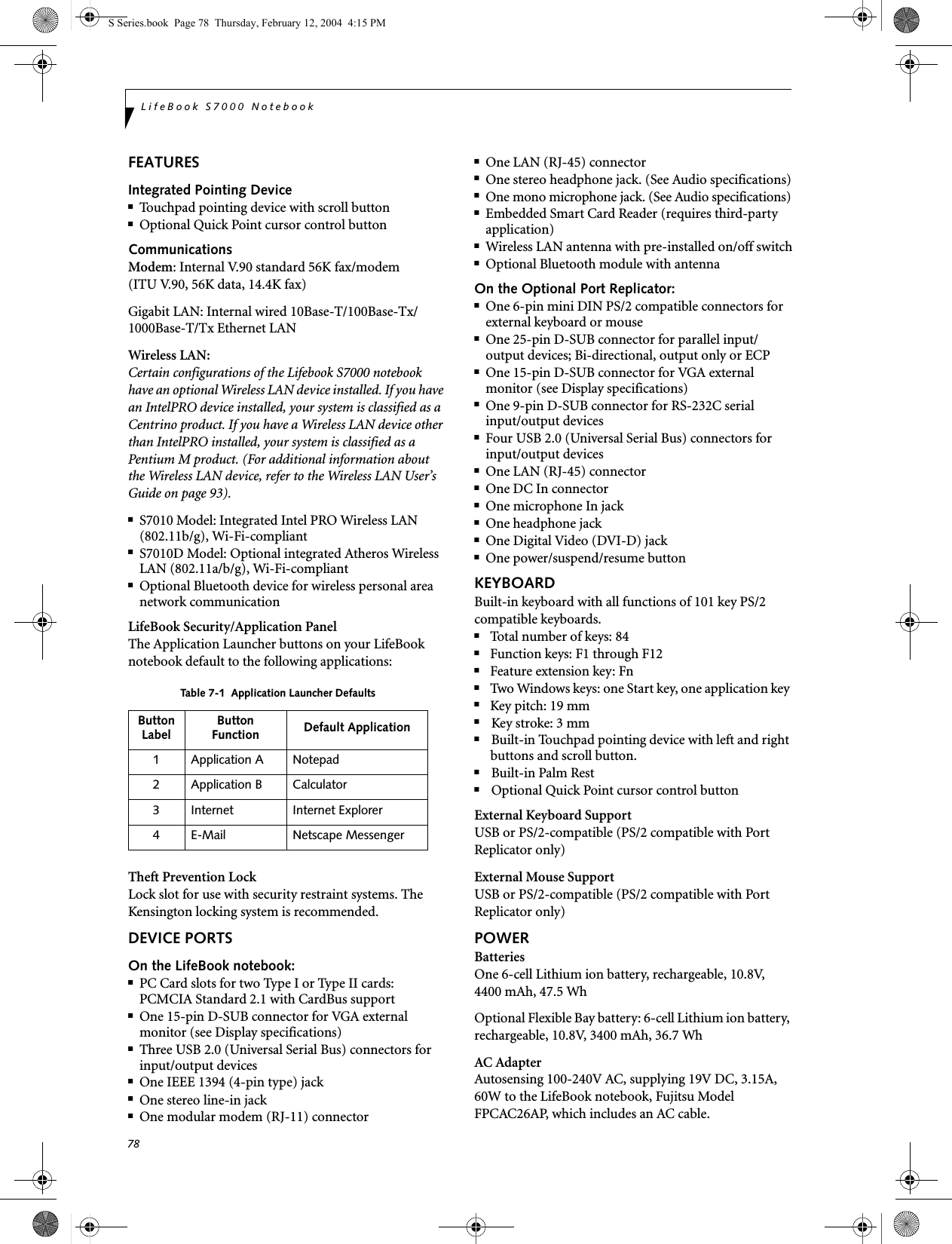
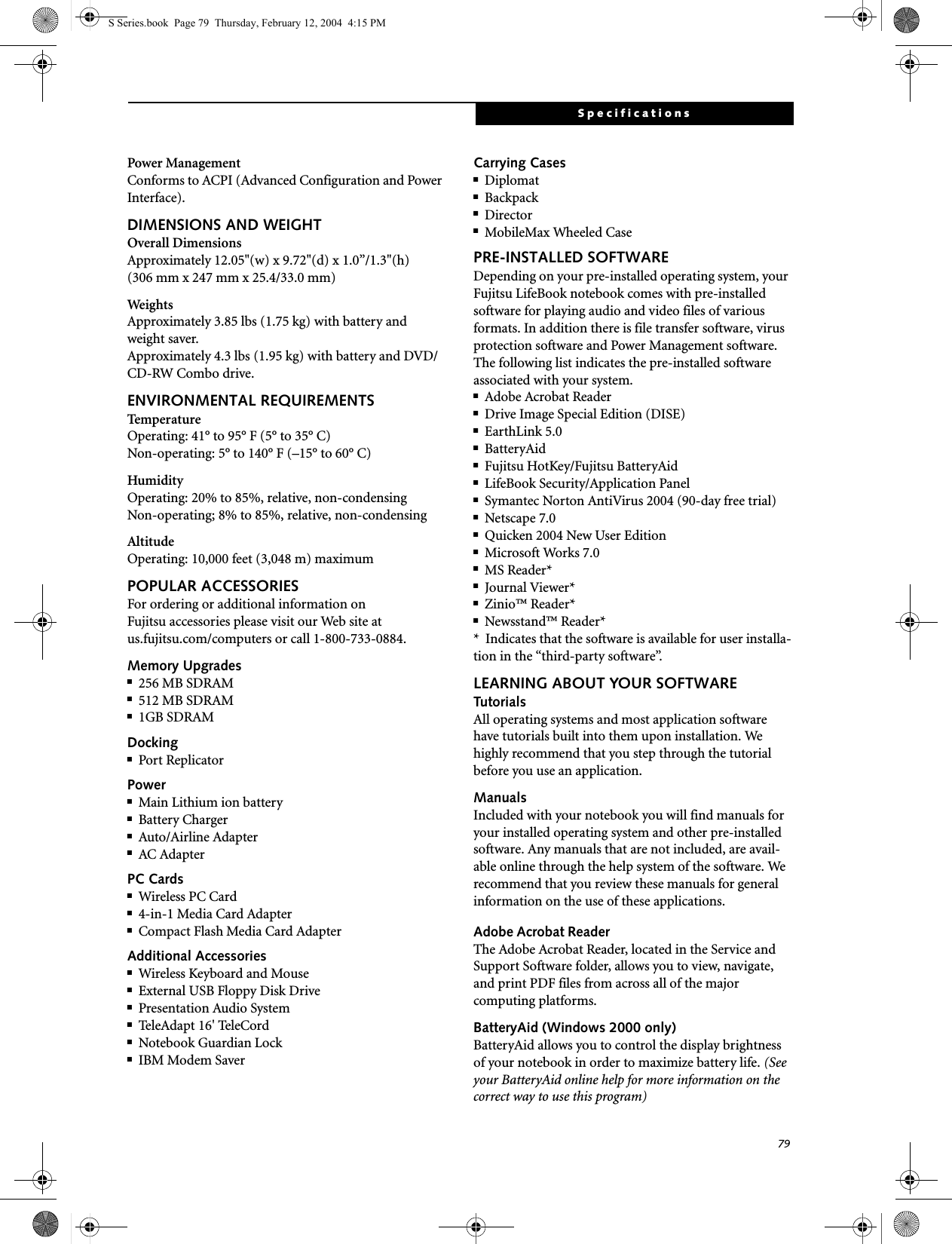
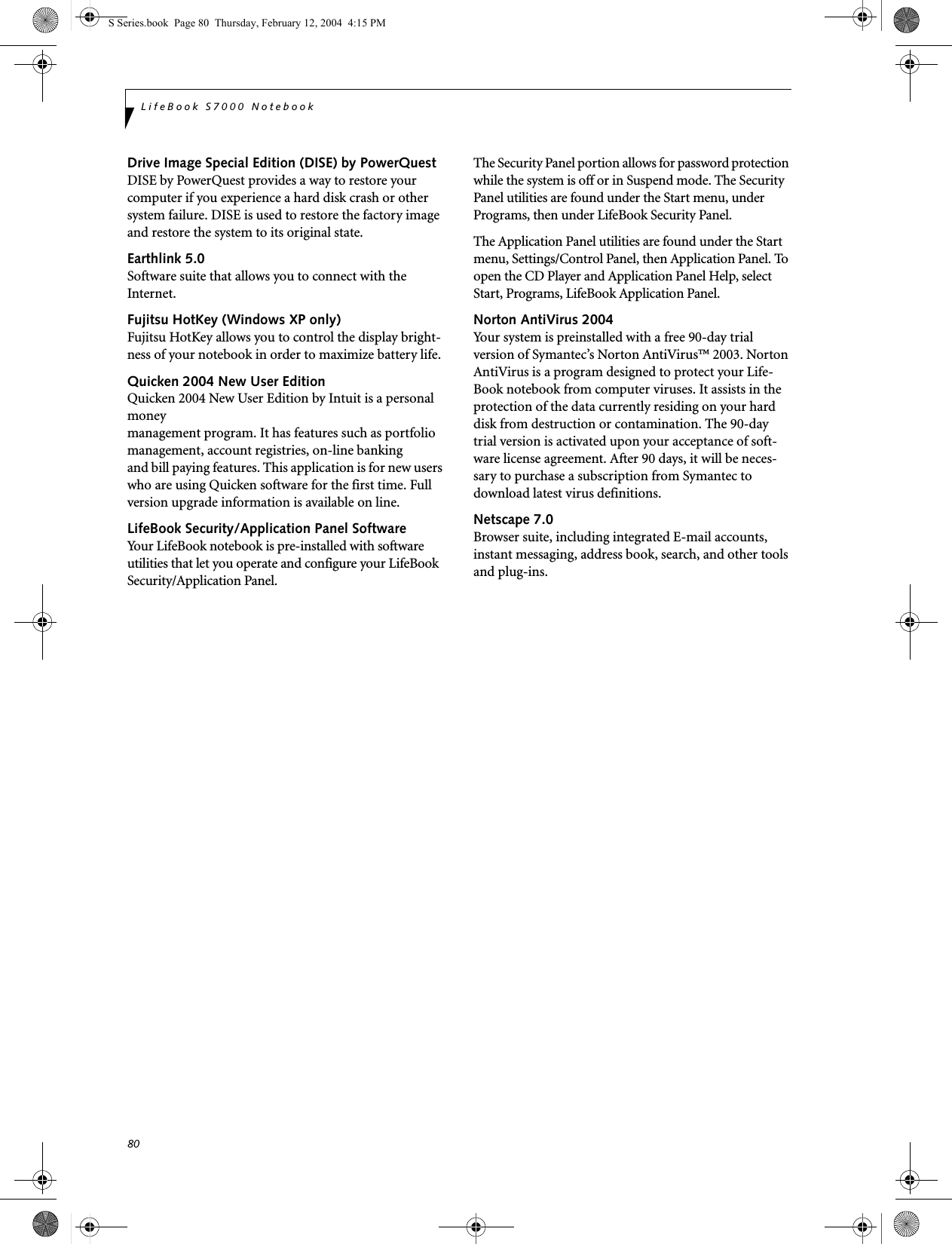
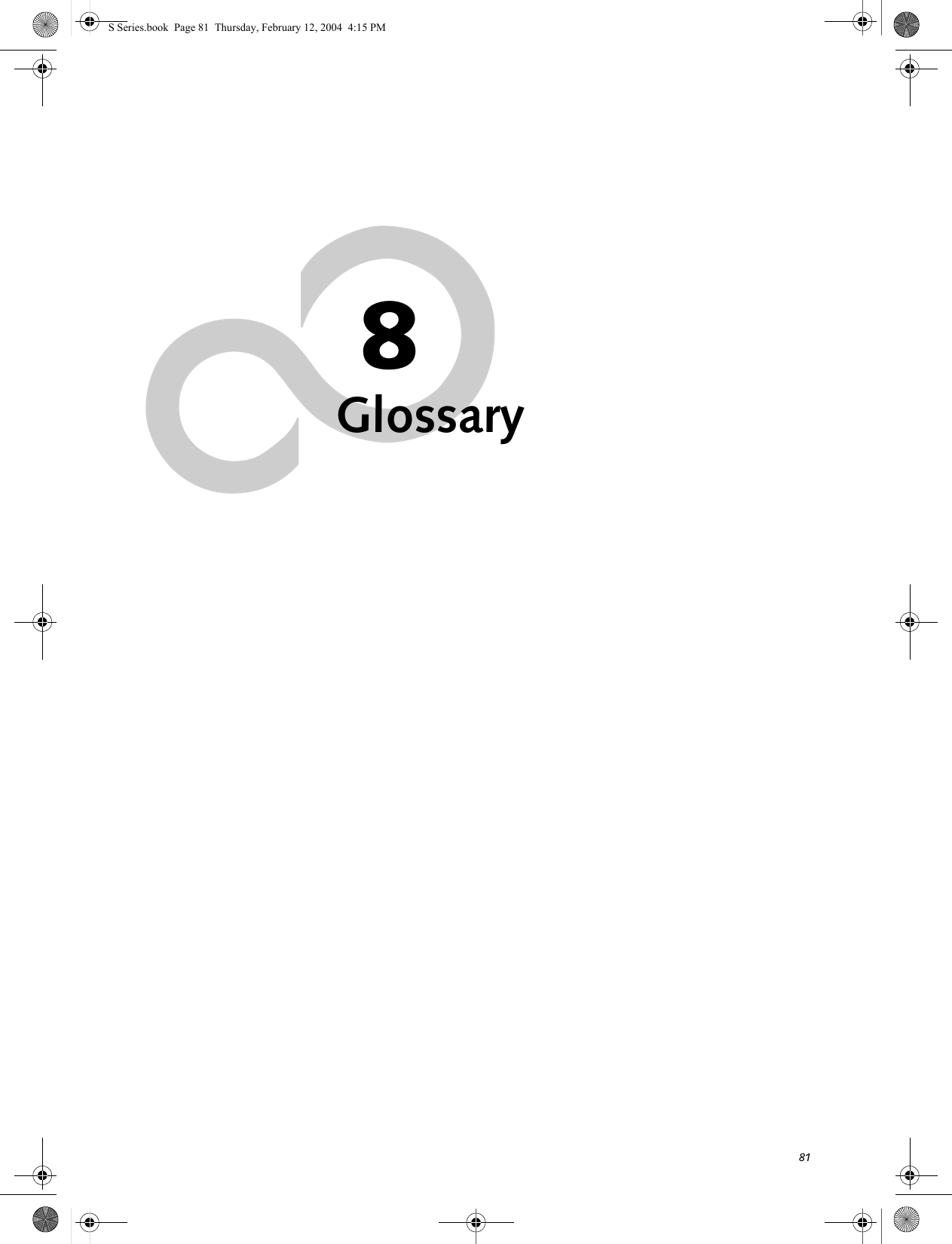
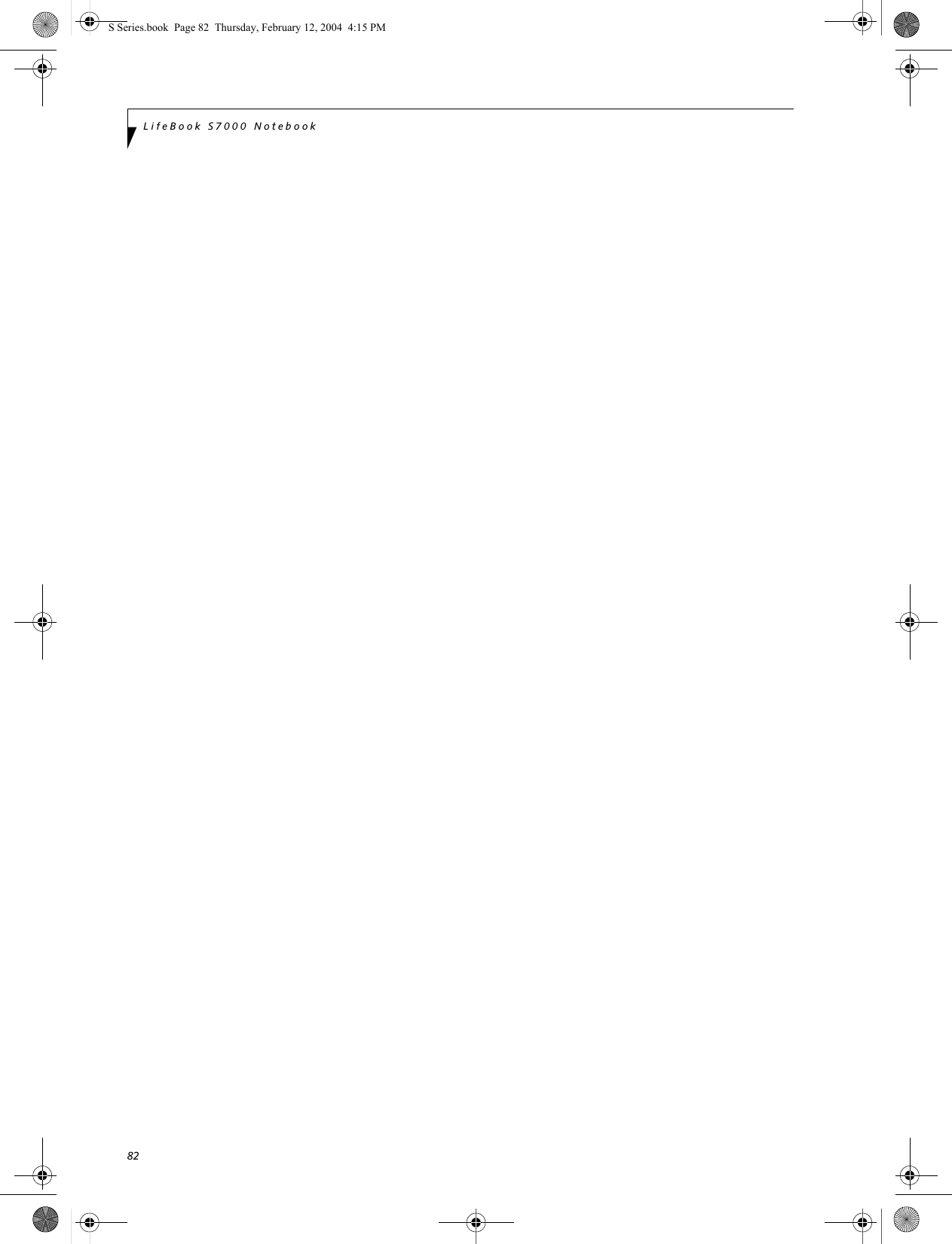
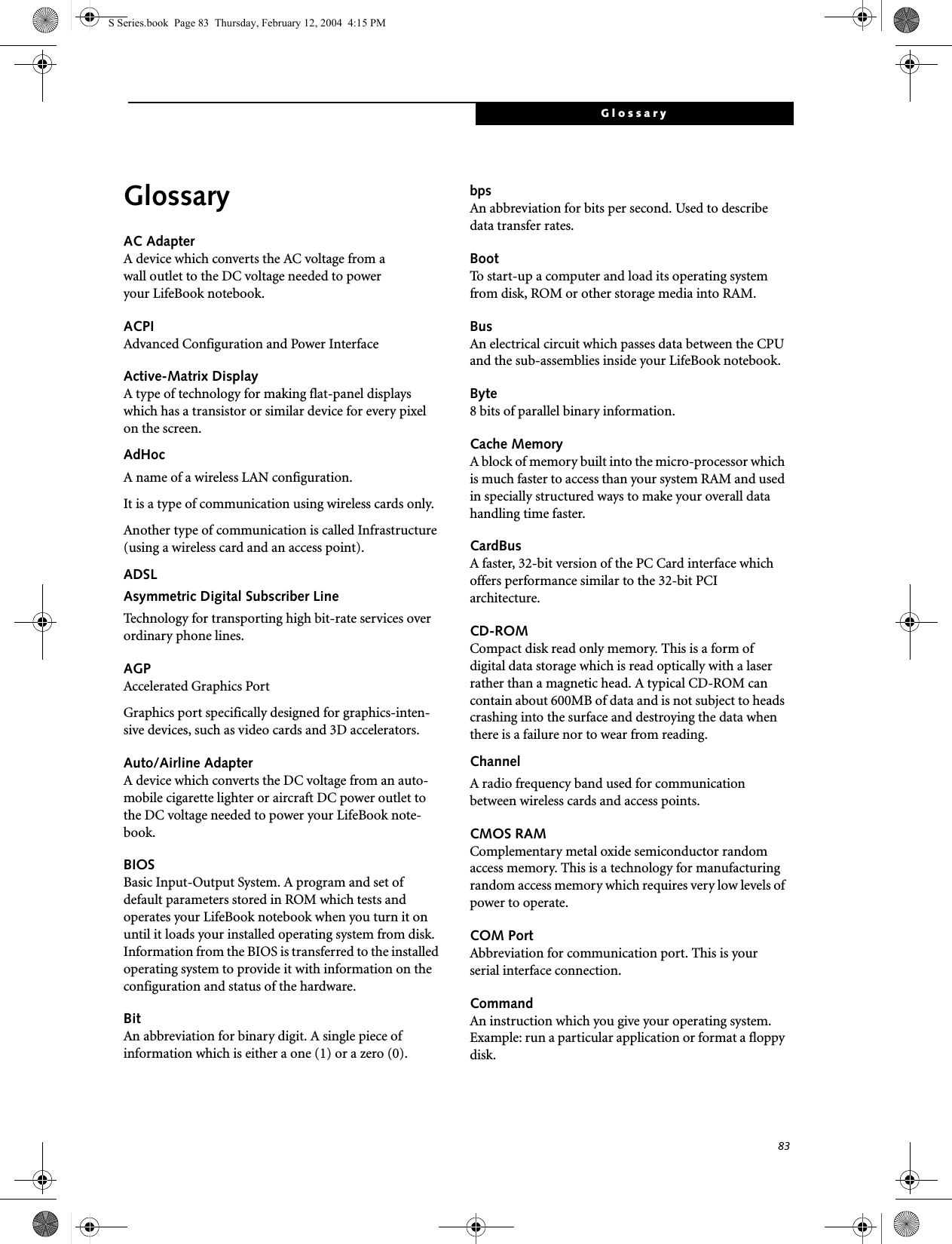
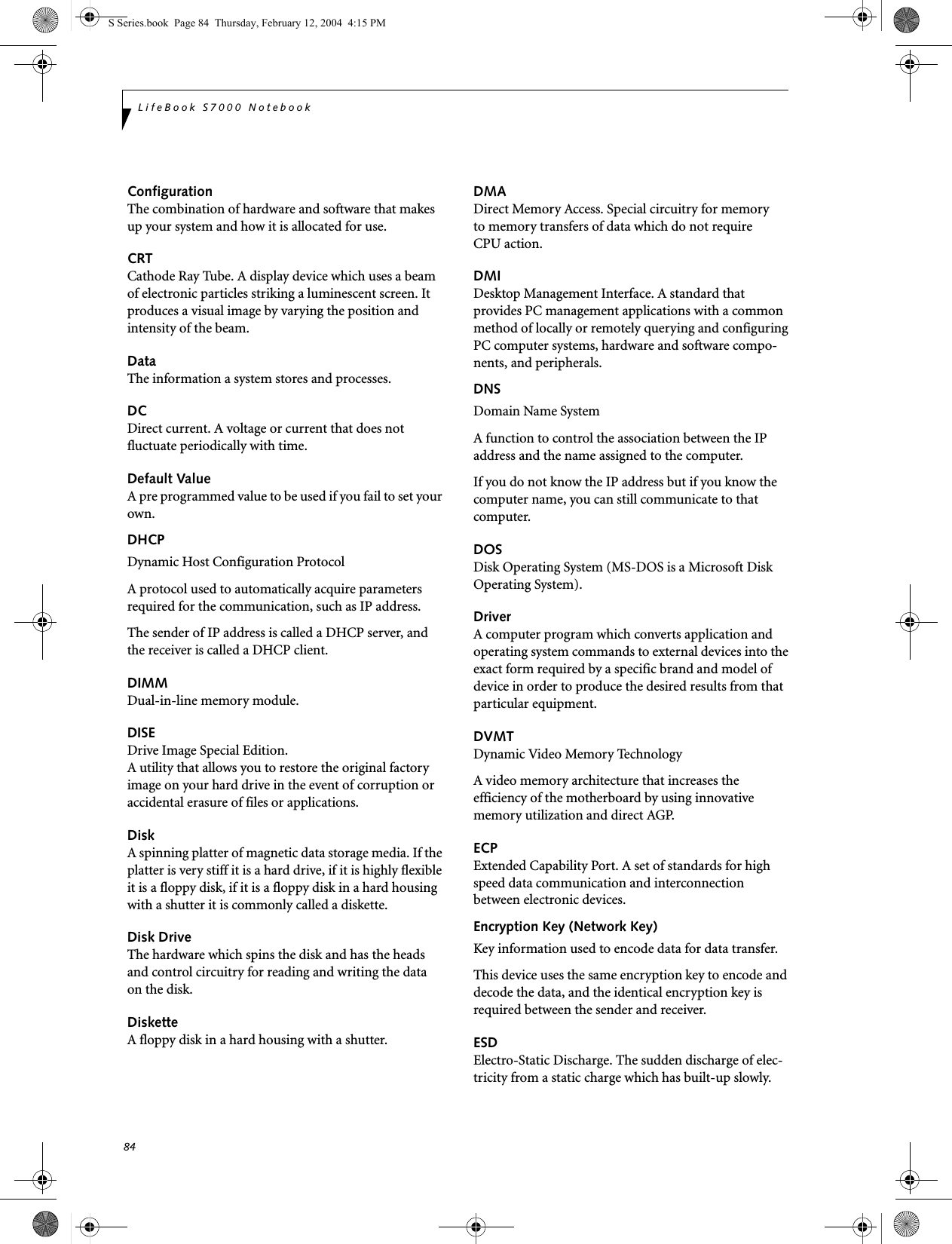
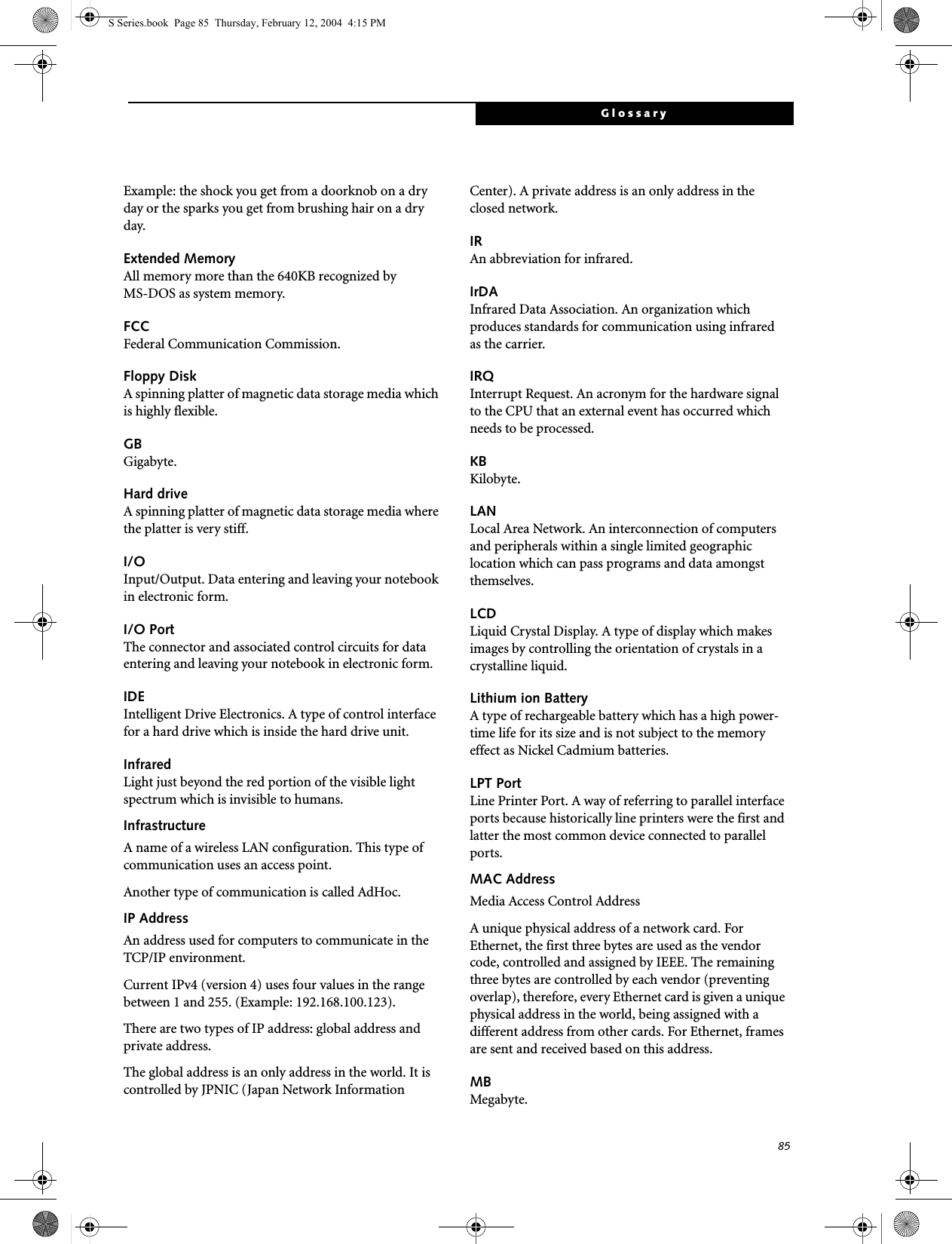
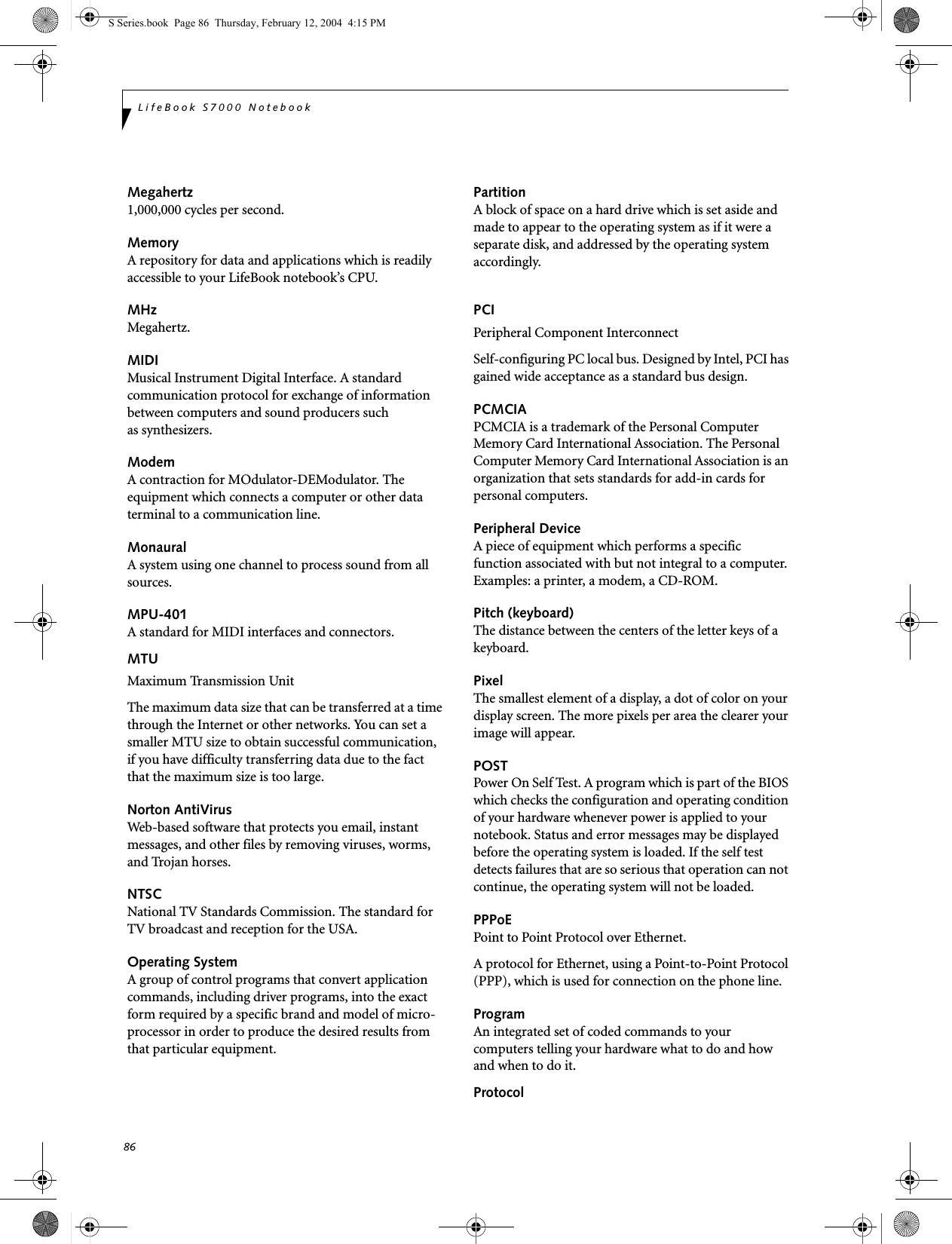
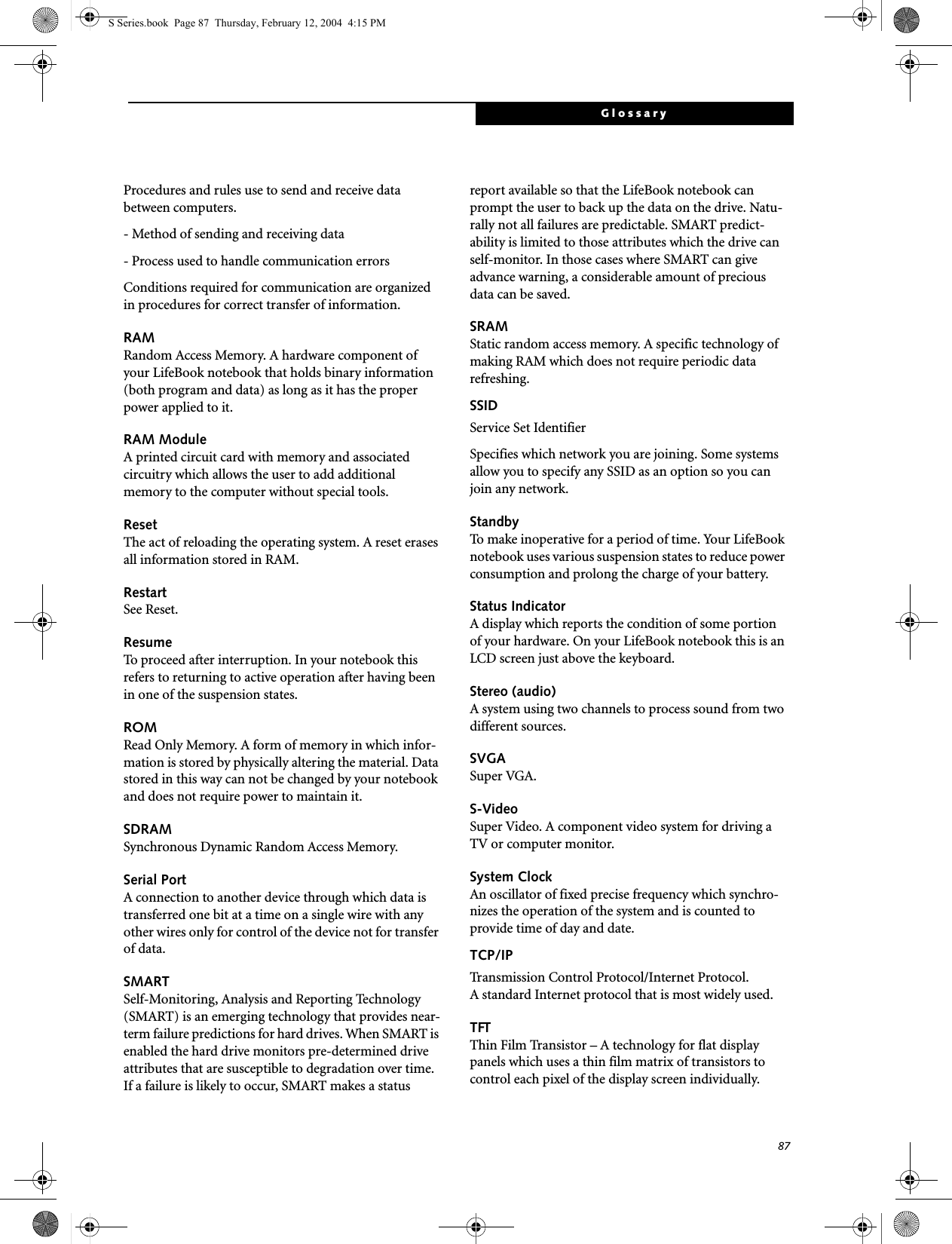
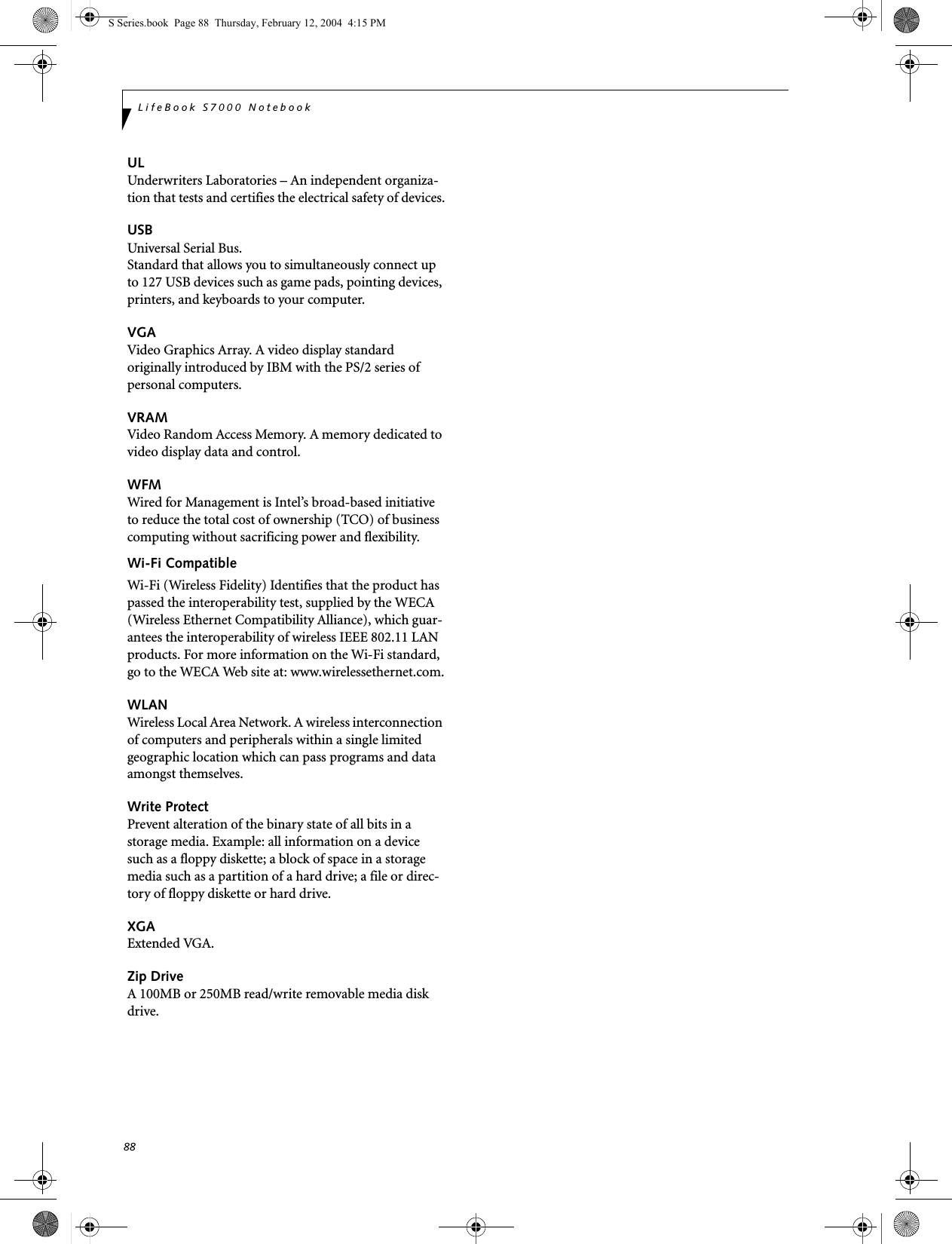
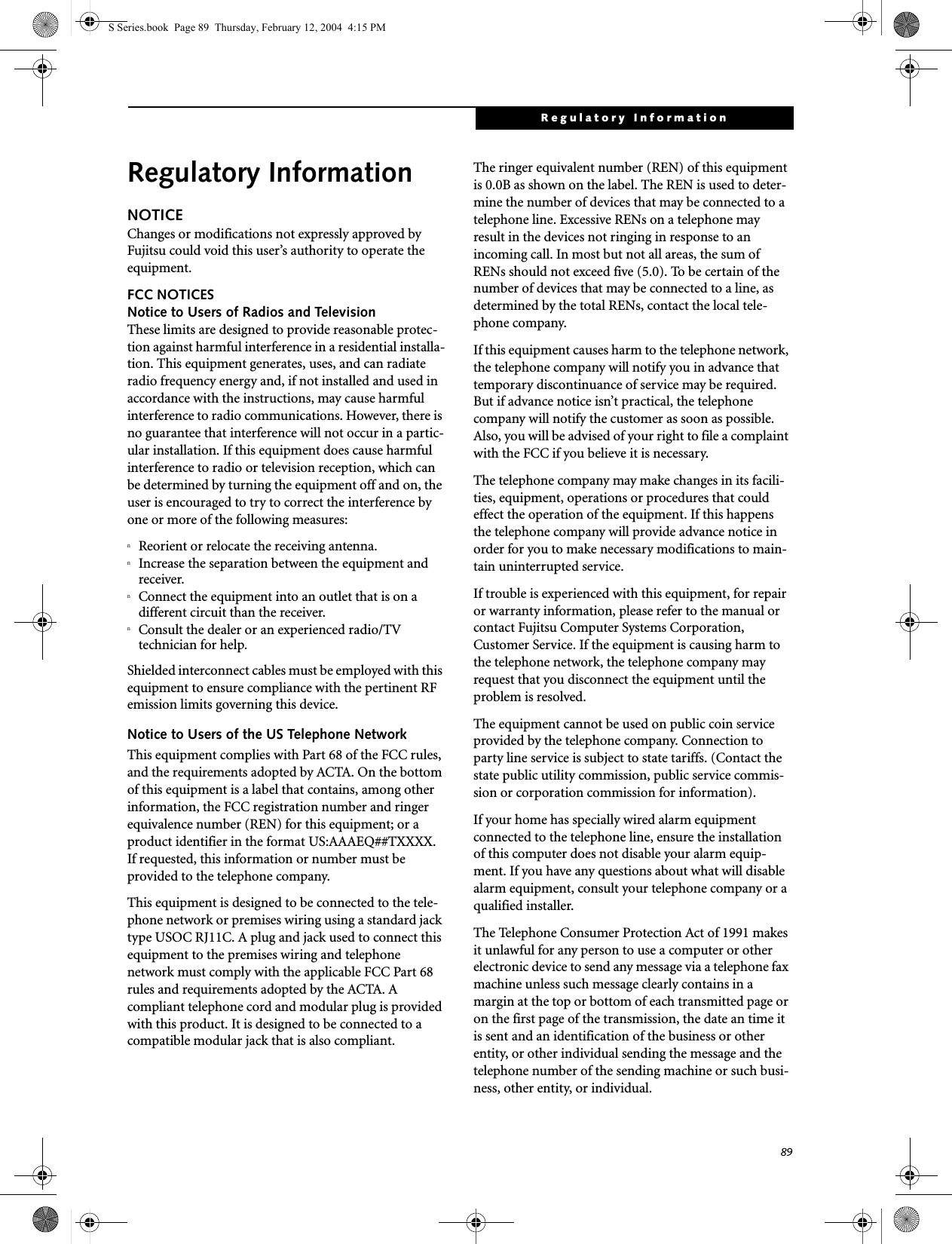
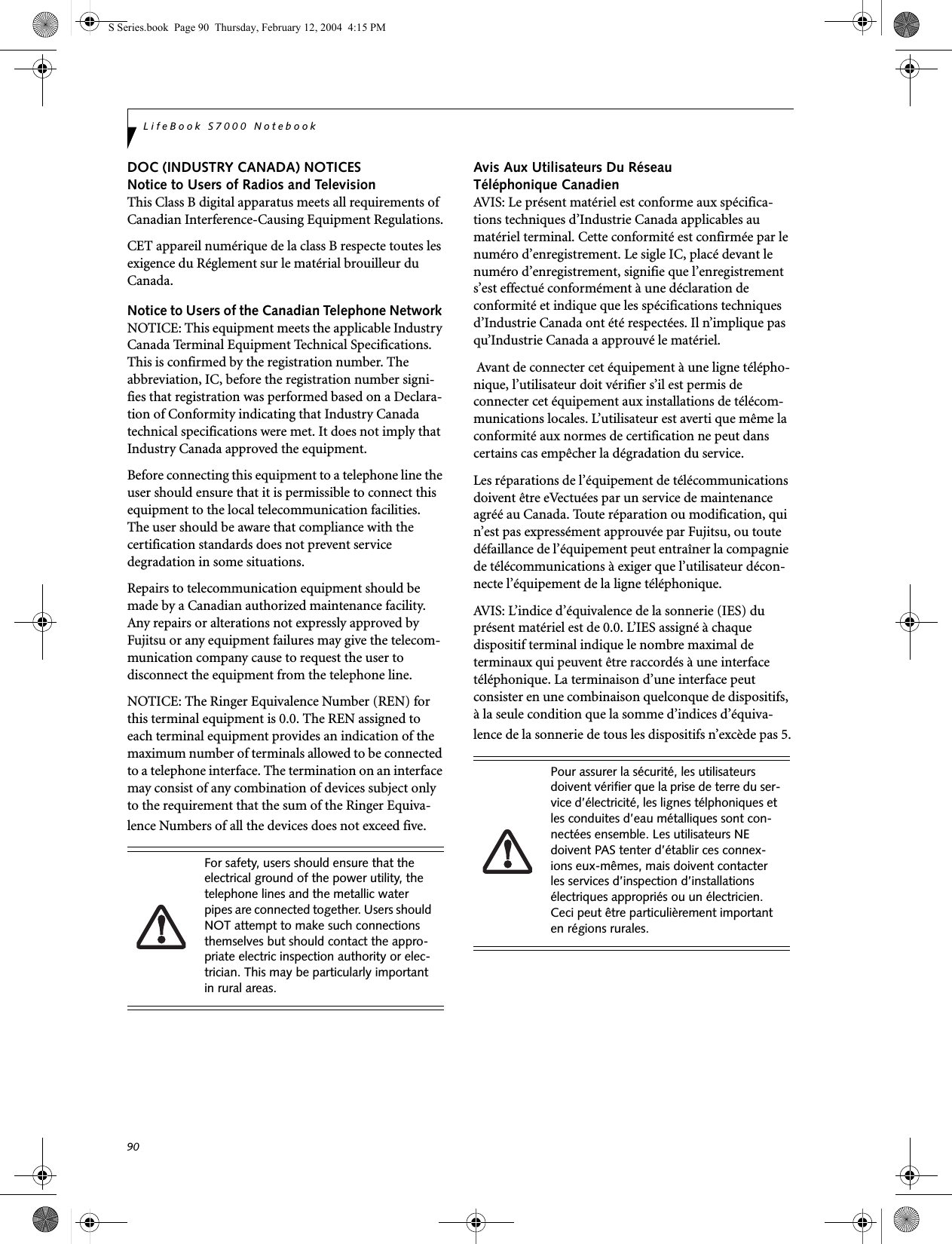
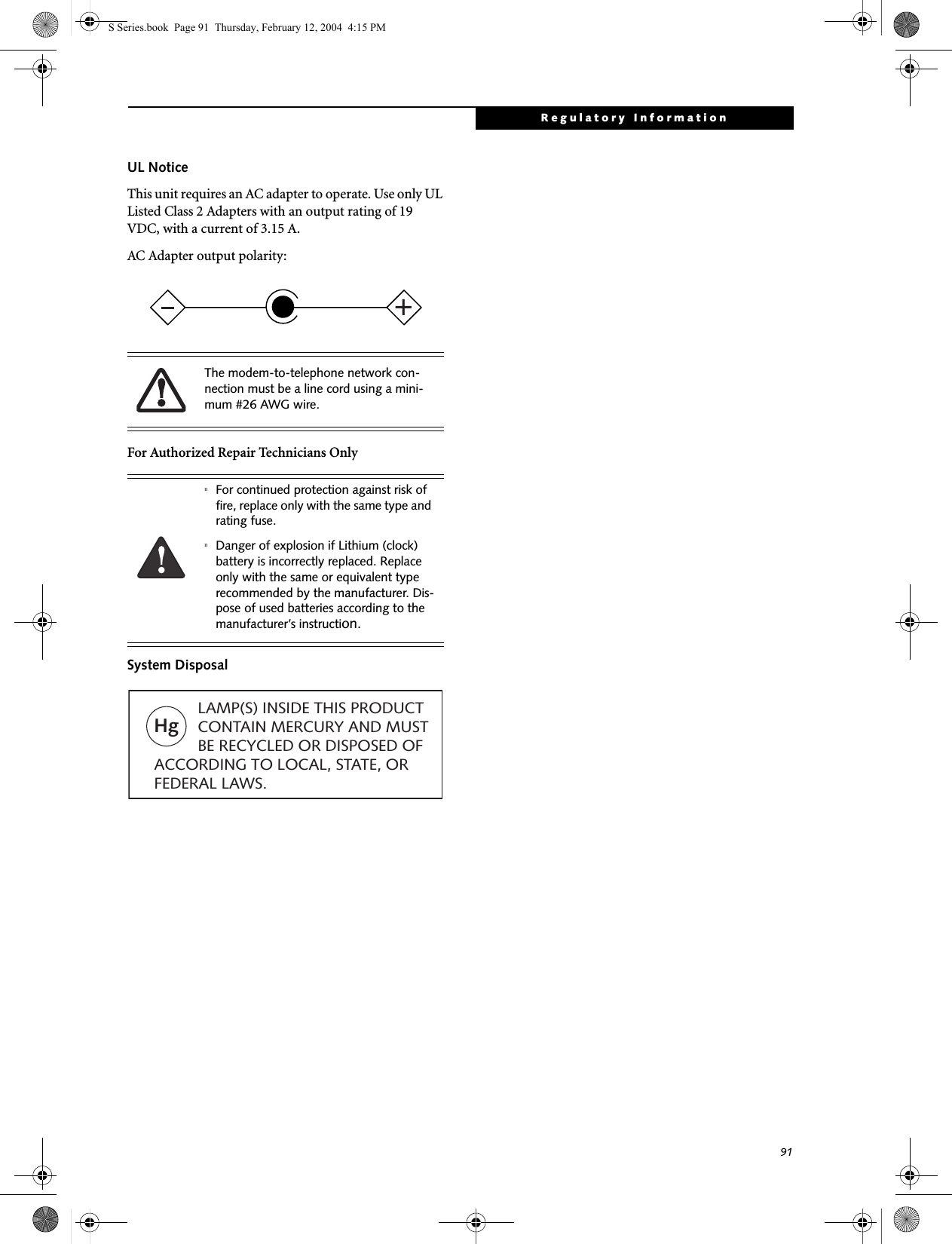
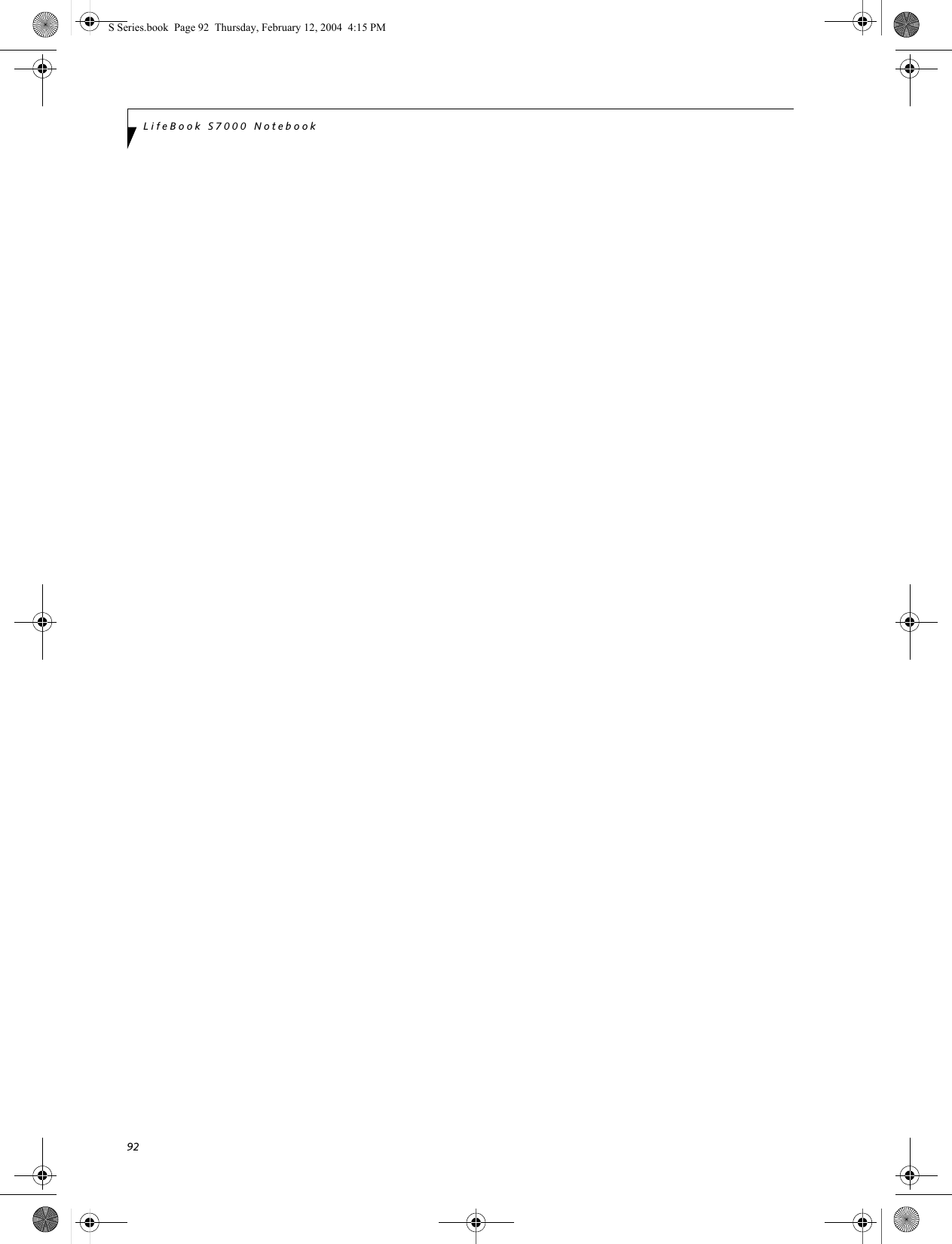
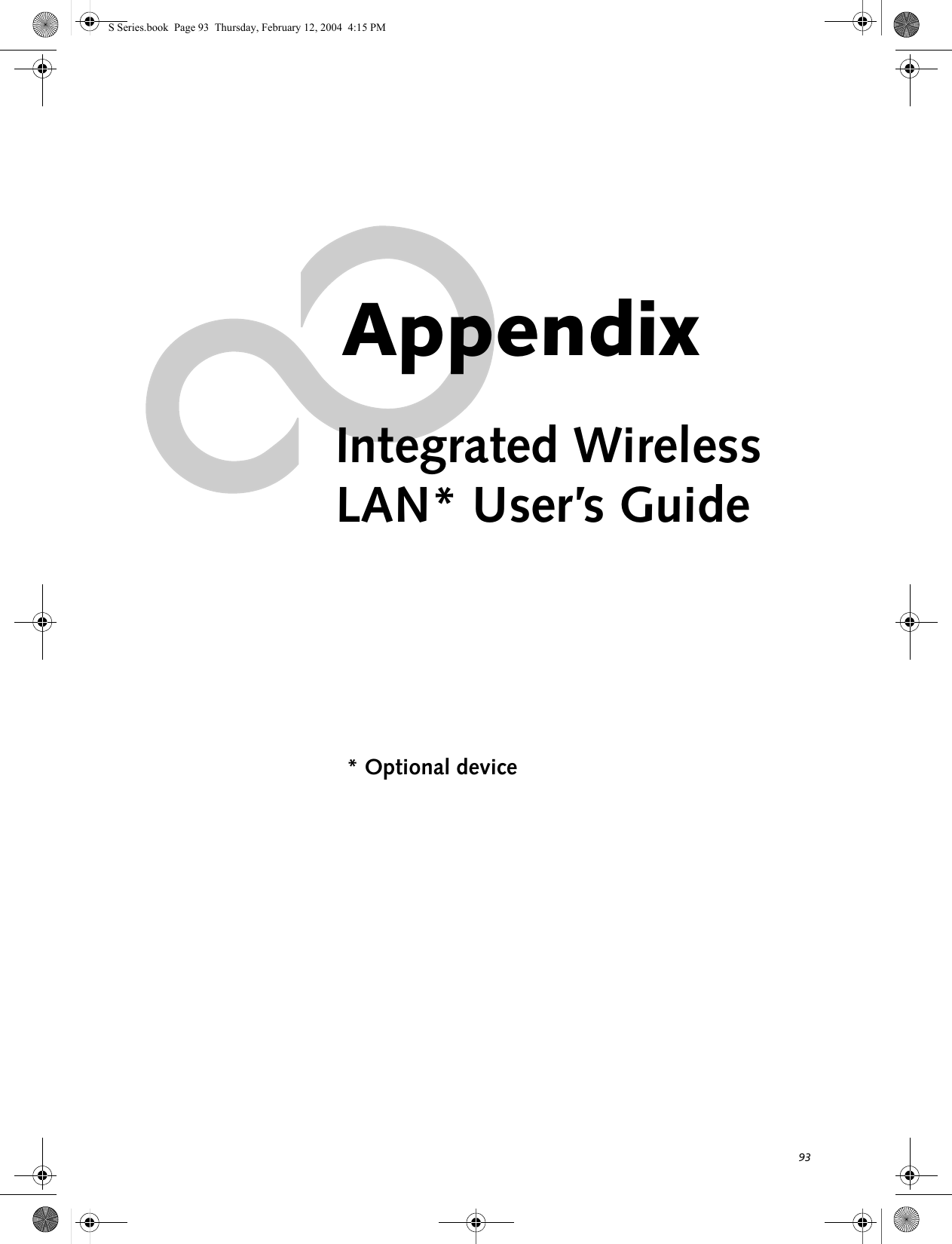
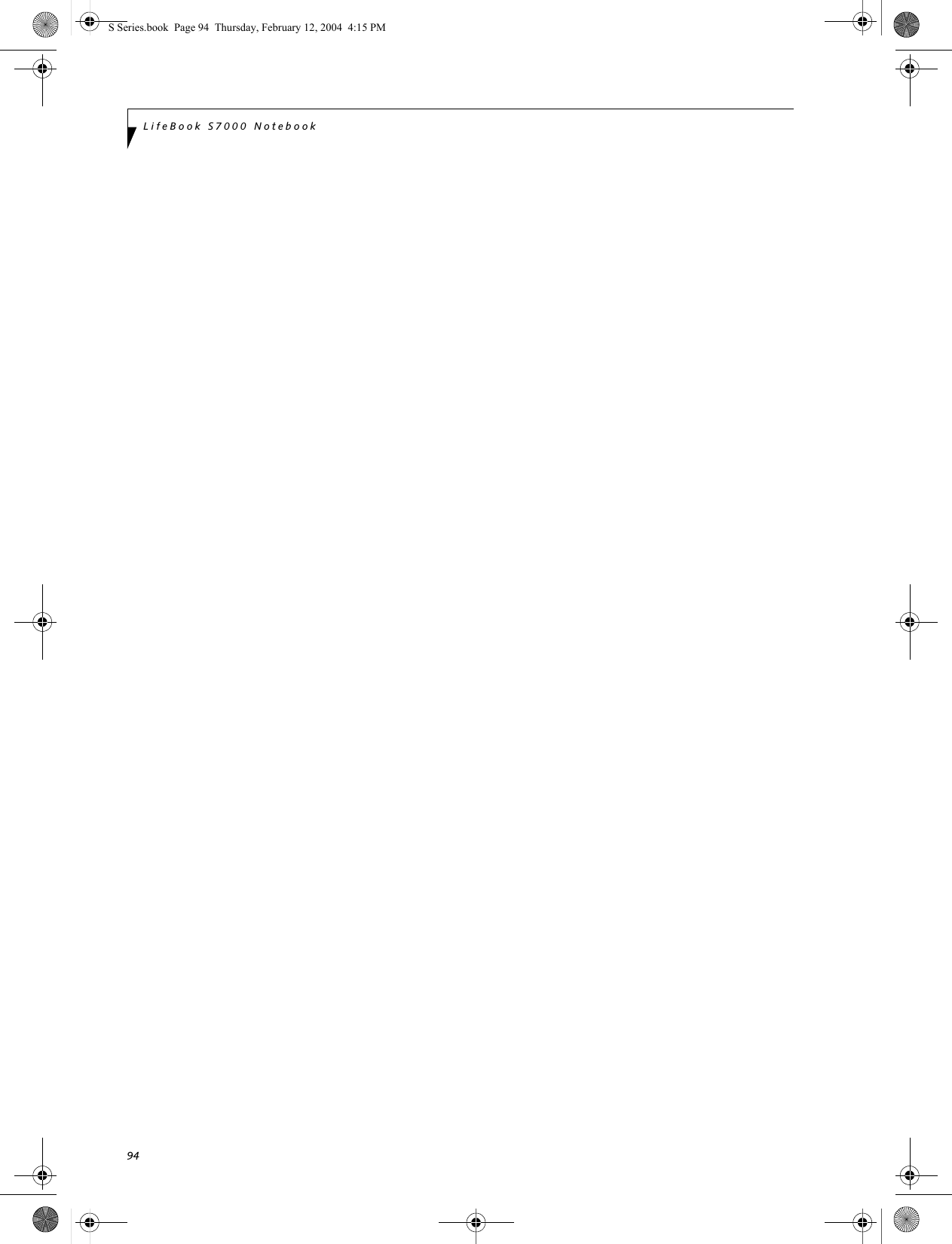
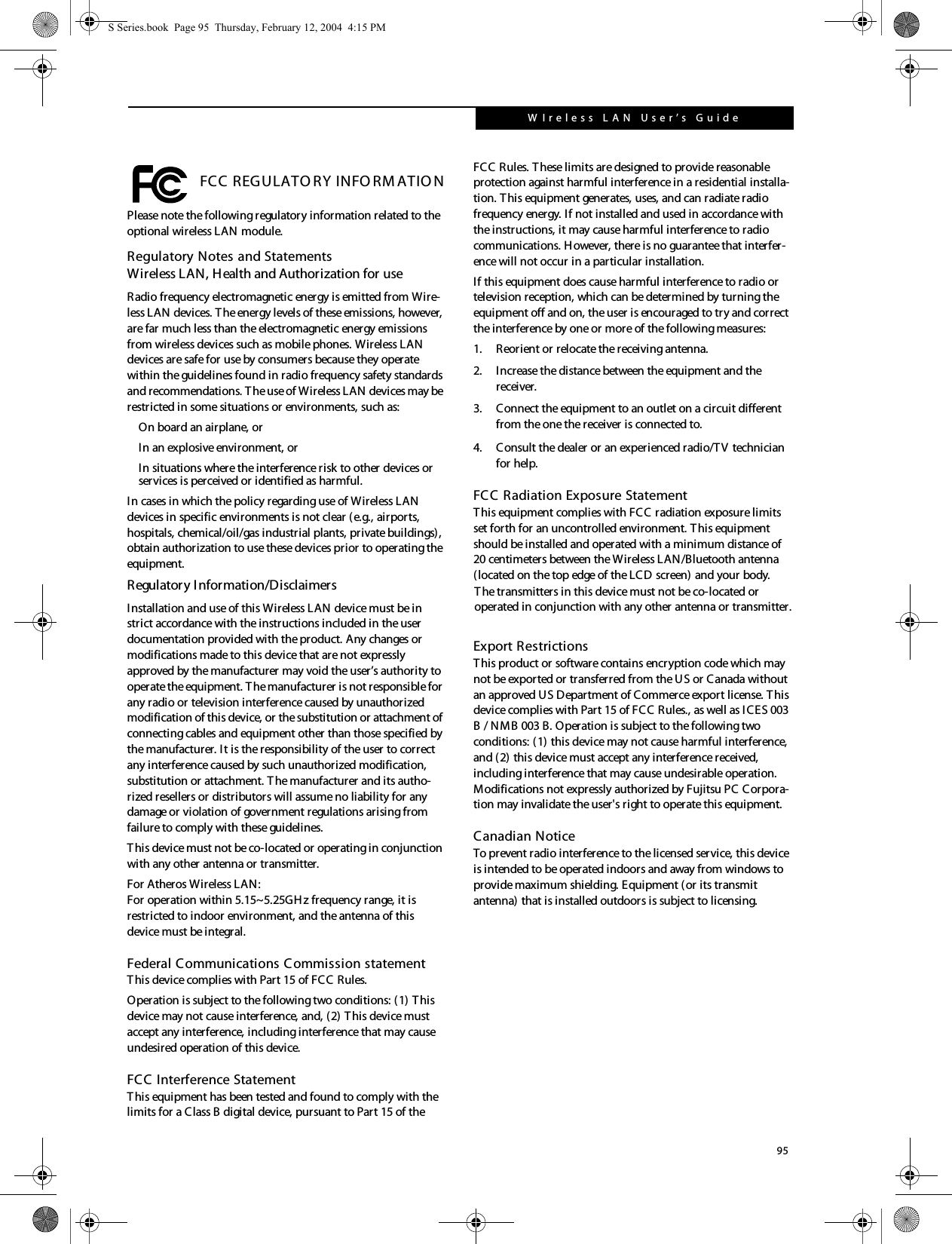
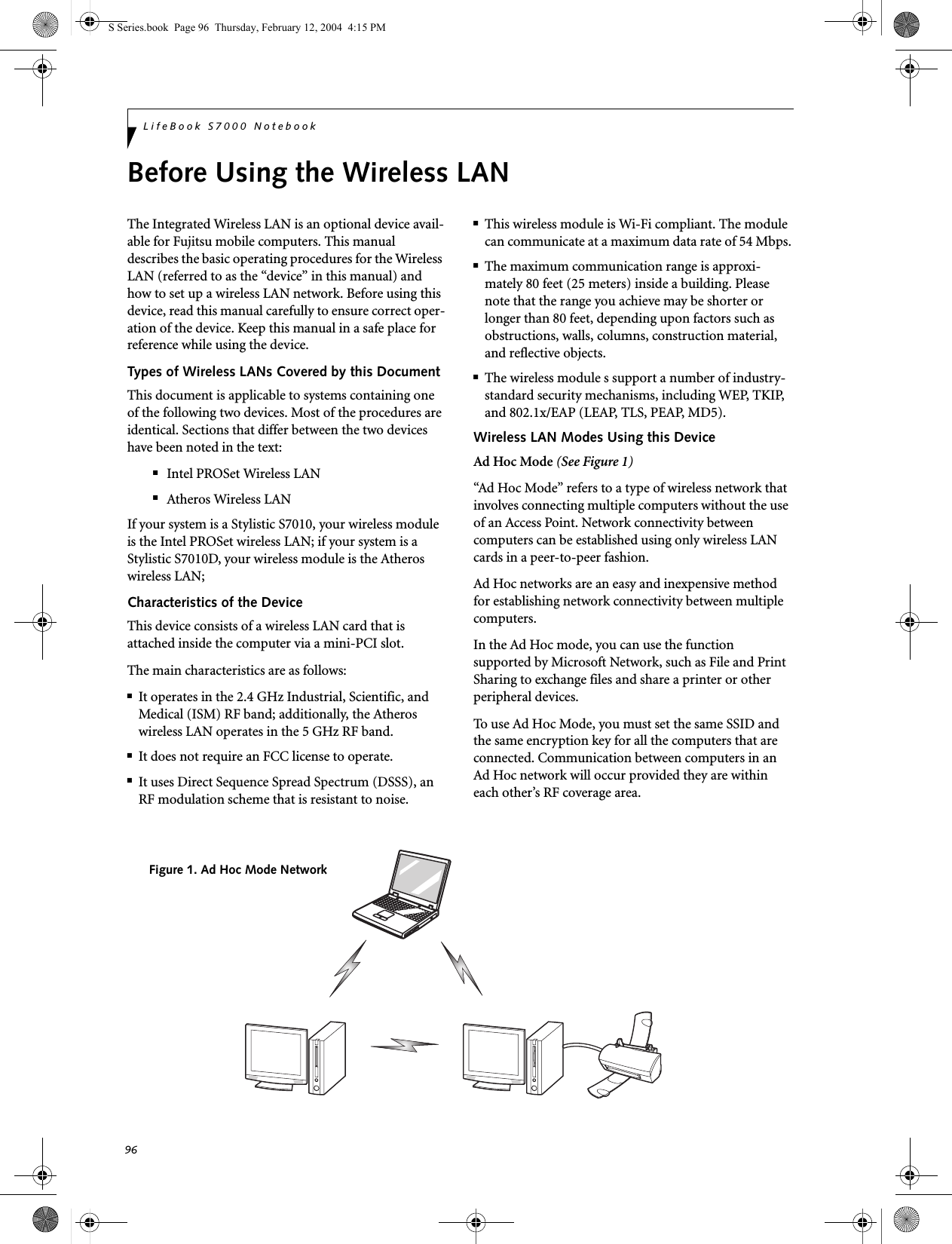
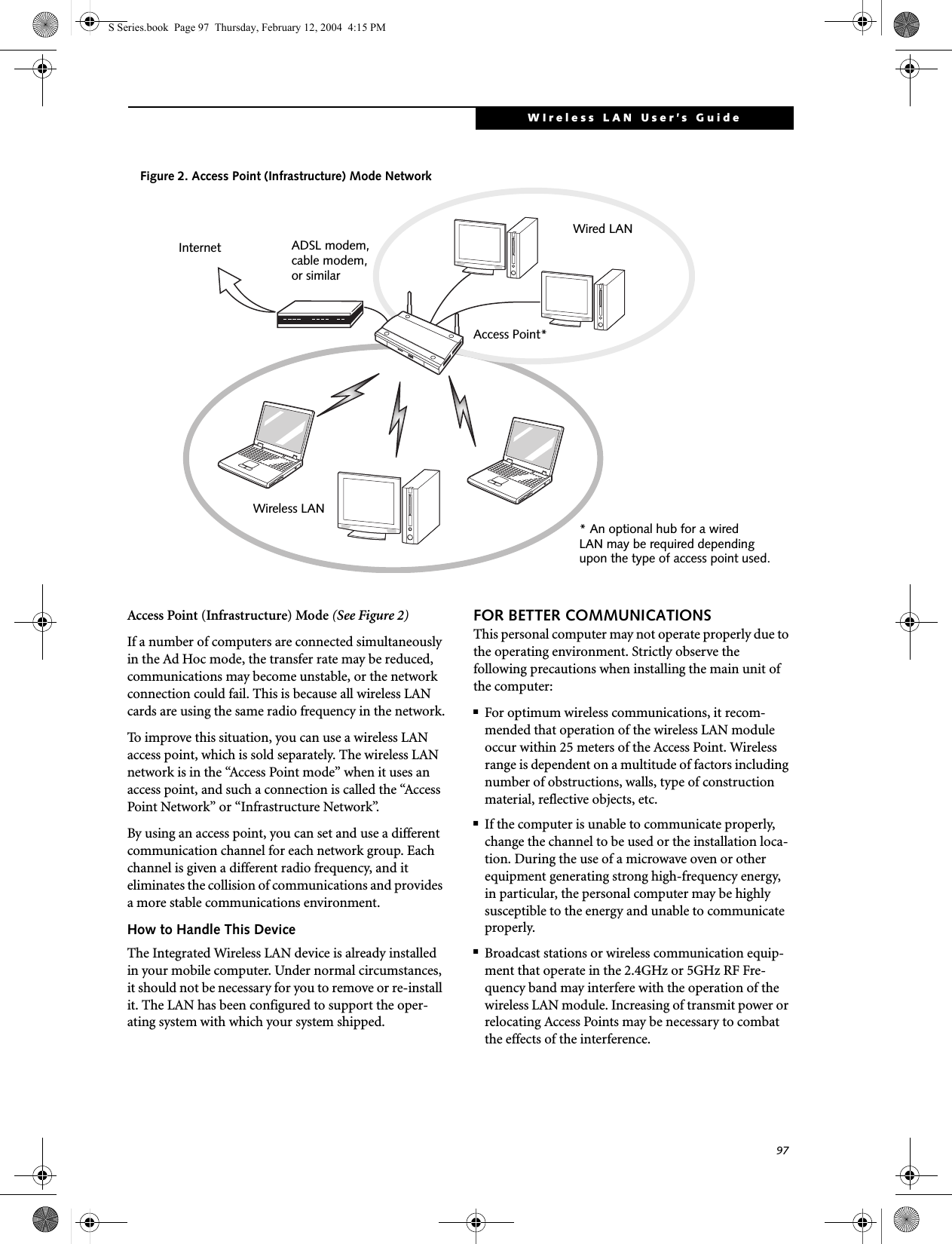
![98LifeBook S7000 NotebookSTOPPING TRANSMISSION To use this product inside hospitals, clinics, or airplanes, or in other places where the use of electronic equipment is regulated, stop the transmission of radio waves from the wireless LAN beforehand.Deactivation using the wireless switchThe transmission of radio waves from the wireless LAN can be stopped by setting the wireless switch to the Off position. Note that the Wireless LAN On/Off switch has no effect on non-Wireless LAN models.(See Figure 3 for Wireless LAN switch location.)Figure 3. Wireless LAN On/Off SwitchDeactivation using WindowsIntel PROSet Wireless LAN:1. Click [Start] --> [(All) Programs] --> [Intel Net-work Adapters] --> [Intel(R) PROSet]. The Intel(R) PROSet window will be displayed.2. Click the General tab.3. Select [Off] for the wireless communications Switch Radio: function, and then click the [OK] button. Wireless communications on/off switching will be deactivated and the transmission of radio waves from the wireless LAN will be stopped.Atheros Wireless LAN1. Click [Start] --> [Settings (Windows 2000 only)] -> [Control Panel] --> [Atheros Wireless Utility]. The Atheros Wireless Configuration Utility win-dow will be displayed.2. Click the Wireless Networks tab.3. Click the [Enable Radio] box to clear it, then click the [OK] button. Wireless communications on/off switching will be deactivated and the transmission of radio waves from the wireless LAN will be stopped.STARTING TRANSMISSION To communicate using the wireless LAN function, set the computer to a status from which it can transmit, as follows:Intel PROSet Wireless LAN:1. Set the wireless switch to the On position. 2. Click [Start] --> [(All) Programs] --> [Intel Net-work Adapters] --> [Intel(R) PROSet]. The Intel(R) PROSet window will be displayed.3. Click the [General] tab if it is not already selected.4. Select [ON] for the Switch radio: function, then click [OK]. Wireless communications on/off switching will be activated and the transmission of radio waves will be restarted.Atheros Wireless LAN:1. Click the Wireless Network Connection icon in the system tray at the lower right of your screen.2. Click [Enable Radio]. The radio will be turned on.Access Point Mode: Transmission is enabled.Ad Hoc Mode: Restart your computer to enable the radio.To restart transmission, select [On] for the wireless communications Switch Radio: function, and then click the [OK] button.Wireless LANOn/Off SwitchTo restart transmission, check the [Enable Radio] checkbox to select it., then click the [OK] button.S Series.book Page 98 Thursday, February 12, 2004 4:15 PM](https://usermanual.wiki/Fujitsu-Client-Computing/WB0002.Users-Manual-Part-2/User-Guide-400467-Page-42.png)
![99WIreless LAN User’s Guide Connection using Wireless Zero Configuration ToolFLOW OF OPERATIONSThe wireless LAN connection procedure contained in this section is outlined below.1. Make sure the mobile computer is ready for the transmission of radio waves from the wireless LAN. For further details, see (See Starting Transmission on page 98 for more information).2. Assign the parameters required for wireless LAN connection. (See Preparation for wireless LAN con-nection on page 99 for more information).■Enter the network name (SSID) and other data.■Enter the network key (the Wired Equivalent Privacy or WEP key used to encode 802.11b communications data).3. Perform setting operations relating to network con-nection. (See Connection to the network on page 101 for more information)■Specify TCP/IP as the protocol, and confirm the name of the work group and other settings.■Enter the data required for file/printer sharing on the network. Perform this operation as required.■For access point (or “infrastructure”) connection, enter data for the access point. Refer to the manual of the access point for further details.■Verify that you are able to connect your computer to the network.PREPARATION FOR WIRELESS LAN CONNECTIONThis section explains the preparations required for the use of the wireless LAN.Assigning parametersConfigure the network name (SSID), the network key, and other data required for wireless LAN connection. Please contact your network administrator for the correct configuration parameters.1. Make sure the Wireless LAN switch is switched on.2. Click the [Start] button first and then [Control Panel].3. If the Control Panel is in Category view, switch to Classic view by clicking “Switch to Classic View” under Control Panel the left frame. (If you are already in Classic view, “Switch to Category View” will be displayed instead.) 4. Double-click the Network Connections icon. A list of currently installed networks will be displayed.5. Right-click [Wireless Network Connection] in the list, and then click [Properties] in the menu dis-played. The [Wireless Network Connection Proper-ties] window will be displayed.6. Click the [Wireless Networks] tab.7. Click [Refresh], then choose the correct SSID from the [Available Networks] window. Click [Config-ure] and proceed to step 8. If the SSID of your access point does not appear in the list, click [Add]. The [Wireless Network Properties] window will be displayed.8. Select the Association tab if it is not already selected.9. Enter the information required for connection to the wireless LAN, as follows.a. Enter the network name (SSID). (i.e., Enter the name of the desired network in less than 33 ASCII characters).For ad hoc connection: Assign the same network name to all the personal computers to be connected.■To use access point (infrastructure) con-nection, refer to the access point manual for the access point-setting procedure.■You do not need to set the channel when using access point (infrastructure) mode. Channel selection is controlled by the access point. In ad hoc networks, channel selection defaults to channel 11; however, channel selection can be man-ually changed if desired. This can be accomplished only when using the client utility.If it is necessary to change the channel, change the setting of the access point. For the setting procedure, refer to the manual of the access point.S Series.book Page 99 Thursday, February 12, 2004 4:15 PM](https://usermanual.wiki/Fujitsu-Client-Computing/WB0002.Users-Manual-Part-2/User-Guide-400467-Page-43.png)
![100LifeBook S7000 NotebookFor access point (infrastructure) connection: Assign the appropriate SSID. The SSID must be identical to the SSID of the access point. Refer to the access point manual, or contact your network administrator.b. For ad hoc connection, check the following field. For access point (infrastructure) connection, clear the check mark for the following field:[This is a computer-to-computer (ad hoc) net-work; wireless access points are not used.]10. Configure Wireless Network Key parameters (Net-work Authentication and Encryption).a. Choose the Network Authentication method appropriate for your wireless LAN. Options include Open, Shared, WPA, and WPA-PSK.b. Choose the Encryption method appropriate for your wireless LAN. Options for Open or Shared Authentication are Disabled or WEP. Options for WPA or WPA-PSK are TKIP or AES.c. If using static WEP keys, clear the check mark from the [The key is provided for me automati-cally] check box. If using an authentication method that uses dynamic WEP (e.g., WPA, WPA-PSK, 802.1x/EAP), the check box should remain checked. Please consult your network administrator for the correct settings.d. Static WEP keys are to be entered in the [Network Key] box. Configuration of the [Network Key] is not required if the [The key is provided for me automatically] check box is checked.■Static WEP keys entered in ASCII code format will be either five characters (40-bit) or thir-teen characters (104-bit) in length. Valid char-acters are 0 - 9, A - Z.■Static WEP keys entered in hexadecimal code format will be either ten characters (40-bit) or twenty-six characters (104-bit) in length. Valid characters are 0 - 9, A - F.For ad hoc connection: Assign the same net-work key to all the personal computers to be connected.For access point (infrastructure) connection: Assign the identical network key that is pro-grammed into the access point. For this set-ting, refer to the access point manual or contact your network administrator.e. If using static WEP keys, confirm the Network key by re-entering the same data in the [Confirm network key:] field.11. Click the [Authentication] tab and then verify the settings of [Enable IEEE 802.1x authentication for this network].For internal use at an organization such as a com-pany, when access by wireless LAN clients is to be limited using IEEE 802.1x authentication, check the [Enable IEEE 802.1x authentication for this net-work] check box.For home use, clear the check mark from [Enable IEEE 802.1x authentication for this network]. For the setting method relating to IEEE 802.1x authentication, refer to the manual of the access point which you are using.12. After completion of setting operations, click the [OK] button. Processing will return to the [Wire-less Network Connection Properties] window.13. Verify that the network name entered in step 7 above is added in [Preferred Networks], and then click the [OK] button.14. Close the [Wireless Network] window.It is strongly recommended that you enter the network key for encoding communications data. If the network key is not entered, since the network can be accessed from all personal computers containing the wireless LAN function, there is the danger of your data being stolen or damaged by other users.In [Preferred Networks], register only the desired connection settings.S Series.book Page 100 Thursday, February 12, 2004 4:15 PM](https://usermanual.wiki/Fujitsu-Client-Computing/WB0002.Users-Manual-Part-2/User-Guide-400467-Page-44.png)
![101WIreless LAN User’s Guide CONNECTION TO THE NETWORKThis section explains connection to the network.If there is an administrator of the network, contact the network administrator for data settings.Setting the networkPerform the “Setting TCP/IP” and “Confirming the computer and work group names” operations required for network connection.Setting TCP/IP1. Click the [Start] button first and then [Control Panel].2. If the Control Panel is in Category view, switch to Classic view by clicking “Switch to Classic View” under Control Panel the left frame. (If you are already in Classic view, “Switch to Category View” will be displayed.) 3. Double-click [Network Connections]. A list of cur-rently installed networks will be displayed.4. Right-click [Wireless Network Connection] in the list, and then click [Properties] in the menu dis-played. The [Wireless Network Connection Proper-ties] window will be displayed.5. Click the [General] tab if it is not already selected.6. Click [Internet Protocol (TCP/IP] and then click [Properties]. The [Internet Protocol (TCP/IP) Properties] window will be displayed.7. Set the IP address as follows:■For ad hoc connection: Select [Use the following IP address:] and then enter data for [IP address] and [Subnet mask]. See page 115 for IP address setting.■For access point (infrastructure) connection: If your network uses DHCP, select [Obtain an IP address automatically] and [Obtain DNS server address automatically]. If your network uses static IP addresses, consult with your network adminis-trator for the correct IP address settings.8. Click the [OK] button. Processing will return to the [Wireless Network Connection Properties] window.9. Click the [OK] button.10. Close the [Network Connection] window. Following this operation, confirm the names of the computer and the workgroup as follows.Confirming the computer and work group names1. Click the [Start] button, then [Control Panel].2. If the Control Panel is in Category view, switch to Classic view by clicking “Switch to Classic View” under Control Panel the left frame. (If you are already in Classic view, “Switch to Category View” will be displayed.) 3. Double-click the [System] icon. The [System Prop-erties] window will be displayed.4. Click the [Computer Name] tab.5. Confirm the settings of [Full computer name:] and [Workgroup:].a. The setting of [Full computer name:] denotes the name for identifying the computer. Any name can be assigned for each personal computer. Enter the desired name in less than 15 ASCII character code format. Identifiability can be enhanced by entering the model number, the user name, and other factors.b. [Workgroup name] is the group name of the network. Enter the desired name in less than 15 ASCII character code format.For ad hoc connection: Assign the same network name to all personal computers existing on the network.For access point (infrastructure) connection: Assign the name of the work group to be accessed.6. Click the [OK] button. If a message is displayed that requests you to restart the personal computer, click [Yes] to restart the computer.To change the setting of the IP address, you need to be logged in from Windows as an administrator.To modify the computer name and/or the work group name, you need to be logged in from Windows as an administrator.To change the name, click [Change] and then proceed in accordance with the instruction messages displayed on the screen.S Series.book Page 101 Thursday, February 12, 2004 4:15 PM](https://usermanual.wiki/Fujitsu-Client-Computing/WB0002.Users-Manual-Part-2/User-Guide-400467-Page-45.png)
![102LifeBook S7000 NotebookSetting the sharing functionSet the sharing function to make file and/or printer sharing with other network-connected personal computers valid.This operation is not required unless the sharing func-tion is to be used.The folder and printer for which the sharing function has been set will be usable from any personal computer present on the network.Setting the Microsoft network-sharing service1. Click the [Start] button first and then [Control Panel]. 2. If the Control Panel is in Category view, switch to Classic view by clicking “Switch to Classic View” under Control Panel the left frame. (If you are already in Classic view, “Switch to Category View” will be displayed.) 3. Double-click [Network Connections]. A list of cur-rently installed networks will be displayed.4. Right-click [Wireless Network Connection] in the list, and then click [Properties] in the menu dis-played. The [Wireless Network Connection Proper-ties] window will be displayed.5. If [File and Printer Sharing for Microsoft Net-works] is displayed, proceed to step 6. If [File and Printer Sharing for Microsoft Networks] is not dis-played, skip to step 7.6. Make sure that the [File and Printer Sharing for Microsoft Networks] check box is checked, and then click the [OK] button. Skip to “Setting file-sharing function”.7. Click [Install]. The [Select Network Component Type] window will be displayed.8. Click [Service], then click the [Add] button. The [Select Network Service] window will be displayed.9. Click [File and Printer Sharing for Microsoft Net-works] and then click the [OK] button. Processing will return to the [Wireless Network Connection Properties] window, and [File and Printer Sharing for Microsoft Networks] will be added to the list.10. Click the [Close] button.Setting the file-sharing functionThe procedure for setting the file-sharing function follows, with the “work” folder in drive C: as an example.1. Click the [Start] button first and then [My Com-puter]. 2. Double-click [Local disk (C:)].3. Right-click the “work” folder (or whichever folder you want to share), and then click [Sharing and Security...] in the menu displayed. The [Folder Name Properties] window will be displayed.Click [Sharing] if it isn’t already selected.4. Click the link stating “If you understand the secu-rity risks, but want to share files without running the wizard, click here”.5. Click “Just enable file sharing” and click [OK].6. Check the [Share this folder on the network] check box.7. Click the [OK] button. The folder will be set as a sharable folder, and the display of the icon for the “work.” folder will change.Setting the printer-sharing function1. Click [Start] and then [Printers and Faxes]. A list of connected printers will be displayed.2. Right-click the printer for which the sharing func-tion is to be set, and then click [Sharing] in the menu displayed. The property window correspond-ing to the selected printer will be displayed.3. Click the [Sharing] tab.To share a file and/or the connected printer, you need to be logged in as an administrator.Setting the file-sharing function for the file which has been used to execute Network Setup Wizard is suggested on the screen. For the wireless LAN, however, since security is guaranteed by entry of the network name (SSID) and the network key, the steps to be taken to set the file-sharing function easily without using Network Setup Wizard are given below.To specify the corresponding folder as a read-only folder, select the [Read only] checkbox under the General tab.Setting the printer-sharing function when Network Setup Wizard has been executed is suggested on the screen. For the wireless LAN, however, since security is guaranteed by entry of the network name (SSID) and the network key, the steps to be taken to set the printer-sharing function without using Network Setup Wizard are laid down below.S Series.book Page 102 Thursday, February 12, 2004 4:15 PM](https://usermanual.wiki/Fujitsu-Client-Computing/WB0002.Users-Manual-Part-2/User-Guide-400467-Page-46.png)
![103WIreless LAN User’s Guide 4. Click [Share this printer].5. Enter the sharing printer name in [Share name].6. Click the [OK] button. Confirming connectionAfter you have finished the network setup operations, access the folder whose sharing has been set for other personal computers. Also, confirm the status of the radio waves in case of trouble such as a network connection failure.Connecting your personal computer to another personal computer1. Click [Start] first and then [My Computer]. The [My Computer] window will be displayed in the left frame.2. Click [My Network Places] in the “Other Places” list. The window [My Network Places] will be dis-played.3. Click [View workgroup computers] under Network Tasks in the left frame.4. Double-click the personal computer to which your personal computer is to be connected. The folder that was specified in “Setting the file-sharing func-tion” on page 102 will be displayed.5. Double-click the folder to be accessed.Confirming the status of the radio1. Right-click the Atheros icon in the lower right cor-ner of the screen.2. Click [Open Client Utility]. The Atheros Client Utility window opens.3. On the Current Status tab, you will find the current operating status of the radio. (When the radio is turned off or the computer is not yet connected, some of the conditions will not be displayed.)■Profile NameThe current configuration profile is displayed.■Network Type - Configured Network Type[Access Point] or [AdHoc] will be displayed.■Current ModeIndicates the frequency and data rate currently used by the radio.■Current ChannelThe channel number currently used by the radio.■Link StatusDisplays the current connected state of the WLAN module.■Encryption TypeDisplays the encryption type currently used by the radio.■IP AddressDisplays the current TCP/IP address assigned to the WLAN adapter.On the Current Status tab, click the [Advanced] button. The following information will be displayed.■CountryThe country with the country code for which the radio is configured.■Transmit Power LevelDisplays the current transmit power level of the radio.■Network Name (SSID)Displays the Network Name (SSID) currently used by the radio.■Power Save ModeDisplays the configured Power Save Mode currently used by the radio. [Off], [Normal], or [Maximum] will be displayed.■BSSIDDisplays the Basic Service Set Identifier. This is typically the MAC address of the Access Point or in the case of AdHoc networks, is a randomly generated MAC address.■FrequencyDisplays the center frequency currently being used by the radio.■Transmit RateDisplays the current data rate used by the radio to transmit data.■Receive RateDisplays the current data rate used by the radio to receive data.In the case of access point (infrastructure) connection, enter the necessary data for the access point before confirming connection. Refer to the manual of the access point for the access point setup procedure.S Series.book Page 103 Thursday, February 12, 2004 4:15 PM](https://usermanual.wiki/Fujitsu-Client-Computing/WB0002.Users-Manual-Part-2/User-Guide-400467-Page-47.png)
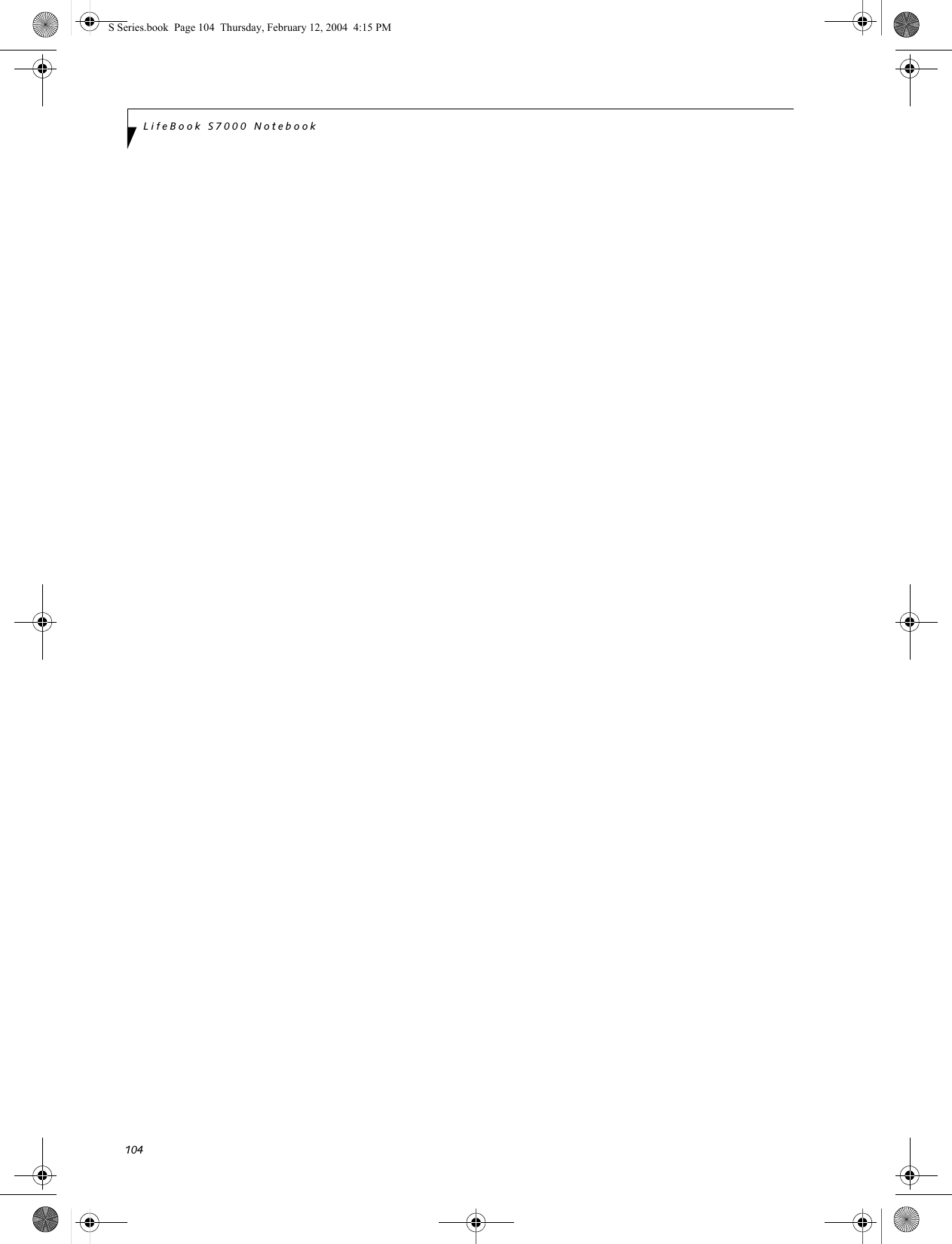
![105WIreless LAN User’s Guide Connection using Atheros Client UtilityFLOW OF OPERATIONSThe wireless LAN connection procedure is outlined below.1. Make sure that the personal computer is ready for the transmission of radio waves from the wireless LAN. For further details, see “Starting the trans-mission” on page 98.2. Assign the parameters required for wireless LAN connection. For further details, see “Preparation for wireless LAN connection” on page 99.■Enter the network name (SSID) and other data.■Enter the network key (the key to be used to encode communications data).3. Perform setting operations relating to network con-nection. For further details, see “Connection to the network” on page 101.■Specify TCP/IP as the protocol, and confirm the name of the work group and other settings.■Enter the data required for file/printer sharing on the network. Perform this operation as required.■For access point (infrastructure) connection, enter data for the access point. Refer to the manual of the access point for further details.■Verify that you have been able to connect your computer to the network.PREPARATION FOR WIRELESS LAN CONNECTIONThis section explains the preparation (parameter assign-ment) required for the use of the wireless LAN.Assigning parametersEnter the network name (SSID), the network key, and other data required for wireless LAN connection. If there is the administrator of the network, contact the network administrator for data settings.1. Right-click the Atheros Wireless Utility icon in the system tray in the lower right corner of your screen.2. Click [Open Client Utility]. The [Atheros Client Utility] window will be displayed.3. Select the [Profile Management] tab.4. Click the [New] button. The Profile Management window will appear.5. Enter the following information required to estab-lish connection to the wireless LAN:Profile NameEnter a name for this configuration profileNetwork namesEnter the appropriate SSID(s) of the wireless net-works to which this device will connect. You have the option of entering up to three SSID’s.6. Select the [Advanced] tab.7. Choose appropriate Power Save Mode setting. Options are [Off], [Normal], and [Maximum]. [Normal] is the default setting.8. Choose the appropriate type of network connec-tion. Options are [Access Point] (same as infra-structure mode) and [AdHoc].9. Select the [Security] tab.10. Select the appropriate security method for your wireless network.WPAChoose the appropriate WPA EAP type - PEAP or TLS. Please see your network administrator for the ■To use access point (infrastructure) con-nection, refer to the access point manual for the access point-setting procedure.■You do not need to set the channel when using access point (infrastructure) mode. Channel selection is controlled by the access point. In ad hoc networks, channel selection defaults to channel 11; however, channel selection can be man-ually changed if desired. This can be accomplished only when using the client utility.If it is necessary to change the channel, change the setting of the access point. For the setting procedure, refer to the manual of the access point.S Series.book Page 105 Thursday, February 12, 2004 4:15 PM](https://usermanual.wiki/Fujitsu-Client-Computing/WB0002.Users-Manual-Part-2/User-Guide-400467-Page-49.png)
![106LifeBook S7000 Notebookappropriate configuration settings.WPA-PSKEnter the appropriate pre-shared key. Please see your network administrator for the appropriate configuration settings.802.1xChoose the appropriate 802.1x/EAP type: TLS, PEAP, or LEAP. Please see your network adminis-trator for the appropriate configuration settings.Pre-Shared KeySame as Network Key or WEP Key. Entry methods include hexadecimal or ASCII text. If you wish to use ASCII characters, enter the network key in a string consisting of five or thirteen characters. The characters that can be used for the Network Key are: 0 - 9, A - Z, a - z, and _. If you wish to use a hexadecimal number, enter the network key in a string consisting of 10 to 26 char-acters.The characters that can be used for the net-work key are: 0 - 9, A - F, and a - f. For ad hoc connections, enter the same network key for all computers connected to the network. For access point (infrastructure) connection, enter the value to match the access point. For information about the access point, refer to the access point manual.CONNECTION TO THE NETWORKIf there is the administrator of the network, contact the network administrator for data settings prior to connecting to the network.Setting the networkPerform the “Setting TCP/IP” and “Confirming the computer and work group names” operations for network connection.Setting TCP/IP1. Click [Start] -> [Control Panel].2. Double-click the [Network and Dial-up Connec-tions] icon. The [Network and Dial-up Connec-tion] window will be displayed.3. Right-click [Local Area Connection], and click [Properties] in the menu displayed. The [Local Area Connection Properties] window will be dis-played.4. Click [Internet Protocol (TCP/IP] and then click [Properties]. The [Properties] window will be dis-played.5. Set the IP address:■For ad hoc connectionSelect [Use the following IP address:], then enter data in [IP address] and [Subnet mask]. See page 115 for IP address setting.■For access point (infrastructure) connectionSelect [Obtain an IP address automatically] and [Obtain DNS server address automatically]. Follow directions from the network administrator about IP address settings, DNS server setting, and the default gateway.6. Click the [OK] button. Processing will return to the [Properties] window.7. Click the [OK] button. If a message is displayed that requests you to restart the personal computer, click [Yes] and then restart the computer.Confirming the computer and workgroup names1. Click [Start] -> [Control Panel].2. Double-click the [System] icon. The [System Prop-erties] window will be displayed.3. Click the [Network Identification] tab.4. Confirm the settings of [Full computer name] and [Work group].■The setting of [Full computer name] denotes the name for identifying the computers on the network. Any name can be assigned. The computer name will be identified more easily if the model number, the user name, and other factors are already set.■[Workgroup] denotes the group name of the network.5. To change the name, click [Properties], then pro-ceed in accordance with the instruction messages displayed on the screen. Processing will return to the [System Properties] window.For ad hoc connection:Assign the same network name to all personal com-puters existing on the network.To change the setting of the IP address, you need to be logged in from Windows as an administrator.To modify the computer name and/or the workgroup name, you need to be logged in from Windows as an administrator.S Series.book Page 106 Thursday, February 12, 2004 4:15 PM](https://usermanual.wiki/Fujitsu-Client-Computing/WB0002.Users-Manual-Part-2/User-Guide-400467-Page-50.png)
![107WIreless LAN User’s Guide For access point (infrastructure) connection:Assign the name of the workgroup to be accessed.6. Click the [OK] button. If a message is displayed that requests you to restart the personal computer, click [Yes].Setting the sharing functionSet the sharing function to make file and/or printer sharing with other network-connected personal computers valid. The setting operation is not required unless the sharing function is to be used.The folder and printer for which the sharing function has been set will be usable from any personal computer present on the network.Setting the Microsoft network-sharing service1. Click [Start] -> [Control Panel].2. Double-click the [Network and Dial-up Connec-tions] icon. The [Network and Dial-up Connec-tions] window will be displayed.3. Right-click [Local Area Connection], and click [Properties] in the menu displayed. The [Proper-ties] window will be displayed.4. If [File and Printer Sharing for Microsoft Net-works] is displayed, proceed to step 5.If [File and Printer Sharing for Microsoft Net-works] is not displayed, skip to step 6.5. Make sure that the [File and Printer Sharing for Microsoft Networks] check box is checked, and then click the [OK] button. Skip to “Setting file-sharing function” on page 102.6. Click [Install]. The [Select Network Component Type] window will be displayed.7. Click [Service], and then click the [Add] button. The [Select Network Service] window will be dis-played.8. Click [File and Printer Sharing for Microsoft Net-works] and then click the [OK] button. Processing will return to the [Wireless Network Connection Properties] window, and [File and Printer Sharing for Microsoft Networks] will be added to the list.9. Click the [OK] button.Setting the file-sharing functionThe procedure for setting the file-sharing function is laid down below taking the “work” folder within drive C as an example.1. Double-click [My Computer] on the Desktop, and then double-click [Local Disk (C:)].2. Right-click the “work” folder (or whichever folder you wish to share), and click [Sharing...] in the menu displayed. The [Properties] window will be displayed.3. Select the [Sharing] tab if it isn’t already selected.4. Select [Share this folder], then enter data as required:■“Share name”Enter the name of the folder to be shared.■“Comment”Enter explanatory statements or notes about the folder to be shared.■“User limit”Enter the number of users who share the folder.■[Permissions]Click the [Permissions] button to set permission levels for access to the folder.■[Caching]Click the [Caching] button to configure settings for the off-line access to the folder.5. Click the [OK] button. The folder will be set as a sharable folder, and the display of the icon for the “work” folder will change.Setting the printer-sharing function1. Click [Start] -> [Printers]. A list of connected printers will be displayed.2. Right-click the printer for which the sharing func-tion is to be set, and then click [Sharing...] in the menu displayed. The property window correspond-ing to the selected printer will be displayed.3. Click the Sharing tab if it is not already selected.4. Check the [Shared as] checkbox and confirm the name of the printer to be shared or enter a new name. Click [OK]. Printer sharing will be set and the display of the icon for the printer will change.Confirming connectionAfter you have finished the network setup operations, access the folder whose sharing has been set, and confirm the status of the radio in case of trouble such as a network connection failure.In the case of an access point (infrastructure) connec-tion, enter the necessary data for the access point before confirming connection. Refer to the manual of the access point for the access point setup procedureTo share a file and/or the connected printer, you need to be logged in as an administrator.S Series.book Page 107 Thursday, February 12, 2004 4:15 PM](https://usermanual.wiki/Fujitsu-Client-Computing/WB0002.Users-Manual-Part-2/User-Guide-400467-Page-51.png)
![108LifeBook S7000 NotebookConnecting your personal computer to another personal computer1. Double-click [My Network Places] on the Desktop. The [My Network Places] window will be dis-played.2. Double-click the [Computers Near Me] icon. The personal computers connected to the network will be listed.3. Double-click the name of the personal computer to which you wish to connect your own personal com-puter. The folder that specified in “Setting the file-sharing function” on page 102 will be displayed.4. Double-click the folder to be accessed. The contents of the folder will be displayed.Confirming the radio status1. Right-click the Atheros Wireless icon in the lower right corner of the screen.2. Click [Open Client Utility]. The Atheros Client Utility window opens.3. On the Current Status tab, you will find the current operating status of the radio. (When the radio is turned off or the computer is not yet connected, some of the conditions will not be displayed.)■Profile NameThe current configuration profile is displayed.■Network Type - Configured Network Type[Access Point] or [AdHoc] will be displayed.■Current ModeIndicates the frequency and data rate currently used by the radio.■Current ChannelThe channel number currently used by the radio.■Link StatusDisplays the current connected state of the WLAN module.■Encryption TypeDisplays the encryption type currently used by the radio.■IP AddressDisplays the current TCP/IP address assigned to the WLAN adapter.On the Current Status tab, click the [Advanced] button. The following information will be displayed.■CountryThe country with the country code for which the radio is configured.■Transmit Power LevelDisplays the current transmit power level of the radio.■Network Name (SSID)Displays the Network Name (SSID) currently used by the radio.■Power Save ModeDisplays the configured Power Save Mode currently used by the radio. [Off], [Normal], or [Maximum] will be displayed.■BSSIDDisplays the Basic Service Set Identifier. This is typically the MAC address of the Access Point or in the case of AdHoc networks, is a randomly generated MAC address.■FrequencyDisplays the center frequency currently being used by the radio.■Transmit RateDisplays the current data rate used by the radio to transmit data.■Receive RateDisplays the current data rate used by the radio to receive data.S Series.book Page 108 Thursday, February 12, 2004 4:15 PM](https://usermanual.wiki/Fujitsu-Client-Computing/WB0002.Users-Manual-Part-2/User-Guide-400467-Page-52.png)
![109WIreless LAN User’s Guide Other settingsSETTING OF POWER-SAVING FUNCTIONYou can set the power-saving function of wireless LAN. Default setting is auto-setting. In case of using the power-saving function, manually control the communi-cation performance.Intel PROSet Wireless LAN:1. Click [Start] -> [(All) Programs] -> [Intel Network Adapters] -> [Intel(R) PROSet]. The Intel(R) PROSet window will be displayed.2. Click the [Adapter] tab.3. Click the [Configure] button in [Power settings]. The [Power settings] window will be displayed.4. Select [Manual], and adjust the bar to set the power-saving function.Setting of transmission power during ad hoc connectionBy controlling the transmission power during ad hoc connection, you can broaden or narrow the communi-cation range. This setting is only effective during ad hoc connection. It will be ineffective during access point connection.Intel PROSet Wireless LAN:1. Click [Start] -> [(All) Programs] -> [Intel Network Adapters] -> [Intel(R) PROSet]. The Intel(R) PROSet window will be displayed.2. Click the [Adapter] tab.3. Click the [Configure] button in [Power settings]. The [Power settings] window will be displayed.4. Adjust the “Transmission Power (Ad Hoc)” bar to set the transmission power.Setting of channels during ad hoc connectionYou can set channels during ad hoc connection. Channel 11 is set by default. When connecting to an existing ad hoc network, no channel setting will be effective.This setting is only effective during ad hoc connection; it will be ineffective during access point connection.Intel PROSet Wireless LAN:1. Click [Start] -> [(All) Programs] -> [Intel Network Adapters] -> [Intel(R) PROSet]. The Intel(R) PROSet window will be displayed.2. Click the [Adapter] tab.3. Click the [Configure] button in [Ad hoc settings]. The [Ad hoc settings] window will be displayed.4. Change channels during ad hoc connection by selecting a new channel from the drop down list.5. Click [OK].Atheros Wireless LAN:1. Click on the My Computer icon. Select [View sys-tem information] from the left frame.2. Select the Hardware tab and click [Device Man-ager].3. Double-click “Atheros BCM4306 Wireless LAN Adapter” under [Network Adapters].4. In the Atheros BCM4306 Wireless LAN Adapter window, select the Advanced tab.5. Select IBSS Channel Number from the list, and change the value from the [Value:] dropdown list to the desired channel.6. Click [OK].When changing channels during ad hoc connection, change the channel settings of all connected computers with the same Network name (SSID) at the same time. After changing the channels, turn off all computers and -- after they are all turned off -- turn them back on.S Series.book Page 109 Thursday, February 12, 2004 4:15 PM](https://usermanual.wiki/Fujitsu-Client-Computing/WB0002.Users-Manual-Part-2/User-Guide-400467-Page-53.png)
![110LifeBook S7000 NotebookTroubleshootingCauses and countermeasures for troubles you may encounter while using your wireless LAN are described in the following table. Problem Possible Cause Possible SolutionUnavailable network connectionIncorrect network name (SSID) or network keyAd hoc connection: verify that the network names (SSID’s) and network keys (WEP) of all computers to be connected have been configured correctly. SSID’s and WEP key values must be identical on each machine.Access Point (Infrastructure) connection: set the network name (SSID) and network key to the same values as those of the access point. Set the Network Authentication value identically to that of the Access Point. Please consult your network administrator for this value, if necessary. For the method of setting network authentication, refer to the following pages:· Windows XP: “Assigning parameters” on page 99· Windows 2000: “Assigning parameters” on page 105Poor radio wave conditionAd hoc connection: Retry connection after shortening the distance to the destination computer or removing any obstacles for better sight.Access Point (Infrastructure) connection: Retry connection after short-ening the distance to the access point or removing any obstacles for better sight.To check the wave condition, refer to the following pages:· Windows XP: “Confirming the status of the radio waves” on page 103.· Windows 2000: “Confirming the status of the radio waves” on page 108Radio wave transmission has stoppedCheck if the wireless switch is turned ON. Also verify “Disable Radio” is not checked in “Network setting” window. Refer to “Starting Transmis-sion” on page 98.The computer to be connected is turned offCheck if the computer to be connected is turned ON.Active channel duplication due to multiple wireless LAN networksIf there is any other wireless LAN network nearby, change channels to avoid active channel duplication. For the method of checking active channels, refer to the following pages:· Windows XP: “Confirming the status of the radio waves” on page 103· Windows 2000: “Confirming the status of the radio waves” on page 108No right of access to the network to be connectedCheck if you have a right of access to the network to be connected with.Incorrectly-performed network settingCheck the protocol, work group name or shared setting.For the method of checking, refer to the following pages:· Windows XP: “Connection to the Network” on page 101· Windows 2000: “Connec-tion to the Network” on page 106Unmatched [Network authentication (shared mode)] settings in Windows XPIf the setting of [Network authentication (shared mode)] is not matched with that of access point or computer to be connected with, no commu-nication can be established. Check the parameter setting.Refer to “Assigning parameters” on page 99.S Series.book Page 110 Thursday, February 12, 2004 4:15 PM](https://usermanual.wiki/Fujitsu-Client-Computing/WB0002.Users-Manual-Part-2/User-Guide-400467-Page-54.png)
![111WIreless LAN User’s Guide Unavailable network connection(continued)It takes too long to retrieve the network and display the connected computers.Retrieve computers as follow: Windows XP:1. Click [Start] button, then click [Search].2. Click [Computers or people].3. Click [Computers on the network].4. Input the name of computer to be connected with in [Computer name] and click [Search].5. Double-click the icon of connected computer.· Windows 2000:1. Click [Start] -> [Find] -> [Files and folders].2. Click [Computer] in [Find other items].3. Input the name of computer to be connected with in [Computer name] and click [OK].4. Double-click the icon of connected computer.Incorrect setting of IP addressCheck the network setting.Windows XP: “Setting the network” on page 101. Windows 2000: “Setting the network” on page 106In case of using TCP/IP protocol, you can check IP address as follows:1. Windows XP: Click [Start] -> [All programs] -> [Accessories] -> [Command prompt].· Windows 2000: Click [Start] button -> [Program] -> [Accessories] -> [Command prompt].2. In [Command prompt] or [MS-DOS prompt] window, input [IPCONFIG] command as follows, then press [Enter] key.Example: In case of C drive being the hard disk: C:\ipconfig [Enter]Check that the IP address is correctly displayed:.IP Address................: 10.0.1.3Subnet Mask.............: 255.255.255.0Default Gateway.........: 10.0.1.1When IP address is displayed as [169.254.XXX.YYY] or [0.0.0.0], IP address is not correctly fetched from the access point. In that case, restart the computer itself. If the display is still unchanged, check the setting of TCP/IP.If [Cable Disconnected] or [Media Disconnected] is displayed without showing IP address, check the setting of network name (SSID) and network key. Also, set the network authentication according to the access point.Problem Possible Cause Possible SolutionS Series.book Page 111 Thursday, February 12, 2004 4:15 PM](https://usermanual.wiki/Fujitsu-Client-Computing/WB0002.Users-Manual-Part-2/User-Guide-400467-Page-55.png)
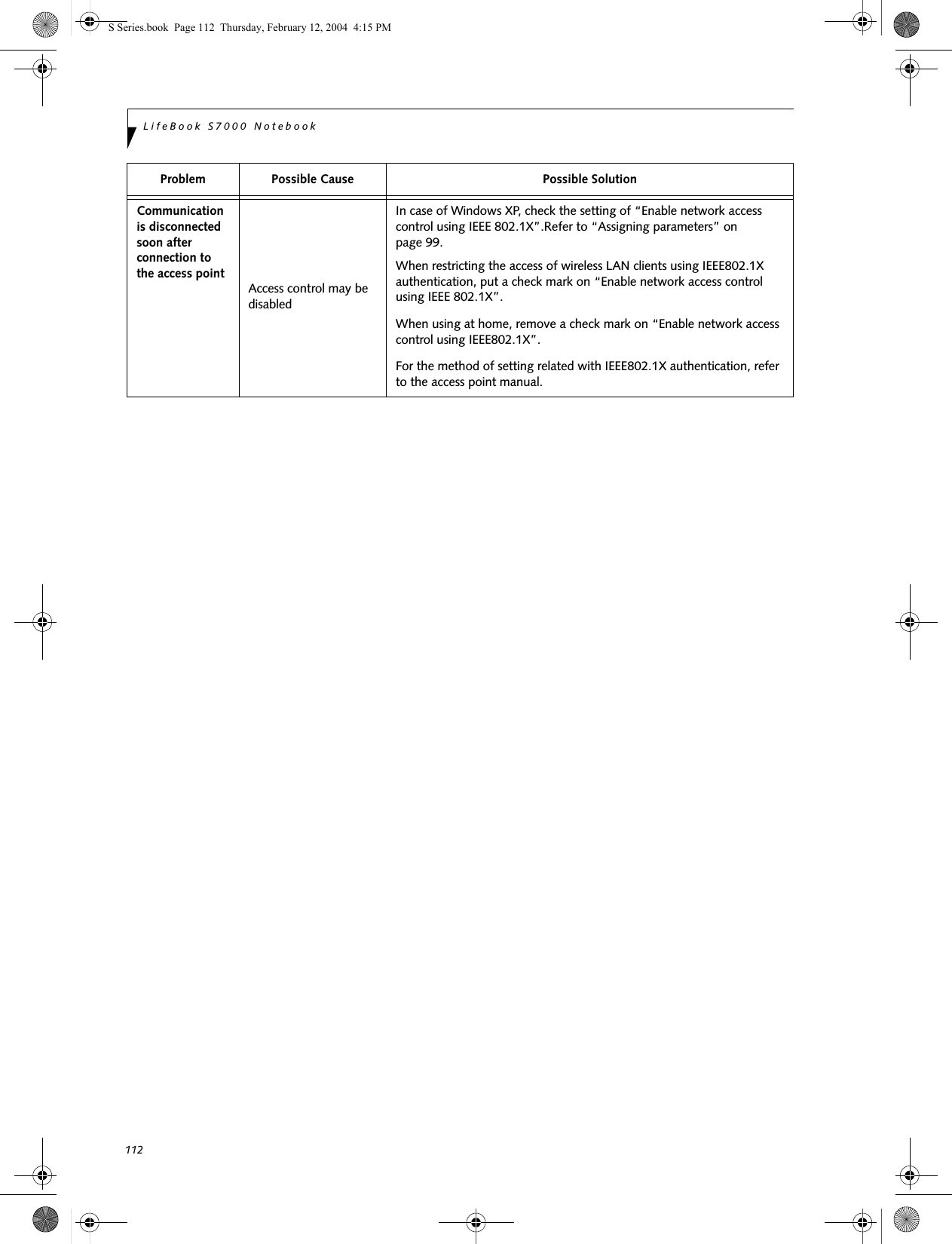
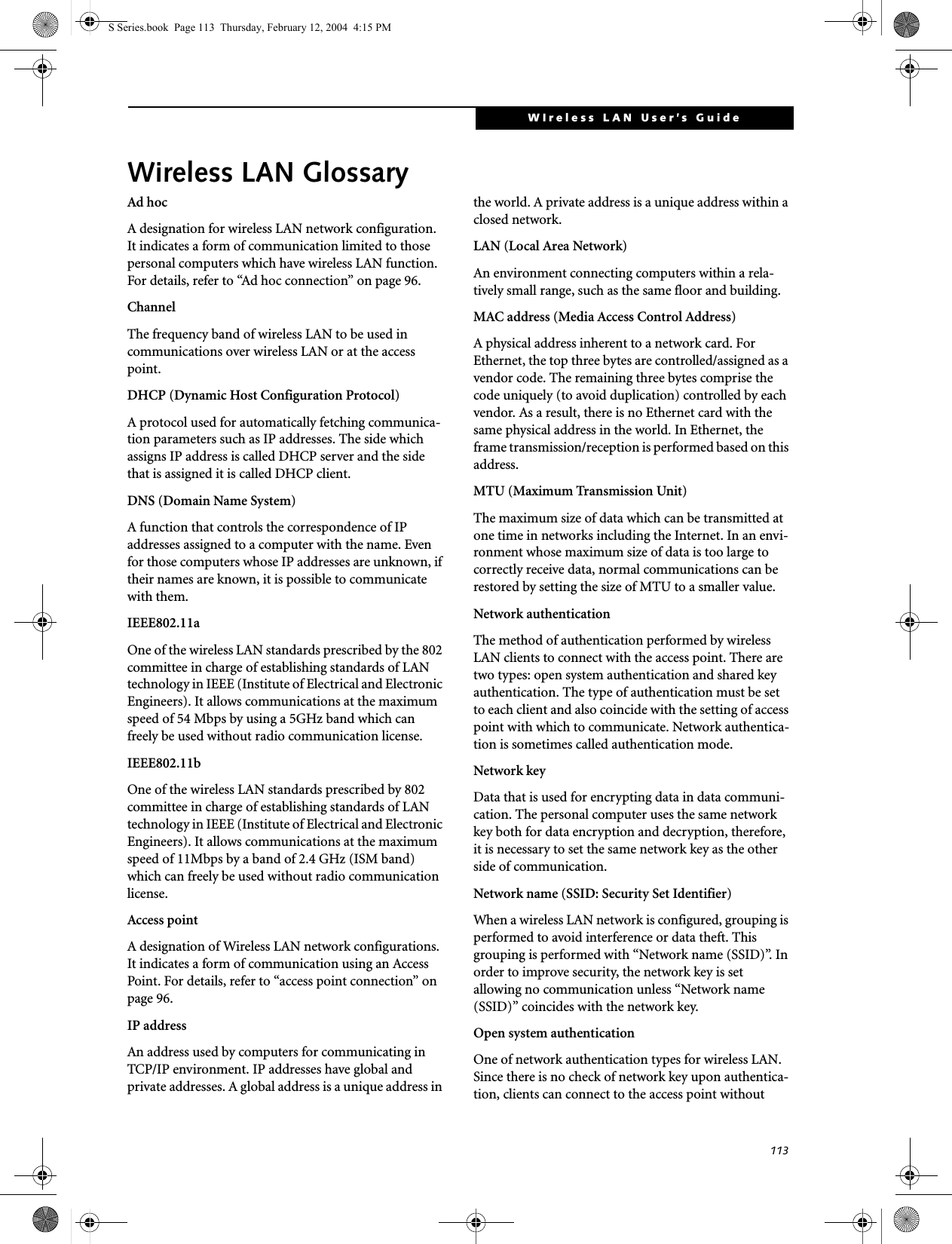
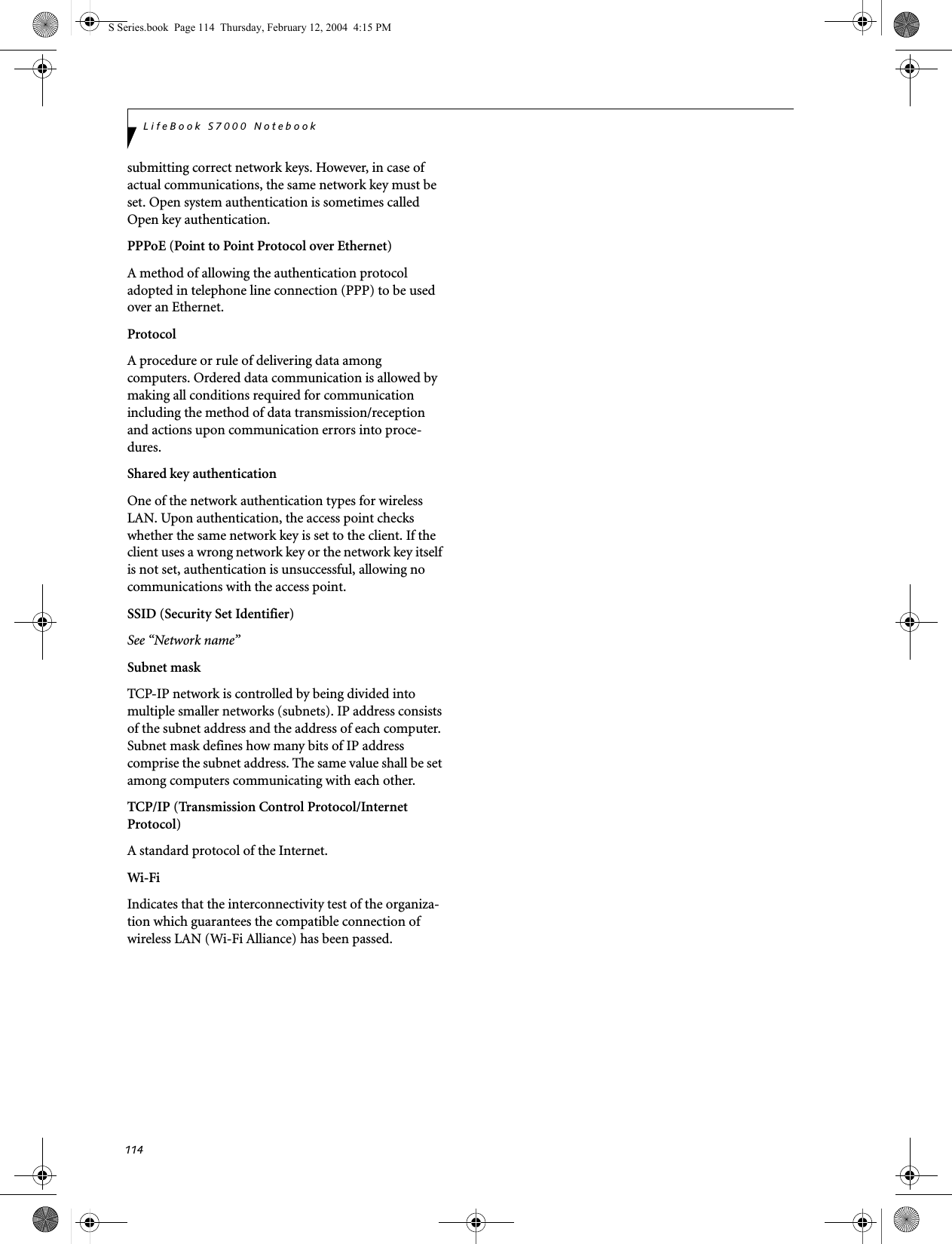
![115WIreless LAN User’s Guide IP address informationIf IP address is unknown, set IP address as follows:If you have an access point (DHCP server) on the network, set the IP address as follows:Windows 2000: [Obtain an IP address automatically]Windows XP: [Obtain an IP address automatically]If the IP address is already assigned to the computer in the network, ask the network administrator to check the IP address to be set for the computer.If no access point is found in the network:An IP address is expressed with four values in the range between 1 and 255.Set the each computer as follows: The value in paren-theses is a subnet mask.<Example>Computer A: 192.168.100.2 (255.255.255.0)Computer B: 192.168.100.3 (255.255.255.0)Computer C: 192.168.100.4 (255.255.255.0)::Computer X: 192.168.100.254 (255.255.255.0)IP addressing is much more complicated than can be briefly explained in this document. You are advised to consult with your network administrator for additional information.A DHCP server is a server that automatically assigns IP addresses to computers or other devices in the network. There is no DHCP server for the AdHoc network.S Series.book Page 115 Thursday, February 12, 2004 4:15 PM](https://usermanual.wiki/Fujitsu-Client-Computing/WB0002.Users-Manual-Part-2/User-Guide-400467-Page-59.png)
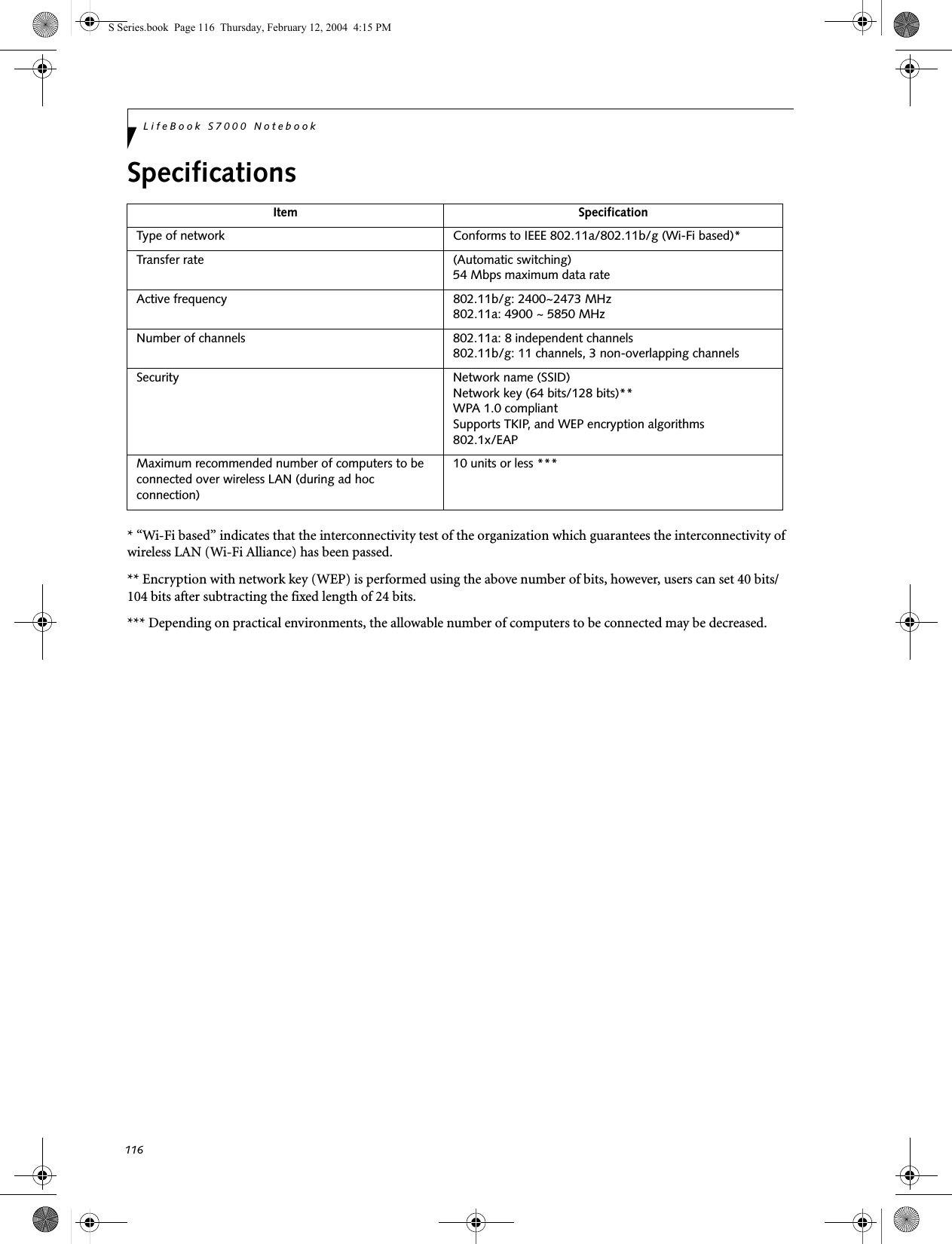
![117W Ireless L A N User’s Guide Using the Bluetooth DeviceThe Integrated Bluetooth module is an optional device available for Fujitsu mobile computers. W HAT IS BLUETO O THBluetooth technology is designed as a short-range wire-less link between mobile devices, such as laptop computers, phones, printers, and cameras. Bluetooth technology is used to create Personal Area Networks (PANs) between devices in short-range of each other. W HERE TO FIND INFO RM ATIO NABO UT BLUETO O THThe Bluetooth module contains a robust Help user’s guide to assist you in learning about operation of the Bluetooth device.To access the Help file, click [Start] -> All Programs, and click on Toshiba. Select Bluetooth, then select User’s Guide.For additional information about Bluetooth Technology, visit the Bluetooth Web site at: www.bluetooth.com.S Series.book Page 117 Thursday, February 12, 2004 4:15 PMFCC Radiation Exposure StatementThis equipment complies with FCC radiation exposure limits set forth for an uncontrolled environment. This equipment should be installed and operated with a minimum distance of 20 centimeters between the Wireless LAN/Bluetooth antenna (located on the top edge of the LCD screen) and your body.The transmitters in this device must not be co-located or operated in conjunction with any other antenna or transmitterCanadian Notice To prevent radio interference to the licensed service, this device is intended to be operated indoors and away from windows to provide maximum shielding. Equipment (or its transmit antenna) that is installedoutdoors is subject to licensing." W ARRANTYUsers are not authorised to modify this product. Any modifications invalidate the Warranty.This equipment may not be modified, altered or changed in any way without signed written permission from Fujitsu. Unauthorised modification will void the equipment authorisation from the FCC and Industry Canada and the warranty.](https://usermanual.wiki/Fujitsu-Client-Computing/WB0002.Users-Manual-Part-2/User-Guide-400467-Page-61.png)