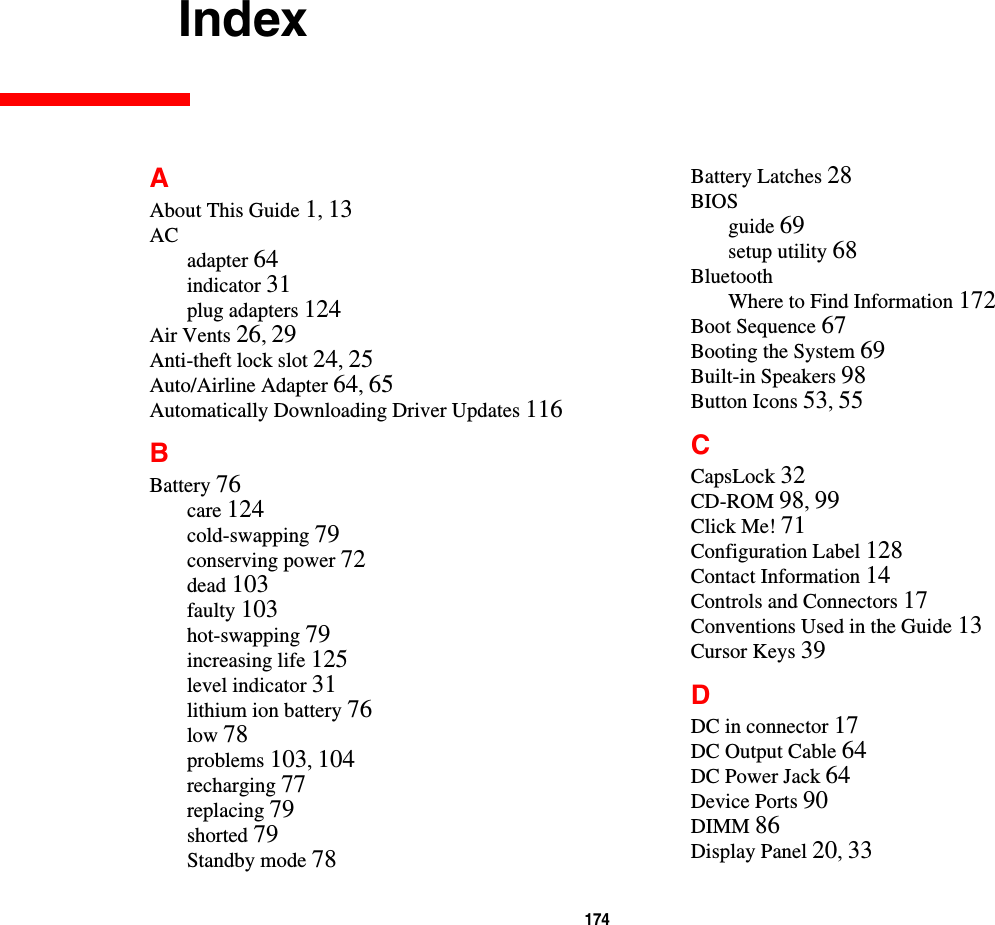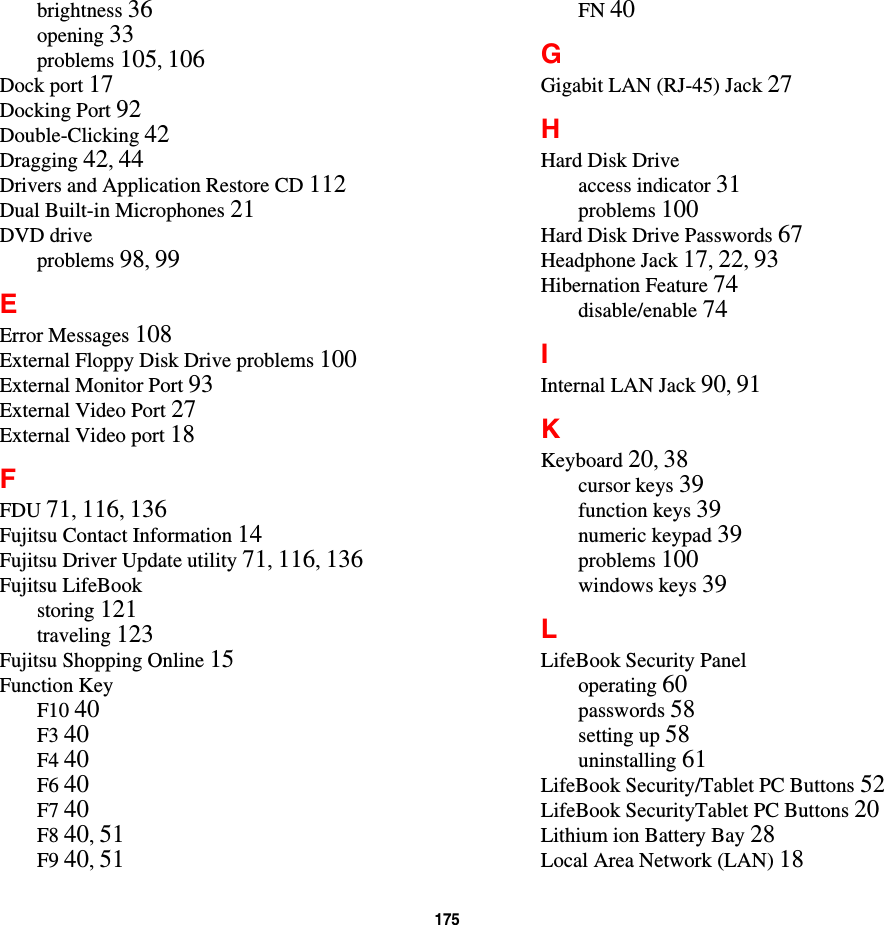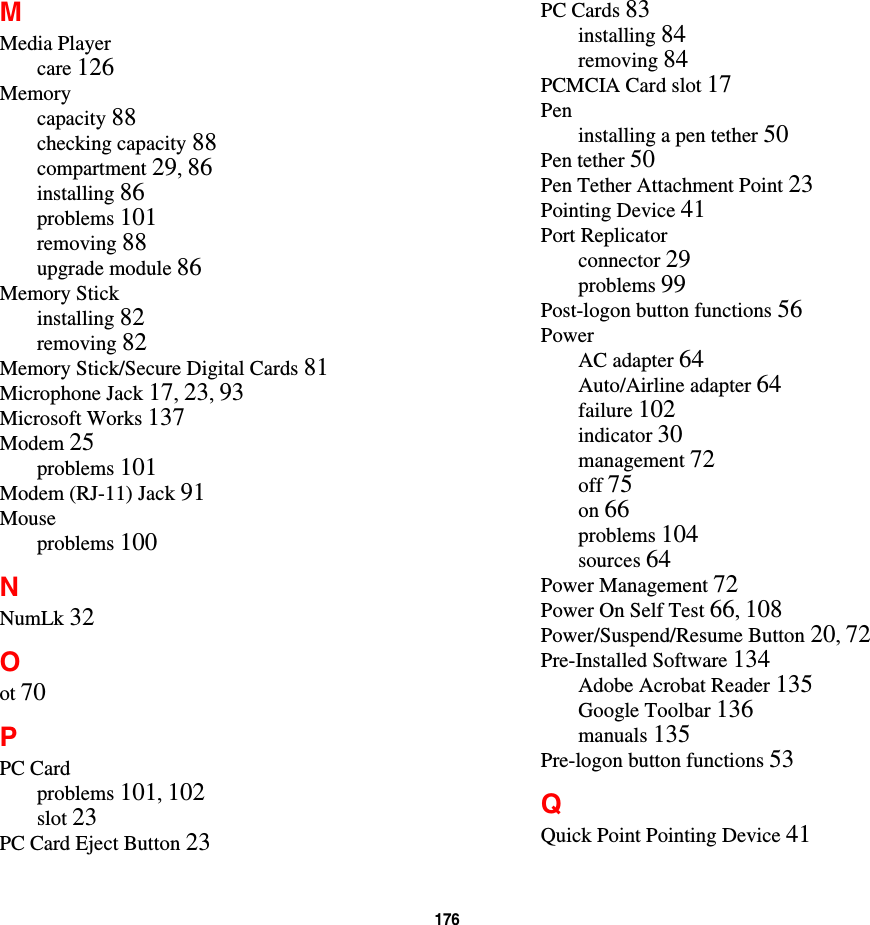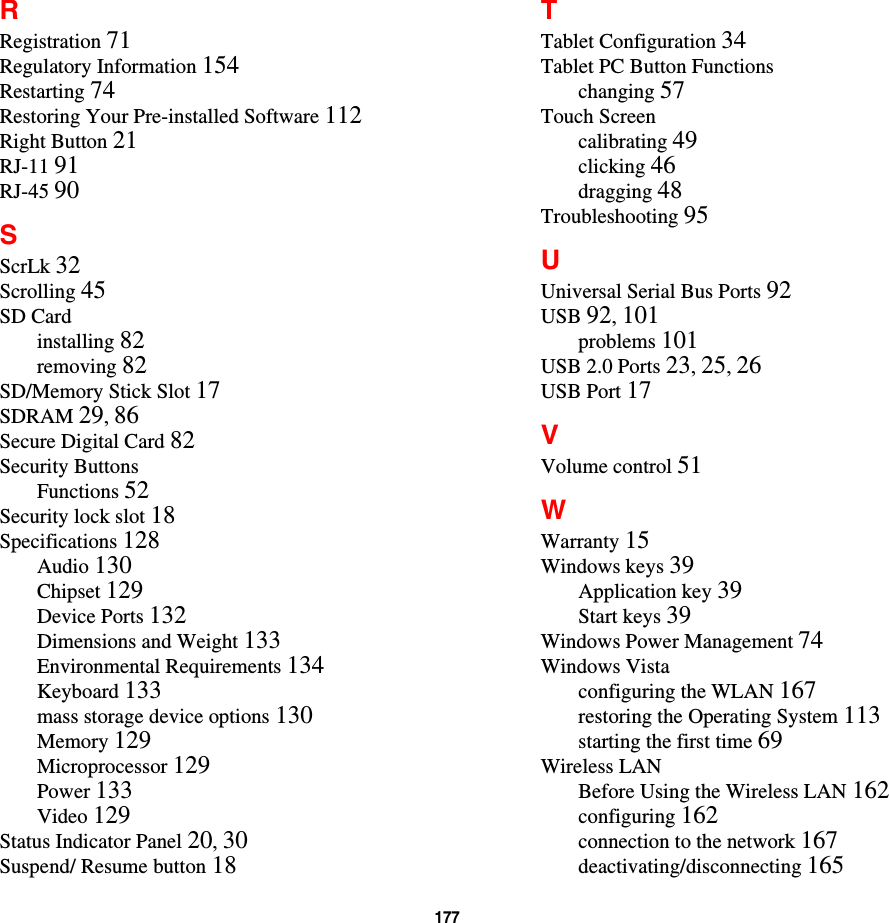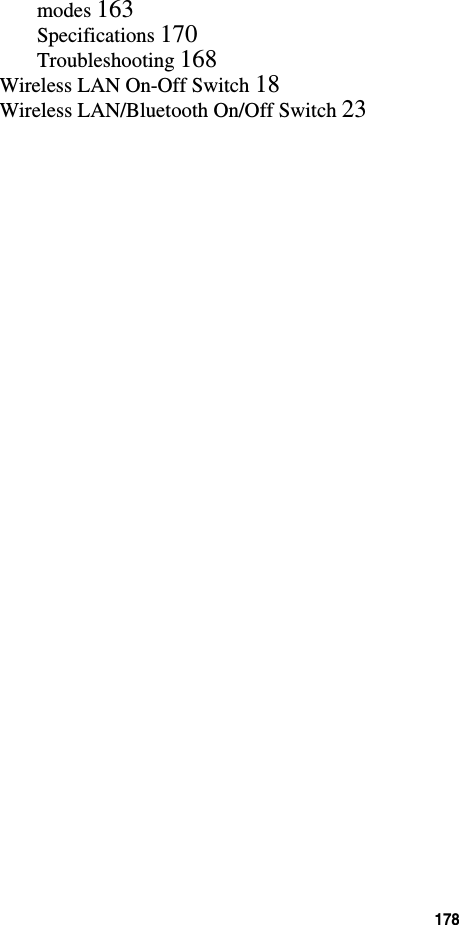Fujitsu Client Computing WB0059 LifeBook T Series with AR5BHB92 WLAN and EYSMJCS BT User Manual Appendix G1
Fujitsu Limited LifeBook T Series with AR5BHB92 WLAN and EYSMJCS BT Appendix G1
Contents
- 1. Users Manual 1
- 2. Users Manual 2
- 3. Manual
Users Manual 1
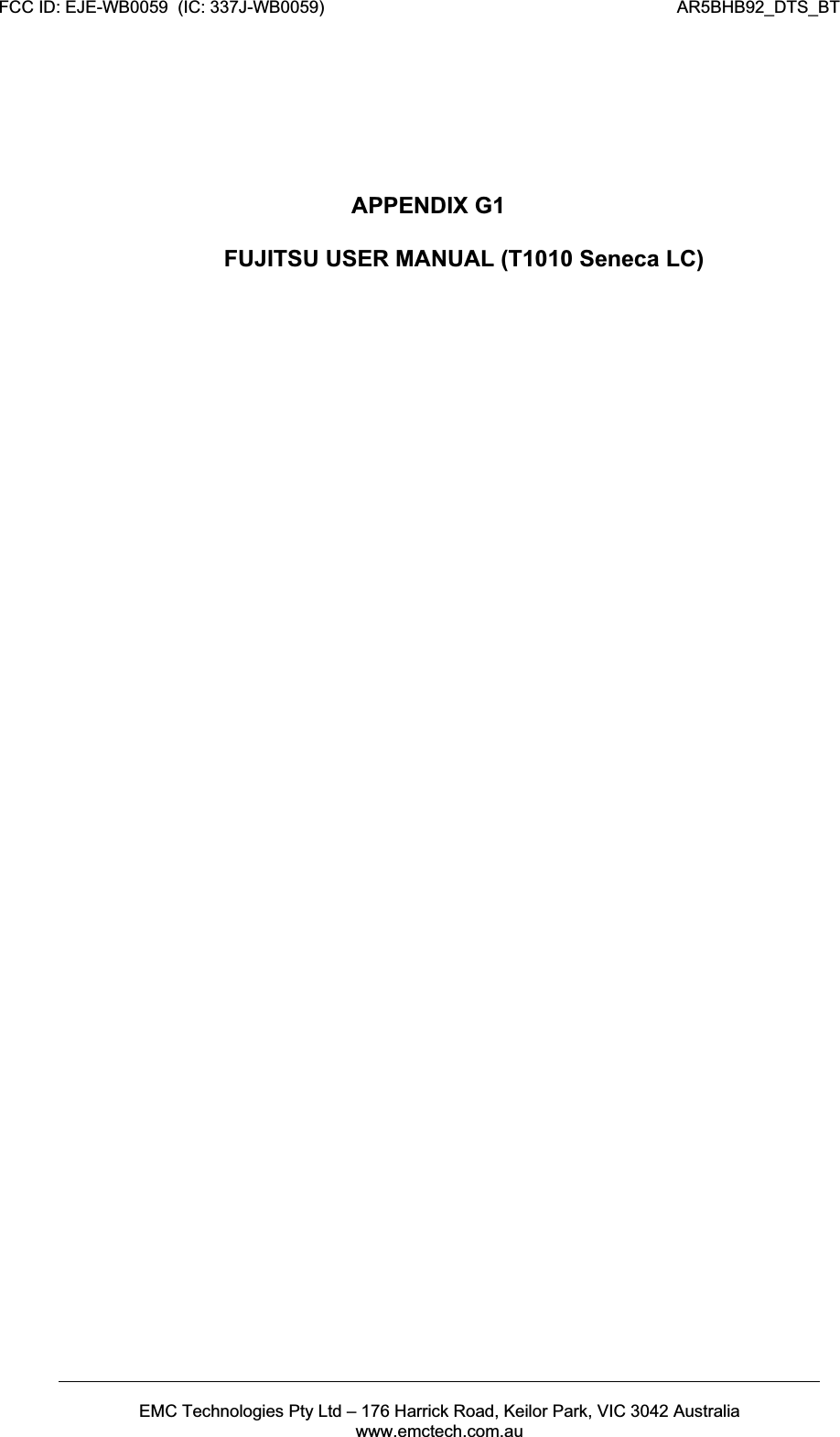
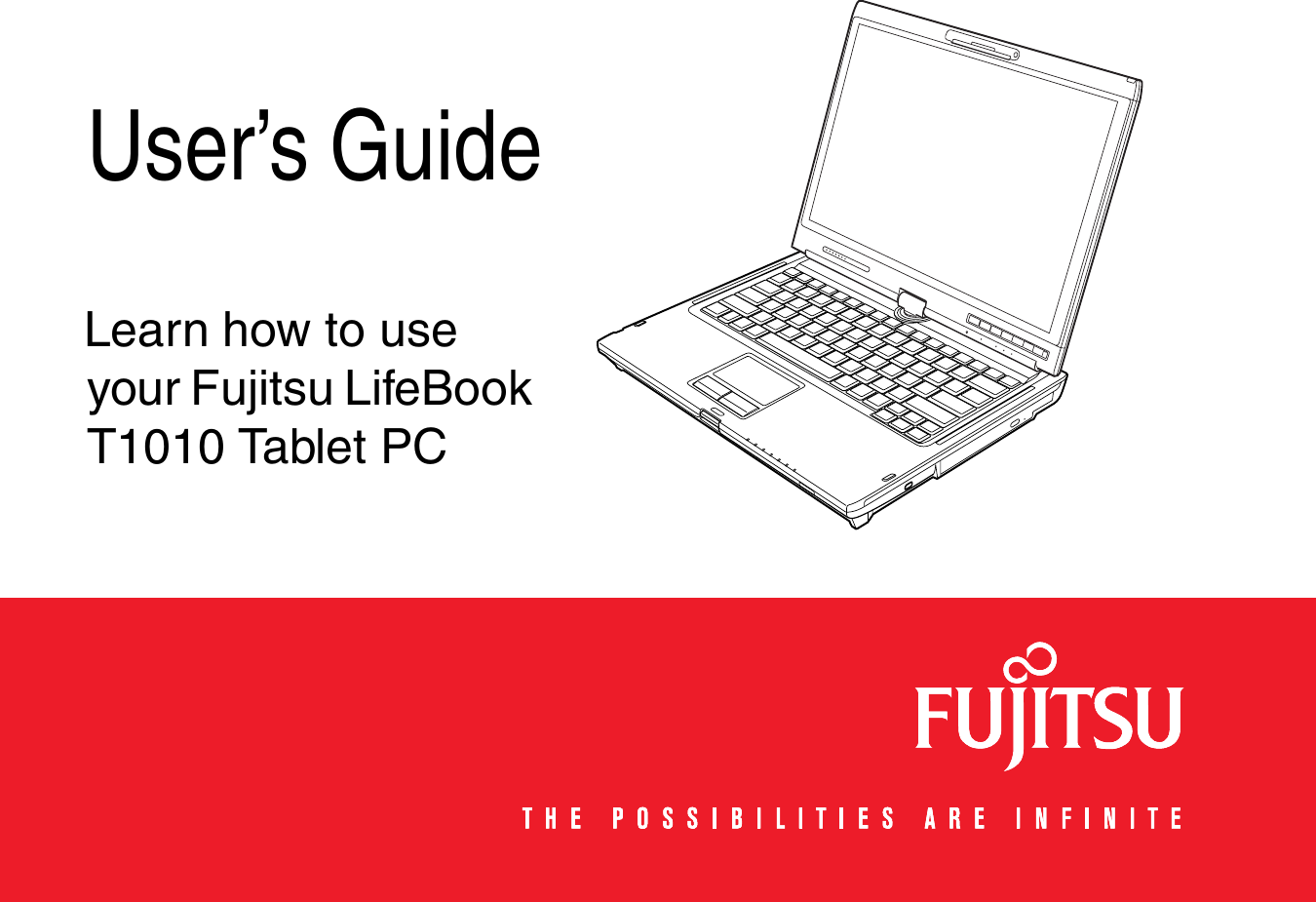
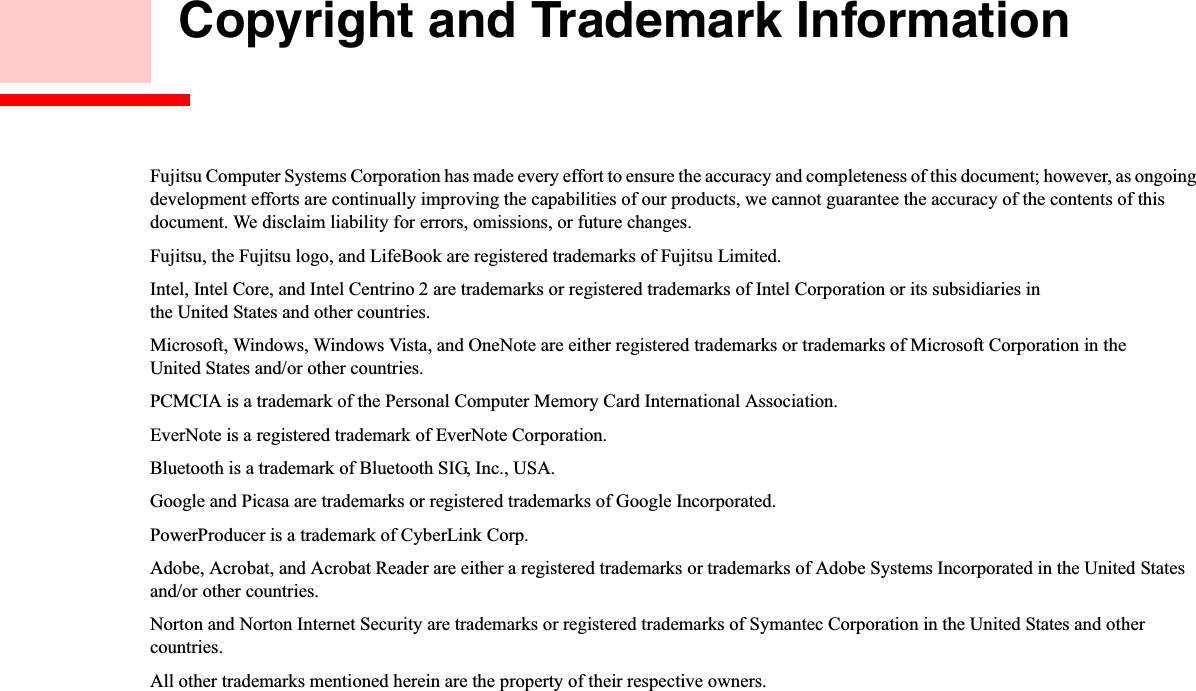
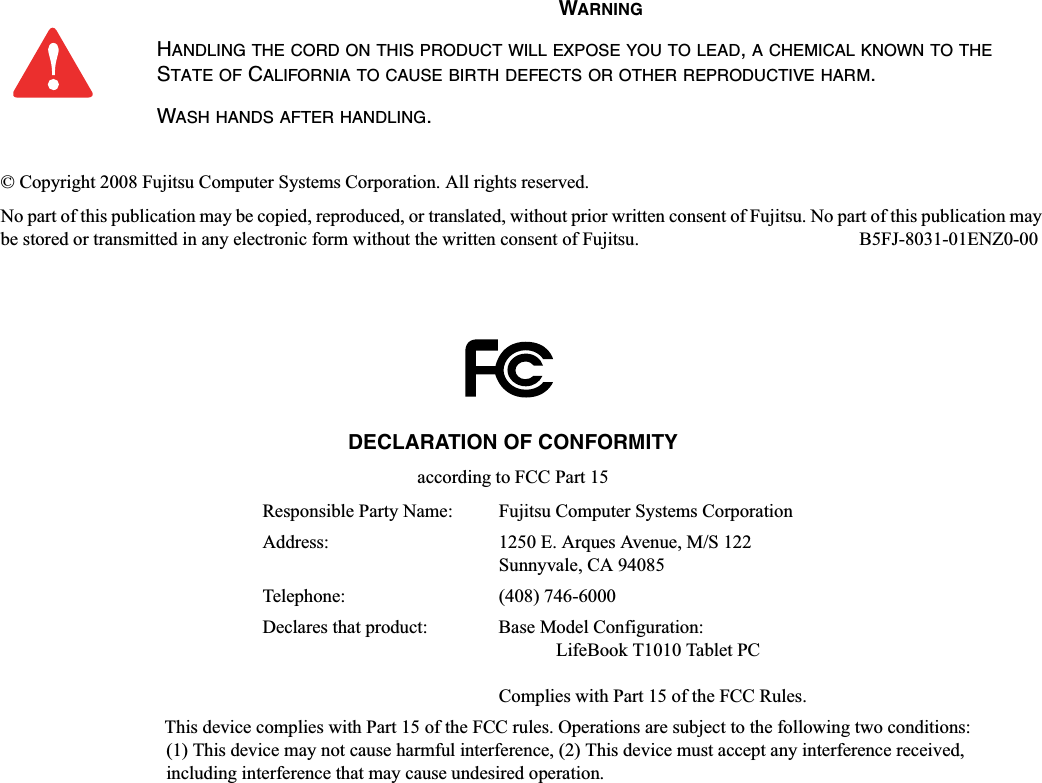
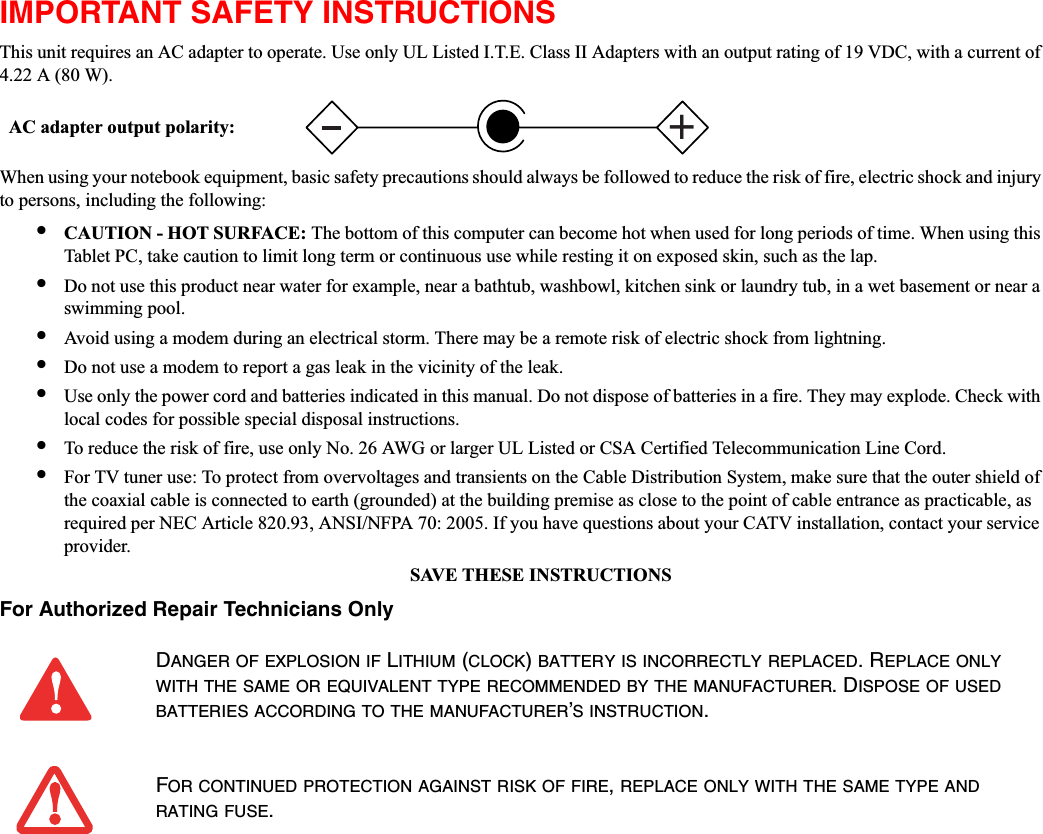
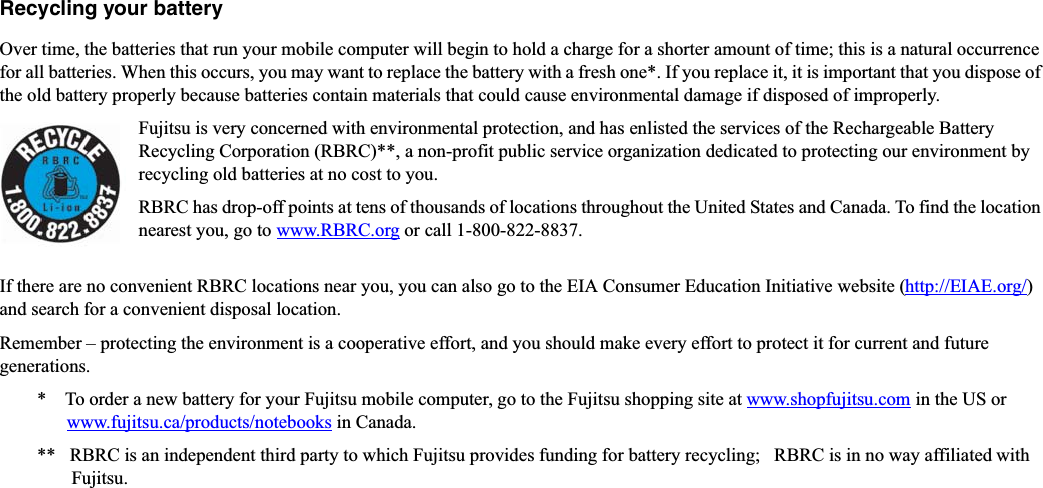
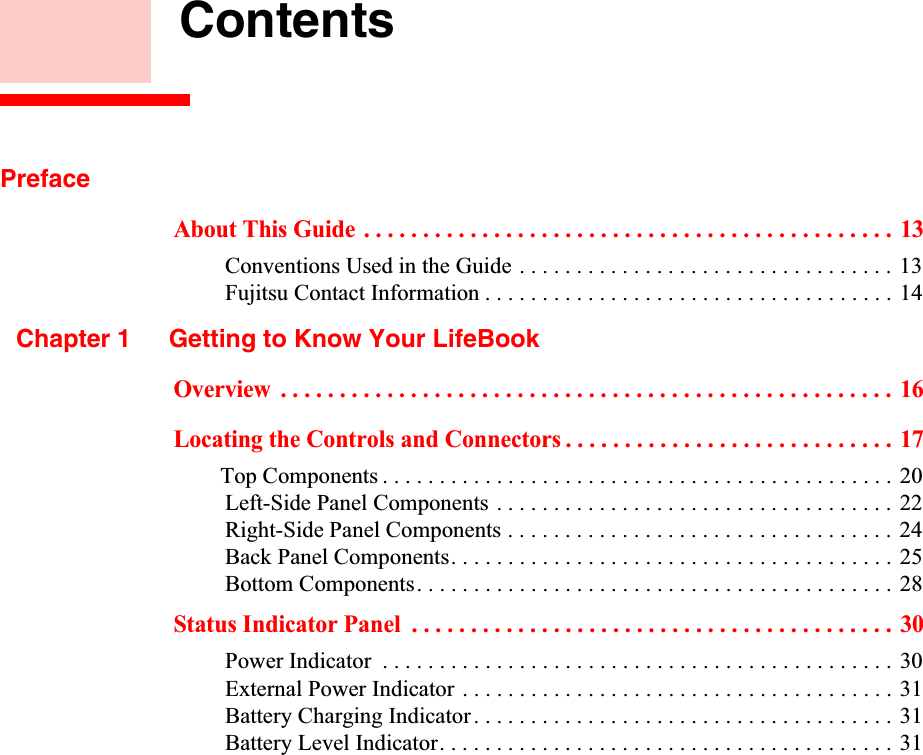
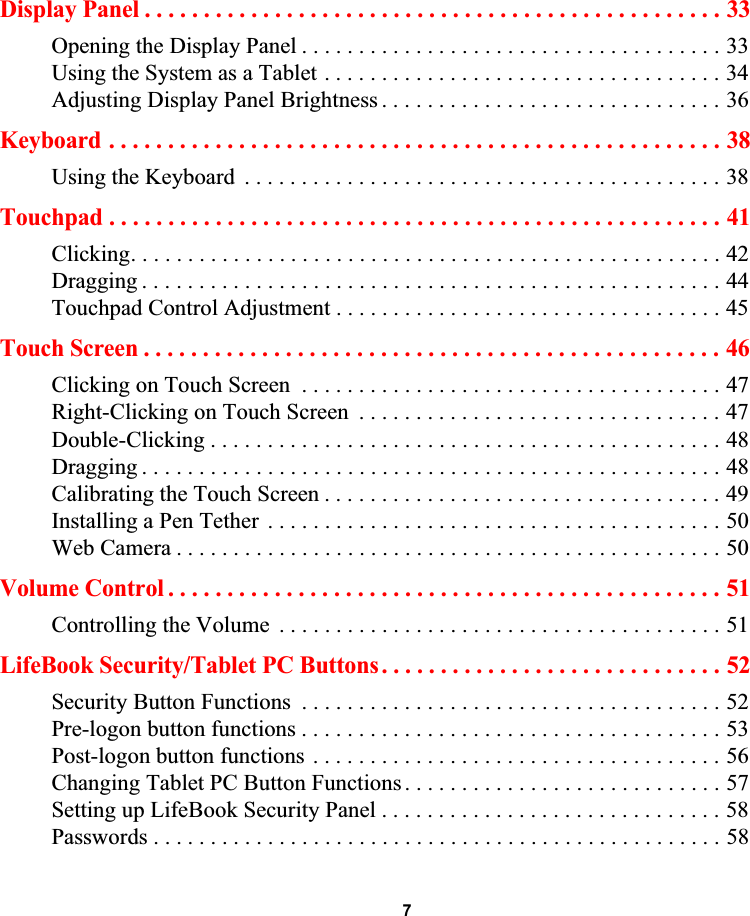
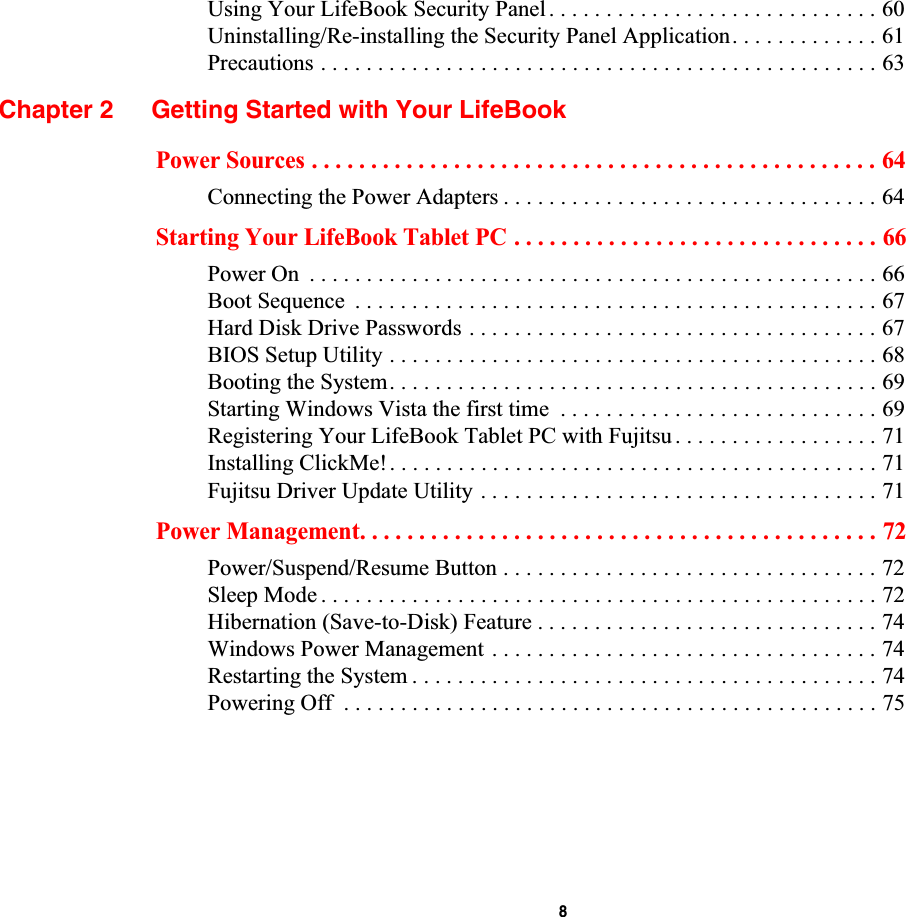
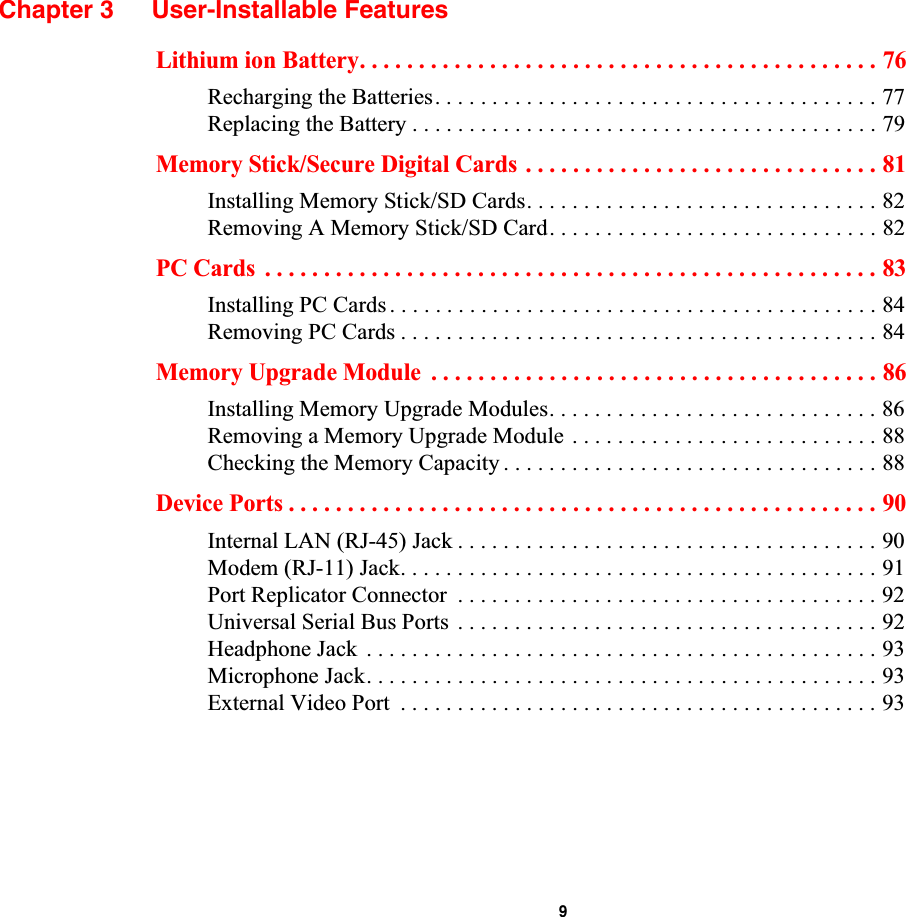
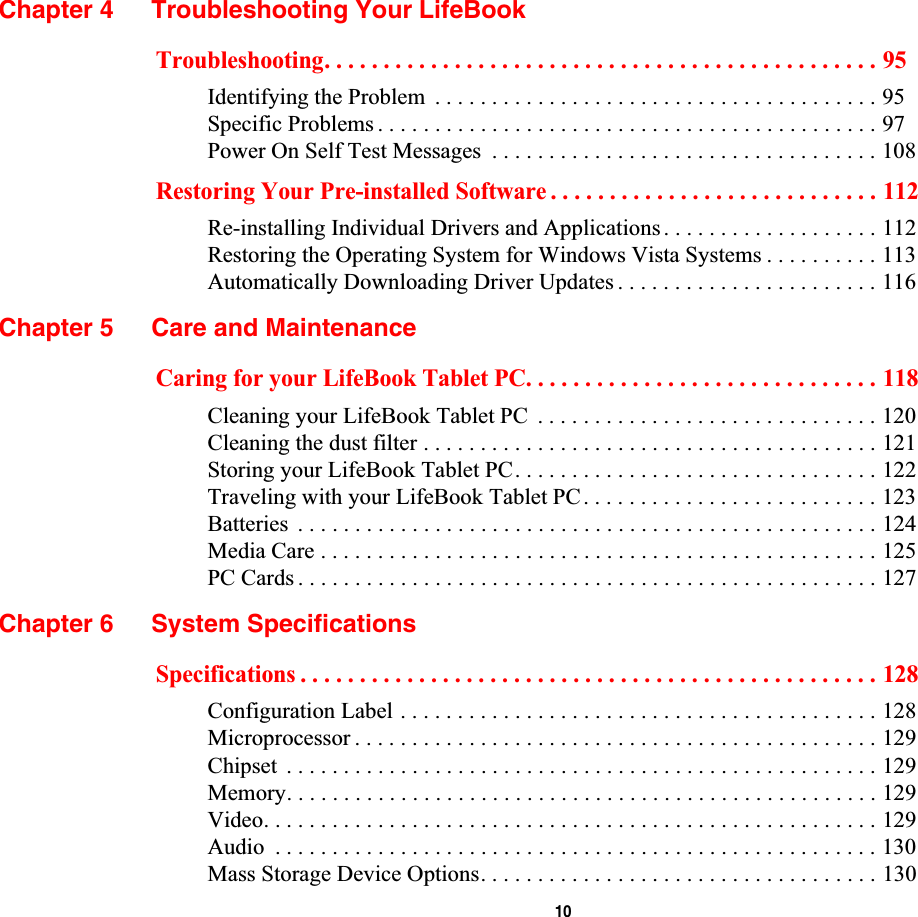
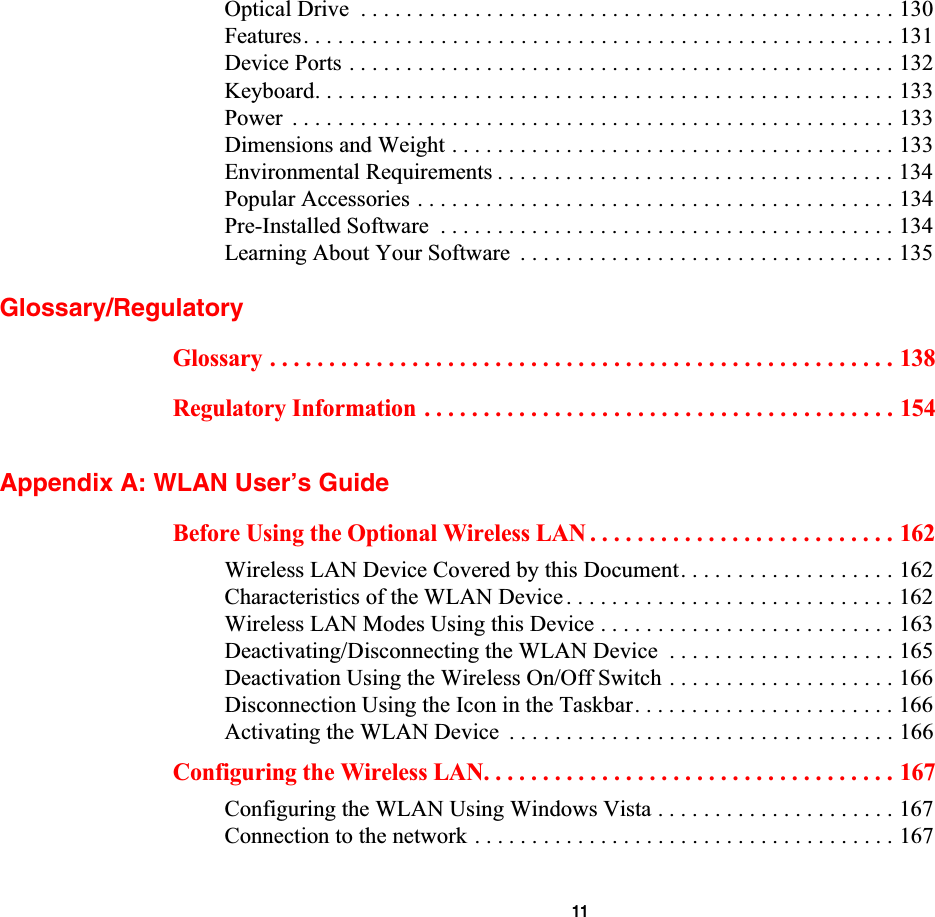
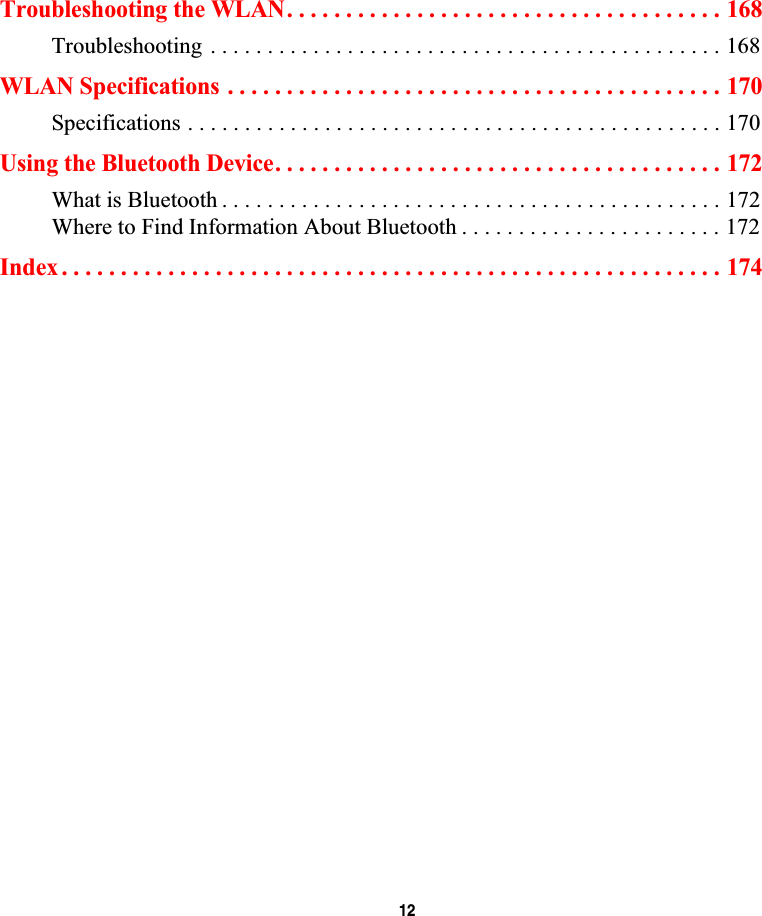
![13 PrefaceAbout This GuideThe LifeBook T1010 Tablet PC from Fujitsu Computer Systems Corporation is a powerful convertible computer. It can be used either as a standard notebook using keyboard input, or in tablet configuration using pen input. It is powered by a fast, Intel® Core™ 2 Duo processor, has a built-in color displaywith a passive touch panel digitizer, and brings the computing power of desktop personal computers (PCs) to a portable and versatile environment.This manual explains how to operate your LifeBook T1010 Tablet PC’s hardware and pre-installed system software. Conventions Used in the GuideKeyboard and on-screen keys appear in brackets. Example: [Fn], [F1], [ESC], [ENTER] and [CTRL].Pages with additional information about a specific topic are cross-referenced within the text.For example: (“See Installation Procedure on page 43”.) Note that all cross-references are linked to the referenced items, so by clicking the link, you will automatically go to the referenced item or page.On-screen menu items appear in bold. Example: “Click Fujitsu Menu, and select your choice”.](https://usermanual.wiki/Fujitsu-Client-Computing/WB0059.Users-Manual-1/User-Guide-959133-Page-14.png)
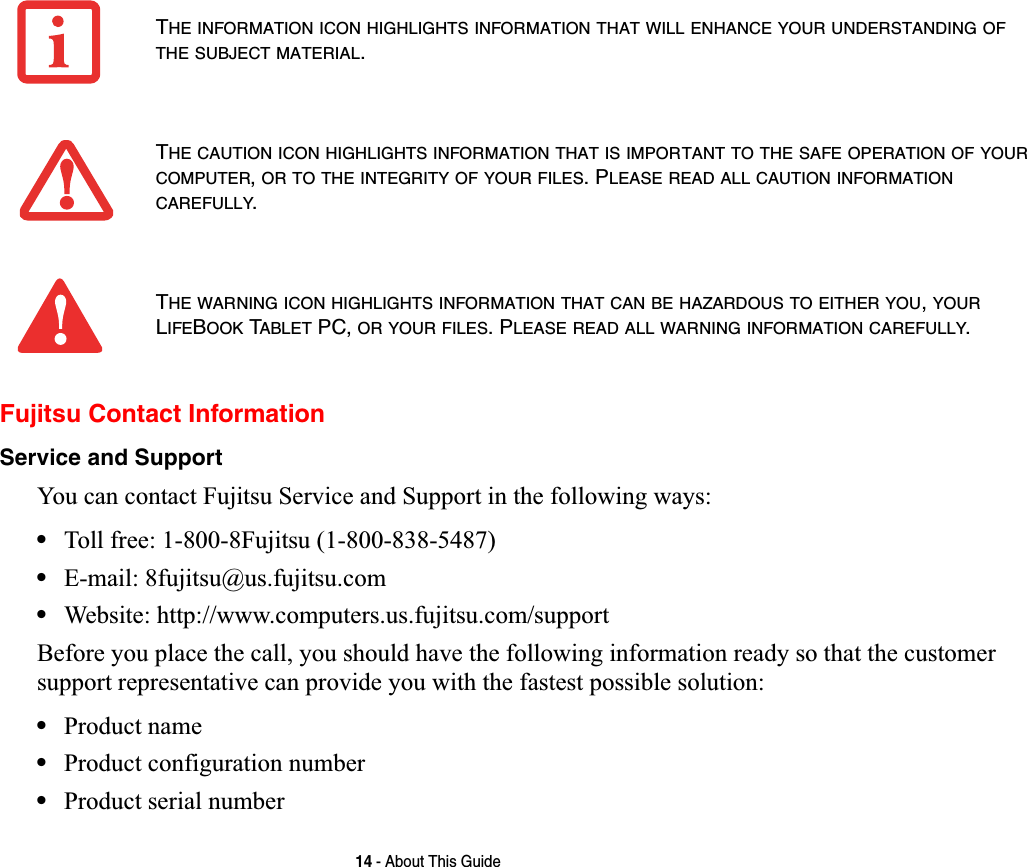
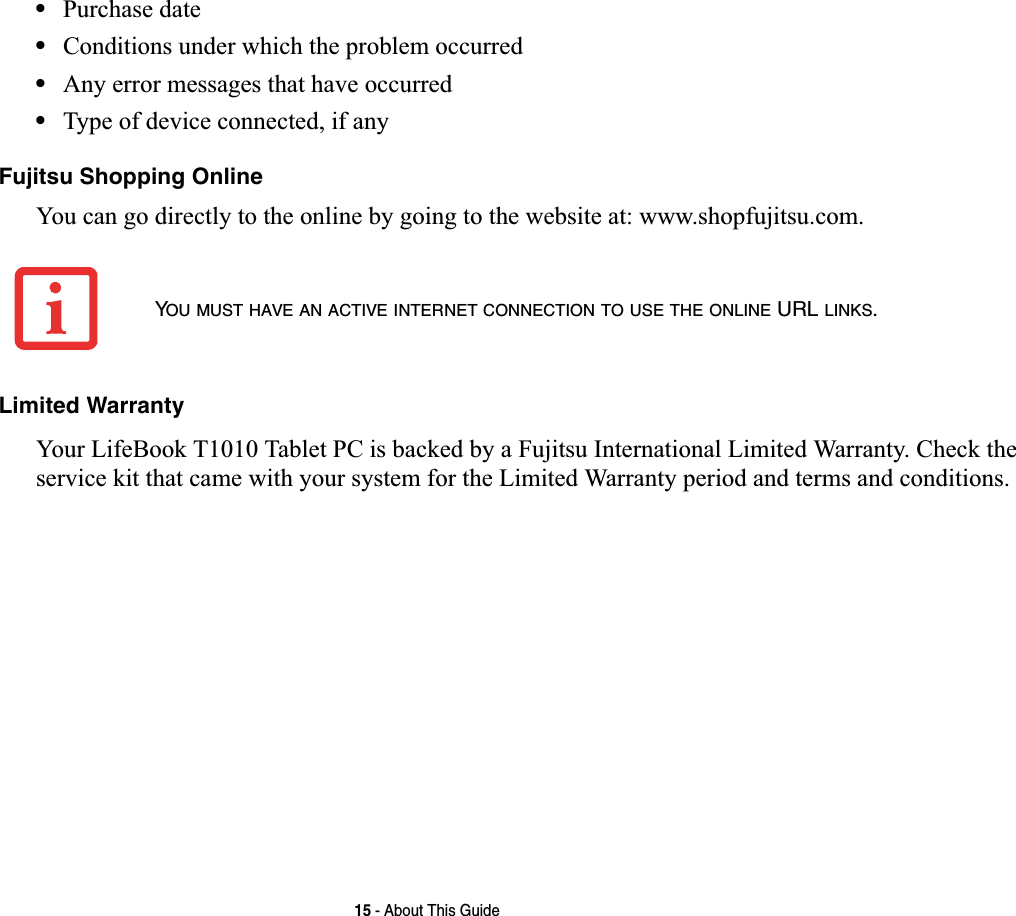
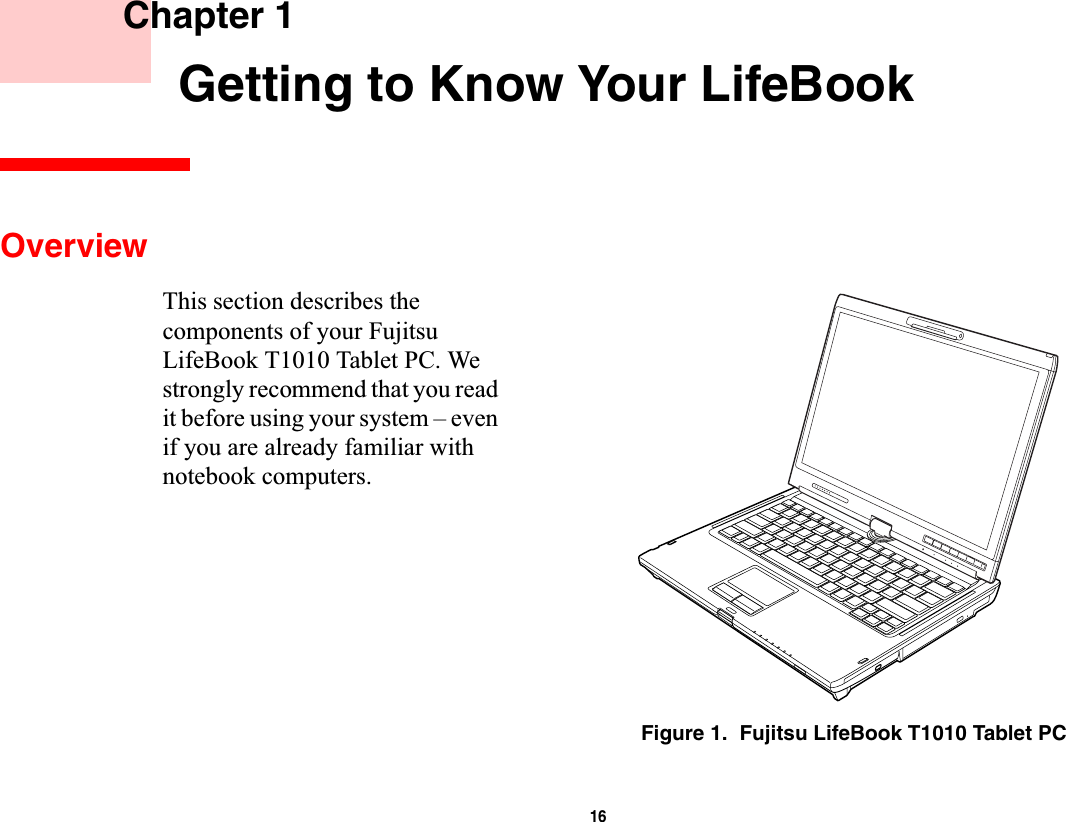
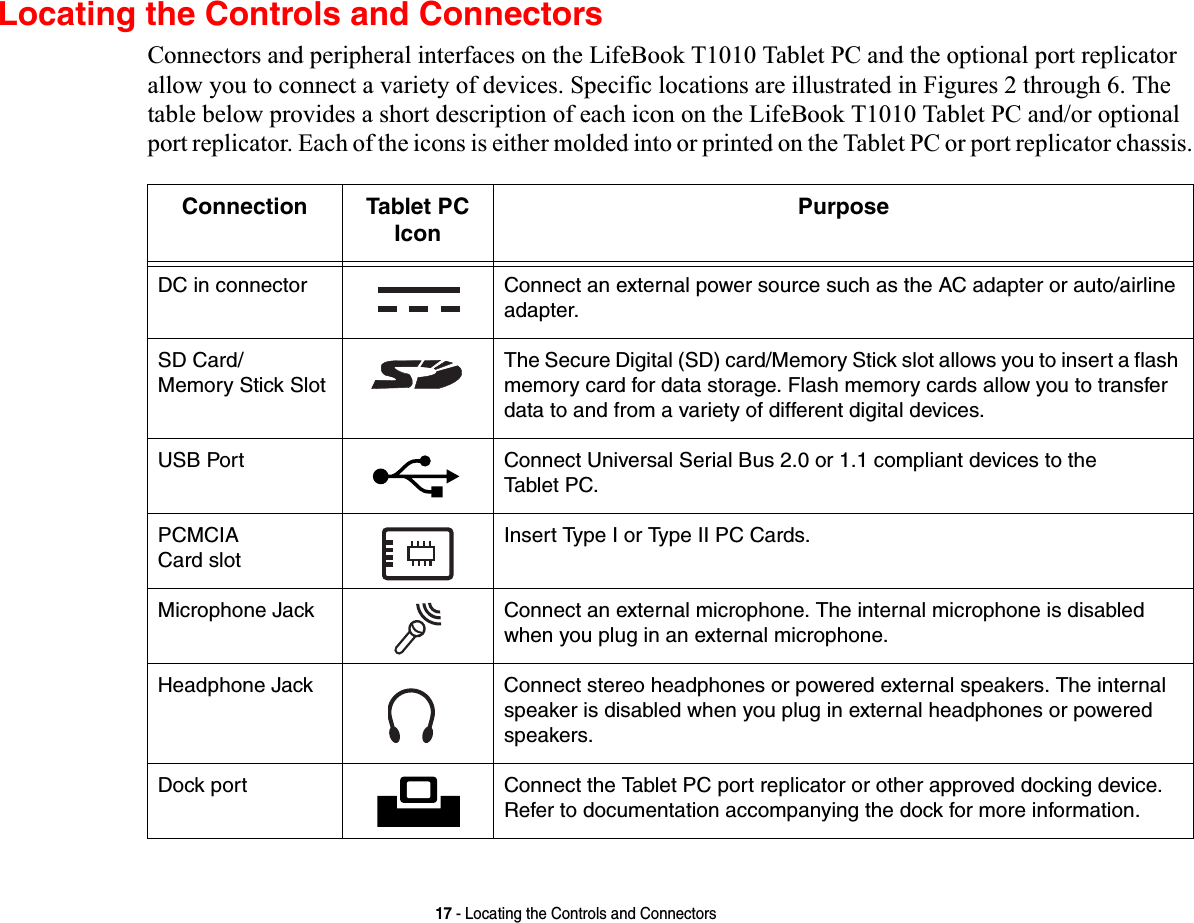
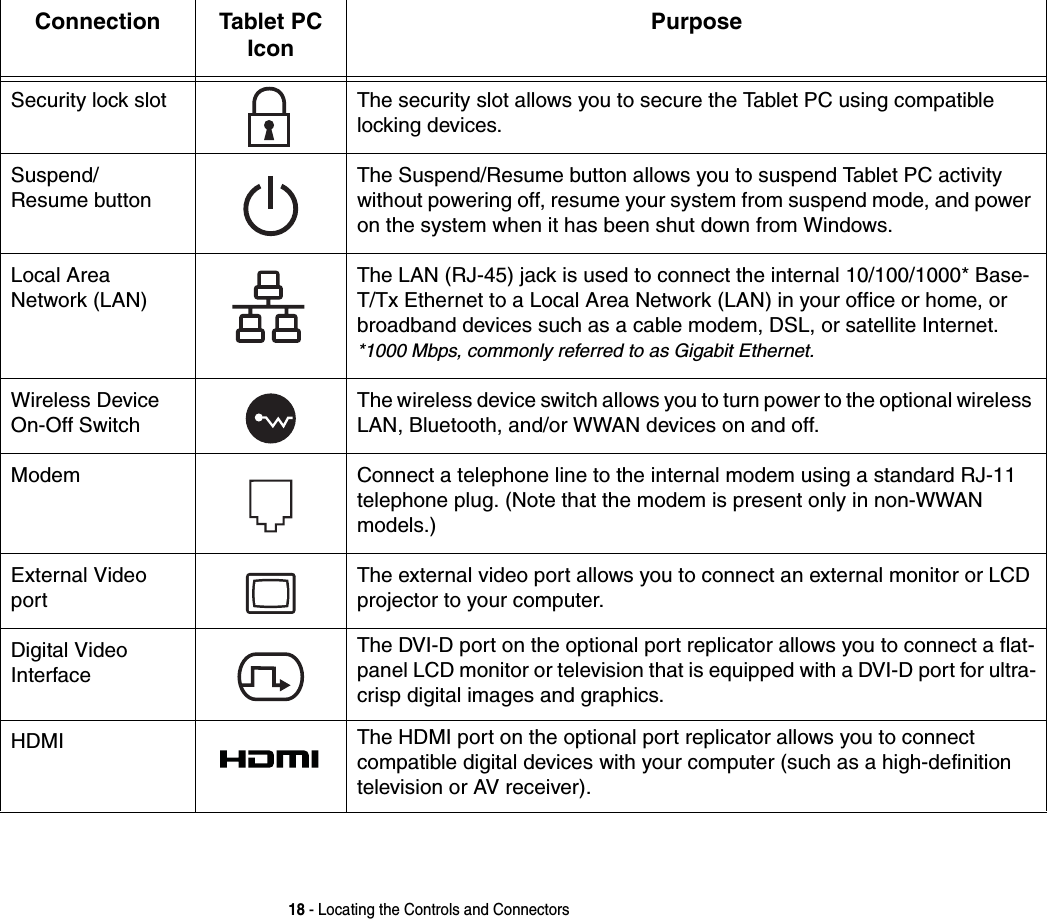
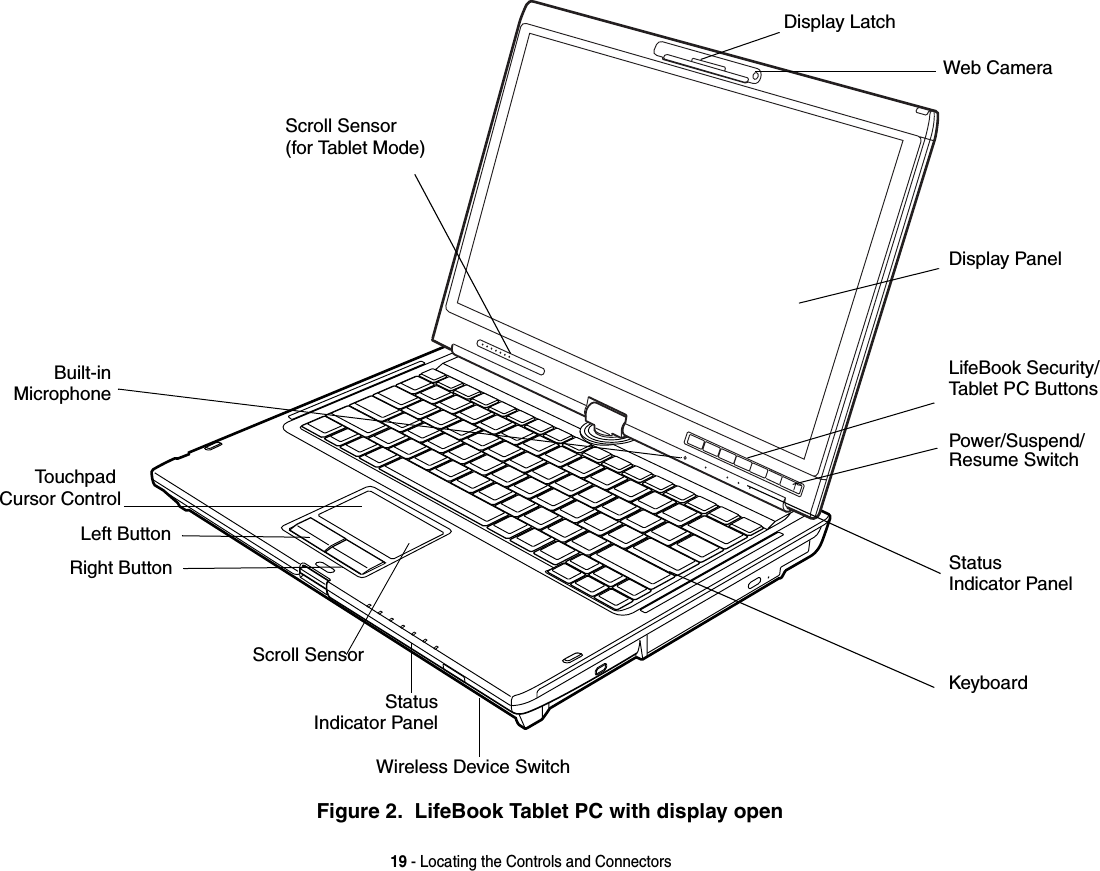
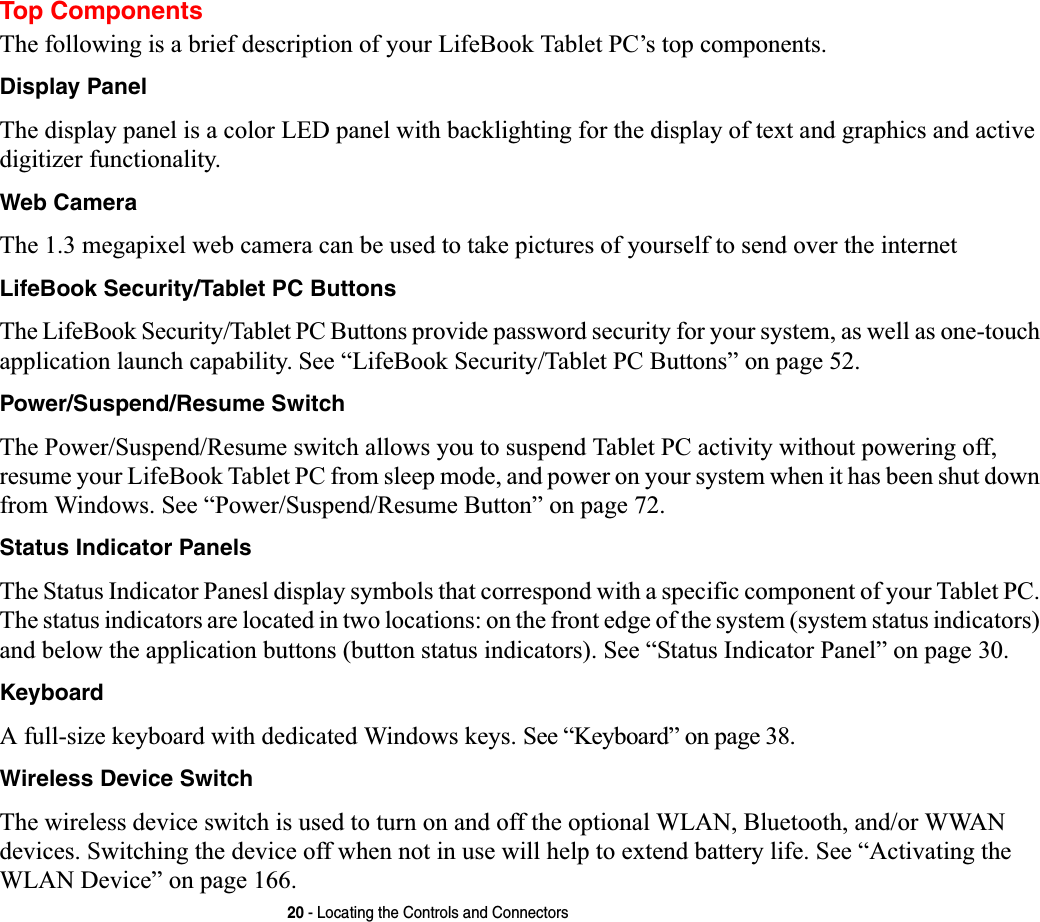
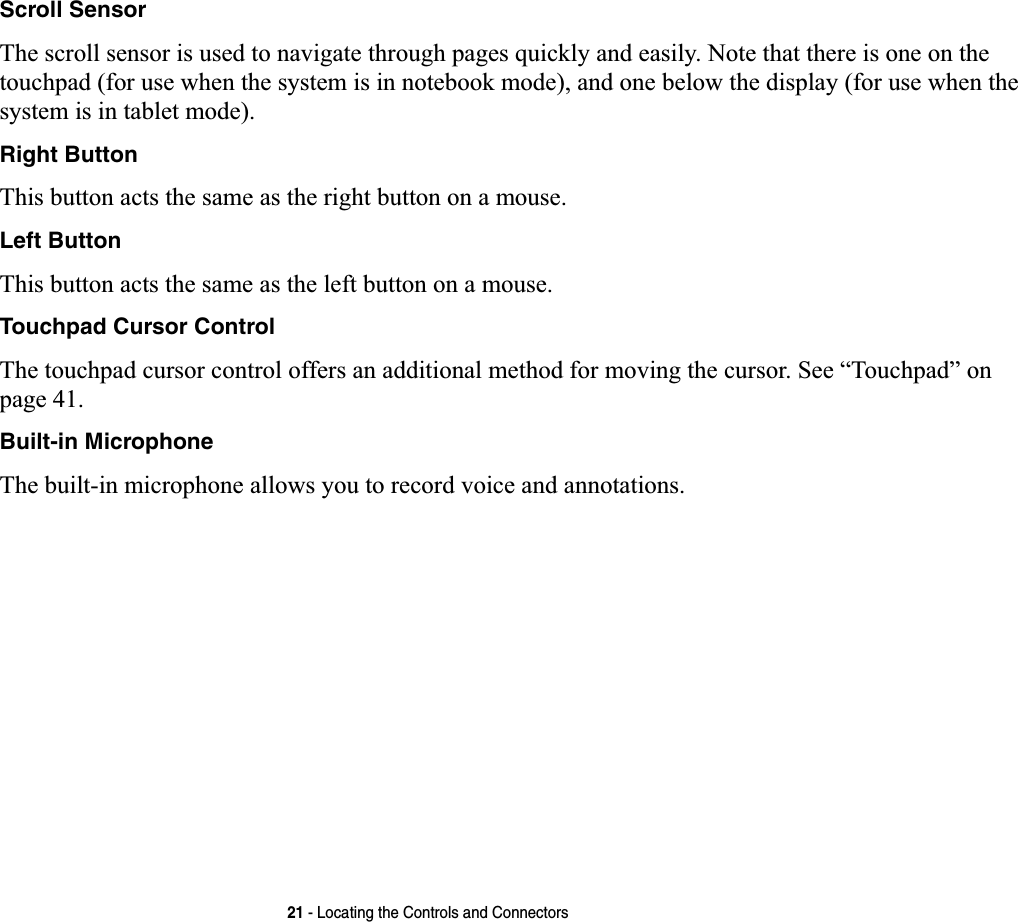
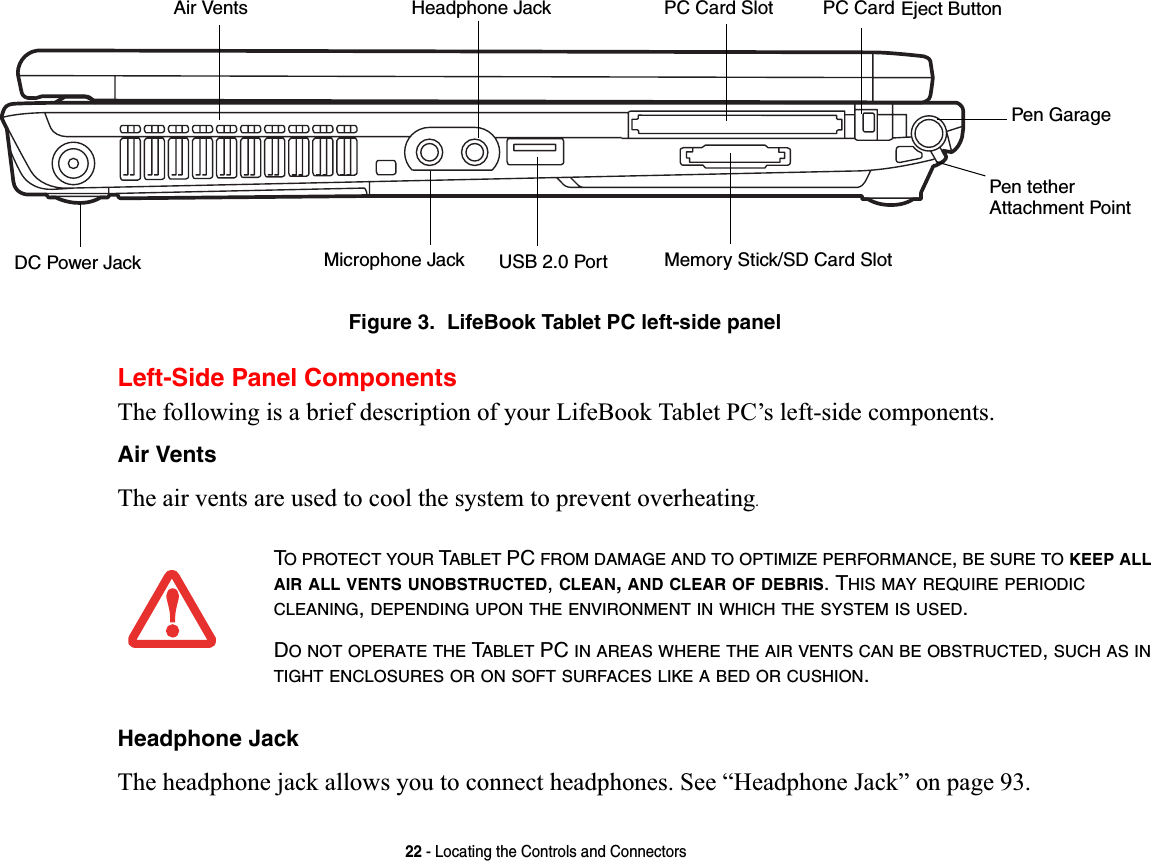
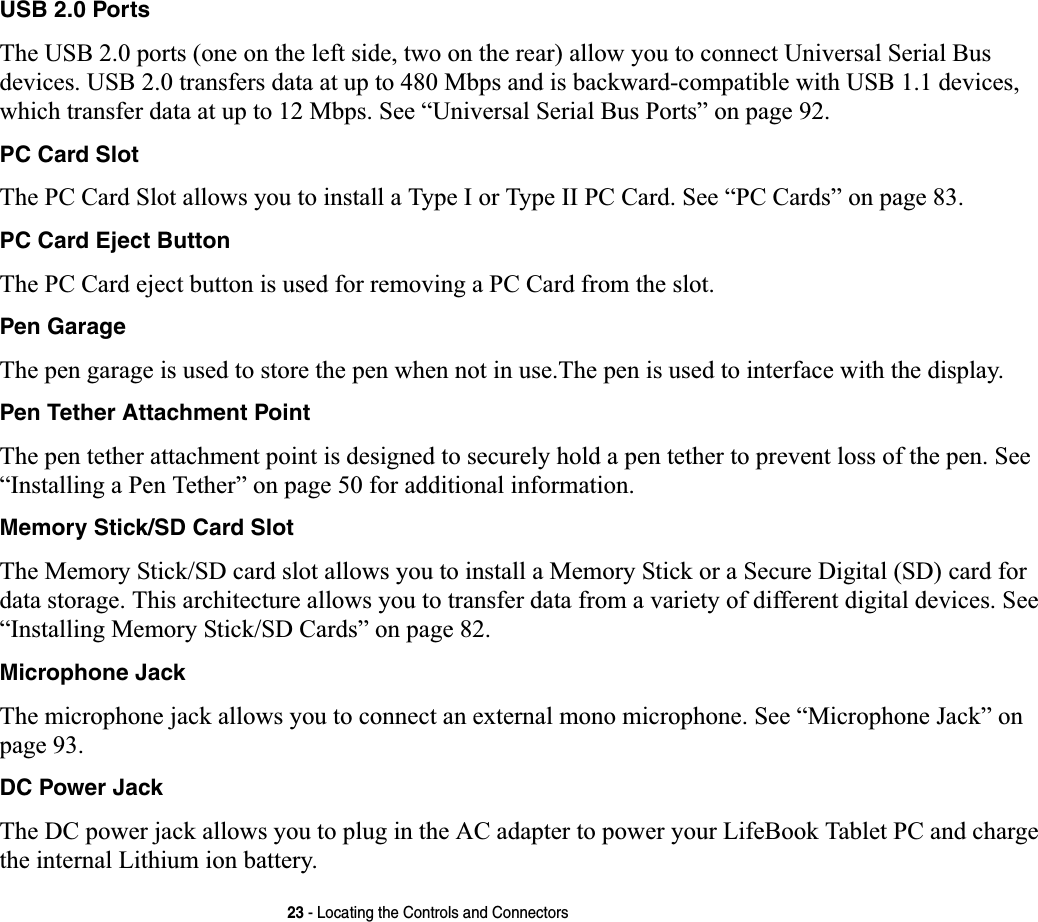
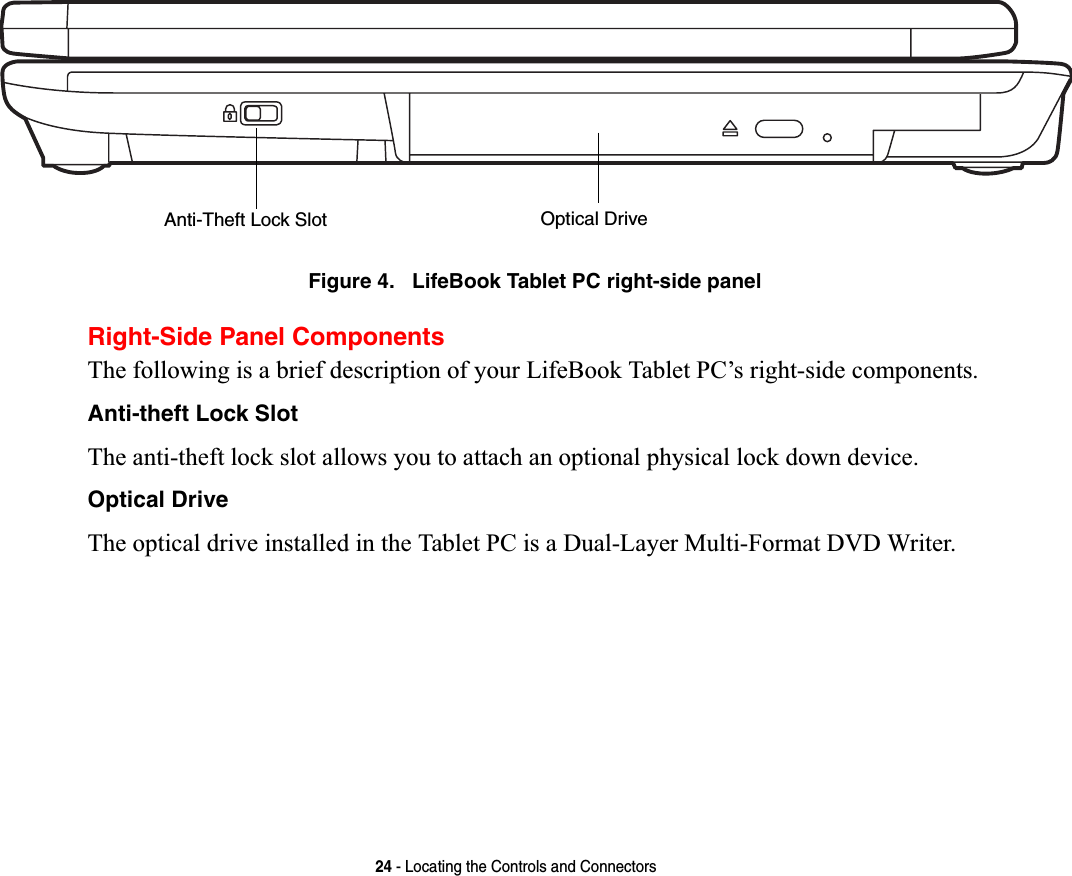
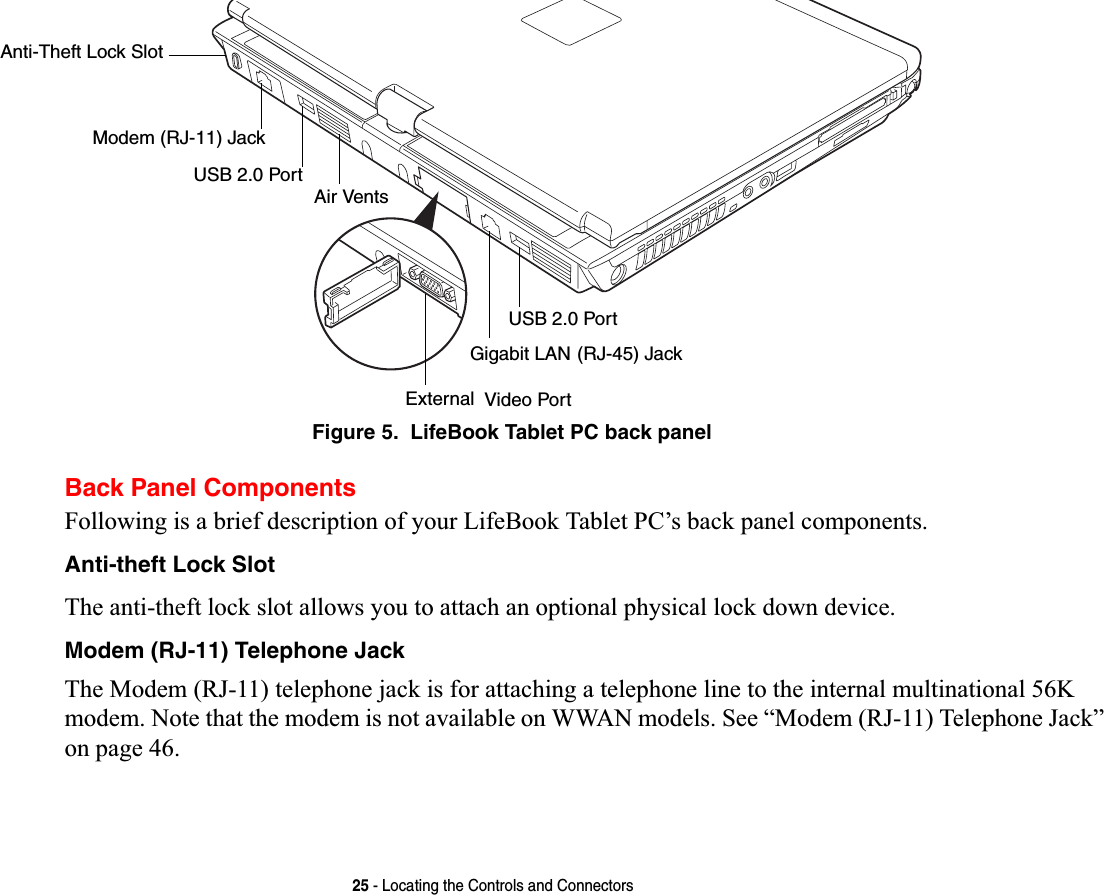
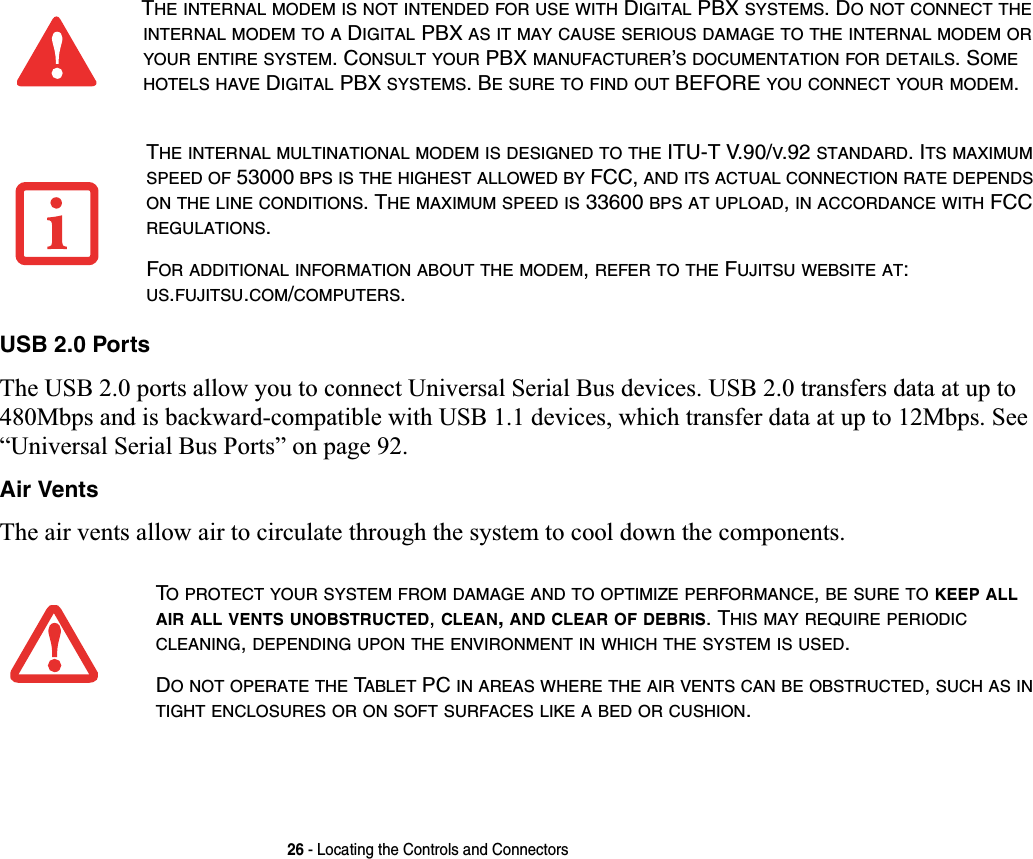
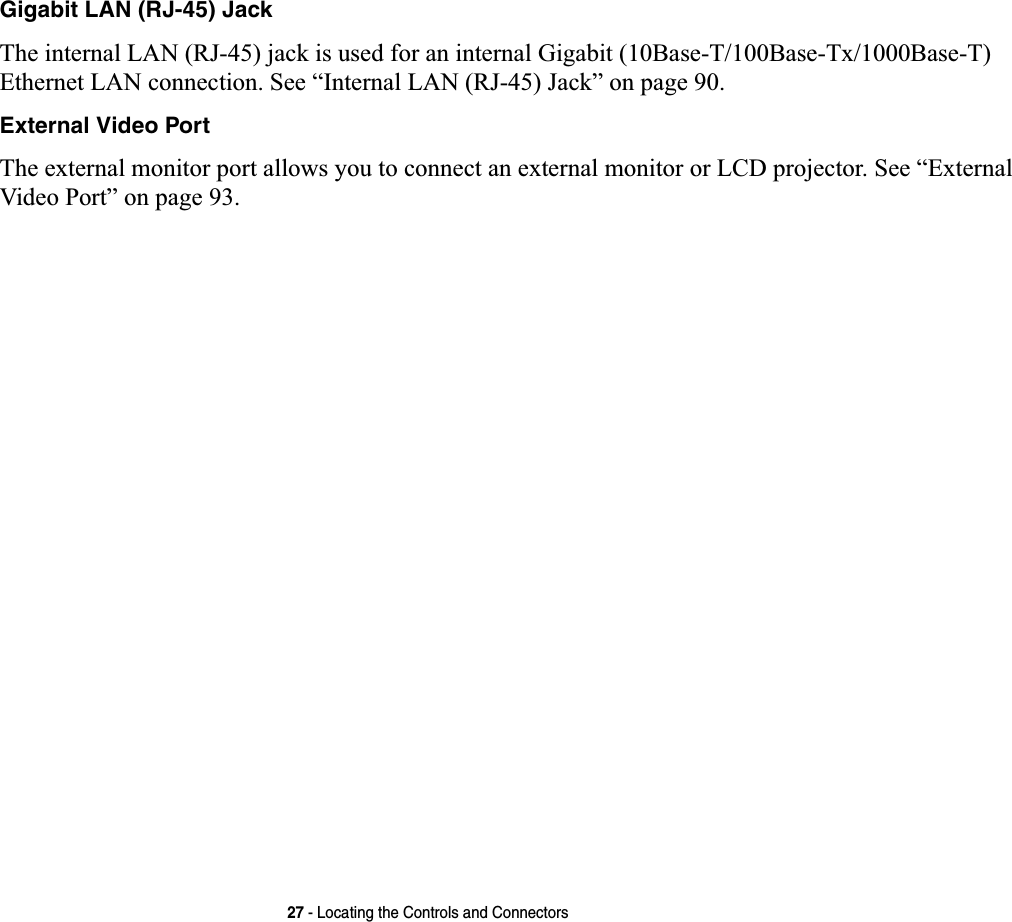
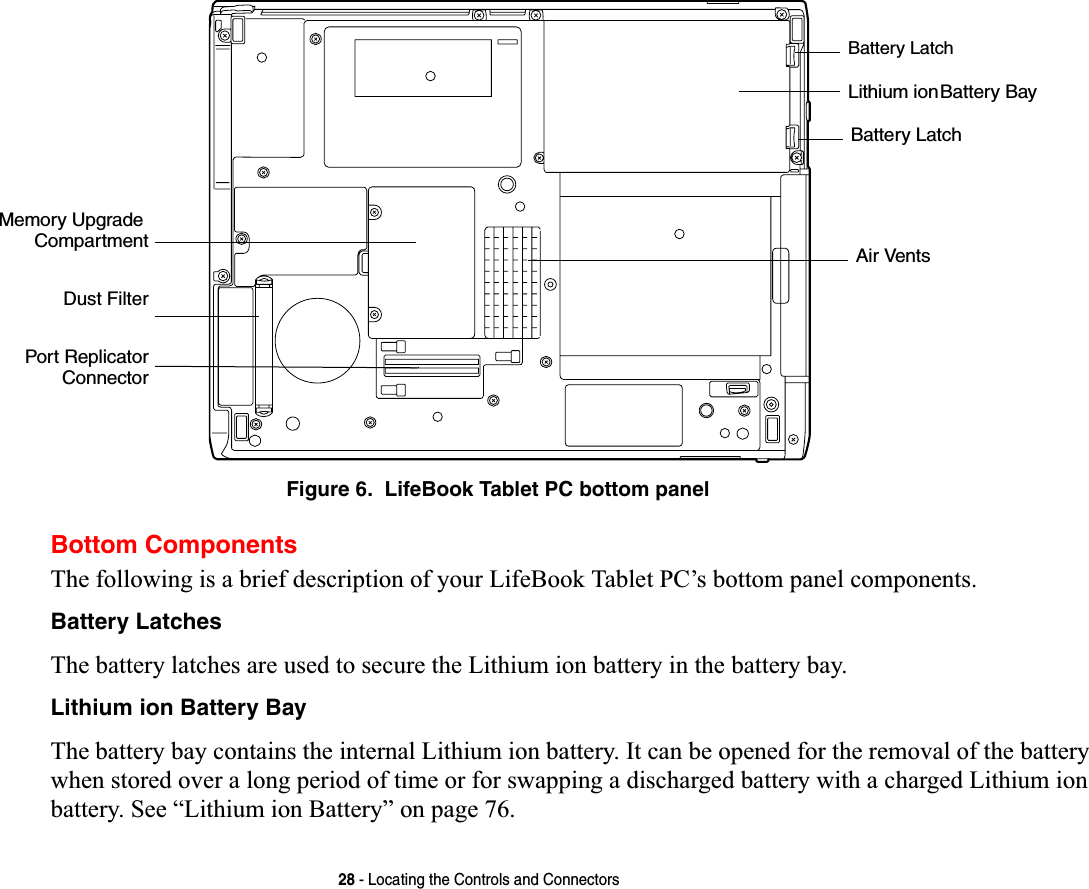
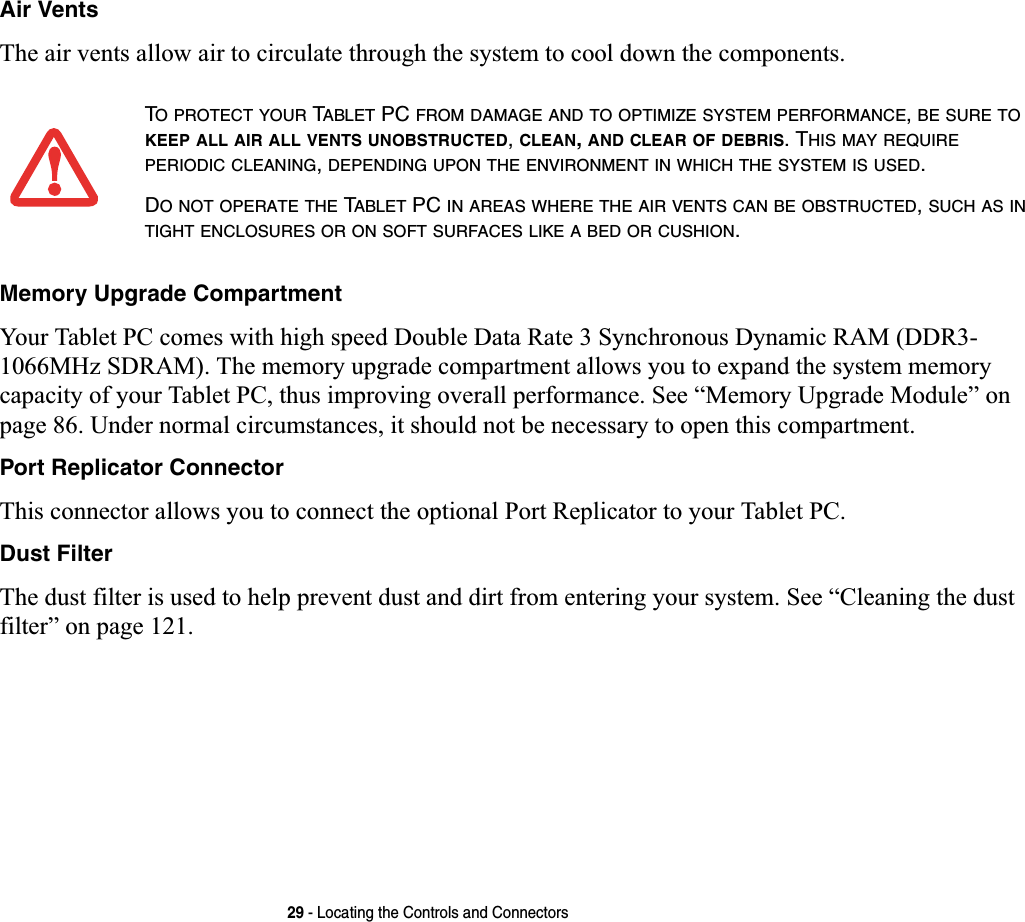
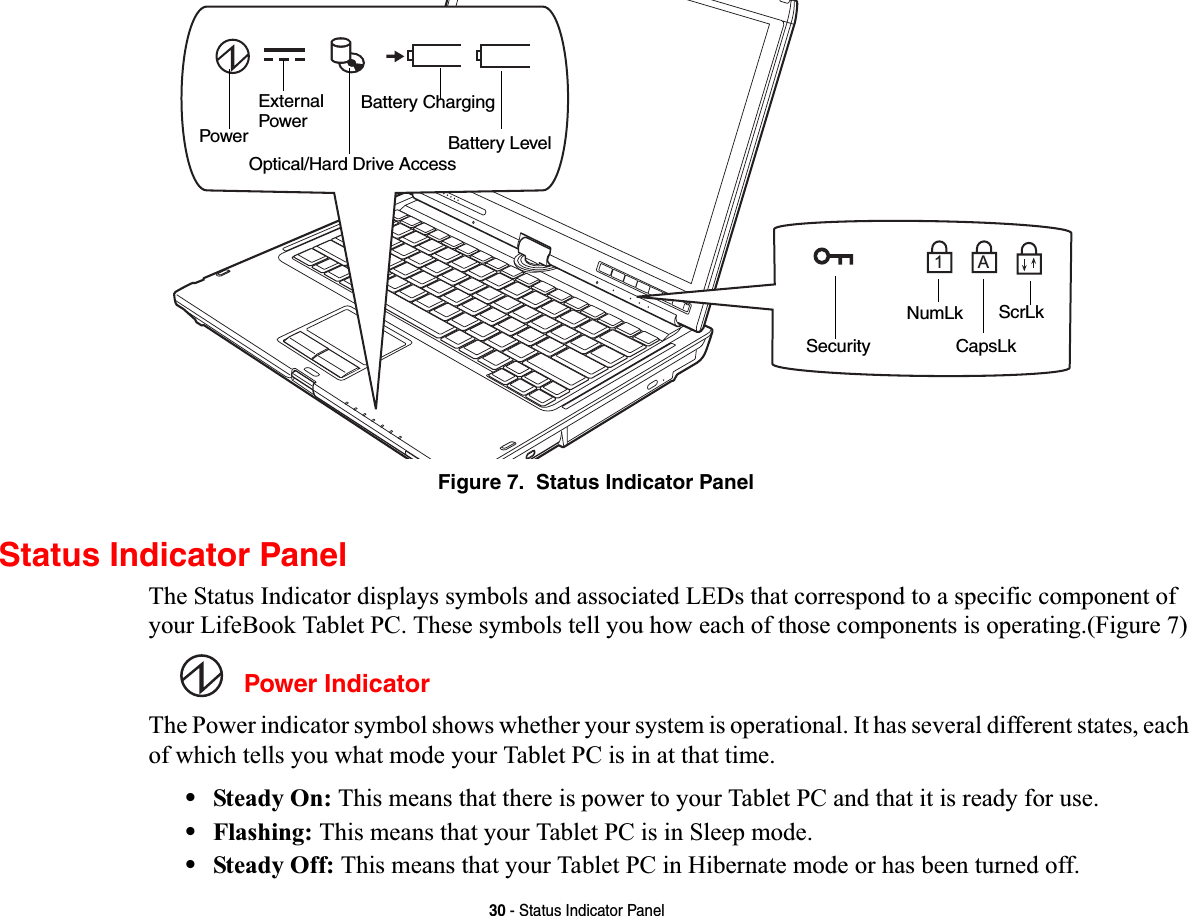
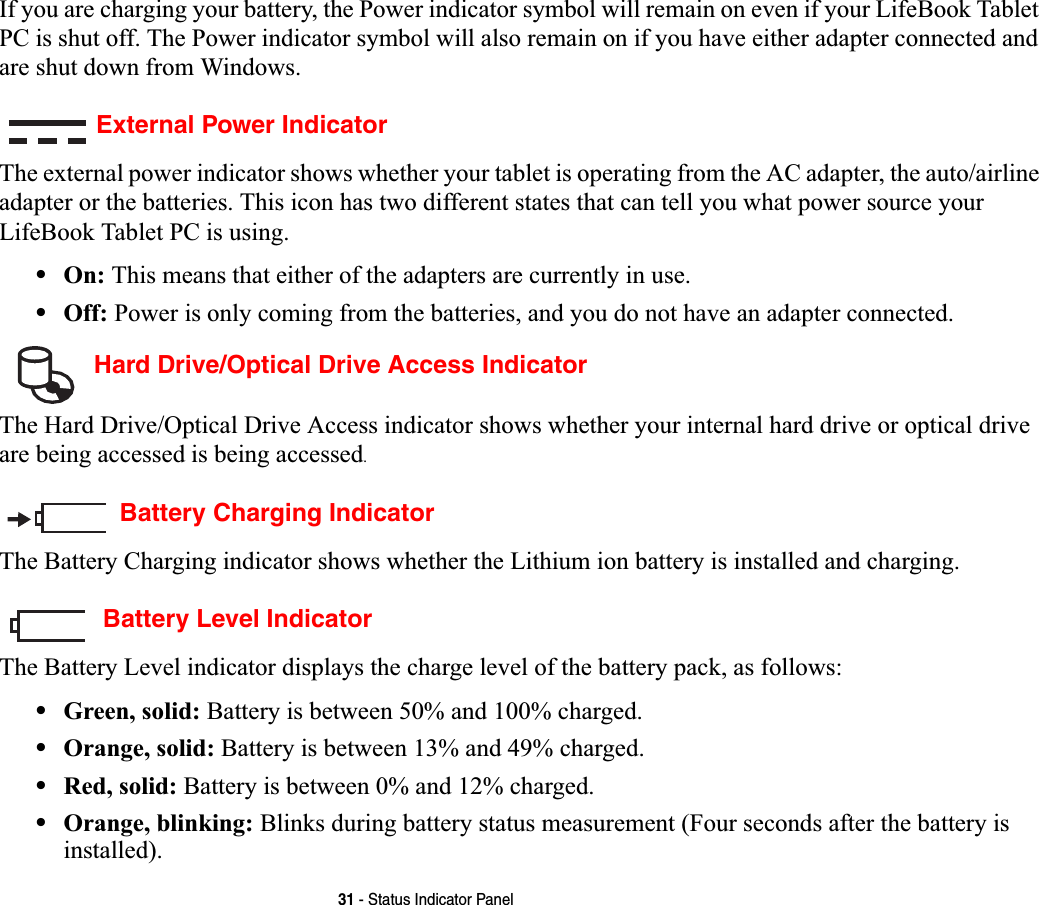
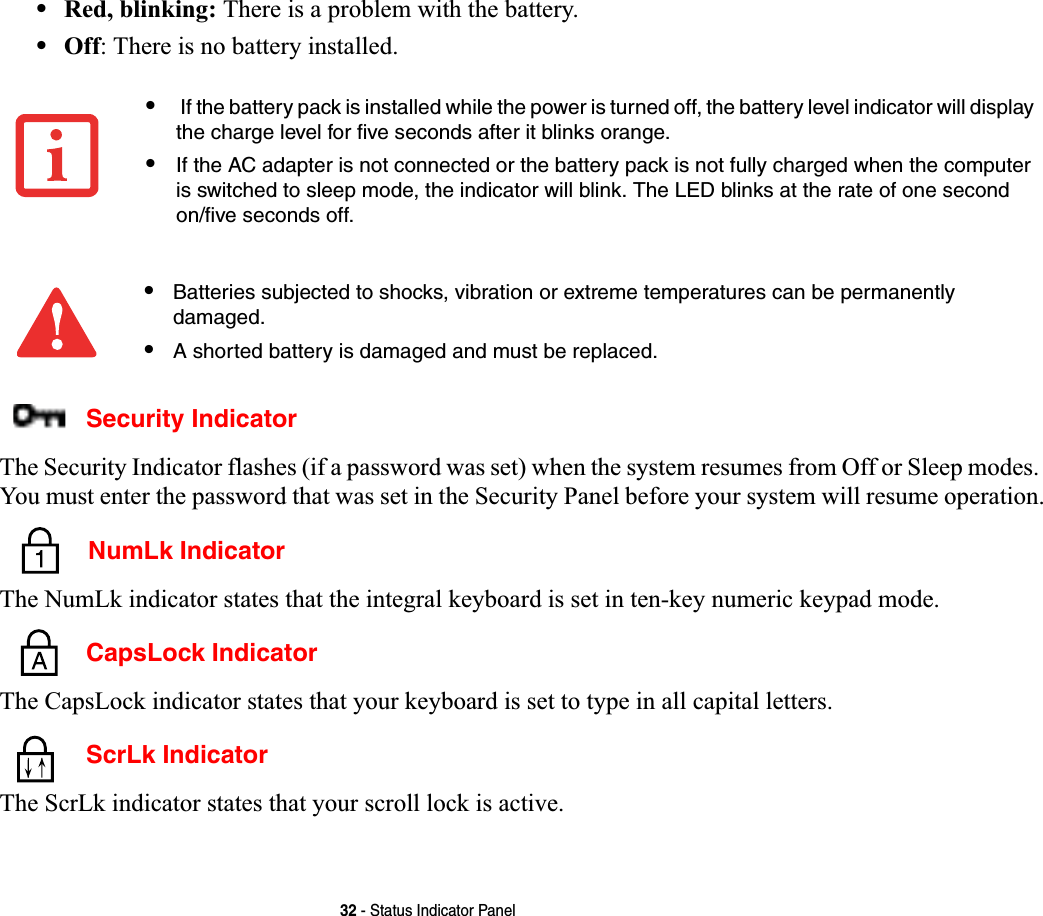
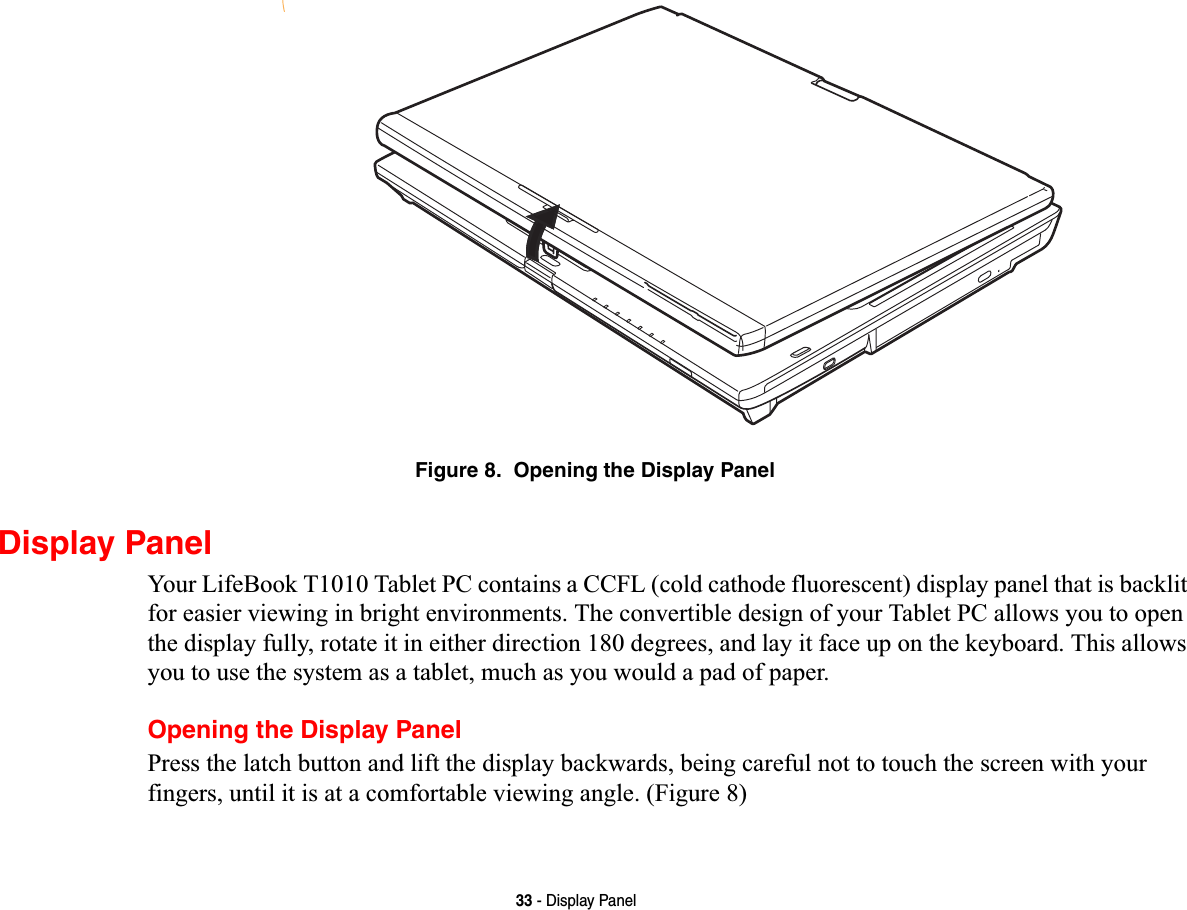
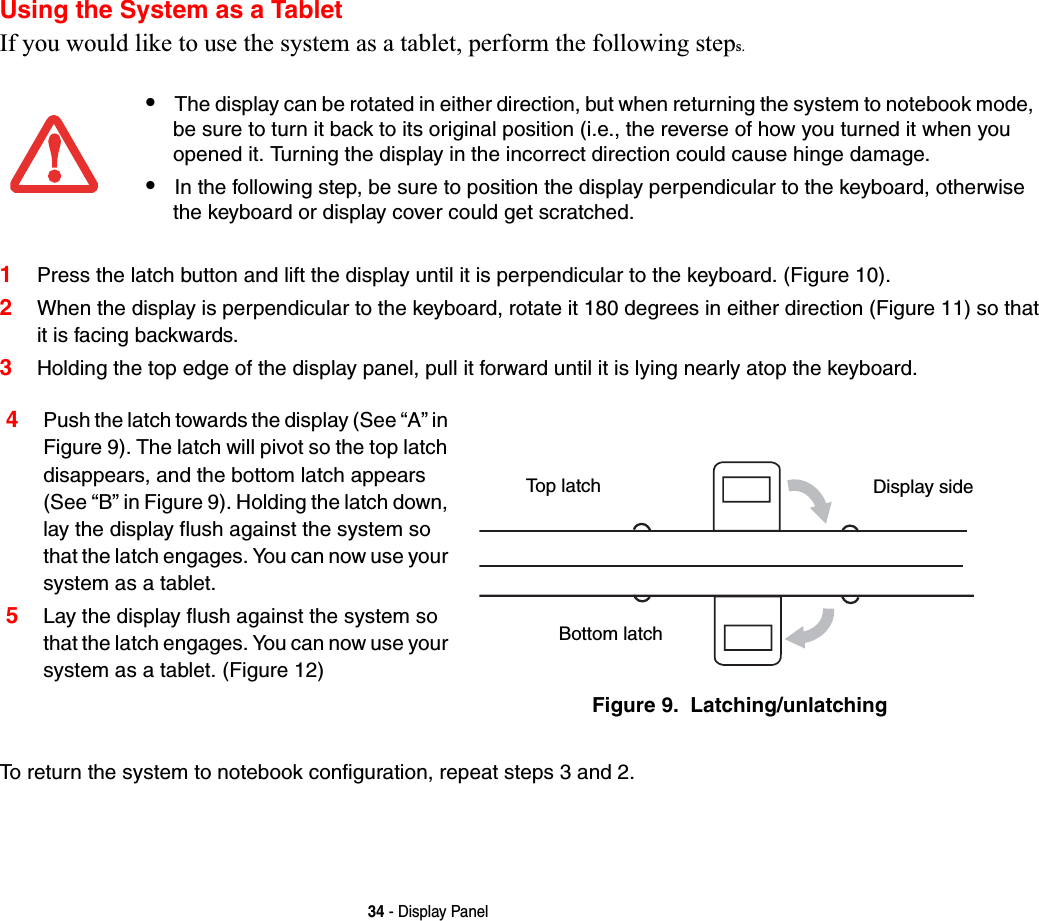
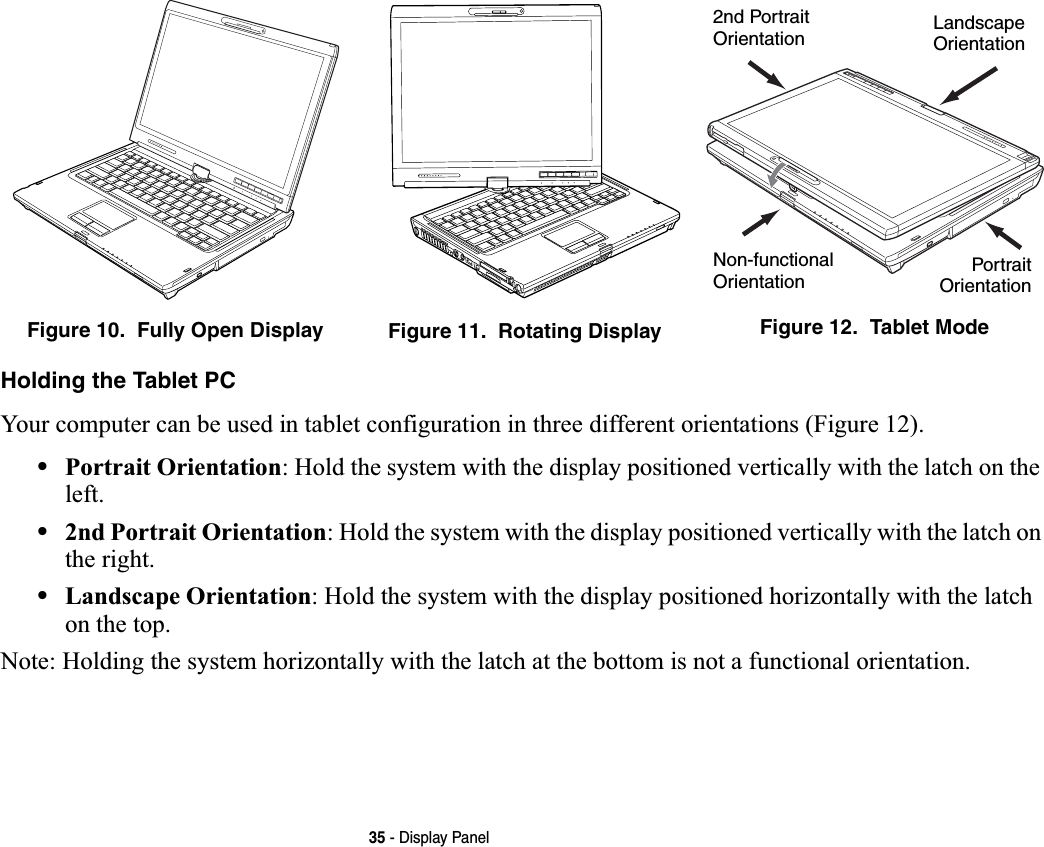
![36 - Display PanelAdjusting Display Panel BrightnessOnce you have turned on your Tablet PC, you may want to adjust the brightness level of the screen to a more comfortable viewing level. There are three ways to adjust the brightness: keyboard, power management utility, and Fujitsu Menu. Using Keyboard to Adjust BrightnessAdjusting the brightness using the keyboard changes the system setting (i.e., the settings you make via the function keys automatically changes the brightness settings in the system’s Pen and Tablet Settings). •[Fn+F6]: Pressing repeatedly will lower the brightness of your display.•[Fn+F7]: Pressing repeatedly will increase the brightness of the display.Note that changing the brightness with the [Fn] key is temporary. When you resume or restart, you will need to reset them if you used this method.Using Power Management to Adjust BrightnessTo adjust brightness with the power management utility,:Click Start -> Control Panel. If you are not in Classic View, select it in the left panel. Double-click the Windows Mobility Center icon, then double-click the icon adjacent to Display brightness. Set the screen brightness sliders for On battery and Plugged in scenarios.Using the Fujitsu Menu to Adjust Brightness](https://usermanual.wiki/Fujitsu-Client-Computing/WB0059.Users-Manual-1/User-Guide-959133-Page-37.png)
![37 - Display PanelTo adjust brightness using the Fujitsu menu, click on the Fujitsu Menu icon in the system tray in the lower right corner of the screen (or double-click the [Fn] button). Double-click Windows Mobility Center, then double-click the icon adjacent to Display brightness. Set the screen brightness sliders for On battery and Plugged in scenarios.IFUSING AC POWER,YOUR BRIGHTNESS SETTING IS SET TO ITS HIGHEST LEVEL BY DEFAULT. IFUSINGBATTERY POWER,YOUR BRIGHTNESS SETTINGS IS SET TO APPROXIMATELY MID-LEVEL BY DEFAULT.THE HIGHER THE BRIGHTNESS LEVEL,THE MORE POWER THE TABLET PC WILL CONSUME AND THEFASTER YOUR BATTERIES WILL DISCHARGE. FOR MAXIMUM BATTERY LIFE,MAKE SURE THAT THEBRIGHTNESS IS SET AS LOW AS POSSIBLE.](https://usermanual.wiki/Fujitsu-Client-Computing/WB0059.Users-Manual-1/User-Guide-959133-Page-38.png)
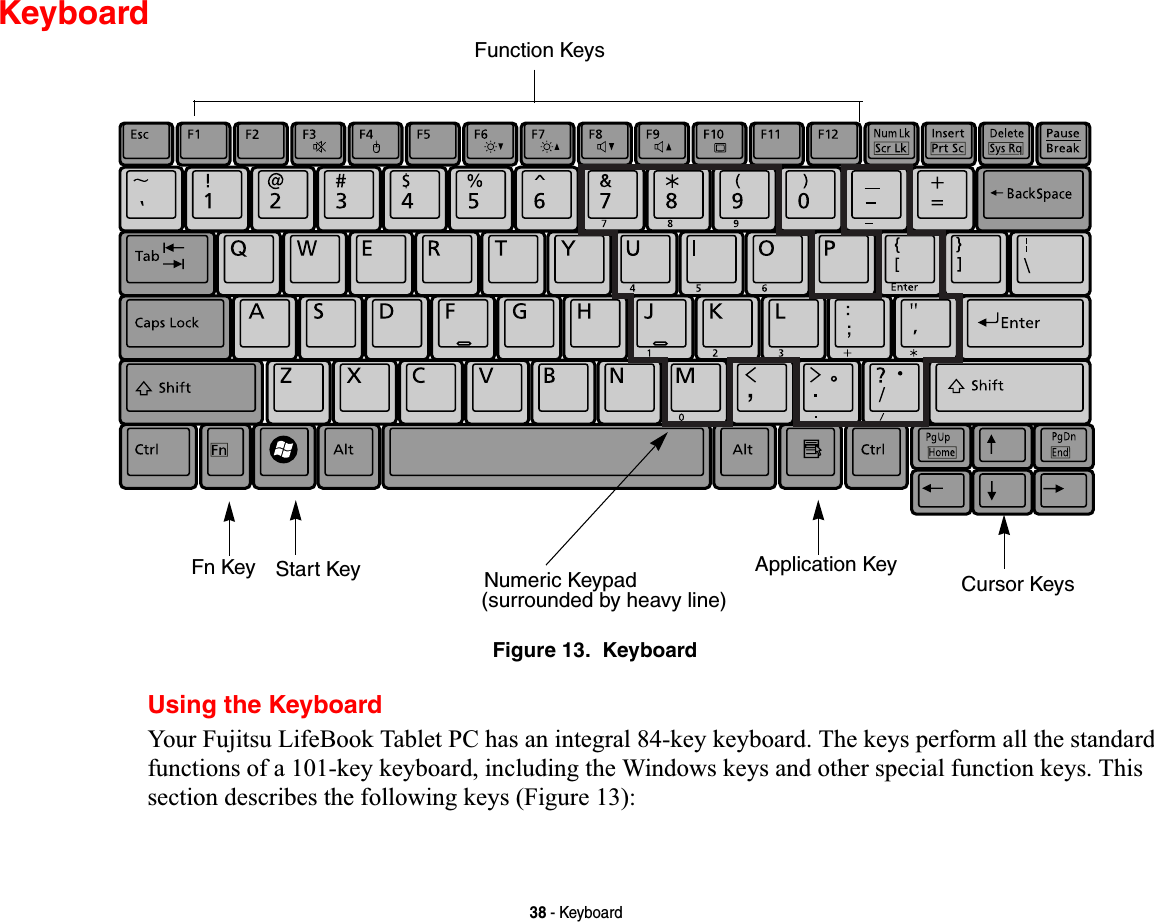
![39 - Keyboard•Numeric keypad: Your Tablet PC allows certain keys to serve dual purposes, both as standard characters and as numeric and mathematical keys. The ability to toggle between the standard character and numerical keys is controlled through the [NumLk] key.•Cursor keys: Your keyboard contains four arrow keys for moving the cursor or insertion point to the right, left, up, or down within windows, applications and documents. •Function keys: The keys labeled [F1] through [F12], are used in conjunction with the [Fn] key to produce special actions that vary depending on what program is running. •Windows keys: These keys work with your Windows operating system and function the same as the onscreen Start menu button, or the right button on your pointing device.Numeric KeypadCertain keys on the keyboard perform dual functions as both standard character keys and numeric keypad keys. NumLk can be activated by pressing the [NumLk] keys. Turning off the NumLk feature is done the same way. Once this feature is activated you can enter numerals 0 through 9, perform addition ( + ), subtraction ( - ), multiplication ( * ), or division ( / ), and enter decimal points ( . ) using the keys designated as ten-key function keys. The keys in the numeric keypad are marked on the front edge of the key to indicate their secondary functions. Windows KeysYour LifeBook Tablet PC has two Windows keys, consisting of a Start key and an Application key. The Start key displays the Start menu. This button functions the same as your onscreen Start menu button. The Application key functions the same as your right mouse button and displays shortcut menus for the selected item. (Please refer to your Windows documentation for additional information regarding the Windows keys.) Cursor KeysThe cursor keys are the four arrow keys on the keyboard which allow you to move the cursor up, down, left and right in applications. In programs such as Windows Explorer, it moves the “focus” (selects the next item up, down, left, or right).](https://usermanual.wiki/Fujitsu-Client-Computing/WB0059.Users-Manual-1/User-Guide-959133-Page-40.png)
![40 - KeyboardFunction KeysYour LifeBook Tablet PC has 12 function keys, F1 through F12. The functions assigned to these keys differ for each application. You should refer to your software documentation to find out how these keys are used. •The [Fn] key provides extended functions for the Tablet PC and is always used in conjunction with another key. •[Fn+F3]: Pressing [F3] while holding [Fn] will toggle the Audio Mute on and off.•[Fn+F4]: Pressing [F4] while holding [Fn] will toggle the Quick Point feature on and off. Note that the [Fn+F4] combination only works if Manual Setting is selected in the BIOS. (See “BIOS Setup Utility” on page 68)•[Fn+F6]: Pressing [F6] repeatedly while holding [Fn] will lower the brightness of your display.•[Fn+F7]: Pressing [F7] repeatedly while holding [Fn] will increase the brightness of the display.•[Fn+F8]: Pressing [F8] repeatedly while holding [Fn] will decrease the volume of your LifeBook Tablet PC.•[Fn+F9]: Pressing [F9] repeatedly while holding [Fn] will increase the volume of your LifeBook Tablet PC.•[Fn+F10]: Pressing [F10] while holding [Fn] allows you to change your selection of where to send your display video. Each time you press the combination of keys you will step to the next choice. The choices, in order, are: built-in display panel only, external monitor only, and both built-in display panel and external monitor.](https://usermanual.wiki/Fujitsu-Client-Computing/WB0059.Users-Manual-1/User-Guide-959133-Page-41.png)
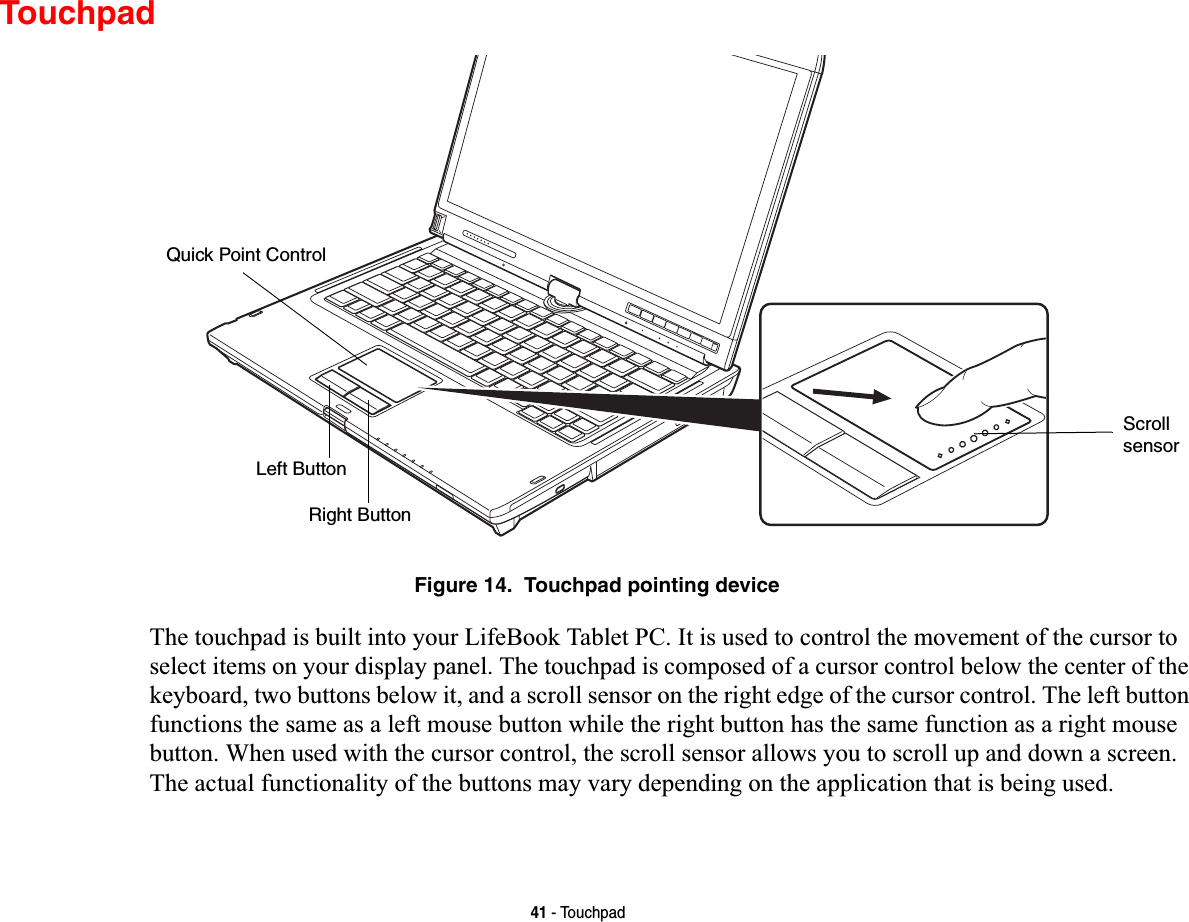
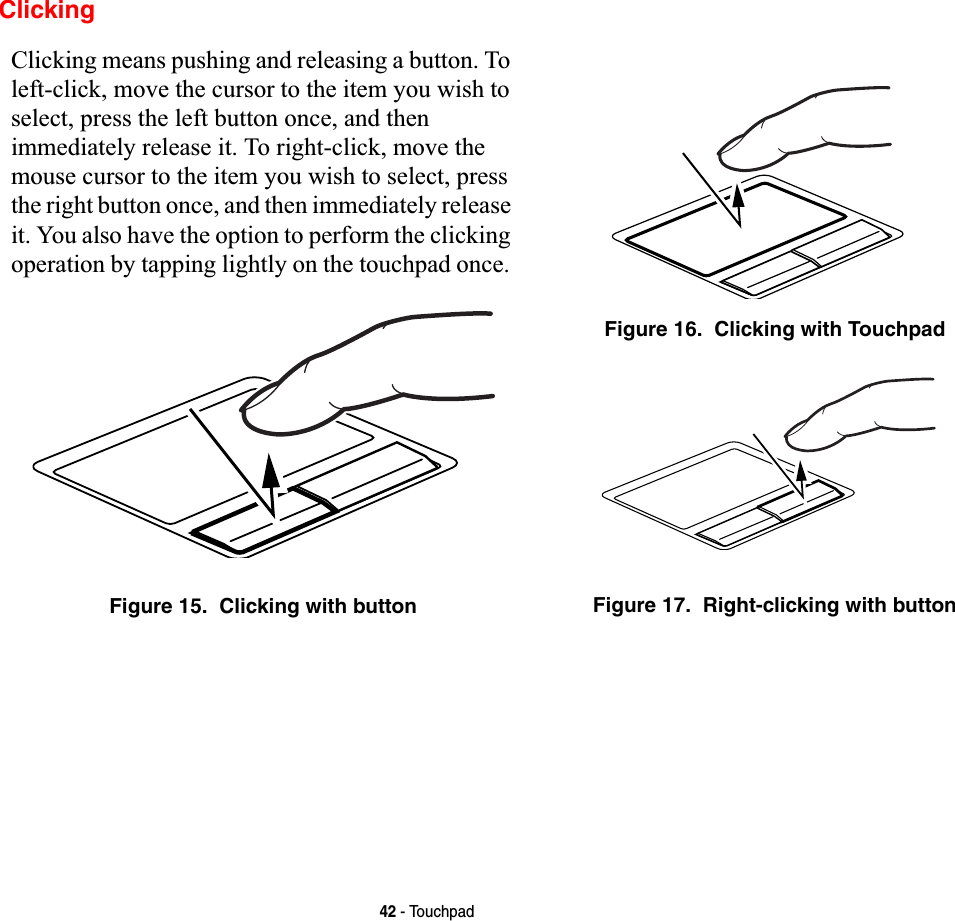
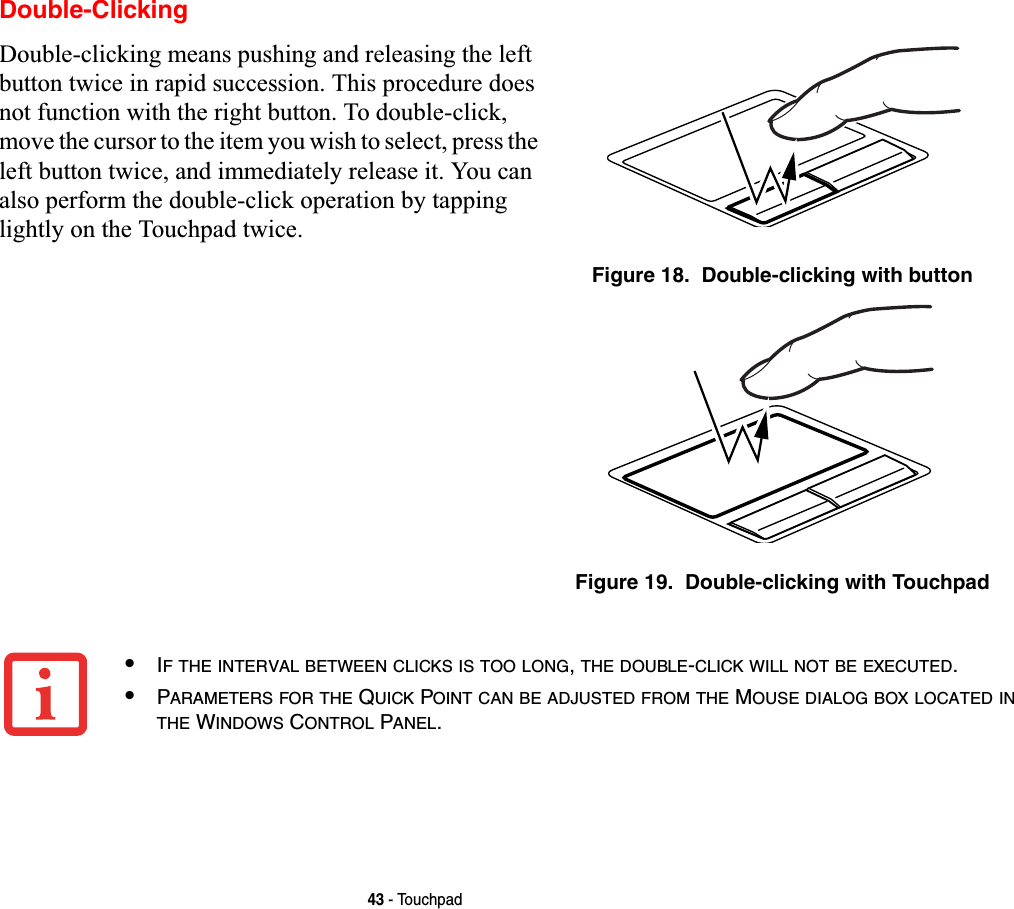

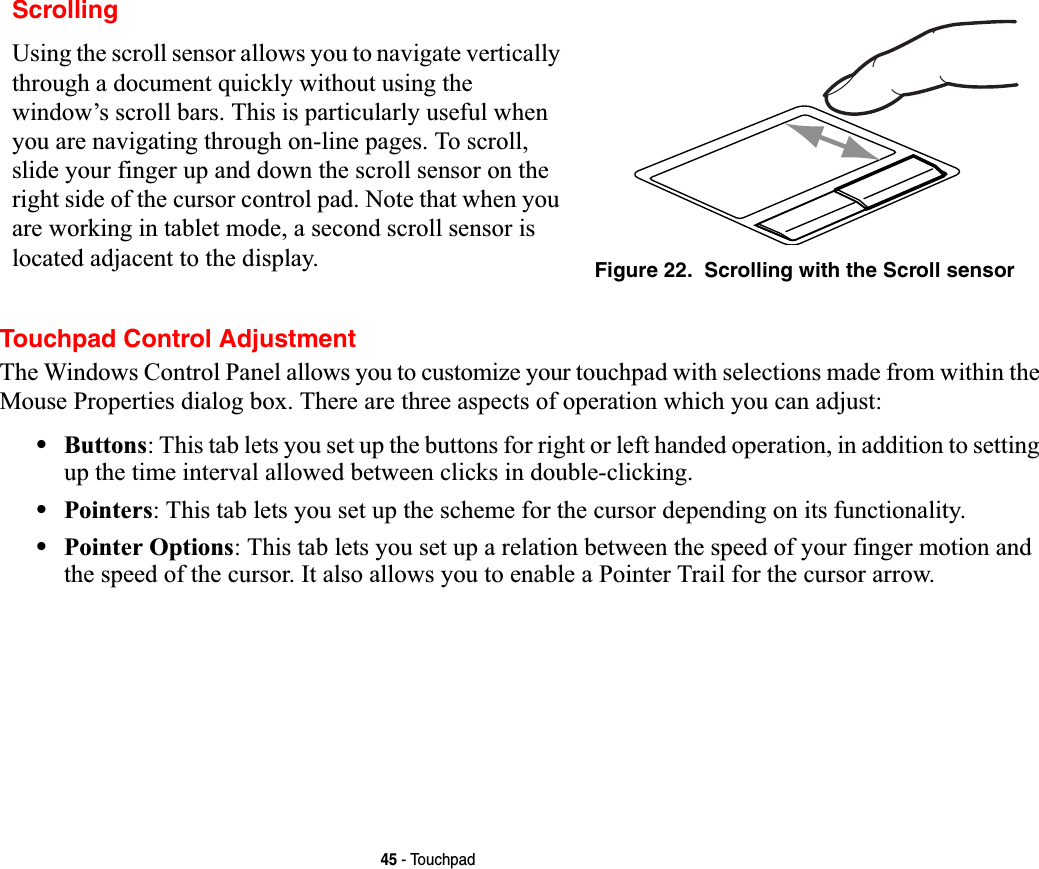
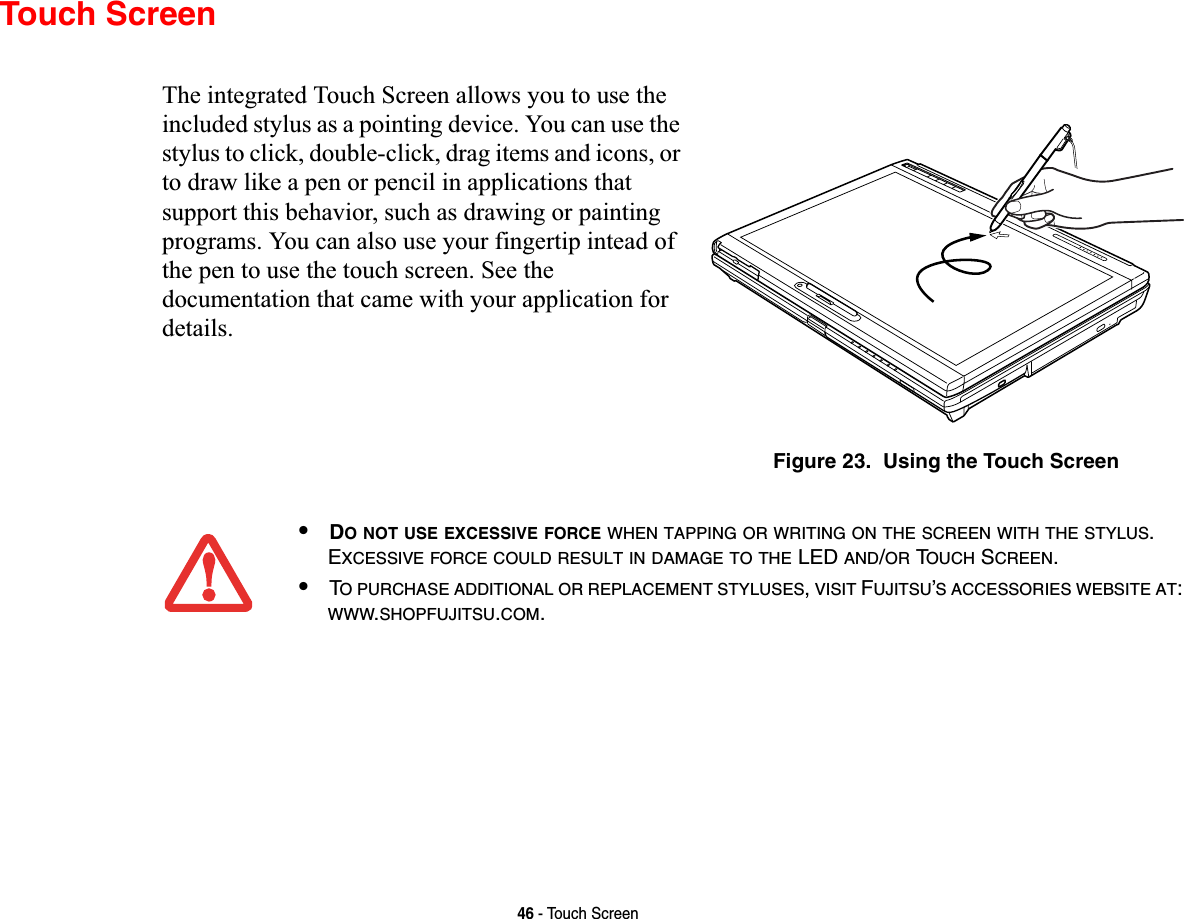
![47 - Touch ScreenClicking on Touch ScreenTo left-click, touch the object you wish to select and then lift the stylus tip immediately. Figure 24. Clicking on the Touch ScreenFigure 25. Right-clicking the Touch ScreenRight-Clicking on Touch ScreenRight-click can be accomplished by holding the front of the toggle button down while tapping on the screen. To change the settings for the right-click feature, go to Start -> Control Panel -> Pen and Input Devices. In the Pen Options tab, select “Press and Hold” then click the [Settings] button.](https://usermanual.wiki/Fujitsu-Client-Computing/WB0059.Users-Manual-1/User-Guide-959133-Page-48.png)
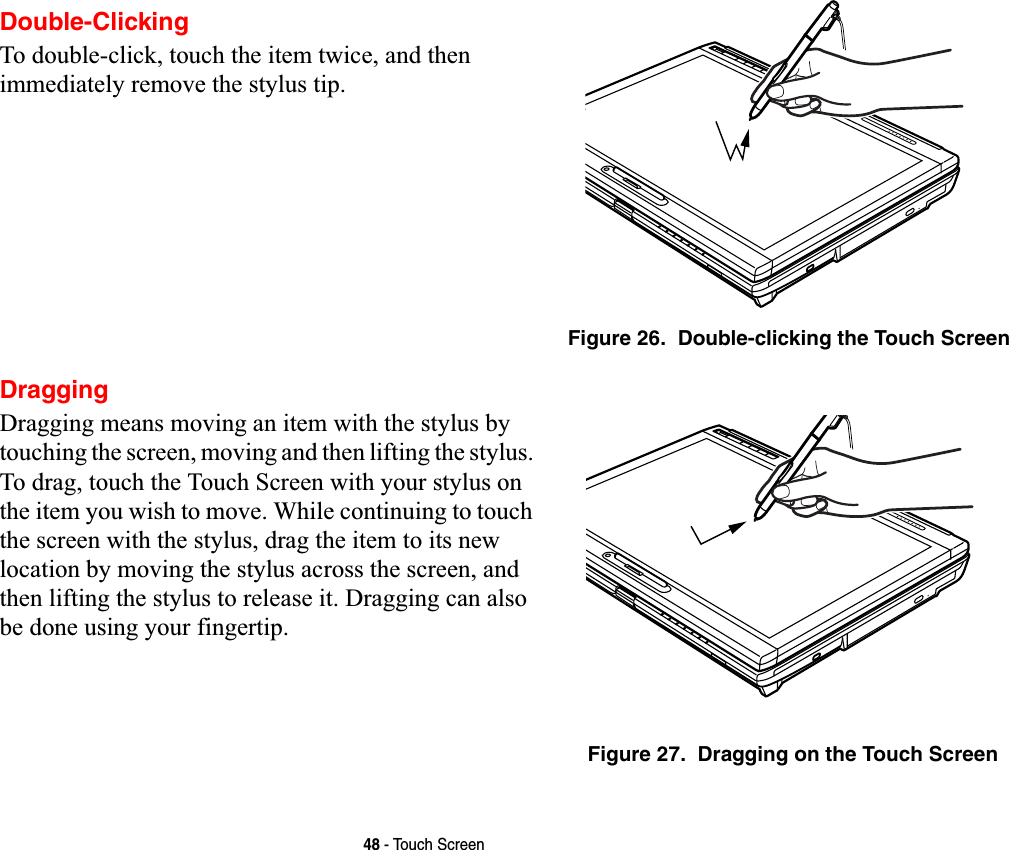
![49 - Touch ScreenCalibrating the Touch ScreenIn order to ensure accurate tracking between the stylus and cursor, you must run the Touch Screen Calibration Utility before you use the Touch Screen for the first time, or after you change the display resolution.To run the calibration utility:1Go to Start -> Control Panel. If you are not in Classic View, select “Switch to Classic View” in the left panel.Double-click the Tablet PC Settings icon and select the General tab2Click the [Calibrate] button.3Adjust the display of your Tablet PC to a comfortable angle and find the (+) symbol in the upper-left corner of the display.4Using the stylus, firmly touch the screen directly on the (+) symbol. Lift the stylus from the screen and the target will move to a different location on the screen.5Repeat step 4 until you have selected all of the (+) symbols.6Once you have selected all the symbols, press the [OK] button.7Touch the stylus to various points on the screen to verify that the screen is correctly calibrated. If you are not satisfied with the screen’s calibration, press the [Calibrate]) button to begin again.DO NOT USE EXCESSIVE FORCE WHEN TAPPING ON THE SCREEN DURING CALIBRATION. USE OFEXCESSIVE FORCE COULD RESULT IN DAMAGE TO THE LED AND/OR TOUCH PANEL.WHEN USING THE STYLUS TO CALIBRATE THE SCREEN,BE SURE TO AVOID TOUCHING THE SCREENWITH YOUR FINGERS;DOING SO COULD RESULT IN FAULTY CALIBRATION.](https://usermanual.wiki/Fujitsu-Client-Computing/WB0059.Users-Manual-1/User-Guide-959133-Page-50.png)
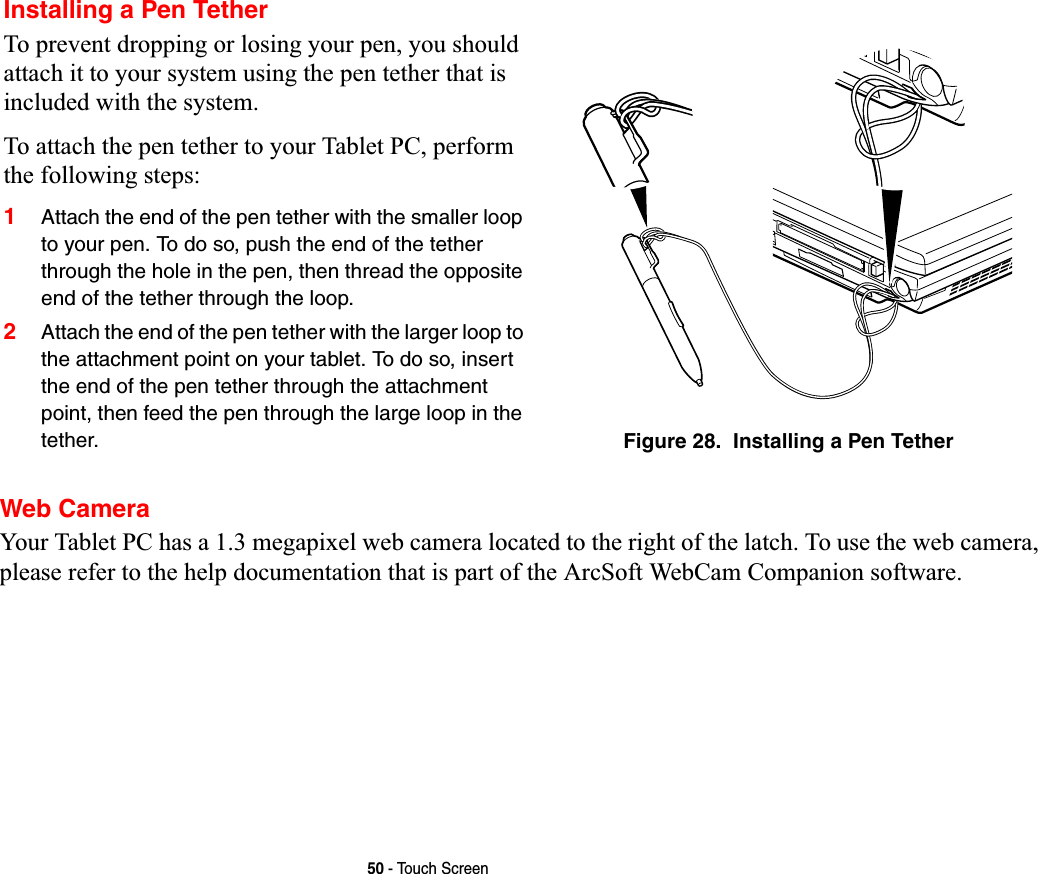
![51 - Volume ControlVolume ControlYour Fujitsu LifeBook Tablet PC has multiple volume controls which interact with each other. Controlling the VolumeThe volume can be controlled in several different ways:•Volume can be changed or muted from within the Volume Control in the system tray.•Volume can be controlled with the F8 and F9 functions keys. Pressing [F8] repeatedly while holding [Fn] will decrease the volume of your Tablet PC. Pressing [F9] repeatedly while holding [Fn] will increase the volume of your Tablet PC.•Volume can be muted by pressing the [F3] key while holding down the [Fn] key. To restore audio, repeat the [Fn+F3] procedure.•Volume can be controlled by many volume controls that are set within individual applications.•Certain external audio devices you might connect to your system may have hardware volume controls.Each source discussed above puts an upper limit on the volume level that must then be followed by the other sources. We recommend that you experiment with the various volume controls to discover the optimal sound level.ANY SOFTWARE THAT CONTAINS AUDIO FILES WILL ALSO CONTAIN A VOLUME CONTROL OF ITS OWN. IFYOU INSTALL AN EXTERNAL AUDIO DEVICE THAT HAS AN INDEPENDENT VOLUME CONTROL,THEHARDWARE VOLUME CONTROL AND THE SOFTWARE VOLUME CONTROL WILL INTERACT WITH EACHOTHER. IT SHOULD BE NOTED THAT IF YOU SET YOUR SOFTWARE VOLUME TO OFF,YOU WILL OVERRIDETHE EXTERNAL VOLUME CONTROL SETTING.](https://usermanual.wiki/Fujitsu-Client-Computing/WB0059.Users-Manual-1/User-Guide-959133-Page-52.png)
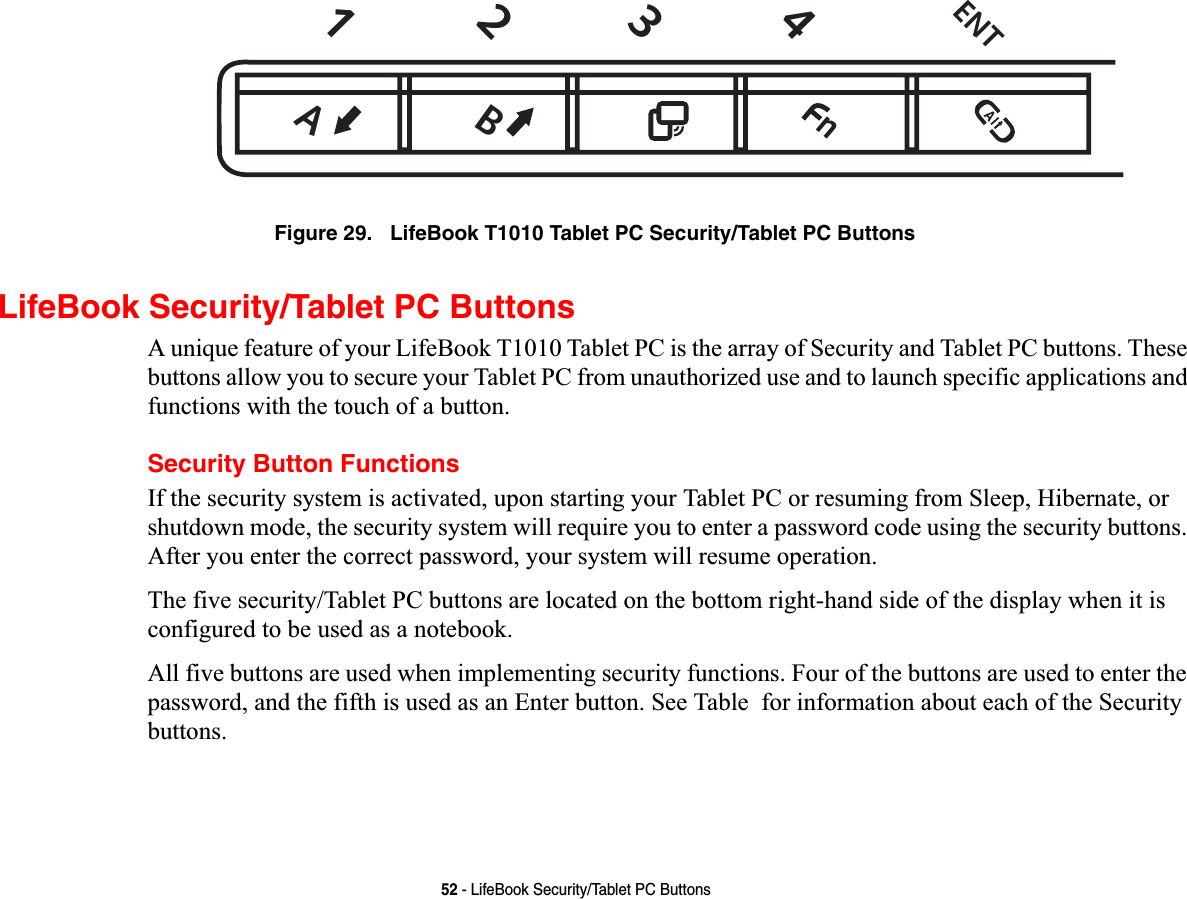
![53 - LifeBook Security/Tablet PC ButtonsTable 1. Security Panel Button FunctionsPre-logon button functionsAll five buttons can be used before logging on to Windows (i.e., the Windows logon screen is displayed). Three of the buttons have secondary functions. See Table 2 for information about the pre-logon functions.<Tab>/<Shift><Tab>When you press the [Page Down] button when the system is pre-logon, each press of the button will act as if you had pressed the [Tab] key.When you press the [Fn] button then press and release the [Page Down] button, each press of the button will act as if you had pressed the [Shift]+[Tab] key combination.<Enter>/<Escape>When you press the [Page Up] button when the system is pre-logon, each press of the button will act as if you had pressed the [Enter] key.Button Icon System State Security Panel FunctionSystem is pre-boot or resuming from suspend Security Button 1Security Button 2Security Button 3Security Button 4Security Enter Button](https://usermanual.wiki/Fujitsu-Client-Computing/WB0059.Users-Manual-1/User-Guide-959133-Page-54.png)
![54 - LifeBook Security/Tablet PC ButtonsTable 2. Pre-logon Tablet PC Button FunctionsWhen you press the [Fn] button then press and release the [Page Up] button, each press of the button will act as if you had pressed the [Escape] key.Screen RotationThe screen rotation feature would normally be used when the system is configured as a tablet. When you would like to use the tablet as an eBook, for example, you would use the portrait orientation; when accessing spreadsheets or using the system as a notebook, you would more typically use landscape orientation.When the system is changed to tablet configuration, the orientation automatically changes to portrait mode by default.Button Icon System State Tablet PC Function Secondary Functions(Fn + Button)System is pre-logon (Windows logon screen is displayed) <Tab> <Shift><Tab><Enter> <Escape>Rotate screen NoneUsed to invoke secondary functionNoneCtl+Alt+Del Button None](https://usermanual.wiki/Fujitsu-Client-Computing/WB0059.Users-Manual-1/User-Guide-959133-Page-55.png)
![55 - LifeBook Security/Tablet PC ButtonsWhen you press the [Screen Rotation] button when the system is in pre-boot, the system screen orientation changes from portrait (vertical) to landscape (horizontal) or from landscape to portrait.Table 3. Post-logon Tablet PC Button FunctionsFunction / Fujitsu Menu Utility ButtonThe [Function] button works in conjunction with the other application buttons to provide additional functionality for the buttons. Refer to specific details above.THE SCREEN ORIENTATION DEFAULT CAN BE CHANGED BY GOING TO THE CONTROL PANEL ANDDOUBLE-CLICKING ON THE FUJITSU TABLET CONTROLS ICON AND SELECTING THE DESIRED SETTINGS INTHE DISPLAY PROPERTIES. AFTER CHANGING THE SETTINGS,SAVE THEM IN FUJITSU TABLETCONTROLS.Button Icon System State Primary Tablet PC FunctionSecondary Functions(Fn + Button)System is post-logon (Windows desktop is displayed) Page Down User-defined Application A(Default = Calculator)Page Up User-Defined Application B(Default = MS Journal)Screen Rotation Display Switching:1. LED only2. CRT only3. Dual DisplaySecondary Function SelectionFujitsu Menu UtilityCtl+Alt+Del Button None](https://usermanual.wiki/Fujitsu-Client-Computing/WB0059.Users-Manual-1/User-Guide-959133-Page-56.png)
![56 - LifeBook Security/Tablet PC ButtonsPost-logon button functionsAll five buttons can be used after logging on to Windows. Four of the buttons have secondary functions. See Table 3 for information about each of the post-logon functions.Page Down / Application A ButtonWhen you press the [Page Down] button when the system is running, each press of the button will scroll the screen down one frame. This allows you to navigate quickly through large documents.When you press the [Fn] button then press and release the [Page Down/Application A] button, you will automatically start whichever program is assigned to the button. The default application for this button is Calculator. See “Changing Tablet PC Button Functions” on page 57 to select a different application for this button.Page Up / Application B ButtonWhen you press the [Page Up] button when the system is running, each press of the button will scroll the screen up one frame. This allows you to navigate quickly through large documents.When you press the [Fn] button then press and release the [Page Up/Application B] button, you will automatically start whichever program is assigned to the button. The default application for this button is Microsoft Journal. See “Changing Tablet PC Button Functions” on page 57 to select a different application for this button.Screen Rotation /Display Switching ButtonThe screen rotation feature would normally be used only when the system is configured as a tablet. When you would like to use the tablet as an eBook, for example, you would use the portrait orientation; when accessing spreadsheets or using the system as a notebook, you would more typically use landscape orientation.When the system is changed to tablet configuration, the orientation automatically changes to portrait mode by default.](https://usermanual.wiki/Fujitsu-Client-Computing/WB0059.Users-Manual-1/User-Guide-959133-Page-57.png)
![57 - LifeBook Security/Tablet PC ButtonsWhen you press the [Screen Rotation /Display Switching] button, the system screen orientation changes from portrait (vertical) to landscape (horizontal) or from landscape to portrait. Pressing the [Fn] button while pressing the [Screen Rotation] button will switch the display output in the following order: built-in display only, external display only, dual display.Function / Fujitsu Menu Utility ButtonThe [Function] button works in conjunction with the other application buttons to provide additional functionality for the buttons. Refer to specific details above.Pressing the [Fn] button twice in succession causes the Fujitsu Menu Utility to appear on your screen, allowing you to modify certain system settings.Ctl+Alt+Del ButtonPressing and holding the [Ctl-Alt-Del] button for up to 8 seconds launches the Logon screen or the Windows Task Manager.Changing Tablet PC Button FunctionsThe Application A and B buttons can be changed to launch a program or perform an action you select. By default, the Application A button launches the Calculator, and the Application B button launches MS Journal.To launch different applications or cause the Application A or B buttons to perform a specific action:1Double-click on the Tablet PC Settings icon in the Control Panel. THE SCREEN ORIENTATION DEFAULT CAN BE CHANGED BY GOING TO THE CONTROL PANEL ANDDOUBLE-CLICKING ON THE TABLET PC SETTINGS ICON AND SELECTING THE DESIRED SETTINGS IN THEDISPLAY TAB. AFTER CHANGING THE SETTINGS,SAVE THEM IN FUJITSU TABLET CONTROLS.](https://usermanual.wiki/Fujitsu-Client-Computing/WB0059.Users-Manual-1/User-Guide-959133-Page-58.png)
![58 - LifeBook Security/Tablet PC Buttons2Select the Buttons tab and select the button you would like to change from the list.3Click [Change] and open the drop down list in the Press: field.4Select the action you would like the button to perform. If you want to launch a program, click on Launch an Application then browse to the location of the program.5Click [OK], then click [OK] again. The buttons will now perform the actions you have assigned to them.Setting up LifeBook Security PanelWhen you receive your Tablet PC, the security panel application is pre-installed without any passwords. The following sections provide detailed information on your security panel, how to set, change or remove passwords.Numbered ButtonsUse these buttons to enter your password.Enter ButtonAfter entering the button strokes, push this button to enter the password into the Tablet PC. PasswordsThe user and supervisor password may be set on this Tablet PC. A supervisor password is typically the same for all tablets and notebooks in a work group, office, or company to allow for system management. Individual computers in a group environment should not use a common password. A password consists of one to five button strokes plus the enter button. A valid stroke consists of pushing one or up to four buttons simultaneously. The following are valid button strokes: •Pushing [4] by itself•Pushing [2] and [3] at the same time•Pushing [1], [2], and [4] at the same time•Pushing [1], [2], [3], and [4] at the same time](https://usermanual.wiki/Fujitsu-Client-Computing/WB0059.Users-Manual-1/User-Guide-959133-Page-59.png)
![59 - LifeBook Security/Tablet PC ButtonsThe following are valid passwords. The numbers within braces ({ }) are button strokes using more than one button. •{[2]+[3]}, [1], [Enter]•[4], [enter]•{[1]+[3]}, {[2]+[3]+[4]}, [1], [4], [2], [Enter]Setting PasswordsWhen shipped from the factory, no passwords are set. You have a choice of having no password or setting a supervisor and user password. You must set the supervisor password before the user password.Setting Supervisor PasswordYou must have set a supervisor password before setting any user passwords. The supervisor password can bypass the user password.1Go to the Start menu.2Click on Run.3Typ e in : C:\Program Files\Fujitsu\Security Panel Application\Supervisor\ FJSECS.EXE, then press [Enter]4Follow the on-screen instructions to set the Supervisor password.Setting User Password1Go to the Start menu.2Click on All Programs.3Click on Security Panel Application -> Security Panel Application.•THE PURPOSE OF SUPERVISOR PASSWORD IS TO BE ABLE TO BYPASS THE USER PASSWORD IN CASE THE USERPASSWORD IS FORGOTTEN. THE SUPERVISOR PASSWORD ALONE WILL NOT LOCK THE SYSTEM.•YOU MUST SET THE SUPERVISOR AND USER PASSWORDS FOR THE SECURITY PANEL TO WORK.](https://usermanual.wiki/Fujitsu-Client-Computing/WB0059.Users-Manual-1/User-Guide-959133-Page-60.png)
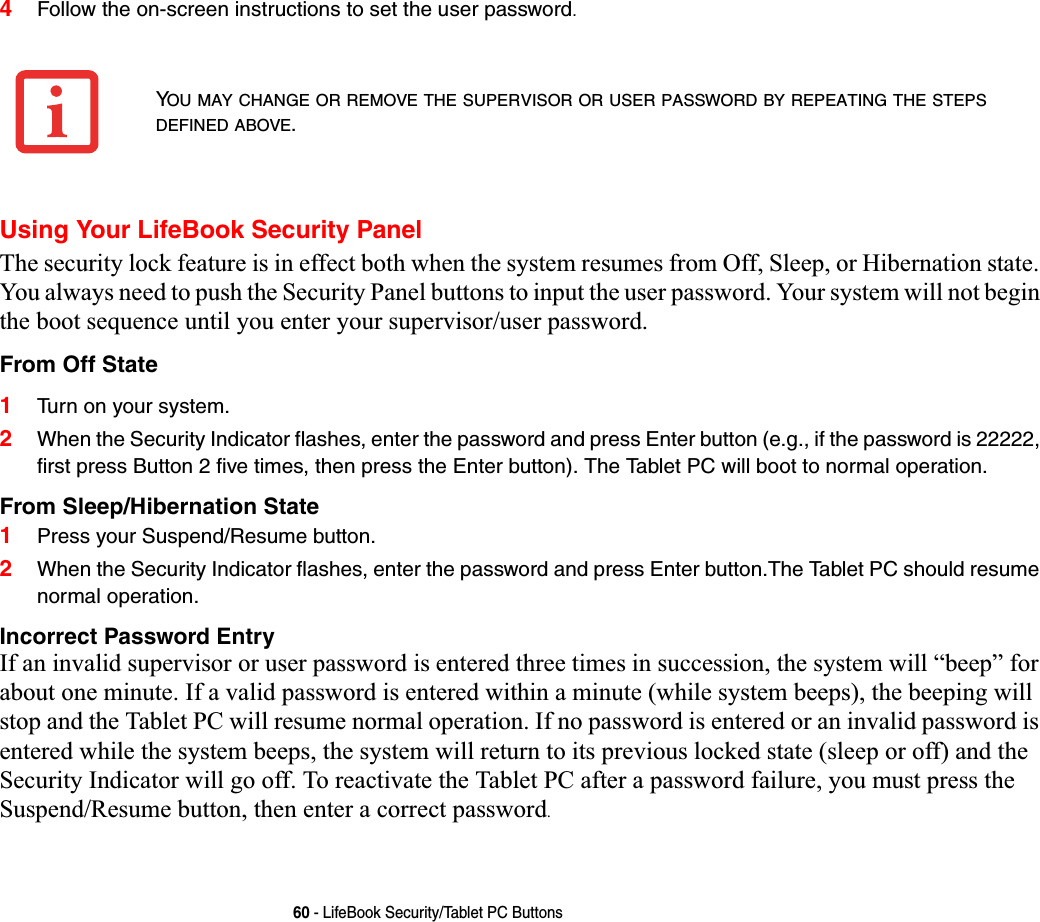
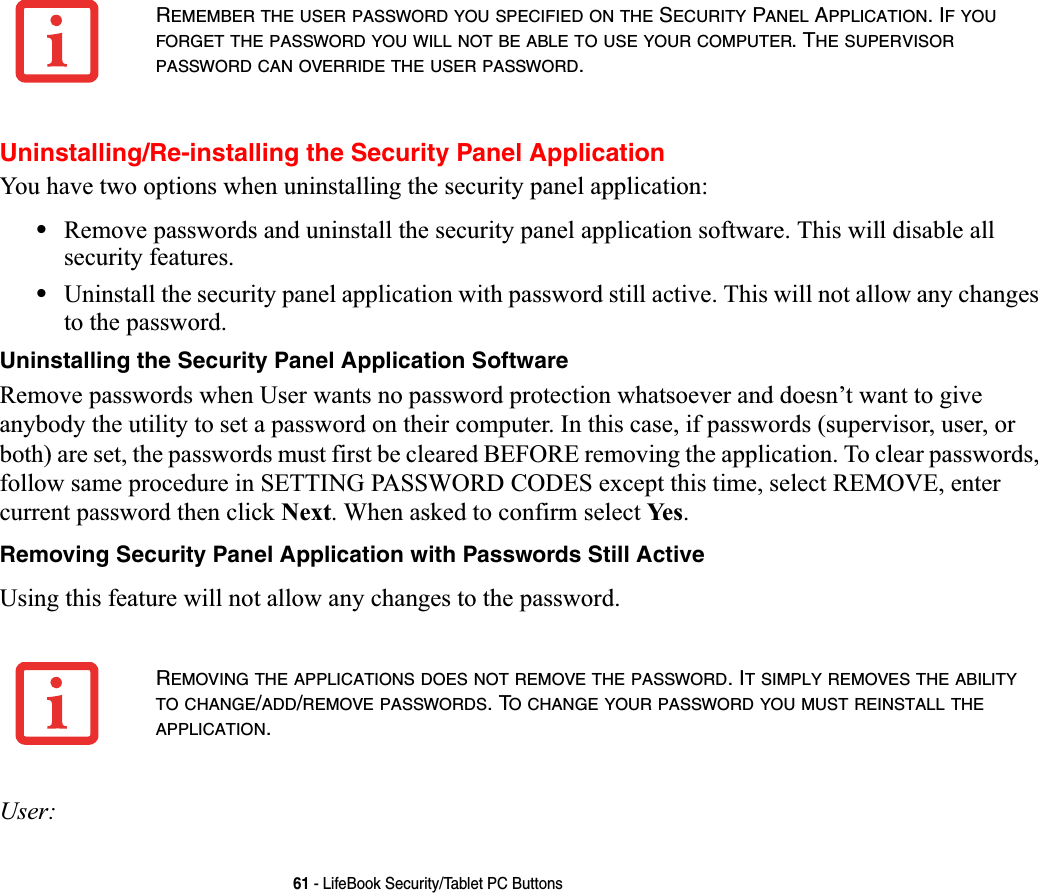
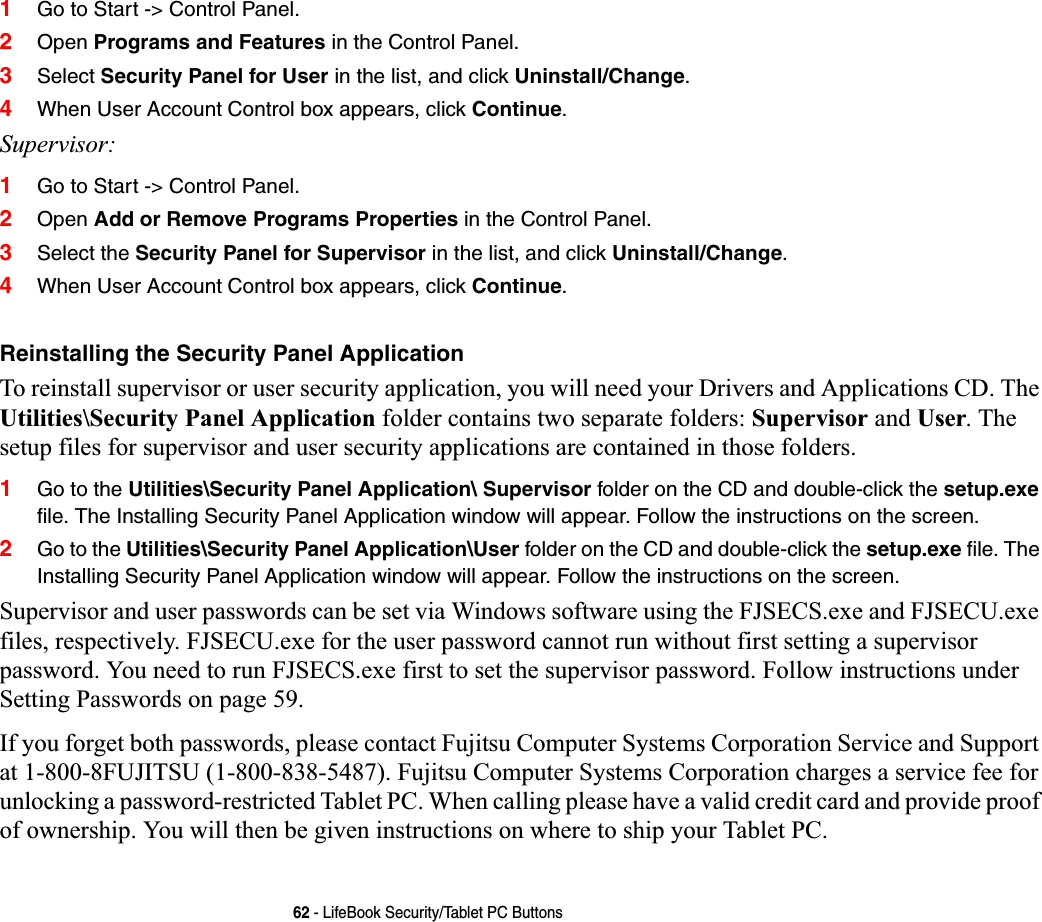
![63 - LifeBook Security/Tablet PC ButtonsPrecautionsOpening and Closing the CoverBy default, closing the cover automatically places your system into Sleep mode. To change the default when the cover is closed:1Open the system Control Panel.2If the display is in Category view, click Change battery settings under the Mobile PC category. If it is in Classic view, click Power Options.3Click Choose what closing the lid does in the left pane.4Select the desired action for When I close the lid, then click the [Save changes] button.Low Battery OperationsIf your Tablet PC has a low battery, pushing the suspend/resume button only turns on the Security Indicator. Your Tablet PC does not unlock, the Security Indicator turns off after one minute. To resume normal operation, first attach a power supply to the Tablet PC. Then you may unlock the Tablet PC.](https://usermanual.wiki/Fujitsu-Client-Computing/WB0059.Users-Manual-1/User-Guide-959133-Page-64.png)
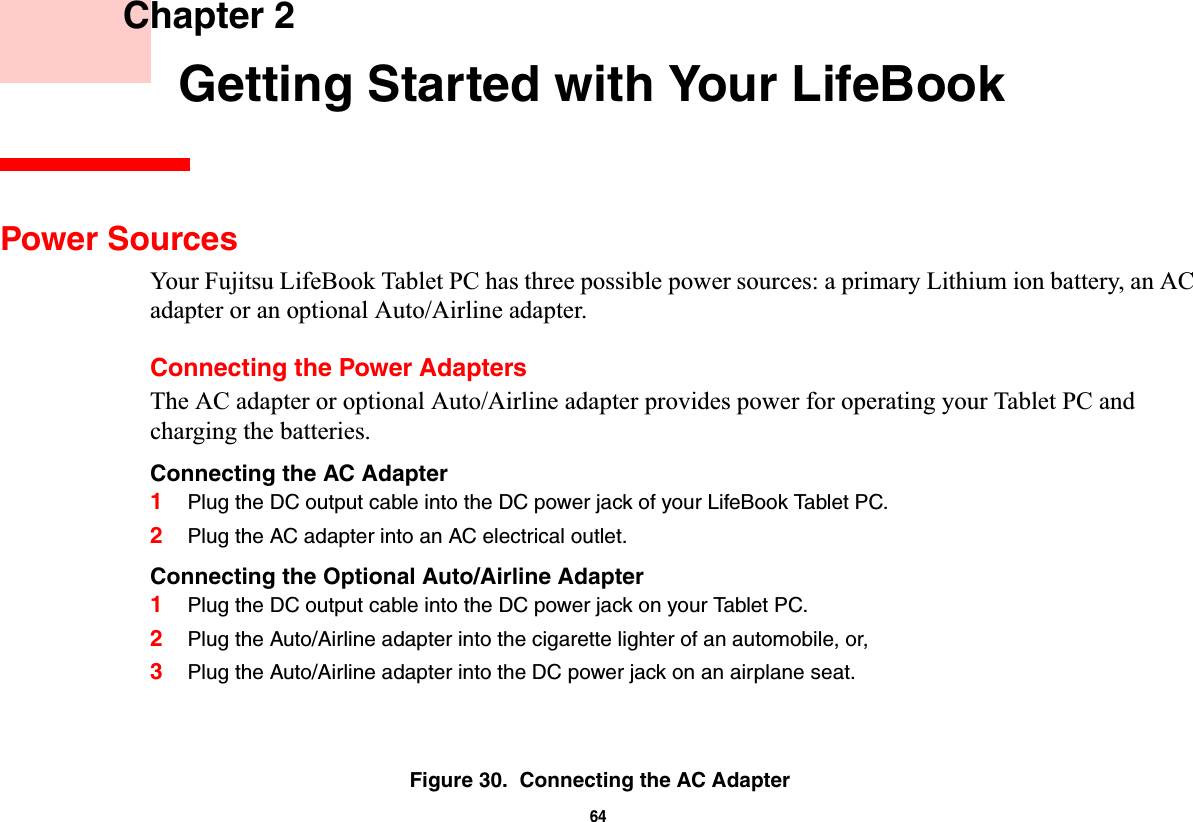
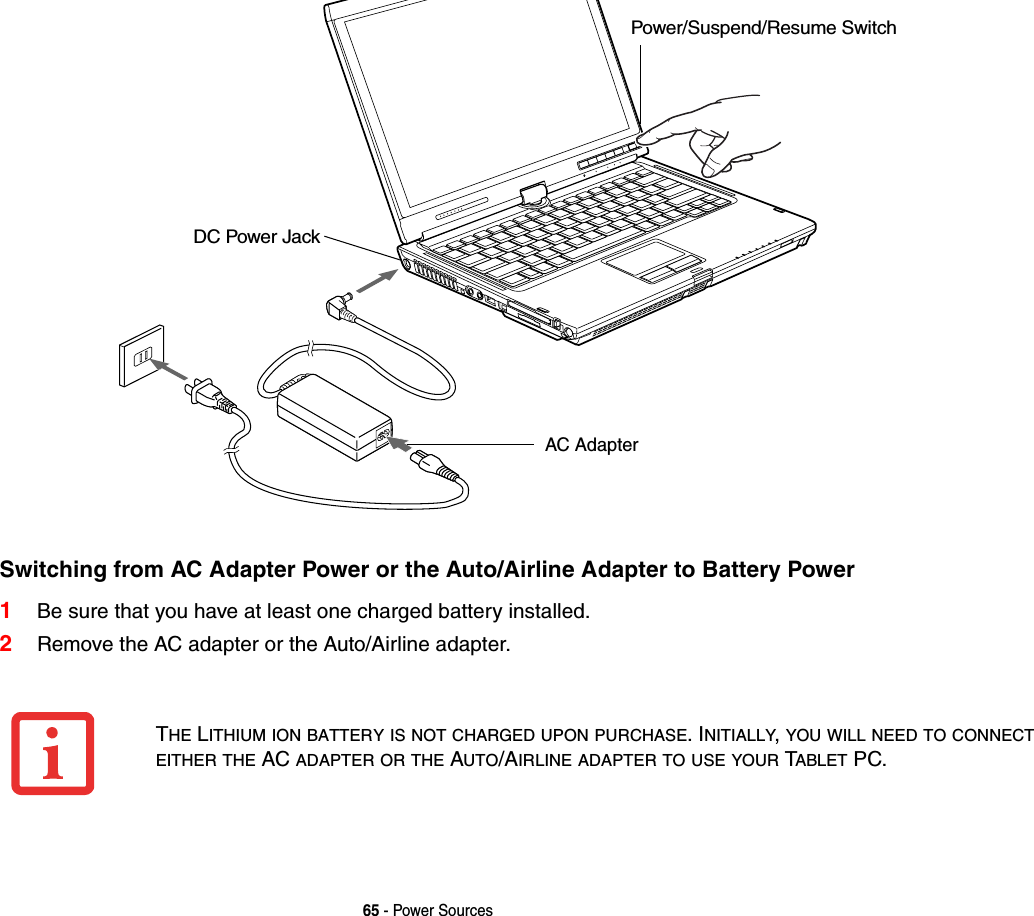
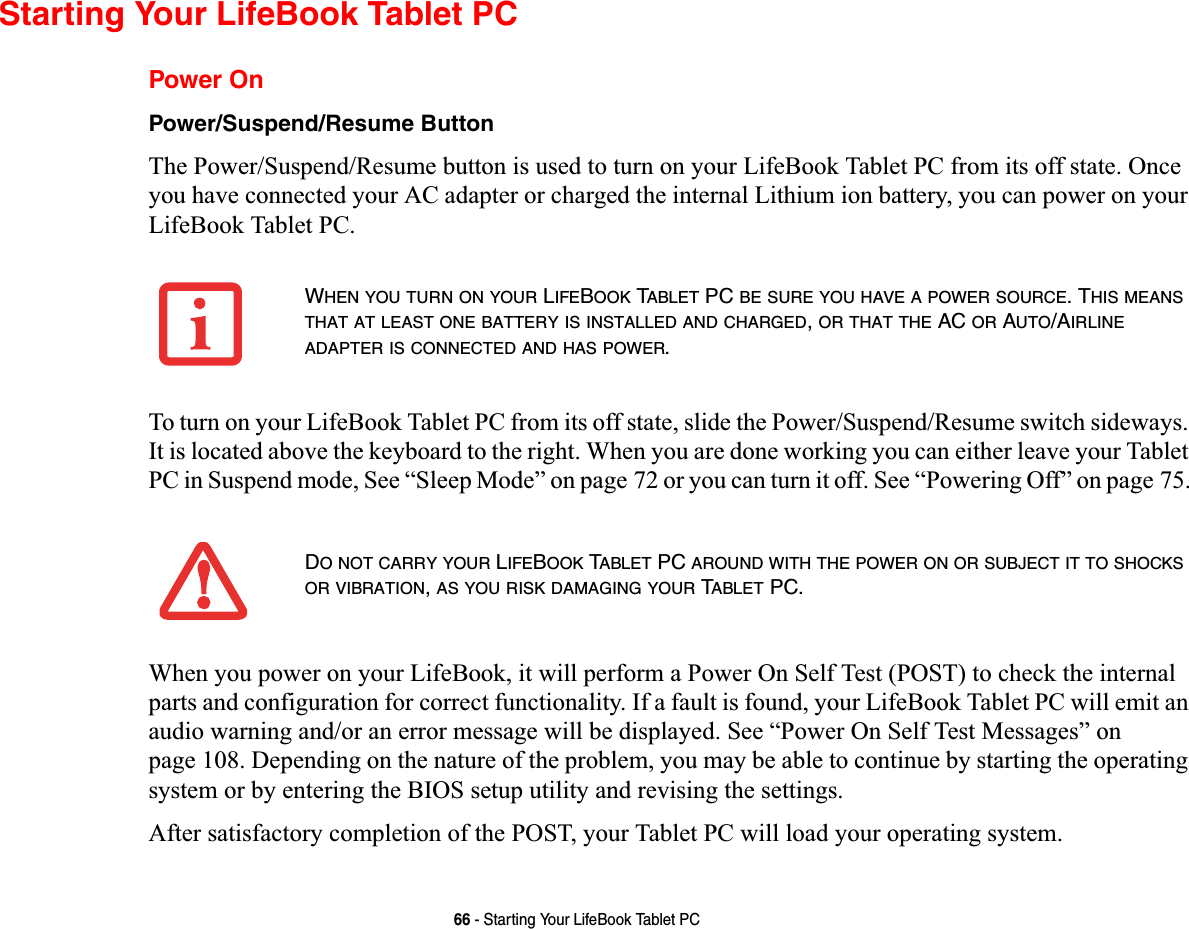
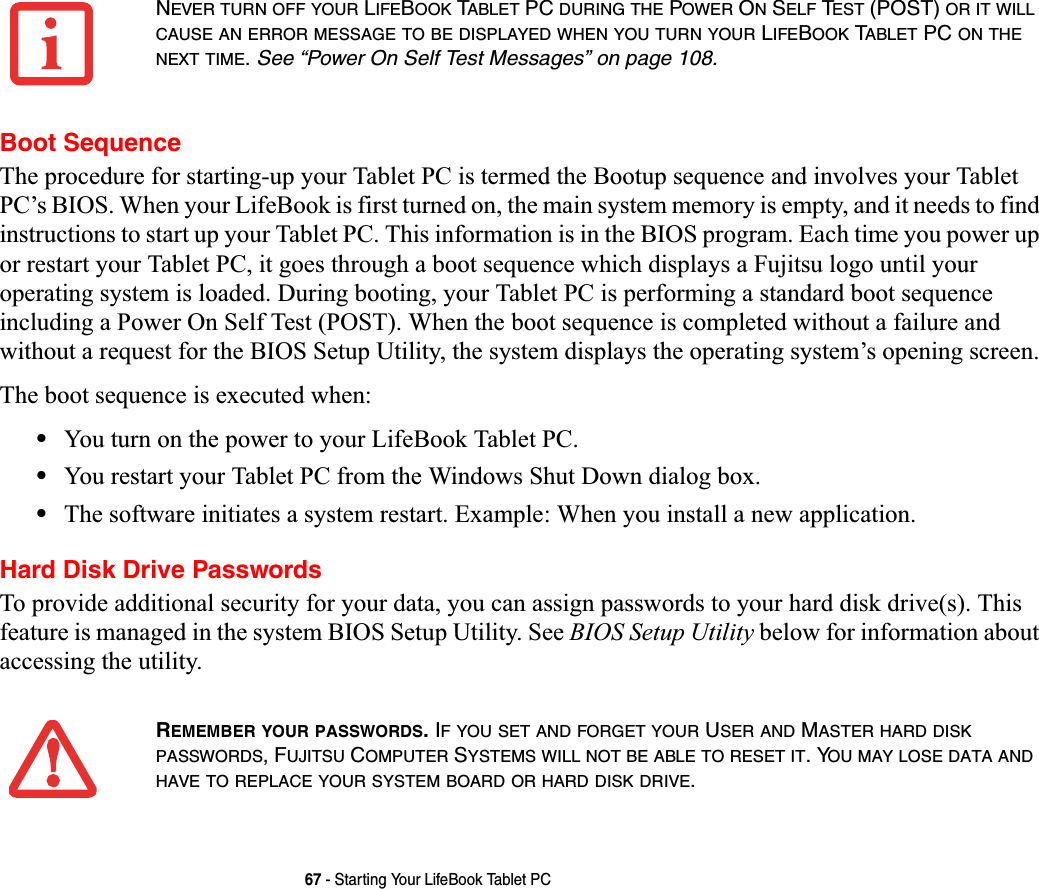
![68 - Starting Your LifeBook Tablet PCBIOS Setup UtilityThe BIOS Setup Utility is a program that sets up the operating environment for your LifeBook Tablet PC. Your BIOS is set at the factory for normal operating conditions, therefore there is no need to set or change the BIOS’ environment to operate your Tablet PC.The BIOS Setup Utility configures:•Device control feature parameters, such as changing I/O addresses and boot devices.•System Data Security feature parameters, such as passwords.Entering the BIOS Setup UtilityTo enter the BIOS Setup Utility do the following (or use the TrustedCore Menu, as detailed in the next section):1Turn on or restart your LifeBook Tablet PC.2To enter the BIOS Setup Utility, press the [F2] key once the Fujitsu logo appears on the screen. This will open the main menu of the BIOS Setup Utility with the current settings displayed.3Press the [RIGHT ARROW] or [LEFT ARROW] key to scroll through the other setup menus to review or alter the current settings.Using the TrustedCore MenuWhen the Fujitsu logo appears on the screen. press the [Enter] key or click on the left mouse or touchpad button; the TrustedCore Menu will appear. The TrustedCore Menu provides shortcuts to the following menus and information screens: •BIOS Setup•Diagnostic Screen•Boot Menu•Patent Information•System Information•Continue Booting](https://usermanual.wiki/Fujitsu-Client-Computing/WB0059.Users-Manual-1/User-Guide-959133-Page-69.png)
![69 - Starting Your LifeBook Tablet PCClicking on any of the fields will invoke the screen, information, or action described.The Boot Menu can also be invoked by pressing the [F12] key when the Fujitsu logo appears on the screen.BIOS GuideA guide to your Tablet PC’s BIOS is available online. Please visit our service and support website at http://www.computers.us.fujitsu.com/support, then select User’s Guides under Online Support. Select your Product, Series, and Model, then click [Go]. Under the Manuals tab, select the BIOS Guide. Booting the SystemWe strongly recommend that you not attach any external devices until you have gone through the initial power on sequence.When you turn on your Tablet PC for the first time, it will display a Fujitsu logo on the screen. If you do nothing the system will load the operating system, and then the Windows Welcome will begin.Starting Windows Vista the first timeIn order to ensure that you receive the most benefits from the Windows Vista operating system, it should be registered the first time you use it.THE FIRST TIME YOU INITIALIZE YOUR WINDOWS VISTA SYSTEM,THE SCREEN WILL BE BLANK FORAPPROXIMATELY TWO MINUTES. THIS IS NORMAL. AFTER INITIALIZATION,A “SET UP WINDOWS”DIALOGBOX WILL APPEAR.IMPORTANT:DURING THE SETUP PROCEDURE,DO NOT DISCONNECT THE POWER SUPPLY,PRESS ANYBUTTONS,OR USE ANY PERIPHERAL DEVICES SUCH AS A MOUSE,KEYBOARD,OR REMOTE CONTROL.](https://usermanual.wiki/Fujitsu-Client-Computing/WB0059.Users-Manual-1/User-Guide-959133-Page-70.png)
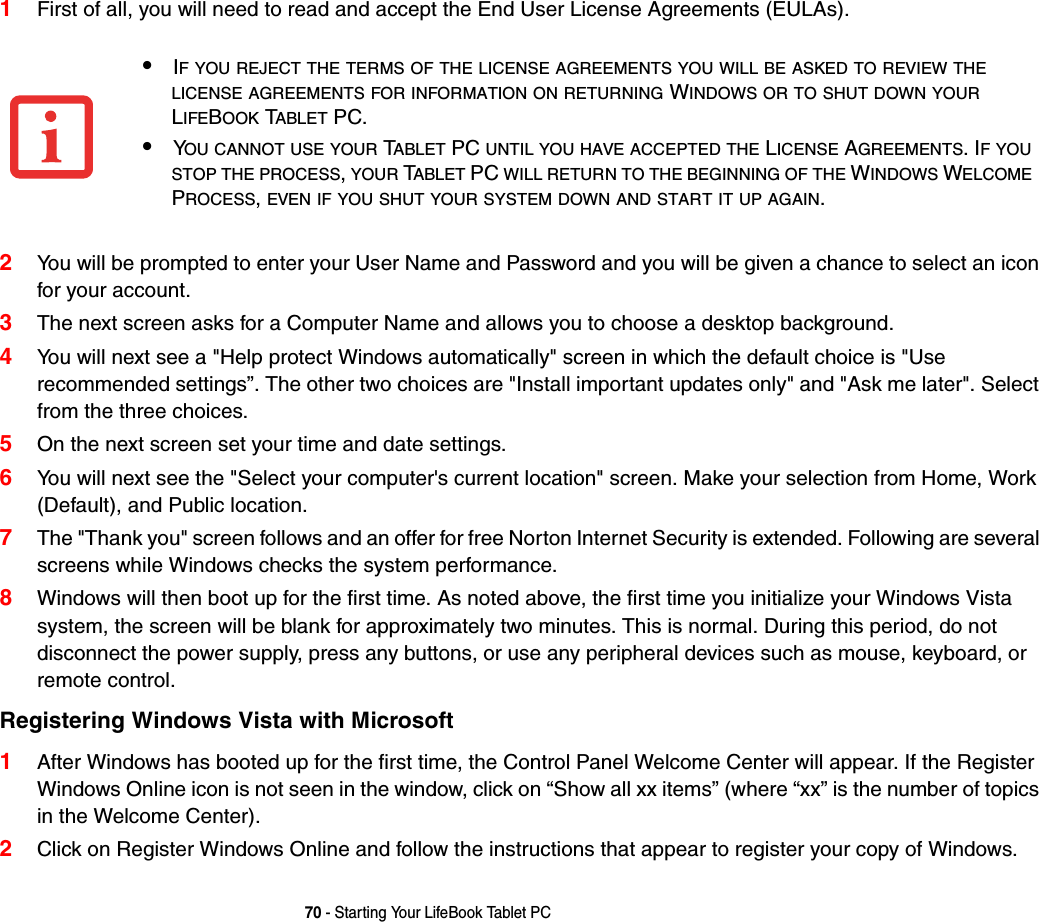
![71 - Starting Your LifeBook Tablet PCRegistering Your LifeBook Tablet PC with FujitsuYou can register your LifeBook by going to our website at: us.fujitsu.com/computersYou will need to be set up with an Internet Service Provider (ISP) to register online. Installing ClickMe! The first time you boot up your system, you will see a “Primary Settings for the PC” window. This window explains the installations which will be performed by the Click Me! utility. If you click [Execute], ClickMe! will begin installing. If after clicking the button you receive a “User Account Control” window, you will be asked for your permission to continue. Click [Continue] to continue. If you cancel the operation, the ClickMe! icon will appear on your desktop for later installation. Fujitsu Driver Update Utility Your system has a convenient tool called the Fujitsu Driver Update (FDU) utility. With FDU, you can choose to automatically or manually go to the Fujitsu site to check for new updates for your system. For more information about the FDU utility, refer to “Automatically Downloading Driver Updates” on page 116.BEFORE INSTALLING THE CLICKME!UTILITY,BE SURE THE WIRELESS LAN SWITCH IS TURNED ON.THERE MAY BE SOME THIRD-PARTY APPLICATIONS THAT DO NOT GET INSTALLED USING THE CLICKME!UTILITY. FOR MORE INFORMATION,REFER TO YOUR GETTING STARTED GUIDE.ClickMe!](https://usermanual.wiki/Fujitsu-Client-Computing/WB0059.Users-Manual-1/User-Guide-959133-Page-72.png)
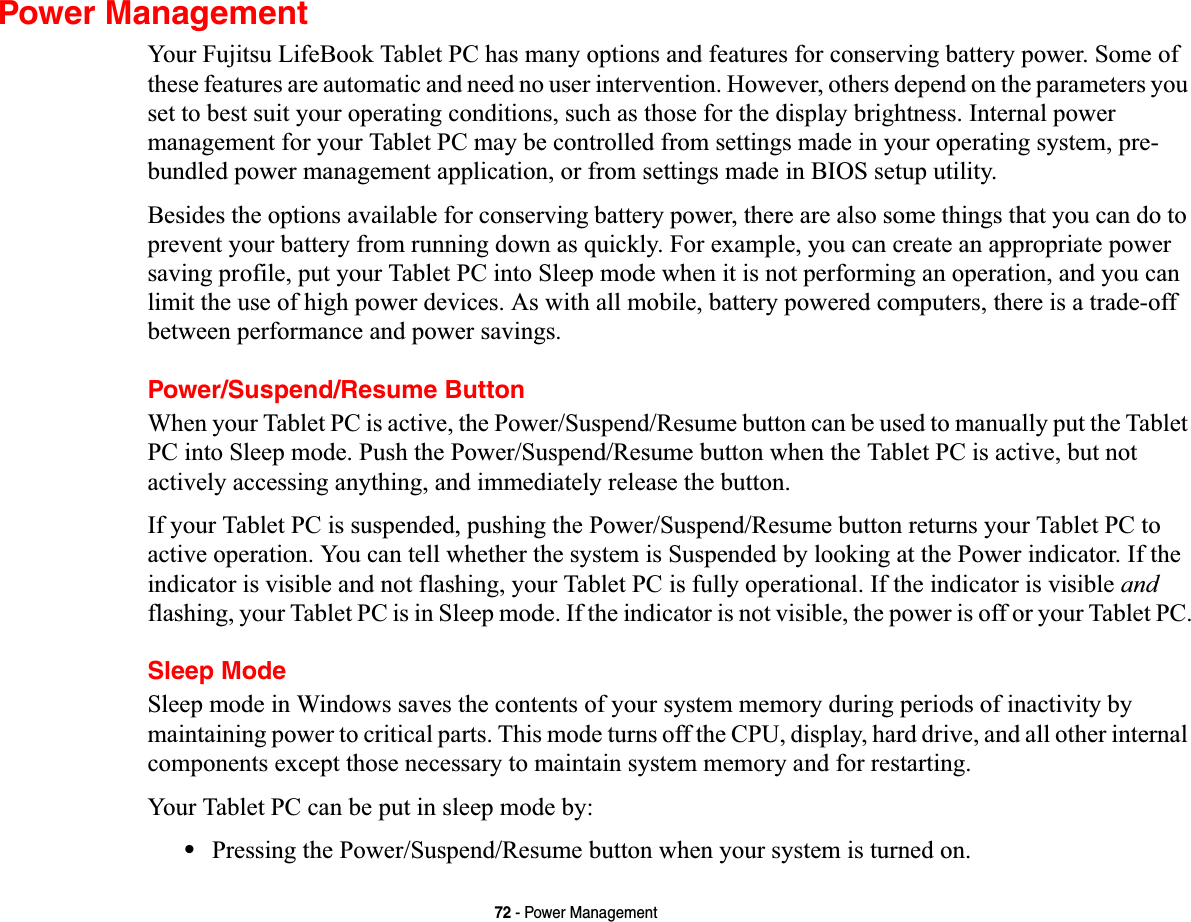
![73 - Power Management•Selecting “Sleep” after clicking [Start] and selecting the small arrow at the bottom right of the window.•Timing out from lack of activity.•Allowing the battery to reach the Dead Battery Warning condition.Your Tablet PC’s system memory typically stores the file on which you are working, open application information, and any other data required to support operations in progress. When you resume operation from Sleep mode, your Tablet PC will return to the point where it left off. You must use the Power/Suspend/Resume button to resume operation, and there must be an adequate power source available, or your Tablet PC will not resume.■IF RUNNING YOUR TABLET PC ON BATTERY POWER,BE AWARE THAT THE BATTERY CONTINUES TODISCHARGE WHILE YOUR TABLET PC IS IN SLEEP MODE,THOUGH NOT AS QUICKLY AS WHEN FULLYOPERATIONAL.■DISABLING THE POWER/SUSPEND/RESUME BUTTON PREVENTS IT FROM BEING USED TO PUT THETABLET PC INTO SLEEP OR HIBERNATION (SAVE-TO-DISK)MODE. THE BUTTON RESUME FUNCTIONCANNOT BE DISABLED.■THE SLEEP OR HIBERNATION MODE SHOULD NOT BE USED WITH CERTAIN PC CARDS. CHECK YOURPC CARD DOCUMENTATION FOR MORE INFORMATION. WHEN PC CARDS OR EXTERNAL DEVICES AREIN USE, HIBERNATION MODE CANNOT RETURN TO THE EXACT STATE PRIOR TO SUSPENSION,BECAUSEALL OF THE PERIPHERAL DEVICES WILL BE RE-INITIALIZED WHEN THE SYSTEM RESTARTS.■IFYOUR TABLET PC IS ACTIVELY ACCESSING INFORMATION WHEN YOU ENTER THE SLEEP OR HIBER-NATION MODE,CHANGES TO OPEN FILES ARE NOT LOST. THE FILES ARE LEFT OPEN AND MEMORY ISKEPT ACTIVE DURING SLEEP MODE OR THE MEMORY IS TRANSFERRED TO THE INTERNAL HARD DRIVEDURING HIBERNATION MODE.THE MAIN ADVANTAGE OF USING HIBERNATION IS THAT POWER IS NOT REQUIRED TO MAINTAIN YOURDATA. THIS IS PARTICULARLY IMPORTANT IF YOU WILL BE LEAVING YOUR TABLET PC IN A SUSPENDEDSTATE FOR A PROLONGED PERIOD OF TIME. THE DRAWBACK OF USING HIBERNATION MODE IS THAT ITLENGTHENS THE POWER DOWN AND POWER UP SEQUENCES AND RESETS PERIPHERAL DEVICES.](https://usermanual.wiki/Fujitsu-Client-Computing/WB0059.Users-Manual-1/User-Guide-959133-Page-74.png)
![74 - Power ManagementHibernation (Save-to-Disk) FeatureThe Hibernation feature saves the contents of your Tablet PC’s system memory to the hard drive as a part of the Suspend/Resume mode. You can enable or disable this feature. Enable or Disable the Hibernation FeatureThe default settings are not enabled. To enable or disable the Hibernation feature follow these steps:1From the Start menu, select Control Panel, then select the Power Options icon.2Select “Choose what the power button does” or “Choose what closing the lid does”, then make your selections (Do Nothing, Sleep, Hibernate, or Shut Down).Windows Power Management The Power Options icon located in the Windows Control Panel allows you to configure some of the power management settings. For example, you can use the Power Options to set the timeout values for turning off the display and hard disks whether you are running the Tablet PC on battery power or one of the adapters. Restarting the SystemIf your system is on and you need to restart it, be sure that you use the following procedure. 1Click the [Start] button, and then move the mouse over the small arrow at the bottom right of the right-hand pane.2Select Restart from the list.TURNING OFF YOUR LIFEBOOK TABLET PC WITHOUT EXITING WINDOWS OR TURNING ON YOUR SYSTEMWITHIN 10 SECONDS OF THE SYSTEM BEING SHUT OFF MAY CAUSE AN ERROR WHEN YOU START THENEXT TIME.](https://usermanual.wiki/Fujitsu-Client-Computing/WB0059.Users-Manual-1/User-Guide-959133-Page-75.png)
![75 - Power ManagementPowering OffBefore turning off the power, check that the hard drive/optical drive access indicator is off. If you turn off the power while accessing a disk there is a risk of data loss. To ensure that your Tablet PC shuts down without error, use the Windows shut down procedure.Using the correct procedure to shut down from Windows allows your Tablet PC to complete its operations and turn off power in the proper sequence to avoid errors. The proper sequence is:1Click the [Start] button, and then move the mouse over the small arrow at the bottom right of the right-hand pane.2Select Shut Down from the list.If you are going to store your Tablet PC for a month or more, see Care and Maintenance Section. BE SURE TO CLOSE ALL FILES,EXIT ALL APPLICATIONS,AND SHUT DOWN YOUR OPERATING SYSTEMPRIOR TO TURNING OFF THE POWER. IF FILES ARE OPEN WHEN YOU TURN THE POWER OFF,YOU WILLLOSE ANY CHANGES THAT HAVE NOT BEEN SAVED,AND MAY CAUSE DISK ERRORS.](https://usermanual.wiki/Fujitsu-Client-Computing/WB0059.Users-Manual-1/User-Guide-959133-Page-76.png)
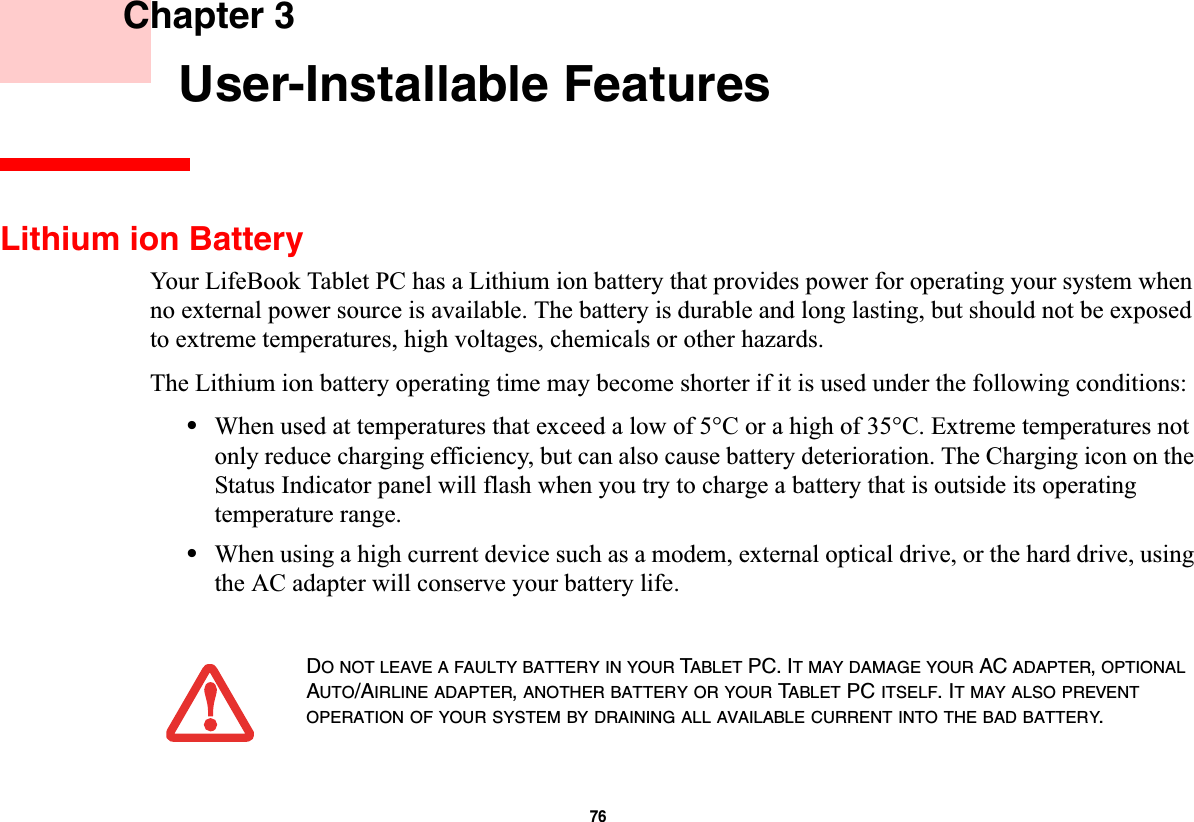
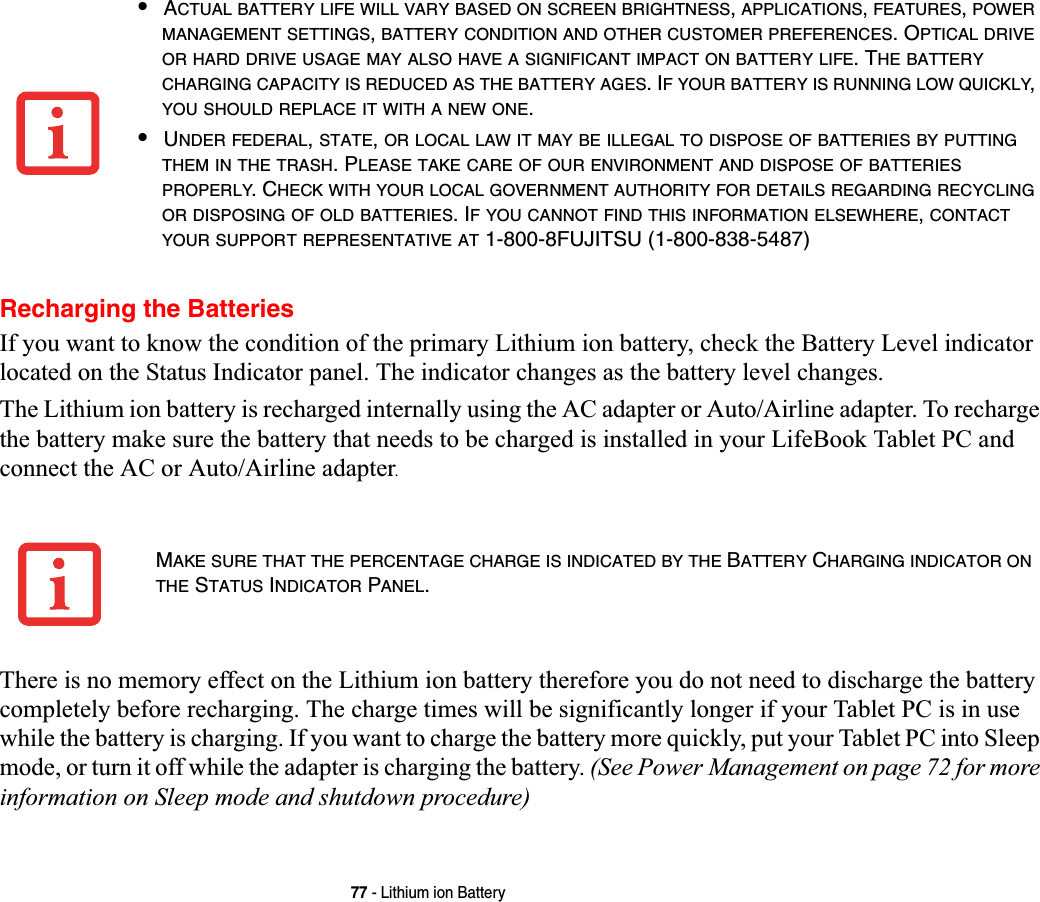
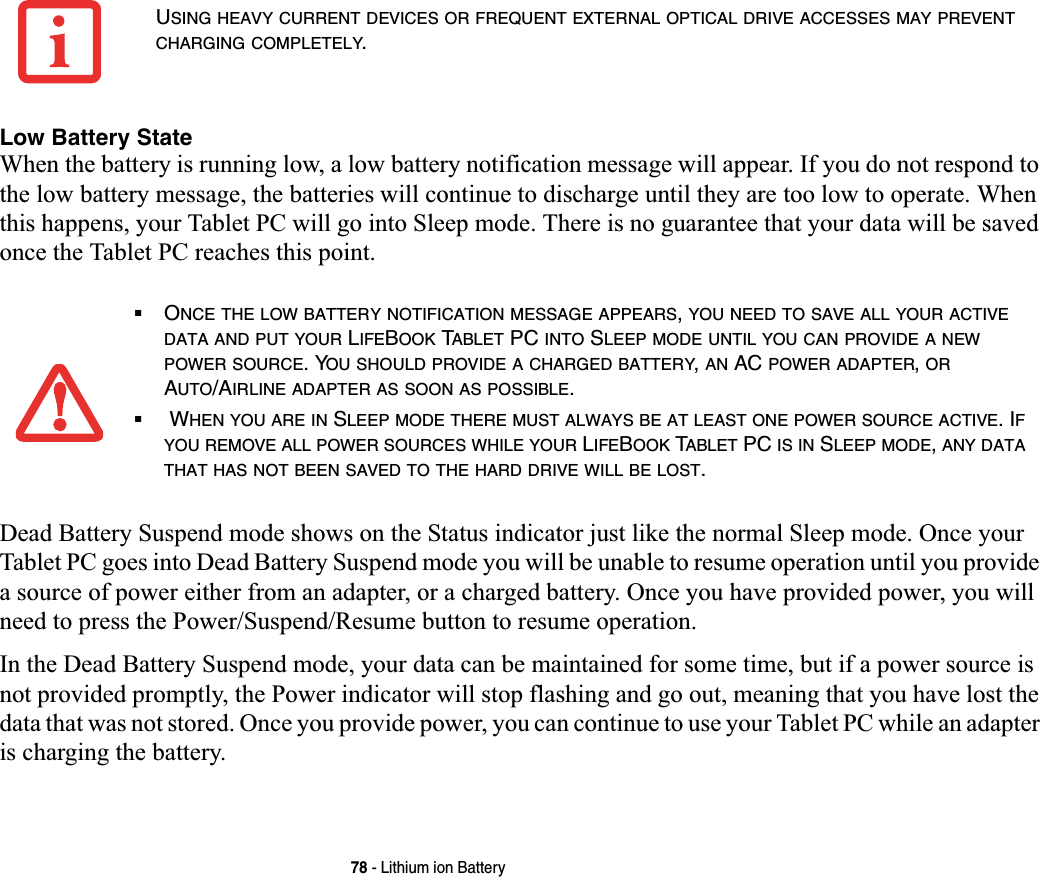
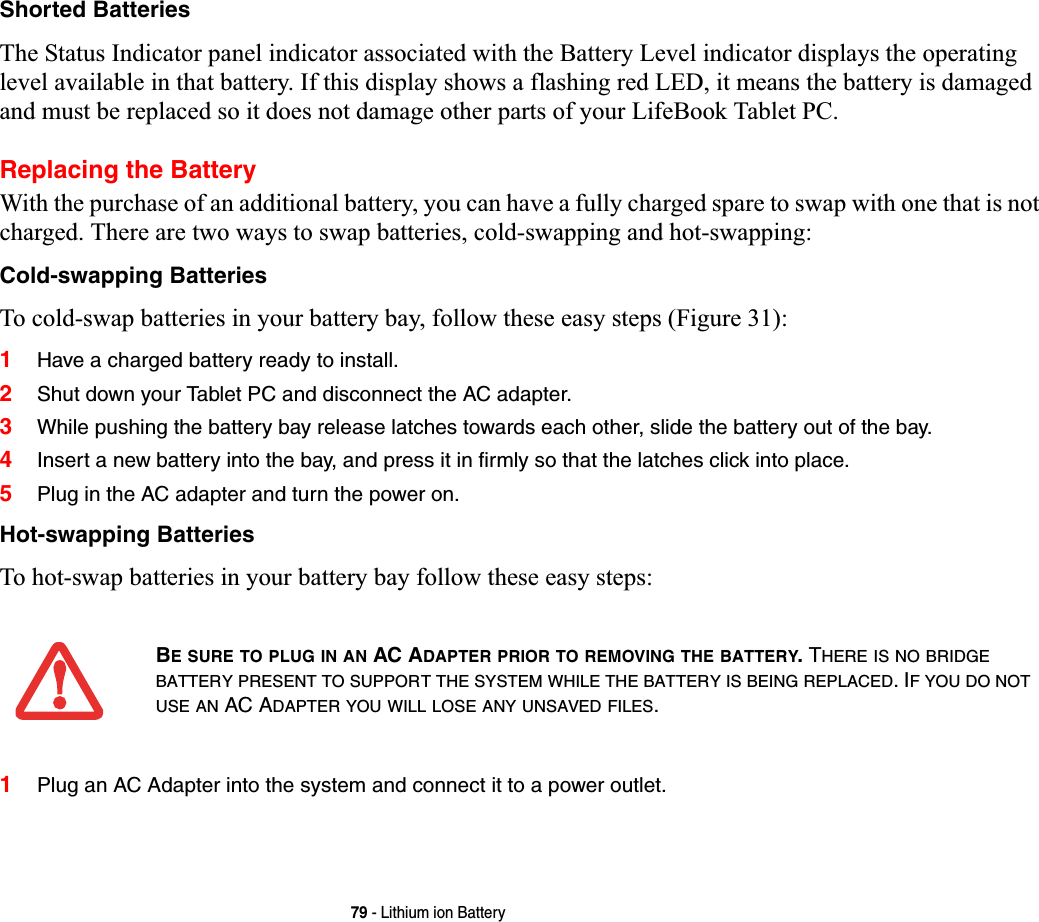
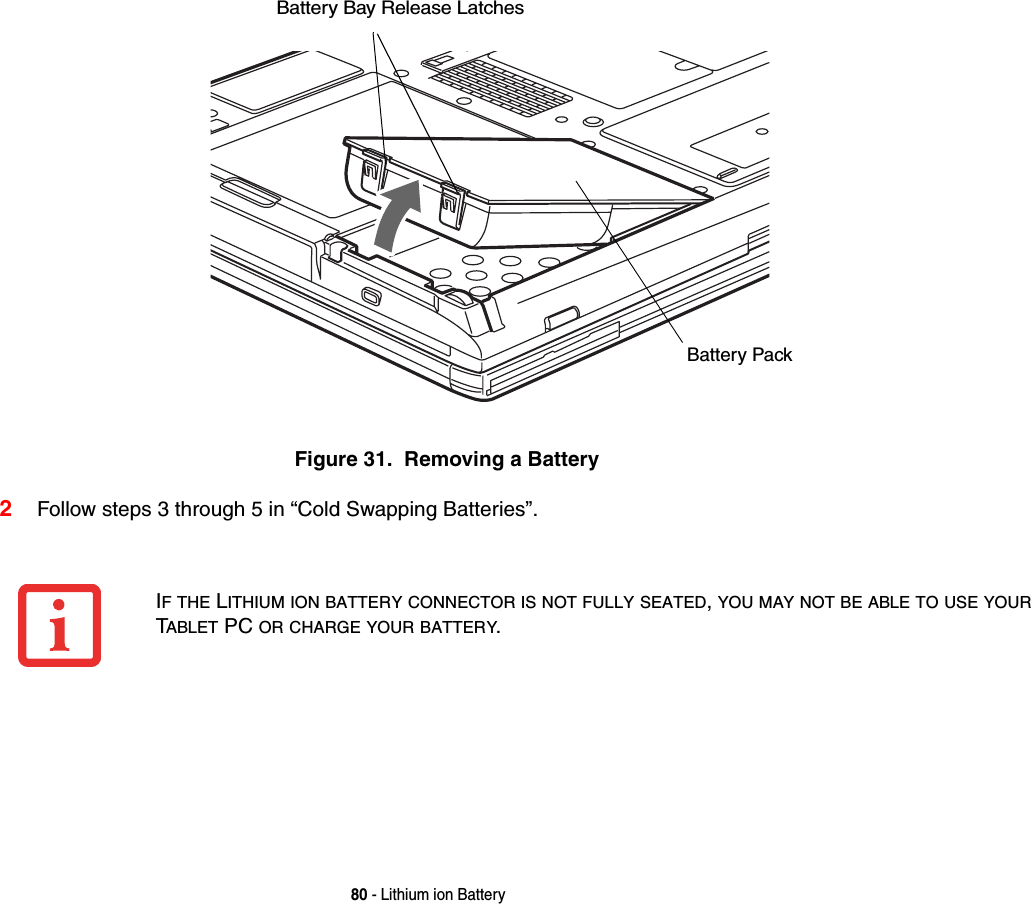
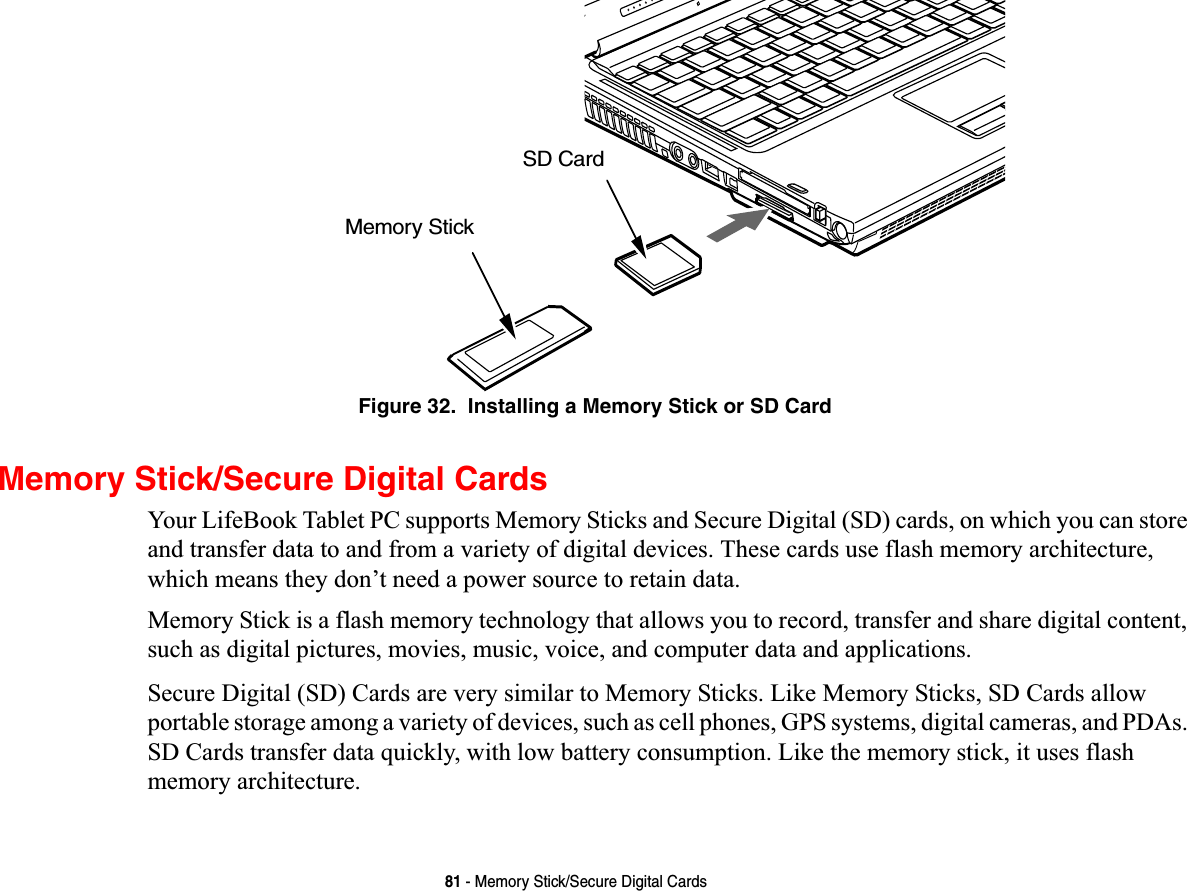
![82 - Memory Stick/Secure Digital CardsInstalling Memory Stick/SD CardsMemory Stick and SD Cards are installed in the Memory Stick/SD Card slot. To install a Memory Stick or SD Card, follow these steps:1See your specific card manual for instructions on the installation of your card. Some cards may require that your Tablet PC is off while installing them.2Make sure there is no card currently in the slot. If there is, see Removing a Memory Stick/SD Card.3Insert your card into the slot with the product label facing up.4Push the card firmly into the slot until it is seated in the connector. Removing A Memory Stick/SD CardTo remove a Memory Stick or SD Card, follow these easy steps:1Select Safely Remove Hardware from the System Tray. Highlight the card in the list, then click [Stop].2Push the Memory Stick or SD Card in until it unlatches. It will then eject from the slot for removal.INSTALLING OR REMOVING A MEMORY STICK OR SD CARD DURING YOUR LIFEBOOK TABLET PC’SSHUTDOWN OR BOOTUP PROCESS MAY DAMAGE THE CARD AND/OR YOUR LIFEBOOK TABLET PC.DO NOT INSERT A CARD INTO A SLOT IF THERE IS WATER OR ANY OTHER SUBSTANCE ON THE CARD ASYOU MAY PERMANENTLY DAMAGE THE CARD,YOUR LIFEBOOK TABLET PC, OR BOTH.SEE YOUR CARD MANUAL FOR SPECIFIC INSTRUCTIONS ON THE REMOVAL OF YOUR CARD. SOMECARDS MAY REQUIRE YOUR LIFEBOOK TABLET PC TO BE IN SLEEP MODE OR OFF WHILE REMOVINGTHEM.](https://usermanual.wiki/Fujitsu-Client-Computing/WB0059.Users-Manual-1/User-Guide-959133-Page-83.png)
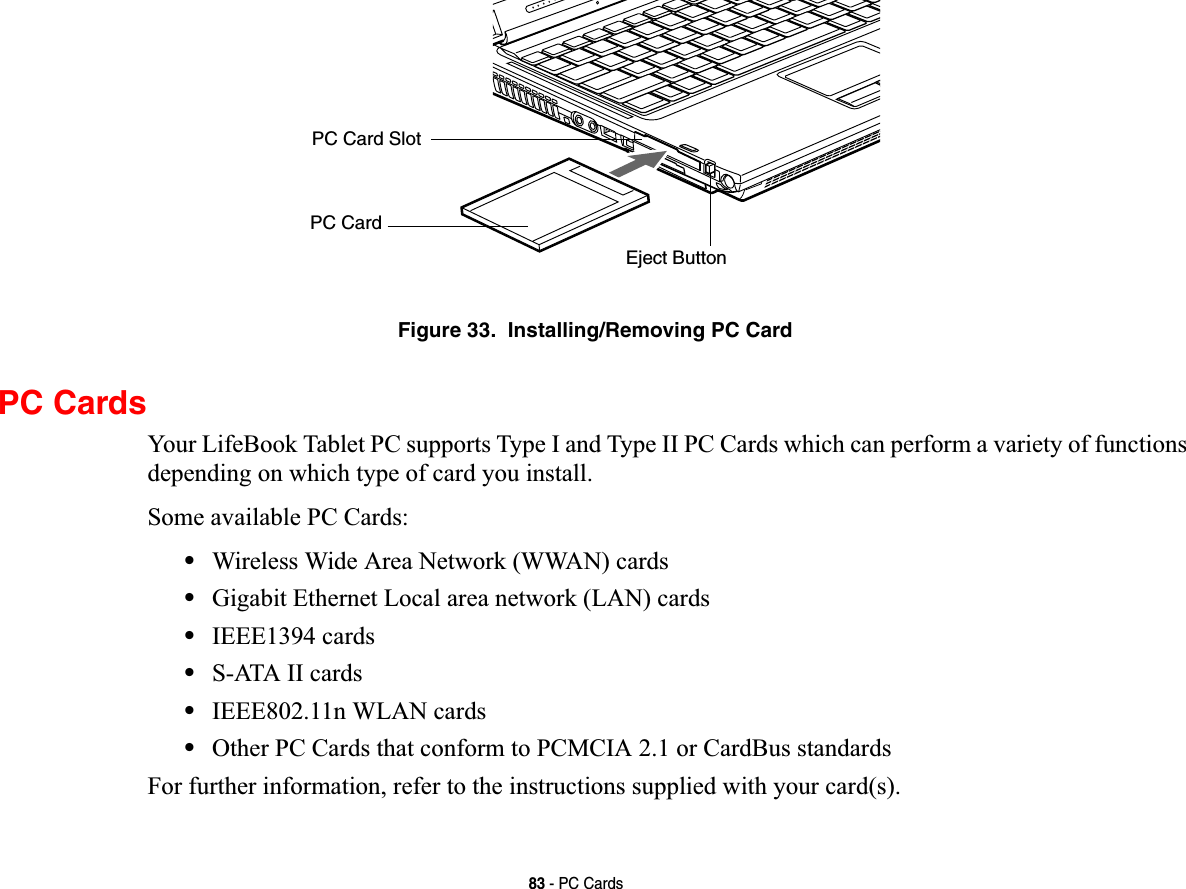
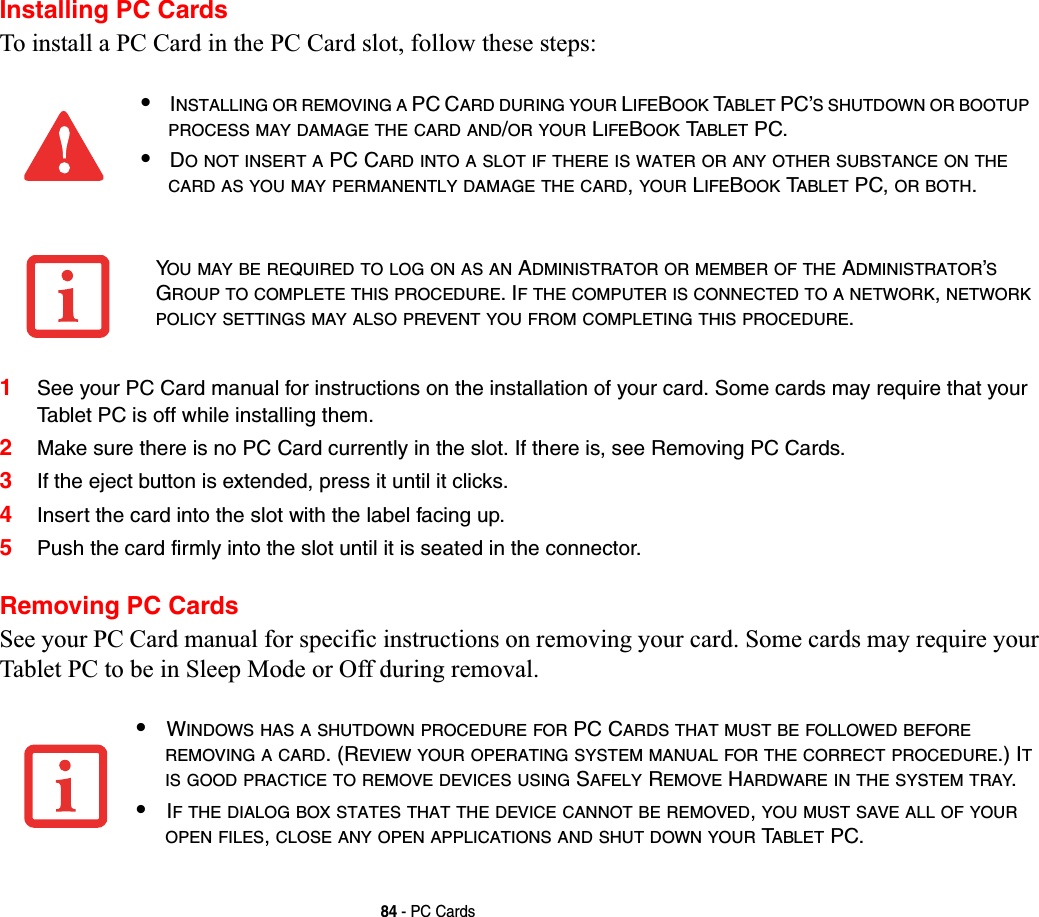
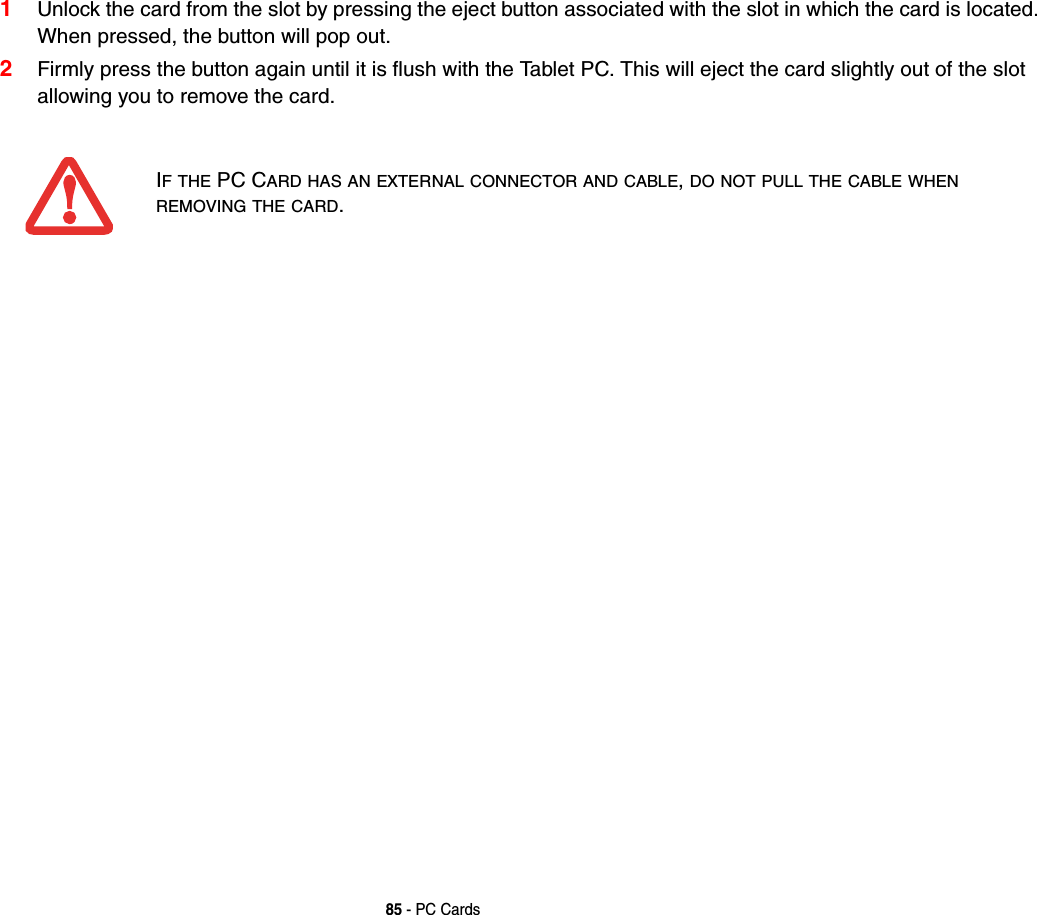
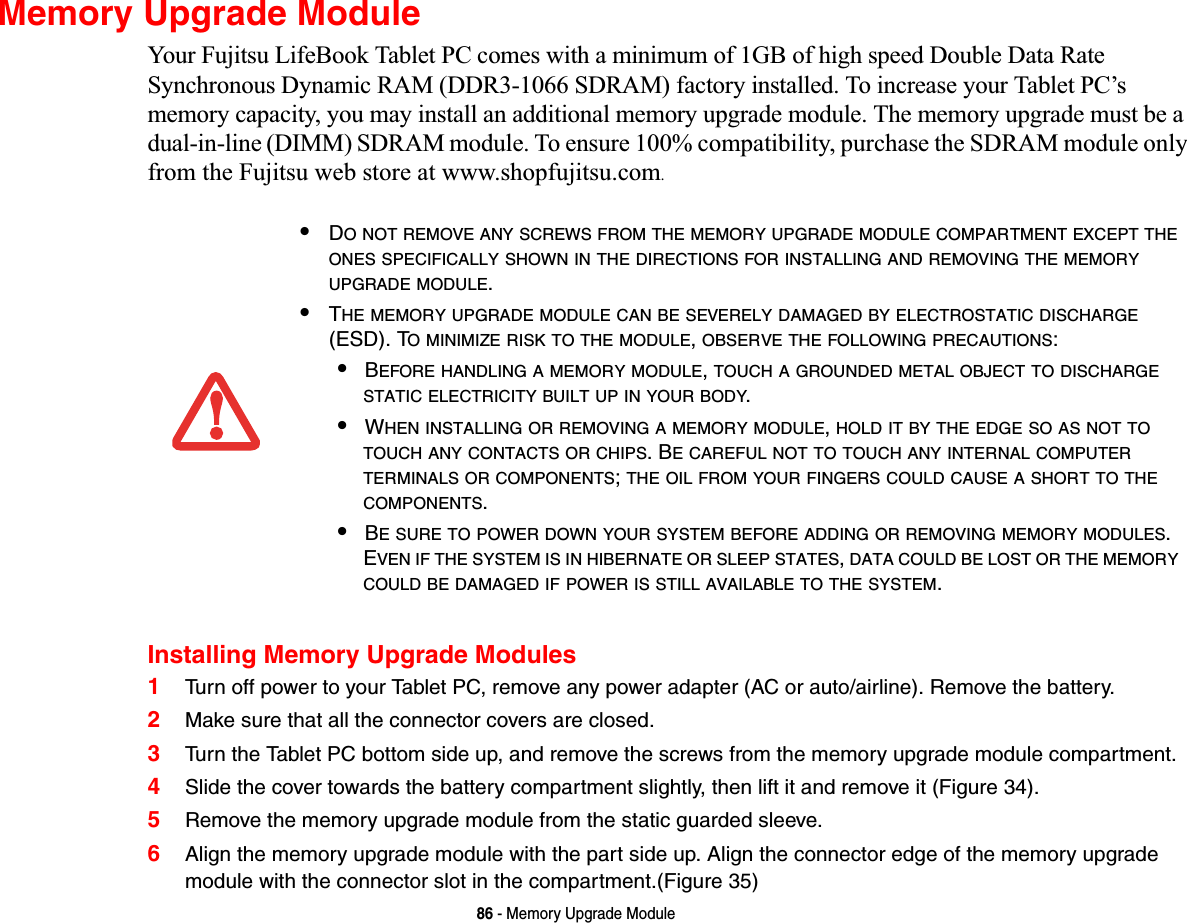
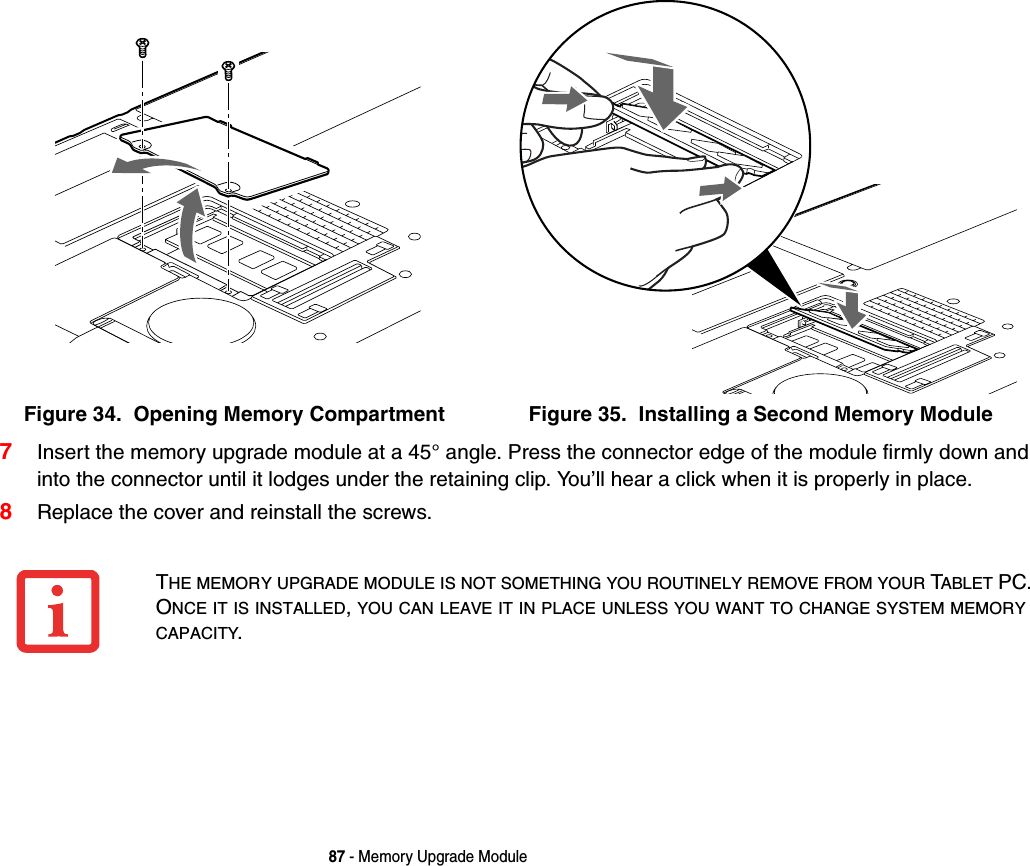
![88 - Memory Upgrade ModuleChecking the Memory CapacityOnce you have changed the system memory capacity by replacing the installed module with a larger one, be sure to check that your Tablet PC has recognized the change.•If you are in Control Panel Home view, check the memory capacity by clicking [Start] -> Control Panel -> System and Maintenance -> System -> View amount of RAM and processor speed. The amount of memory is displayed next to “Memory - RAM:” •If you are in Classic view, check the memory capacity by clicking [Start] -> Control Panel -> System. The amount of memory is displayed next to “Memory - RAM:”Removing a Memory Upgrade Module1Perform steps 1 through 4 of Installing a Memory Upgrade Module.2Pull the clips sideways away from each side of the memory upgrade module at the same time. 3While holding the clips out, remove the module by lifting it up and pulling it away from your Tablet PC. 4Store the memory upgrade module in a static guarded sleeve.5Replace the cover and reinstall the screws.Figure 36. Removing a Memory Module](https://usermanual.wiki/Fujitsu-Client-Computing/WB0059.Users-Manual-1/User-Guide-959133-Page-89.png)
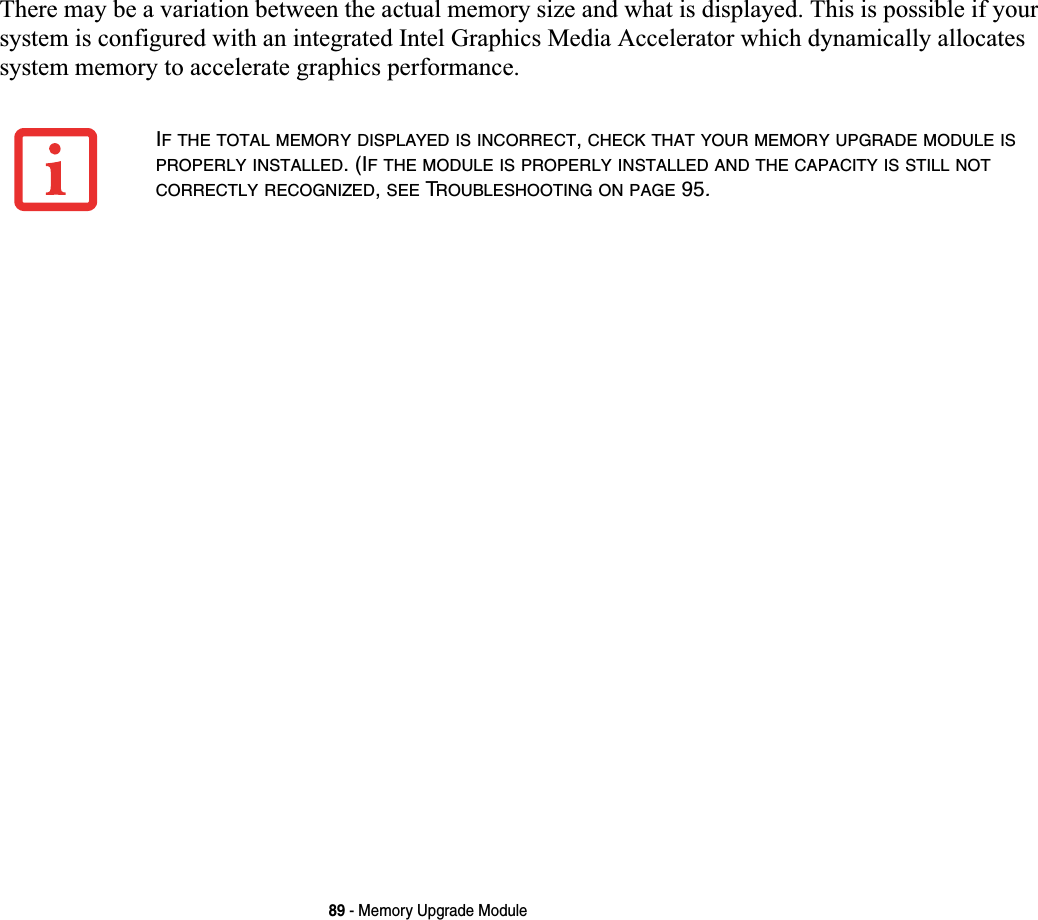
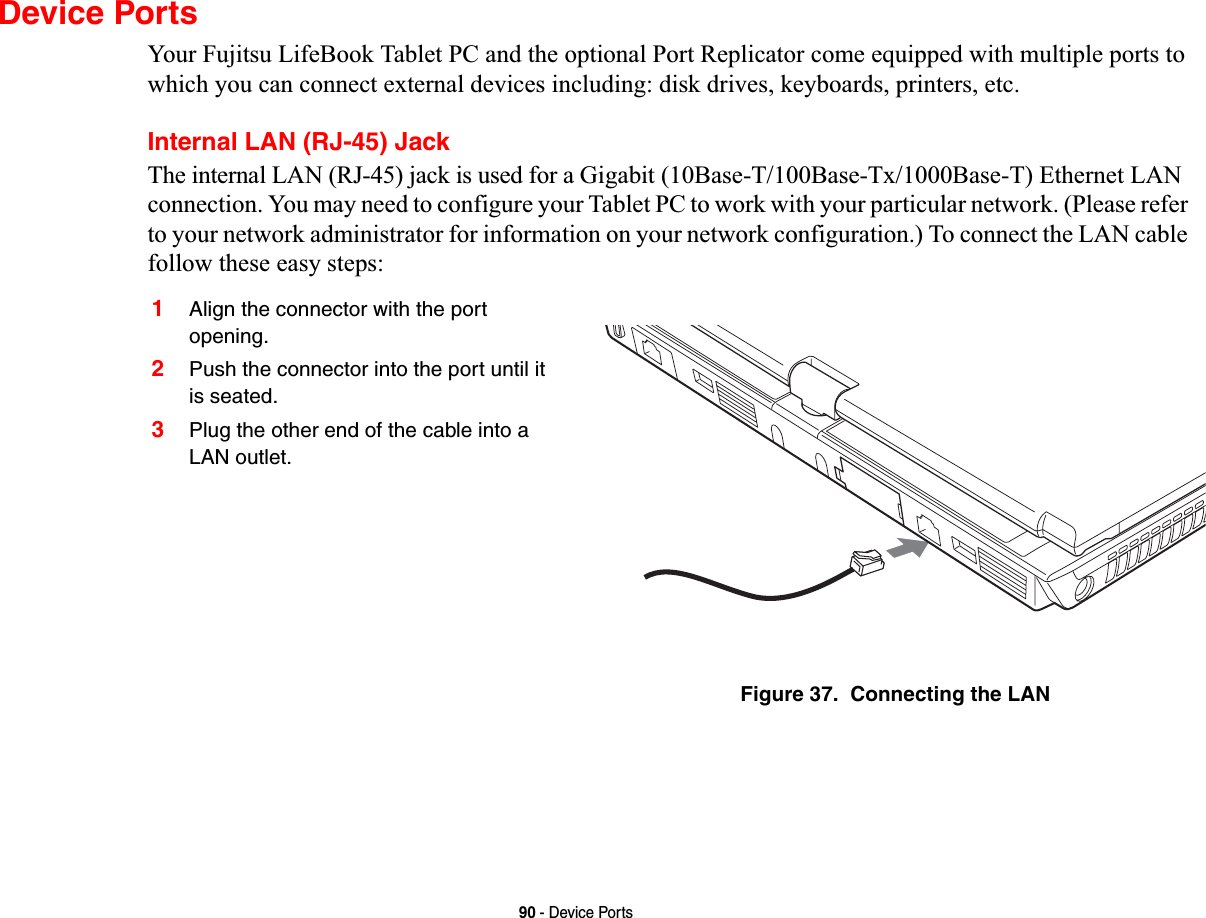
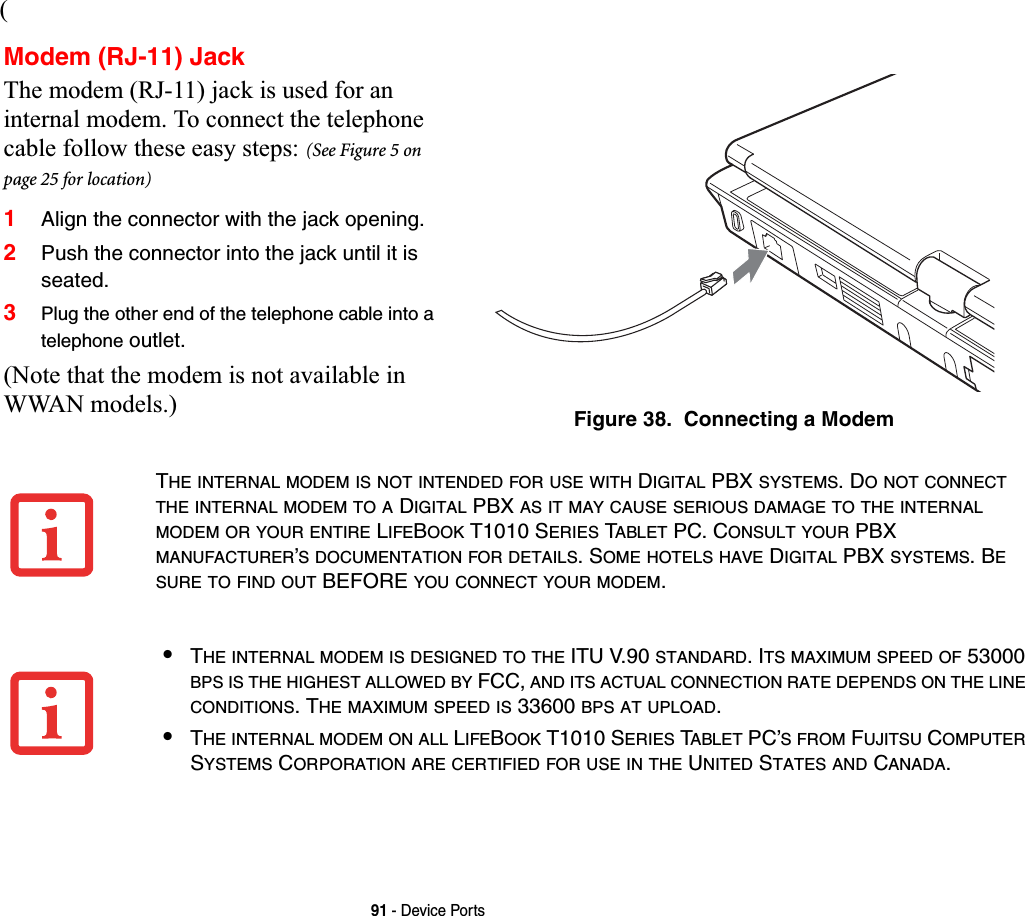

![93 - Device PortsHeadphone JackThe headphone jack allows you to connect headphones or powered external speakers to your Tablet PC. Your headphones or speakers must be equipped with a 1/8” (3.5 mm) stereo mini-plug. In order to connect headphones or speakers follow these easy steps: 1Align the connector with the port opening.2Push the connector into the port until it is seated.Microphone JackThe microphone jack allows you to connect an external microphone. Your microphone must be equipped with a 1/8”(3.5 mm) mono mini-plug in order to fit into the microphone jack of your Tablet PC. In order to connect a microphone follow these easy steps: 1Align the connector with the port opening.2Push the connector into the port until it is seated.External Video PortThe external video port allows you to connect an external monitor or LCD projector. In order to connect an external video device, follow these easy steps: 1Align the connector with the port opening.2Push the connector into the port until it is seated.3Tighten the two hold-down screws, located on each end of the connector.PRESSING THE [FN] + [F10] KEYS ALLOWS YOU TO CHANGE YOUR SELECTION OF WHERE TO SENDYOUR DISPLAY VIDEO. EACH TIME YOU PRESS THE KEY COMBINATION,YOU WILL STEP TO THE NEXTCHOICE,STARTING WITH THE BUILT-IN DISPLAY PANEL ONLY,MOVING TO THE EXTERNAL MONITORONLY,FINALLY MOVING TO BOTH THE BUILT-IN DISPLAY PANEL AND AN EXTERNAL MONITOR.](https://usermanual.wiki/Fujitsu-Client-Computing/WB0059.Users-Manual-1/User-Guide-959133-Page-94.png)
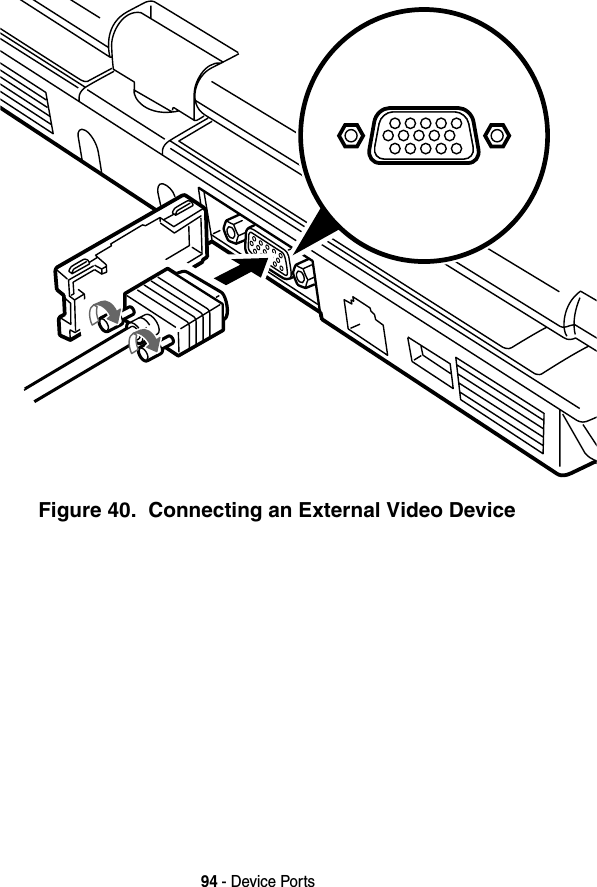
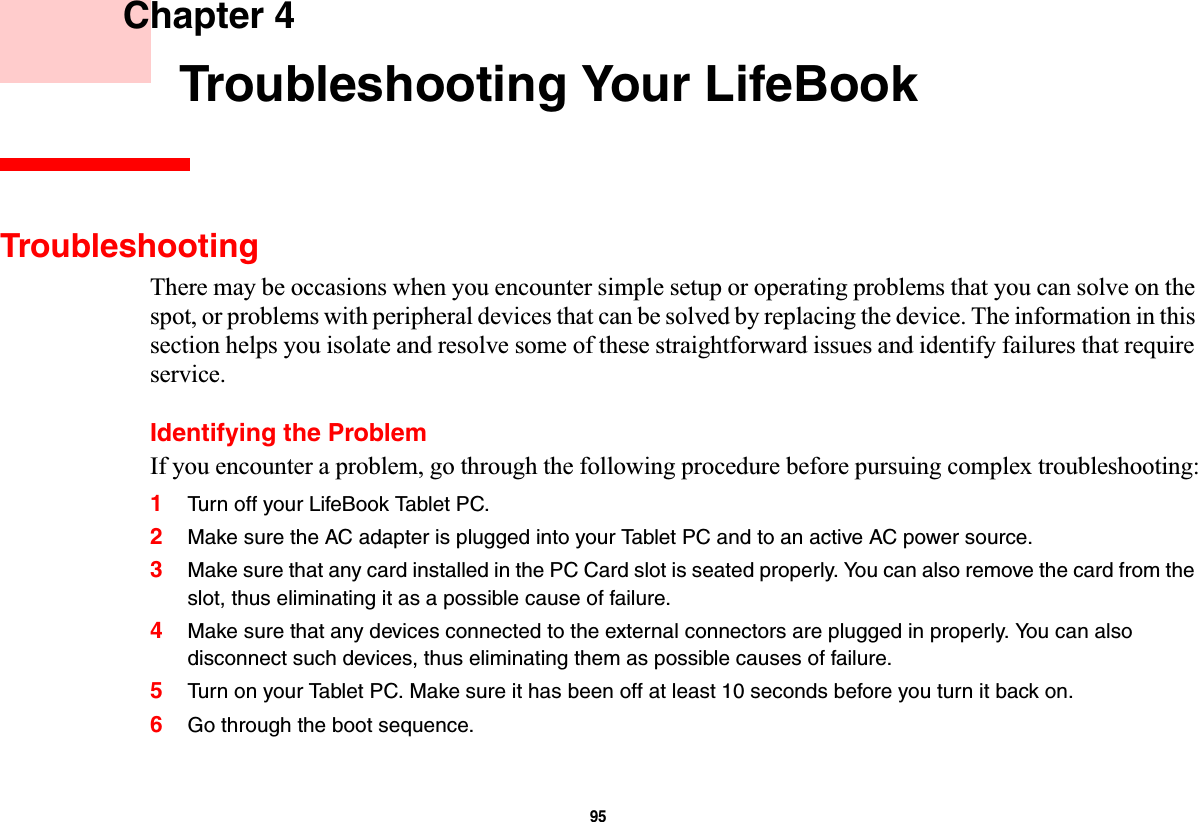
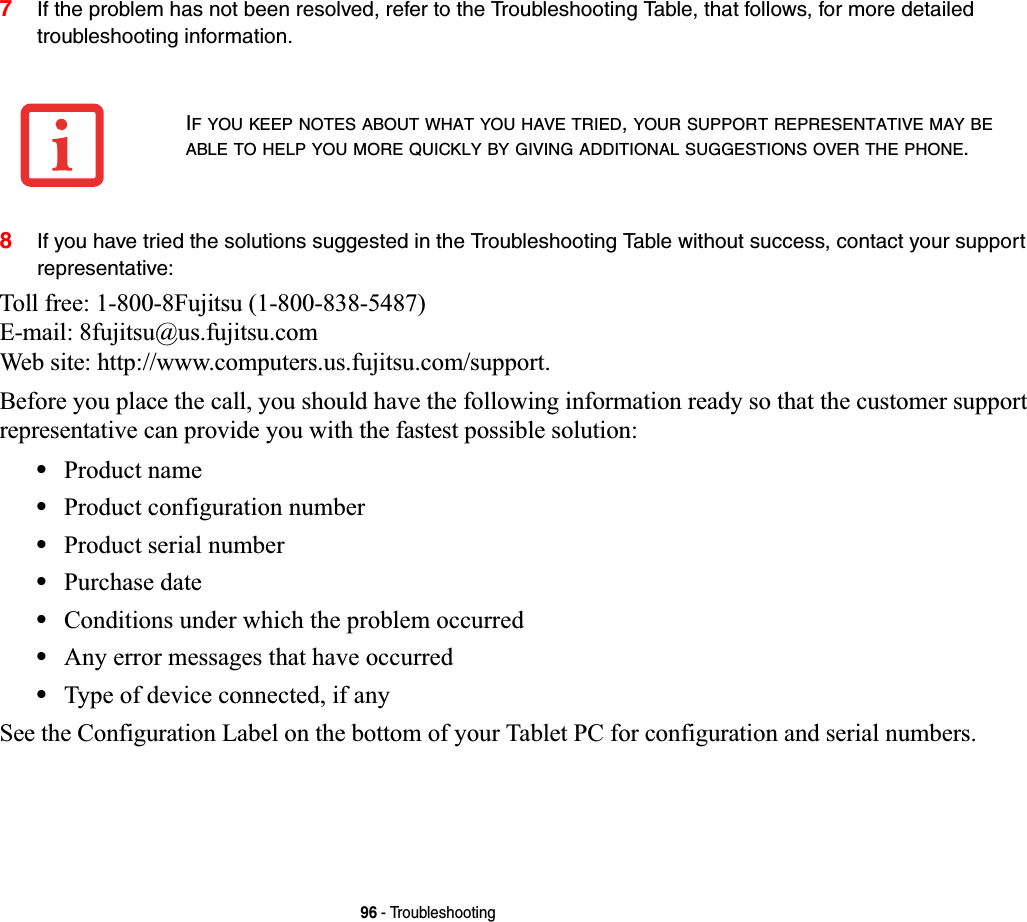
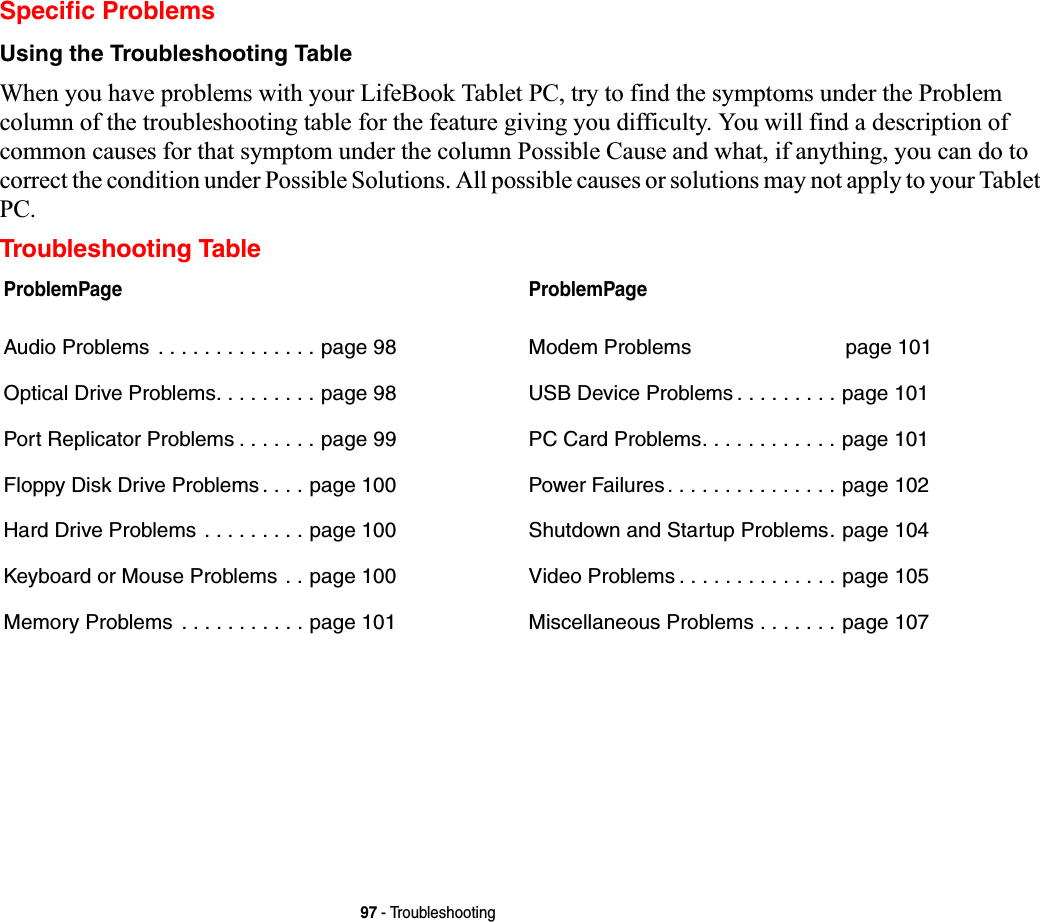
![98 - TroubleshootingProblem Possible Cause Possible SolutionsAudio ProblemsThere is no sound coming from the built-in speaker.The volume is turned too low. Adjust the volume control on your Tablet PC and operating system. Use the [Fn+F9] key combination on your keyboard. Pressing [F9] repeatedly while holding [Fn] will increase the volume of your Tablet PC.The software volume control is set too low.Manually adjusting the volume (i.e., keyboard "hot keys") should dynamically adjust the volume of the operating sys-tem (see above). If that doesn’t work, adjust the sound vol-ume control settings in your software or application.Headphones are plugged into your Tablet PC.Plugging in headphones disables the built-in speakers. Remove the headphones.BIOS audio settings are incor-rect.Set the BIOS setup utility to the default values within the Mul-timedia Device Configuration menu. See “BIOS Setup Utility” on page 68.Software driver is not configured correctly.The audio driver may be installed or reinstalled using the Drivers and Applications CD that came with your Fujitsu Life-Book. Refer to your application and operating system docu-mentation for help.The speakers have been muted using the Volume icon in the system tray.Click on the Volume icon in the system tray on the bottom right of the screen. (It looks like a speaker). If the Mute box has a red circle on it, click on it to unselect it. You can also use the [Fn+F3] key combination to toggle the volume on and off. Pressing [F3] while holding [Fn] will toggle the audio mute.Optical Drive Problems (optional external device)LifeBook Tablet PC fails to recognize DVD/CD-RW/CD-ROM’s.The disc is not pushed down onto raised center circle of the drive.Open optical drive tray and re-install the disc properly.](https://usermanual.wiki/Fujitsu-Client-Computing/WB0059.Users-Manual-1/User-Guide-959133-Page-99.png)
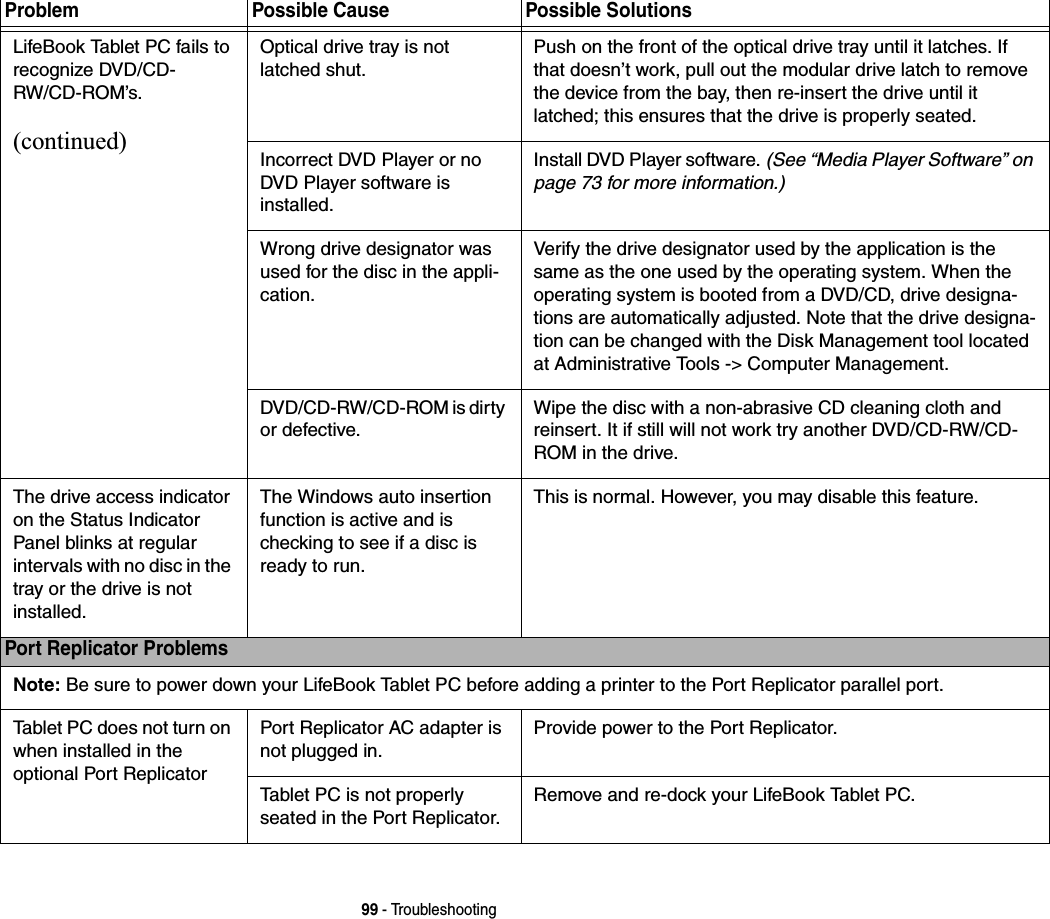
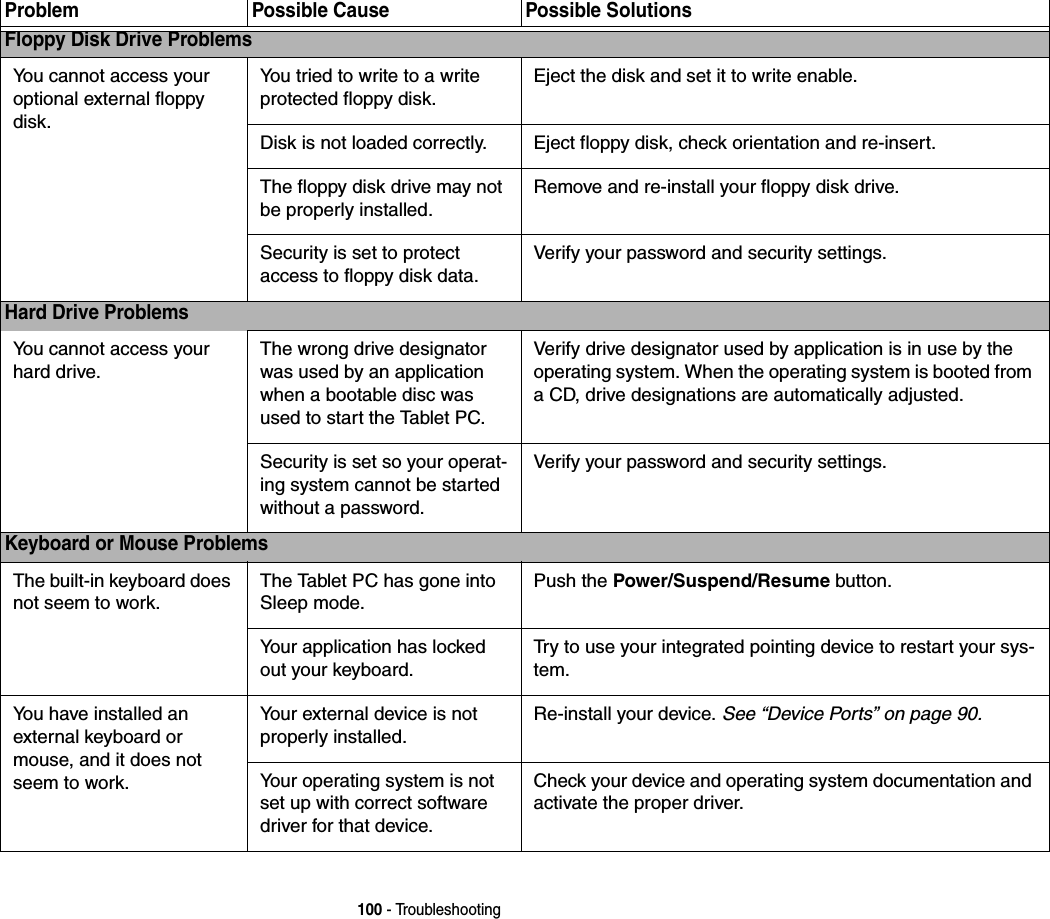
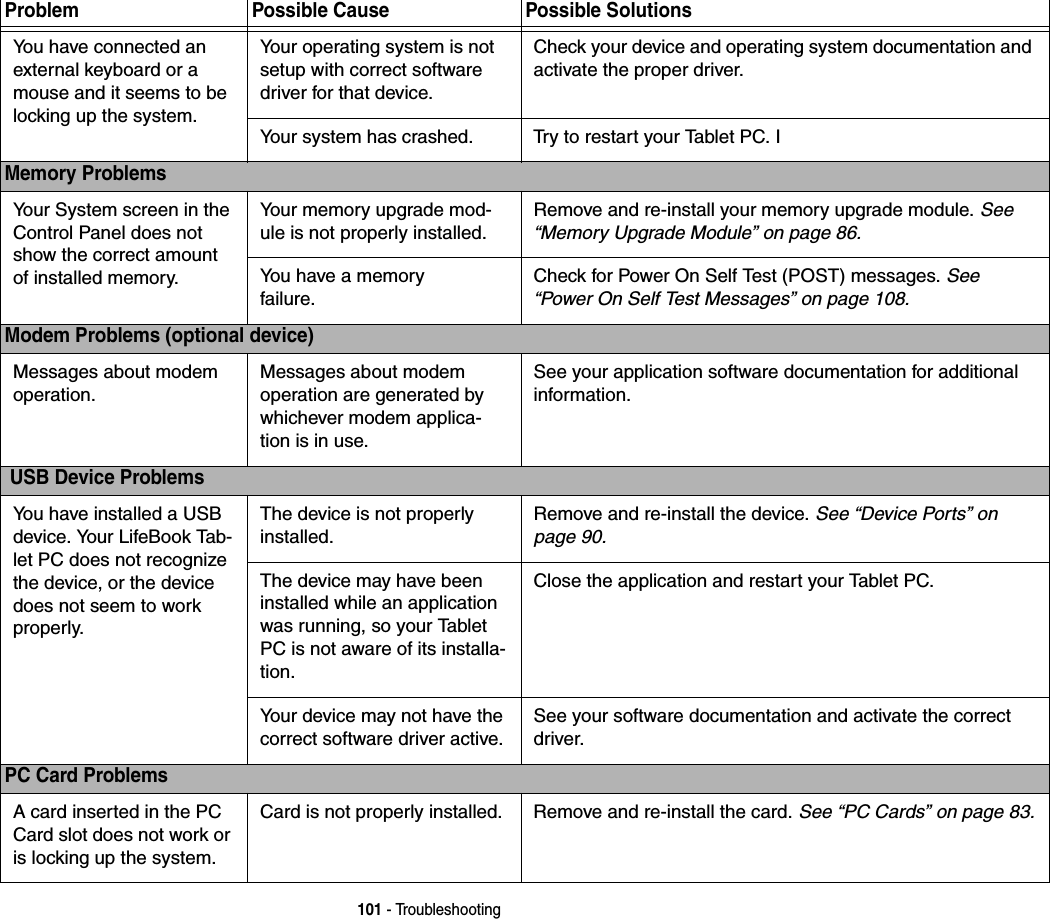
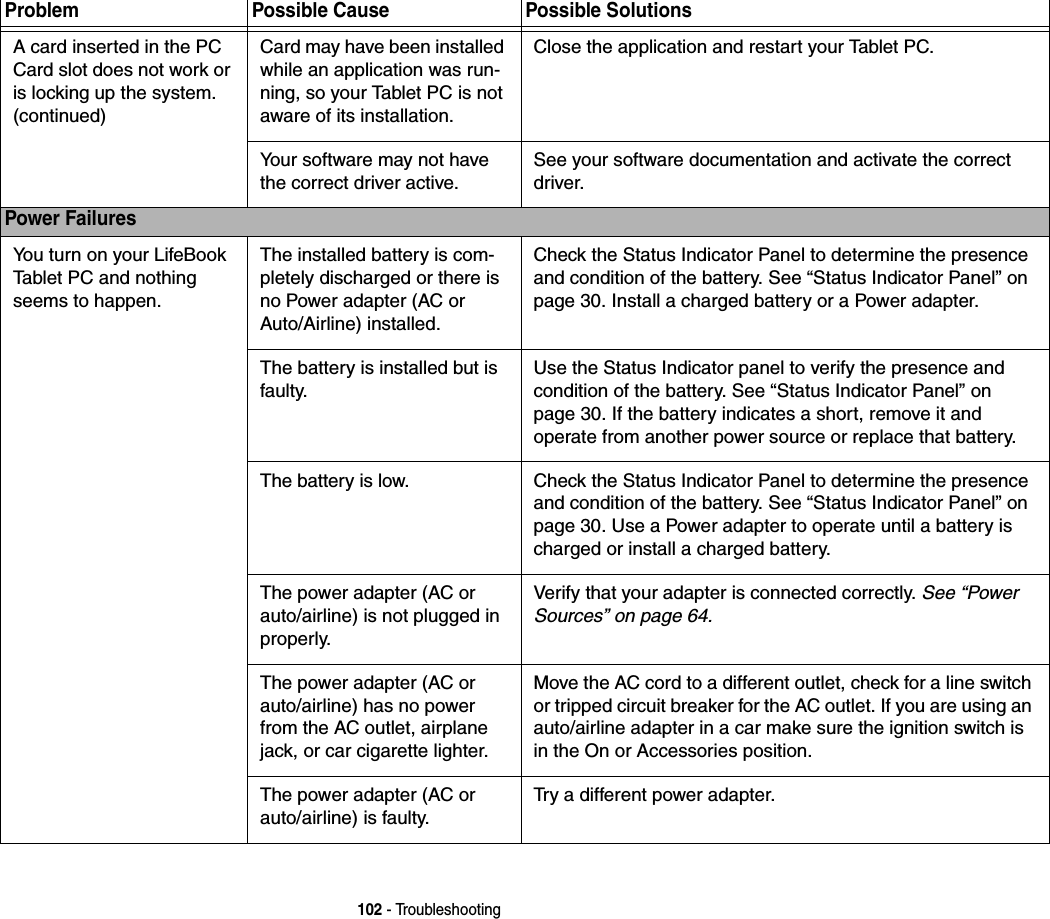
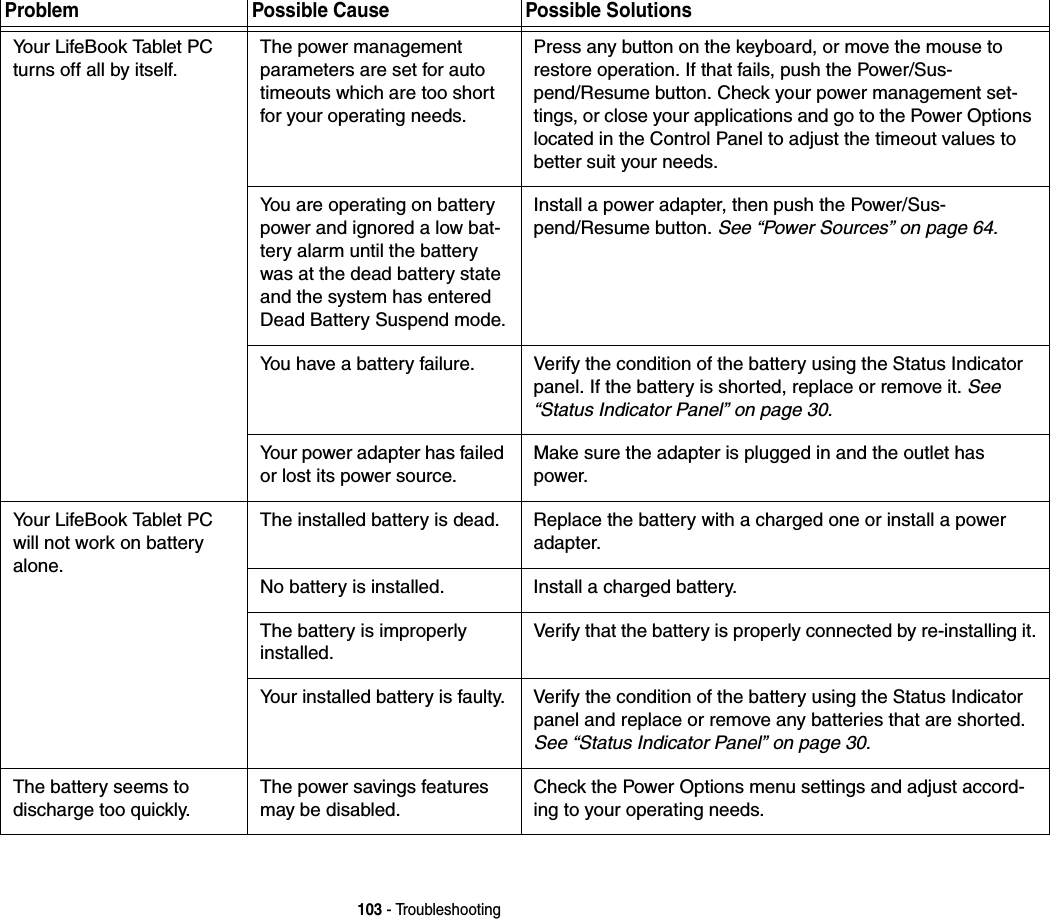
![104 - TroubleshootingThe battery seems to discharge too quickly.(continued)You are running an applica-tion that uses a lot of power due to frequent hard drive access or optical drive access, or use of a modem, LAN PC card, Wireless LAN, or Bluetooth device.Use a power adapter for this application when at all possible.The brightness is turned all the way up.Turn down the brightness adjustment. The higher the bright-ness the more power your display uses.The battery is very old. Replace the battery.The battery has been exposed to high tempera-tures.Replace the battery.The battery is too hot or too cold. Restore the Tablet PC to normal operating temperature. Charging icon on the Status Indicator panel will flash when battery is outside of operating range.Shutdown and Startup ProblemsThe Suspend/Resume button does not work.Suspend/Resume button is disabled. Enable the button by going to the Control Panel -> Power Options Properties and clicking on the Advanced tab. In the Power buttons area, select the “Change what the power but-ton does” option.There may be application software. conflictClose all applications and try the button again.The system powers up, and displays power on information, but fails to load the operating system.The boot sequence settings of the setup utility are not compatible with your configu-ration.Set the operating source by pressing the [ESC] key while the Fujitsu logo is on screen or use the [F2] key and enter the setup utility and adjust the source settings from the Boot menu. See “BIOS Setup Utility” on page 68.Problem Possible Cause Possible Solutions](https://usermanual.wiki/Fujitsu-Client-Computing/WB0059.Users-Manual-1/User-Guide-959133-Page-105.png)
![105 - TroubleshootingThe system powers up, and displays power on information, but fails to load the operating system.(continued)You have a secured system requiring a password to load your operating system.Make sure you have the right password. Enter the setup util-ity and verify the Security settings and modify them as accordingly. See “BIOS Setup Utility” on page 68.Internal hard drive was not detected.Use the BIOS setup utility or Primary Master submenu, located within the Main menu, to try to auto detect the inter-nal hard drive.An error message is dis-played on the screen dur-ing the boot sequence.Power On Self Test (POST) has detected a problem.See the Power On Self Test (POST) messages to determine the meaning and severity of the problem. Not all messages are errors; some are simply status indicators. See “Power On Self Test Messages” on page 108.Your Tablet PC appears to change setup parameters when you start it.BIOS setup changes were not saved when made and you exited the setup utility.Make sure you select Save Changes And Exit when exiting the BIOS setup utility.The BIOS CMOS hold-up bat-tery has failed.Contact your support representative for repairs. This is not a user serviceable part but has a normal life of 3 to 5 years.Your system display won’t turn on when the system is turned on or has resumed.You have installed the Life-Book/Security Application panel.Check the Status Indicator Panel for presence of the Security icon. If it is visible, enter your password See “Status Indicator Panel” on page 30.Video ProblemsThe built-in display is blank when you turn on your LifeBook Tablet PC.The Tablet PC is set for an external monitor only.Pressing [F10] while holding down the [Fn] key allows you to change your selection of where to send your display video. Each time you press the keys you will step to the next choice. The choices, in order are: built-in display only, external moni-tor only, both built-in display and external monitor.Display angle and brightness settings are not adequate for your lighting conditions.Move the display and the brightness control until you have adequate visibility. Pressing either the [F6] or [F7] keys while holding down the [Fn] key also allows you to change the brightness level of the display.Problem Possible Cause Possible Solutions](https://usermanual.wiki/Fujitsu-Client-Computing/WB0059.Users-Manual-1/User-Guide-959133-Page-106.png)
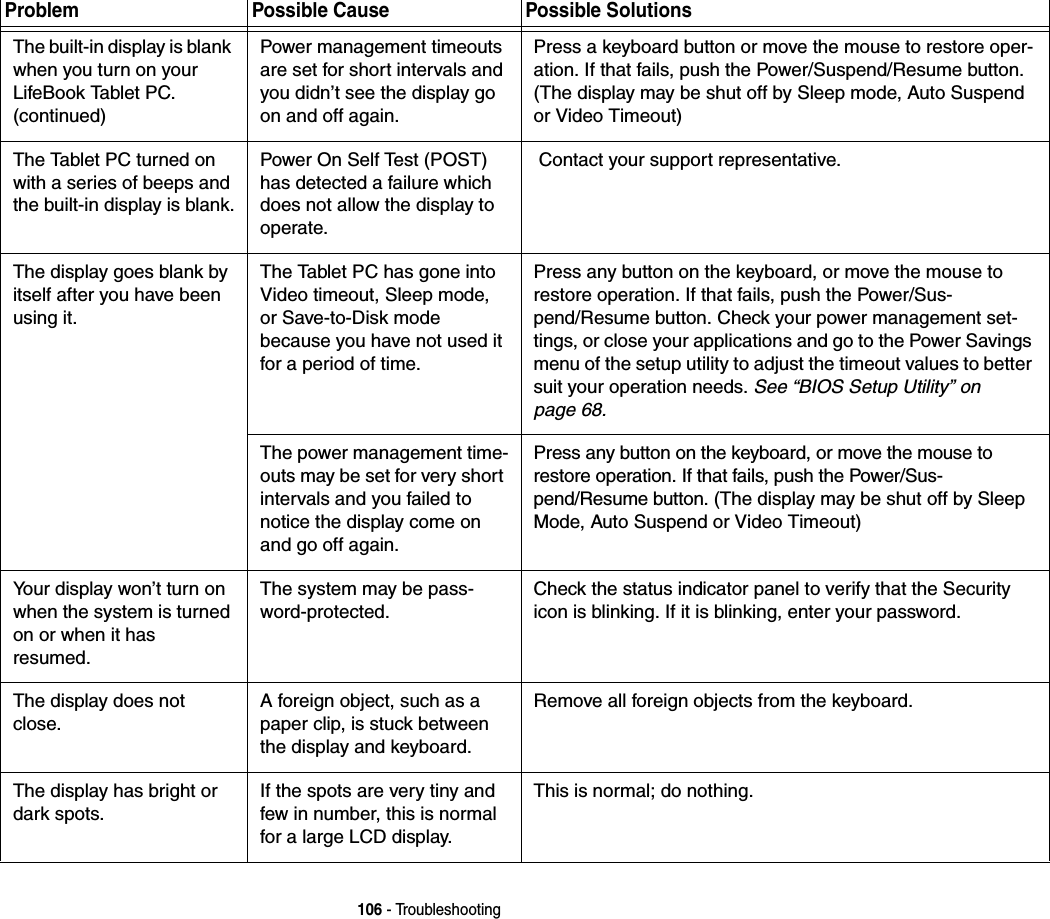
![107 - TroubleshootingThe display has bright or dark spots.(continued)If the spots are numerous or large enough to interfere with your operation needs.Display is faulty; contact your support representative.The Display is dark when on battery power.The Power Management util-ity default is set on low bright-ness to conserve power.Press [Fn] + [F7] to increase brightness or double-click on the battery gauge and adjust Power Control under battery settings.You have connected an external monitor and it does not display any infor-mation.Your BIOS setup is not set to enable your external monitor.Toggle the video destination by pressing [Fn]+ [F10] together, or check your BIOS setup and enable your external monitor. (See the Video Features submenu, located within the Advanced Menu of the BIOS. See “BIOS Setup Utility” on page 68.Your external monitor is not properly installed. Reinstall your device. See “External Video Port” on page 93.Your operating system is not setup with the correct soft-ware driver for that device. Check your device and operating system documentation and activate the proper driver.You have connected an external monitor and it does not come on.Your external monitor is not compatible with your LifeBook Tablet PC.See your monitor documentation and the External Monitor Support portions of the Specifications section. See “Specifi-cations” on page 128.Miscellaneous ProblemsError message is dis-played on the screen dur-ing the operation of an application.Application software often has its own set of error message displays. See your application manual and help displays screens for more information. Not all messages are errors some may simply be status.Problem Possible Cause Possible Solutions](https://usermanual.wiki/Fujitsu-Client-Computing/WB0059.Users-Manual-1/User-Guide-959133-Page-108.png)
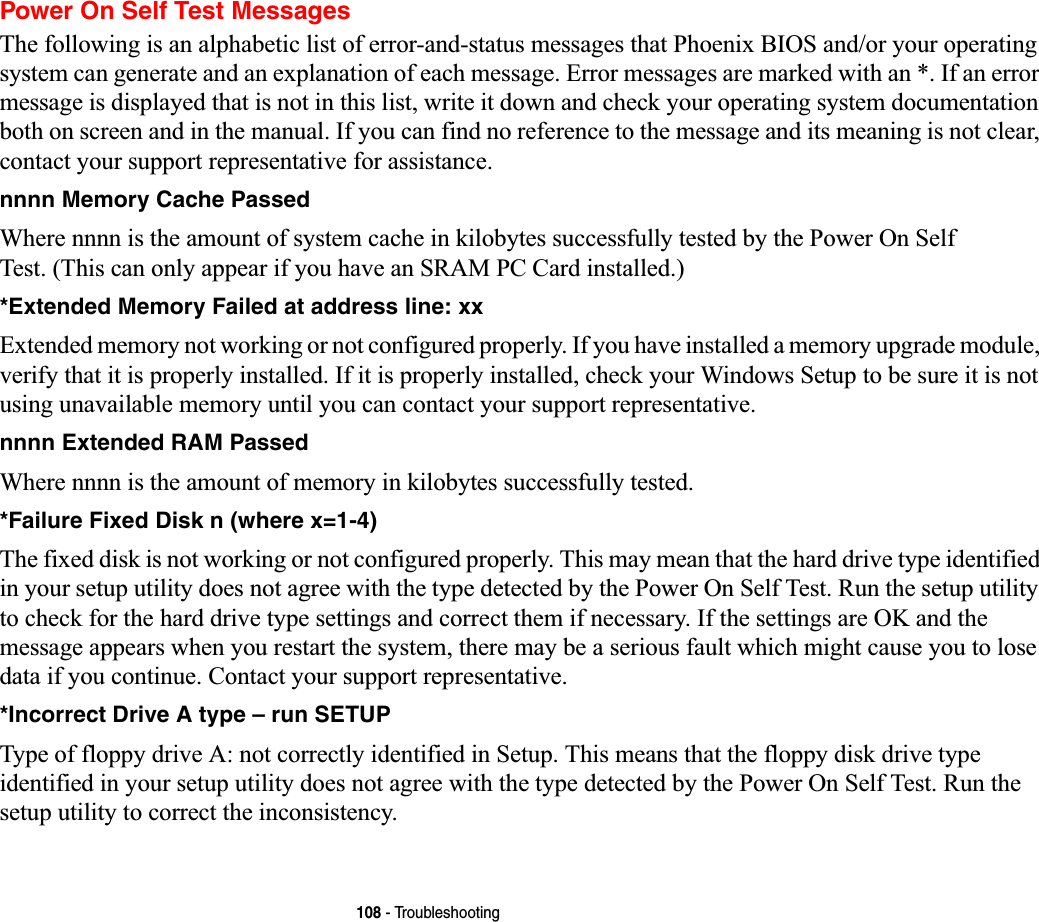
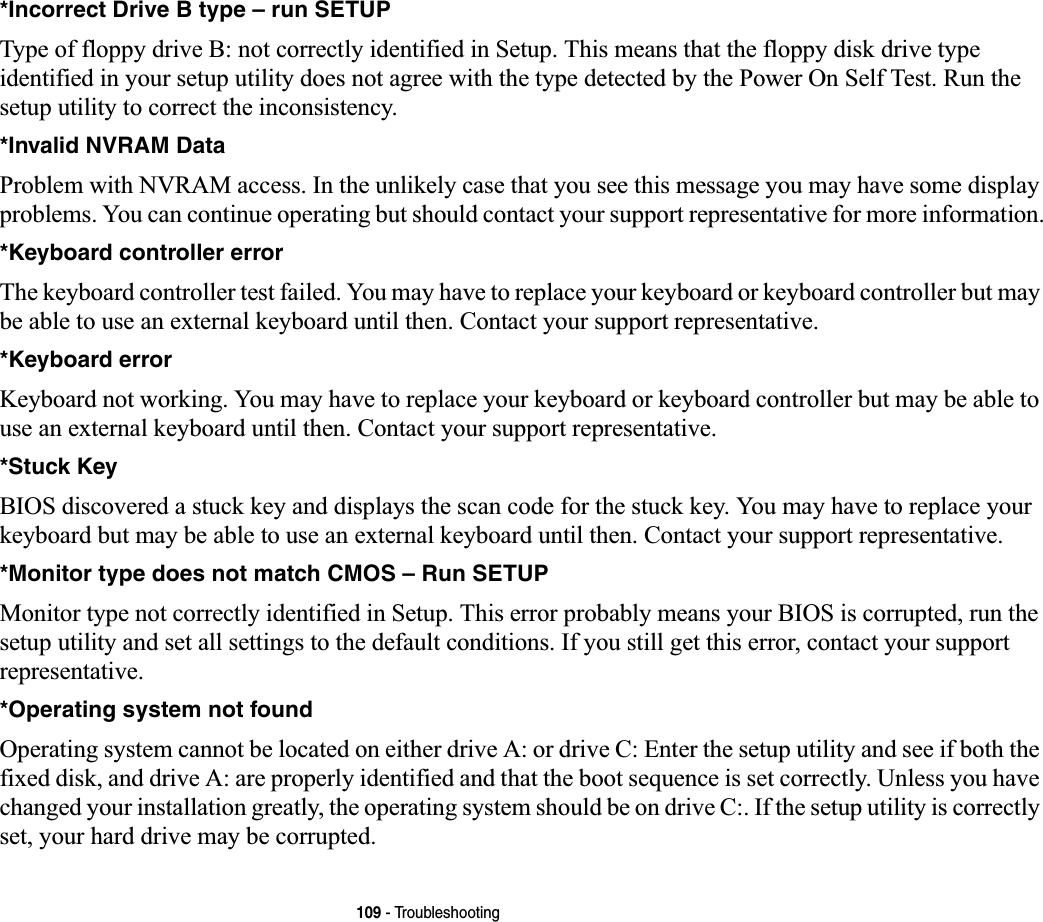
![110 - Troubleshooting*Parity Check 1 nnnn Parity error found in the system bus. BIOS attempts to locate the address and display it on the screen. If it cannot locate the address, it displays ????. This is a potentially data destroying failure. Contact your support representative.*Parity Check 2 nnnn Parity error found in the I/O bus. BIOS attempts to locate the address and display it on the screen. If it cannot locate the address, it displays ????. This is a potentially data-destroying failure. Contact your support representative.*Press <F1> to resume, <F2> to SETUP Displayed after any recoverable error message. Press the [F1] key to continue the boot process or the [F2] key to enter Setup and change any settings.*Previous boot incomplete – Default configuration used Previous Power On Self Test did not complete successfully. The Power On Self Test will load default values and offer to run Setup. If the previous failure was caused by incorrect values and they are not corrected, the next boot will likely fail also. If using the default settings does not allow you to complete a successful boot sequence, you should turn off the power and contact your support representative.*Real time clock error Real-time clock fails BIOS test. May require board repair. Contact your support representative.*Shadow RAM Failed at offset: nnnn Shadow RAM failed at offset nnnn of the 64k block at which the error was detected. You are risking data corruption if you continue. Contact your support representative.nnnn Shadow RAM Passed Where nnnn is the amount of shadow RAM in kilobytes successfully tested.](https://usermanual.wiki/Fujitsu-Client-Computing/WB0059.Users-Manual-1/User-Guide-959133-Page-111.png)
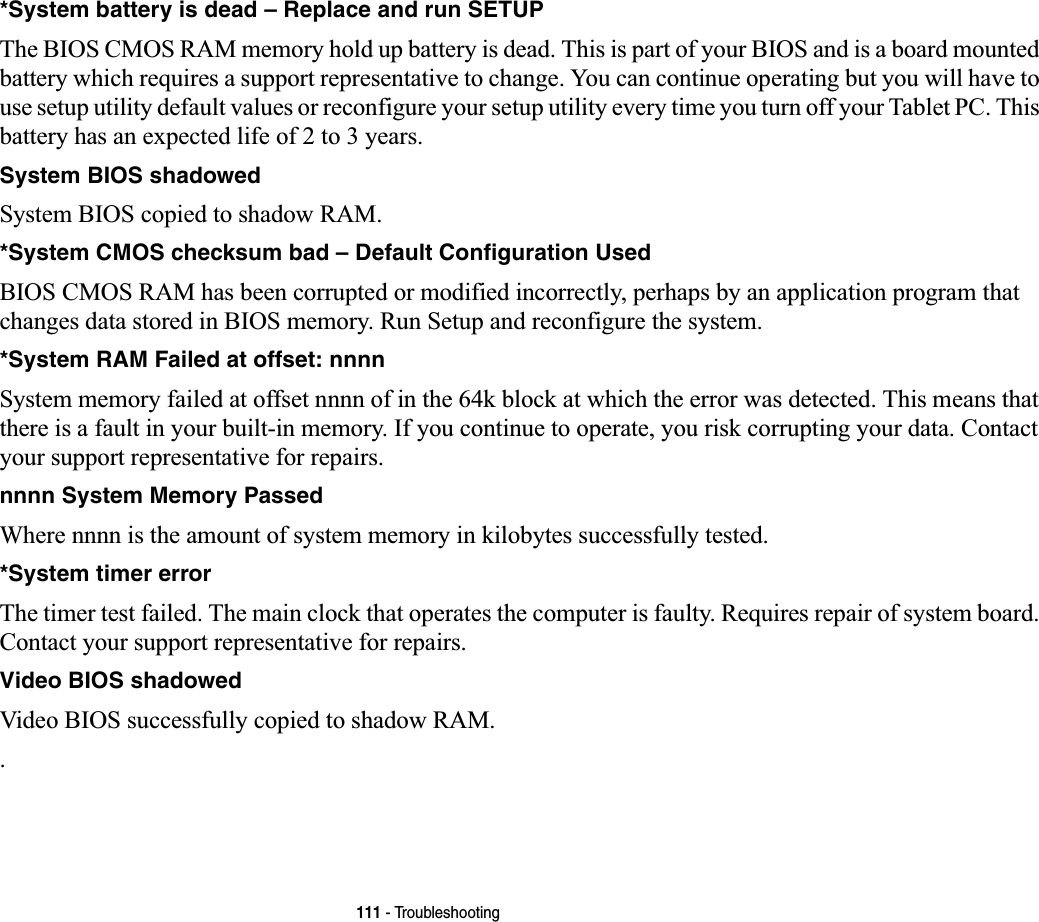
![112 - Restoring Your Pre-installed SoftwareRestoring Your Pre-installed SoftwareThe Drivers and Applications Restore (DAR) CD contains sets of device drivers and Fujitsu utilities (in specific directories) that are unique to your computer configuration for use as documented below.Re-installing Individual Drivers and ApplicationsThe Drivers and Applications CD can be used to selectively re-install drivers and/or applications that may have been un-installed or corrupted. To re-install drivers and/or applications:1Boot up the system and insert the DAR CD after Windows has started. A Fujitsu Installer screen is displayed after the CD is inserted.2After reading the License Agreement, click [I agree].3A window will appear containing a list of applications, drivers, and utilities that you can install from the Drivers and Applications CD.IF YOU HAVE ACCESS TO THE INTERNET,VISIT THE FUJITSU SUPPORT WEBSITE AT HTTP://WWW.COMPUTERS.US.FUJITSU.COM/SUPPORT TO CHECK FOR THE MOST CURRENT INFORMATION,DRIVERS AND HINTS ON HOW TO PERFORM RECOVERY AND SYSTEM UPDATES.THERE MAY BE CERTAIN FREE THIRD-PARTY APPLICATIONS PRE-INSTALLEDONYOURSYSTEMTHATARE NOT ON THE DAR CD. THE LATEST VERSIONS OF THE APPLICATIONS CAN BE DOWNLOADED FROMTHE THIRD-PARTY’S WEBSITE.THE COMPONENTS LISTED ARE COLOR-CODED IN TERMS OF THEIR INSTALL STATUS. BLUE INDICATESTHAT THE COMPONENT CAN BE INSTALLED. GREEN INDICATES THAT THE COMPONENT NEEDS TO BEINSTALLED SEPARATELY. GREY INDICATES A COMPONENT THAT IS ALREADY INSTALLED;GREY ITEMSCAN BE REINSTALLED,BUT PRIOR TO INSTALLATION YOU WILL RECEIVE A REMINDER THAT THECOMPONENT IS ALREADY INSTALLED.](https://usermanual.wiki/Fujitsu-Client-Computing/WB0059.Users-Manual-1/User-Guide-959133-Page-113.png)
![113 - Restoring Your Pre-installed Software4In the list, check off all the components you want to install. If you want to install all components, click [Select All]. Clicking [Select All] will select all of the blue-coded components; you must select grey and green components separately.5Once you have selected the components you wish to install, click [Install Selected Subsystems]; the components will be installed.6After the components are installed, click [OK], then click [Yes] when asked if you want to reboot the system. Restoring the Operating System for Windows Vista SystemsThe Recovery and Utility disc contains four utilities:•The Recovery utility allows you to restore the system operating system (OS). The restored OS is the same one that was originally installed on the hard disk drive. After the OS is restored, you will need to reinstall the drivers and applications from the Drivers and Applications Restore disc and from any application discs that were bundled with the system when you purchased it.•The Hard Disk Data Delete utility on this disc is used to delete all data on your hard disk and prevent it from being reused. Do not use the Hard Disk Data Delete utility unless you are absolutely certain that you want to erase your entire hard disk, including all partitions.•The Partition Creation utility allows you to create a new D: partition or resize existing partitions on your hard disk. NOTE: Creating or resizing partitions with this utility will cause all data on the hard disk to be completely erased.•The Diagnostics utility allows the IT professional to determine device status/condition by executing diagnostics tests on selected system components.Methods for accessing the utilitiesCertain LifeBook models have the Recovery and Utility applets pre-installed. Other systems require that the Recovery and Utility disc be used (or in the event the hard disk has been reformatted).In order to determine the method for accessing the Recovery and Utility applet, perform the following procedures in order.](https://usermanual.wiki/Fujitsu-Client-Computing/WB0059.Users-Manual-1/User-Guide-959133-Page-114.png)
![114 - Restoring Your Pre-installed SoftwareDetermining whether Recovery and Utility is pre-loaded1Turn on or reboot your system. When the Fujitsu logo appears, press [F12] key. 2From the Boot Menu that appears, check whether the <Recovery and Utility> option is present. If it is not present, it means that the utility must be used from the disc. Proceed to “Running Recovery and Utility from the disc” if <Recovery and Utility> is unavailable.3You can also use the TrustedCore menu to determine whether the utility is pre-loaded by powering on your system then pressing the {Enter] key when the Fujitsu logo appears on the screen. The TrustedCore Menu will appear and the Recovery and Utility option will appear in the menu.Running Recovery and Utility from hard disk1Cursor down to <Recovery and Utility> and press the [Enter] key.2While the files are being loaded from the disc, a progress bar will appear at the bottom of the screen.3When the System Recovery Options dialog opens, select a new keyboard layout, if necessary, then click [Next].4When the Operating System dialog appears, click [Next]. 5If necessary, enter your password, then click [OK].6When System Recovery Options window appears, click on Recovery and Utility.7The Recovery and Utility screen appears on the screen with three tabs: Diagnostics, Recovery and Utility. Please note that Diagnostics tab is not supported on certain LifeBook/Stylistic models when running Recovery and Utility from the hard disk. In order to restore the operating system, please insert the “Recovery and Utility” disc in the CD/DVD drive and use the Start Recovery function under the Recovery tab. For more information about the tabs, go to “Recovery and Utility tabs” on page 115.Running Recovery and Utility from the disc•THE USE OF THIS DISC REQUIRES THAT YOU HAVE A DEVICE CAPABLE OF READING CDS ATTACHED TO YOURSYSTEM. YOU WILL NEED TO ATTACH AN EXTERNAL PLAYER. FOR MORE INFORMATION ON AVAILABLE EXTERNALDEVICES,VISIT OUR WEB SITE AT:US.FUJITSU.COM/COMPUTERS.•THIS DISC CAN ONLY BE USED WITH THE SYSTEM WITH WHICH IT WAS PURCHASED.](https://usermanual.wiki/Fujitsu-Client-Computing/WB0059.Users-Manual-1/User-Guide-959133-Page-115.png)
![115 - Restoring Your Pre-installed SoftwareProcedureTo verify/change the boot-up priority (rather than booting-up from the hard drive or an external floppy disk drive), perform the following steps:1Power on your system. When the Fujitsu logo appears on the screen. press the [Enter] key or click on the left mouse or touchpad button; the TrustedCore Menu will appear. 2Select the Boot Menu from the TrustedCore Menu.3Highlight the CD/DVD option.4Insert the Recovery and Utility Disc into the drive tray.5Click [OK]. While the files are being loaded from the disc, a progress bar will appear at the bottom of the screen.6When the Recovery and Utility screen appears, three tabs will be present: Diagnostics, Recovery, and Utility.Recovery and Utility tabsDiagnostics tab: The Diagnostics tool is designed for use by IT professionals. It is not likely you will need to use this tool. When you select devices from the Diagnosis window then click [Execute], several tests are performed on the selected components.Recovery tab: The Recovery tab contains the Start Recovery tool. Note that the recovery process erases all data from the C: drive. If you decide to use the recovery tool, be sure to back up all data that you don’t want to lose. Also note that you must run the system using your AC adapter while running the recovery tool. To use the Recovery tool, select the Start Recovery function, click on the [Execute] button, then follow the instructions on the screen.Utility tab: The Utility tab contains three tools: System Restore, Hard Disk Data Delete and Partition Creation.•System Restore can help fix problems that might be making your computer run slowly or stop responding. System Restore enables you in rolling back the system to an earlier restore point, and does not affect any of your documents, pictures, or other personal data.](https://usermanual.wiki/Fujitsu-Client-Computing/WB0059.Users-Manual-1/User-Guide-959133-Page-116.png)
![116 - Restoring Your Pre-installed Software•The Hard Disk Data Delete utility is used to delete all data on the hard disk and prevent the data from being reused. NOTE: Do not use the Hard Disk Data Delete utility unless you are absolutely certain that you want to erase your entire hard disk, including all partitions.The Partition Creation utility allows you to create a D: partition or resize existing partitions on your hard disk. NOTE: Creating or resizing partitions with this utility will cause all data on the hard disk to be completely erased.Automatically Downloading Driver UpdatesYour system has a convenient tool called the Fujitsu Driver Update (FDU) utility. With FDU, you can choose to automatically or manually go to the Fujitsu site to check for new updates for your system.The FDU icon should appear in the system tray at the bottom right of your screen (roll the cursor over the icons to find the correct one). If the icon does not appear in the system tray, go to [Start] -> All Programs, and click on Fujitsu Driver Update; this will create the icon automatically.To invoke the FDU menu, you can either right-click on the FDU icon or hold the pen on the icon for a couple of seconds until the menu appears. The menu contains the following items:Check for updates now Allows for manual driver update search. The first time it is used, you are prompted to agree to a user agreement. After clicking on the icon, the FDU automatically connects with the Fujitsu site to check for updates and downloads them. While downloading, the icon has a red bar through it, indicating that it cannot be used while the download is in process. When the update is complete, a message appears informing you of the fact.Enable Automatic Update NotificationsAutomatically searches for new updates on a regular basis (approximately every 3 days).Show update history Brings up a screen that displays a history of updates that have been made via the FDU.](https://usermanual.wiki/Fujitsu-Client-Computing/WB0059.Users-Manual-1/User-Guide-959133-Page-117.png)
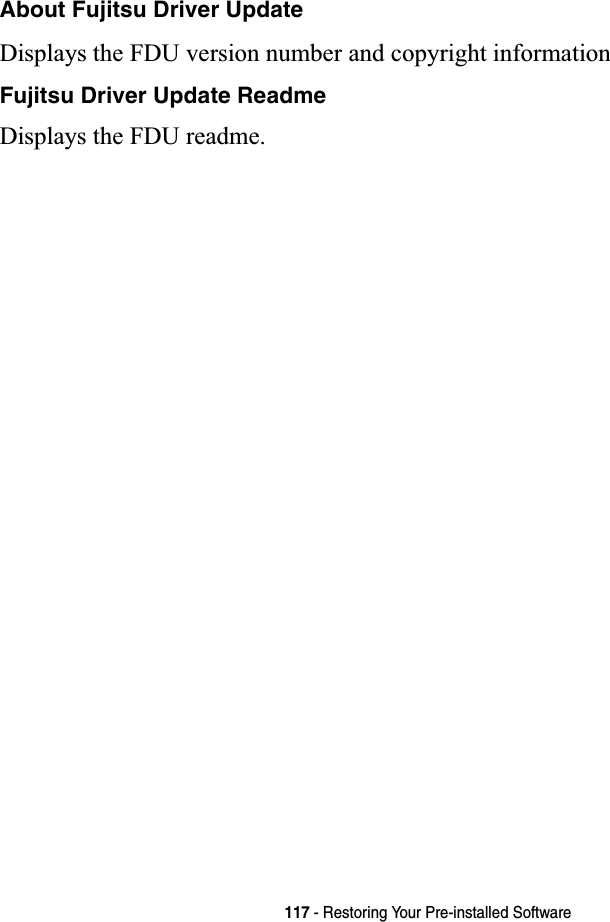
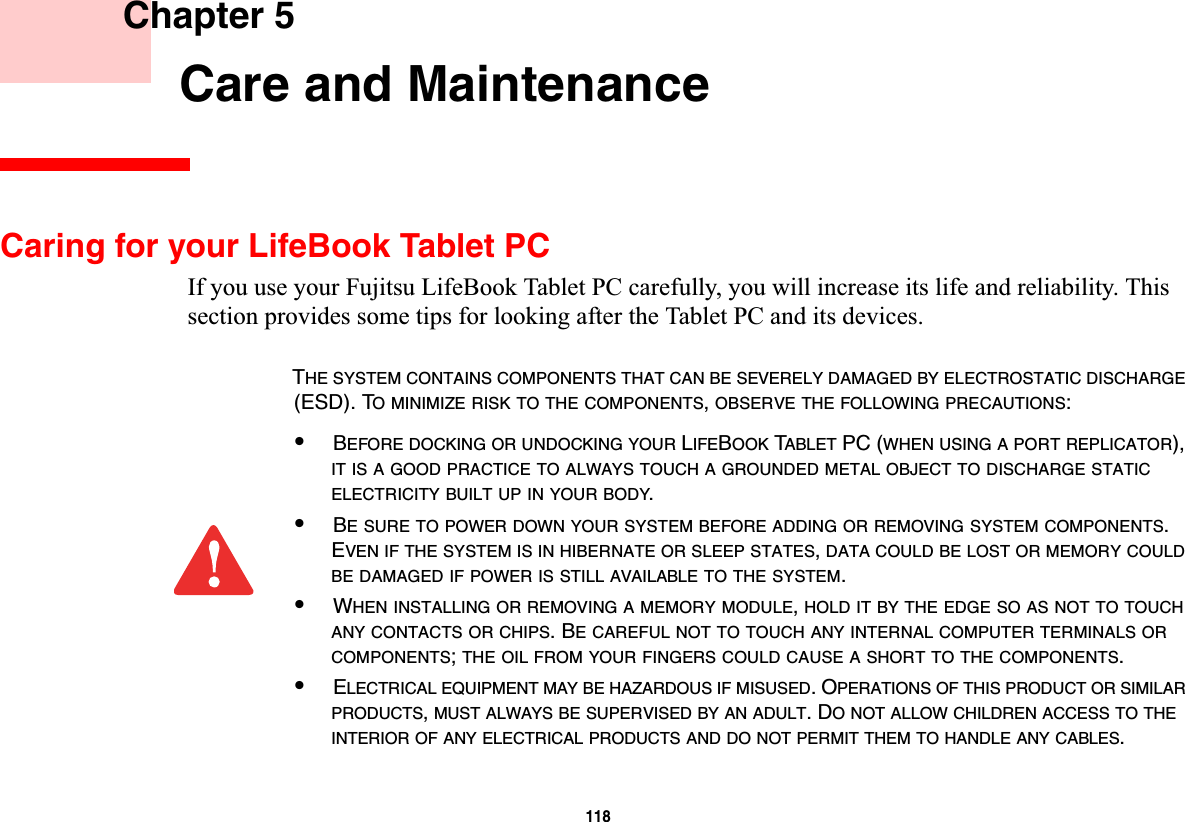
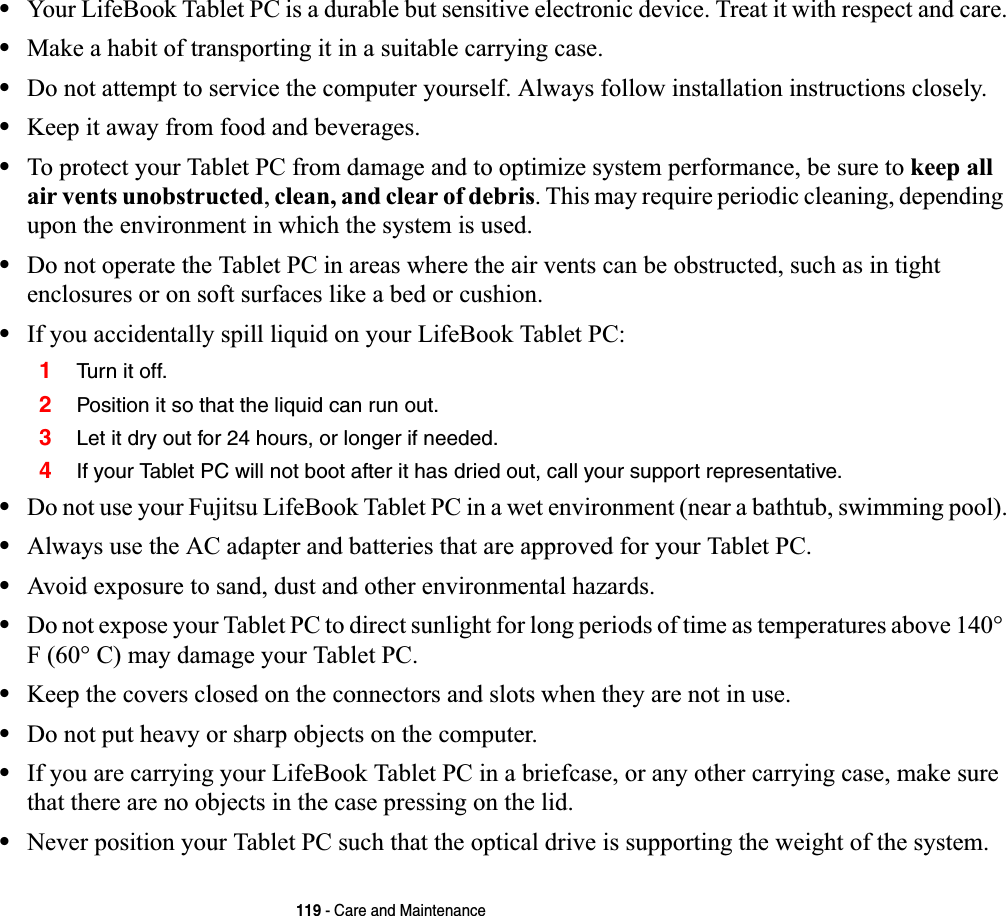
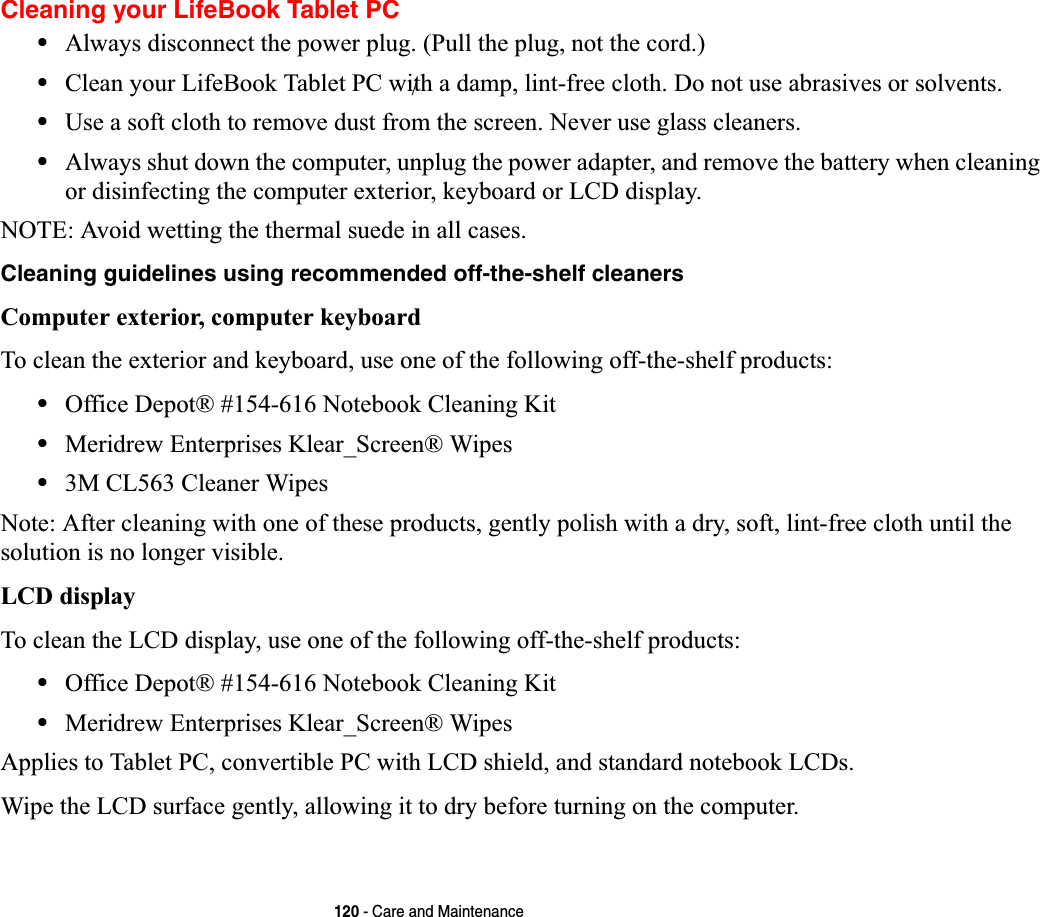
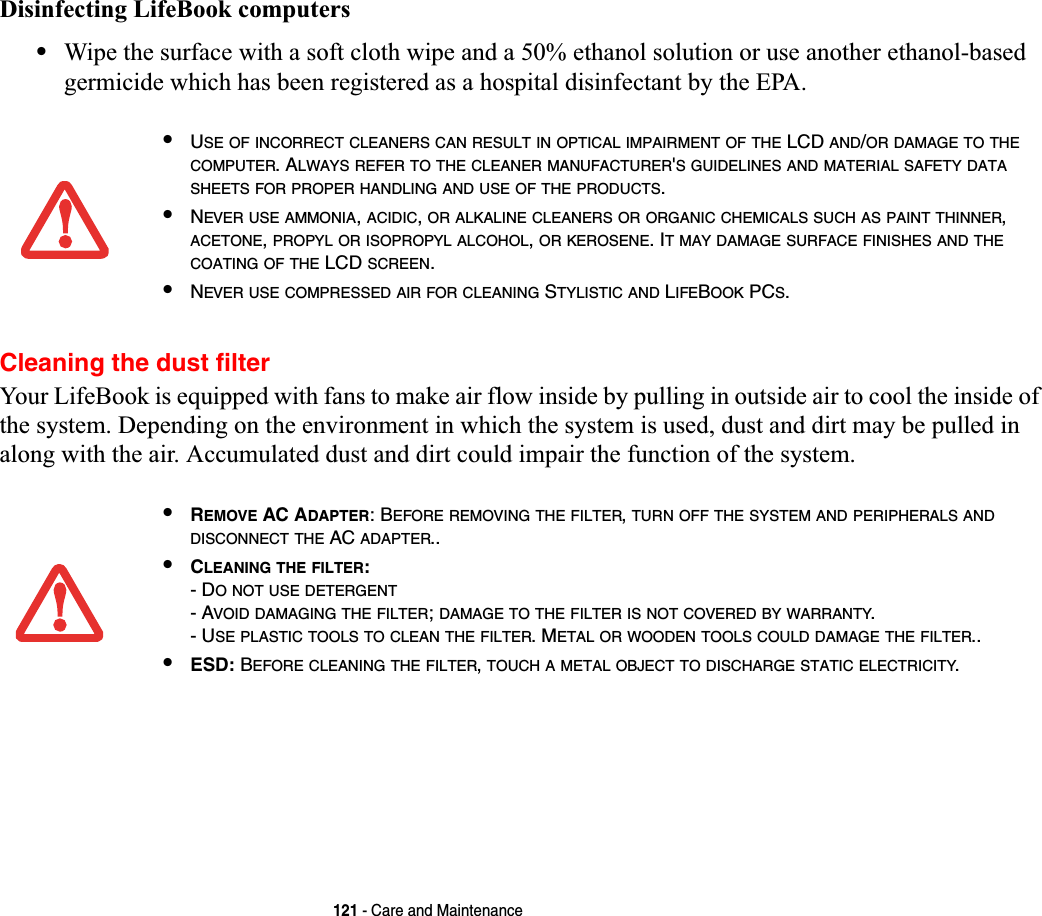
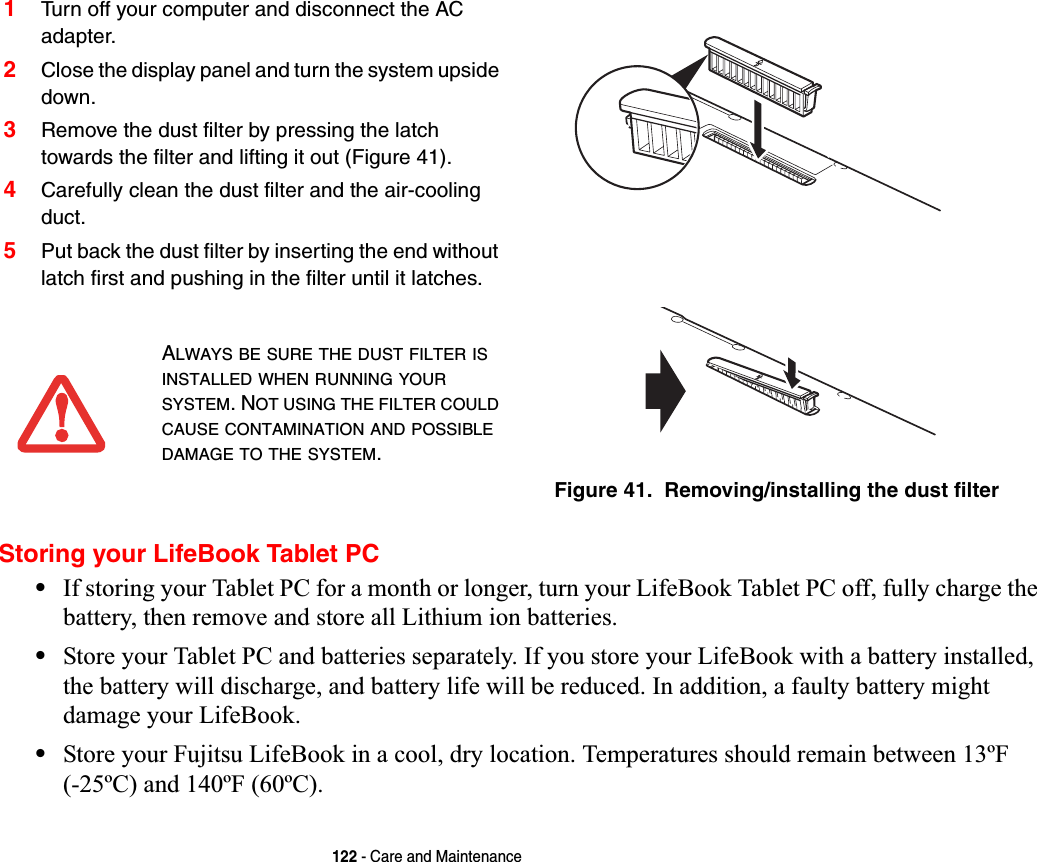
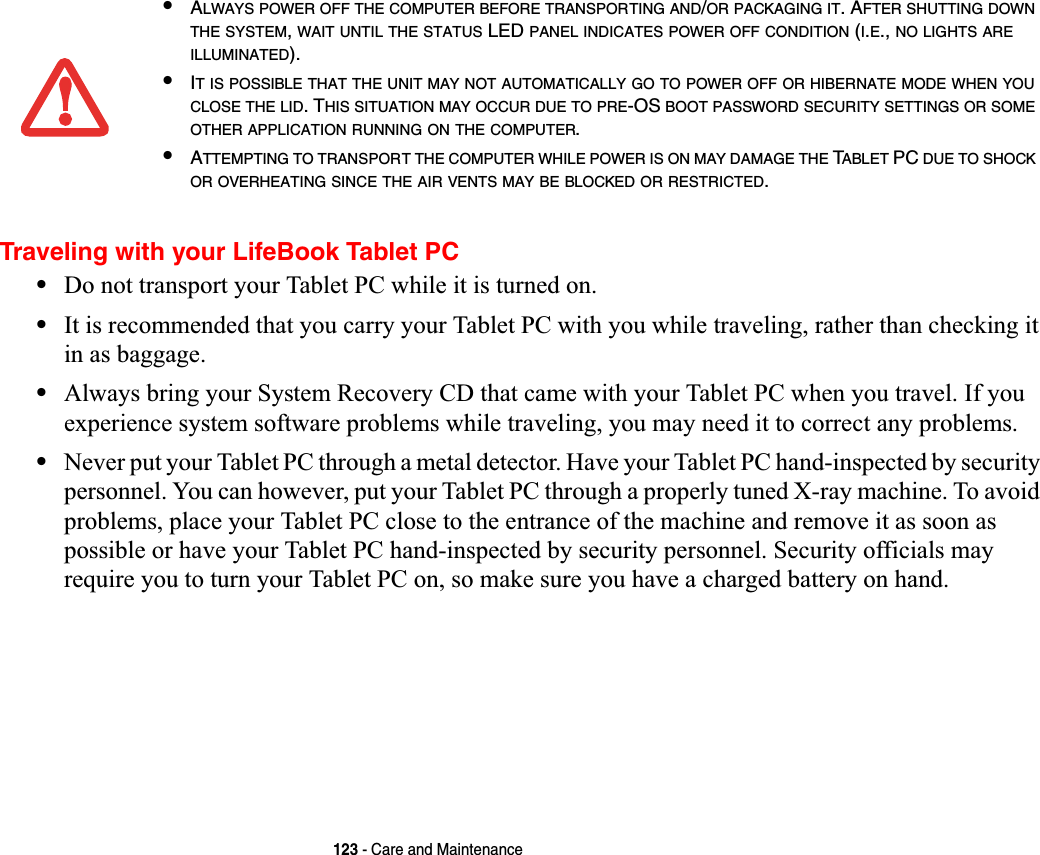
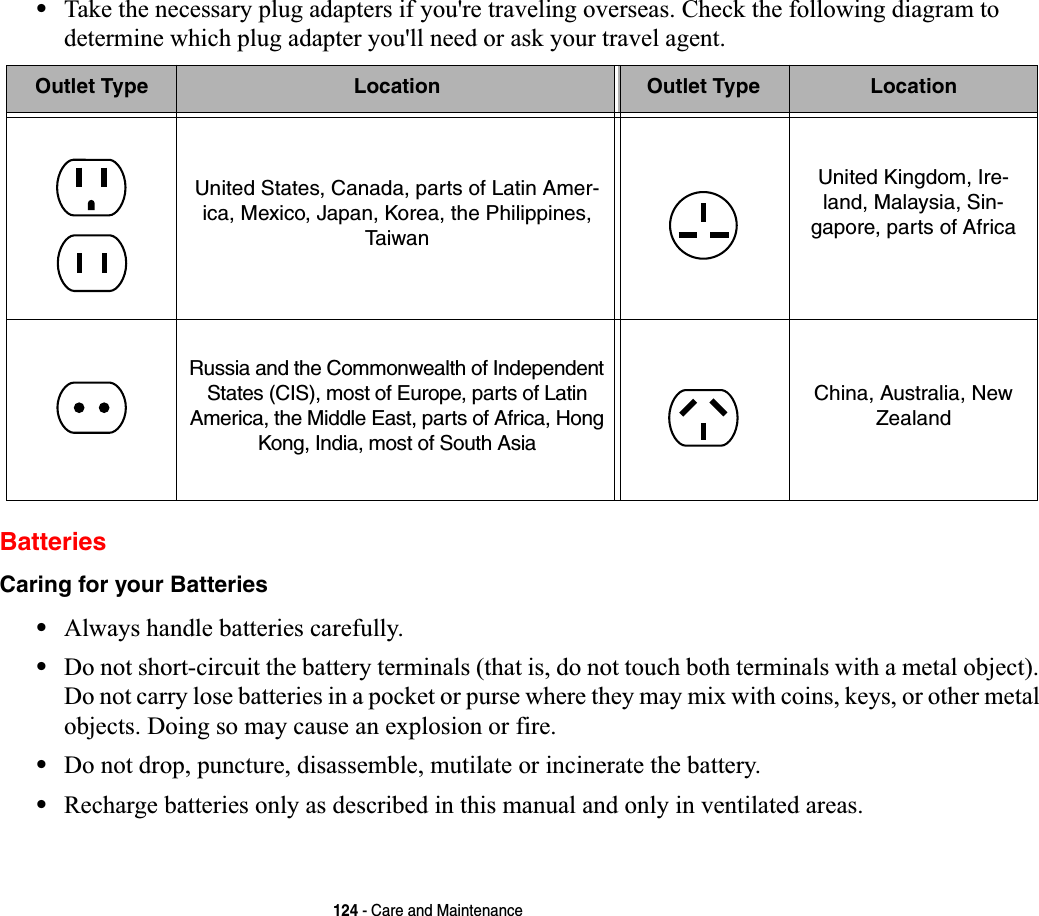
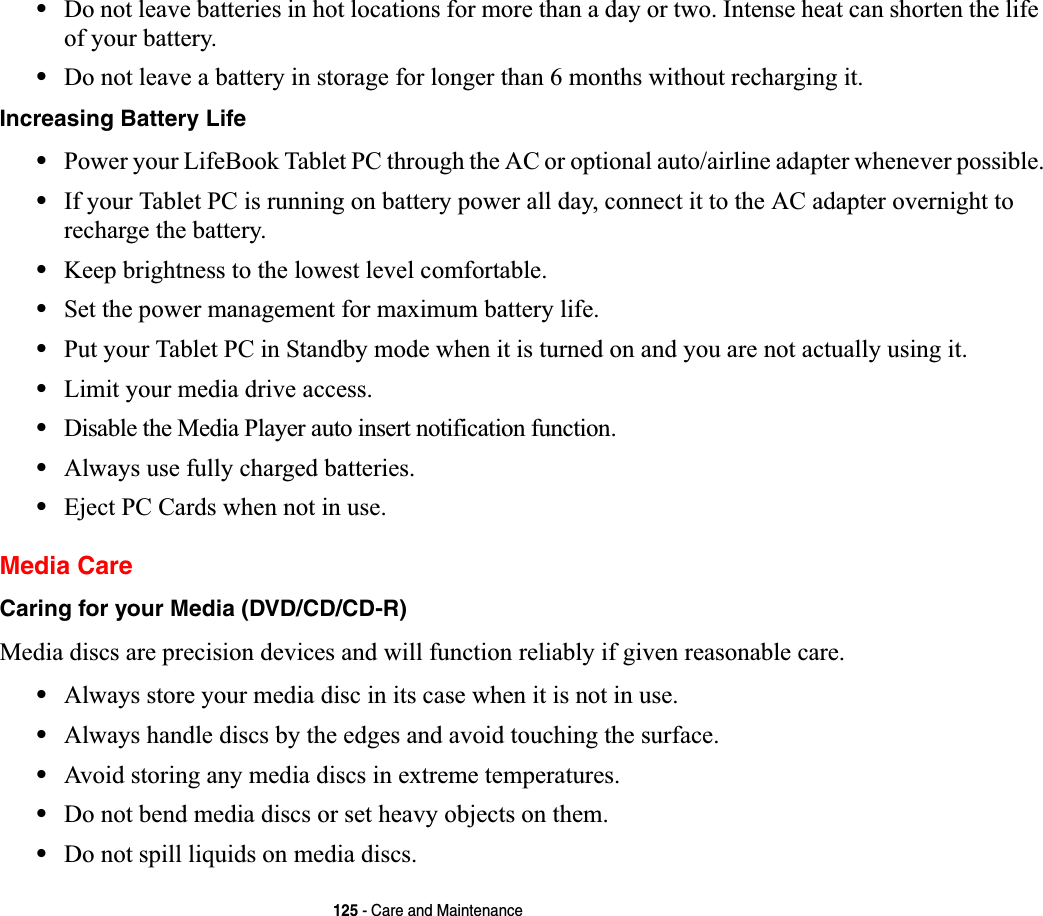
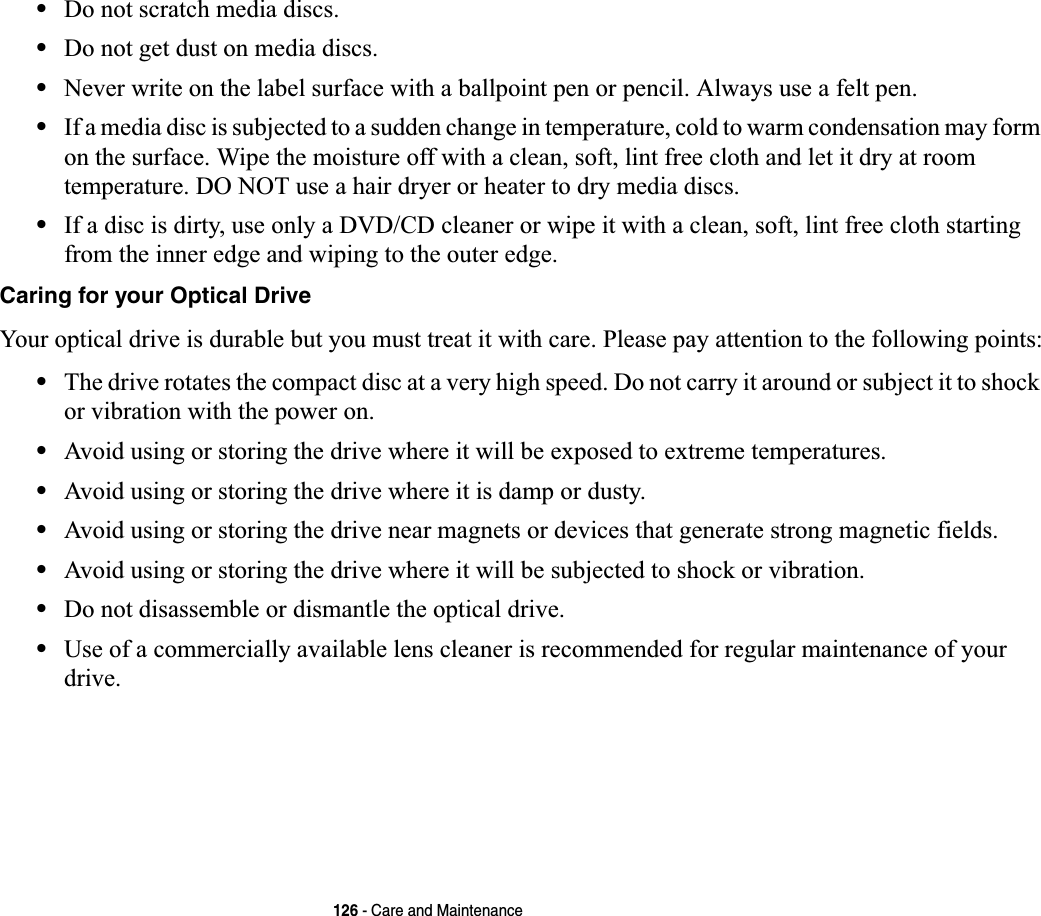
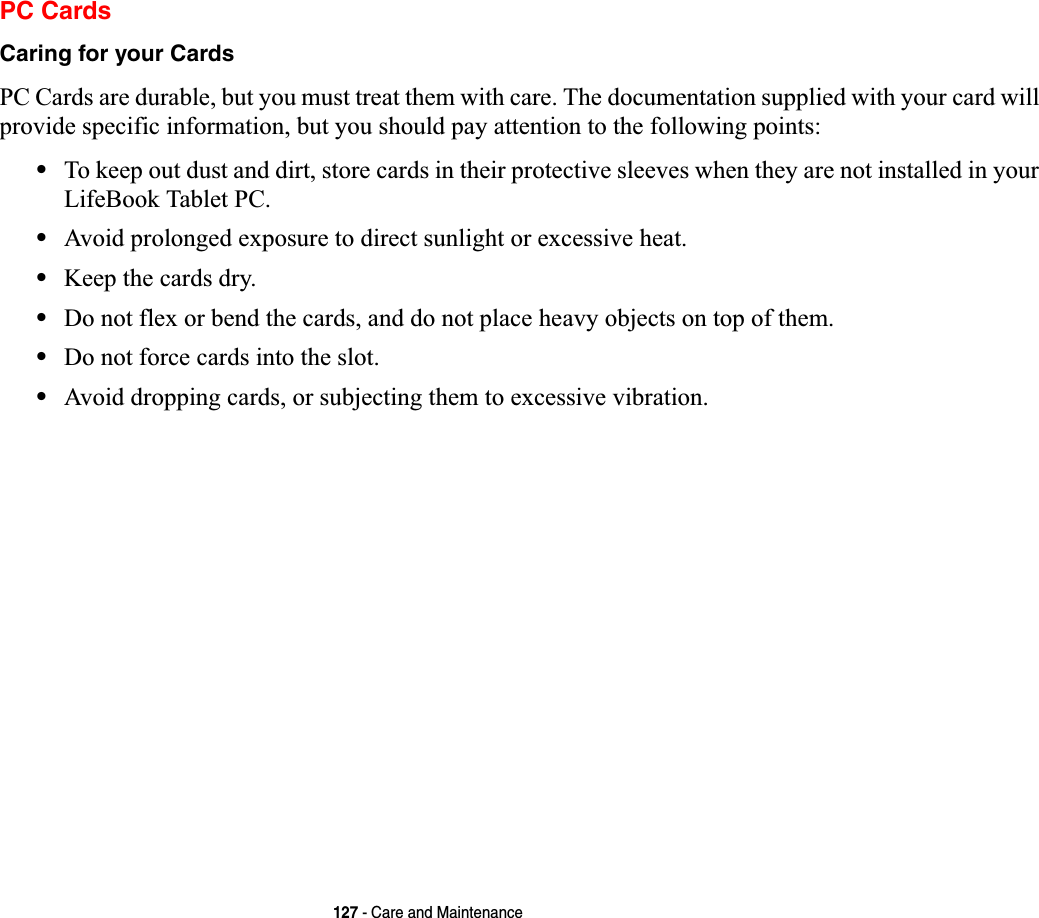
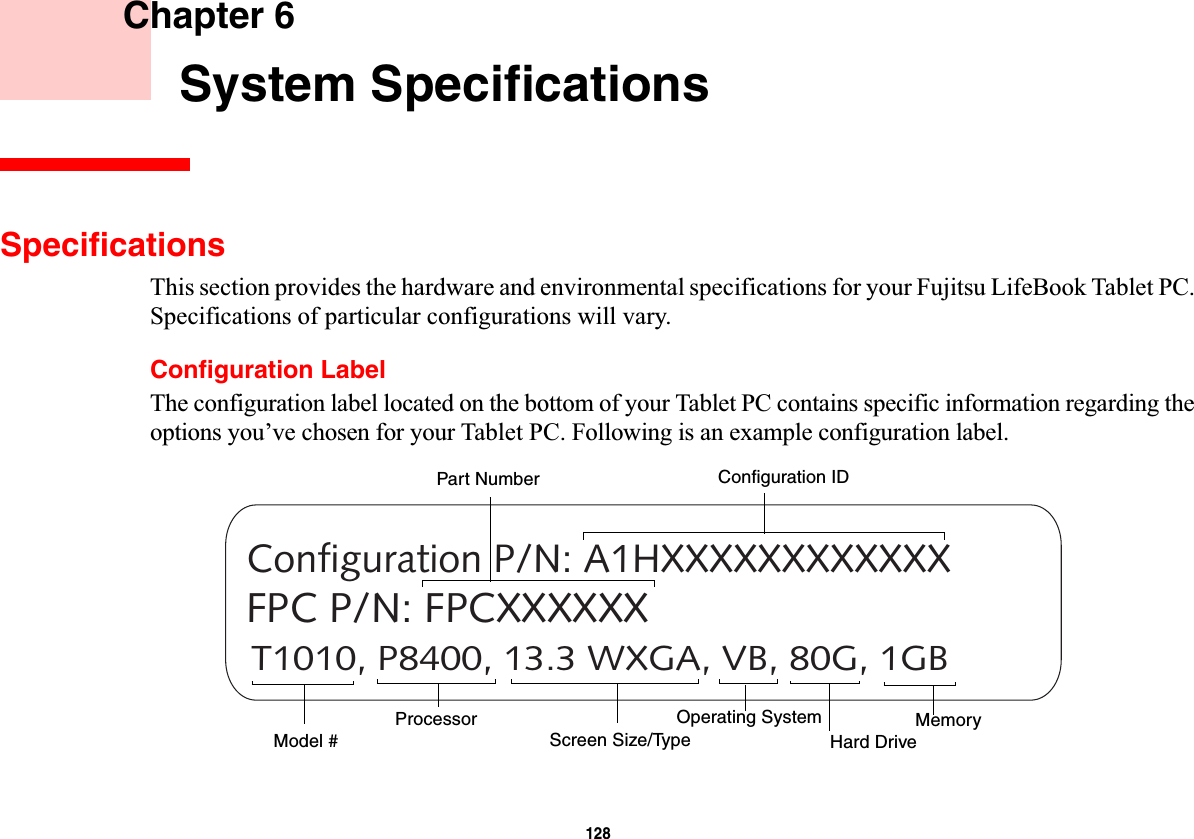
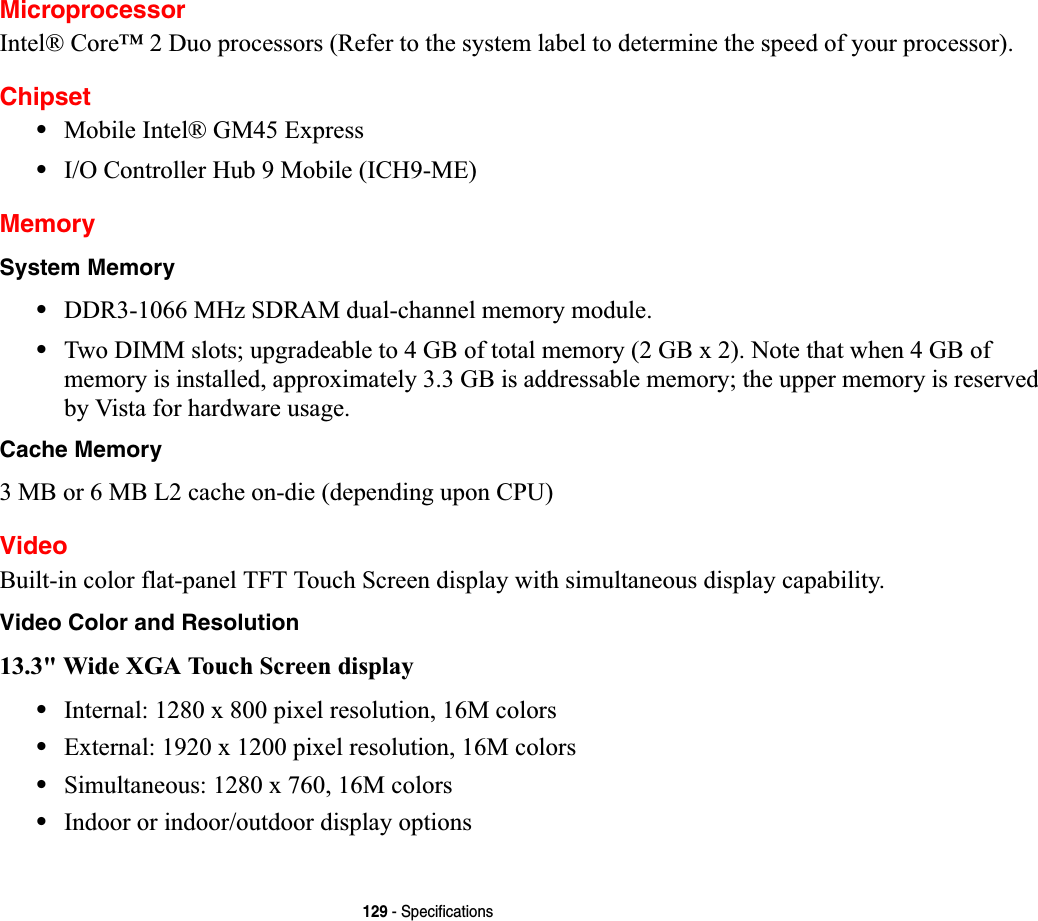
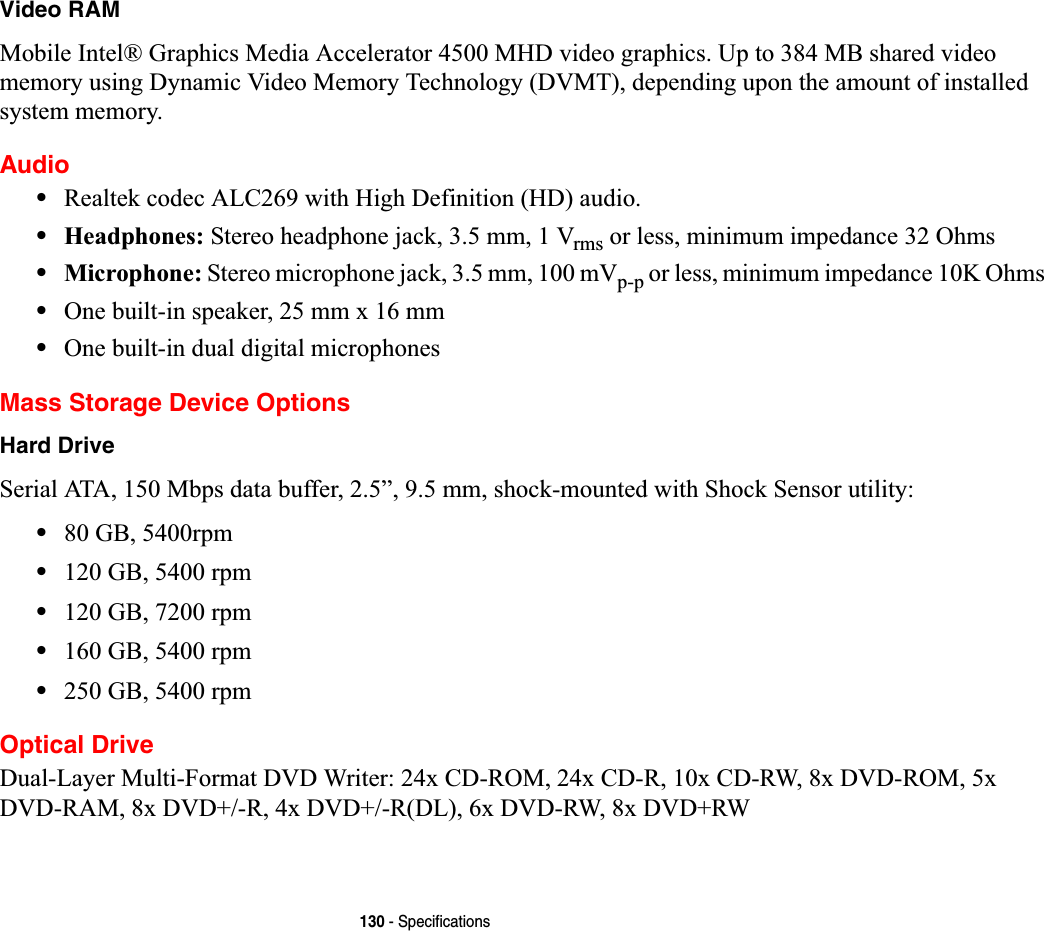
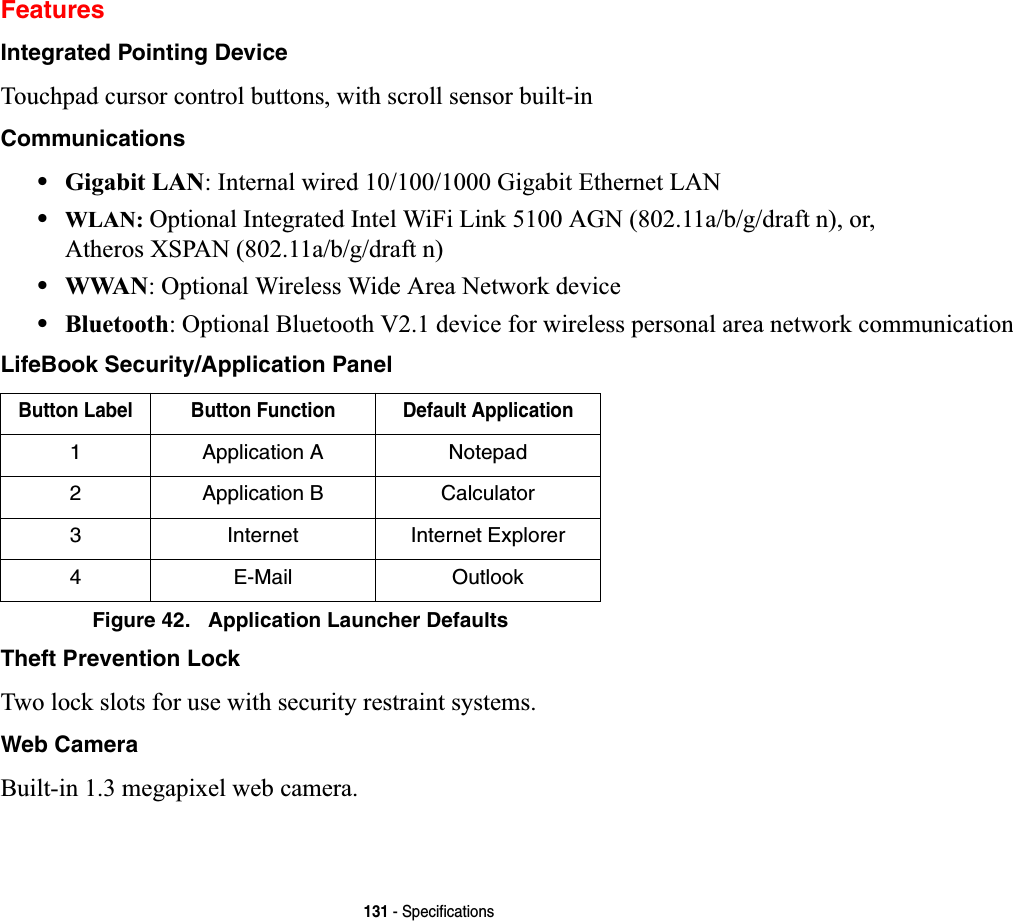
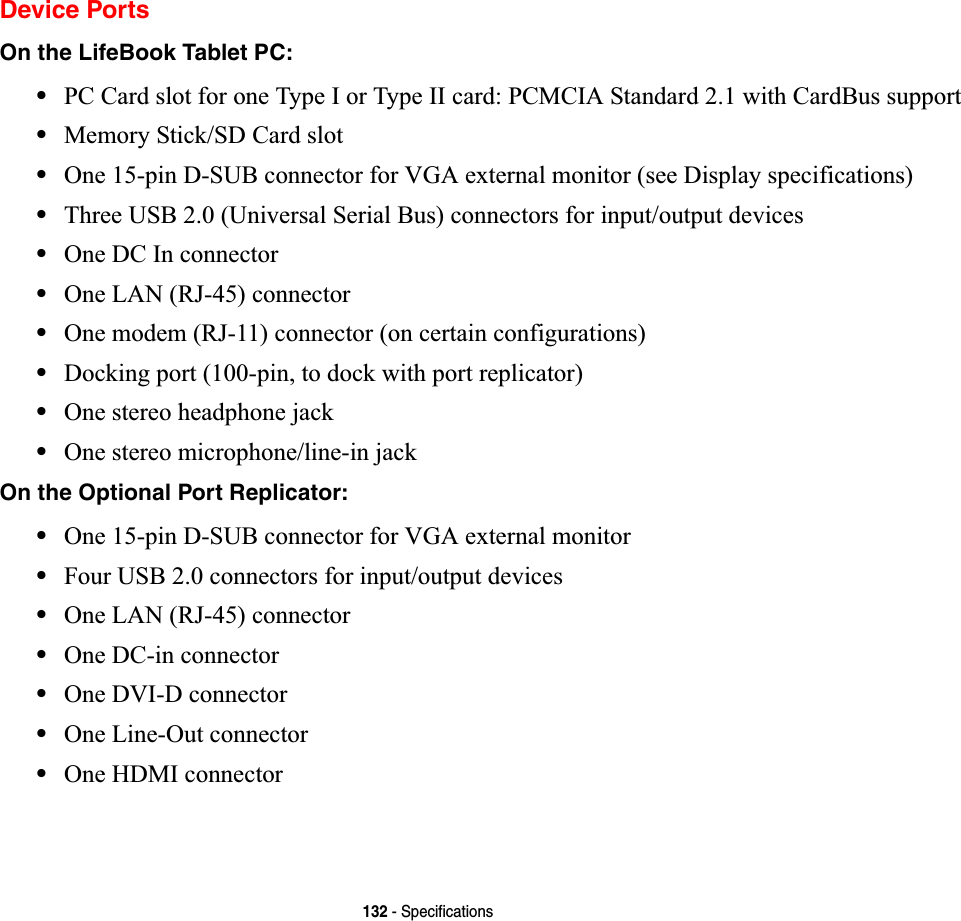
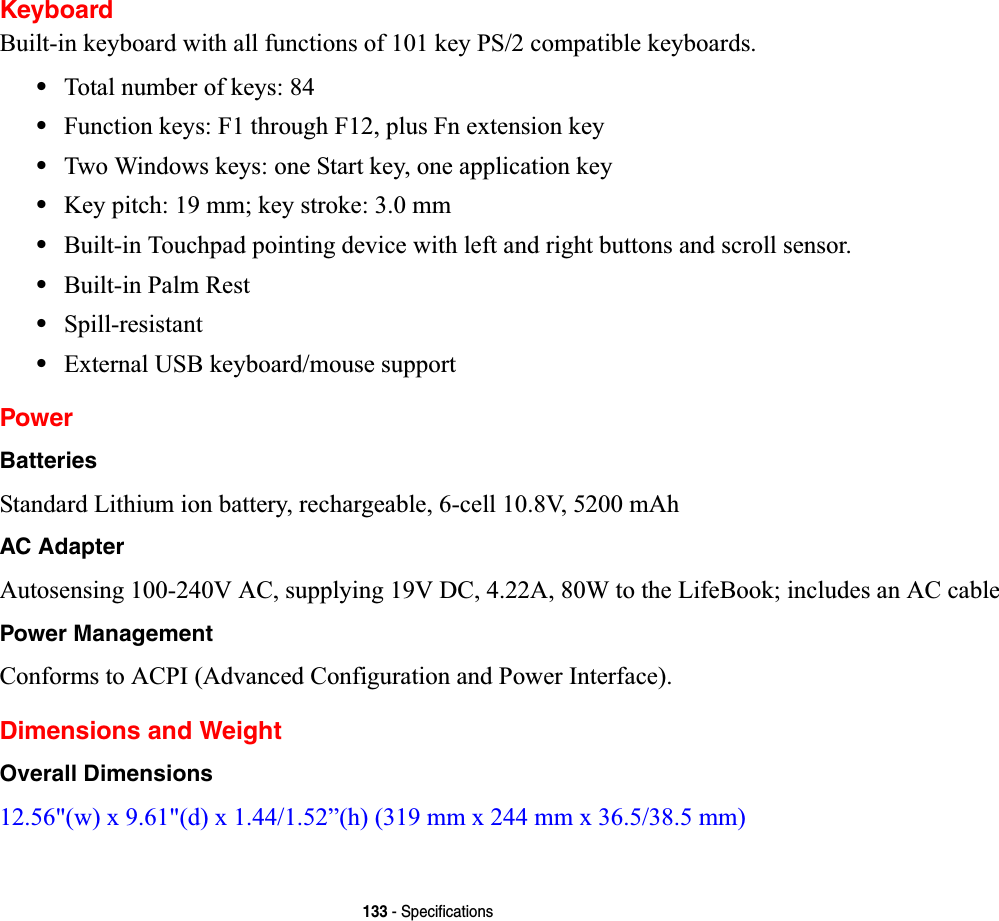
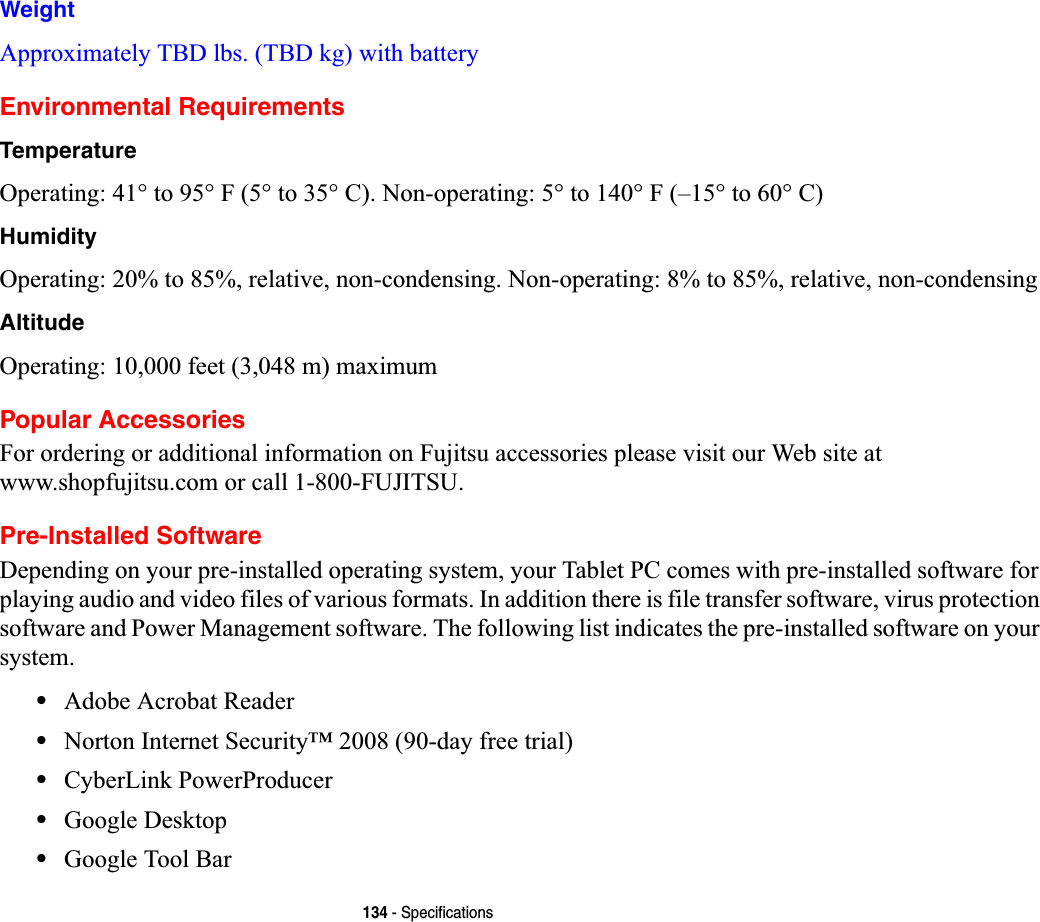
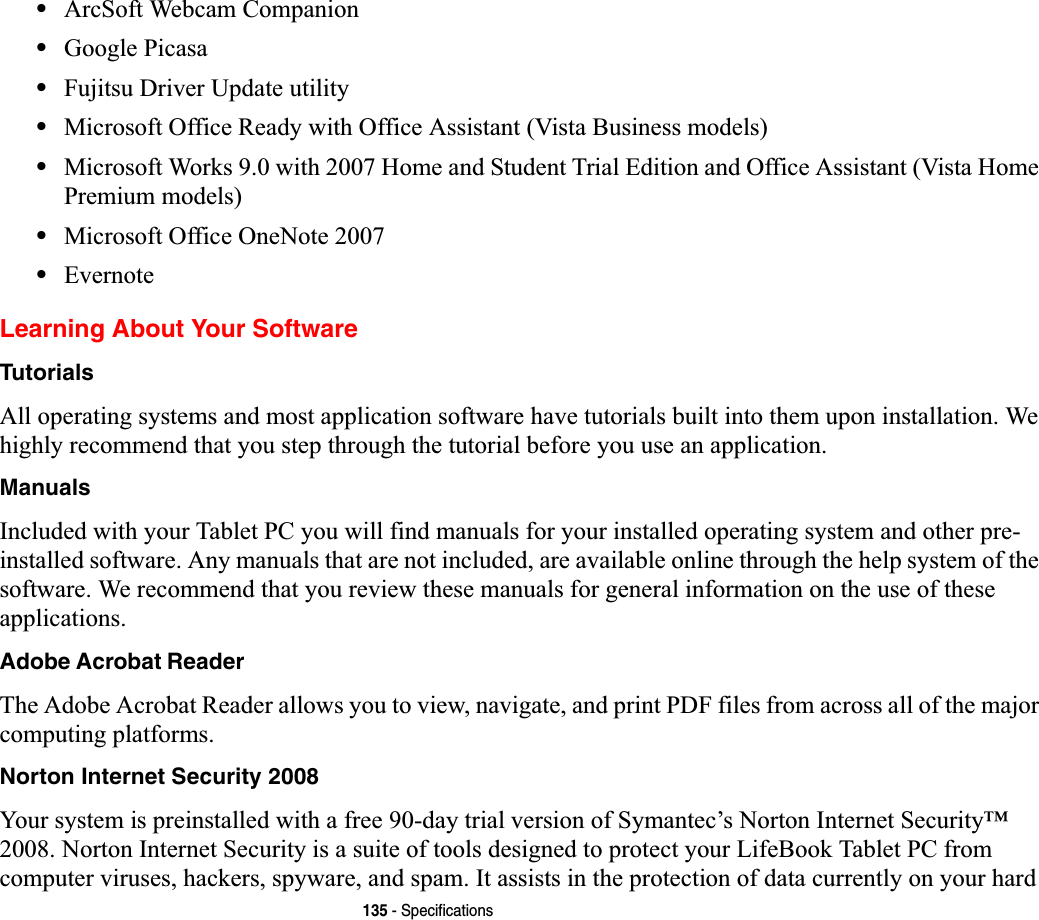

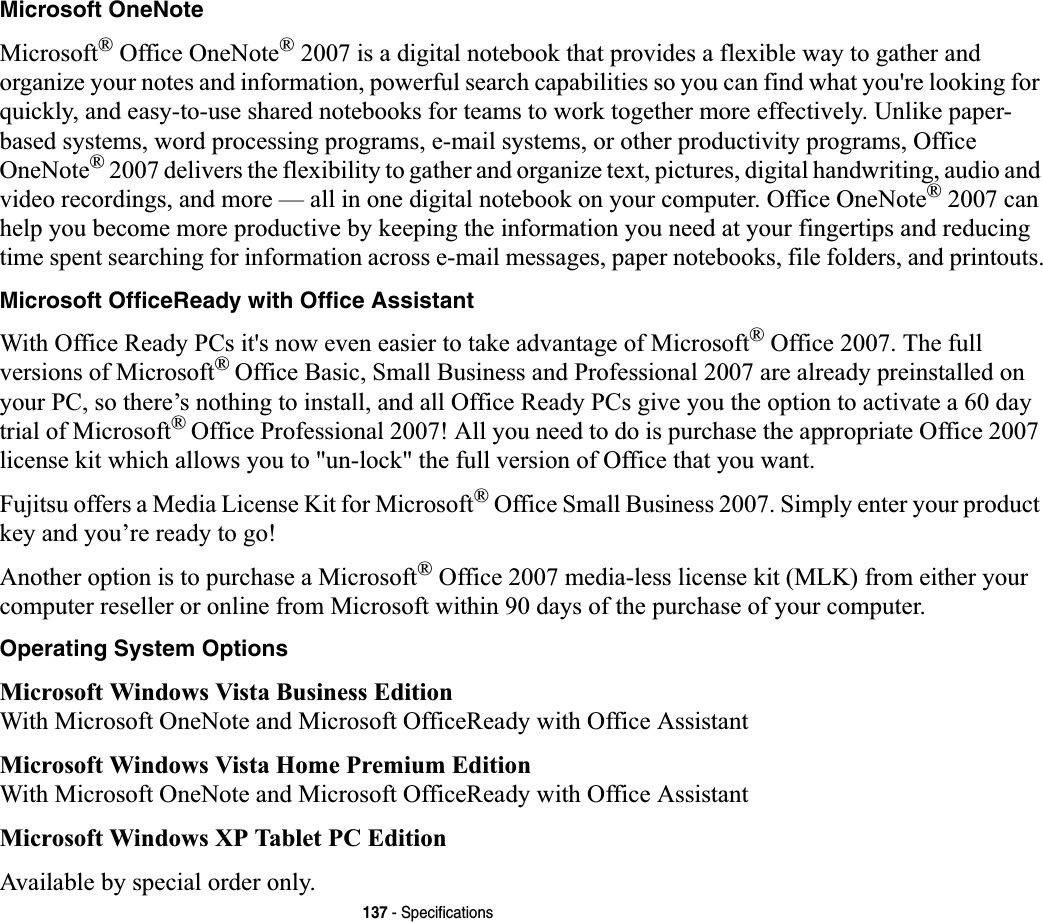
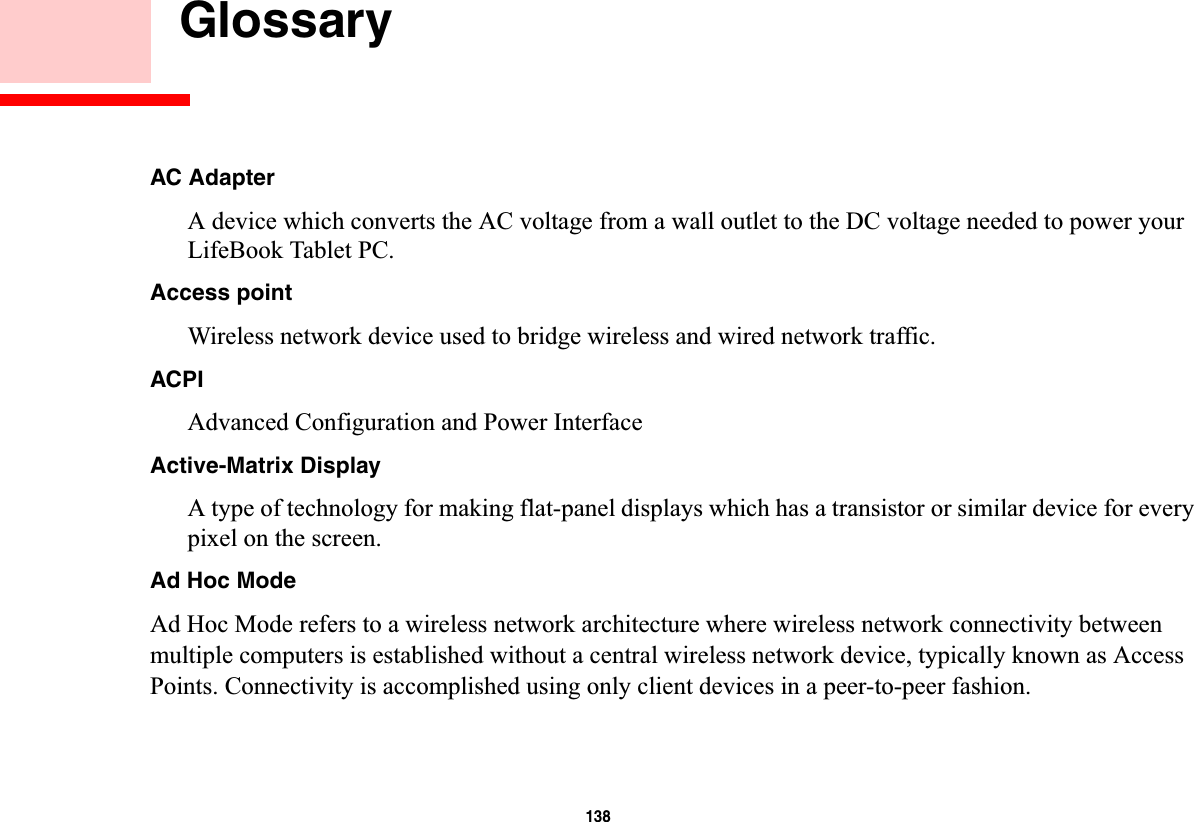
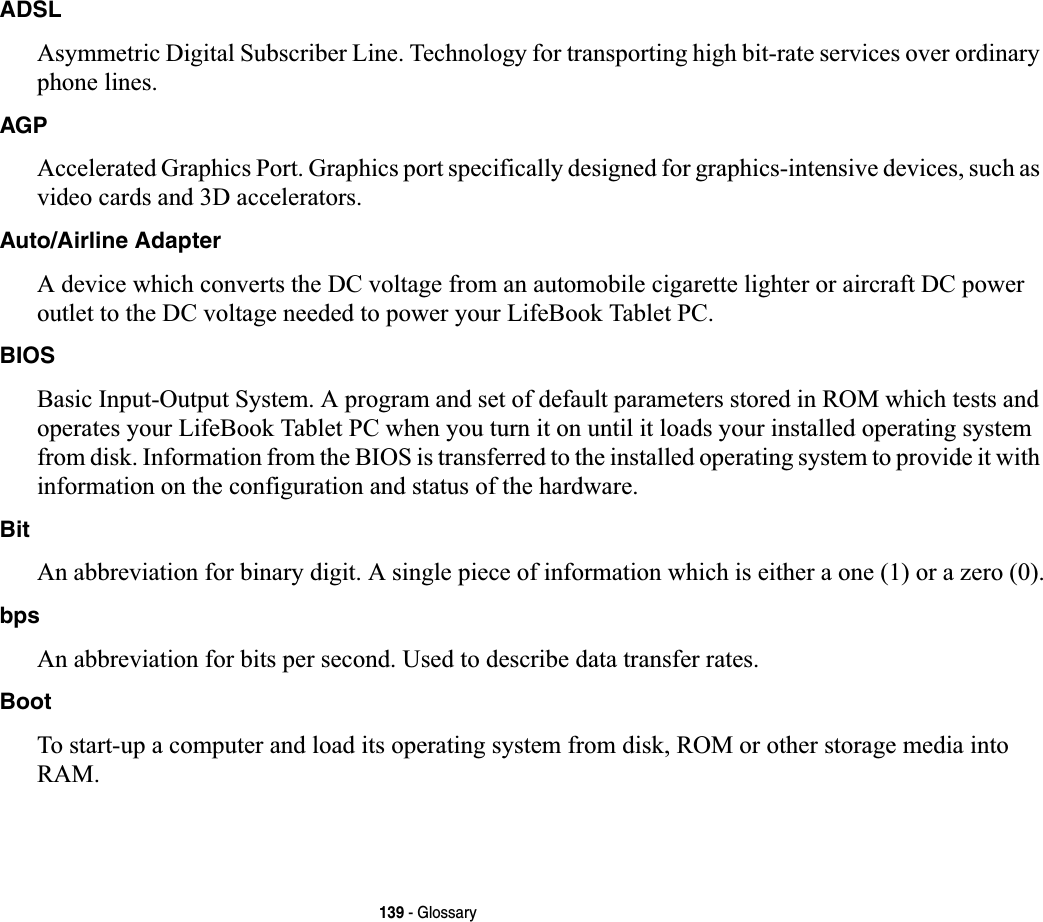
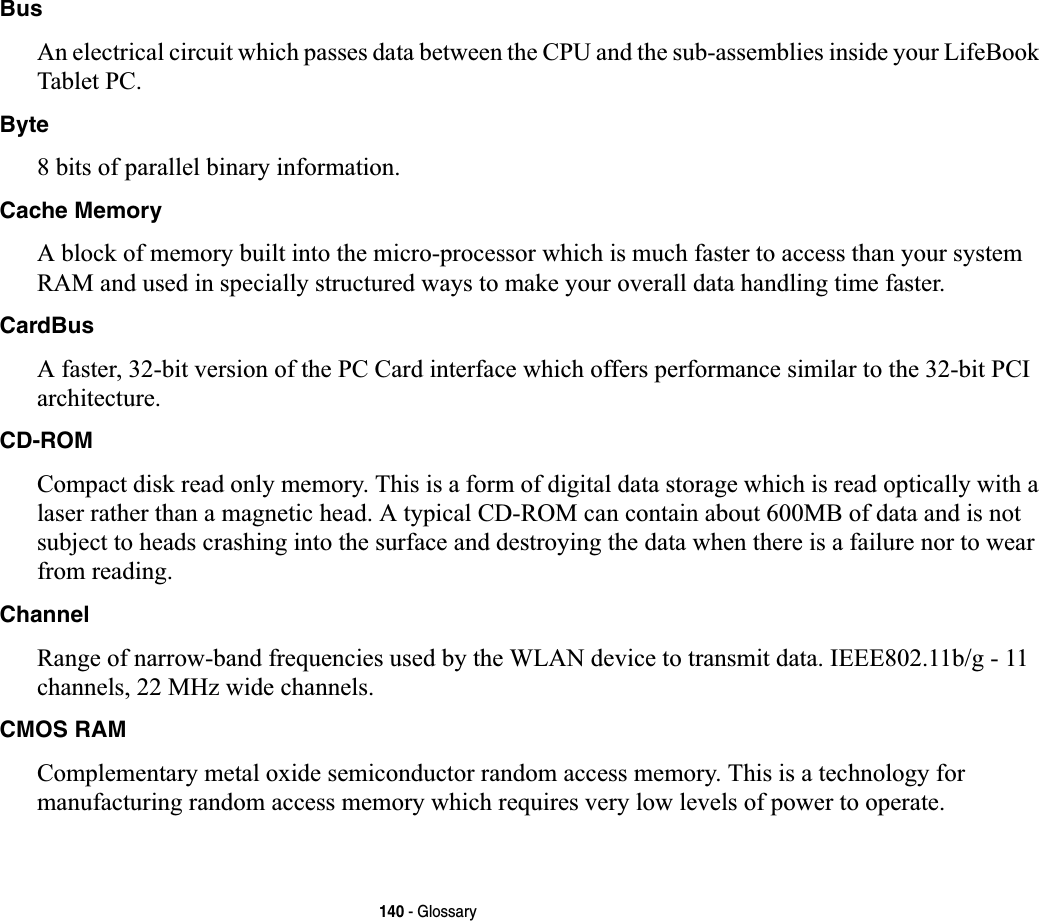
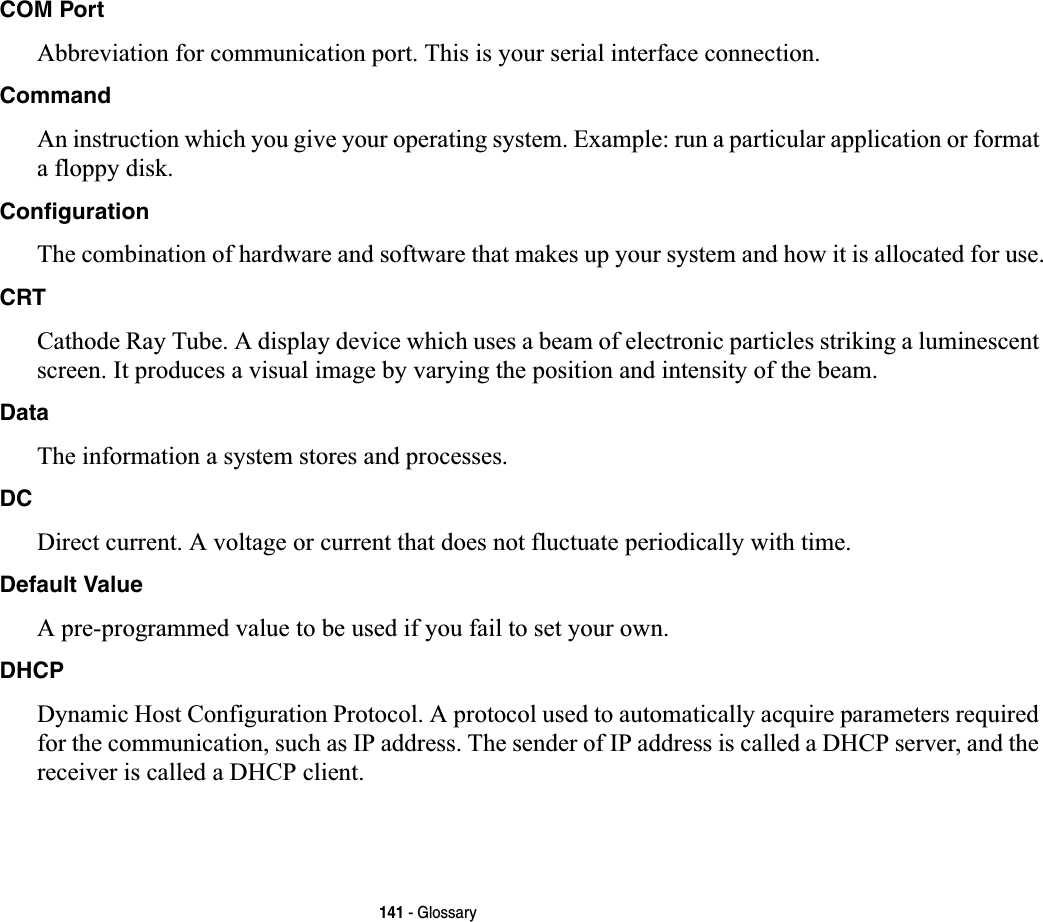
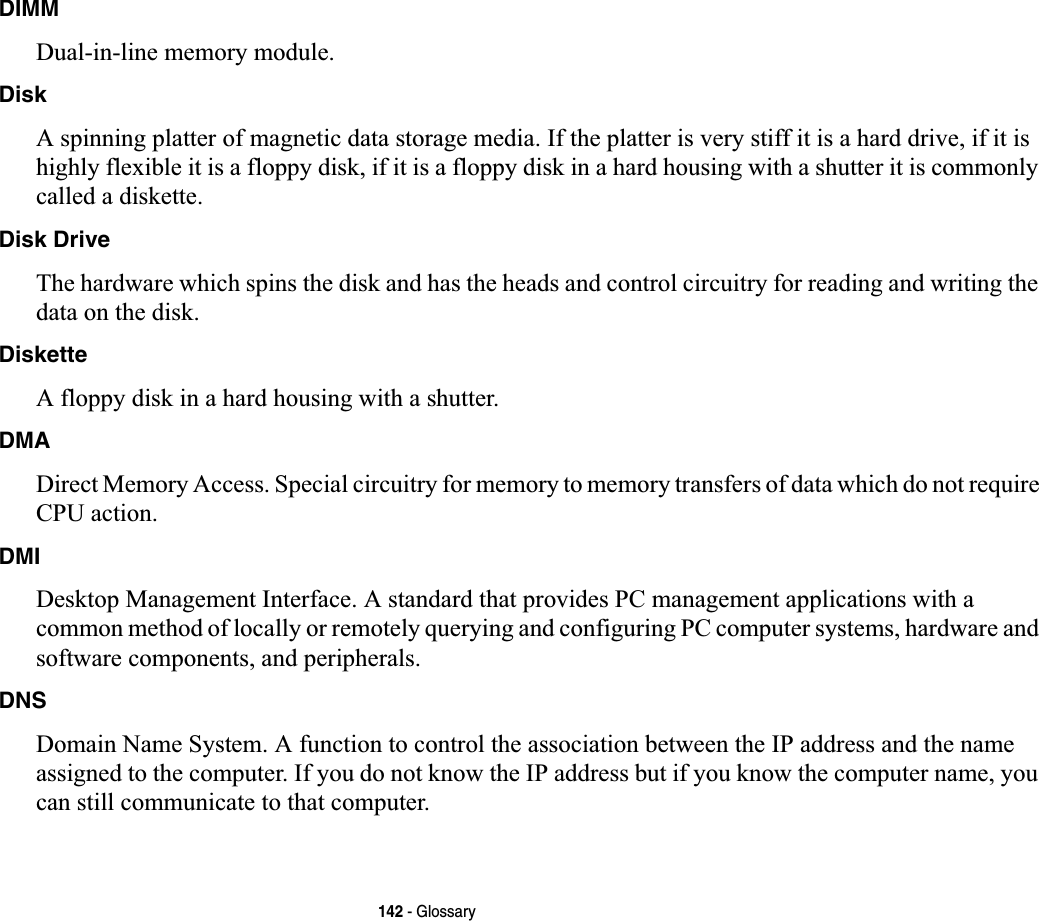
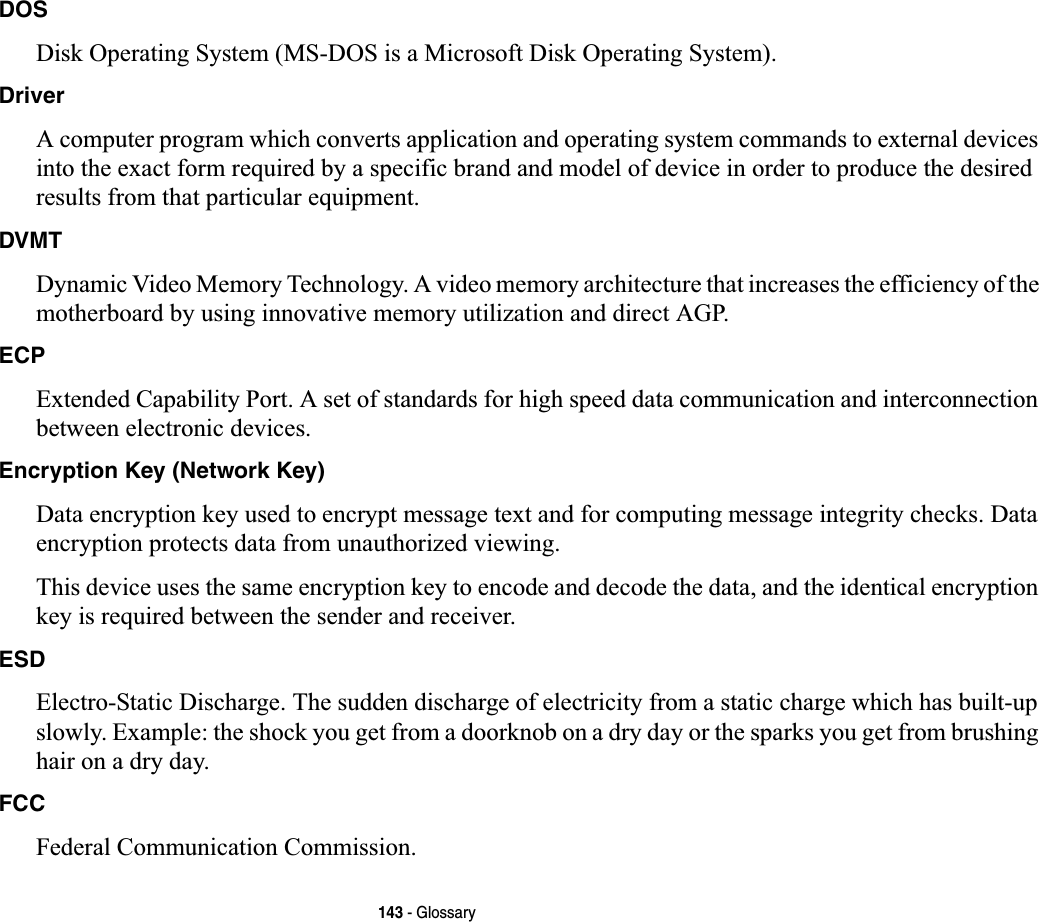

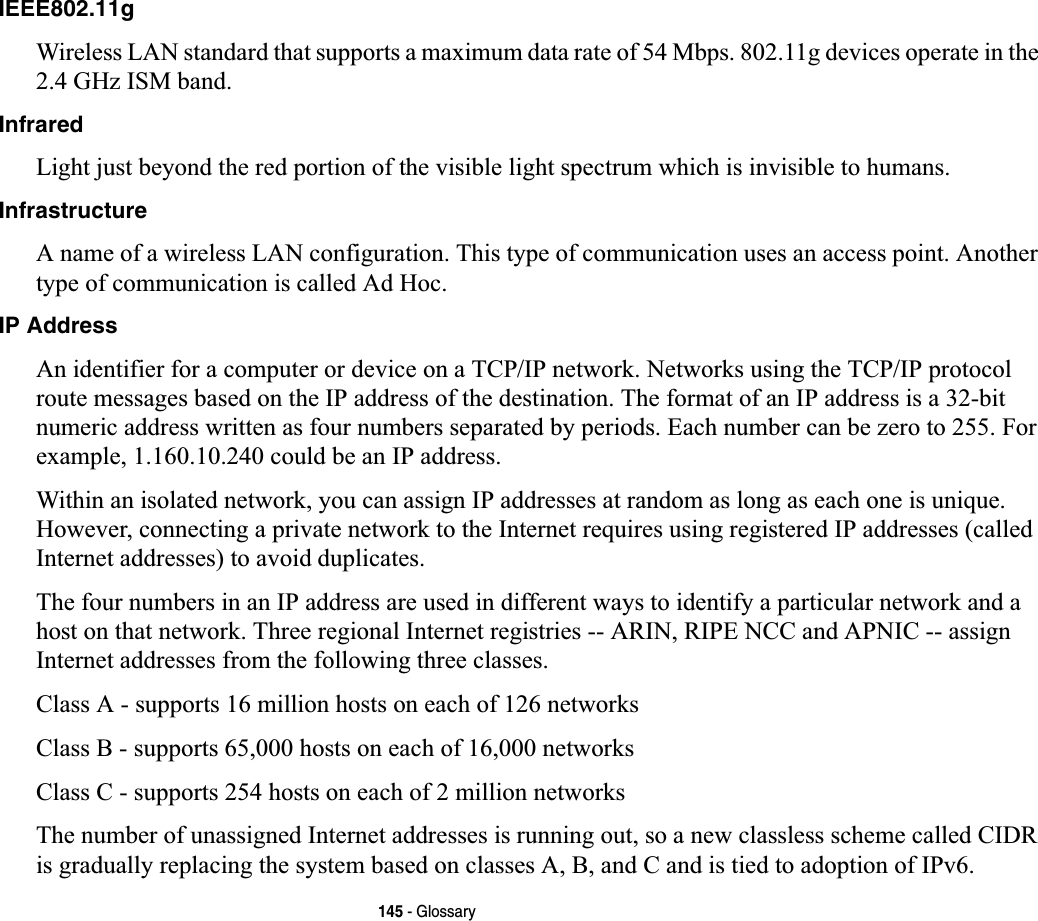
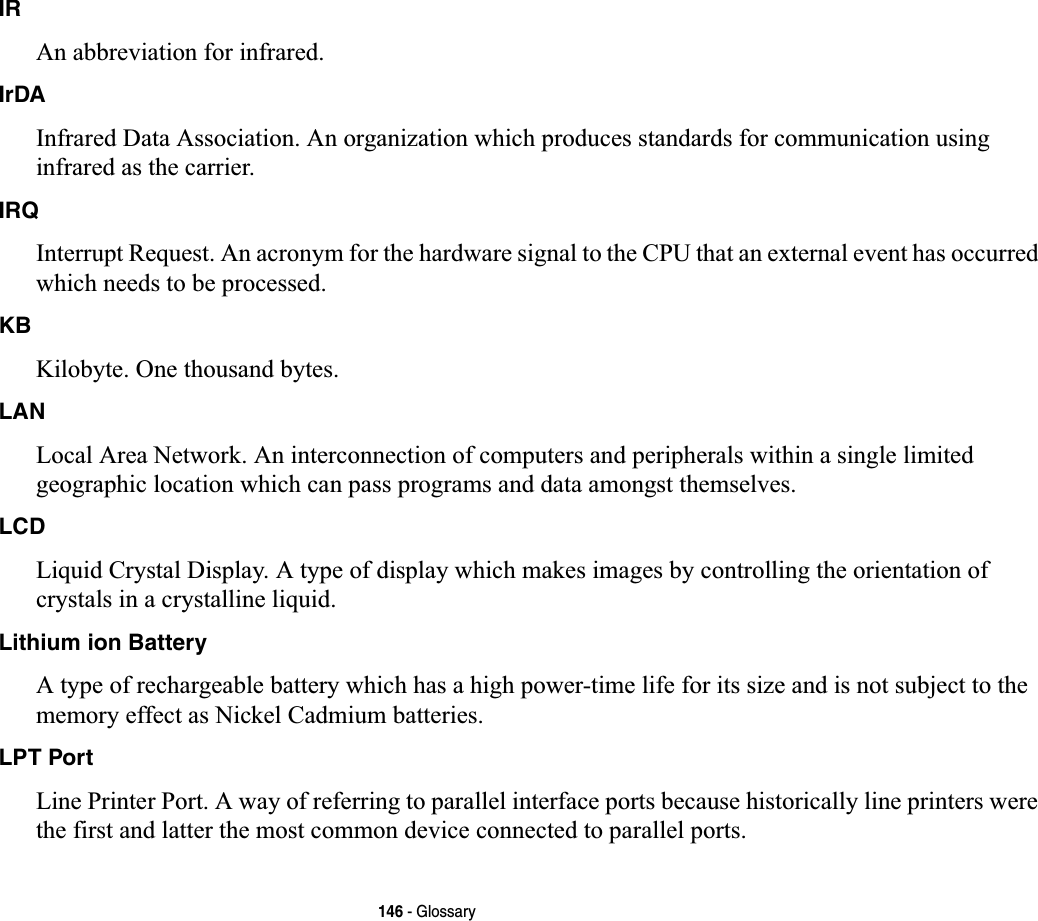
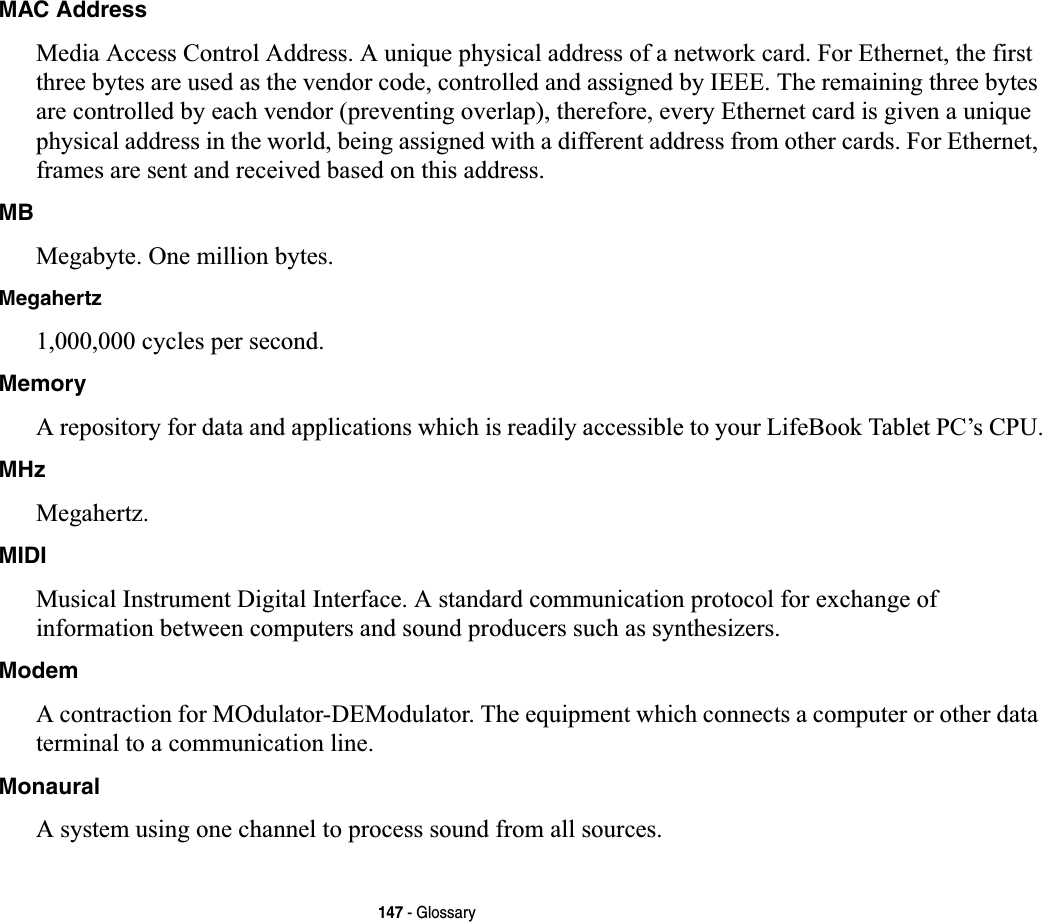
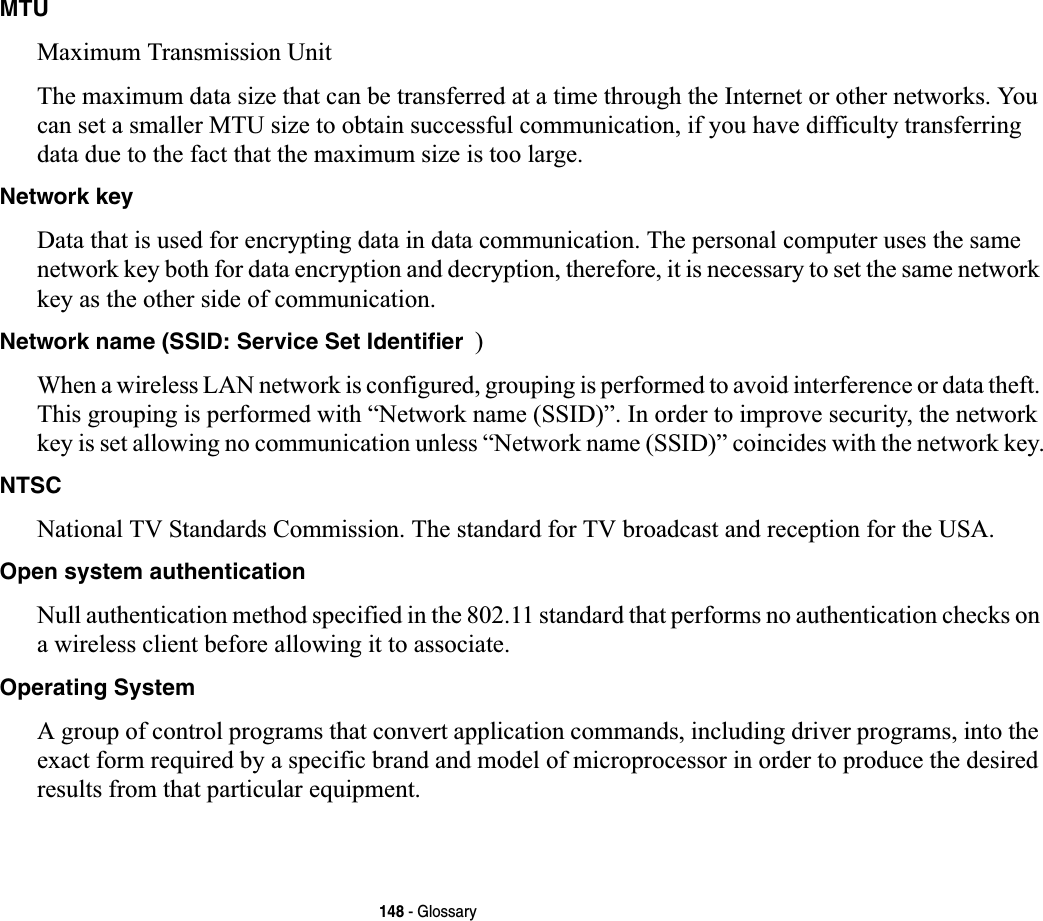
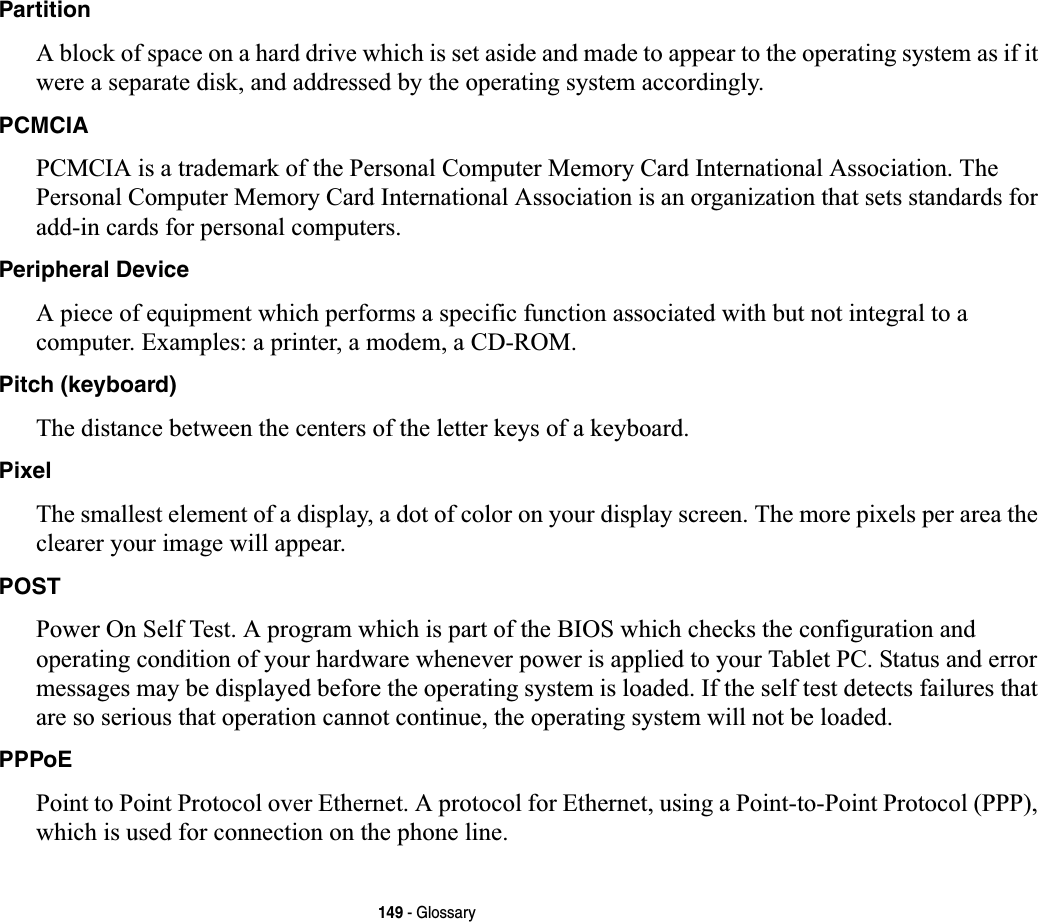
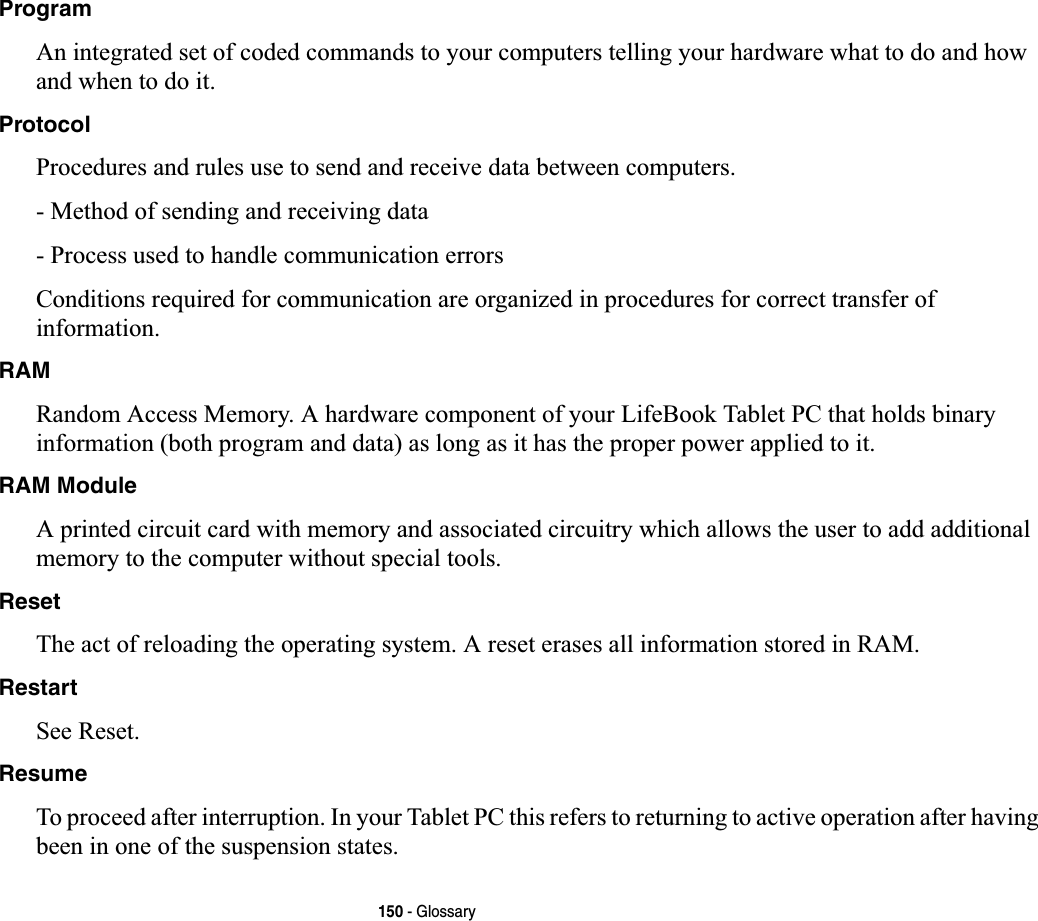
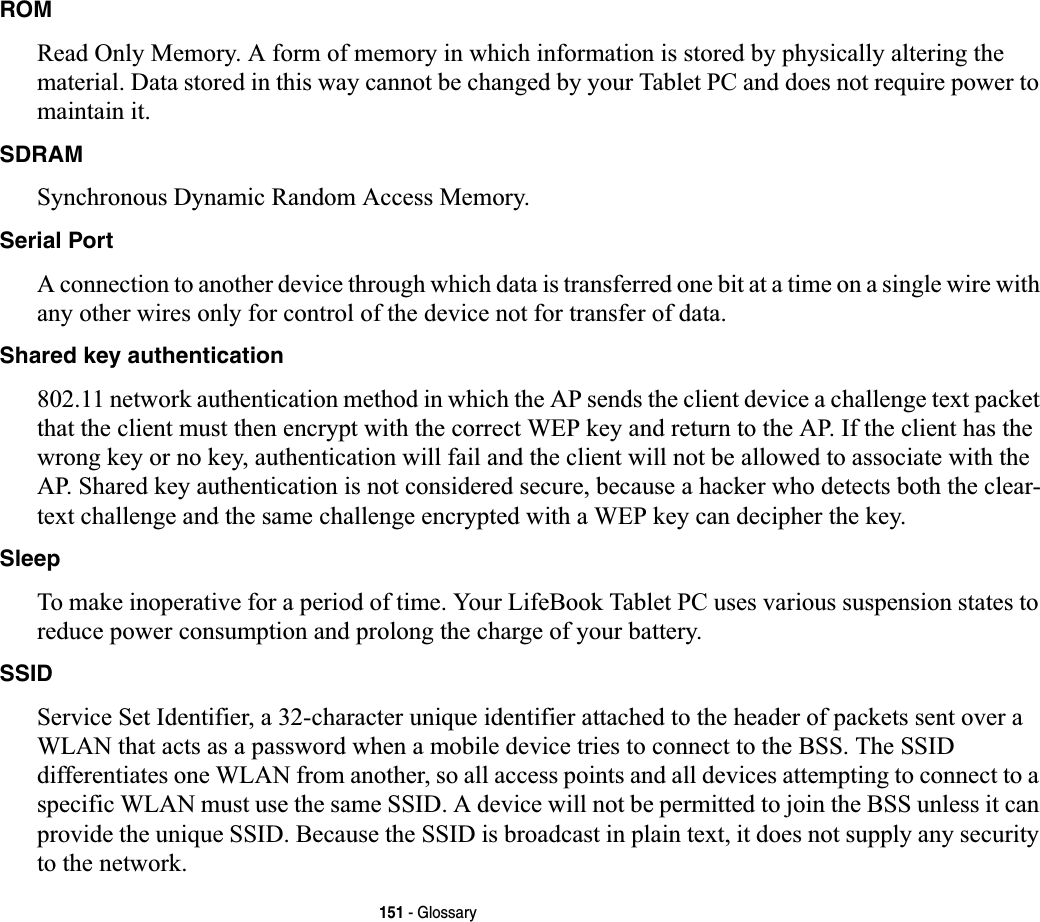
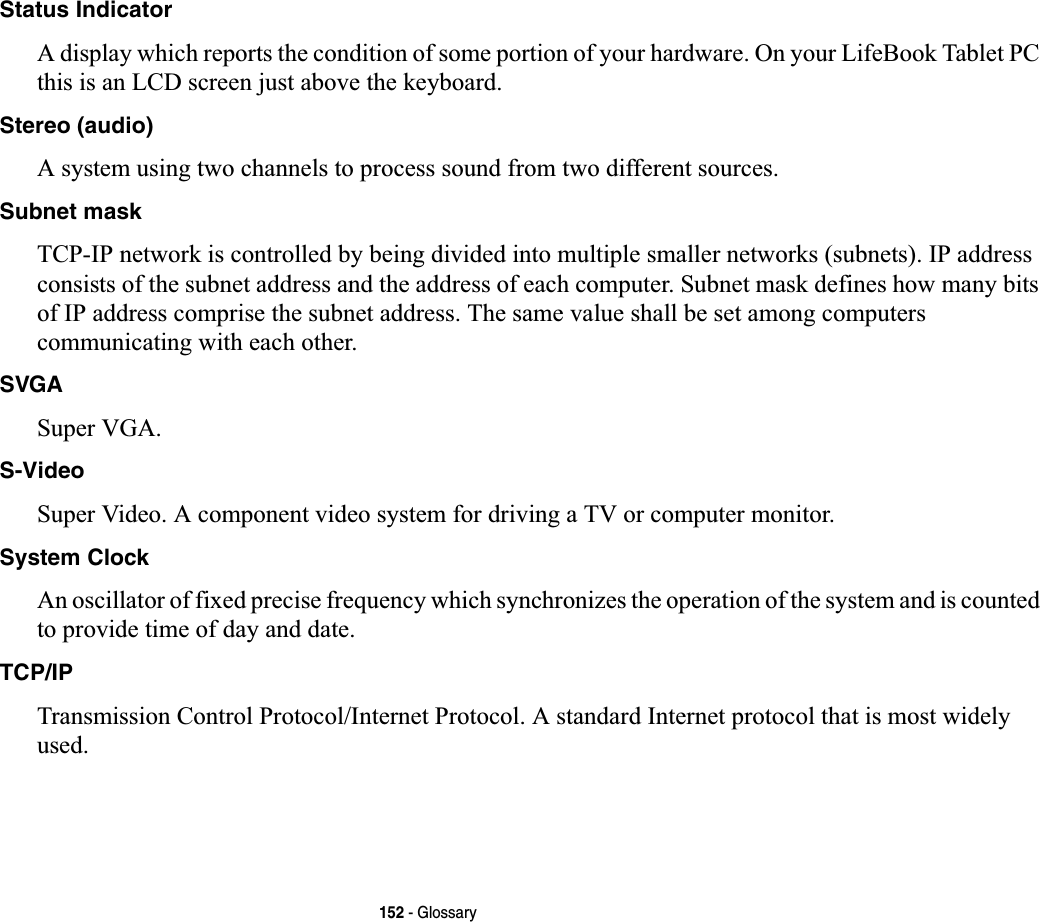
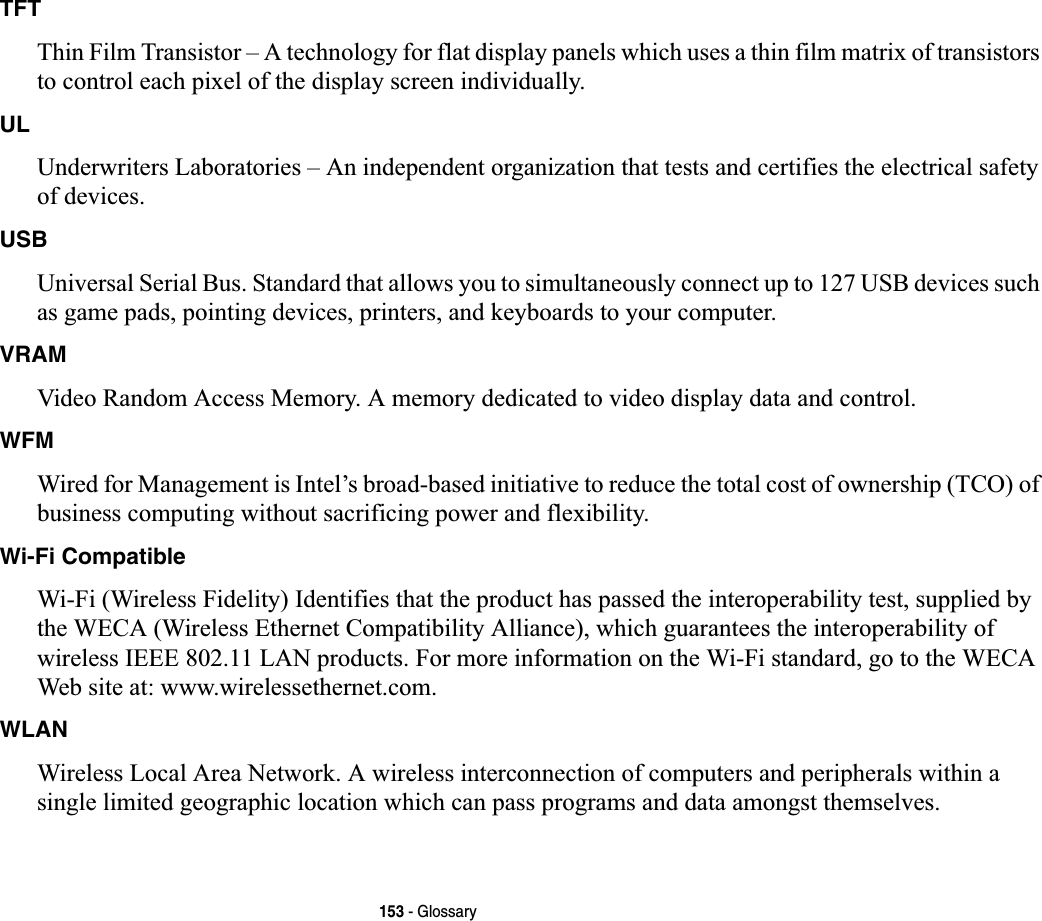
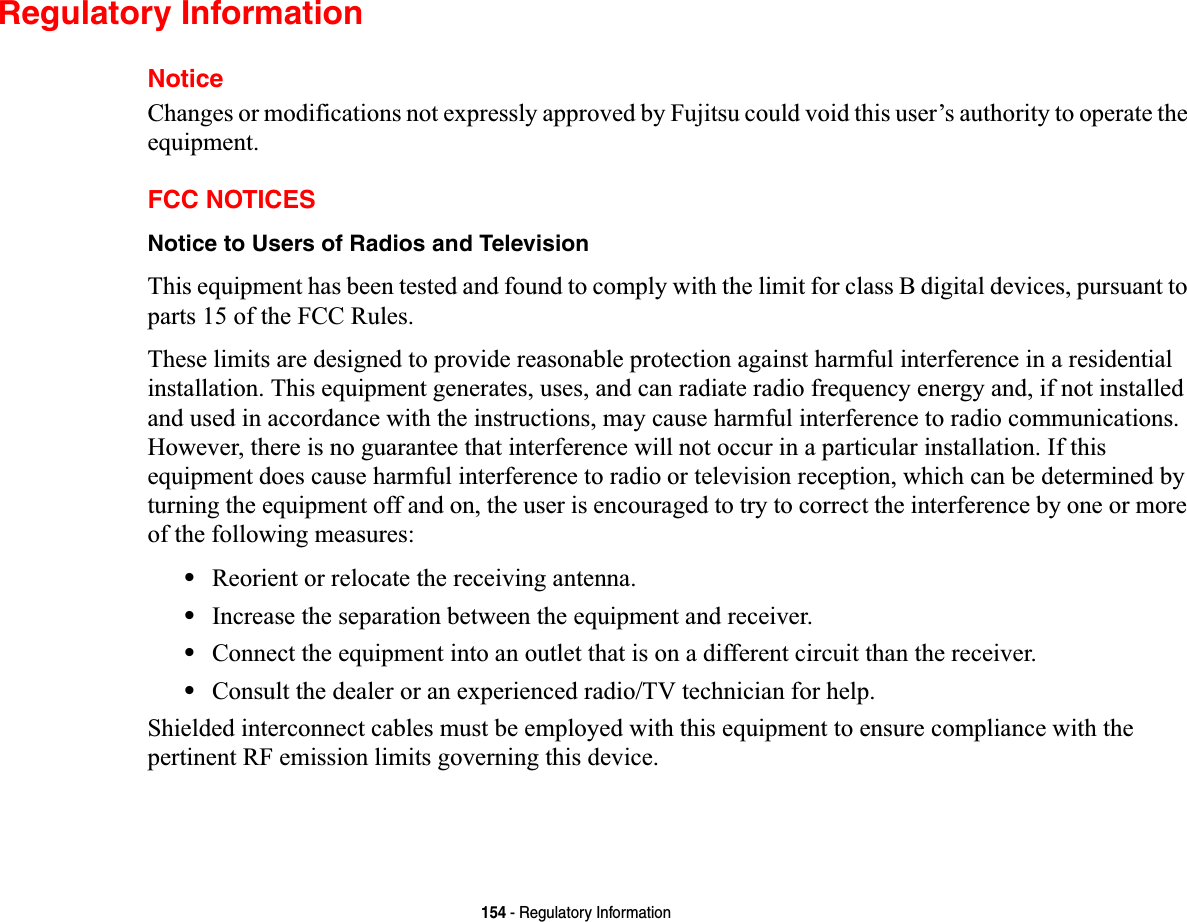
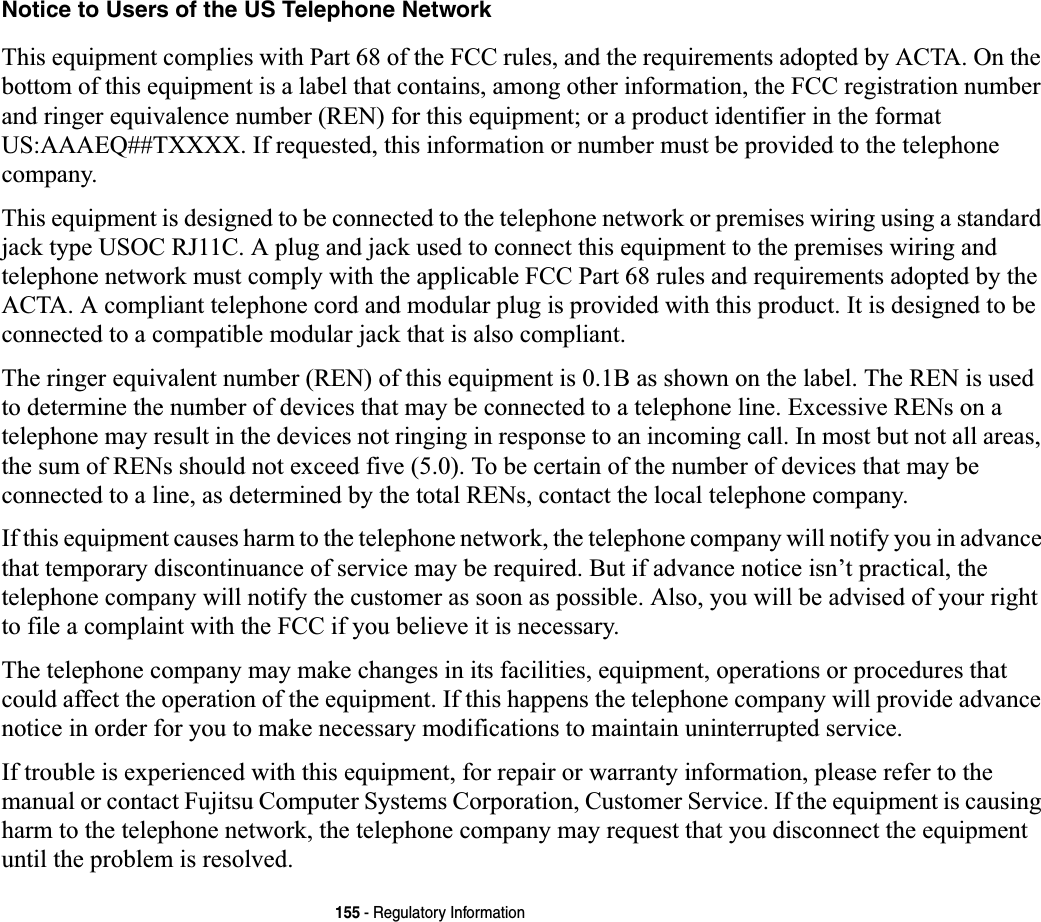
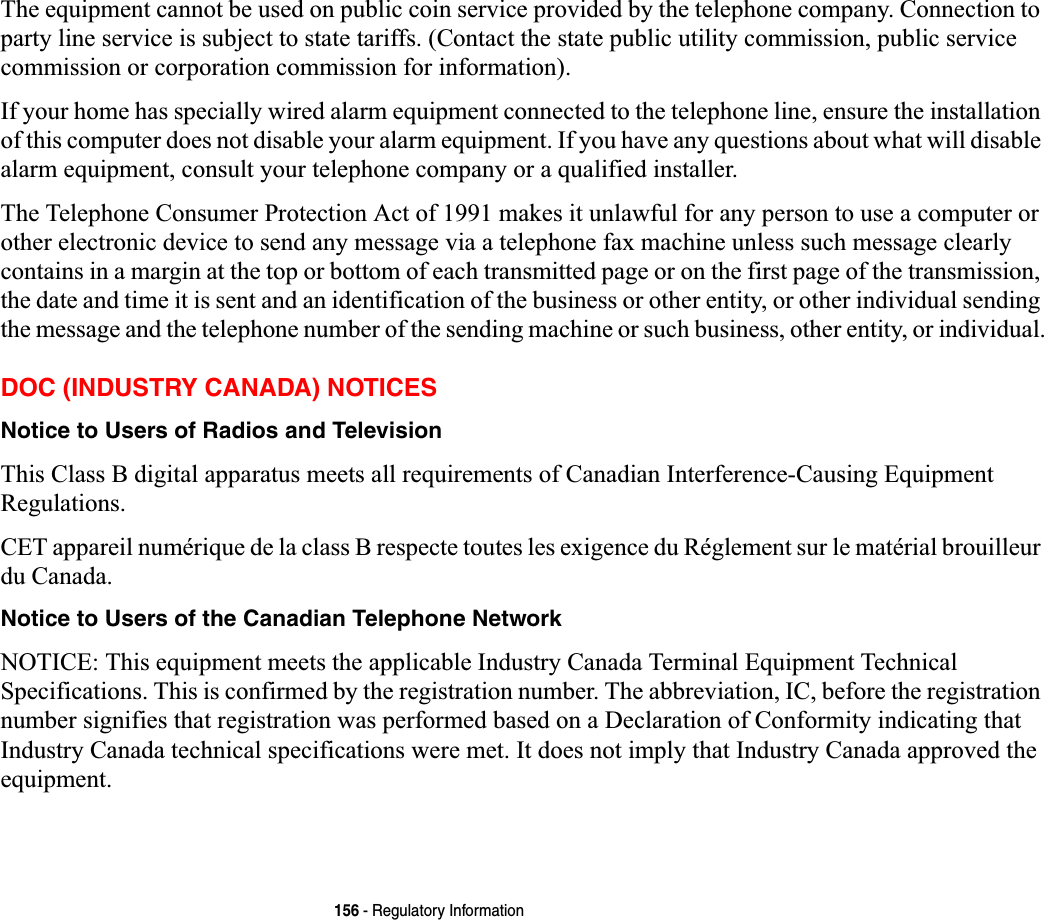
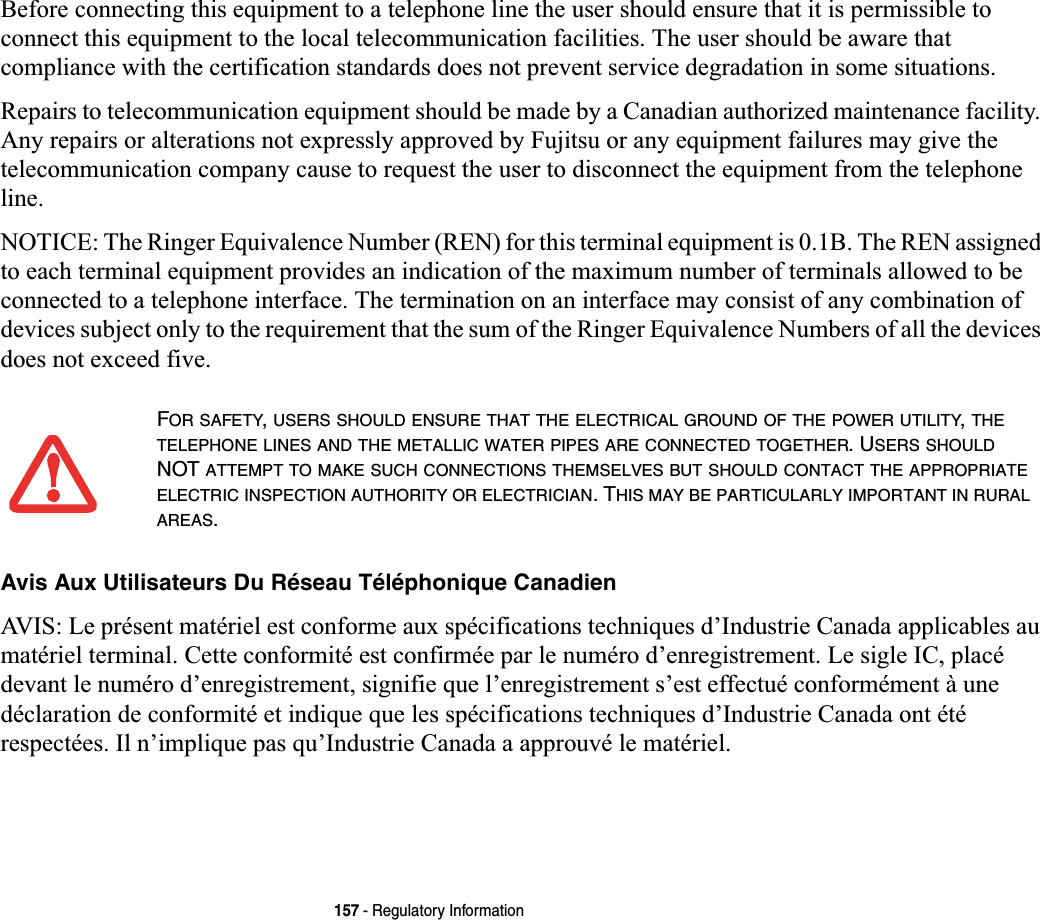
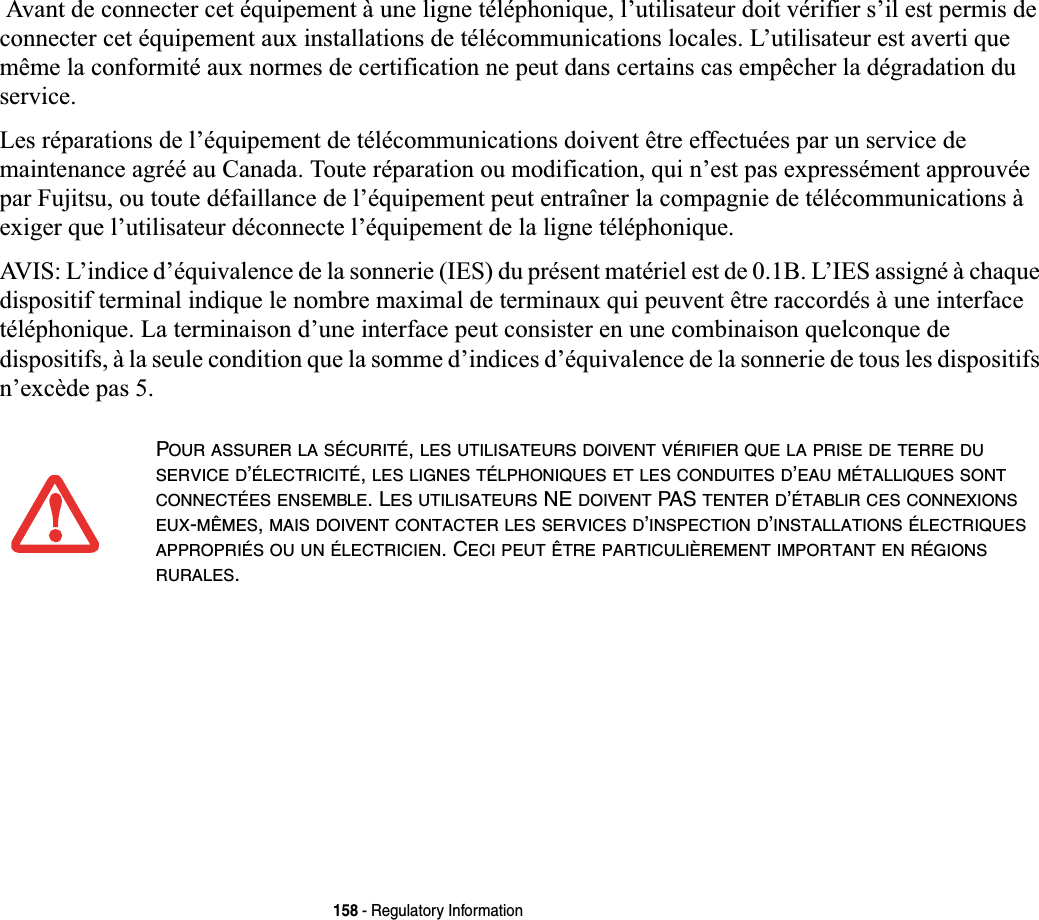
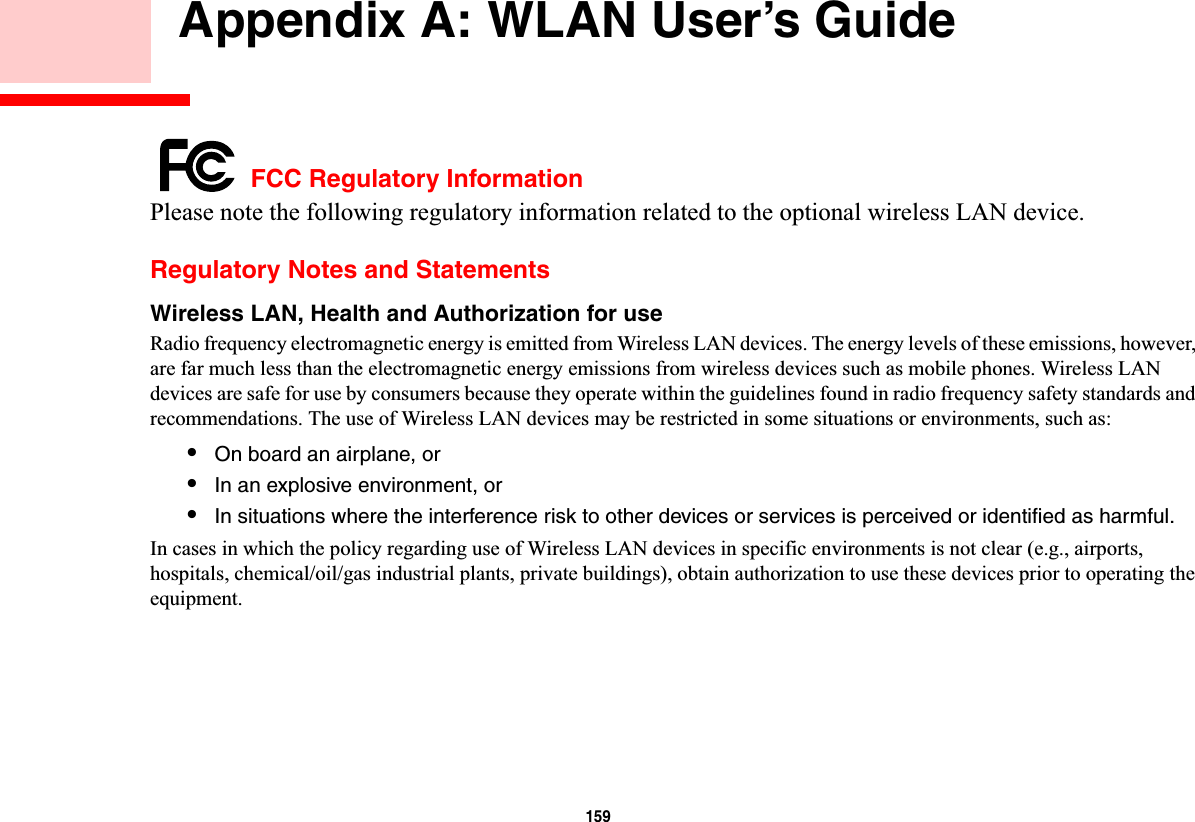
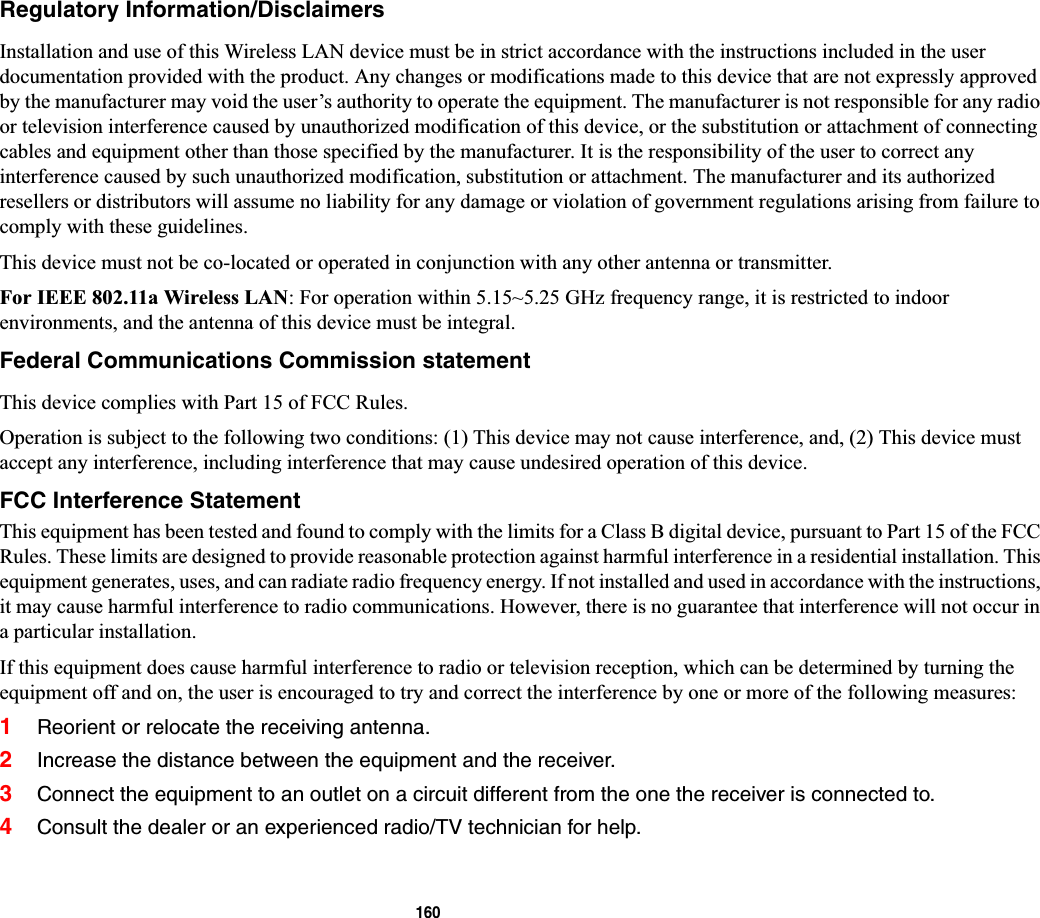
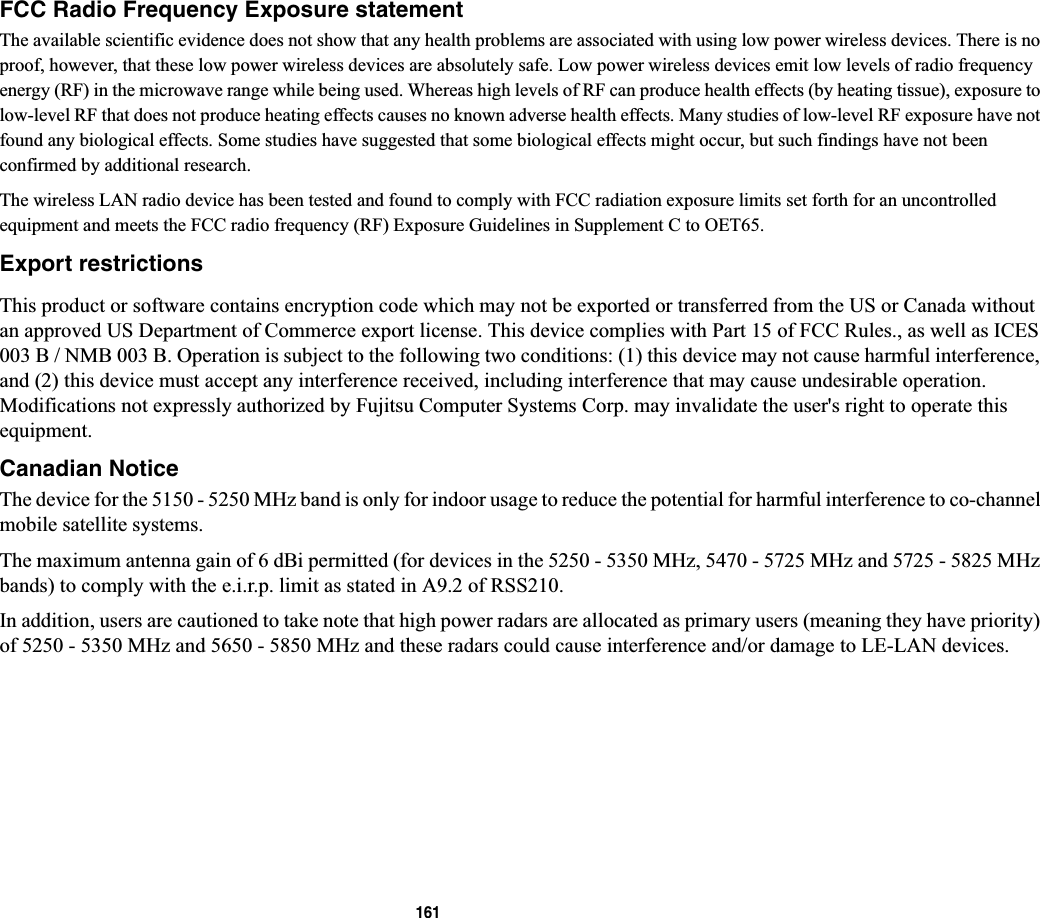
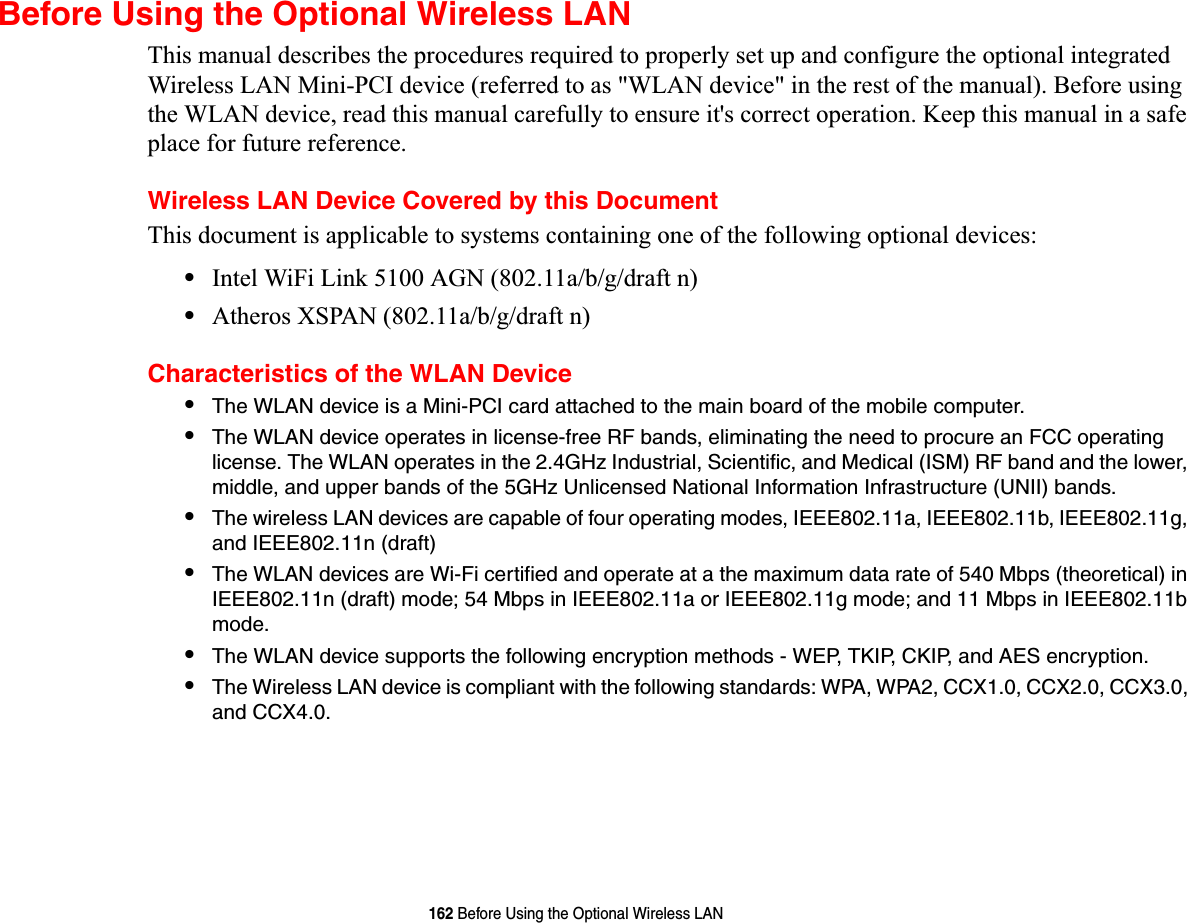
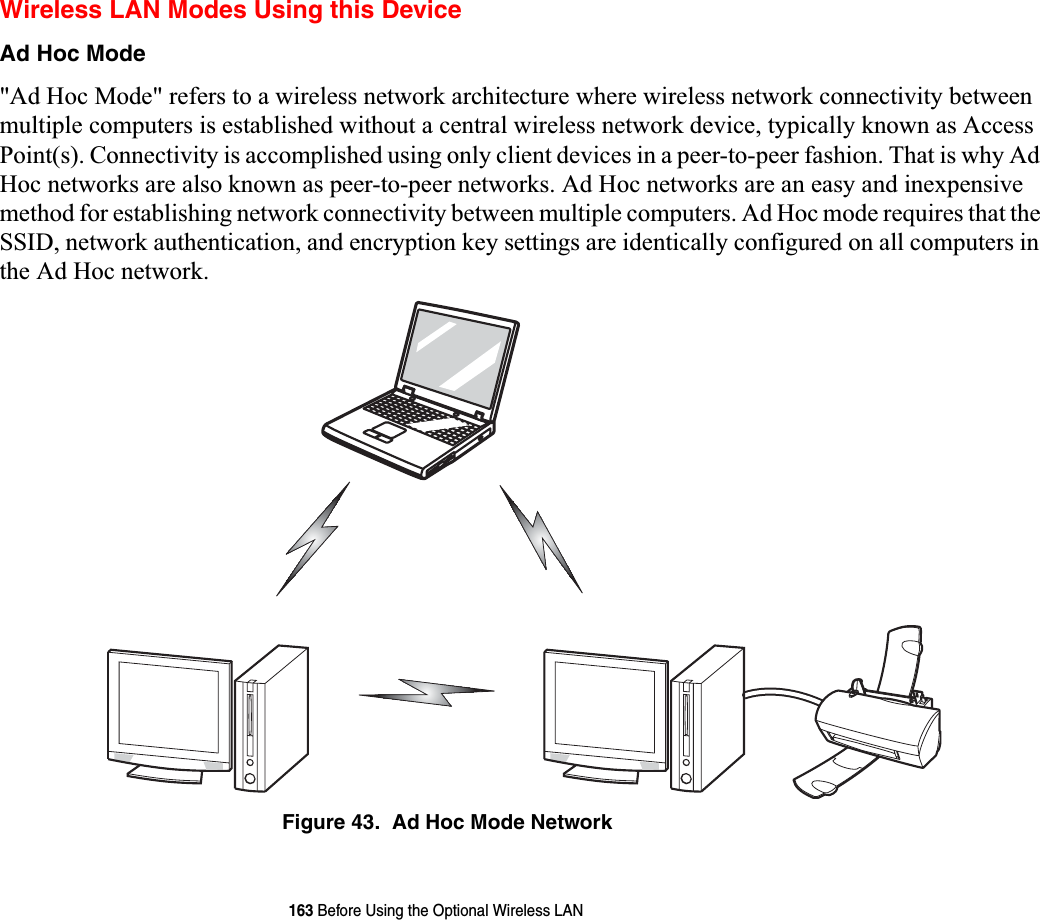
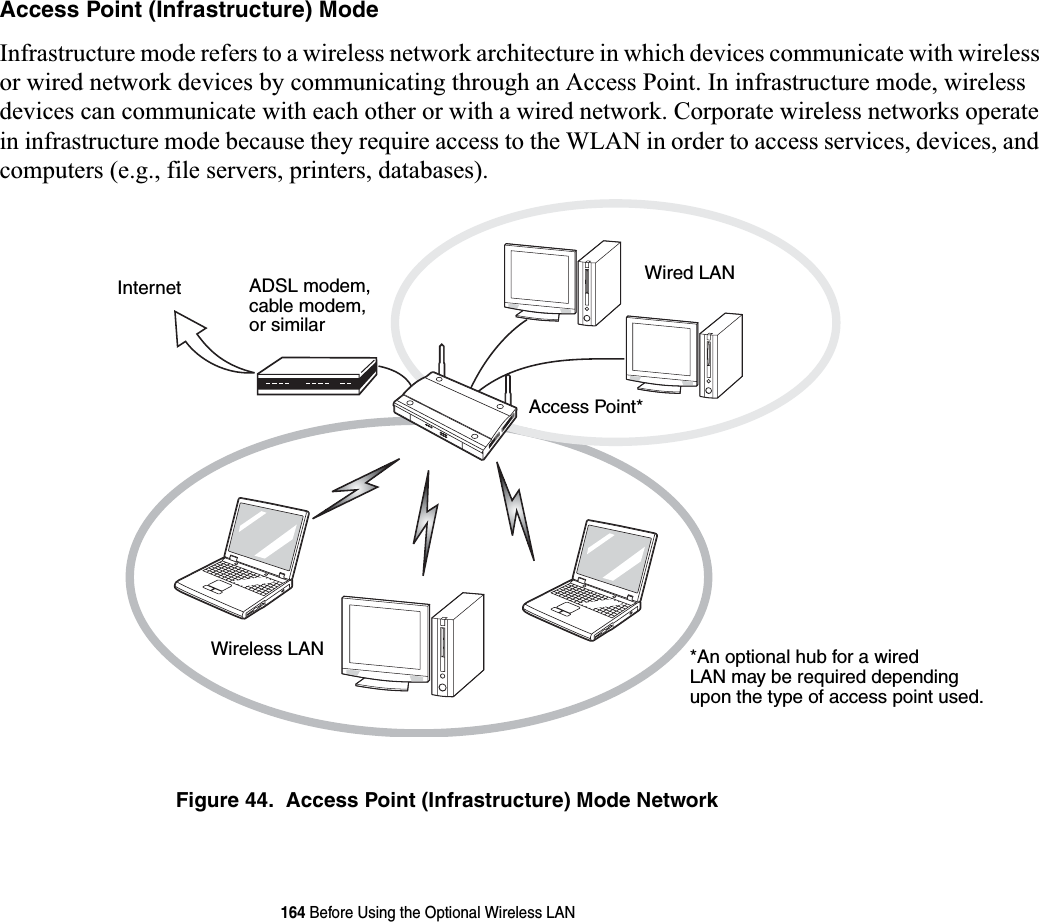
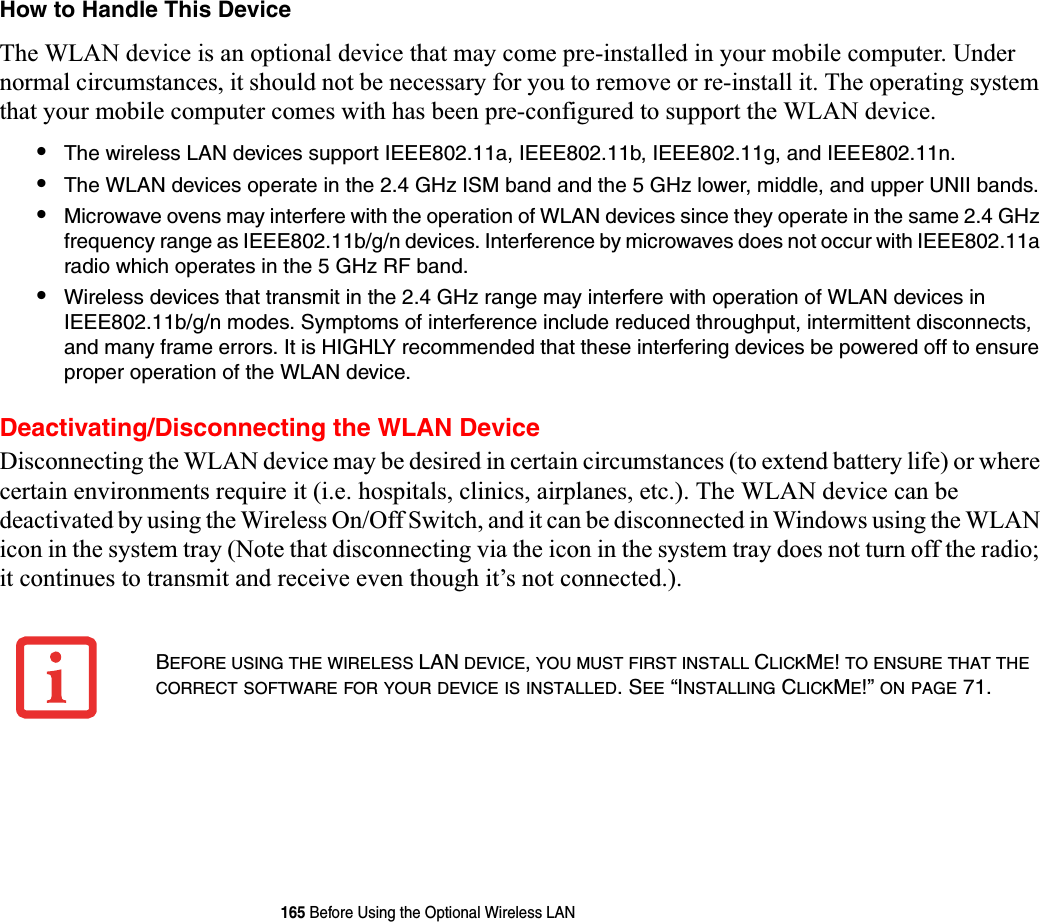
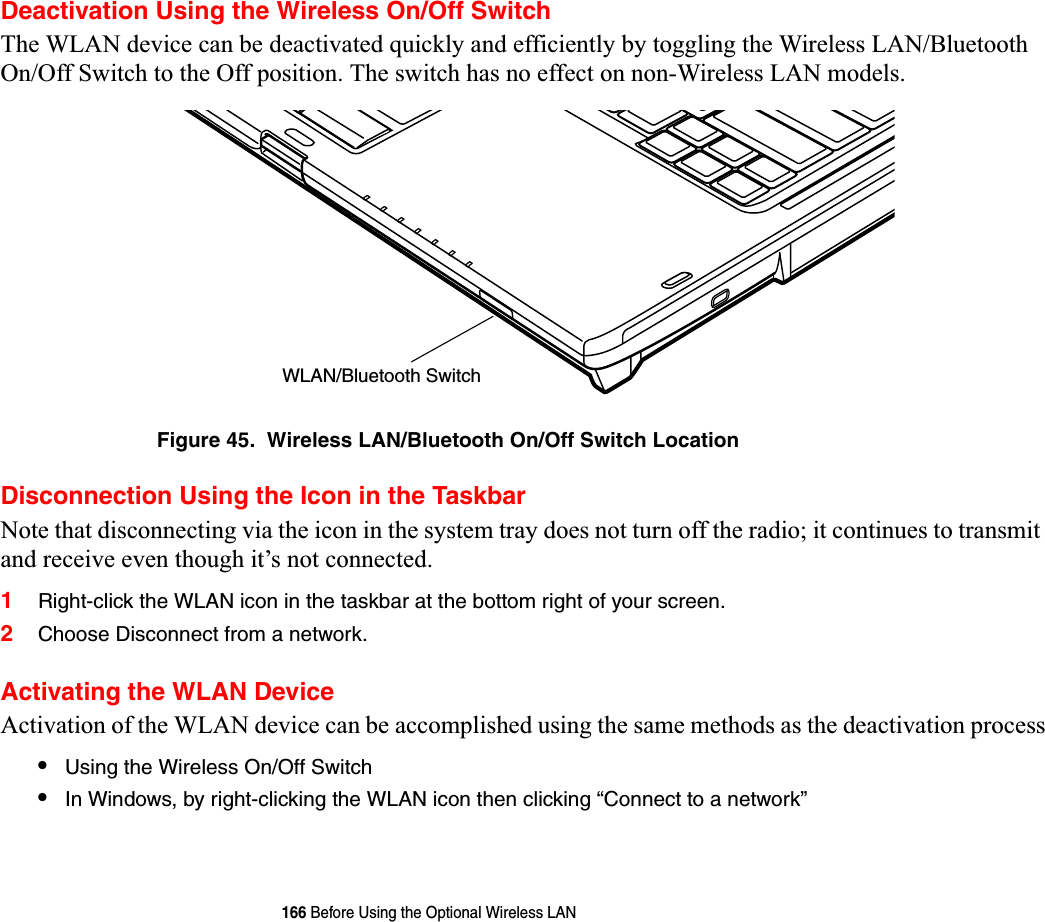
![167 Configuring the Wireless LANConfiguring the Wireless LANThe optional WLAN device can be configured to establish wireless network connectivity using the software that is built into Windows Vista. Support for most industry standard security solutions is contained in this software. Pre-defined parameters will be required for this procedure. Please consult with your network administrator for these parameters:Configuring the WLAN Using Windows Vista1Click the Start button, then select Control Panel.2If the Control Panel is not in Classic View, select Classic View from the left panel. Double-click the Network and Sharing Center icon.3Select “Manage wireless networks” from the left panel.4Click on the [Add] button.5Depending upon what type of connection you would like to make, make a selection. For an infrastructure network, select “Manually create a network profile. For ad hoc network, select “Create an ad hoc network”.6Enter the required information. If necessary, consult with your network administrator for some of the information.7In the event you require assistance, go to the Network and Sharing Center window (Start -> Control Panel -> Network and Sharing Center), and type in relevant keywords in the Search box. Connecting to a NetworkAfter you have configured your computer, you can connect to an active network by performing the following steps:1Click on the WLAN icon in the system tray.2Select “Connect to a network”.3Select a network from the list that appears, and click the [Connect] button.Connection to the networkAfter you have configured your computer, you can connect to an active network by clicking on the Wireless Network icon in the system tray:](https://usermanual.wiki/Fujitsu-Client-Computing/WB0059.Users-Manual-1/User-Guide-959133-Page-168.png)
![168 Troubleshooting the WLANTroubleshooting the WLANTroubleshootingCauses and countermeasures for troubles you may encounter while using your wireless LAN are described in the following table. If you are unfamiliar with the steps required, consult your System Administrator or go to [Start] -> Help and Support -> Networking and the WebProblem Possible Cause Possible SolutionUnavailable network connectionIncorrect network name (SSID) or network keyAd hoc connection: verify that the network names (SSID’s) and network keys (WEP) of all computers to be connected have been configured correctly. SSID’s and WEP key values must be identical on each machine.Access Point (Infrastructure) connection: set network name (SSID) and network key to the same values as those of the access point. Set the Network Authentication value identically to that of the Access Point. Please consult your network administrator for this value, if necessary. Weak received signal strength and/or link qualityAd hoc connection: Retry connection after shortening the distance to the destination computer or removing any obstacles for better sight.Access Point (Infrastructure) connection: Retry connection after shortening the distance to the access point or removing any obstacles for better sight.The WLAN device has been deactivated or disabledCheck if the wireless switch is turned On. Go to Start -> Control Panel, and double-click on Windows Mobility Center. If the wireless network is off, click the [Turn wireless on] button..](https://usermanual.wiki/Fujitsu-Client-Computing/WB0059.Users-Manual-1/User-Guide-959133-Page-169.png)
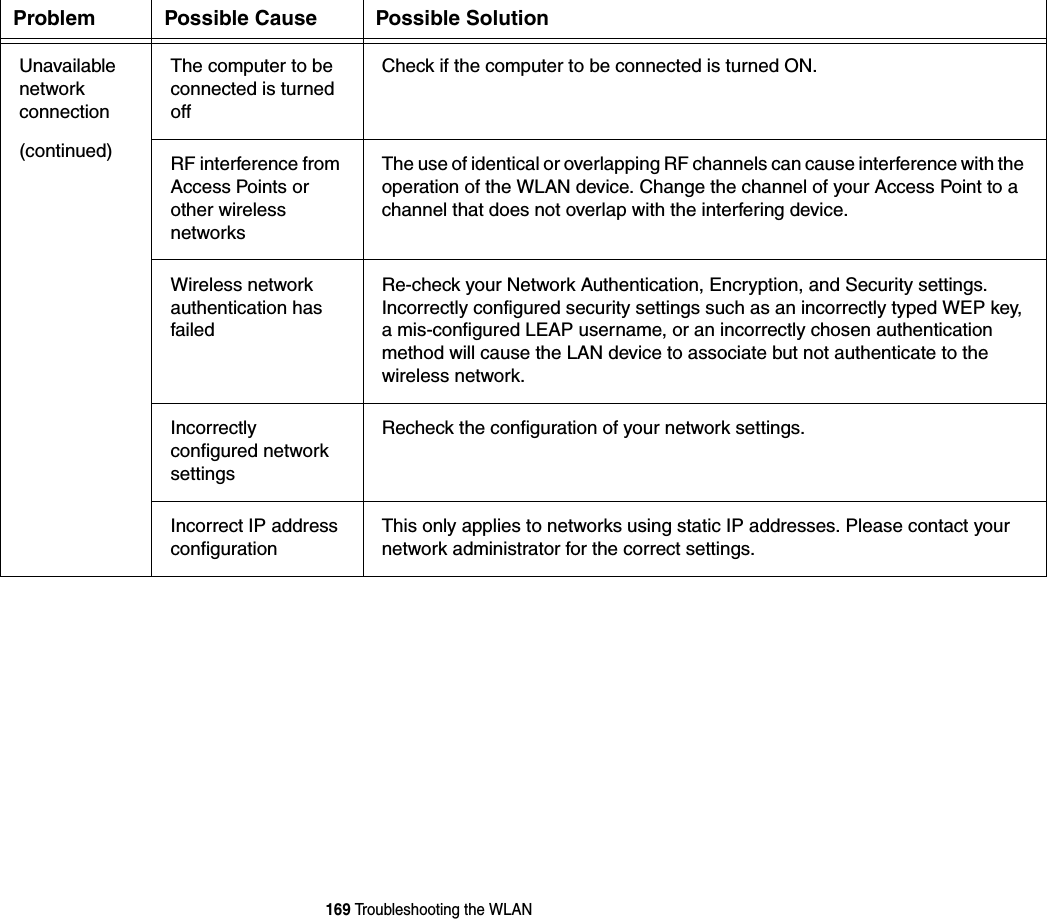
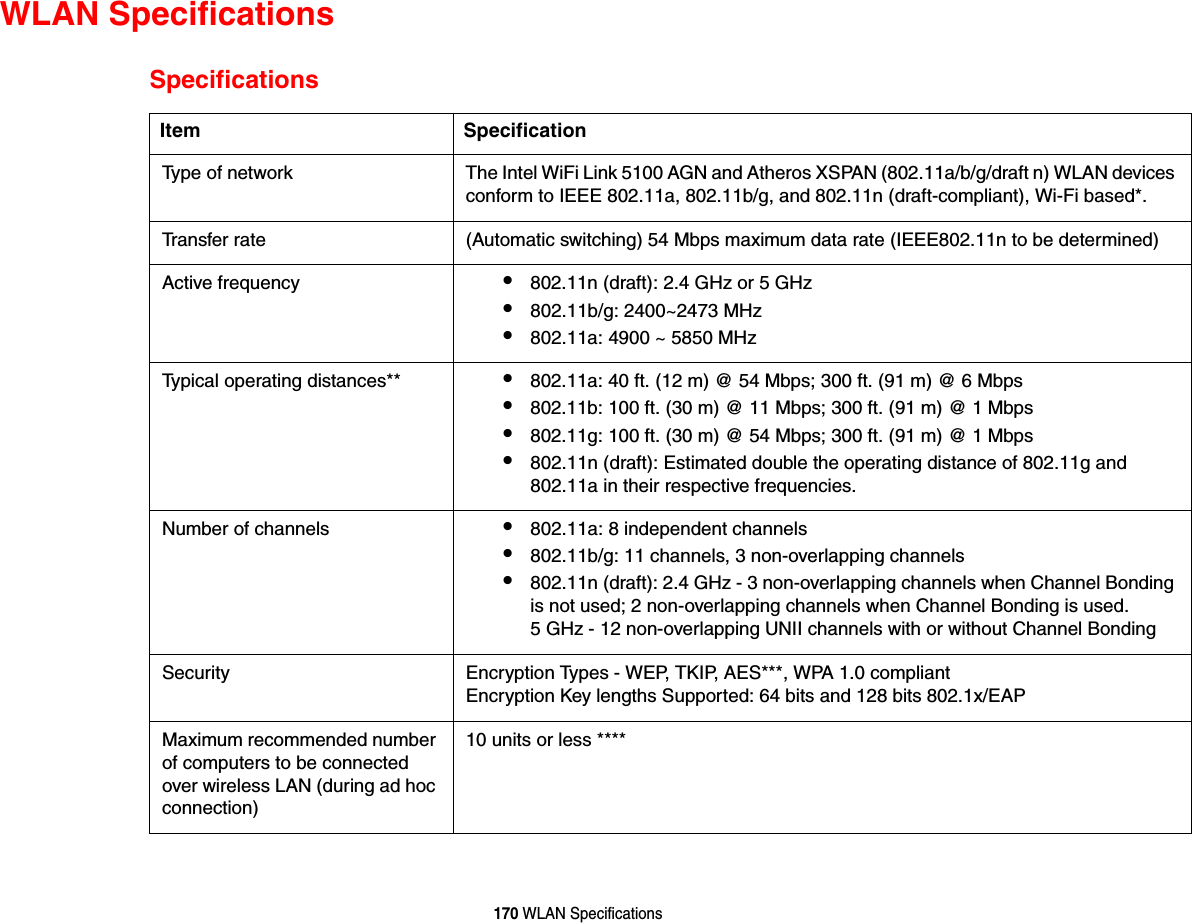
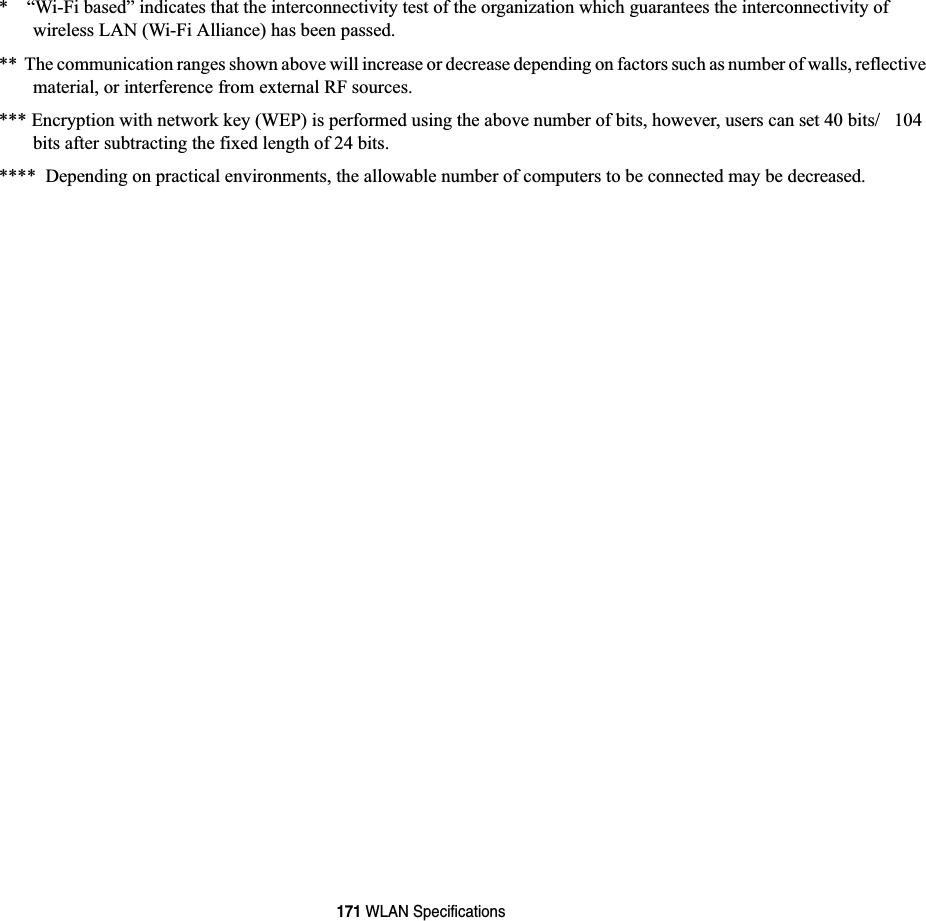
![172 Using the Bluetooth DeviceUsing the Bluetooth DeviceThe Integrated Bluetooth module (EYTF3CSFT) is an optional device available for Fujitsu mobile computers. What is BluetoothBluetooth technology is designed as a short-range wireless link between mobile devices, such as laptop computers, phones, printers, and cameras. Bluetooth technology is used to create Personal Area Networks (PANs) between devices in short-range of each other. Where to Find Information About BluetoothThe Bluetooth module contains a robust Help user’s guide to assist you in learning about operation of the Bluetooth device.To access the Help file, click [Start] -> All Programs, and click on Bluetooth, then select User’s Guide.For additional information about Bluetooth Technology, visit the Bluetooth Web site at: www.bluetooth.com.FCC Radiation Exposure StatementTHE WIRELESS LAN/BLUETOOTH ON/OFF SWITCH WILL POWER OFF BOTH THE OPTIONAL WIRELESSLAN AND BLUETOOTH DEVICES AT THE SAME TIME. TO ENABLE OR DISABLE EITHER ONE OF THEDEVICES INDIVIDUALLY,PERFORM THE FOLLOWING STEPS:1Slide the Wireless LAN/Bluetooth on/off switch to On position.2Go to Start > All Programs > Bluetooth.3Click on Options under the Bluetooth menu and click on the Bluetooth Radio Powerbutton. 4Click [OK].](https://usermanual.wiki/Fujitsu-Client-Computing/WB0059.Users-Manual-1/User-Guide-959133-Page-173.png)