Fujitsu CFBIPAD Digital Transmission System User Manual Appendix P User Manual
Fujitsu Limited Digital Transmission System Appendix P User Manual
Fujitsu >
users manual

FCC ID: C9S-CFBIPAD (IC: 337-CFBIPAD) Report No. M040236_Cert_WLAN_BPad
EMC Technologies Pty Ltd – 57 Assembly Drive, Tullamarine VIC 3043 Australia
www.emctech.com.au
EMC Technologies Report Number: M040236_Cert_WLAN_BPad
APPENDIX O – USER MANUAL
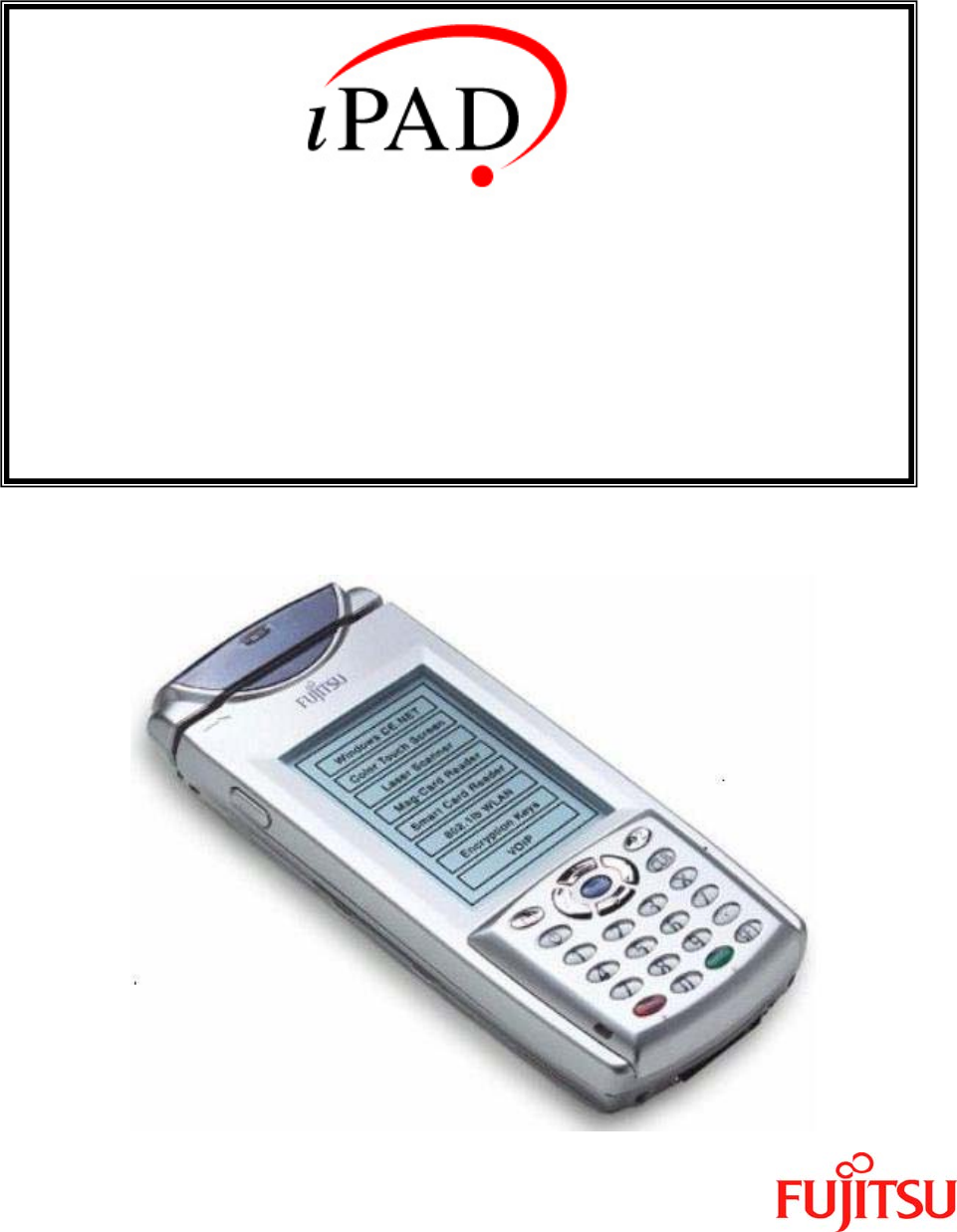
Operations Guide
Revision 1.2
April 19, 2004
P/N 90000610

iPAD Operations Guide
Copyright 2003 by Fujitsu Transaction Solutions Inc. Confidential 2
Preface
Thank you for purchasing the iPAD. Before using the iPAD, read this manual thoroughly so
that you will be able to take full advantage of its functions.
Microsoft, Windows CE are registered trademarks of Microsoft Corporation in the U.S.A.
and/or other countries. Other company and product names appearing in this manual are the
trademarks of their respective owners.
Using the iPAD
This manual contains important information required for using the iPAD safely. Before
attempting to use the iPAD, read this manual carefully to ensure that you understand its
contents. For safe operation of the product, pay particular attention to the section "Notes on
Safety." Also keep this manual in a safe but convenient location for quick reference. Since
Fujitsu takes every precaution to ensure that its products can be used safely without physical
harm to users or damage to a product or peripheral equipment, use the iPAD only as
instructed in this manual.
Changes:
- Add Prop 65 Warning
- Add Mercury warning
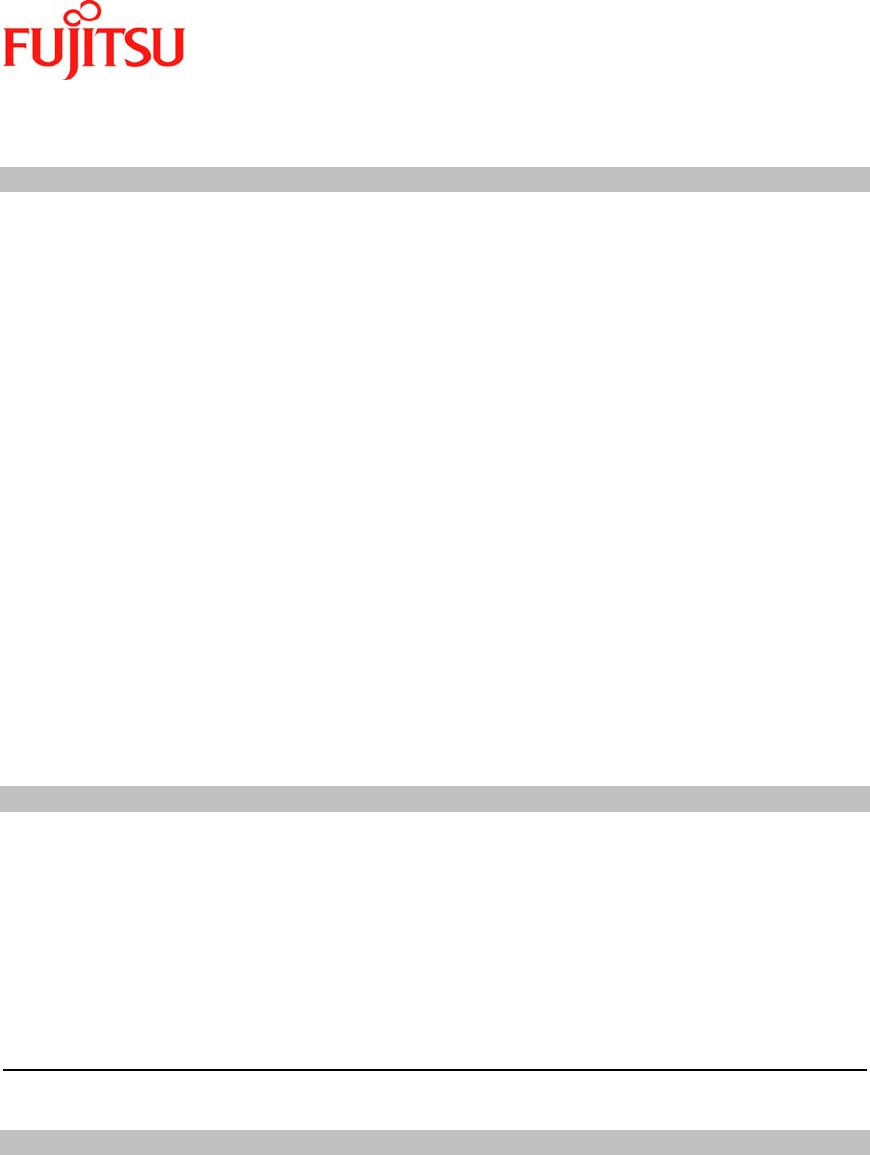
iPAD Operations Guide
Copyright 2003 by Fujitsu Transaction Solutions Inc. Confidential 3
Regulatory and Safety Information - iPAD
Radio Frequency Interference Requirements – U.S.A.
This device has been tested and found to comply with the limits for a Class B digital device
pursuant to Part 15 of the Federal Communications Commission Rules and Regulations. These
limits are designed to provide reasonable protection against harmful interference when the
equipment is operated in a commercial or residential environment. This equipment generates,
uses, and radiates radio frequency energy and, if not installed and used in accordance with the
instruction manual, may cause harmful interference to radio communications. There is no
guarantee that interference will not occur in a particular installation. If the equipment does cause
harmful interference to radio or television reception, which can be determined by turning the
equipment off and on, the user is encouraged to try to correct the interference by one or more of
the following measures:
• Re-orient or relocate the receiving antenna
• Increase the separation between the equipment and receiver
• Connect the equipment into an outlet on a circuit different from that which the receiver is
connected
• Contact a Fujitsu Service Technician for assistance
This device complies with Part 15 of the FCC Rules. Operation is subject to the following two
conditions: (1) this device may not cause harmful interference and (2) this device must accept
any interference received, including interference that may cause undesired operation.
Radio Frequency Interference Requirements – Canada
This device complies with RSS 210 of Industry & Science Canada. Operation is subject to the
following two conditions: (1) this device may not cause harmful interference and (2) this device
must accept any interference received, including interference that may cause undesired
operation.
This Class B digital apparatus complies with Industry Canada Standard ICES-003.
Cet appareil numérique de la classe B est conform à la norme NMB-003 d’Industrie Canada.
RF Devices
Fujitsu’s RF products are designed to be compliant with the rules and regulations in the locations
into which they are sold and are labeled as required. The majority of Fujitsu’s RF devices are
type approved and do not require the user to obtain license or authorization before using the
equipment. Any changes or modification to Fujitsu equipment, not expressly approved by Fujitsu,
could void the user’s authority to operate the equipment.
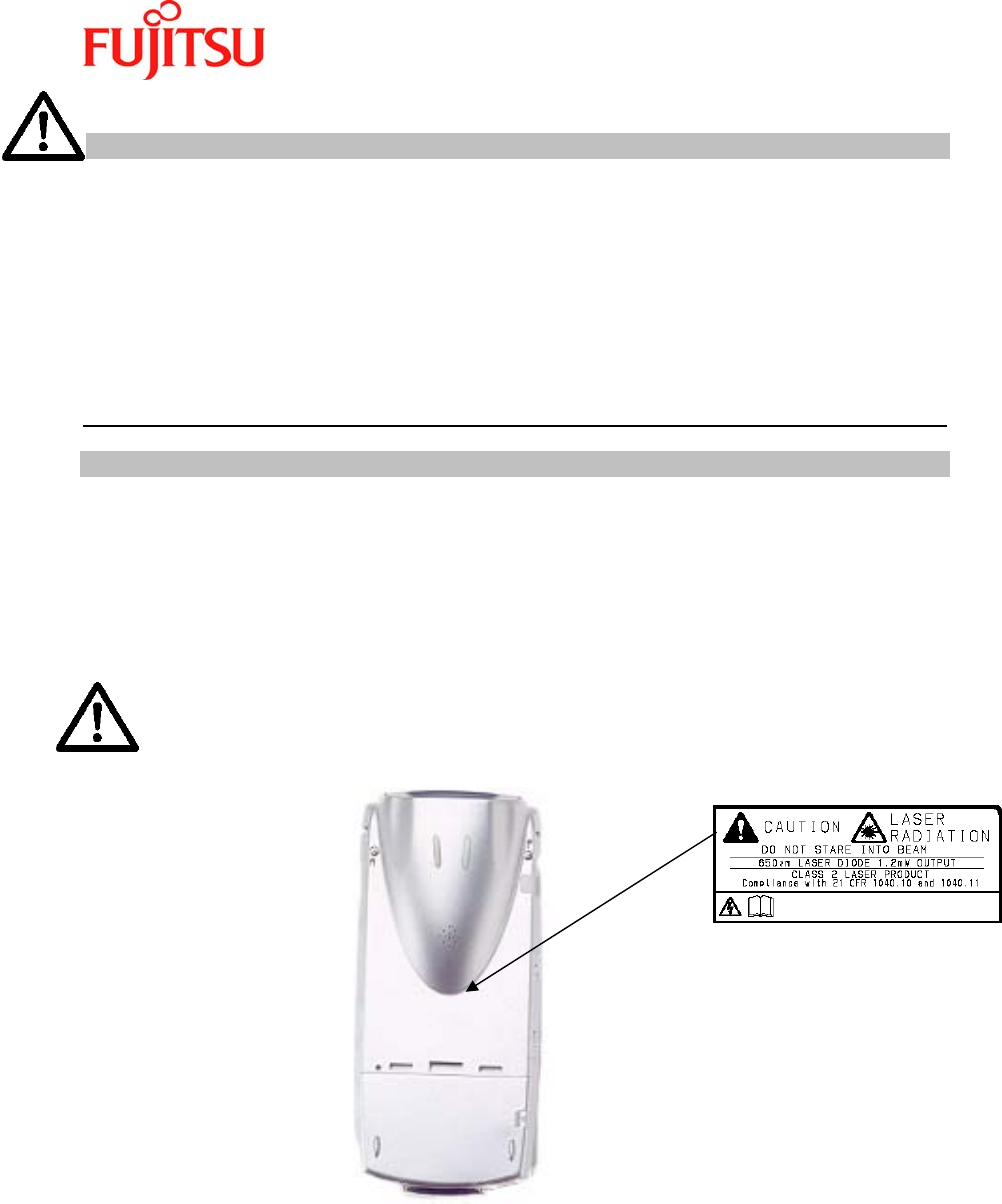
iPAD Operations Guide
Copyright 2003 by Fujitsu Transaction Solutions Inc. Confidential 4
FCC RF Exposure Guidelines
The radio module in this device has been evaluated under FCC Bulletin OET 65C and found
compliant to the requirements as set forth in CFR Sections 2.1091, 2.1093, and 15.247(b)(4)
addressing RF Exposure from radio frequency devices. The iPAD contains an internal low-power
radio whose radiated output power is far below the FCC radio frequency exposure limits.
Nevertheless, the iPAD shall be used in such a manner that the potential for human contact with
the radio antenna during normal operation is minimized. The iPAD should be utilized/worn in
accordance with the instructions for the device.
This device must not be collocated with any other antenna or transmitters.
Laser Devices
This product contains a Class 2 laser and complies with US 21CFR1040.10. These types of
lasers use a low power visible light diode. Care should be taken to avoid staring directly into the
light.
Laser power up to 1.2 mW at 650nm could be accessible in the interior.
“CAUTION – use of controls or adjustments or performance of procedures other than those
specified herein may result in hazardous laser light exposure.”
Scanner Safety Labeling
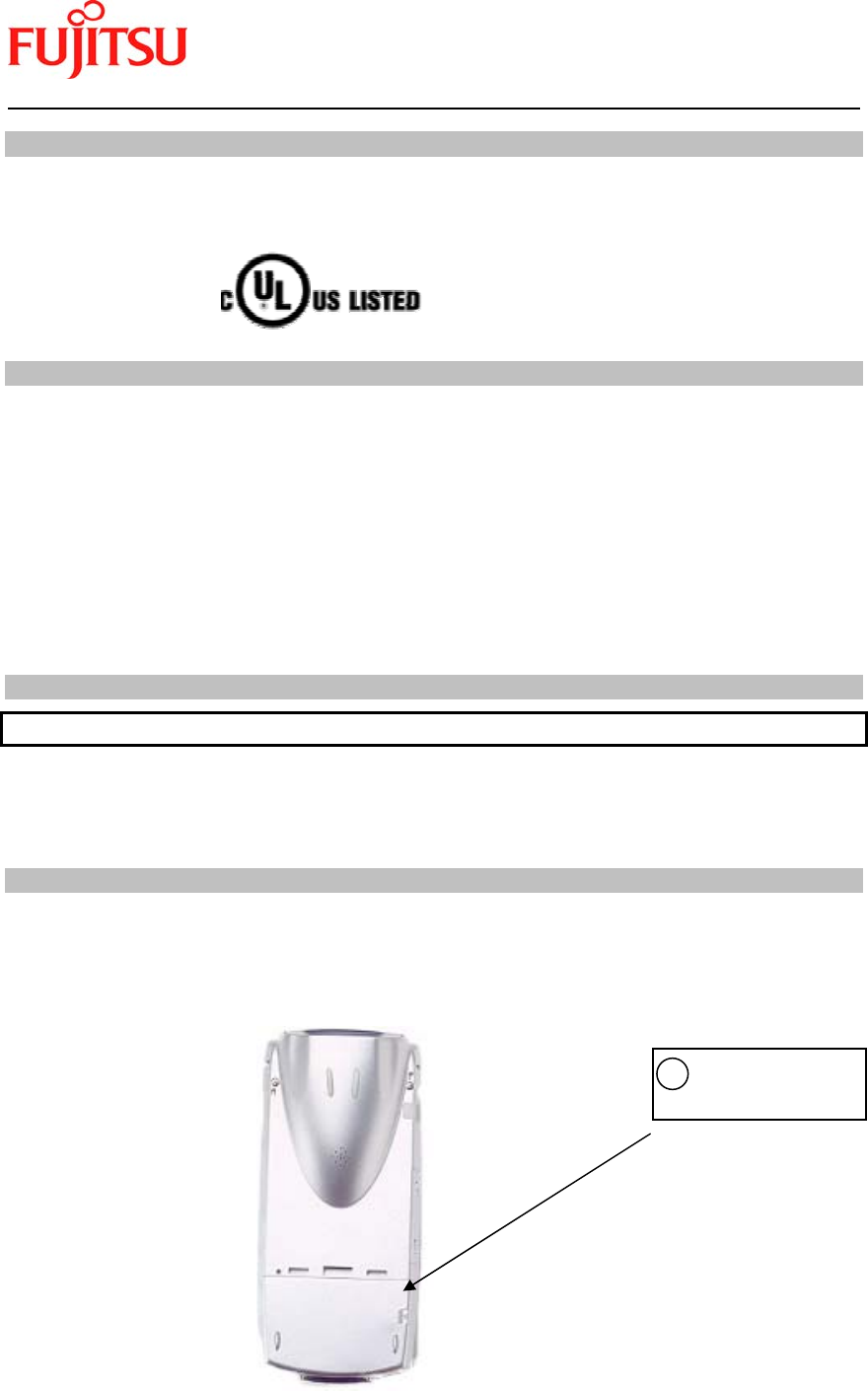
iPAD Operations Guide
Copyright 2003 by Fujitsu Transaction Solutions Inc. Confidential 5
Safety
This product has been certified with Underwriters Laboratories for use in the United States and
Canada.
Using the iPAD in Mission Critical Situations
The iPAD is designed and manufactured for use in standard applications such as those for
general office, personal, household use and intrinsically safe environments. It is not intended
for specialized uses, such as atomic energy control systems, aeronautical or space systems,
mass transportation control systems, medical devices for life support, or weapons firing control
systems where particularly high reliability requirements exist, the pertinent levels of safety are
not guaranteed, or a failure or operational error could be life threatening or result in physical
injury (referred to hereafter as "mission-critical" use). Customers considering the use of the
iPAD for mission-critical applications must have safety-assurance measures in place
beforehand, and should consult a Fujitsu sales representative before proceeding.
Proposition 65 Guidelines
WARNING: Proposition 65 Guidelines
“WARNING: Handling the cord on this product or cords associated with accessories sold with
this product, will expose you to lead, a chemical known to the state of California to cause birth
defects or other reproductive harm. Wash hands after handling.”
Devices Containing Mercury
The iPAD LCD backlight contains a small amount of mercury which is considered a hazardous
material relative to disposal. Please use an authorized Fujitsu Repair facility for replacement and
disposal of the LCD.
Hg
LAMP(S) INSIDE THIS PRODUCT
CONTAIN MERCURY AND MUST
BE RECYCLED OR DISPOSED OF
ACCORDING TO LOCAL, STATE,
OR FEDERAL LAWS.

iPAD Operations Guide
Copyright 2003 by Fujitsu Transaction Solutions Inc. Confidential 6
Table of Contents
Preface................................................................................................................................ 2
Using the iPAD ..................................................................................................................2
Changes:............................................................................................................................. 2
- Add Mercury warning Regulatory and Safety Information - iPAD.......................... 2
Regulatory and Safety Information - iPAD.................................................................... 3
Radio Frequency Interference Requirements – U.S.A. ............................................. 3
Radio Frequency Interference Requirements – Canada........................................... 3
RF Devices ..................................................................................................................... 3
FCC RF Exposure Guidelines...................................................................................... 4
Laser Devices................................................................................................................. 4
Safety.............................................................................................................................. 5
Using the iPAD in Mission Critical Situations ........................................................... 5
Proposition 65 Guidelines............................................................................................. 5
Devices Containing Mercury ....................................................................................... 5
1 Before Using the iPAD.............................................................................................. 8
1.1 Names of Parts................................................................................................... 8
1.2 Batteries ........................................................................................................... 13
1.2.1 Batteries ................................................................................................... 13
1.2.2 Charging the Main Battery.................................................................... 14
1.2.3 Installing and Removing the Main Battery – (CA50601-1001) .......... 19
1.2.4 Charging the Backup Battery................................................................ 20
2 Setup......................................................................................................................... 21
3 Using the iPAD ........................................................................................................ 23
3.1 Power on/off (suspend/resume)...................................................................... 23
3.1.1 Turning on the iPAD (resume mode).................................................... 23
3.1.2 Turning off the iPAD (suspend mode) .................................................. 23
3.2 Checking the Battery Status .......................................................................... 24
3.3 Adjusting the Volume..................................................................................... 26
3.4 Adjusting the Brightness of the Front Light ................................................ 27
3.5 Calibrating the Touch Screen........................................................................ 27
3.6 Virtual Keyboard ............................................................................................ 29
3.6.1 Displaying the Keyboard........................................................................ 29
3.6.2 Inputting a Character............................................................................. 29
3.6.3 Changing the Keyboard Type................................................................ 29
3.7 Resetting the iPAD.......................................................................................... 30
3.7.1 Using the Reset Switch............................................................................ 30
3.7.2 Completely Resetting the iPAD ............................................................. 31
4 LED Indications ...................................................................................................... 32
4.1 iPAD LED ........................................................................................................ 32
4.2 LED on the Single-Pack Charger during Charging .................................... 33
5 Wireless LAN (local area network)....................................................................... 33
6 Bar Code Scanner ................................................................................................... 34
6.1 Using the Bar Code Scanner .......................................................................... 34
6.2 Bar Code Specifications.................................................................................. 35

iPAD Operations Guide
Copyright 2003 by Fujitsu Transaction Solutions Inc. Confidential 7
6.3 Cleaning the Reading Aperture of the Bar Code Scanner.......................... 36
6.4 Bar Code Sample Chart ................................................................................. 36
7 Magnetic Card Reader ........................................................................................... 38
8 Bluetooth.................................................................................................................. 39
9 User Action in Response to Messages.................................................................... 39
10 Troubleshooting ........................................................................................................ 40
11 Correctly Using the iPAD.......................................................................................... 41
11.1 Using the Main Battery ..................................................................................... 41
11.2 Using the Backup battery.................................................................................. 41
11.3 Long-term Storage ............................................................................................. 42
11.4 Cleaning .............................................................................................................. 42
11.5 Other precautions .............................................................................................. 42
A Specifications ............................................................................................................. 43
B Consumables .............................................................................................................. 45
C Accessories .................................................................................................................46
D Options ....................................................................................................................... 46
E Warning Indications and Symbols .......................................................................... 47
Warning Indications ................................................................................................... 47
Warning Symbols........................................................................................................ 48
F Notes on Safety........................................................................................................... 49
G Conventions Used in the Manual............................................................................... 53
Symbols ........................................................................................................................ 53
Terminology................................................................................................................. 53
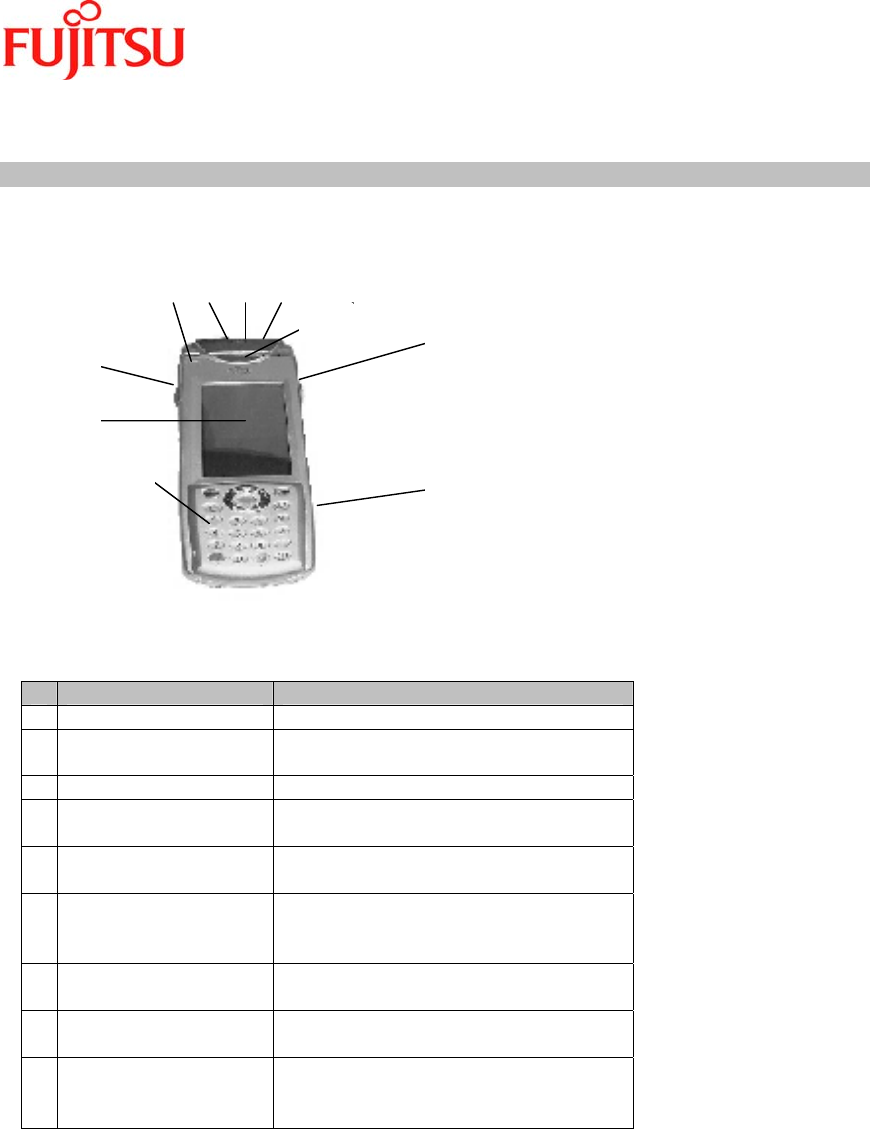
iPAD Operations Guide
Copyright 2003 by Fujitsu Transaction Solutions Inc. Confidential 8
1 Before Using the iPAD
1.1 Names of Parts
This section shows the location of parts and provides a brief description of the functionality.
Front View
1
2
3
4
5
2
6
7 8 9
Part name Remarks
1 Magnetic card reader Reads magnetic cards.
2 Trigger key Used when the barcode scanner is
used.
3 Microphone (built-in) Used for speech input.
4 Operations section See the Operations section on page
11.
5 Resistive-film touch
panel LCD
Referred to as “touch panel” or
“screen” in this manual.
6 LED Lit during charging on the cradle or
during reading by the scanner.
It can also be lit by an application.
7 802.11b antenna
(built-in)
Used during 11 Mbps wireless LAN
communication.
8 Bar code
scanner
Outputs the laser beam used to read
a bar code.
9 Bluetooth wireless
antenna
(built-in)
Used during 1Mbps wireless PAN
communication.
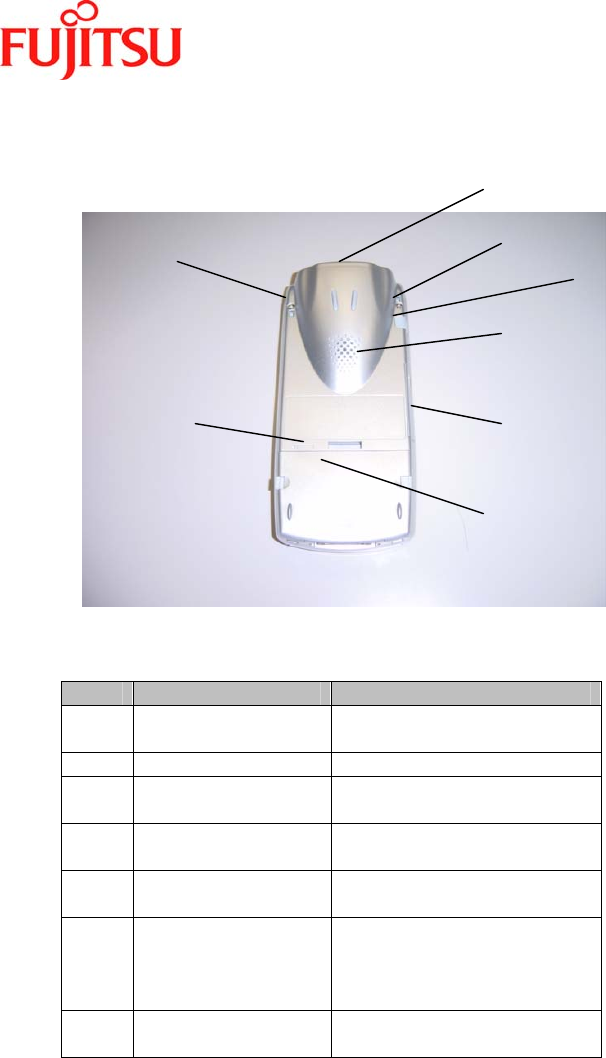
iPAD Operations Guide
Copyright 2003 by Fujitsu Transaction Solutions Inc. Confidential 9
Rear View
NO. Part name Remarks
1 Main battery
compartment
Holds a lithium ion battery
(main battery).
2 Speaker (built-in) Outputs sound.
3 Bar code scanner Outputs the laser beam
used to read a bar code.
4 Compact flash slot Compact flash slot for RF
card or memory.
5 Strap hole Means by which to attach a
strap.
6 Reset switch Used to forcibly terminate
or restart the unit.
* Do not use this switch
during normal operation.
7 Headset jack Accepts a 2.5 mm diameter
plug.
1
2
3
4
5
5
6
7
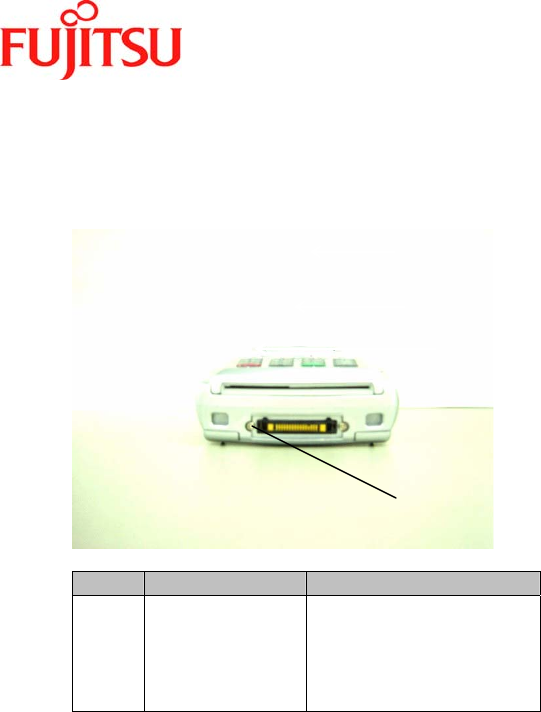
iPAD Operations Guide
Copyright 2003 by Fujitsu Transaction Solutions Inc. Confidential 10
Bottom View
NO. Part name Remarks
1 Cradle interface Provides the contacts
used to charge the
iPAD or transfer data
when it is mounted on
the cradle (IPAD142-01)
1
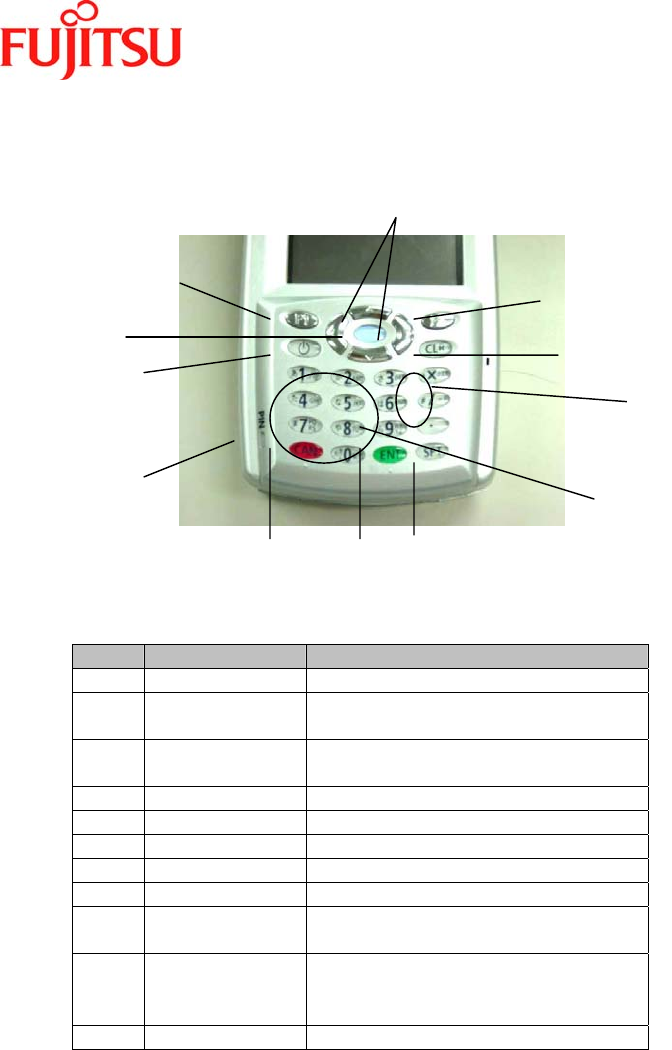
iPAD Operations Guide
Copyright 2003 by Fujitsu Transaction Solutions Inc. Confidential 11
Operations section
1
3
4
5
2
8
9
10
11
6
7
NO. Part name Remarks
1 Cursor key Moves the cursor.
2 Function key 1 Invokes a function defined by an
application.
3 Function key 2 Invokes a function defined by an
application.
4 Clear key [CLR] key in this manual.
5 Shift key [SFT] key in this manual.
6 Enter key [ENT] key in this manual.
7 Cancel key [CAN] key in this manual.
8 Power key
-
9 Numeric/charac
ter keys
-
10 × / and .
(decimal point)
keys
-
11 Set key/Enter
-
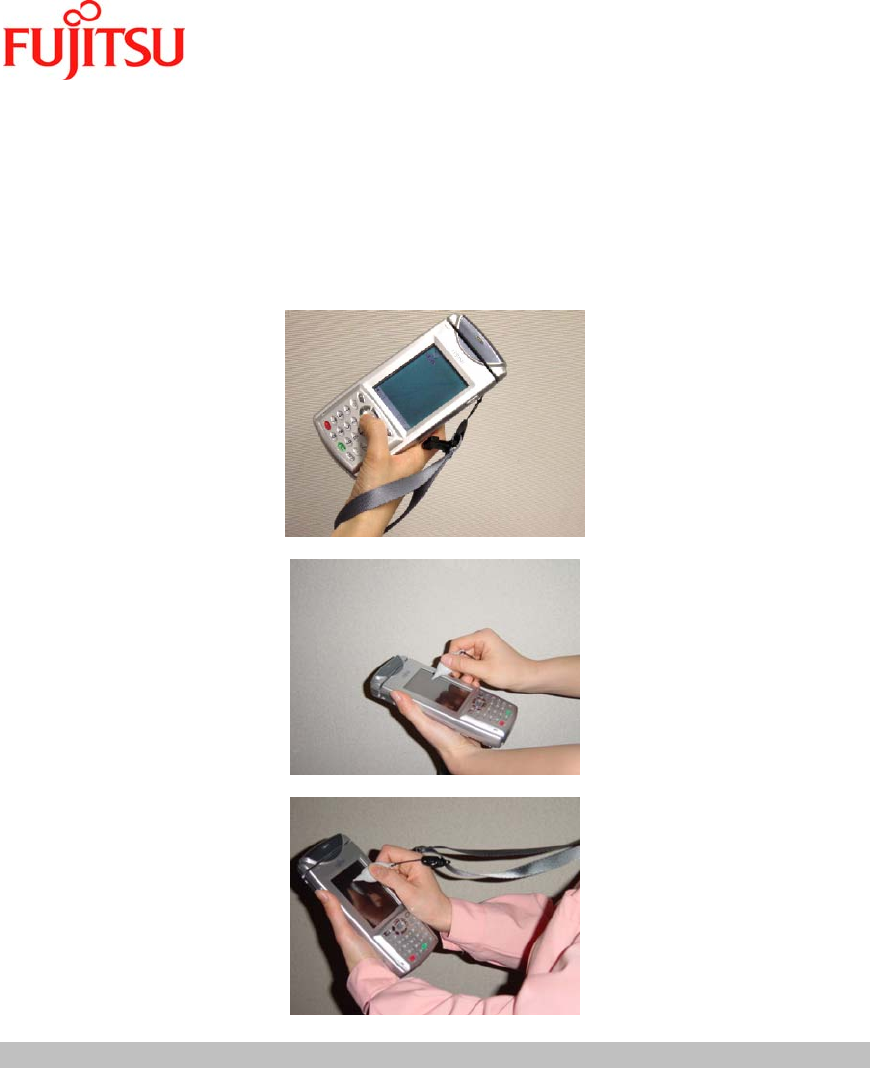
iPAD Operations Guide
Copyright 2003 by Fujitsu Transaction Solutions Inc. Confidential 12
Operating style
The iPAD is designed so that you can either hold it in one hand and operate it with your thumb
or hold it in one hand and operate it with the other hand. These two styles are shown in
Figures 1 and 2. Figure 3 demonstrates the iPAD while wearing the shoulder strap.
Figure 1
Figure 2
Figure 3

iPAD Operations Guide
Copyright 2003 by Fujitsu Transaction Solutions Inc. Confidential 13
1.2 Batteries
1.2.1 Batteries
Battery types
The iPAD has a main battery and a backup battery.
Main battery: The main battery is used to back up the contents of memory during
normal operation and in suspend mode.
Backup battery: The backup battery is used to preserve the contents of memory if the
main battery loses its charge or the main battery is being replaced.
Guidelines on battery life
1. Main battery
As a guideline, the life of the main battery is either about 500 chargings and
dischargings or two years.
The more a battery is used, the shorter the time it will last. The life of the main battery
has expired if it loses its charge in a very short time after being fully charged. When
this happens, replace the main battery with a new one.
Main battery life and its ability to hold a charge is affected by the ambient temperature
and age. The battery life may be less than 500 charges and discharges if it is used or
stored in very high temperatures or low temperatures for extended periods of time; or
if the battery is more than two years old.
2. Backup battery
The backup battery is used temporarily to retain data while the main battery is being
replaced.
The backup battery is embedded in the main unit and must be replaced by a factory
authorized repair agency.
Message screen
When the battery charge falls below a certain level, a message prompting you to recharge
the battery appears on the LCD. This message must be cleared by the operator. You
should recharge the main battery when you get a ‘Low Battery’ message.
Checking the battery status
You can check the status of the battery and the remaining battery charge.
(Reference Section 3.2, "Checking the Battery Status").
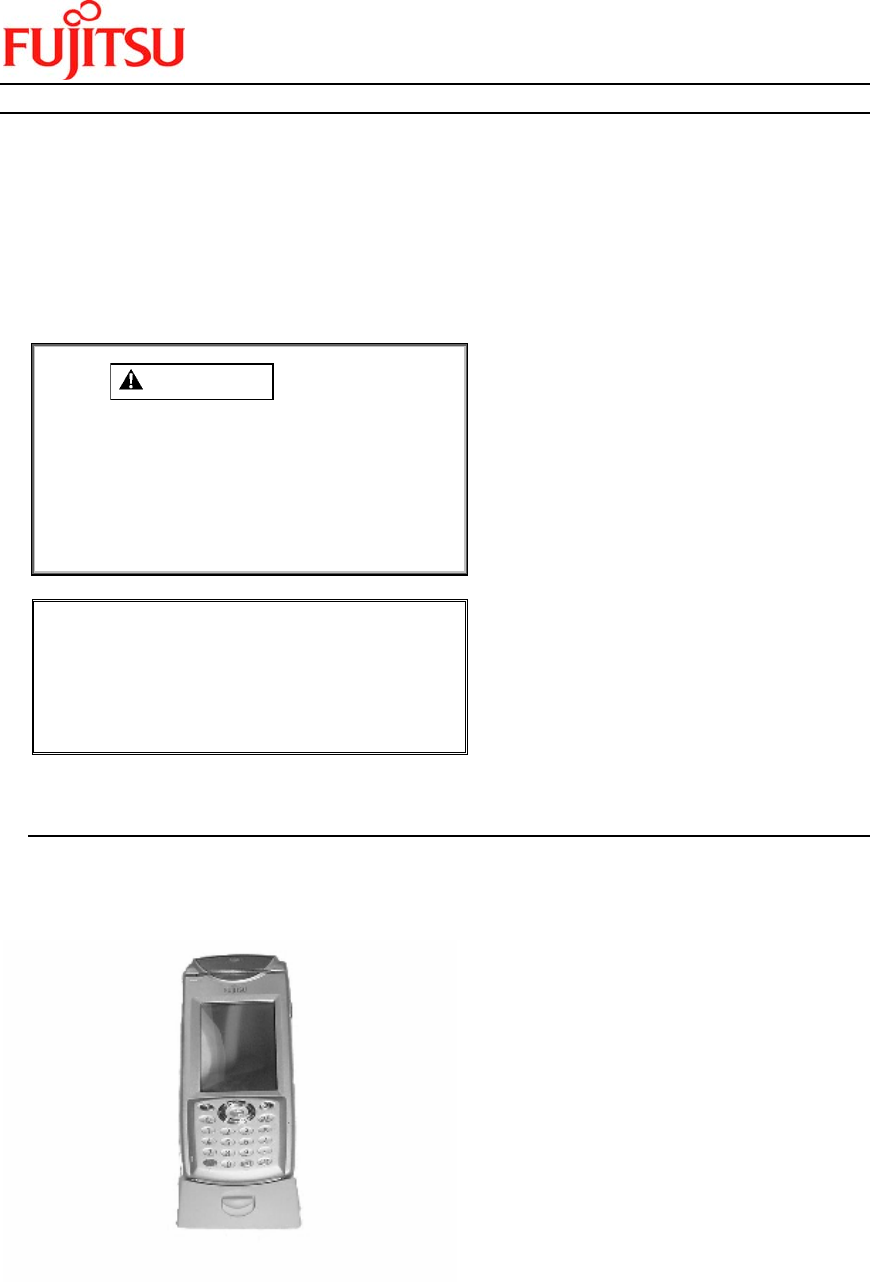
iPAD Operations Guide
Copyright 2003 by Fujitsu Transaction Solutions Inc. Confidential 14
1.2.2 Charging the Main Battery
Charge the main battery the first time that you use it or when the battery charge is low.
You can charge the main battery with any of the following methods:
Charging the main battery using the cradle
Charging the main battery using two cradles
Charging the main battery using a single-pack charger
Charging the main battery using a single-pack charger and cradle
CAUTION
Do not unplug the AC adapter before
charging has been completed.
Use only the cradle, AC adapter, and
single-pack charger designed for the
iPAD to prevent damage to the iPAD
resulting from product differences such
as voltage or current requirements.
Note
It is best to charge a battery at room
temperature (from 50oF to 86oF).
The cradle, AC adapter, or single-pack
charger may become slightly hot. This
is not a malfunction.
Charging the main battery using the cradle
Using one cradle
Using the cradle, you can charge one battery installed in the iPAD.
A cradle (CA05951-7139), with an AC adapter is required for this operation.
(1) Connect the AC adapter to either of the cradle power connection ports.
(2) Plug the AC adapter into a wall outlet.
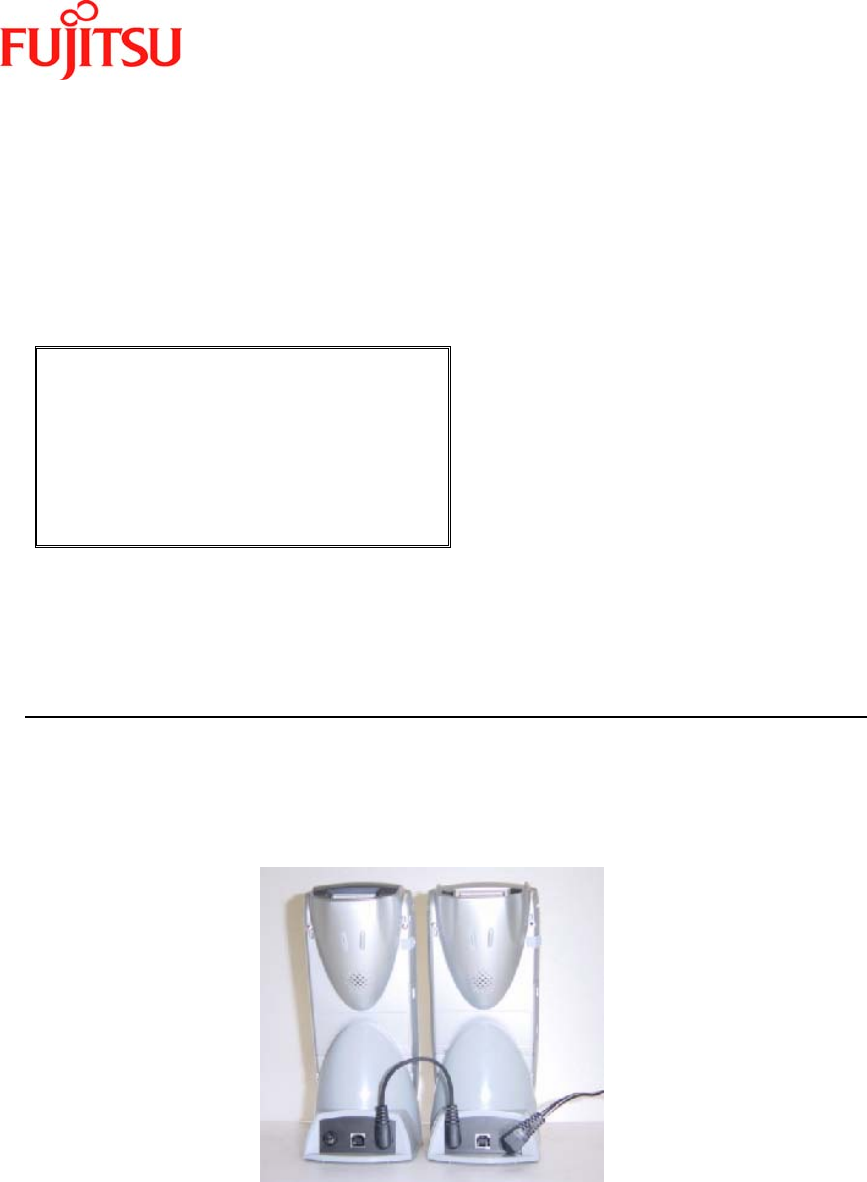
iPAD Operations Guide
Copyright 2003 by Fujitsu Transaction Solutions Inc. Confidential 15
(3) Turn off the iPAD.
(4) Insert the iPAD with the main battery installed into the cradle until you hear a click.
Confirm the charge light indicator turns on.
Charging starts.
During charging, the LED is on and is orange. When charging is completed, the LED
changes to green.
The charging time is about 2.5 hours.
Note
Gently mount the iPAD on the cradle
to prevent malfunctioning of the iPAD
and cradle.
If the LED does not light, make sure
that the iPAD is correctly mounted on
the cradle.
⌦ This completes the operation.
Charging the main battery using using two cradles (IPAD142-01)
Using two cradles, you can simultaneously charge two batteries, one in each of two iPAD
units.
Two cradles (CA05951-7139), one AC adapter (CA05306-D500), and one daisychain cable
(CA72001-1895) are required for this operation.
(1) Using a daisychain cable, connect the AC adapter connection interface on the right of one
cradle to the connection interface on the left of the second cradle.
The cable can be connected to either of the two AC adapter connection interfaces
provided on a cradle.
(2) Connect an AC adapter to the unoccupied AC adapter connection interface on either of
the cradles.
(3) Plug the AC cable of the AC adapter into a wall outlet.
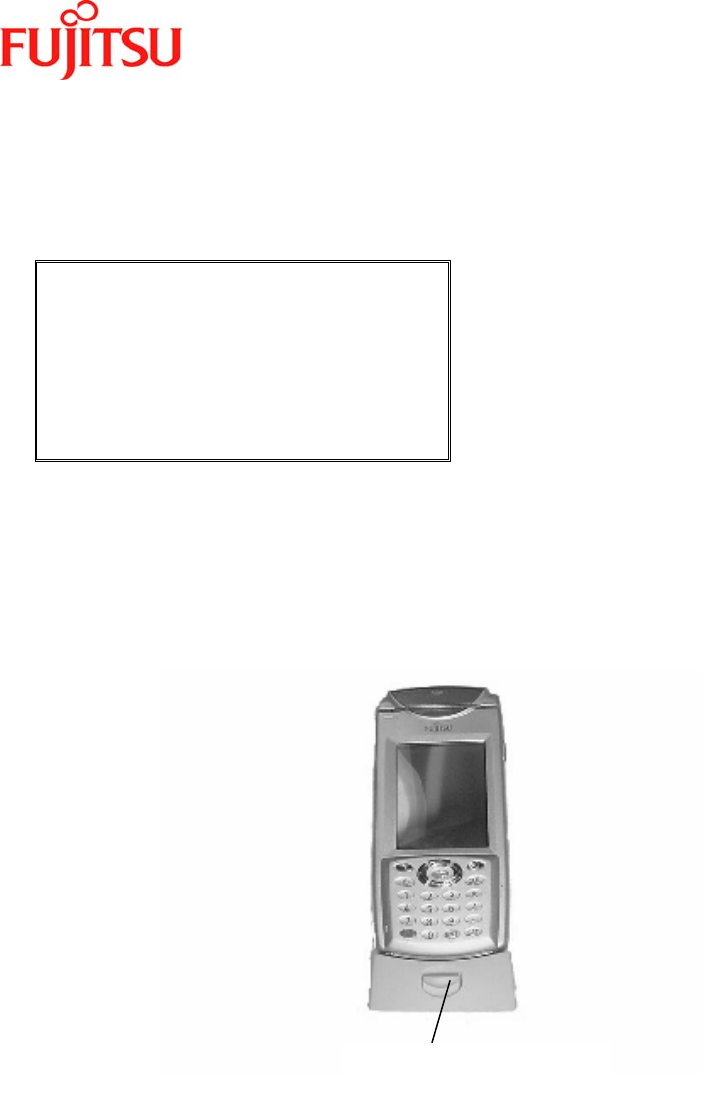
iPAD Operations Guide
Copyright 2003 by Fujitsu Transaction Solutions Inc. Confidential 16
(4) Turn off the iPAD.
(5) Insert the iPAD units (with main batteries installed) into the cradles until you hear a click.
Charging starts.
During charging, the LED is on and is orange. When charging is completed, the LED
changes to green.
The charging time is about 2.5 hours.
Note
Gently mount the iPAD on the cradle
to prevent malfunctioning of the iPAD
and cradle.
If the LED does not light, make sure
that the iPAD is correctly mounted on
the cradle.
⌦ This completes the operation.
Removing the iPAD from a cradle
Remove the iPAD from the cradle as follows: Lightly hold the iPAD with one hand. Using the
other hand, press the Eject button in the center of the cradle. When the iPAD is released from
the cradle, hold it lightly and lift it.
Eject button
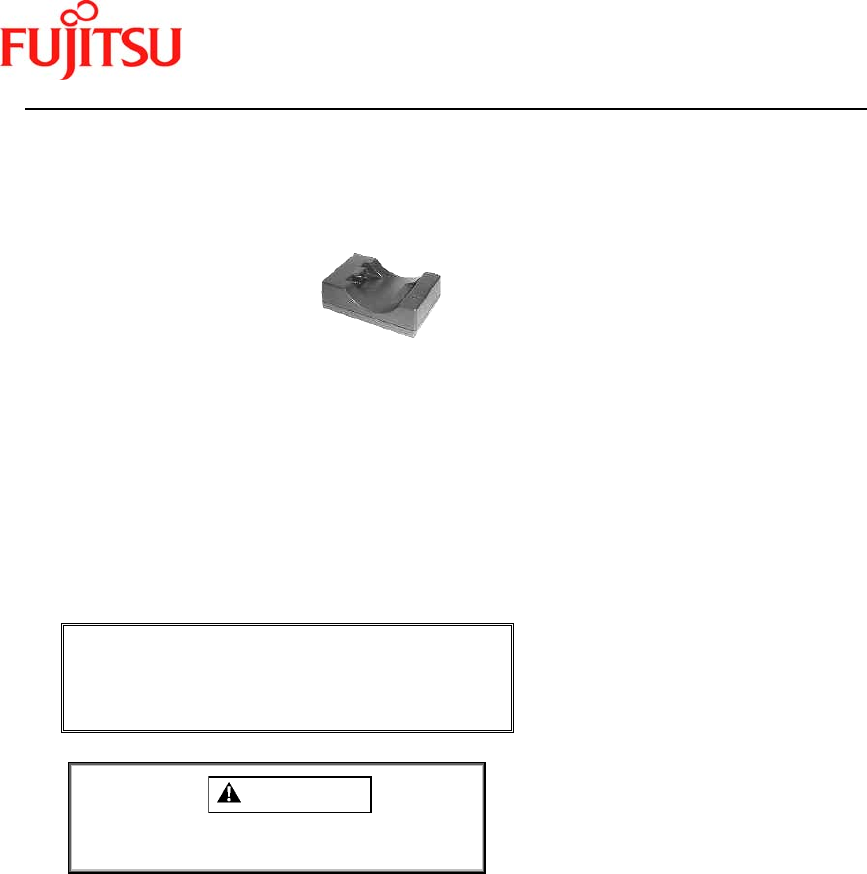
iPAD Operations Guide
Copyright 2003 by Fujitsu Transaction Solutions Inc. Confidential 17
Charging the main battery using a single-pack charger
You can charge the main battery using a single-pack charger.
Charging using this method requires a single-pack charger (CA05951-7080) and an AC
adapter (CAS05306-D500).
Single-pack Charger
(1) Connect the AC adapter to the single-pack charger.
(2) Plug the AC cable of the AC adapter into a wall outlet.
(3) Mount the main battery on the single-pack charger.
Charging starts.
During charging, the pack charger LED is on and is orange. When charging is completed,
the LED changes to green. The charging time is about 2.5 hours.
Note
If the pack charger LED lights in red, the
battery is faulty and cannot be charged.
Replace the battery.
⌦ This completes the operation.
CAUTION
The LED will not light if the main
battery is not correctly installed.
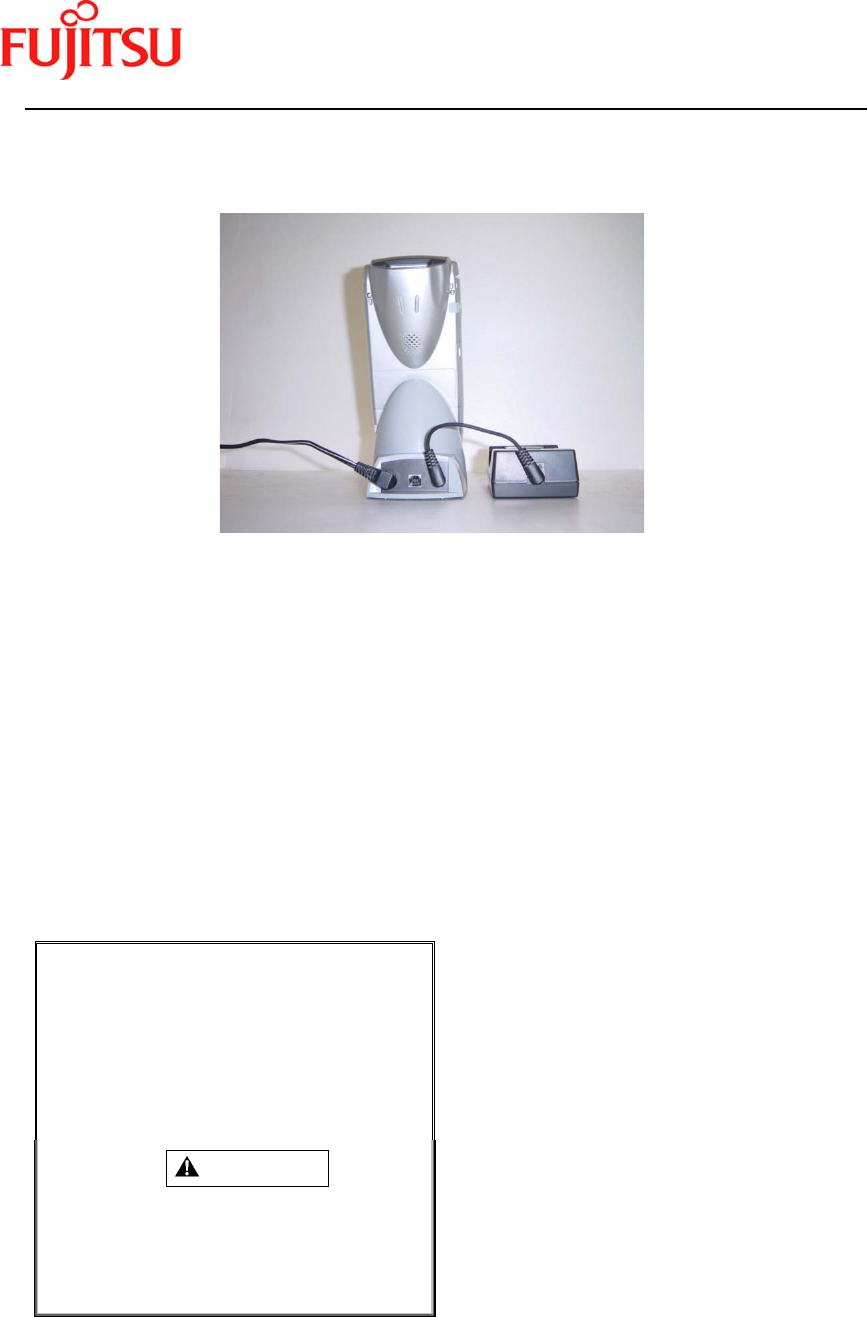
iPAD Operations Guide
Copyright 2003 by Fujitsu Transaction Solutions Inc. Confidential 18
Charging the main battery using a single-pack charger and a cradle
You can simultaneously charge main batteries mounted on a single-pack charger and in the
iPAD mounted on a cradle.
A single-pack charger (CA05951-7080), cradle (CA05951-7139), AC adapter (CA05306-
D500), and a daisychain cable (CA72001-1895) are required for this operation.
(1) Using the daisychain cable, connect the AC adapter connection interface of the single-
pack charger to either the left or right AC adapter connection interface on the cradle.
The cable can be connected to either of the two AC adapter connection interfaces
provided on the cradle.
(2) Connect the AC adapter to the unused AC adapter connection interface on the cradle.
(3) Plug the AC cable of the AC adapter into a wall outlet.
(4) Turn off the iPAD.
(5) Insert the iPAD with the main battery installed into the cradle until you hear a click.
Charging starts.
During charging, the LED is on and is orange. When charging is completed, the LED changes
to green.
The charging time for the two is about 2.5 hours.
Note
Gently mount the iPAD on the
cradle to prevent malfunctioning of
the iPAD and cradle.
If the LED does not light, make
sure that the iPAD is correctly
mounted on the cradle.
CAUTION
The LED will not light if the main
battery is not correctly mounted on
a single-pack charger.
⌦ This completes the operation.
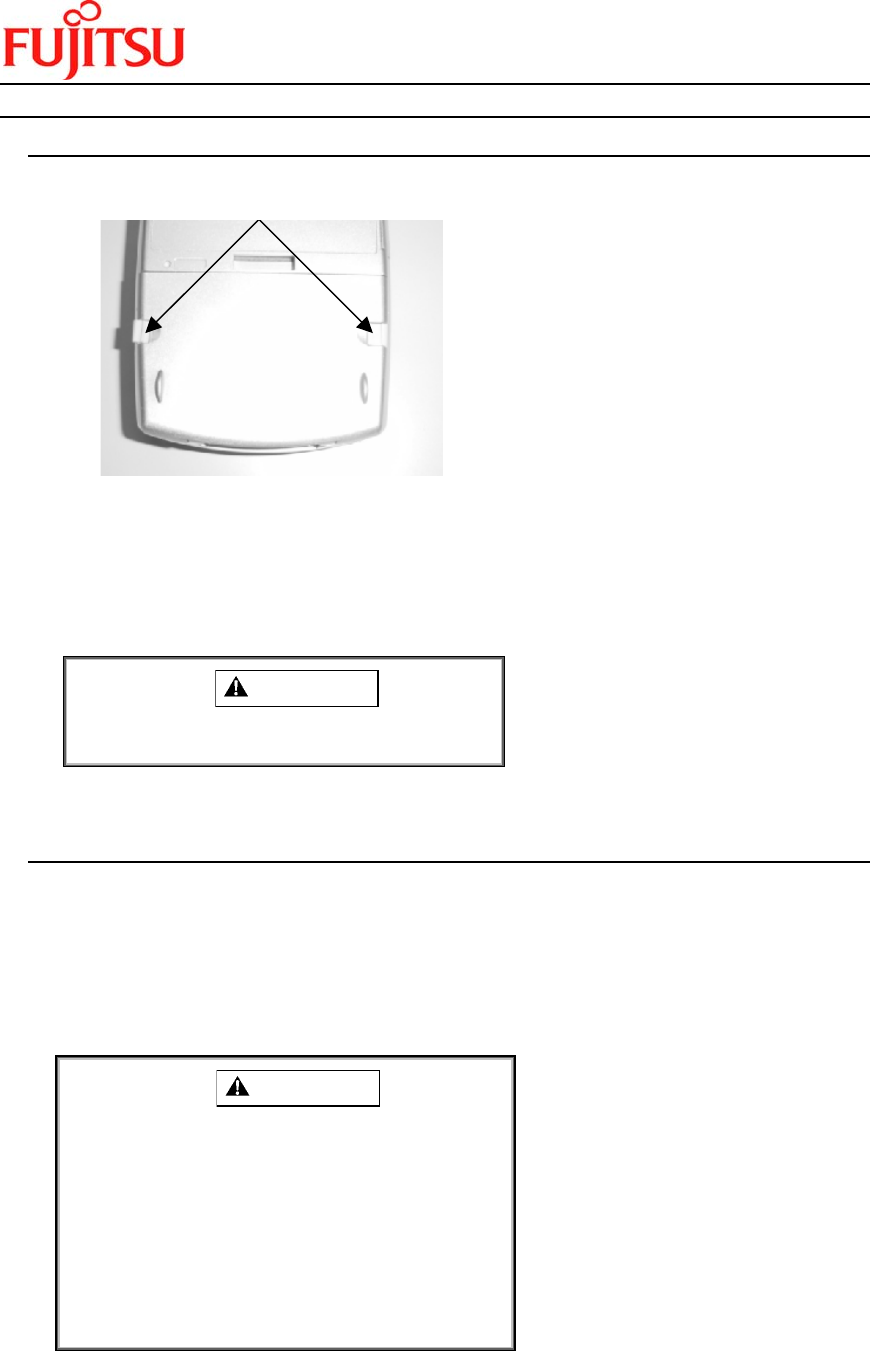
iPAD Operations Guide
Copyright 2003 by Fujitsu Transaction Solutions Inc. Confidential 19
1.2.3 Installing and Removing the Main Battery – (CA50601-1001)
Installing the main battery
(1) On the rear of the iPAD, slide the battery lock switches on both sides of the lower part to
the outside.
(2) Slide down the battery cover to remove it.
(3) Insert the main battery in the battery compartment.
In this step, make sure the black ribbon is outside and not covered by the battery.
(4) Install the battery cover and slide it upward to lock it.
In this step, make sure that the black ribbon does not protrude from the cover.
(5) Slide the battery lock switches inward to lock them.
CAUTION
The iPAD can be turned on only when the
battery lock switches have locked.
⌦ This completes the operation.
Removing the main battery
(1) Turn off the iPAD.
(2) On the rear of the iPAD, slide the battery lock switches on both sides of the lower part to
the outside.
(3) Slide down the cover to remove it.
(4) Pull the black ribbon to remove the battery.
CAUTION
Be sure to turn off the iPAD before
replacing the main battery.
Make sure that the backup battery has
sufficient charge before replacing the
main battery. The data in memory may
be lost if you replace the main battery
while the backup battery alarm message
is displayed.
While the main battery is being replaced,
the backup battery preserves data in the
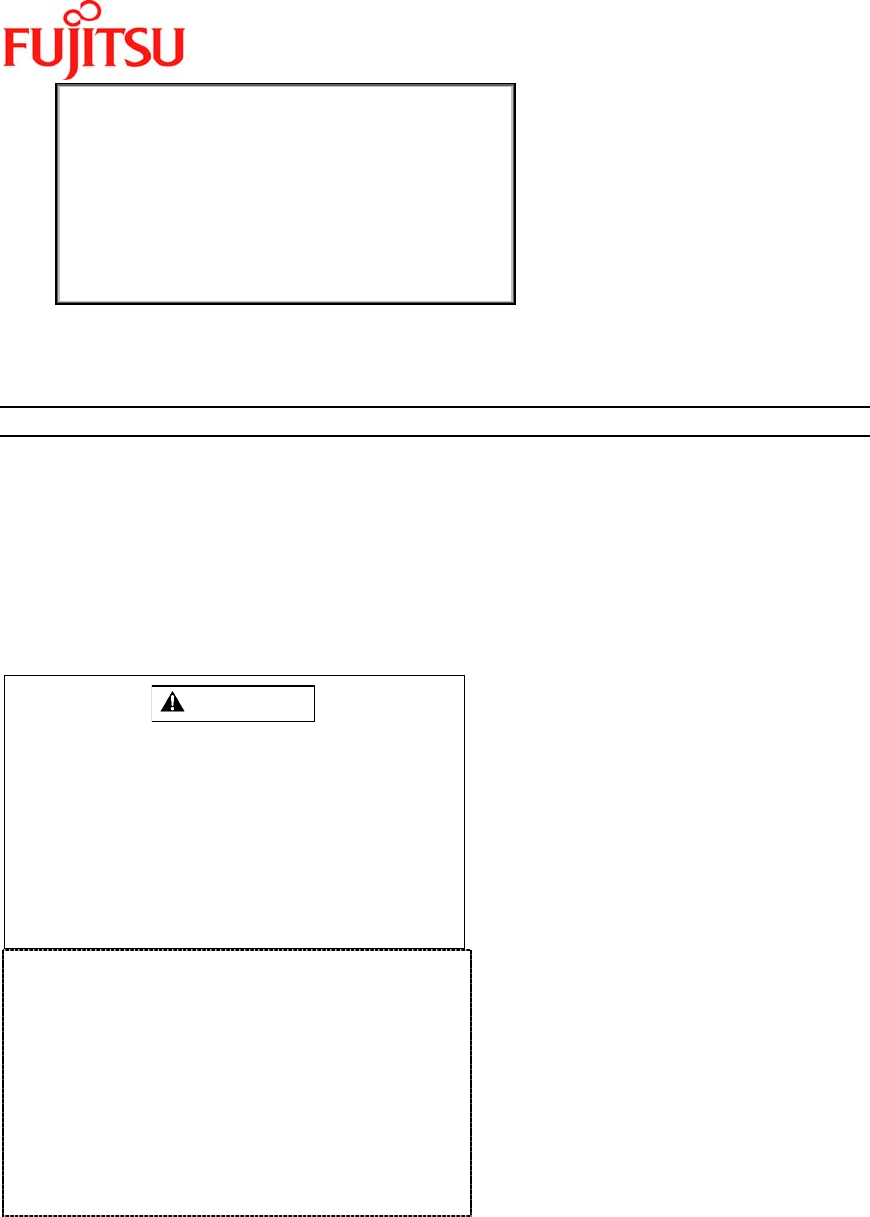
iPAD Operations Guide
Copyright 2003 by Fujitsu Transaction Solutions Inc. Confidential 20
iPAD’s memory.
When replacing the main battery, have ready a
fully charged main battery and complete the
procedure within ten minutes.
→ The life of the backup battery is
significantly reduced if the iPAD is left with
the main battery removed.
⌦ This completes the operation.
1.2.4 Charging the Backup Battery
The backup battery is charged from the main battery. On initial set up of the iPAD please
charge the batteries for at least 24 hours to insure a full charge to the back-up battery.
(During normal operation, the backup battery is permanently charged as long as the main
battery is installed.)
Even though the backup battery is charged, notify your maintenance representative if an alarm
is frequently displayed.
For Reference
The following are the guidelines for the retention
of data in memory while the iPAD is off (suspend
mode):
If both the main and backup batteries are
fully charged: About 1 month
If the main battery is in the alarm state
and the backup battery is fully charged:
About 3 days
The usage environment may affect these
estimates.
CAUTION
The backup battery is temporarily used to
retain data while the main battery is
being replaced. The life of the backup
battery may be shortened if the iPAD is
left with only the backup battery installed.
Do not leave the iPAD in a state with the
main battery removed.
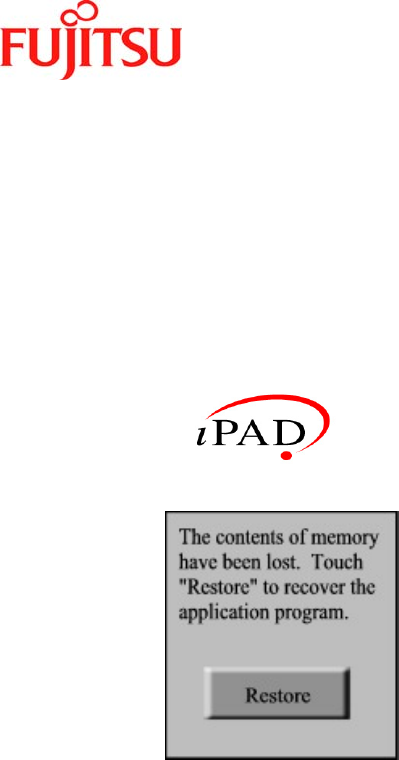
iPAD Operations Guide
Copyright 2003 by Fujitsu Transaction Solutions Inc. Confidential 21
2 Setup
The iPAD is shipped with the main battery removed and the backup battery disconnected
to prevent discharge. When the iPAD is first powered on the operator will be informed the
contents of memory have been lost. When “Restore” is pressed, the RAM memory will be
restored from the \\flashdisk folder automatically.
The following screen will appear when the iPAD is powered on for the first time and these
steps should be performed. The second time the iPAD is powered on the CE desktop will
be displayed.
The iPAD supports an automatic restore function to guard against erasing of memory (RAM)
caused by a dead battery or another reason (applications must have already been installed
according to the standard installation procedure described in the “iPAD Systems Users Guide”).
1. Press the Restore Button
2. The touch panel calibration screen appears.
Follow the instructions on the screen.
(Reference Section 3.5, "Calibrating the Touch Screen")
3. Date/Time Properties is activated.
For information about Date/Time Properties, see the "iPAD Systems Users Guide."
4. After the Date/Time Properties have been set, the restore tool program is automatically
activated. After the application and operating environment have been restored, the iPAD
will re-start after 5 seconds or can be started sooner by pressing the “Restart” button.
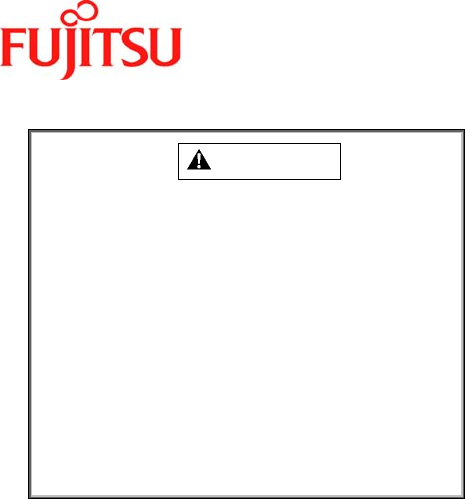
iPAD Operations Guide
Copyright 2003 by Fujitsu Transaction Solutions Inc. Confidential 22
CAUTION
The iPAD is not shipped with the main
battery installed and charged.
Perform setup either with the iPAD
connected to the cradle or after you have
charged the main battery and installed it in
the iPAD. Reference Section 1.2, "Using
the Battery")
The backup battery is installed in the
iPAD, but it has not been charged.
To charge the backup battery, install a
charged main battery in the iPAD.
Reference Section 1.2.4, "Charging the
backup battery")
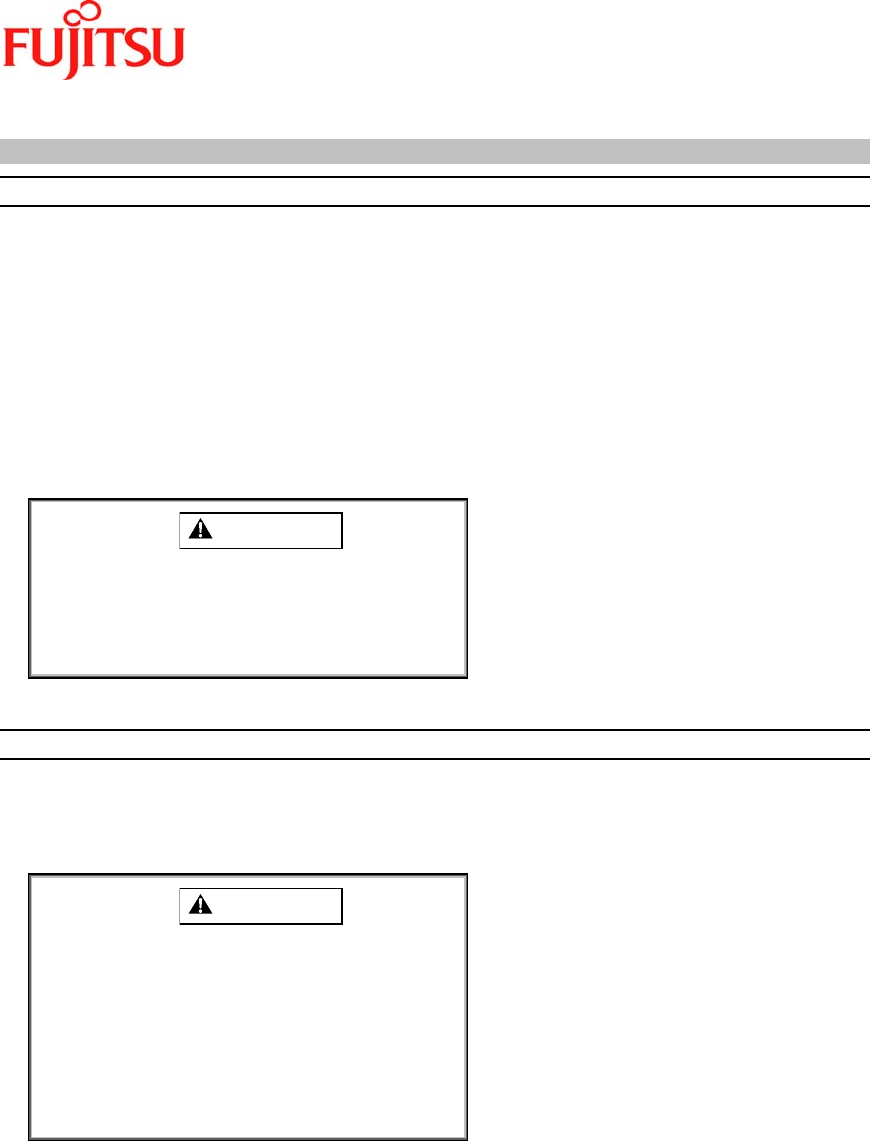
iPAD Operations Guide
Copyright 2003 by Fujitsu Transaction Solutions Inc. Confidential 23
3 Using the iPAD
3.1 Power on/off (suspend/resume)
3.1.1 Turning on the iPAD (resume mode)
With the power off, press the Power key until the
LED lights in green.
The iPAD is turned on, the screen light, and the LED goes off.
Turning on the iPAD for the first time:
The initial installation screen appears when you turn on the iPAD for the first time or you
initialize the system.
See the "iPAD System Users Guide" for information about performing setup.
Turning on the iPAD after the first time:
The screen that was displayed when you stopped the last time is displayed.
CAUTION
During resume processing (the green LED
is on), do not remove the main battery or
press the Reset button. Either of these
actions may cause the data in memory to be
lost.
3.1.2 Turning off the iPAD (suspend mode)
With the power on, press the Power key.
The screen turns black and the iPAD is turned off.
CAUTION
Do not unlock and remove the main battery
from the iPAD until power has been turned
off. Doing so may cause the data in
memory to be lost.
Do not turn off the iPAD in the following
state: Data is being backed up or restored.
(The hourglass icon is displayed.)
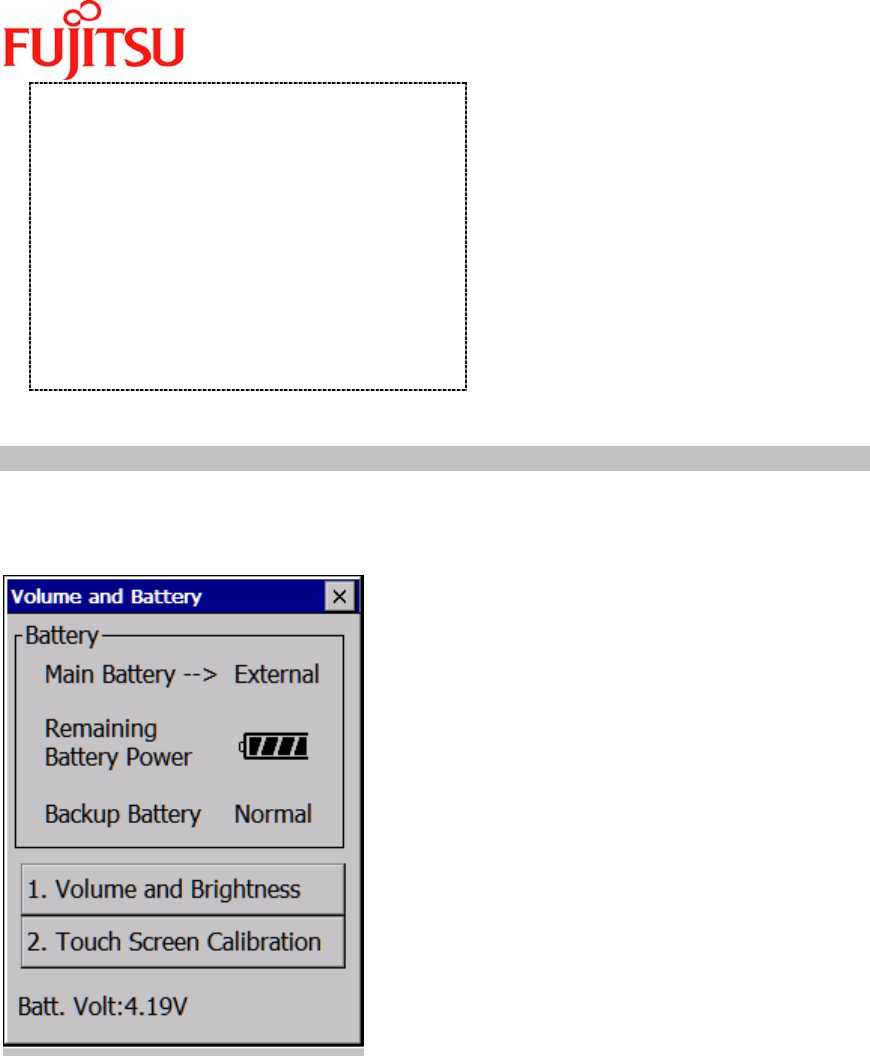
iPAD Operations Guide
Copyright 2003 by Fujitsu Transaction Solutions Inc. Confidential 24
For Reference
You can also turn off the iPAD as follows:
Tap the [Start] button, then the [Suspend]
button.
When power is on, the iPAD has a function
that automatically turns itself off if no
action is performed for a certain length of
time (automatic power-off function). For
more information, see the "iPAD Systems
Users Guide."
.
3.2 Checking the Battery Status
You can check the battery status.
While the iPAD is on, press the [ENT] key while holding down the [SFT] key. The [Volume and
Battery] window opens.
Check the battery status in the [Battery] section.
The items in the [Battery] section have the following meanings:
1. Main battery
Status
1. External power source
Indicates that the iPAD is mounted on the cradle.
2. Normal
Indicates that the battery can be used.
3. Insufficient charge
Indicates that the main battery charge is too low. Either charge or replace the main
battery.
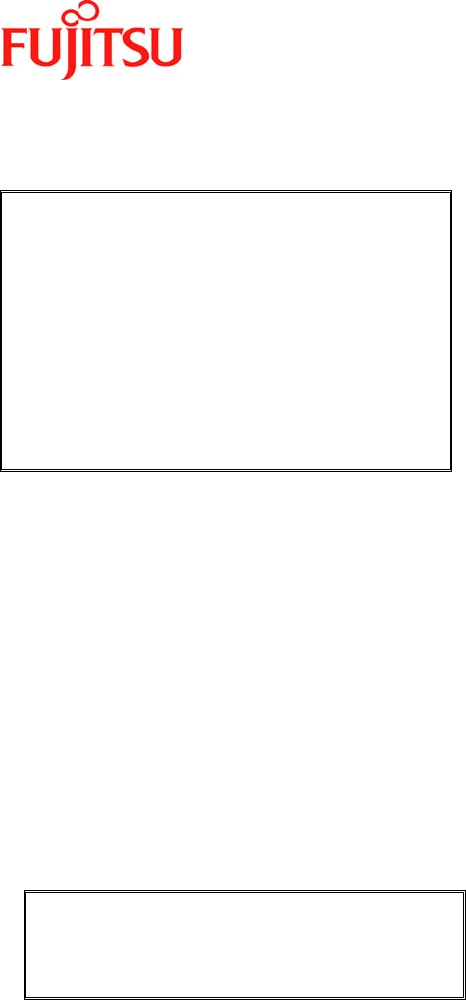
iPAD Operations Guide
Copyright 2003 by Fujitsu Transaction Solutions Inc. Confidential 25
Remaining battery charge
The current main battery charge is shown as one of five levels.
Note
If [Insufficient charge] is displayed, the
remaining battery charge is too low. Either
charge the battery or replace it with a spare
battery.
If the charge is too low, a message is
displayed on the screen and the iPAD is
automatically turned off after a while.
Either charge or replace the battery.
After checking the battery status, tap the [×] button
on the window to close it.
⌦ This completes the operation.
2. Backup battery
Status
Indicates the backup battery status. The displayed status is one of the following:
(1) Normal
Indicates that memory backup is allowed.
(2) Insufficient charge
Indicates that the charge is not sufficient for memory backup. Charge the battery.
Note
If [Insufficient charge] is displayed, the
backup battery charge is too low. Charge
the backup battery.
After checking the battery status, tap the [×] button on the window to close it.
⌦ This completes the operation.
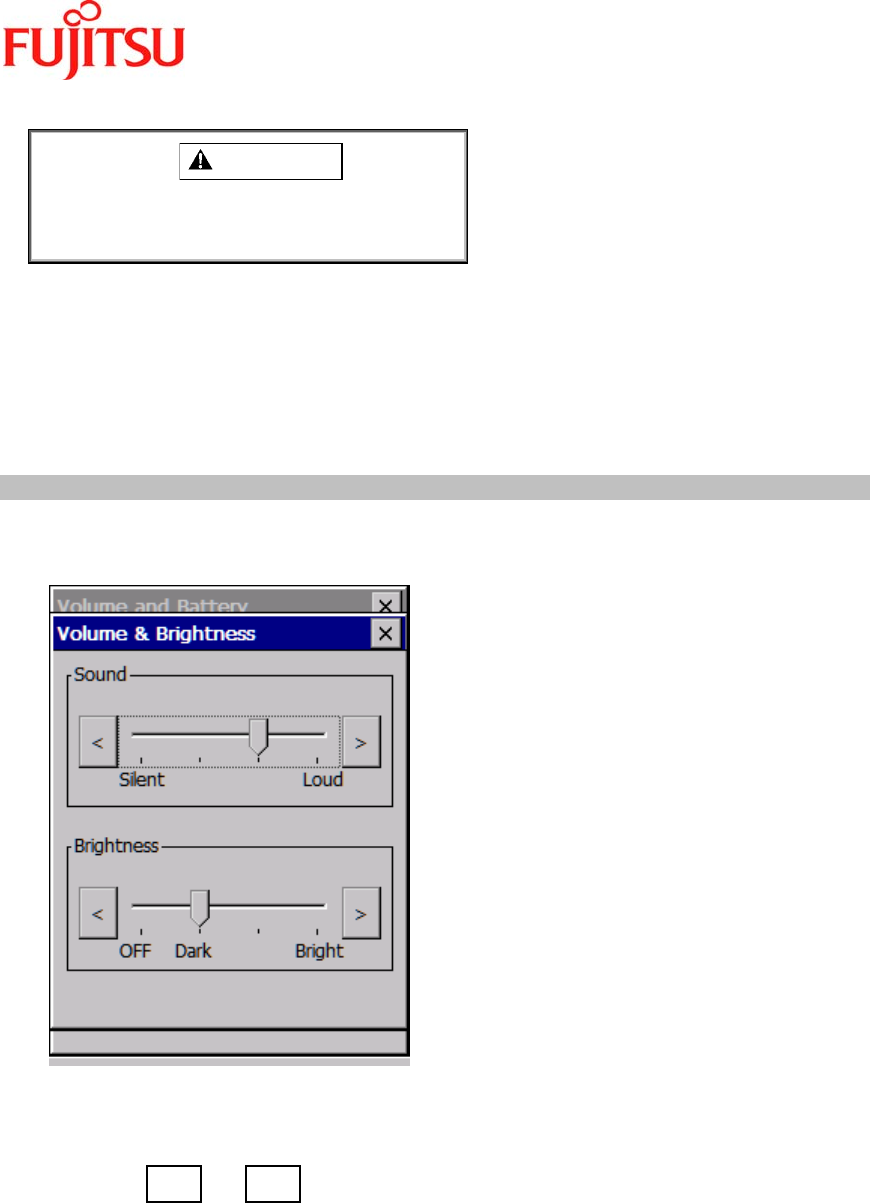
iPAD Operations Guide
Copyright 2003 by Fujitsu Transaction Solutions Inc. Confidential 26
CAUTION
The data in memory may be lost if you
remove the main battery while the backup
battery has an insufficient charge.
Reference: For information about charging the backup battery, see Section 1.2.4, "Charging the
backup battery."
3.3 Adjusting the Volume
While the iPAD is on, press the [ENT] key while holding down the [SFT] key to bring up the
[Volume and Battery] window. Next, tap [1. Volume and Brightness settings].
The [Volume and Brightness] window opens.
(1) In the [Sound] area, adjust the speaker volume.
(2) Tap the and buttons to adjust the volume. The order of choices from the
left is low, somewhat low, somewhat high, and high.
(3) Tap the [×] button on the window to close it.
⌦ This completes the operation.
< >
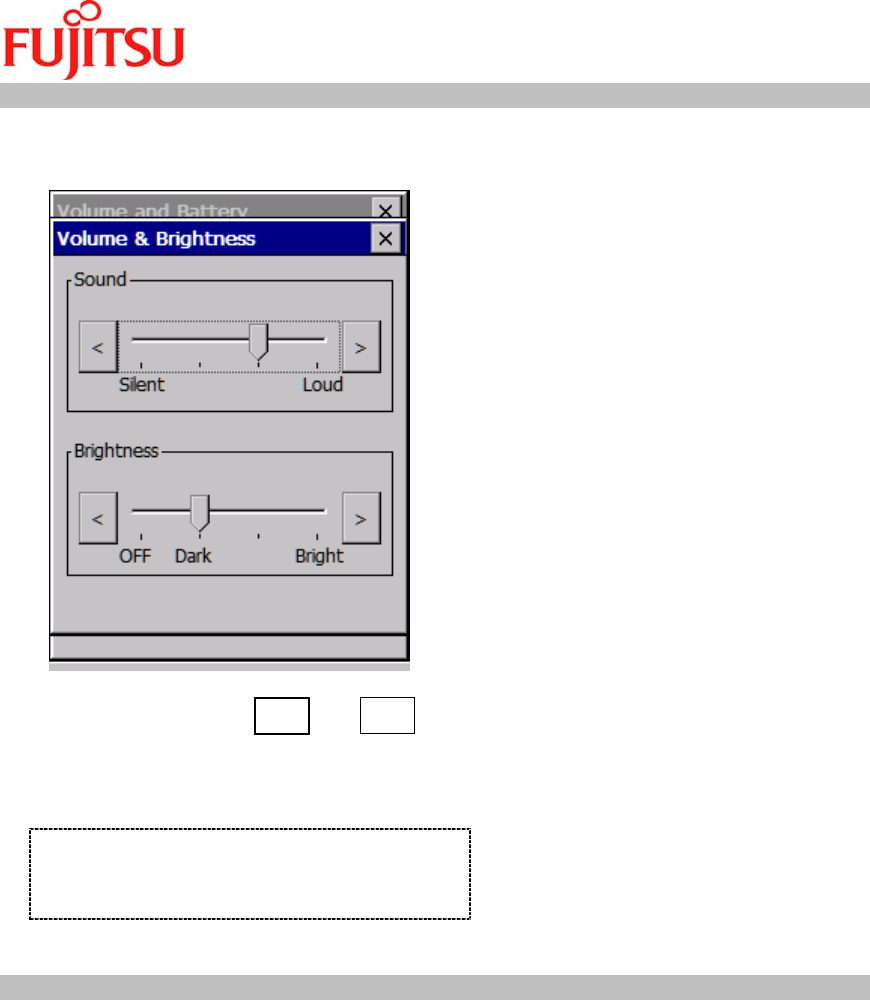
iPAD Operations Guide
Copyright 2003 by Fujitsu Transaction Solutions Inc. Confidential 27
3.4 Adjusting the Brightness of the Front Light
While the iPAD is on, press the [ENT] key while holding down the [SFT] key to bring up the
[Volume and Battery] window. Next, tap [1. Volume and Brightness settings].
(1) In the [Brightness] area, specify the
brightness. Tap the and buttons to select the brightness level. The order of
choices from the left is off, somewhat dark, somewhat bright, and bright.
(2) Tap the [×] button on the window to close it.
⌦ This completes the operation.
For Reference
The front light automatically goes off if the
remaining battery charge is too low.
3.5 Calibrating the Touch Screen
The coordinates on the touch panel are misaligned if the touch panel does not respond when
you tap the screen and a location different from where you tapped is entered.
If this situation occurs, calibrate the touch panel.
Perform touch screen calibration as follows: While the iPAD is on, press the [ENT] key while
holding down the [SFT] key to bring up the [Volume and Battery] window. Next, tap [2. Touch
Screen Calibration] key on the screen or press the [2] key to bring up the following touch
screen calibration screen.
< >
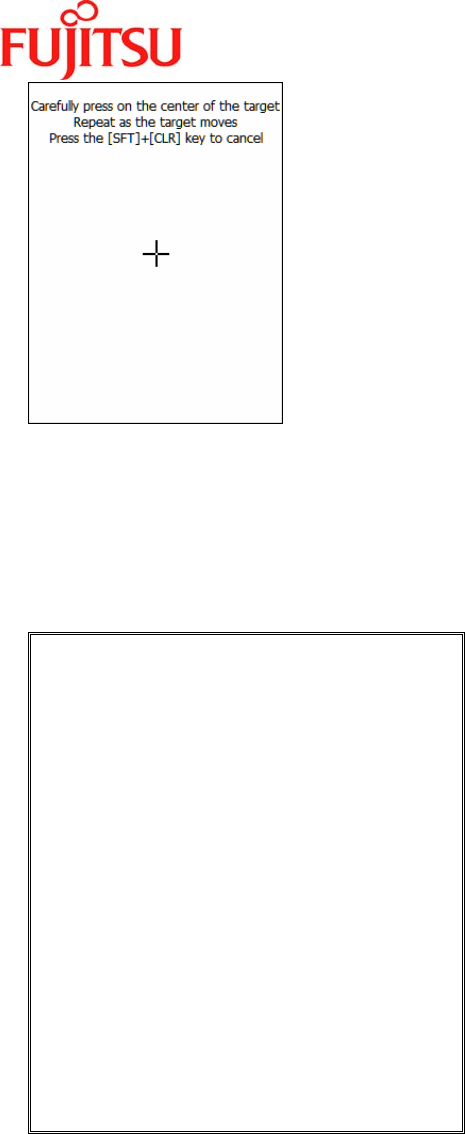
iPAD Operations Guide
Copyright 2003 by Fujitsu Transaction Solutions Inc. Confidential 28
(1) As directed on the screen, tap the center of the crosshairs (+) using a stylus.
You will need to tap the center and the four corners of the screen.
(2) After you have tapped all the correct locations, the crosshairs disappear and the message
“Tap the screen to register save data" is displayed. Tap the screen to register the
correction settings. To cancel the operation, press the [CLR] key while holding down the
[SFT] key.
Note
If you tap a location away from the
crosshairs, you will be required to start the
operation again from the beginning.
Do not press the Power key while the touch
panel correction tool is running. Doing so
will nullify the touch panel correction
settings, and the touch panel correction will
have to be done again.
If the battery loses its charge during touch
panel correction, charge or replace the
battery, then perform touch panel
correction again.
Use a stylus. Do not tap the screen with a
pencil, ballpoint pen, or any other pointed
object. Doing so may scratch or crack the
screen.
Do not touch the screen with your palm
while you are tapping the screen.
⌦ This completes the operation.
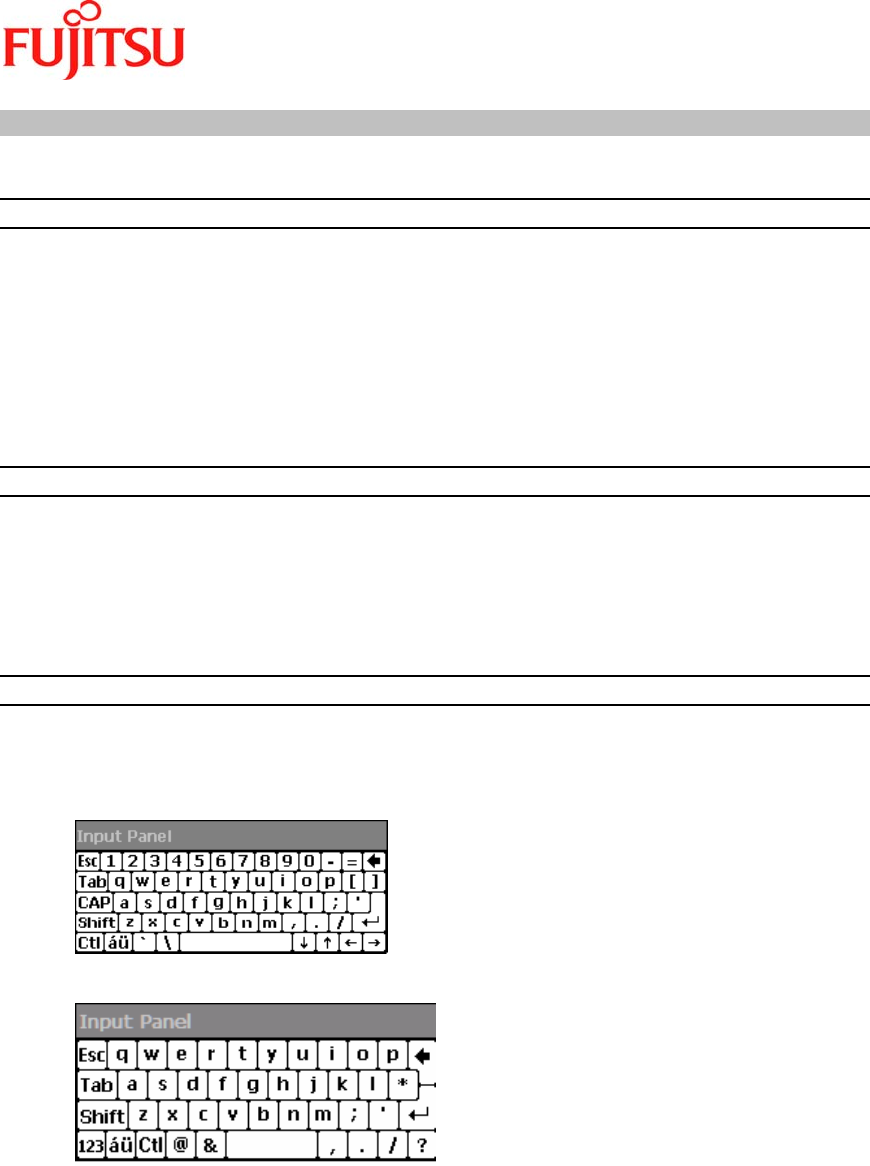
iPAD Operations Guide
Copyright 2003 by Fujitsu Transaction Solutions Inc. Confidential 29
3.6 Virtual Keyboard
The screen keyboard is the keyboard that is displayed on the screen.
3.6.1 Displaying the Keyboard
Open and close the screen keyboard as follows:
(1) To open the screen keyboard, press the [0] key while holding down the [SFT] key.
The screen keyboard appears on the lower part of the screen.
(2) To close the screen keyboard, press the [0] key while holding down the [SFT] key, as you
did to open it.
The screen keyboard disappears from the lower part of the screen.
⌦ This completes the operation.
3.6.2 Inputting a Character
To input a character, tap the input field to make it ready for input (the cursor is displayed).
When the field is ready for input, tap a character on the screen keyboard. The character is
entered in the input field.
⌦ This completes the operation.
3.6.3 Changing the Keyboard Type
There are two types of screen keyboard: keyboard small keys (Figure 1) and keyboard large
keys (Figure 2).
(Figure 1)
(Figure 2)
You can change the keyboard type as follows:
(1) Double-tap the [Input Panel] icon in [Control Panel].
(2) When [Input Panel Properties] is displayed, select a keyboard type in [Current Input
Method].
(3) Tap the [OPTIONS] button.
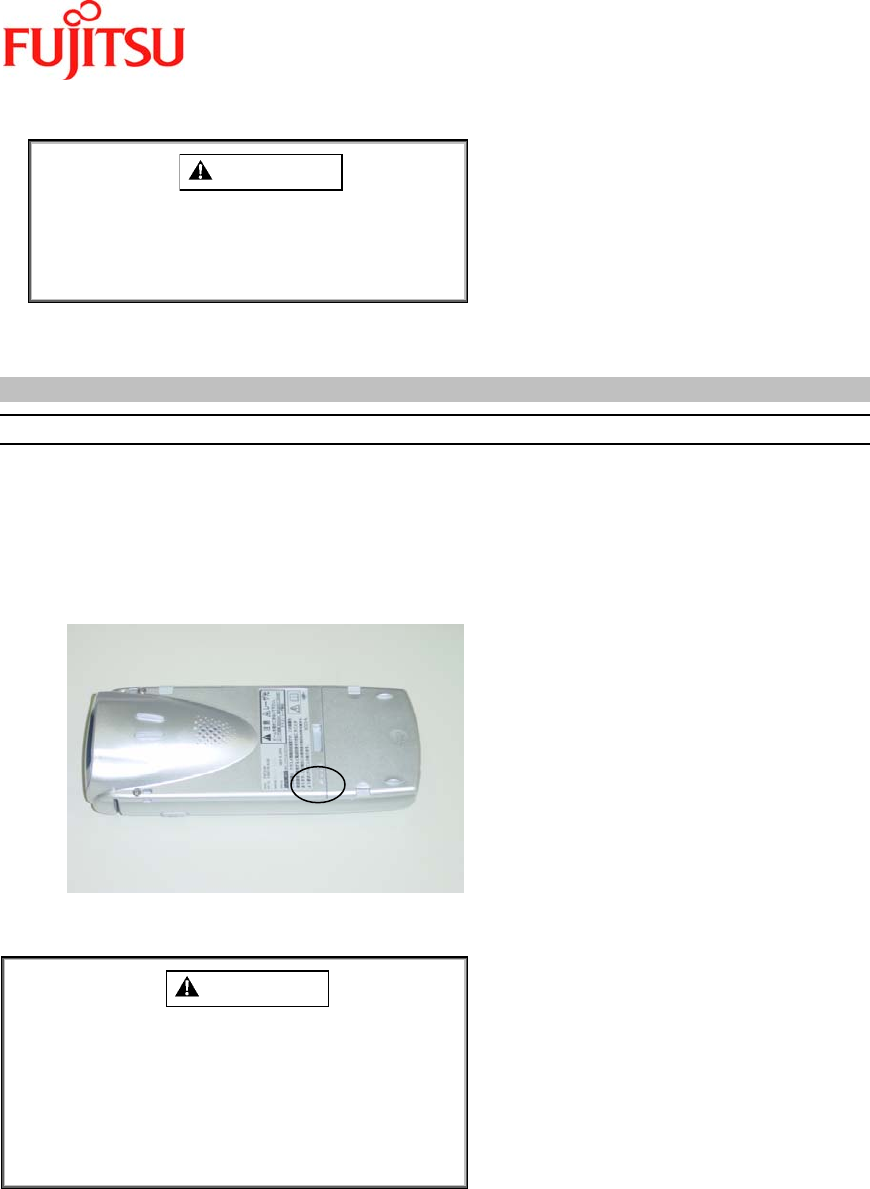
iPAD Operations Guide
Copyright 2003 by Fujitsu Transaction Solutions Inc. Confidential 30
(4) Select either large or small keys.
CAUTION
The setting will not change if you close the
screen by tapping the [×] button instead of
using the [OK] button.
⌦ This completes the operation.
3.7 Resetting the iPAD
3.7.1 Using the Reset Switch
Use the reset switch mainly to install an application or driver or change a setting.
(1) If possible, save the data that you are working on.
(2) Using a stylus, press the reset switch located on the left side of the rear of the iPAD.
(3) The screen turns black, then the power is turned on again.
⌦ This completes the operation.
CAUTION
If you reset the iPAD, any unsaved data or
settings are lost.
Do not use the reset switch while the iPAD is
in operation (saving data or resuming
operation).
Doing so may cause data in memory to be lost.
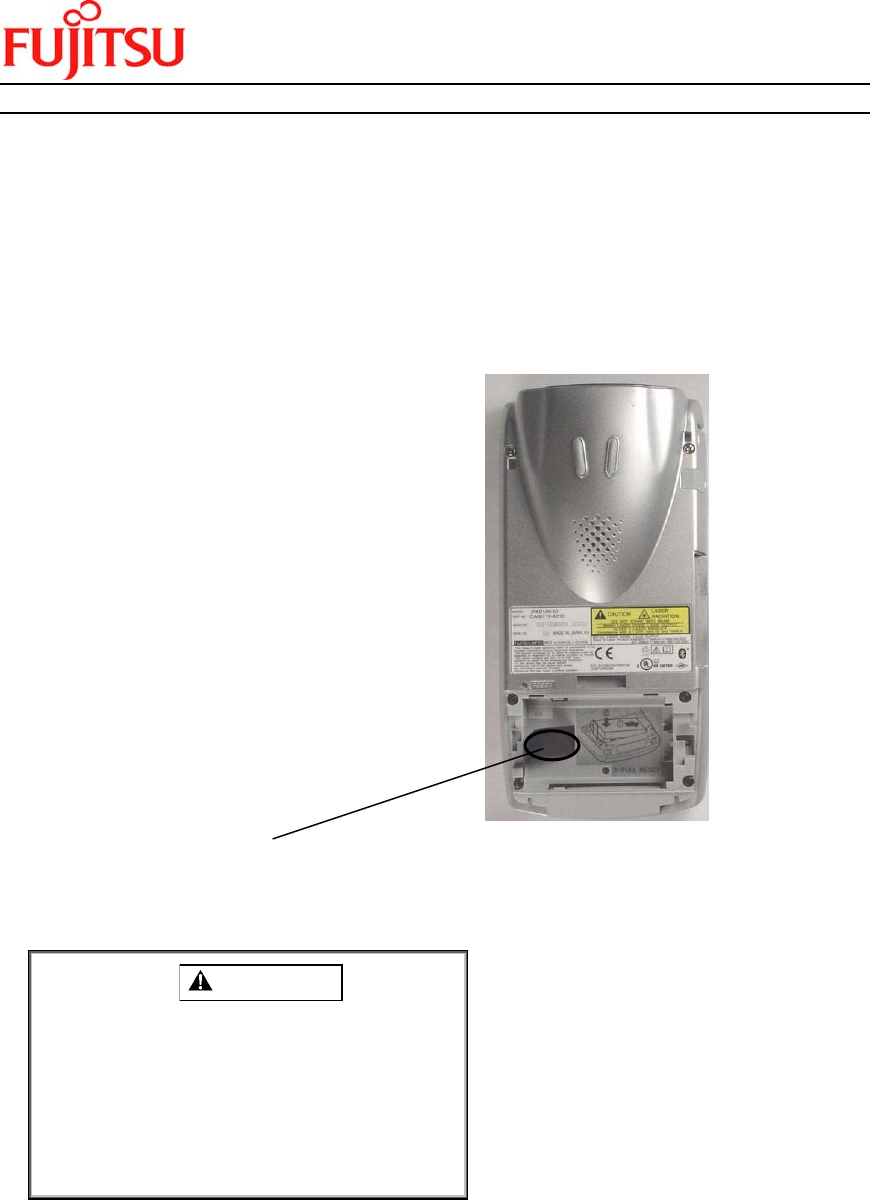
iPAD Operations Guide
Copyright 2003 by Fujitsu Transaction Solutions Inc. Confidential 31
3.7.2 Completely Resetting the iPAD
Completely reset the iPAD (“cold boot”) if it is not operating correctly or if you want to prevent
deterioration of the main battery when storing the iPAD for a long period.
(1) Turn off the iPAD
(2) On the rear of the iPAD, slide the battery lock switches on both sides of the lower part to
the outside.
(3) Slide down the cover to remove it.
(4) Pull the black ribbon to remove the battery.
(5) Using the stylus, press the switch exposed when the battery is removed.
Reset / Cold Boot Switch
All the data in memory is cleared, and memory is initialized.
CAUTION
When you completely reset the iPAD, all of
the data and information (Control Panel
settings and installed applications) in its
memory is lost
(except for the data in the flash disk
area). See the "iPAD Systems Users
Guide" to restore the applications.
⌦ This completes the operation.
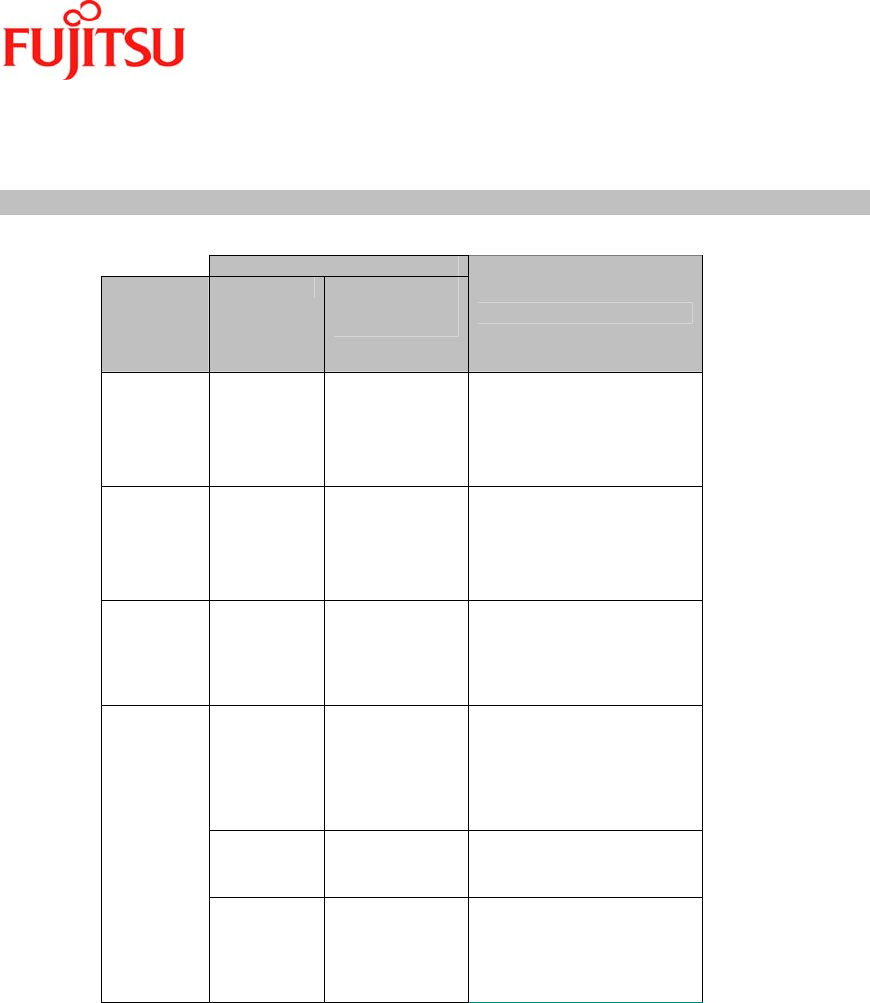
iPAD Operations Guide
Copyright 2003 by Fujitsu Transaction Solutions Inc. Confidential 32
4 LED Indications
This chapter explains the LED indicators on the iPAD and on the single-pack charger.
4.1 iPAD LED
LED indication
Equipment
status
Color
Indication Explanation
iPAD is
being
turned on
Green Lights and then
goes off.
The iPAD is starting up
(resuming operation).
Do not operate the iPAD
until the LED goes off.
Barcode is
being read
by the
scanner
Green Lights if the bar
code is read
correctly.
(*1)
The LED can be made to
light if the iPAD reads the
Barcode correctly
Magnetic
card being
read by
the reader
Green Lights if the
magnetic card
is read
correctly.
(*1)
The LED can be made to
light if the iPAD reads the
magnetic card correctly.
Battery on
the cradle
is being
charged
Orange Lights.
The battery is being
charged. The LED turns
green when charging is
complete.
Green Lights. Charging is complete.
Yellow Lights. A charging error has
occurred.
Either replace or charge
the main battery again.
(*2)
(*1) The LED can be made to go on by an application when a magnetic card is read by the
reader or when the scanner correctly reads a barcode.
(*2) The LED is Yellow when the iPAD is powered on from a suspended state while in the
cradle. This is not a charging error. The actual color is a Yellow/Green.
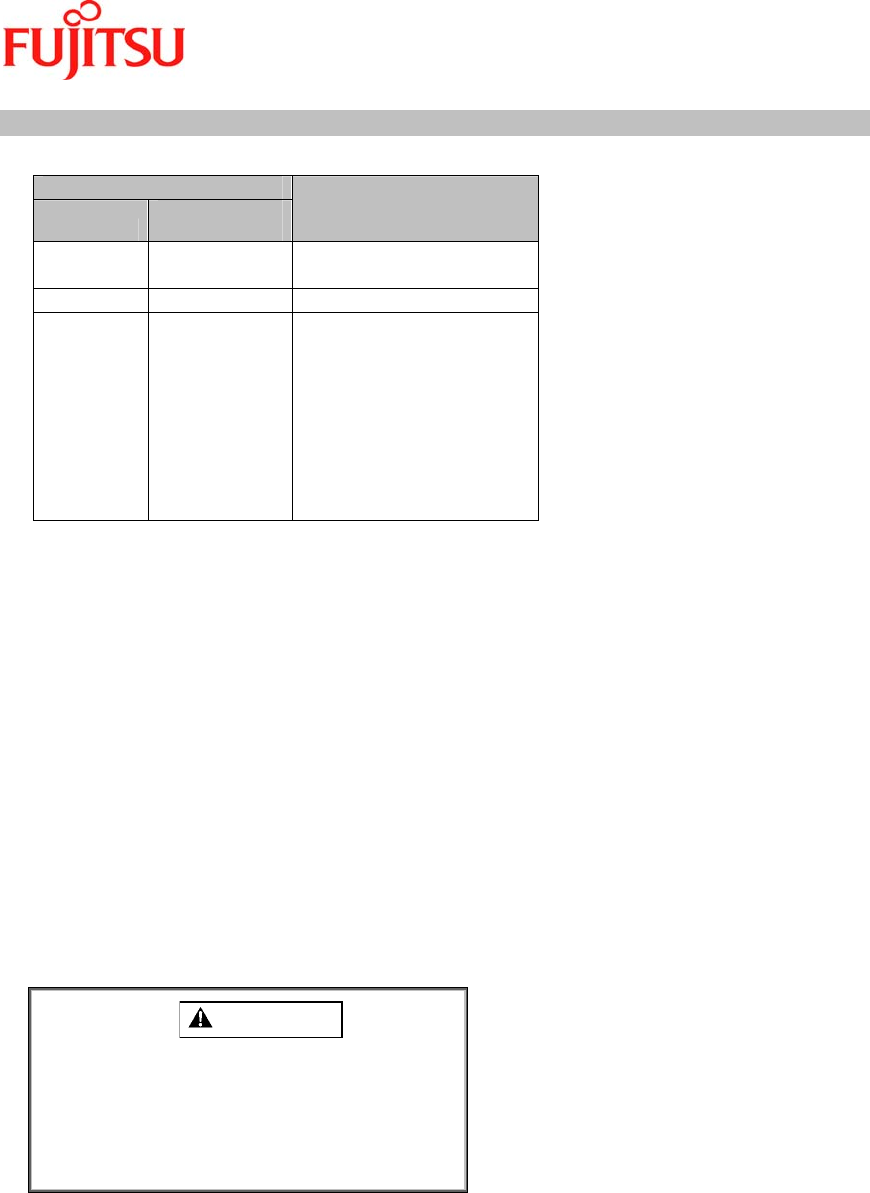
iPAD Operations Guide
Copyright 2003 by Fujitsu Transaction Solutions Inc. Confidential 33
4.2 LED on the Single-Pack Charger during Charging
LED indication
Color Indication
Meaning
Orange Lights. The battery is being
charged.
Green Lights. Charging is complete.
Red Lights. The main battery cannot
be charged because it
either is not correctly
connected to the single-
pack charger or is faulty.
Either correctly connect
the main battery to the
single-pack charger or
replace the main battery.
5 Wireless LAN (local area network)
The iPAD is designed to use an internal LAN radio as its primary means of communicating
data when used as an end-node device within a wireless LAN.
The iPAD is purpose built to use an 802.11b WiFi spread-spectrum radio that operates in the
2.4 GHz band. This does not require a license for operation. The iPAD requires a compact
flash radio card. The integration of an 802.11b WiFi spread spectrum radio allows the iPAD to
interactively communicate in real-time with its host/server environment via a wireless local
area network.
In a store environment, the iPAD can communicate within a radius of 16 to 66 ft. (or greater)
from a wireless LAN access point. (The range of communication may vary significantly
depending on the environment of the facility. In a semi-open space, communication can occur
from 98 to 164 ft. or greater)
CAUTION
• The iPAD may not be able to
communicate if it is used near a
microwave oven, security gate, or
other device that generates noise.
• Use the iPAD away from a TV set,
radio, or another wireless device.
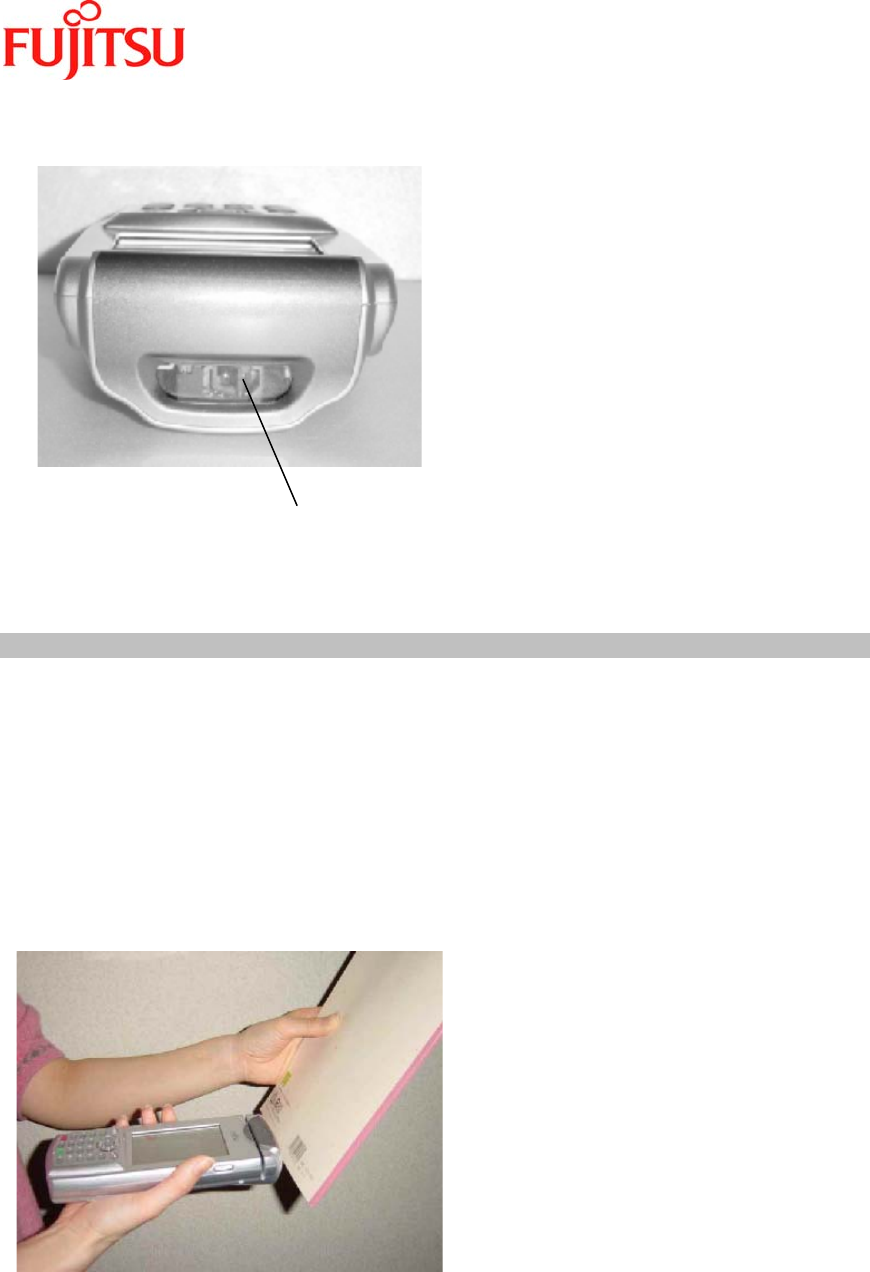
iPAD Operations Guide
Copyright 2003 by Fujitsu Transaction Solutions Inc. Confidential 34
6 Bar Code Scanner
6.1 Using the Bar Code Scanner
(1) Aim the bar code scanner of the iPAD at a bar code.
(2) Press either of the trigger switches on the two sides of the iPAD. A scanning beam passes
through the reading aperture of the bar code scanner.
(3) Run the scanning beam across the bar code.
(4) The LED lights in green if the data has been read correctly. (Note: the application needs to
set the LED to do this.)
(5) The scanning beam automatically stops when reading is completed.
(6) Release the trigger switch.
Reading aperture of bar code
scanner
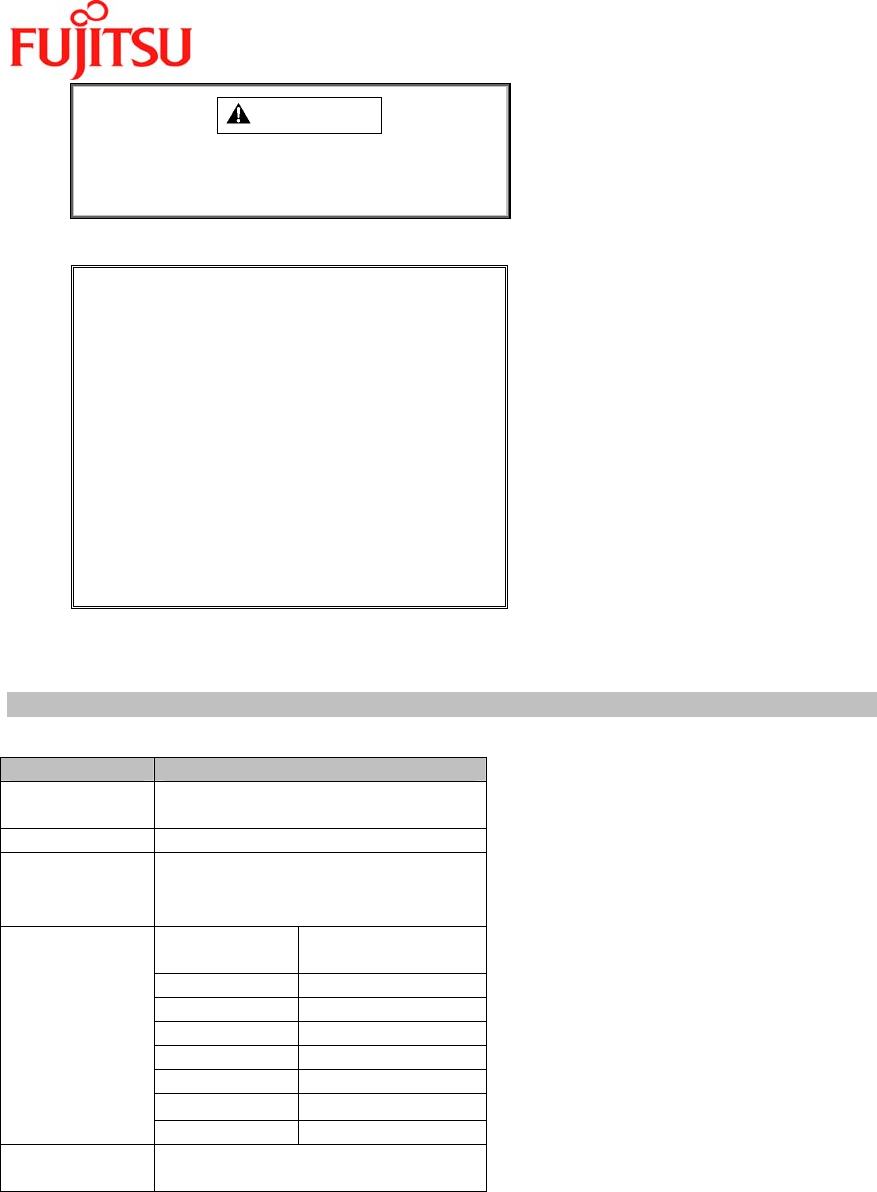
iPAD Operations Guide
Copyright 2003 by Fujitsu Transaction Solutions Inc. Confidential 35
WARNING
• Do not look into the reading aperture while
a scanning beam is being emitted. Doing
so can injure the eyes.
For Reference
• A scanning beam stops in about one
second if you continue to press the
trigger key but no bar code is
detected from the reading aperture.
• If a bar code cannot be read, try
changing the direction of the scanning
beam in relation to the bar code or
the distance of the iPAD from the
barcode.
• Note that if the scanning beam
passes over more than one bar code,
it cannot be determined which of the
bar codes will be read.
6.2 Bar Code Specifications
Item Specifications
PCS value 0.25 or more (Value for a 650 nm
laser beam)
Resolution 0.13 mm
Reading angle Vertical direction: ± 65o or less
Horizontal direction: ± 60o or less
Rotation: ± 30o or less
Narrow bar
width
Distance
0.13 mm 5.6 to 12.7 cm
0.19 mm 4.6 to 19.0 cm
0.25 mm 5.08 to 24.6 cm
0.33 mm 5.08 to 30.4 cm
0.51 mm * to 38.1 cm
1.02 mm * to 55.8 cm
Reading depth
1.40 mm * to 73.6 cm
Reading
confirmed by:
LED indication (green)
* The minimum reading distance is determined by the bar code label width and
the reading depth.
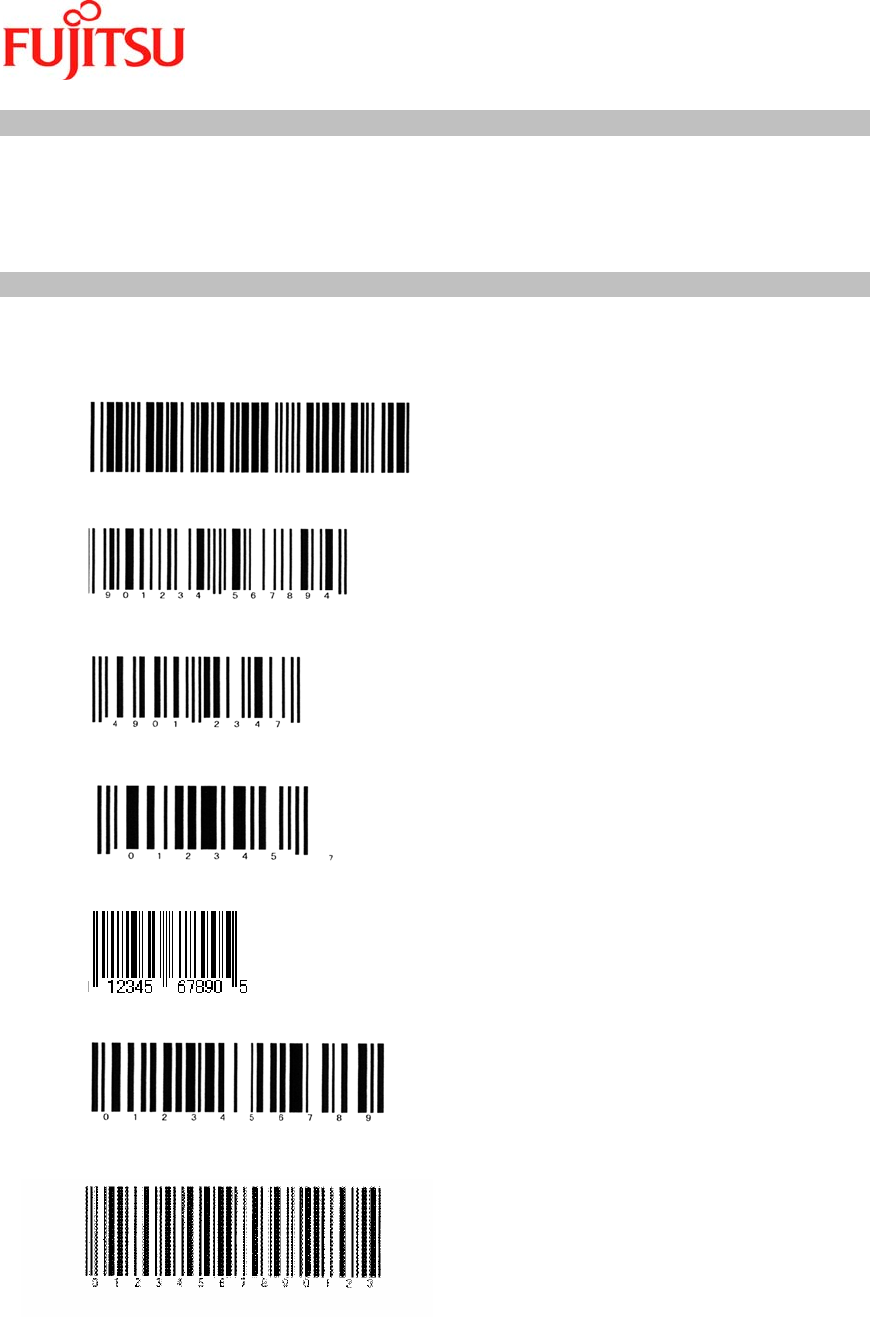
iPAD Operations Guide
Copyright 2003 by Fujitsu Transaction Solutions Inc. Confidential 36
6.3 Cleaning the Reading Aperture of the Bar Code Scanner
The reading aperture of the bar code reader must always be clean when it is used.
Clean the reading aperture using a dry cloth or a cloth moistened with water or a diluted
neutral detergent solution. Do not use alcohol, thinner, or other volatile solvent.
6.4 Bar Code Sample Chart
Use the sample chart to check whether the scanner is faulty.
Code 39
JAN standard
JAN abbreviated
UPC/E
UPC/A
Code 128
InterLeaved2of5
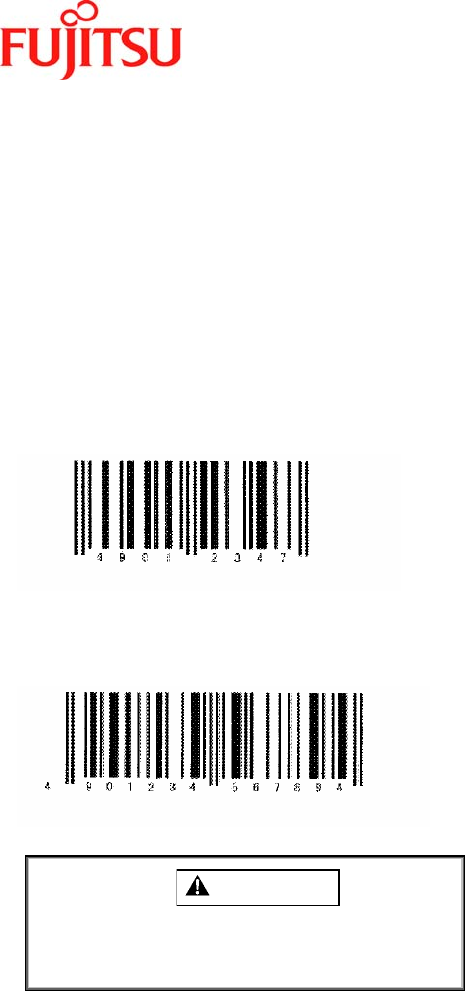
iPAD Operations Guide
Copyright 2003 by Fujitsu Transaction Solutions Inc. Confidential 37
EAN-8
EAN-13
CAUTION
• This chart may become illegible due
to age or improper handling of the
User's Manual.
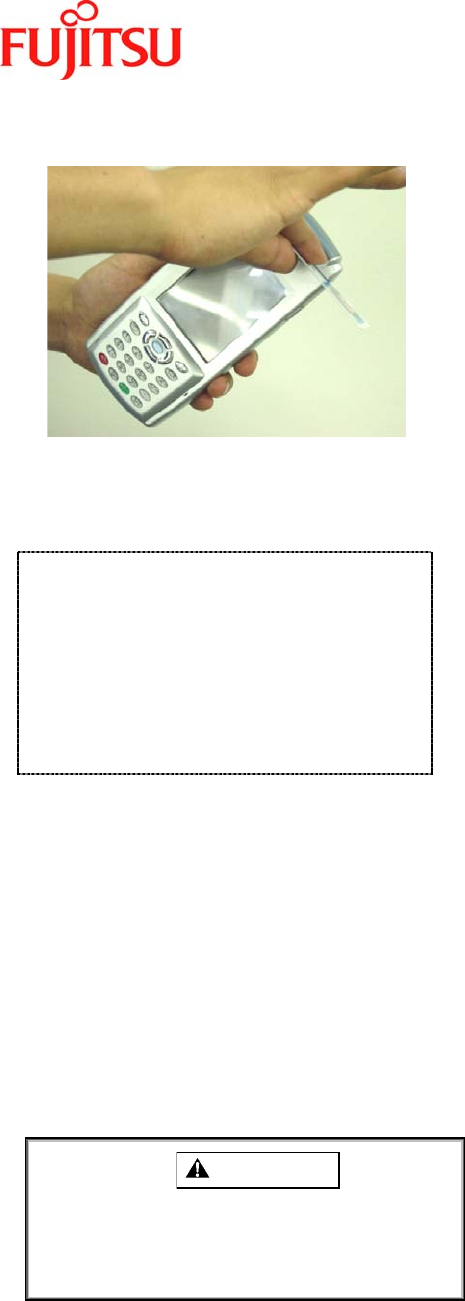
iPAD Operations Guide
Copyright 2003 by Fujitsu Transaction Solutions Inc. Confidential 38
7 Magnetic Card Reader
(1) After making sure of the orientation (magnetic stripe faces top of iPAD), insert a magnetic
card.
(2) Slowly move the magnetic card from left to right.
Note
• A magnetic card will not be read
correctly if movement stops part
way, the speed of movement
changes, or the card is not moved
parallel with the slot.
• The LED can be made to light by
an application when a magnetic
card is read correctly.
Cleaning the magnetic card reader
The magnetic card reader becomes contaminated with dirt and dust from use. Clean the
reader using the cleaning card supplied as an accessory.
• Cleaning cycle: Clean the reader every month or whenever errors are frequent.
• Cleaning method: Insert the cleaning card (supplied) in the reader with the rough side
(cleaning side) facing up. (Insertion is the same as for a magnetic card.)
• Replacement cycle: Replace the cleaning card (supplied at a cost) when it becomes
contaminated.
If errors still occur after the reader has been cleaned, notify your Fujitsu maintenance
representative.
CAUTION
• Before cleaning the reader, turn off
the iPAD to guard against a possible
malfunction.
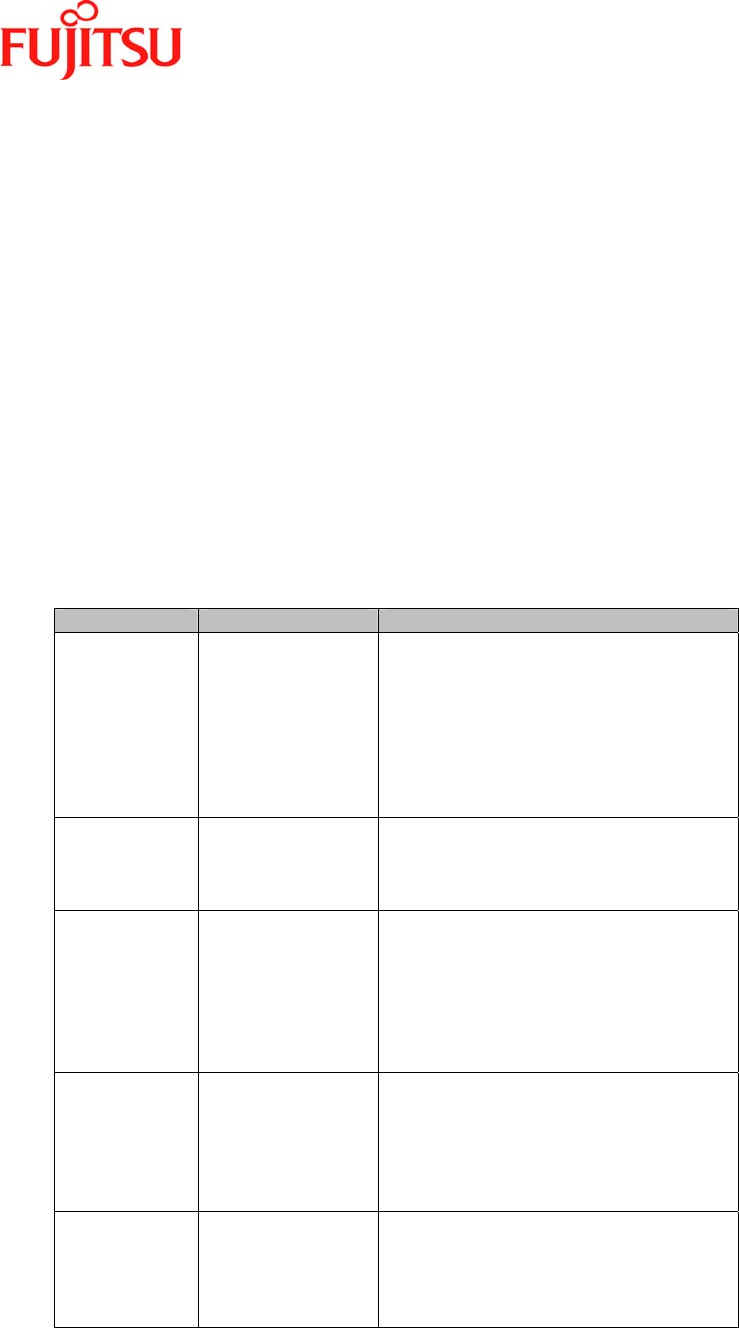
iPAD Operations Guide
Copyright 2003 by Fujitsu Transaction Solutions Inc. Confidential 39
8 Bluetooth
The iPAD can communicate with a server when used with a bluetooth
station.
The wireless communication system used is spread-spectrum
communication that uses the 2.4 GHz band. This system does not require
a license for wireless communications.
In a store environment, the iPAD can communicate within a radius of 16 to
66 feet from the base station. (The range of communication that is possible
varies significantly depending on the environment. In a semi-open space,
communication is up to 98 to 164 feet.)
9 User Action in Response to Messages
If any of the following messages are displayed, take the action described in the following
table.
Message Cause User response
Main battery
alarm
The front light
is off.
The main battery
charge is too low.
Either replace the main battery or
charge the main battery using the
battery charger or cradle.
Reference:
Section 1.2.2, "Charging the main
battery"
Section 1.2.3, "Installing and
removing the main battery"
Backup
battery alarm
The backup
battery charge is
too low.
Charge the backup battery.
Reference:
Section 1.2.4, "Charging the backup
battery"
No
application
has been
installed.
No application
programs have
been installed.
Press the [SFT] and [CAN] keys
simultaneously to install application
programs.
Reference:
"iPAD Systems Users Guide"
A power
failure may
have
occurred.
The memory data
was deleted
because, for
example, the
battery charge
was too low.
Press the [SFT] and [CAN] keys
simultaneously to automatically
recover the application programs.
Reference:
"iPAD Systems Users Guide"
An error was
detected on
the flash disk.
An error occurred
in the system
information
storage area of
the flash ROM.
Tap the [OK] button to initialize the
flash ROM and then reinstall the
application programs.
Reference:
"iPAD Systems Users Guide"
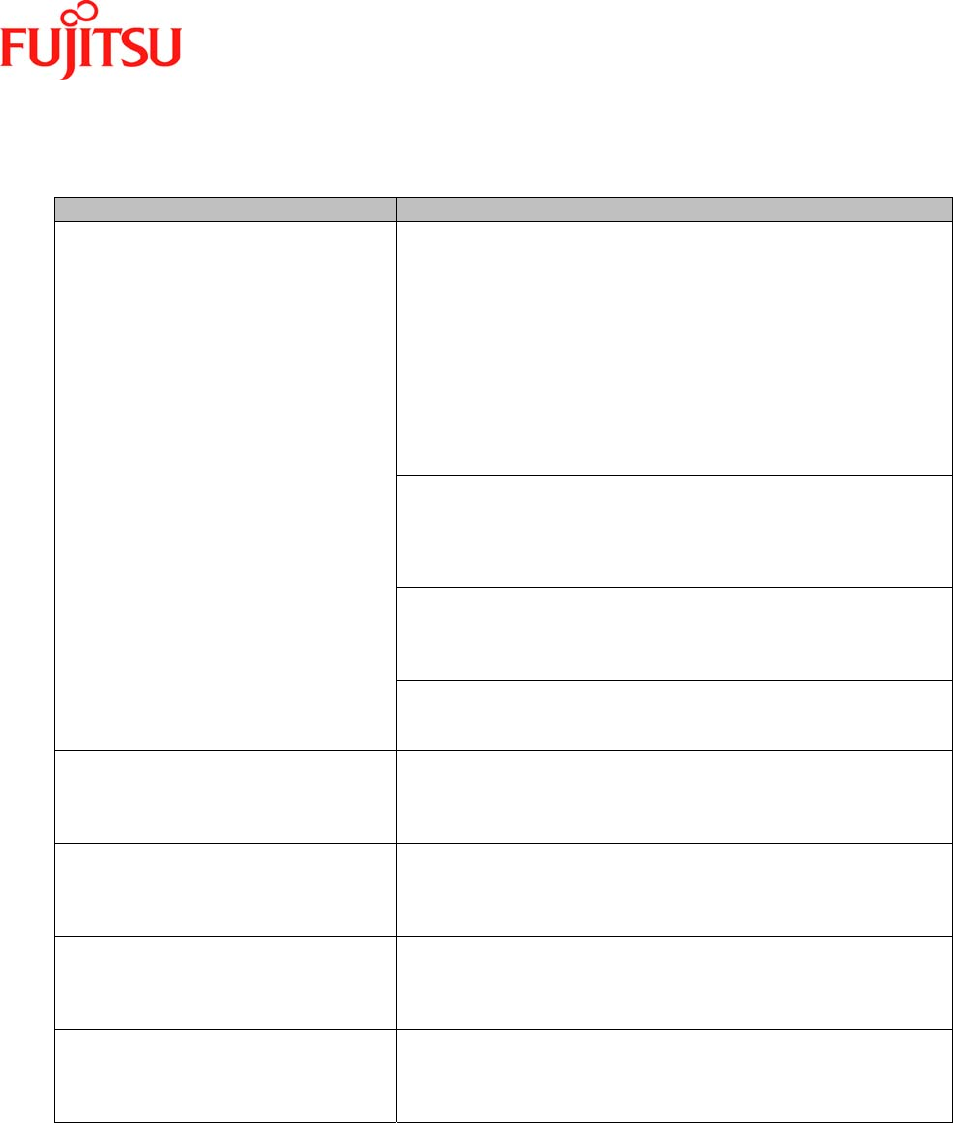
iPAD Operations Guide
Copyright 2003 by Fujitsu Transaction Solutions Inc. Confidential 40
10 Troubleshooting
If you encounter any of the problems described in the following table while using the iPAD,
take the indicated action before notifying your maintenance representative.
Problem User response
The main battery has no charge. Replace it with a charged
main battery.
Reference:
Section 1.2, "Using Batteries"
Alternatively, charge the main battery.
Reference:
Section 1.2.2, "Charging the main battery"
If the main battery is completely dead, all the data and
information in memory in the iPAD may be lost. If data has
been lost, reinstall the applications again.
The iPAD cannot be turned on.
The service life of the main battery has expired or the
battery is faulty. Install a new main battery.
Reference:
Section 1.2, "Using Batteries"
The main battery may not be correctly installed. Install the
main battery correctly.
Reference:
Section 1.2.3," Installing and removing the main battery"
The battery lock switch may be unlocked.
Reference:
Section 3.7.2, "Completely resetting the iPAD”
The screen appears for a moment,
then turns black when you press the
Power key to turn on the power.
The main battery may have no charge. Replace it with a
charged main battery.
Reference:
Section 1.2, "Using Batteries"
The speaker is silent. The speaker may be set to "Low." Check the volume setting
of the speaker.
Reference:
Section 3.3," Adjusting the Volume"
The touch panel does not respond. The coordinates on the touch panel may be misaligned.
Perform touch panel correction.
Reference:
Section 3.5, "Calibrating the Touch Screen"
The front light is dark or turns black. The main battery may have no charge. Replace it with a
charged main battery.
Reference:
Section 1.2, "Using Batteries"
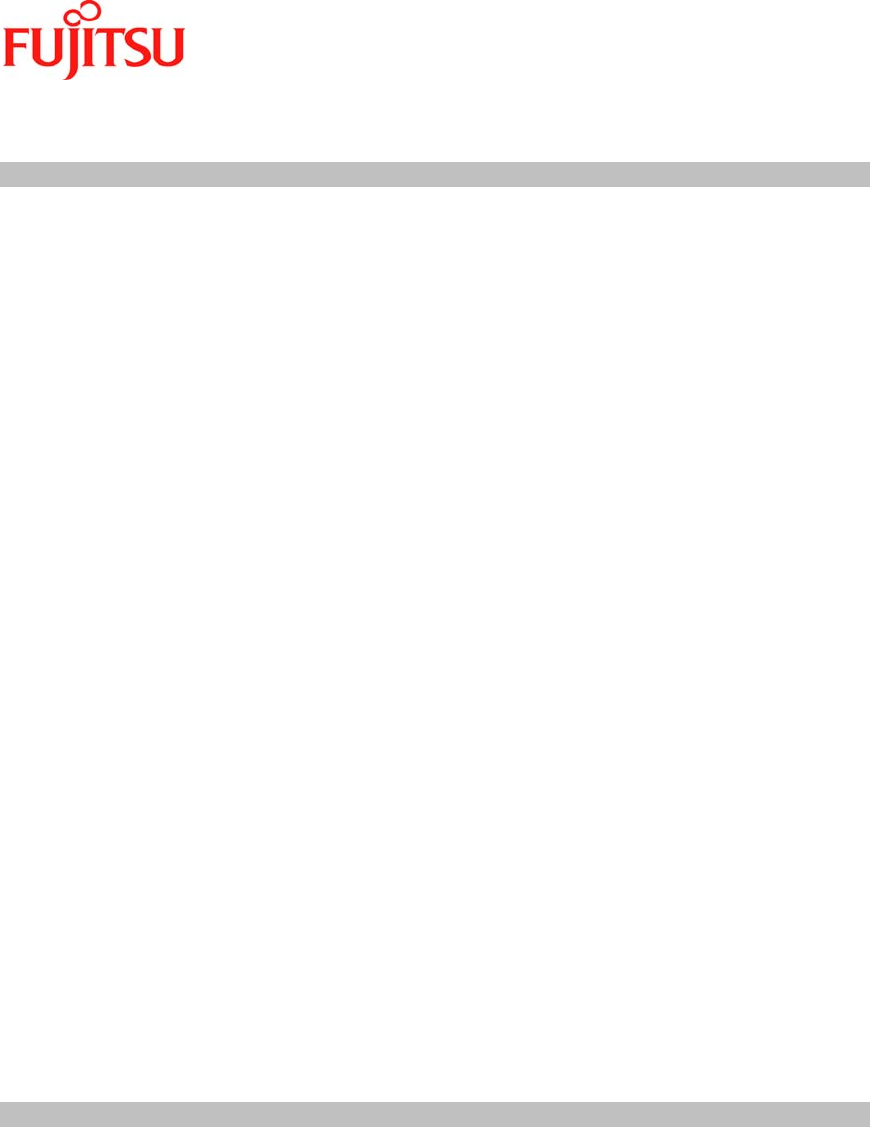
iPAD Operations Guide
Copyright 2003 by Fujitsu Transaction Solutions Inc. Confidential 41
11 Correctly Using the iPAD
11.1 Using the Main Battery
To prevent deterioration, do not store the main battery for a long time when it is fully
charged. For long-term storage, remove the battery from the iPAD when it is about 50%
charged and store it at room temperature.
If the battery has not been used for a long time, recharge it.
Be careful not to short-circuit the battery terminals with a necklace or other metallic object.
Do not heat the battery or throw it into a fire.
Do not leave the battery in a car exposed to sunlight or in direct sunlight.
Do not allow the battery to become wet.
Do not apply a strong shock to the battery. Do not drop the battery.
Using the iPAD at low temperatures (below 50oF)
o At low temperatures (below 50oF), the iPAD does not operate as long as it does at
room temperature. In an environment of 50oF, operating time is about 70% of that at
room temperature, and in an environment of 32oF, it is about 50% (new battery used).
o If operation in a low-temperature environment is possible, review charging procedures
and operation.
o In operation at low temperatures (below 50oF), replacing the battery with one that is
only partially charged will result in a very short operating time. Be sure to replace the
battery with a fully charged one.
o Keep a spare battery warm until you use it by, for example, putting it in your pocket. If
you warm a battery with a body warmer, be careful that the battery does not come into
direct contact with the body warmer.
If a message indicating that charging is required (battery status message) is displayed,
promptly charge the battery or replace the battery with a spare battery.
Be careful that no dust, sand, or other foreign matter enters the terminal section while you
are using the iPAD. If any foreign matter gets in, completely remove it using a soft-tipped
cotton swab or gauze, then repeat several times inserting the iPAD into the charger or
device and then removing it.
The iPAD may not charge if the terminals are dirty.
Despite complete charging, the battery naturally discharges little by little as time passes.
If possible, charge the battery again just before using it (within one or two days).
Store the battery in as cool a place as possible and charge it at an ambient temperature of
50oF to 86oF. Doing so will increase the life of the battery.
11.2 Using the Backup battery
Backup battery alarm message
A warning message appears in the center of the screen if the voltage of the backup
battery drops or the backup battery is not connected. The programs and data in memory
will be lost if you replace the main battery while this message is displayed.
Immediately charge the backup battery.
Reference: For information about charging the backup battery, see Section 1.2.4,
"Charging the backup battery."
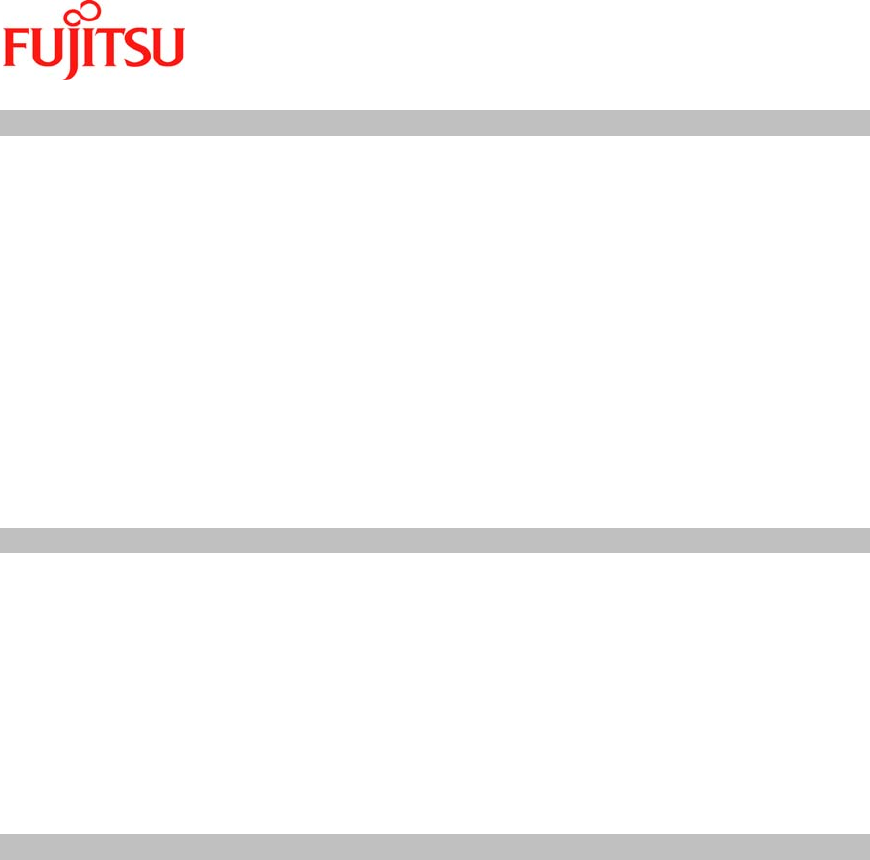
iPAD Operations Guide
Copyright 2003 by Fujitsu Transaction Solutions Inc. Confidential 42
11.3 Long-term Storage
Store the iPAD where it will not be exposed to vibration, dust, high and low
temperatures, high humidity, and direct sunlight.
Storing the iPAD with the programs saved
To avoid discharging of the main and backup batteries, charge the main battery once
every week. Without charging, the programs and data in memory will be lost.
Storing the iPAD without the programs saved
To store the iPAD without the programs saved, remove the main battery and completely
reset the iPAD.
Reference: For information about removing the battery, see Section 1.2.3," Installing and
removing the main battery," and Section 1.2.4, "Charging the backup battery."
For information about completely resetting the iPAD, see Section 3.7.2,
"Completely resetting the iPAD."
11.4 Cleaning
Clean the cover of the iPAD using a cloth moistened with a solution of water and neutral
detergent or a dry cloth. If you use a damp cloth, be sure to wring it out thoroughly to
prevent water from getting into the iPAD, causing a malfunction.
Do not wipe the iPAD using thinner, benzine, or other volatile solvents. Such materials can
discolor the iPAD or erase printed characters.
Wipe the display area of the iPAD using a cloth slightly moistened with water or a glass
wipe with a very fine texture.
Occasionally clean the cradle interface using a dry cotton swab or gauze. If the terminals
become dirty, contact may be poor, causing the iPAD to turn off or to disable normal
charging and communication.
11.5 Other precautions
Do not disassemble or modify the iPAD.
To prevent the iPAD from malfunctioning, do not leave the iPAD, even for a short time,
where it is exposed to any of the following conditions:
o Extreme heat (for example, car in sunlight with the windows closed)
o Direct sunlight
o Extreme cold
o Dust
o Strong vibration
o Humidity
Do not apply a strong shock to the iPAD. Do not drop the iPAD.
Be careful not expose the iPAD for long periods of time in a high-temperature environment
(95oF or higher). Doing so may result in a low-temperature burn.
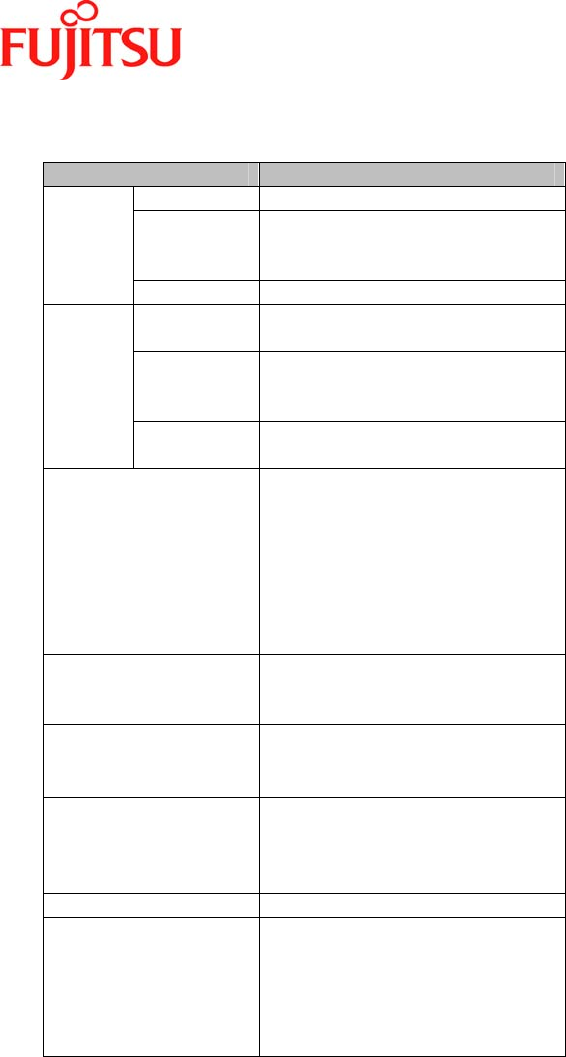
iPAD Operations Guide
Copyright 2003 by Fujitsu Transaction Solutions Inc. Confidential 43
A Specifications
Item Specification
CPU 32-bit RISC CPU
Memory ROM: 32 MB
RAM: 64 MB
Flash disk: 32 MB
Control
section
OS WindowsCE. NET
Display
type
3.5-inch TFT reflective color
LCD
Resolution 240 pixels wide by 320 pixels
high
(with 2D acceleration)
Display
section
Display
lighting
High-intensity front light
Operations section Touch panel (resistive-film
type), trigger switches (bar
code scanner input), power key,
function keys,
set key, cursor keys, clear key,
numeric keypad, × key, / key,
decimal-point (.) key, cancel
key, enter key, and shift key.
External interface Cradle I/F: USB client
(for PC connection)
Charge terminals
Scanner JAN/EAN-13/8, UPC-A/E,
CODE39/128, Interleaved ∆2of
∆5 (ITF)
Audio Speaker × 1 built-in,
microphone × 1 built-in,
headset connector
(input/output)
Magnetic card reader JIS I(ISO1/2), JIS II
Communications SS wireless: IEEE802.11b
compliant, DS system, 11 Mbps
(built-in antenna)
SS wireless: Bluetooth V1.1
compliant, 1Mbps, built-in
antenna
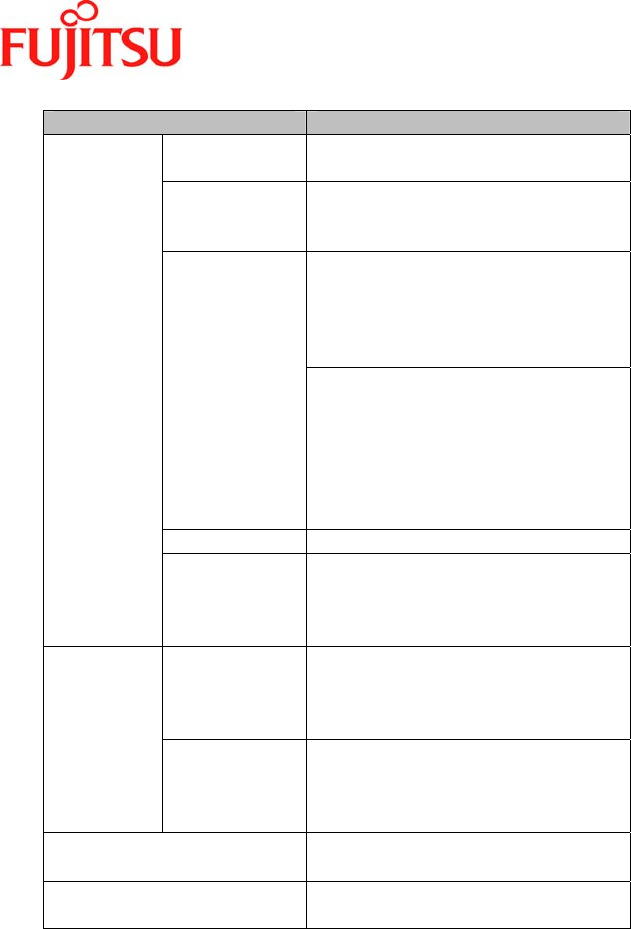
iPAD Operations Guide
Copyright 2003 by Fujitsu Transaction Solutions Inc. Confidential 44
Item Specification
Main battery Lithium ion battery (CA50601-
1001) 1700mAh/3.7V
Backup
battery
Manganese dioxide lithium
battery
(not user replaceable)
About 7 hours
(new battery, room temperature,
wireless communication in
progress for 10% of the time, and
front light off)
Operating
time
About 3 hours
(new battery, room temperature,
wireless communication in
progress for 10% of the time,
scanner reading once every ten
seconds, and front light on at the
“dark” setting)
Power
source
Charging About 2.5 hours
(single-pack charger)
About 2.5 hours
(cradle with the iPAD turned off)
Temperature Operating: 32 to 104oF
(no condensation)
Storage: -4 to 140oF
(no condensation)
Ambient
conditions
Humidity Operating: 20 to 85%
(no condensation)
Storage: 8 to 95%
(no condensation)
Dimensions 3.3(W) × 7.4(D) × 0.9(H) inches
(protrusions excluded )
Weight About 11.9 ounces
(including main battery)

iPAD Operations Guide
Copyright 2003 by Fujitsu Transaction Solutions Inc. Confidential 45
B Consumables
The following table lists the consumables that the user must replace.
Product name Part number Service life
Lithium ion
battery for
iPAD100-10
CA50601-1001 About 500 charges and discharges, or
about two years.
MCR cleaning
card
7737171 Replace cleaning card when errors
continue to occur after the reader has
been cleaned.
The main battery service life may be less than about 500 charges and discharges or two years
depending on the ambient temperature and how the iPAD is used.
If you use the iPAD in a manner that is not standard use as specified by Fujitsu, components
other than the consumables listed above may have to be replaced at the user's expense.
For more information about standard use and components that may have to be replaced,
consult your maintenance representative.
Order consumables from FTXS Supply Point at 1.800.538-8716.
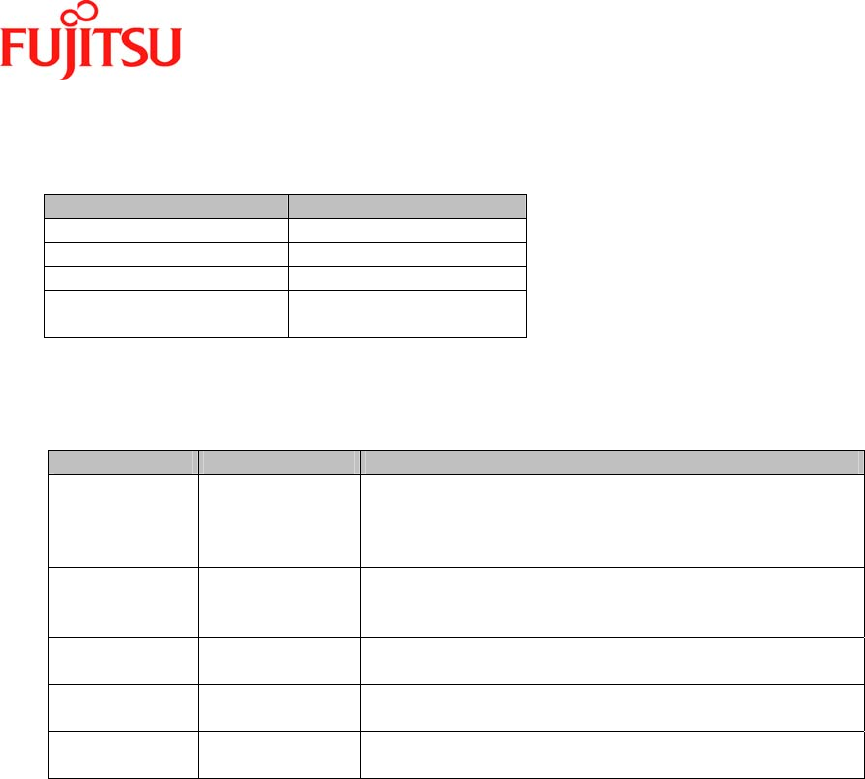
iPAD Operations Guide
Copyright 2003 by Fujitsu Transaction Solutions Inc. Confidential 46
C Accessories
Item Quantity
Lithium ion battery 1
Strap with a stylus pen 1
Cleaning card 1
Drip-proof cover (for
magnetic card reader)
1
D Options
Product name Model Specification overview
Cradle
iPAD142-01 Special cradle for the iPAD100-10.
Unit that recharges the iPAD’s battery.
The charging time is about 3 hours.
Provides USB type signal for interface to desktop PC.
Single-pack
charger
CA05951-7080 Unit that charges the iPAD’s lithium ion battery.
An AC adapter is required for the charger.
The charging time is about 2.5 hours.
AC adapter CA05306-D500 AC adapter required to use a cradle or single pack
charger.
Daisy chain
cable
CA72001-1895 Cable that connects two cradles or connects a cradle
and a single-pack charger
USB cable CA05951-5525 Cable that connects the iPAD to a PC while the iPAD is
in the cradle
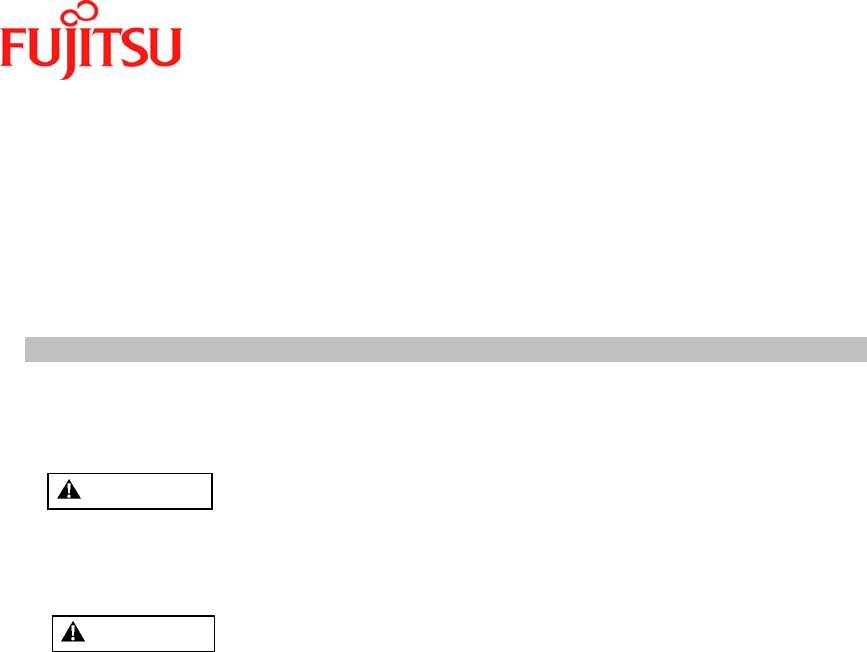
iPAD Operations Guide
Copyright 2003 by Fujitsu Transaction Solutions Inc. Confidential 47
E Warning Indications and Symbols
This user's manual uses warning indications and symbols to help users use the iPAD safely
and to prevent personal injury and property damage.
This manual uses warning indications and symbols in the text to indicate safety conditions.
The meaning of each indication and symbol is explained below.
Warning Indications
WARNING
Indicates a hazardous situation
that could result in personal
injury if the user does not
perform the procedure
correctly.
CAUTION
Indicates a hazardous
situation that could result in
minor or moderate personal
injury if the user does not
perform the procedure
correctly. Also indicates that
damage to the product or
other property could occur if
the user does not perform the
procedure correctly.
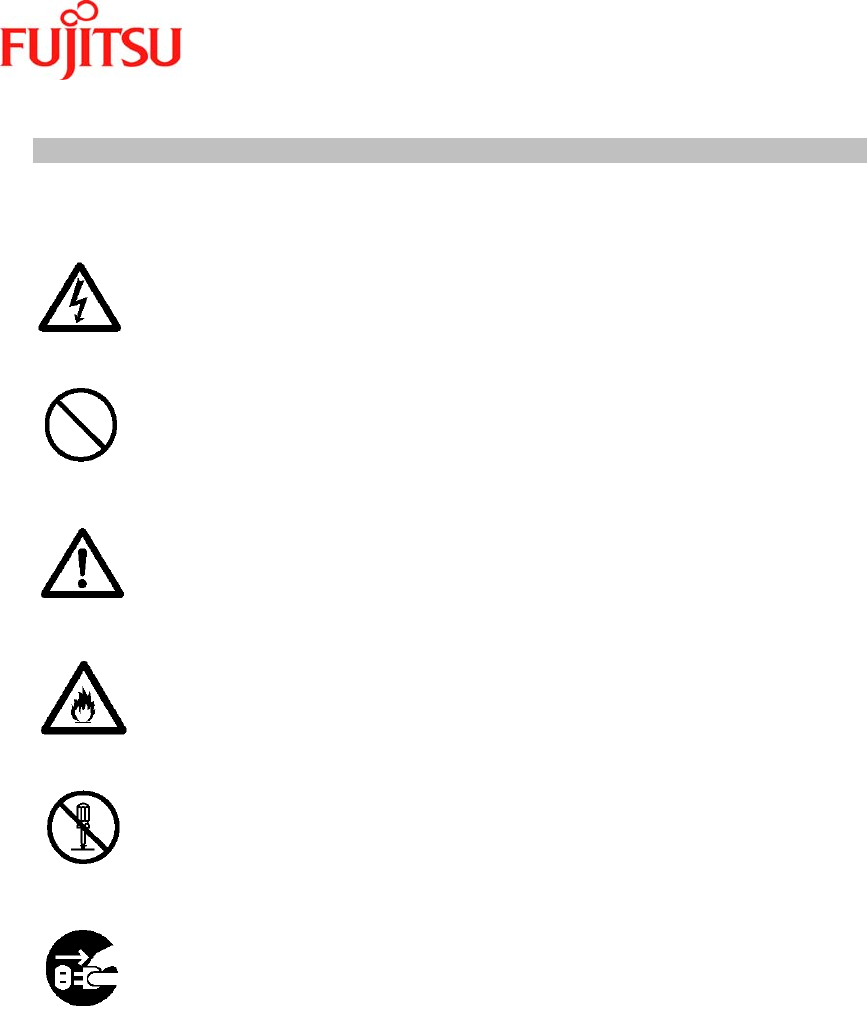
iPAD Operations Guide
Copyright 2003 by Fujitsu Transaction Solutions Inc. Confidential 48
Warning Symbols
ELECTRIC SHOCK
Indicates the possibility of injury
from an electric shock.
GENERAL
INHIBITION
Indicates a condition that requires
caution and a specific action that
must not be performed.
GENERAL
CAUTION
Indicates a condition that requires
general caution.
FIRE
Indicates the possibility of an
electric shock or fire.
DISASSEMBLY
PROHIBITED
Indicates an action that is prohibited
(prohibited action).
UNPLUG
THE CABLE
Indicates a required action.

iPAD Operations Guide
Copyright 2003 by Fujitsu Transaction Solutions Inc. Confidential 49
F Notes on Safety
WARNING
ELECTRIC SHOCK
• Do not damage the power cord when you use
the AC adapter, single-pack charger, or cradle.
Doing so may result in an electric shock or
fire.
GENERAL
INHIBITION
• Use only the specially designed cradle, AC
adapter, and single-pack charger. If another
item is used, differences in voltage or
current can damage the iPAD.
• If the battery is not handled correctly, the
iPAD may overheat, explode, or catch fire.
Be sure to observe the following
precautions:
o Neither throw the battery into a fire nor
heat it.
o Connect the terminals correctly.
o Do not connect the terminals using a
wire or other metallic material.
o Do not puncture the battery with a
needle, hit it with a hammer, stomp on it,
or otherwise apply a strong shock to it.
o Do not disassemble or modify the
battery.
CAUTION: LASER
• When using the laser scanner, do not direct
the laser beam toward anyone's eyes.
Doing so may injure the eyes.
• Do not look into the aperture of the laser
scanner. Because a laser beam is emitted
from the aperture, you may injure your
eyes.
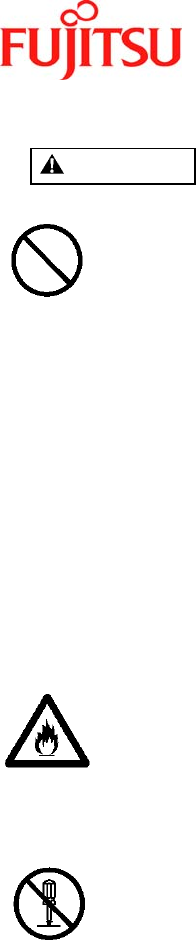
iPAD Operations Guide
Copyright 2003 by Fujitsu Transaction Solutions Inc. Confidential 50
WARNING
GENERAL
INHIBITION
• Do not use or leave the battery
near a flame, fire, stove, or other
source of heat, in direct sunlight, or
in a car exposed to sunlight.
• Do not put the battery in a
microwave oven or other hot
container.
• Charge the battery only on the
special cradle or single-pack
charger.
• Do not charge the battery by
directly connecting it to a wall outlet
or cigarette lighter in a car.
• Do not charge the battery near a
flame, fire or under a hot sun.
FIRE
• If the iPAD generates heat, smoke, or
an unusual smell or noise, turn off the
power immediately and contact
maintenance personnel. Failure to do
so may result in an electric shock
or fire.
DISASSEMBLY
PROHIBITED
• Do not modify the iPAD without
permission. Doing so may result in
an electric shock or fire.
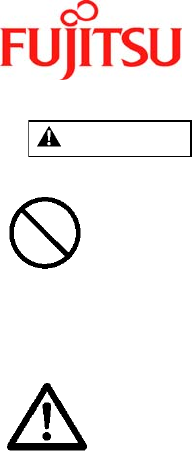
iPAD Operations Guide
Copyright 2003 by Fujitsu Transaction Solutions Inc. Confidential 51
CAUTION
GENERAL
INHIBITION
• Turn off the iPAD before cleaning it.
• Do not clean the iPAD using a damp or
chemically treated cloth, and do not use
thinner or other volatile chemical. Doing
so may cause the iPAD to malfunction.
GENERAL
CAUTION
• Do not remove the battery without
turning off the iPAD.
• Do not unplug the AC adapter or single-
pack charger until charging has been
completed. Doing so may cause the
battery to be improperly charged.
• Do not apply a strong shock to the
iPAD. Do not drop the iPAD.
• Although the iPAD is resistant to
breakage for ordinary operations (for
example, putting it on a desk), Fujitsu
recommends that users use a neck
strap so that the iPAD cannot be
accidentally dropped.
• Do not carry the iPAD in your hip
pocket. Sitting down with the iPAD in
your hip pocket may break the display
unit.
• Because the fluorescent tubes in the
liquid crystal display (LCD) used in the
iPAD contain mercury, dispose of the
LCD in accordance with any local laws
and regulations.
• Dispose of the main battery in
accordance with any local laws and
regulations after insulating the battery
terminals with tape or other means to
prevent a short circuit.
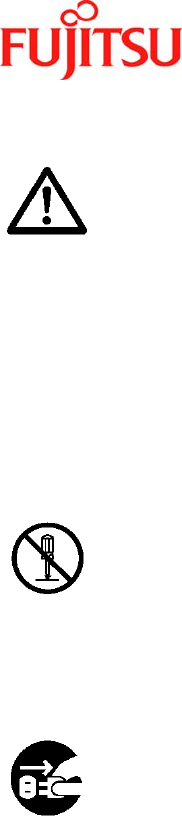
iPAD Operations Guide
Copyright 2003 by Fujitsu Transaction Solutions Inc. Confidential 52
GENERAL
CAUTION
• Always keep the magnetic card reader
and magnetic cards clean. If dust, oil, or
water gets on them, an error occurs or
the magnetic head malfunctions or
deteriorates.
• Do not lubricate the magnetic card
reader.
• If you drop an object into the magnetic
card reader slot, use tweezers or a
similar means to extract it.
• Keep magnetic cards and the magnetic
card reader away from magnets or
magnetic objects. Magnetism will
destroy data on a magnetic card.
DISASSEMBLY
PROHIBITED
• Do not remove any component that is
screwed on. Doing so may result in an
electric shock, burns, or injury.
UNPLUG
THE CABLE
• For safety reasons, unplug the AC adapter
and single-pack charger if they will not be
used for a long time. Failure to do so may
result in an electric shock or fire.
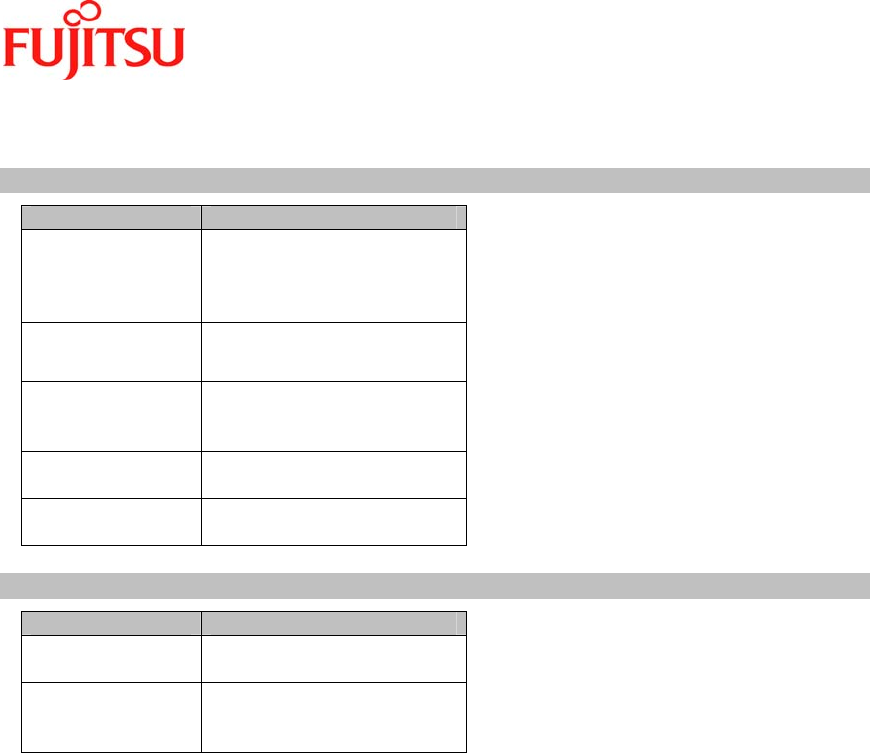
iPAD Operations Guide
Copyright 2003 by Fujitsu Transaction Solutions Inc. Confidential 53
G Conventions Used in the Manual
Symbols
Symbol Meaning
Note Indicates a precaution or
information you need to
note. Be sure to read
these items.
For
reference
Indicates useful
information.
Circled numbers
(such as (1) and
(2))
Indicates the steps, starting
with (1), in a procedure.
Indicates the result for an
operation.
⌦ Indicates the end of a
series of operations.
Terminology
Ter m Meaning
Tap To press once somewhere
on the screen of the iPAD
Double-tap To press twice in
succession somewhere on
the screen of the iPAD