Contents
- 1. manual1
- 2. manual2
manual1

INSTRUCTION MANUAL ’11.1
F-04C
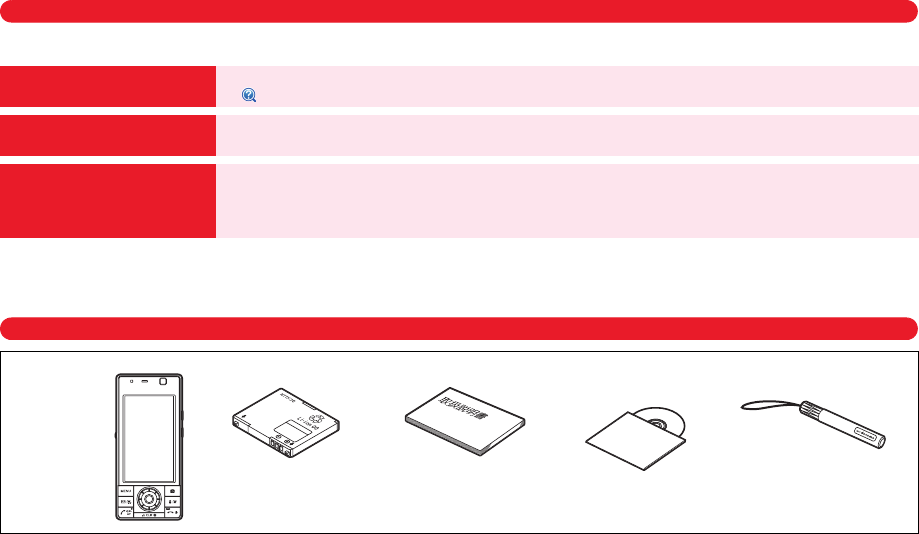
F-04C_EN_ninshou
DOCOMO W-CDMA System
Thank you for purchasing "docomo STYLE series F-04C" mobile terminal.
Before using F-04C, read this manual to ensure safe use and handling.
Instruction manuals for F-04C
The operations of F-04C are described in this manual, "
使いかたガイド
(Guide)" (installed in FOMA terminal) and "Instruction manual (detailed version)"
(PDF file).
・
In this "F-04C INSTRUCTION MANUAL", "F-04C" mobile terminal is usually referred to as "FOMA terminal".
・
In this manual, screen images with Kisekae Tool and Color scheme set to "White" are provided.
・
The images or illustration used in this manual are examples. They may differ from the actual displays.
・
In this manual, "authenticate" indicates the operating procedure for entering the terminal security code in 4-8 digits (
⇒
P35).
Basic package
・
Unauthorized copying of parts of or this entire manual is prohibited.
・
The contents in this manual, URL and contents are subject to change without prior notice.
Instruction manual (this manual)
This manual provides information about screens and operations of basic functions.
*
is index term for "
使いかたガイド
(Guide)".
"
使いかたガイド
(Guide)"
(installed in FOMA terminal)
This guide provides overviews and operations of frequently-used functions. (In Japanese only)
In F-04C Stand-by display,
mef
LifeKit
e*
Guide
e
Select a search method
"Instruction manual (detailed
version)" (PDF file)
This manual provides detailed information and operations of all the functions. (In Japanese only)
<From a PC> This manual can be downloaded from NTT DOCOMO website.
http://www.nttdocomo.co.jp/support/trouble/manual/download/index.html
*
The URL and contents are subject to change without prior notice.
F-04C
(including Back Cover
F57 and warranty)
Compatible options
⇒
PXXX
Instruction manualCD-ROM
for F-04C
Touch pen F01
Battery Pack F19
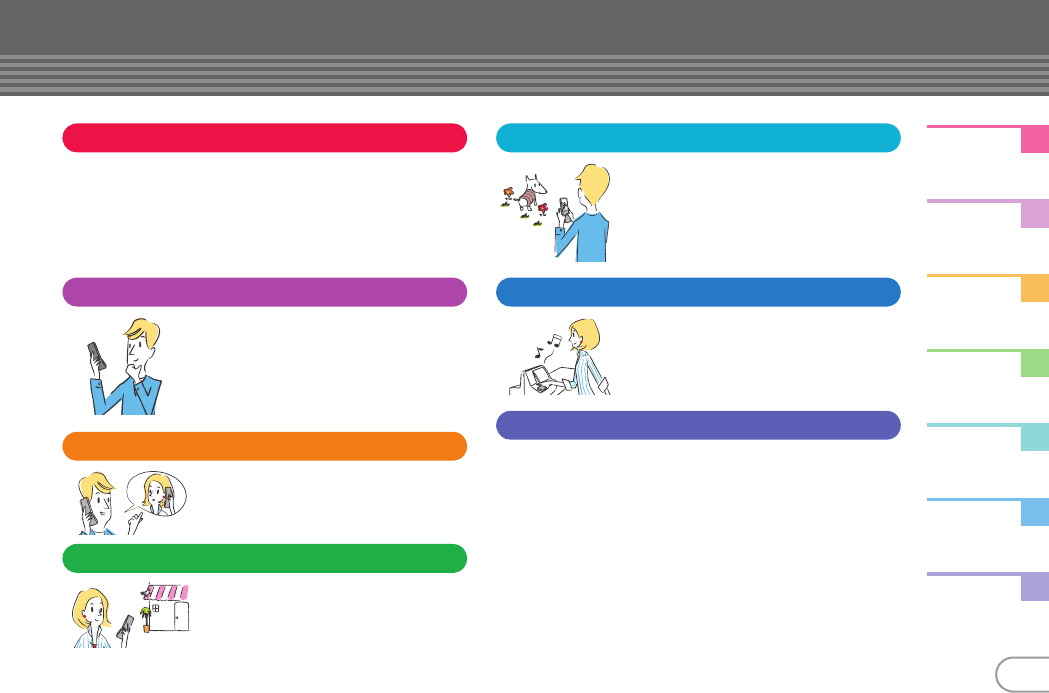
F-04C_EN_ninshouF-04C_EN_ninshouF-04C_EN_ninshou
1
Introduction
Basic
Operation
Connect
Search
Enjoy
More
Convenient
Others
Contents
Introduction
FOMA terminal ...............................................................
2
What you can do with F-04C .........................................
3
Part names and functions..............................................
4
Precautions (ALWAYS FOLLOW THESE DIRECTIONS)
7
Handling precautions .....................................................
14
Basic Operation
Before Using...................................
17
Screen Explanation........................
20
Character Entry ..............................
25
Sound/Screen Setting...................
27
Lock/Security .................................
35
Connect
Call Telephone................................
49
Mail..................................................
58
Phonebook......................................
63
Search
i-mode/Full Browser......................
73
i-Channel.........................................
76
Enjoy
Camera ............................................
81
1Seg.................................................
83
Music ...............................................
85
i-
α
ppli ..............................................
87
i-motion/Movie...............................
88
More Convenient
Osaifu-Keitai ...................................
95
i-concier...........................................
96
Convenient tools ............................
97
Data Management..........................
99
Others
Support ............................................................................
109
Appendix..........................................................................
120
INDEX...............................................................................
134
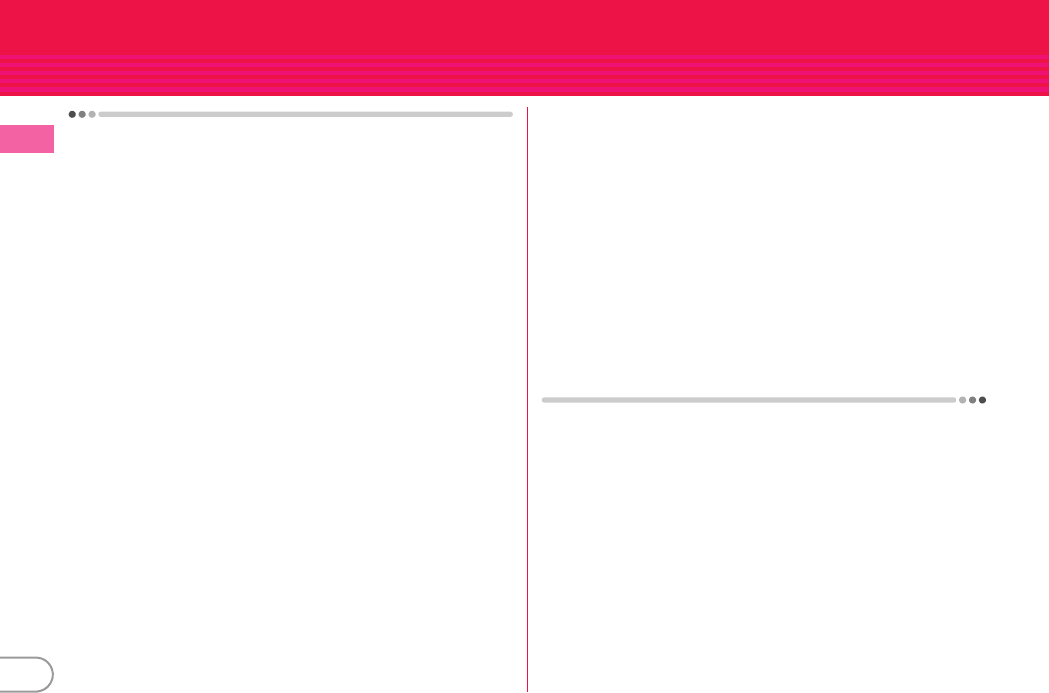
F-04C_EN_ninshou
2
Introduction
FOMA terminal
・
Because your FOMA terminal uses wireless transmission, it may
not function in locations where it is difficult for radio waves to
penetrate, such as tunnels, underground passages and some
buildings, in areas where radio waves are weak, or out of service
area. Even when you are high up in a tall building or condominium
and nothing blocks your view outside, your FOMA terminal may
not be able to receive or transmit signals. Also, communication
may be interrupted even when the signal meter on your FOMA
terminal indicates there are strong radio waves and you are not
moving (traveling).
・
Use your FOMA terminal in a way that does not disturb others in
public spaces, crowded locations or quiet places.
・
Because your FOMA terminal uses radio waves to communicate,
it is possible that a third party may attempt to tap your calls.
However, the W-CDMA system automatically applies a
confidential communication function to all calls, so even if a third
party could somehow tap a call, they only hear noise.
・
Your FOMA terminal encodes voice communication as digital
data. When you are operating your FOMA terminal while moving
to a location subject to weaker radio wave conditions, the
transmitted digital data may not be correctly decoded and as a
result the decoded voice may differ somewhat from the actual
voice.
・
Maintain a separate record of the data (Phonebook, Schedule,
Notepad, Recorded messages, Voice memos, Moving picture
memos, etc.) you registered in your FOMA terminal. Note that
DOCOMO assumes no responsibility for any loss of saved
contents of data resulting from malfunction, repair, changing of
the model or other handling of FOMA terminal.
・
You are recommended to save important data to microSD card.
Using DOCOMO keitai datalink, you can transfer and save
phonebook, mail, schedule and other data to a PC.
・
The user hereby agrees that the user shall be solely responsible
for the result of the use of SSL/TLS.
Neither DOCOMO nor the certifier as listed herein makes any
representation and warranty as for the security in the use of SSL/
TLS. If the data should be erased, DOCOMO assumes no
responsibility for the loss of any data.
Certifier : VeriSign Japan K.K., Cybertrust Japan Co., Ltd.,
GlobalSign K.K., RSA Security Japan Ltd., SECOM Trust Systems
Co., Ltd., Comodo CA Ltd., Entrust, Inc., Go Daddy, Inc.
・
This FOMA terminal supports FOMA Plus-Area and FOMA HIGH-
SPEED Area.
・
FOMA terminal can be used only via the FOMA network provided
by DOCOMO and DOCOMO's roaming area.
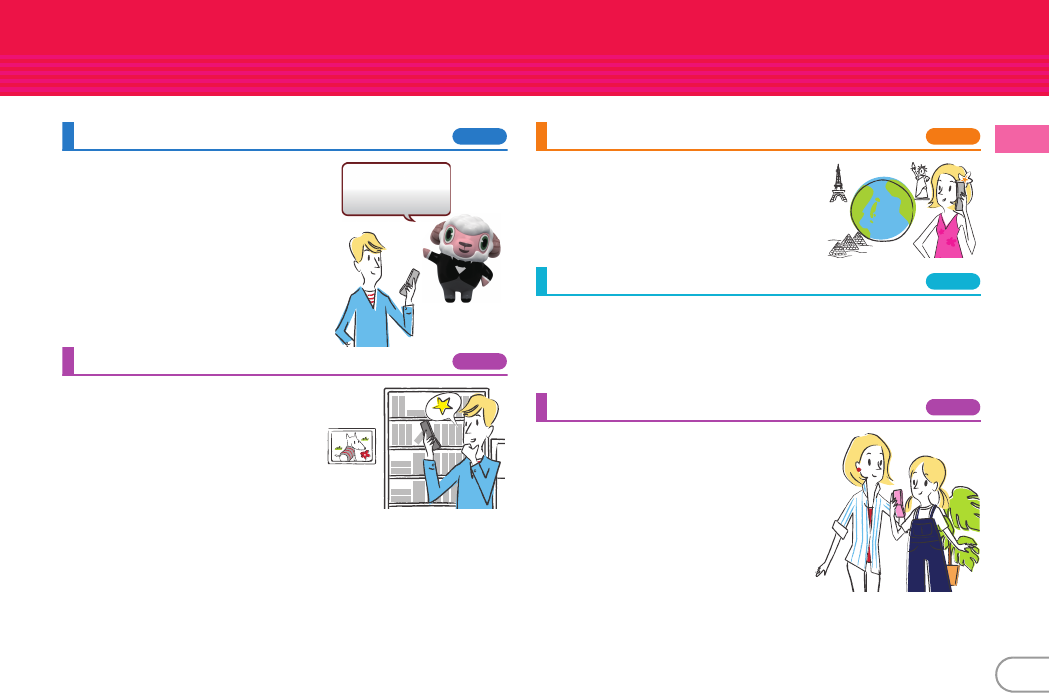
F-04C_EN_ninshou
3
Introduction
What you can do with F-04C
i-concier
96
i-concier is a service for supporting your
life like a butler or concierge.
It stores your data (residential area
information, Memo, schedule, ToruCa,
phonebook, etc.) to deliver matching
information for the contents of Memo or
the schedule, area or location or your
preference at the right time.
使いかたガイド
(Guide)
23
Guide is useful for checking an operating
procedure of the function you want to use
on FOMA terminal. Without Instruction
manual at hand, you can check
immediately. (In Japanese only)
International Roaming (WORLD WING)
56
While staying overseas, you can use the
same FOMA terminal, phone number and
mail address as those used in Japan (3G
Areas are supported).
Highly-functional camera
81
Camera offers a lot of high functionality like digital camera such as
"Beautiful skin", "skin lighting", "eye emphasize" or "face slimming".
Approximately 103 pixels (effective pixel) in-camera allows you to
shoot yourself finely.
Kid-safe mode
40
You can restrict usable functions, so you
can let your child use FOMA terminal
without anxiety.
iコンシェルは
あなたの欲しい情報を
お届けします。
"
ひつじのしつじくん®
(Butler Sheep)"
©
NTT DOCOMO
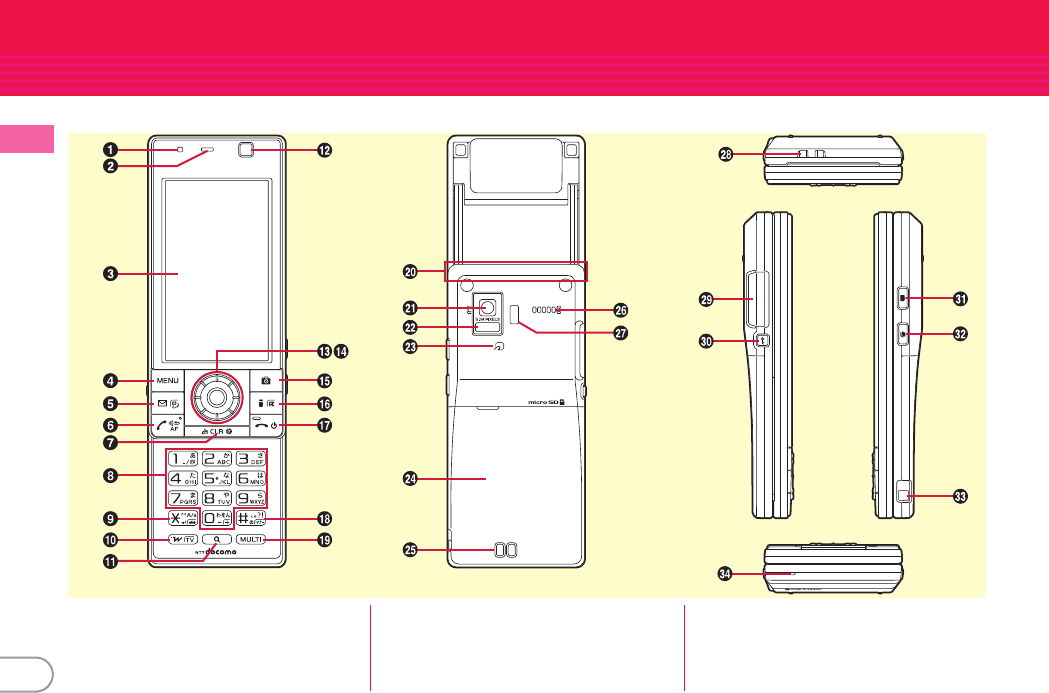
F-04C_EN_ninshou
4
Introduction
Part names and functions
Part names of F-04C and major functions assigned to each part are as follows.
a
Light sensor
Do not cover the sensor with your hand or
a sticker.
b
Earpiece
c
Display (Touch panel)
⇒
P20
Used as touch panel only for creating in
Graffiti picture.
dm
MENU key
Display a menu.
ea
Mail key/Character key
Display the mail menu and switch text
input mode.
fn
Start a voice call key
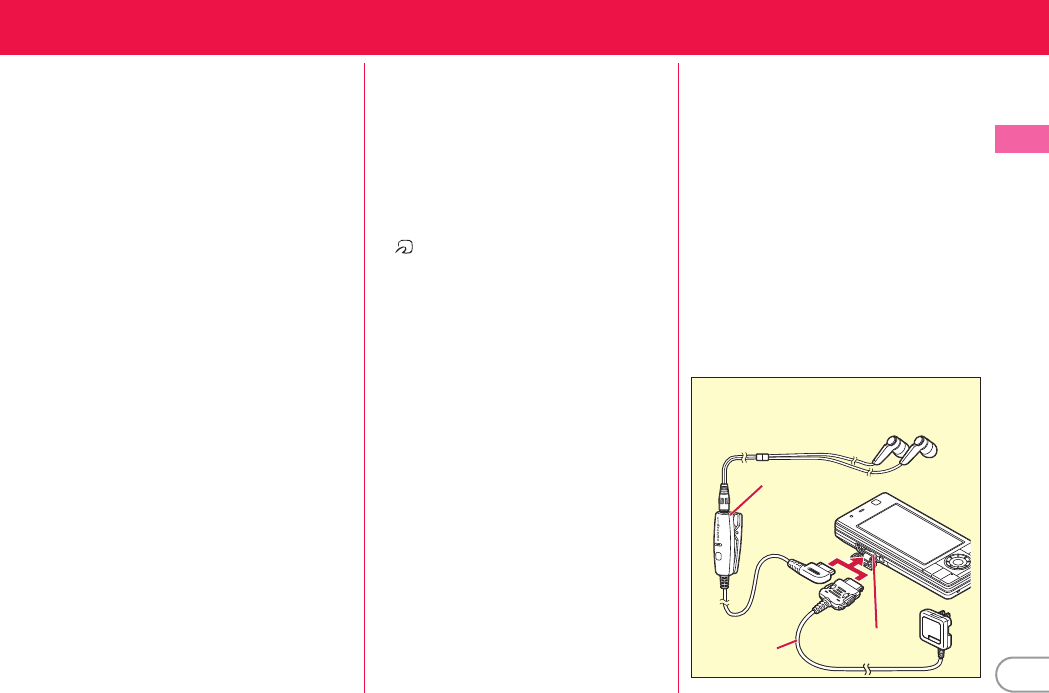
F-04C_EN_ninshou
5
Introduction
gc
ch/Clear key
Display i-Channel or return to the previous
screen.
h0
-
9
Keypads
Enter phone number or characters, or
select an item.
i*
*/Public mode (Drive mode) key
Enter "*" or voiced/semi-voiced sound, or
start/cancel Public mode (Drive mode).
jT
i-Widget/TV key
Start/Exit i-Widget or start 1Seg.
kU
Search key
Start quick search.
l
In-camera
Shoot yourself or send your image via
Videophone.
m
Light
The light turns on or blinks when the
battery charges, etc.
nK
Multi-cursor key
Move the cursor, or operate a menu.
g
:
Perform an operation.
u
:
Display Scheduler, or adjust the volume.
d
:
Display Phonebook, or adjust the
volume.
l
:
Display Received calls.
r
:
Display Redial.
*
Operation in eight directions is available
depending on the functions.
oC
Camera key
Start the still camera/movie camera.
pI
i-mode/i-
α
ppli key
Display i-mode menu or i-
α
ppli folder.
qf
Power/End key
Turn on/off FOMA terminal, or exit a function.
r#
#/Silent mode key
Enter "#" or punctuation, or start/cancel
Silent mode.
ss
Multitask key
Start/perform a different function.
t
FOMA antenna (built-in)
Do not cover it with your hand.
u
Out-camera
Shoot still image/moving picture or send
image via Videophone.
v
Mark
Use Osaifu-Keitai or send/receive data by
iC transmission.
w
Infrared data port
Use this port for infrared communication or
infrared remote control function.
x
Back cover
*
To access the UIM slot and microSD card slot,
remove the back cover, open the inner lid and
remove the battery pack.
y
Charging jack
z
Speaker
Hear ring alert or voice of the caller using
the handsfree function.
A
Light/Shooting light
Use as camera light for still image shooting
or Handy light.
B
Strap opening
C
External connection jack
Available to connect an optional AC
adapter, DC adapter, FOMA USB Cable
with Charge Function, Earphone Plug
Adapter for External connector terminal
etc.
Dz
Lock key
Turn the screen off in slide style or activate
Operation lock in closed style.
EZ
Side camera key
Stop earch alarm sound or vibrarion,
activate quick recording message during
incoming call or activate/deactivate Voice
memos or movie memo during call.
FN
Side multi-key
Perform another function during call or
operaion (Multi-access/Multi-task).
G
1Seg antenna (built-in)
*
Extend it when watching for fully reception of
the air waves.
H
Microphone
Do not cover the microphone during a call
or sound recording.
External
connection jack
Stereo Earphone Set 01
* For connection of AC adapter, a common jack is used.
Connection example of Stereo Earphone Set 01
(Optional) for external connection jack
AC adapter