Fujitsu ScanSnap SV600 Contactless Scanner Datasheet Scan Snap 0517
User Manual: Fujitsu ScanSnap SV600 Datasheet ScanSnap SV600 Contactless Scanner for Books & Magazines - Fujitsu United States
Open the PDF directly: View PDF ![]() .
.
Page Count: 6

A New Perspective on Scanning
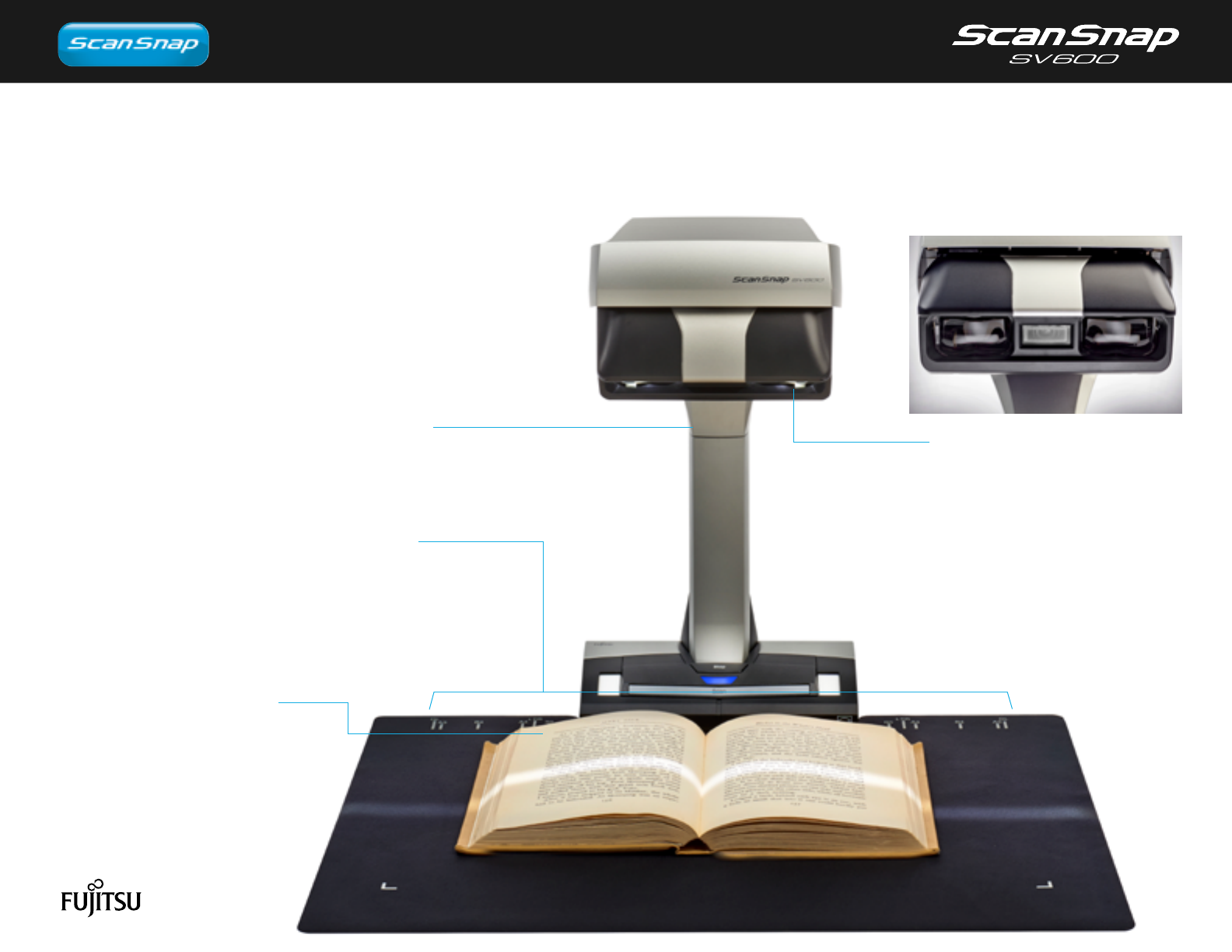
Redefining what a document scanner can do!
VI Technologies
(Versatile Imaging)
Combining high quality CCD optics
and advanced LED illumination,
ScanSnap SV600 uses advanced
capture technologies to maximize
field of depth and minimize uneven-
ness page after page.
Overhead scanning made simple
Scan newspapers, magazines or books directly
without cutting or damaging them.
Save time, save effort
Make it an easy job by scanning not
only books or magazines but all types
of content restrained in binders, spirals,
folders, or clear sleeves... just flip the
page and scan.
Scan business cards to large A3 size
(double-letter) documents
ScanSnap SV600 breaks free from typical flatbed limitations by
scanning content larger than just letter size. Simply position the
document on the A3 scan mat and press scan.
Preserve delicate documents or books
Some things can’t be scanned through a feeder so ScanSnap SV600
operates by taking an elevated view altogether.
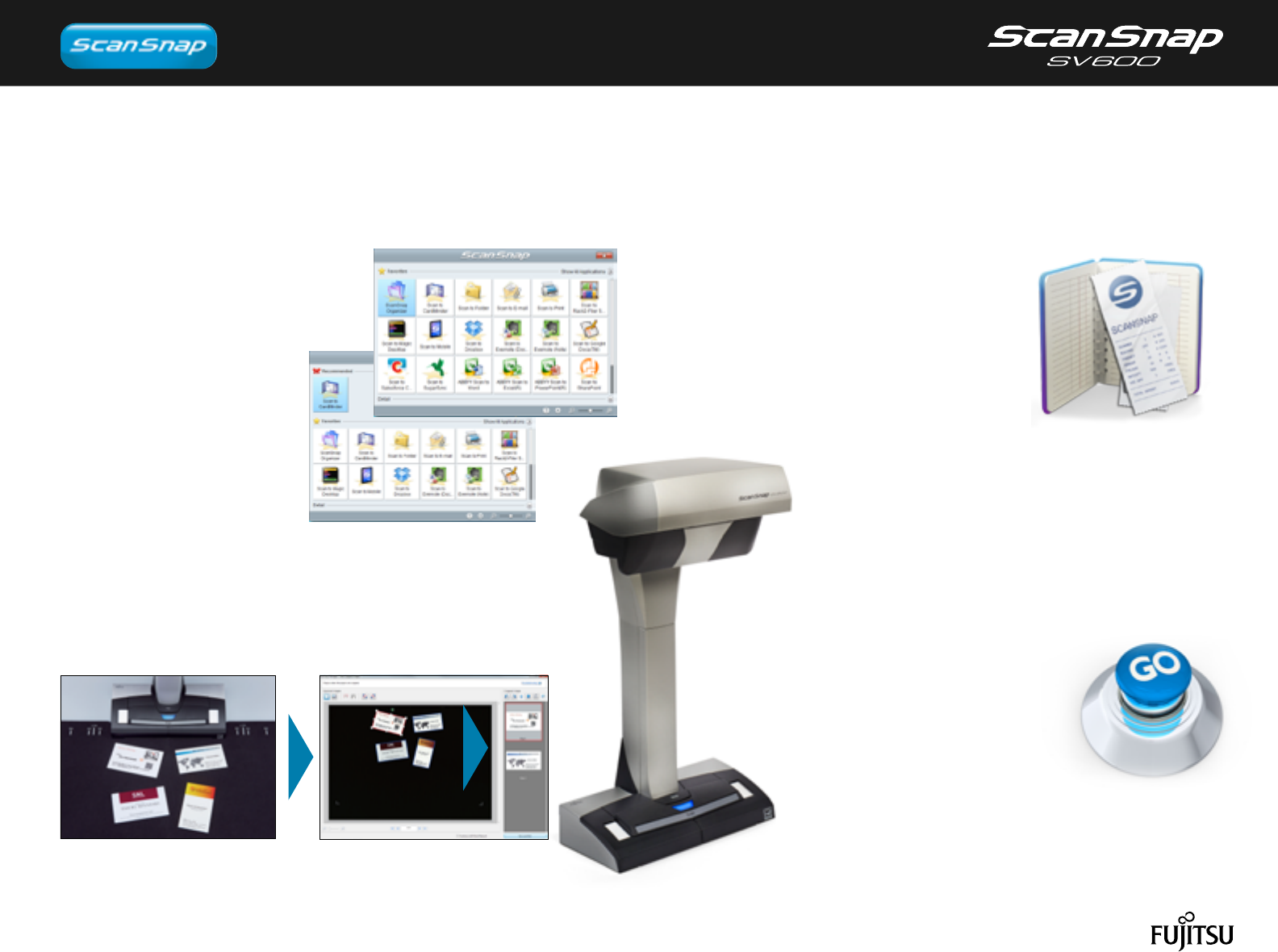
Smooth operation in overhead scanning
ScanSnap SV600 is enhanced with new customized features while continuing the ScanSnap concept:
Simple, Fast and Compact.
Quick Menu saves time!
The Quick Menu pops up after scanning to
allow users a fast and productive
way to store, share or transform
their scanned data either on the
computer or into a favorite cloud
service like Evernote or Dropbox.
Automatically crop several documents at once
with “Multiple Document Detection”
With an advanced cropping and orientation technology built-in, ScanSnap
SV600 can scan several business cards, photos, newspaper clippings
and other documents at one time.
Space-conscious design
Breaking the bounds of typical flatbed scanning,
ScanSnap SV600 is easy on space as well as effort.
ScanSnap ReceiptTM
ScanSnap Receipt allows users to easily scan and
extract information from receipts, and export the data
into CSV for easy tax filing. ScanSnap Receipt also
supports multiple languages and currencies.*
*Supported languages: English, Spanish, French, German, Italian, Russian.
Supported currenc y’s: USD (United States Dollar), CAD (Canadian Dollar), GBP (Great
Britain Pound), EUR (Euro), RUB (Russian ruble), AUD (Australian dollar)
Performance matters.
With the touch of the power button, ScanSnap SV600
is ready to scan in just 3 seconds! And with each press
of the scan button, a large A3 dimension scan
area is captured in less than 3 seconds.
Combined with intelligent image
correction, great results are just a
button push away.

Step 1:
Scan with one button!
Place the book on the mat and press the scan button.
Page Turning Detection – SV600 detects when a page is turned and
automatically begins scanning.
Timed Mode – Set a fixed time interval and SV600 scans in real time with you.
Step 2:
Auto image correction
Auto Image Correction – Automatically crops, de-skews and sets the
orientation of multiple sheets placed on the mat.
Auto Book Correction - Automatically flattens and corrects the curve
distortion of books and magazines.
Easily create your own digital books
ScanSnap SV600 is your ultimate partner to scan books or magazines efficiently.
Book image correction
Flattens and corrects curve
distortion.
Point retouch function
Fingers captured during
scanning can be removed.
ScanSnap Sync
Quickly and easily synchronize your scanned documents
between ScanSnap Organizer on your computer and the
ScanSnap Connect App on your mobile device
using Dropbox, Google Drive or OneDrive. ScanSnap
Sync automatically synchronizes scanned
documents between your computer
and mobile device, giving you
more flexibility to manage your
scanned data.

Delicate or fragile
documents
Multiple individual
documents
Dimensional
documents
Original
designs / notes
Large A3-size
documents

■
General Specifications
■
ScanSnap SV600 System Requirements
■
Included items
Description ScanSnap SV600
Image sensor Lens reduction optics / color CCD x 1
Light source (White LED + lens illumination) x 2
Scanner type Over Head system, simplex scanning
Scanning modes
Color, grayscale, monochrome,
Automatic (color, grayscale, monochrome detection)
“Better mode” or “Best mode”: 3 seconds / page
Document thickness 30 mm (1.18 in.) or less
Select one of the below.
1.
Normal scan: Press "Scan" button for every page
2. Timed Interval Scanning (Timed Mode)
3. Page turning detection
USB2.0 / USB1.1 (connector: B Type)
Image processing functions
Power consumption
Operating mode: 20 W or less
Sleep mode: 2.6 W or less
Auto Standby (Off) mode: 0.4 W
Document size
Normal mode
Better mode
Best mode
Excellent mode
Dimensions ( W x D x H ) 210 x 156 x 383 mm
Device weight 3 kg (6.613 lb)
Environmental compliance ENERGY STAR
®
/ RoHS
Driver Specific driver (Does not support TWAIN / ISIS™)
Operation environment Temperature: 5 to 35 °C (41 to 95 °F)
Relative humidity: 20 to 80 % (Non-condensing)
Optical resolution
● AC cable ● AC adapter ● USB cable ● Background Pad ● Set-up DVD-ROM
● Extenders (x2)
Description Part number Remarks
PA03950-0352
Cleaner F1
100 ml bottle
For cleaning the glass, camera, lamp etc of the scanning
head.
PA03950-0419
Cleaning Wipe
1 pack (24 packets)
Wet tissue with “cleaner F1”.
For cleaning the glass, camera, lamp etc of the scanning
head.
ScanSnap Manager
ScanSnap Organizer
CardMinder
ABBYY FineReader
for ScanSnap™
Scan to Microsoft
®
SharePoint
®
Supported
Supported
Supported
Supported
Supported
Supported
ScanSnap Receipt
Supported
Supported
Supported
Supported
Supported
Supported
Supported
Supported
Supported
Supported
Supported
Supported
Supported
Supported
Supported
Intel
®
Core™ i5 2.5 GHz or higher
4 GB or more
Display 800 x 600 pixels
or higher
1,024 x 768
pixels or higher
DVD-ROM drive
4.2 GB or more of free hard disk space
USB 3.0 / USB 2.0 / USB 1.1
Scanning
speed
(
A3 landscape
)
*2
Driver /
Applications
*2
*2
Nuance
®
Power
PDF Standard
*4
*4
*3
*3
Memory capacity
*6
Hardware
requirements
*5
CPU
*6
USB port
*6 *9
Disk capacity
*7
Required for installation
*8
*10
How to start scanning
*6
Deskew by text on document,
Auto paper size detection, Auto image rotation,
Auto color detection, Book image correction ,
Multiple document detection
*8
*9
Interface
*7
Power requirement AC 100 to 240 V, 50 / 60 Hz
Magnification in vertical scanning
(length) ±1.5%
Auto mode
*3
Horizontal scanning: 285 to 218 dpi,
Vertical scanning: 283 to 152 dpi
*1
Color / Grayscale: 150 dpi, Monochrome: 300 dpi
3 seconds / page
*4
Color / Grayscale: 200 dpi, Monochrome: 400 dpi
3 seconds / page
*4
Color / Grayscale: 300 dpi, Monochrome: 600 dpi
3 seconds / page
*4
Color / Grayscale: 600 dpi, Monochrome: 1,200 dpi
3 seconds / page
*4
Automatically recognizes document size,
A3(landscape), A4(landscape), A5(landscape),
A6(landscape), B4(landscape), B5(landscape),
B6(landscape), Post card, Business card,
Double Letter(landscape), Letter, Legal(landscape) and
Customized size (Max: 432 x 300 mm (17.0 x 11.8 in.),
Min: 25.4 x 25.4 mm (1 x 1 in.))
*5
*1 Optical resolution differs due to different scanning angle on the same document. *2 Scanning speed may vary due
to the system environment used. *3 Switch between “Better mode” and “Best mode” depends on the length of the
document. A4 (portrait): 200 dpi, A6 size or below: 300 dpi *4 Time between actual start of scanning (scanning pad) and
finish scanning. *5 For documents of thickness over 5 mm, the maximum document size is 400 × 300 mm. *6 When
performing continuous scanning, time is needed for the scanning head to return to its original position. *7 Compatible
with USB 3.0 port but connection will run as USB 2.0 speed. *8 Automatically correct distortion caused by the curve of
an opened book or magazine. *9 Digitize multiple documents by automatically cropping several documents in one scan.
■
Cleaning Materials
Recommended operating systems
Windows
®
7
(32-bit / 64-bit)
*1*1
Windows
®
8.1
(32-bit / 64-bit)
Windows
®
10
(32-bit / 64-bit)
■
Option
Description Part number Remarks
PA03641-0052
Background Pad
Set in front of the scanner when scanning.
One pad is bundled with the scanner.
*
Applications
ScanSnap Manager ScanSnap Manager
Windows
®
Mac OS
ScanSnap Organizer ScanSnap Organizer
ScanSnap Receipt ScanSnap Receipt
CardMinder CardMinder
ABBYY FineReader for ScanSnap™ ABBYY FineReader for ScanSnap™
Scan to Microsoft
®
SharePoint
®
-
Nuance
®
Power PDF Standard
Nuance® PDF Converter for Mac
■
Software
Driver
*1 *2
*1 TWAIN or ISIS™ applications cannot be used directly. *2 Image file (JPEG, PDF and searchable PDF) can be
generated by "One Touch". The function is operable with ScanSnap Manager (ScanSnap specific driver). *3 Please
refer to included license certificate to download the software.
●
Windows
®
*1 Please refer to the ScanSnap website for the latest support information. *2 Please visit the website of the company
for download information. (http://scansnap.fujitsu.com/g-support/en/) *3 Compatibility may differ depending on the
software's version.*4 The ScanSnap device may not work if the connected computer does not meet these requirements.
*5 Scanning speeds may drop if recommended CPU, memory capacity and USB 1.1 requirements are not met. *6 If
you have no DVD-ROM drive, please visit the website of the company. (http://scansnap.fujitsu.com/g-support/en/)
*7 ScanSnap operates on both USB 2.0 and USB 3.0 without any difference in performance. *8 Some computers do
not recognize the ScanSnap when it is connected to a USB 3.0 port. In this case, please use a USB 2.0 port. *System
requirements may change depending on the duration of support and the support policy of the companies that make
the software listed in the table above.
*1 Operate as a desktop application. *2 Please refer to the ScanSnap website for the latest support information.
*3 Please visit the website of the company for download information. (http://scansnap.fujitsu.com/g-support/en/)
*4 Requires Service Pack 1. *5 The ScanSnap device may not work if the connected computer does not meet these
requirements. *6 Scanning speeds may drop if recommended CPU, memory capacity and USB 1.1 requirements are
not met. *7 Microsoft .NET Frmework 3.5 SP1 will be installed (requires 500 MB of disk space) together with ScanSnap
Manager, ScanSnap Organizer or CardMinder for systems that do not have .NET Framework 3.5 SP1 installed. When
using “Scan to Google Drive” with ScanSnap Manager/ScanSnap Organizer, users also need to install either .NET
Framework 4 or in-place updates of .NET Framework 4. *8 Requires Service Pack 1. *9 ScanSnap operates on both
USB 2.0 and USB 3.0 without any difference in performance. *10 Some computers do not recognize the ScanSnap when
it is connected to a USB 3.0 port. In this case, please use a USB 2.0 port. *System requirements may change depending
on the duration of support and the support policy of the companies that make the software listed in the table above.
Nuance
®
PDF
Converter for Mac
●
Mac OS
ScanSnap Manager
ScanSnap Organizer
CardMinder
ABBYY FineReader
for ScanSnap™
Intel
®
Core™ i5 2.5 GHz or higher
4 GB or more
Display 1,024 x 768 pixels or higher
2.6 GB or more of free hard disk space
USB3.0 / USB2.0 / USB1.1
Driver /
Applications
*1
*2
*3
*3
Memory capacity
Hardware
requirements
*4
*5
*5
*8
CPU
USB port
*5 *7
Disk capacity
Required for installation
*6
DVD-ROM drive
Recommended operating systems
Mac OS X v10.7
(Recommended:
v10.7.5 or later)
OS X v10.8
(Recommended:
v10.8.5 or later)
OS X v10.9
(Recommended:
v10.9.5 or later)
OS X v10.10OS X v10.11
Supported
Supported
Supported
Supported
Supported
Supported
Supported
Supported
Supported
Supported
Supported
Supported
Supported
Supported
Supported
Supported
Supported
Supported
Supported
Supported
Supported
Supported
Supported
Supported
Supported
Supported
Supported
Supported
Supported
Supported
Supported Supported Supported Supported Supported Supported
ScanSnap Receipt
*1
*3 *3
(Recommended:
v10.12.1or later)
42
macOS v10.12
ABBYY™ FineReader™ Engine ©ABBYY. OCR by ABBYY
ABBYY and FineReader are trademarks of ABBYY.