Contents
- 1. manual
- 2. mnaual
mnaual

T-01D
INSTRUCTION MANUAL ’11.10
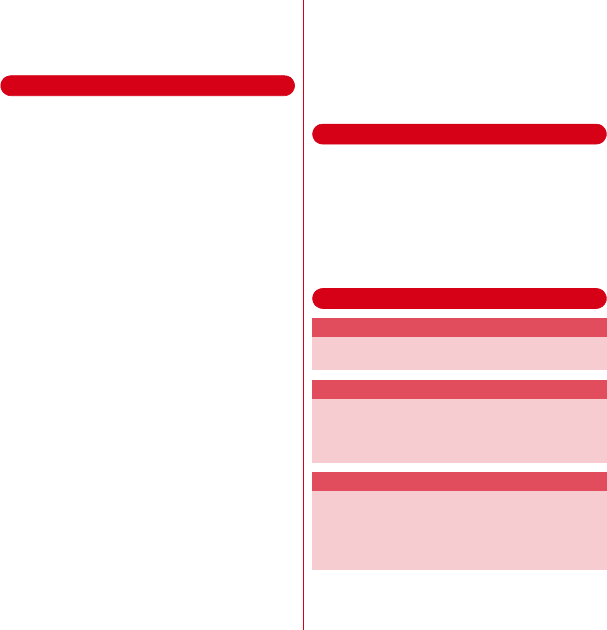
T-01D_EN_ninshou.pdf
Introduction
Thank you for purchasing "T-01D" mobile terminal.
Before using your terminal, or when necessary, read
this manual to ensure safe use and handling.
Before using the terminal
・
This terminal supports W-CDMA, GSM/GPRS, Wireless
LAN System.
・
Because your terminal uses wireless transmission, it
may not function in locations where it is difficult for
radio waves to penetrate, such as tunnels, underground
passages and some buildings, in areas where radio
waves are weak, or out of service area. Even when you
are high up in a tall building or condominium and
nothing blocks your view outside, your terminal may not
be able to receive or transmit signals. Also,
communication may be interrupted even when there are
strong radio waves with 4 signal status icons on the
terminal and you are not moving (traveling).
・
Because your terminal uses radio waves to
communicate, it is possible that a third party may
attempt to tap your calls. However, the W-CDMA, GSM/
GPRS automatically applies a confidential
communication function to all calls, so even if a third
party could somehow tap a call, they only hear noise.
・
Your terminal encodes voice communication as digital
data. When you are operating your terminal while
moving to a location subject to weaker radio wave
conditions, the transmitted digital data may not be
correctly decoded and as a result the decoded voice may
differ somewhat from the actual voice.
・
Maintain a separate record of the data (Phonebook,
Schedule, Memo, etc.) you saved in the terminal. Note
that DOCOMO assumes no responsibility for any loss of
saved contents of data resulting from malfunction,
repair, changing of the model or other handling of the
terminal.
・
In the terminal, as it is for a PC, some applications that
you install may give instability of the operation, or may
send your location information or personal information
registered to the terminal to outside via the Internet and
the information may be used improperly. Please
thoroughly check a provider and operation status of the
application etc. which you want to use beforehand and
then use it.
・
You are recommended to save important data to
microSD card. or a PC.
・
This terminal supports FOMA Plus-Area and FOMA
HIGH-SPEED Area.
SIM unlock
This terminal supports SIM unlock. If you release SIM lock,
you can use SIM by a carrier other than NTT DOCOMO.
・
The SIM unlock service is provided at a docomo Shop.
・
A SIM unlock charge is separately required.
・
If you use a UIM other than by DOCOMO, available
services and functions will be limited. DOCOMO is not
liable to any failures or malfunctions.
・
For details of SIM unlock, refer to NTT DOCOMO
website.
Learning operations
"Quick Start Guide" (in Japanese only)
This manual provides information about screens and
operations of basic functions.
"Instruction Manual” (installed in the terminal)
This manual provides information and operations of all
the functions. (In Japanese only)
In the Applications menu, [Instruction Manual]
→
Select a
search method
"Instruction manual" (PDF file)
This manual provides information and operations of all
the functions.
〈
From PC
〉
http://www.nttdocomo.co.jp/support/trouble/
manual/download/index.html
*You can download the latest information.
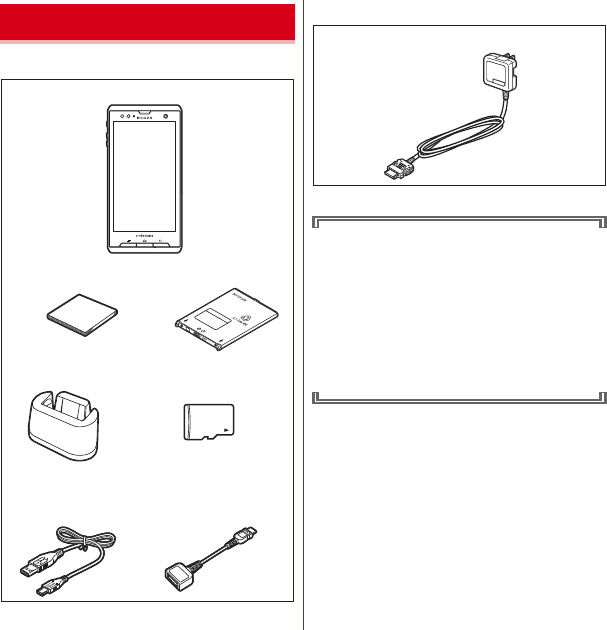
T-01D_EN_ninshou.pdf
Contents/Precautions
1
Other options
→
P131
・
In this manual, "T-01D" mobile terminal is usually
referred to as "the terminal".
・
The images or illustration used in this manual are
examples. They may differ from the actual displays.
・
In this manual, "authenticate" indicates the
operating procedure for entering the terminal
security code in 4-8 digits (
→
P46).(
→
P49)
・
Unauthorized copying of parts of or this entire
manual is prohibited.
・
The contents in this manual, URL and contents are
subject to change without prior notice.
Accessories and main options
T-01D (including Back Cover T05 and warranty)
<T-01D and included accessories>
Quick start guide (Japanese)
Desktop Holder F34
Battery Pack F24
USB Cable for PC
connection T01
FOMA charging microUSB
adapter T01
microSD card (2GB) (Sample)
(including Instruction manual)
*
Inserted to the terminal at the time
of purchase
FOMA AC Adapter 01/02
<Main options>
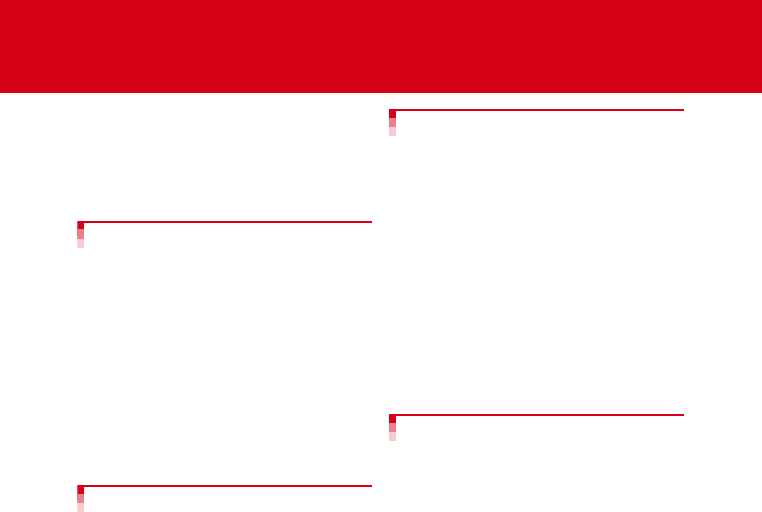
T-01D_EN_ninshou.pdf
2
Contents/Precautions
Contents
■
Accessories and main options .........................1
■
Important precautions on using the terminal .4
■
Precautions (Always follow these directions)
.............................................................................5
■
Handling precautions ......................................13
■
Waterproofness/Dustproofness .....................18
Before using the terminal
................................................ 23
Part names and functions........................................ 23
docomo mini UIM card............................................ 24
microSD card............................................................ 25
Battery pack .............................................................. 25
Charging ................................................................... 27
Turning power ON/OFF ........................................... 29
Basic operation (Using touch panel) ...................... 30
Initial setting ............................................................. 31
Screen/Icon ............................................................... 32
Home screen............................................................. 34
Applications screen.................................................. 36
Character Entry......................................................... 39
Lock/Security ............................................................ 46
Calling/Network Services........ 53
Making a call............................................................. 53
Receiving a call......................................................... 54
Operation during a call............................................ 55
Call history................................................................ 56
Contacts .................................................................... 56
PhoneBookCopy....................................................... 59
Editing owner info.................................................... 59
Network services...................................................... 60
Settings................................... 65
Setting menu.............................................................65
Wireless & networks.................................................65
Sound.........................................................................72
Display .......................................................................73
Multimedia ................................................................74
Applications...............................................................74
Accounts & sync .......................................................76
Backup and restore...................................................77
Storage ......................................................................78
Searching the terminal or sites................................78
High-performance unified search............................79
Language and input..................................................79
Voice input & output.................................................80
Accessibility...............................................................80
Date & time................................................................80
About phone..............................................................81
自分からだ設定 ..............................................................
82
Mail/Internet............................ 83
sp-mode mail ............................................................83
SMS............................................................................83
Email ..........................................................................85
Gmail..........................................................................88
Early warning "Area Mail"........................................88
Google Talk ...............................................................89
Browser......................................................................89
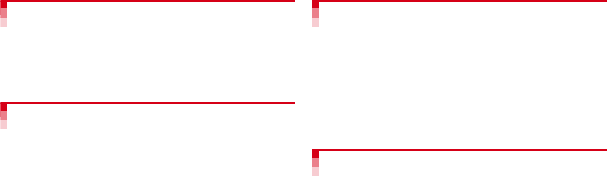
T-01D_EN_ninshou.pdf
3
Contents/Precautions
File management..................... 93
Infrared communication.......................................... 93
Bluetooth communication....................................... 93
Connecting an external device................................ 96
Linking with DLNA device ....................................... 98
Applications.......................... 101
Camera.................................................................... 101
Gallery..................................................................... 105
My collection .......................................................... 105
Music player ........................................................... 106
Media player........................................................... 108
Stereo earphones................................................... 108
YouTube.................................................................. 109
Android Market ...................................................... 109
GPS/Navigation ...................................................... 111
1Seg ........................................................................ 114
Osaifu-Keitai ........................................................... 120
Clock........................................................................ 122
Calendar.................................................................. 123
Notepad .................................................................. 124
Calculator................................................................ 124
Electronic dictionary .............................................. 124
Document Viewer................................................... 125
Other applications.................................................. 125
Overseas use ......................... 127
Outline of international roaming (WORLD WING)
..................................................................................127
Available service overseas.....................................127
Before using the terminal overseas ......................127
Settings for overseas use.......................................129
Making/Receiving a call in the country you stay..129
After returning to Japan.........................................130
Appendix/Index ..................... 131
Options and related devices ..................................131
Troubleshooting (FAQ)...........................................131
Warranty and After-Sales Service .........................137
Software update......................................................138
Main specifications.................................................143
Specific Absorption Rate (SAR) of Mobile Phones
..................................................................................146
About Wi-Fi..............................................................149
Export Administration Regulations .......................149
Intellectual Property Right......................................149
RSS terms of service ..............................................153
Index ........................................................................153
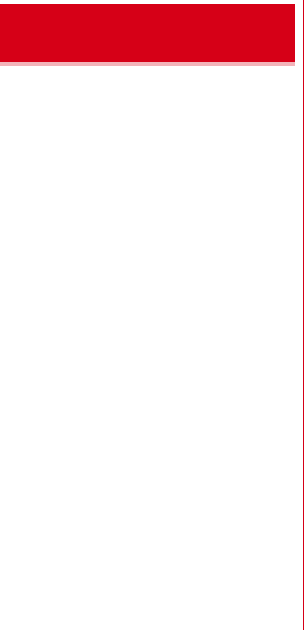
T-01D_EN_ninshou.pdf
Contents/Precautions
4
・
The terminal does not support i-mode sites (programs)
or i-
α
ppli.
・
Google applications and service contents are subject to
change without prior notice.
・
The terminal automatically performs communication for
some functions, for example, to synchronize data, check
the latest software or maintain connection with the
server. If you transmit a large amount of data such as
downloading applications or watching video, a packet
communication charge becomes high. Subscription of
packet flat-rate service is highly recommended.
・
Setting the terminal to manner mode does not mute
sounds (playback of video or music, alarm, etc.) other
than the incoming ring tone and notification sounds.
・
The software on the terminal can be updated with the
latest information.
→
P138
・
Improving the terminals quality or upgrading operation
system may be included in the software update. And
some applications used in the previous version may not
be available or some unintended bugs may occur after
software update.
・
When the memory of the microSD card or the terminal
is almost full, running application may not operate
normally. In this case, delete saved data.
・
Set the screen lock to ensure the security of your
terminal for its loss.
→
P47
・
For the information on the services provided by Google,
refer to the terms of use for Google Inc. And for the
details on other web services, read terms of use for each
service.
・
You can use the terminal only with docomo mini UIM
card. If you have a UIM or FOMA card, bring it to a
docomo Shop to replace.
・
If your terminal is lost, change your each account
password using a PC to prevent other persons from
using Google services such as Google Talk, Gmail,
Android Market, etc., Twitter, Facebook and mixi.
・
The terminal supports only sp-mode, mopera U and
Business mopera Internet (VPN setting is limited only to
PPTP). Other providers are not supported.
・
To use tethering, a subscription to sp-mode is required.
・
When using tethering, packet communication charges
may become high. Subscription of packet flat-rate
service is highly recommended.
・
If you use packet flat-rate service, when Wi-Fi tethering
is enabled, all packet communications including
browser and mail, etc. become "communications by
connecting to an external device such as a PC", even
when any Wi-Fi device is not connected. Be sure to
disable the tethering after use.
・
For details on usage fee, refer to http://
www.nttdocomo.co.jp/.
Important precautions on
using the terminal
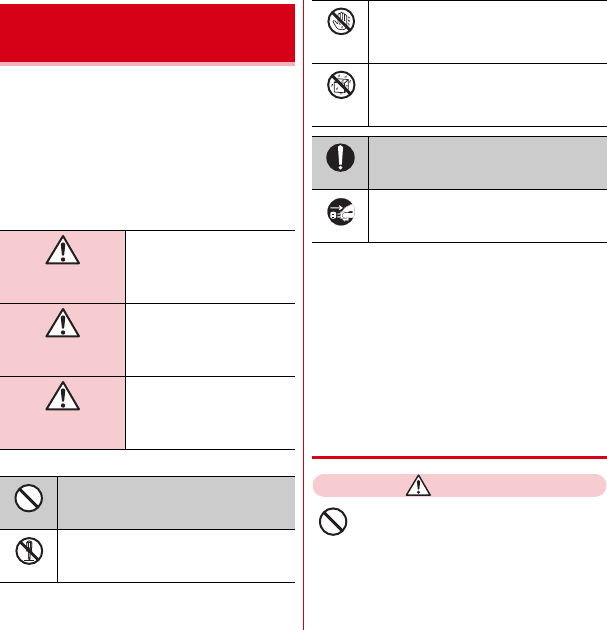
T-01D_EN_ninshou.pdf
Contents/Precautions
5
・
Before using your terminal, or when necessary, read the
precautions below to ensure safe use and handling.
After reading this manual, keep it carefully.
・
These precautions are intended to protect you and
others around you. Read and follow them carefully to
avoid injury, damage to the product or damage to
property.
・
The signs below differentiate between the levels of
danger that can occur if the product is not used within
the specified guidelines.
・
The symbols below show specific directions.
■
Precautions contain the description below.
Handling the terminal, battery pack, adapter, desktop
holder and docomo mini UIM card (common) .............. 5
Handling the terminal .......................................................... 7
Handling battery pack .......................................................... 9
Handling adapter and desktop holder .............................. 10
Handling docomo mini UIM card...................................... 11
Handling mobile phones near electronic medical
equipment ....................................................................... 11
Material list ......................................................................... 11
◆
Handling the terminal, battery pack,
adapter, desktop holder and docomo
mini UIM card (common)
DANGER
Do not use, store, or leave the equipment in
hot areas such as near flames or in areas
under strong direct sunlight such as inside a
vehicle.
May cause fire, burns or injuries.
Precautions (Always follow
these directions)
DANGER
This sign denotes that death
or serious injury may directly
result from improper use.
WARNING
This sign denotes that death
or serious injury may result
from improper use.
CAUTION
This sign denotes that minor
injury or damage to property
may result from improper use.
This symbol denotes that the action is
prohibited.
This symbol denotes that disassembling the
phone or its components is not allowed.
Don’t
No disassembly
This symbol denotes that using the phone
or its components with wet hands is not
allowed.
This symbol denotes that using the phone
or its components in a bathroom or other
highly humid area is not allowed.
This symbol denotes that an instruction
must be obeyed at all times.
This symbol denotes that the equipment
should be unplugged.
No wet hands
No liquids
Do
Unplug
Don’t
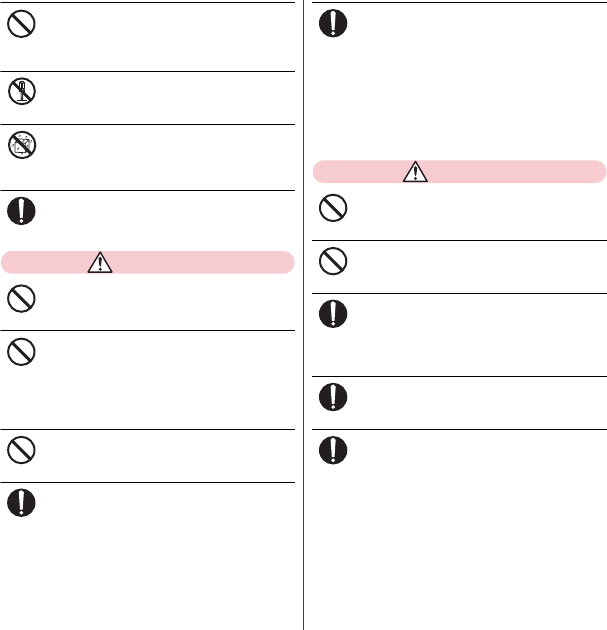
T-01D_EN_ninshou.pdf
Contents/Precautions
6
Do not put the terminal into heating cooking
device such as microwave oven or high-
pressure container.
May cause fire, burns, injuries, electric shock.
Do not disassemble or remodel the
equipment.
May cause fire, burns, injuries, electric shock.
Do not let the terminal get wet with water,
drinking water, urine of pet animals, etc.
May cause fire, burns, injuries, electric shock.
For waterproofness, refer to the page.
→
P18
Use the battery pack and adapter specified by
NTT DOCOMO for your terminal.
May cause fire, burns, injuries, electric shock.
WARNING
Do not throw the equipment or give hard
shock to it.
May cause fire, burns, injuries, electric shock.
Keep conductive materials (metal pieces,
pencil lead, etc.) from coming in contact with
the charging jack or external connection jack.
Do not put those materials inside the
terminal.
May cause fire, burns, injuries, electric shock.
Do not cover or wrap the terminal with a
blanket, etc while using or charging.
May cause fire or burns.
Turn the terminal OFF and stop charging
before entering a place such as a gas station
where flammable gases are generated.
The gas may catch fire.
When using Osaifu-Keitai in a place as a gas station,
turn OFF the terminal before using it.
(When Osaifu-Keitai lock is activated, deactivate it
before turning OFF the terminal.)
If the equipment starts giving off a strange
smell, overheats, becomes discolored or
deformed during use, charging or in storage,
immediately perform the following
operations.
・
Remove the power plug from the wall outlet or
cigarette lighter socket.
・
Turn the terminal OFF.
・
Remove the battery pack from the terminal.
May cause fire, burns, injuries, electric shock.
CAUTION
Do not leave the equipment on unstable or
sloping surfaces.
May cause injuries.
Do not store the equipment in extremely
humid, dusty or hot areas.
May cause fire, burns, electric shock.
Children using the equipment should be
instructed in proper operation by an adult. Do
not allow them to use the equipment without
adult supervision.
May cause injuries.
Store the equipment out of reach of small
children.
May be accidentally swallowed or cause injuries.
Be careful especially when using the terminal
connected to the adapter continuously for a
long time.
If you use applications, call or watch 1Seg while
charging the battery for a long time, the terminal,
battery pack and adapter may be heated.
Directly touching a hot part for a long time, you may
have redness, itching or rash on your skin, or it may
result in low-temperature burns depending on your
constitution and/or health condition.
Don’t
No disassembly
No liquids
Do
Don’t
Don’t
Don’t
Do
Do
Don’t
Don’t
Do
Do
Do
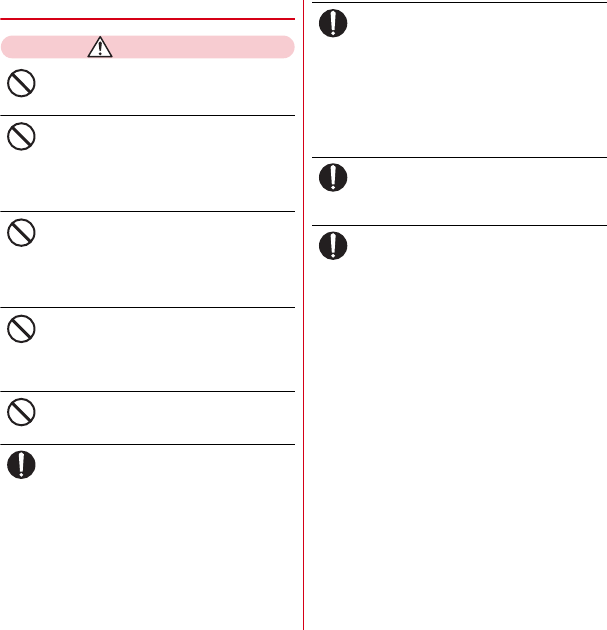
T-01D_EN_ninshou.pdf
Contents/Precautions
7
◆
Handling the terminal
WARNING
Do not direct the infrared data port toward
your eye and transmit signals.
May cause harmful effect on eyes.
Do not direct the infrared data port toward
home electric appliances etc. equipped with
infrared device when using infrared
communication.
May cause an accident because of malfunction of
infrared device.
Do not turn on the light by getting the
lighting part closer to other person's eyes.
When shooting infants, keep at least 1 m
away from the object.
May impair eyesight. And may cause accidents like
injury etc., by dazzling or astounding other people.
Do not put foreign objects such as liquid like
water, metal pieces or burnable things into
docomo mini UIM card slot or microSD card
slot.
May cause fire, burns, injuries, electric shock.
Do not turn on the light aiming directly at the
driver of the car etc.
May disturb driving and cause an accident.
Turn the terminal OFF in areas where use is
prohibited, such as in airplanes and hospitals.
May cause electronic equipment or electronic medical
equipment to fail or malfunction.
When using the phone in a medical facility, be sure to
observe the regulations of the facility.
If you do prohibited act such as using the phone in an
airplane, you will be punished according to law.
If usage of mobile phones in an aircraft is admitted by
setting airplane mode, etc., use the terminal under the
direction of the airline.
When you talk by setting handsfree or ring
alert is sounding, keep the terminal away
from your ear.
And, when connecting the earphone/
microphone etc. to the terminal and play a
game or music, adjust the volume
moderately.
Too loud volume may cause a hearing loss.
And, if you cannot hear the sound around you clearly,
it may cause an accident.
If you have weak heart, be careful when
setting the Vibrate alert (vibration) or alert
volume setting.
May cause harmful effect on heart.
When you use electronic medical equipment,
check with the equipment manufacturer to
determine how the device is affected by radio
waves before using.
May cause harmful effect on electronic medical
equipment etc.
Don’t
Don’t
Don’t
Don’t
Don’t
Do
Do
Do
Do
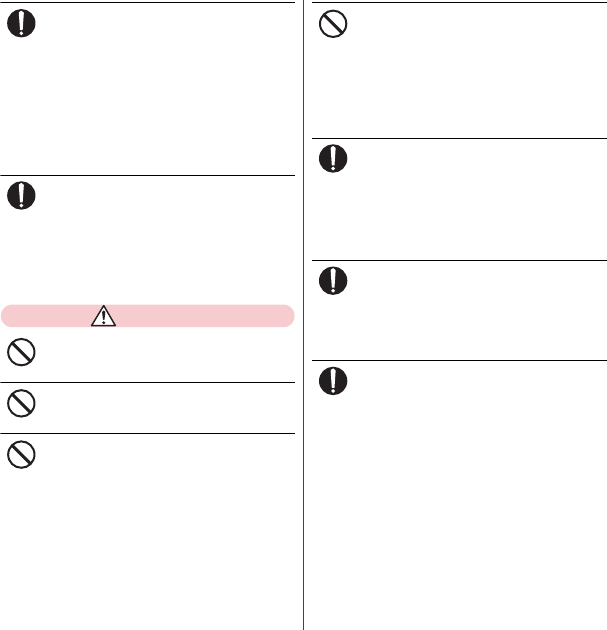
T-01D_EN_ninshou.pdf
Contents/Precautions
8
Turn the terminal OFF near high-precision
electronic control equipment or electronic
equipment using low-power signals.
May cause the equipment to fail or malfunction.
*
Examples of electronic equipment to avoid.
Hearing aids, implanted pacemakers or defibrillators, other
electronic medical equipment, fire alarms, automatic doors
and other automatic control equipment.
Users wearing implanted pacemakers or defibrillators or
other electronic medical equipment should check with the
manufacturer or sales outlet about the effect of radio
frequencies on the equipment.
When the display or camera lens is
accidentally broken, be careful of broken
glass or exposed internal parts of the
terminal.
Surfaces of display and camera lens are made of
plastic panels and they are structured for the glass not
to scatter, however, if you mistakenly touch broken or
exposed parts, you may be injured.
CAUTION
Do not swing the terminal by the strap, etc.
May cause accident such as injury to yourself or
others by hitting.
Do not use the damaged terminal.
May cause fire, burns, injuries, electric shock.
When using the motion sensor, check the
safety around you, hold the terminal firmly,
and do not shake it unnecessarily.
May cause accident such as injuries.
If the display part is accidentally broken and
the liquid crystal leaks out, do not make the
substance contact with your skin of face or
hands.
May cause loss of sight or skin problems.
If the liquid crystal gets into your eyes or mouth, rinse
it with clean water and see a doctor immediately.
And, if the liquid adheres to skin or clothing, use
alcohol etc. to wipe it off, then wash with soap.
To use the terminal in car, check with
automobile manufacturer or dealer to
determine how the device is affected by radio
waves before using.
In rare cases, using the phone in some vehicle models
can cause the vehicle's electronic equipment to
malfunction. In that case, stop using the terminal
immediately.
The use of the terminal may cause itching,
rashes, eczema, or other symptoms
depending on the user's physical condition. If
you develop skin problems, stop using the
phone immediately, and see a doctor.
→
"Material list (P11)"
When watching the display, take a certain
distance from the display in a fully bright
place.
May reduce visual acuity.
Do
Do
Don’t
Don’t
Don’t
Don’t
Do
Do
Do
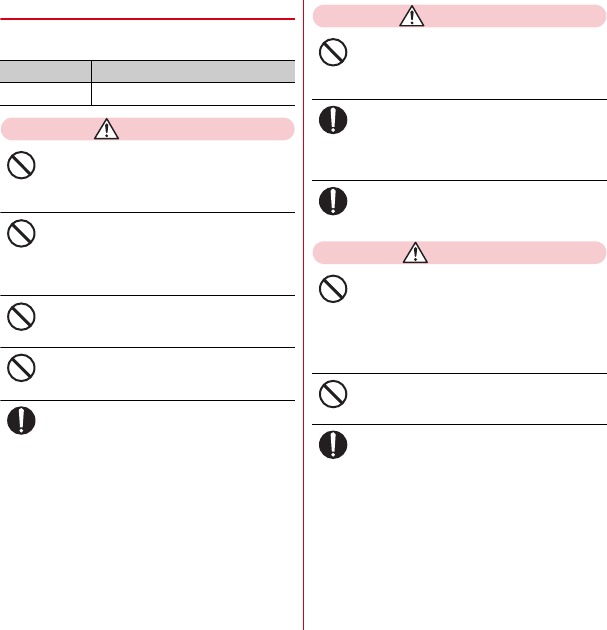
T-01D_EN_ninshou.pdf
Contents/Precautions
9
◆
Handling battery pack
■
Check that the battery type matches the type
displayed on the battery pack label.
DANGER
Do not connect a wire or other metal objects
to the jack. And, do not carry or store the
terminal with objects like a metal necklace.
May cause battery pack to ignite, burst, heat or leak.
Check the orientation of the battery pack to
attach to the terminal, and do not try to force
the battery pack onto the terminal if you are
having trouble attaching it.
May cause battery pack to ignite, burst, heat or leak.
Do not throw the battery pack into the fire.
May cause battery pack to ignite, burst, heat or leak.
Do not nail the battery pack, hit with a
hammer or step on it.
May cause battery pack to ignite, burst, heat or leak.
If the battery pack's fluid etc. contacts eyes,
immediately flush the eyes with clean water
and see a doctor right away. Do not rub the
eyes.
May cause loss of sight.
WARNING
If the battery pack seems to have
abnormalities such as deformation or
scratches due to falling, never use it.
May cause battery pack to ignite, burst, heat or leak.
If the battery pack leaks or gives off a strange
smell, immediately remove it from the
vicinity of open flames.
The vapors from leaking battery pack fluid may ignite
or explode.
Be careful not to let your pet bite the battery
pack.
May cause battery pack to ignite, burst, heat or leak.
CAUTION
Do not discard old battery packs together
with other garbage.
May cause igniting or environmental destruction.
Tape the terminals of old battery packs to insulate
them, and then bring them into a sales outlet such as
docomo Shop. If your local municipality has a battery
recycling program, dispose of them as provided for.
Do not use or charge a wet battery pack.
May cause battery pack to ignite, burst, heat or leak.
If fluid etc. leaks out from the battery pack, do
not make the fluid contact with your skin of
face or hands.
May cause loss of sight or skin problems.
If the fluid etc. put into your eyes or mouth, or contacts
skin or clothes, immediately flush the contacted area
with clean water.
If the fluid etc. put into the eyes or mouth,
immediately see a doctor after flushing.
Display Battery type
Li-ion 00 Li-ion battery
Don’t
Don’t
Don’t
Don’t
Do
Don’t
Do
Do
Don’t
Don’t
Do
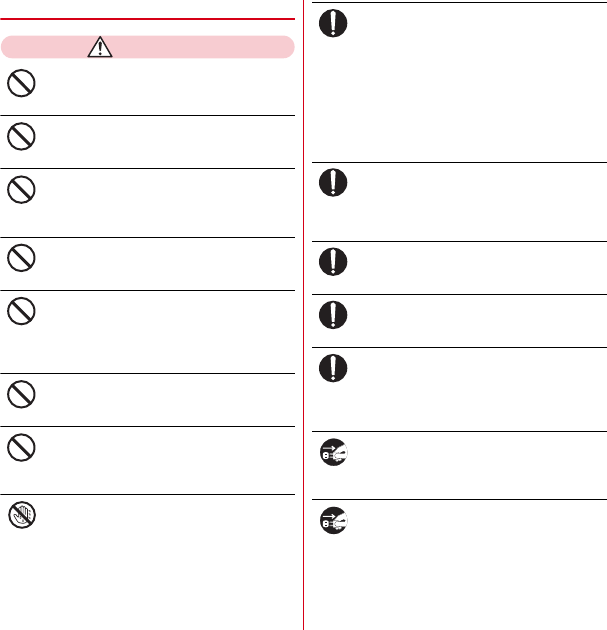
T-01D_EN_ninshou.pdf
Contents/Precautions
10
◆
Handling adapter and desktop holder
WARNING
Do not use the adapter cord if it gets
damaged.
May cause fire, burns, electric shock.
Do not use the AC adapter or desktop holder
in a bathroom or other highly humid area.
May cause fire, burns, electric shock.
Always use the DC adapter with a negative-
ground vehicle. Do not plug it into a positive-
ground vehicle.
May cause fire, burns, electric shock.
When it starts to thunder, do not touch
adapter.
May cause electric shock.
Do not short the charging jack while it is
connected to the outlet or cigarette lighter
socket. Do not touch the charging jack with a
part of your body such as your hand or finger.
May cause fire, burns, electric shock.
Do not place heavy objects on the adapter
cord.
May cause fire, burns, electric shock.
When you insert and remove the AC adapter
from power outlet, do not contact a metal
strap or other metal objects with the jack.
May cause fire, burns, electric shock.
Do not touch the adapter cord, desktop
holder or outlet with wet hands.
May cause fire, burns, electric shock.
Only use with the specified power source and
voltage. When charging the terminal
overseas, use AC Adapter for global use.
If incorrect voltage is used, this may cause fire, burns
or electric shock.
AC adapter : AC100V
DC adapter : 12 or 24V DC (specific for negative
ground vehicle)
AC adapter for global use : Between 100V and 240V AC
(Connect to the AC outlet for internal household
use)
If the DC adapter's fuse blows, replace it only
with the specified fuse.
May cause fire, burns, electric shock. For the specified
fuse, see the instructions that come with the DC
adapter.
Wipe off any dust that accumulates on the
power plug.
May cause fire, burns, electric shock.
When you connect the AC adapter to an
outlet, firmly connect to the outlet.
May cause fire, burns, electric shock.
When you disconnect the power plug from
the outlet or cigarette lighter socket, do not
pull the adapter cord with excessive force.
Instead, hold the adapter to disconnect.
May cause fire, burns, electric shock.
Always remove the power plug from the
outlet or cigarette lighter when not using the
adapter for an extended period.
May cause fire, burns, electric shock.
Immediately remove the power plug from the
outlet or cigarette lighter socket if water or
other fluids get into the adapter.
May cause fire, burns, electric shock.
Don’t
Don’t
Don’t
Don’t
Don’t
Don’t
Don’t
No wet hands
Do
Do
Do
Do
Do
Unplug
Unplug
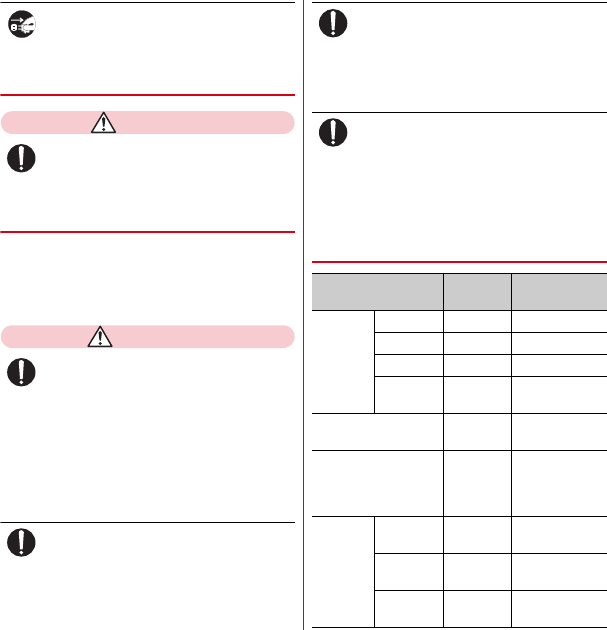
T-01D_EN_ninshou.pdf
Contents/Precautions
11
Always remove the power plug from the
cigarette lighter socket when cleaning the
equipment.
May cause fire, burns, electric shock.
◆
Handling docomo mini UIM card
CAUTION
Be careful of the cut surface when removing
docomo mini UIM card.
May cause injuries.
◆
Handling mobile phones near
electronic medical equipment
■
These precautions are based on the guidelines
produced at the Electromagnetic Compatibility
Conference Japan, regarding the protection of
electronic medical equipment from radio waves
emitted by mobile phone units.
WARNING
Obey the following rules inside medical
facilities.
・
Do not bring the terminal into operating rooms
(ORs), intensive care units (ICUs) or coronary care
units (CCUs).
・
Turn the terminal OFF in hospital wards.
・
Turn the terminal OFF in hospital lobbies and
corridors if electronic medical equipment could be
nearby.
・
If the medical facility has specified zones where use
or possession of mobile devices is prohibited, obey
those instructions.
Turn the terminal OFF in crowded trains or
other public places where pacemaker or
defibrillator wearers could be nearby.
The terminal's signals may affect the operation of
implanted pacemakers or defibrillators, and other
devices.
Wearers of implanted pacemakers or
defibrillators must carry and use the terminal
at least 22 cm away from the implanted
device.
The terminal's signals may affect the operation of
implanted pacemakers or defibrillators, and other
devices.
When electronic medical equipment other
than implanted pacemakers or defibrillators
are in use outside of medical facilities (such
as in home care settings), check with the
device manufacturer to determine how the
device is affected by electrical signals.
The terminal's signals may affect the performance of
electronic medical equipment.
◆
Material list
Unplug
Do
Do
Do
Part MaterialSurface
treatment
Exterior
case
Front case PA-GF resin UV hard coating
Back case PC-GF resin UV hard coating
Back cover PC-GF resin UV hard coating
Inside of
back cover
Silicon
rubber
None
Display panel Hardened
glass
Shatterproof film
Receiver panel High-
strength
acrylate
resin
UV hard coating
1Seg
antenna
Antenna top PC/ABS
resin
UV hard coating
Antenna rod Stainless
steel
None
Antenna
holder
Zinc die-
cast
Ni plating
Do
Do
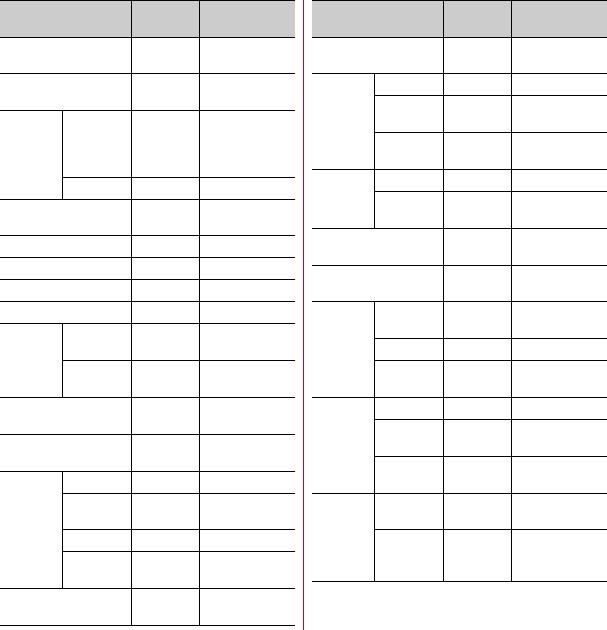
T-01D_EN_ninshou.pdf
Contents/Precautions
12
1Seg antenna installing
metal plate
Stainless
steel
Ni plating
1Seg antenna fixing
screw
Stainless
steel
None
Out-
camera
panel
Transparent
section
High-
strength
acrylate
resin
UV hard coating
Ring section ABS resin UV hard coating
IRDA panel PMMA
resin
None
Flash panel PC resin None
Keypad PC resin UV hard coating
Power key PC resin UV hard coating
Volume button PC resin UV hard coating
Fingerprint
sensor
Sensor
section
Flexible PC
board
None
Bezel
section
Stainless
steel
Ti coating
Strap plate Stainless
steel
Ni plating
Strap fixation screw Stainless
steel
None
External
connection
jack cap
Body PC resin UV hard coating
Flexure Elastomer
resin
None
Water stop PC resin None
Water stop
rubber
Silicon
rubber
None
External connection jack Stainless
steel
Tin plating
Part MaterialSurface
treatment
HDMI contacts Stainless
steel
Ni plating
Stereo
earphone
jack cap
Body PC resin UV hard coating
Flexure Elastomer
resin
None
Water stop
rubber
Synthetic
rubber
None
Battery
contacts
Body LCP resin None
Contacts Phosphor
bronze
Gold plating
Screw (battery install
recess)
Stainless
steel
None
Battery install recess
face
PC board Gold plating
docomo
mini UIM
card
connector
Cover Stainless
steel
None
Housing LCP resin None
Holder PC-ABS
resin
None
Battery
pack
Battery pack PC resin None
Label PET Black color print
letter
Contacts Beryllium
copper
Gold plating
Charging
jack
Contacts Stainless
steel
Gold plating
Attaching
holder
section
LCP resin None
Part MaterialSurface
treatment
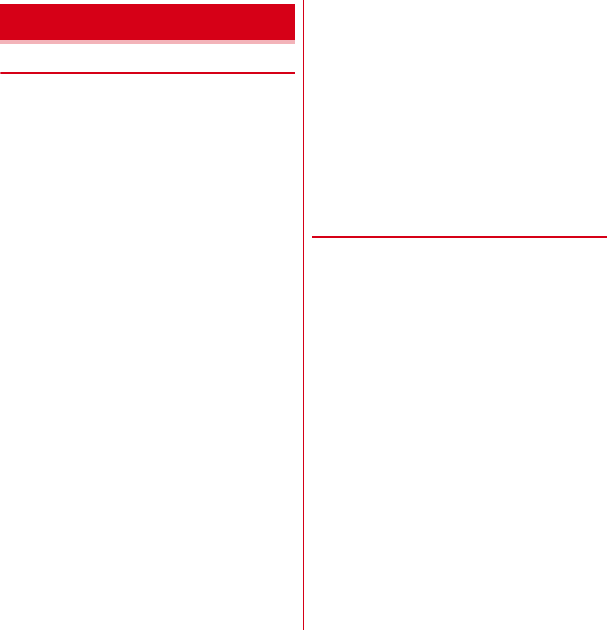
T-01D_EN_ninshou.pdf
Contents/Precautions
13
◆
General
・
T-01D is waterproof/dustproof, however, do not allow
water or dust to seep into the terminal and do not allow
accessories or optional devices to get wet or attached
with dust.
- Battery pack, adapter, desktop holder, docomo mini
UIM card are not waterproof/dustproof. Do not use in
a bathroom or other highly humid area or do not let
rain touch. Or putting the terminal on your body,
humidity of sweat may cause internal corrosion and
malfunction. Note that malfunctions, which are
determined to be caused by water as result of
inspections, are not covered by the warranty. Since
these conditions are outside the scope of the warranty,
a repair, if at all possible, is charged.
・
Clean the terminal with a dry soft cloth (such as a cloth
for eyeglasses).
- Rubbing it roughly with a dry cloth may scratch the
display.
- Drops of water or dirt left on the display may cause
stains.
- If the terminal is wiped with alcohol, paint thinner,
benzine or detergent, the printing may disappear or
color may fade.
・
Clean the jack occasionally with a dry cotton swab etc.
- If the jack is soiled, connection gets worse and it may
cause power to be turned off or insufficient battery
charge, so clean the jack with a dry cotton swab etc.
Also, be careful never to damage the jack when
cleaning it.
・
Do not place the terminal near an air-conditioner outlet.
- The rapid change in temperature may cause
condensation, causing internal corrosion and
malfunction.
・
When using, be careful not to subject excessive force to
the terminal or the battery.
- If the terminal is crammed into a brimming bag or
placed in a pocket and sat on, display, internal PCBs or
battery pack may be damaged or malfunction. And, if
external devices are plugged into the external
connection jack, HDMI jack or the stereo earphone
jack, the breakage of the connector or malfunction may
result.
・
Do not rub or scrape the display with a metal piece etc.
- May scratch the display, causing malfunction or
damage.
・
Carefully read the separate instructions that come with
the battery pack and adapter.
◆
The terminal
・
Do not press the surface of the touch panel strongly or
operate it with sharp objects such as a nail, a ballpoint
pen and a pin.
- It may damage the touch panel.
・
Avoid extreme temperature.
- Use the terminal where the temperature ranges
between 5 and 40
℃
(limited to the temporary use in a
bathroom etc. when temperature is above 36
℃
) and
humidity ranges between 45 and 85%.
・
The terminal may affect land-line phones, TVs or radios
in use nearby, so use it as far as possible from these
appliances.
・
Maintain a separate record of the data you saved in the
terminal.
- If the data is deleted, DOCOMO assumes no
responsibility for the loss of any data.
・
Do not drop the terminal or subject it to shocks.
- May cause malfunction or damage.
・
Do not plug external devices into the external
connection jack, HDMI jack or stereo earphone jack at a
slant, or do not pull it forcibly while it is plugged.
- May cause malfunction or damage.
・
It is normal for the terminal to become warm during use
or charging. Continue to use it.
Handling precautions
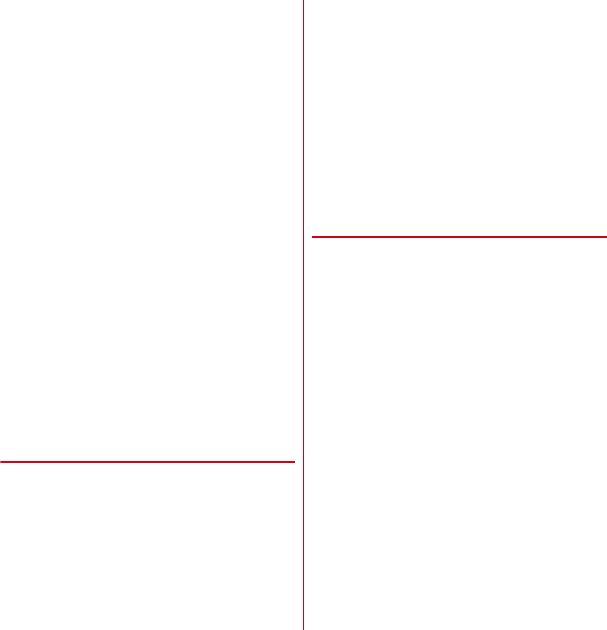
T-01D_EN_ninshou.pdf
Contents/Precautions
14
・
Do not leave the terminal with the camera in areas
under strong direct sunlight.
- May cause discoloring or burn-in of elements.
・
Use the terminal with the external connection jack cap
closed.
- Dust and/or water brought into the terminal cause
troubles.
・
Do not use the terminal with the back cover removed.
- May cause removal of battery pack, malfunction or
damage.
・
Do not give a strong impact on the fingerprint sensor or
scratch the surface.
- It may cause not only malfunction of the fingerprint
sensor but also disabling authentication.
・
Clean the fingerprint sensor with a dry soft cloth (such
as a cloth for eyeglasses).
- When the fingerprint sensor is dirty or gets wet on the
surface, it cannot read the fingerprint and may cause
decrease the authentication performance or erroneous
operation.
・
While microSD card is being used, do not take the card
out and do not turn off the terminal.
- May cause data loss or malfunction.
・
Do not bring magnetic cards etc. close to the terminal.
- Magnetic data in cash cards, credit cards, telephone
cards, floppy disks, etc. may be erased.
・
Do not bring magnetized objects close to the terminal.
- Bringing strong magnetism close may cause a
malfunction.
◆
Battery pack
・
The battery pack is a consumable part.
- Replace the battery pack if the terminal has extremely
short operation time on a full charge, though it may
vary by operating conditions. Purchase a new battery
pack of the specified type.
・
Charge the battery in an area within the proper ambient
temperature range (5-35
℃
).
・
The operation time provided by the battery pack varies
by the operating environment and battery pack's
deterioration.
・
The battery pack may swell out as it comes to near the
end of its lifetime depending on the usage conditions,
but it is not a problem.
・
Be careful especially about the following points when
preserving the battery pack.
- Keeping under the state of the full charge (right after
charging ends)
- Keeping under the state of the empty charge (too
exhausted to turn on the terminal)
They may cause the battery pack performance to be
degraded or its lifetime to be shortened.
A recommended battery level to keep the battery pack is
approximately 40 % of remaining battery level as a
guide.
◆
Adapter
・
Charge the battery in an area within the proper ambient
temperature range (5-35
℃
).
・
Do not charge the battery in the areas below.
- In areas of excessive humidity, dust or vibrations
- Near land-line phones or TVs/radios
・
It is normal for the adapter to become hot while
charging. Continue to use it.
・
When using the DC adapter for charging, keep the
vehicle engine running.
- The vehicle's battery could become flat.
・
When using an outlet with a mechanism preventing
unplugging, follow the handling instructions for that
outlet.
・
Do not give strong shock. Do not deform the charging
jack.
- May cause malfunction.
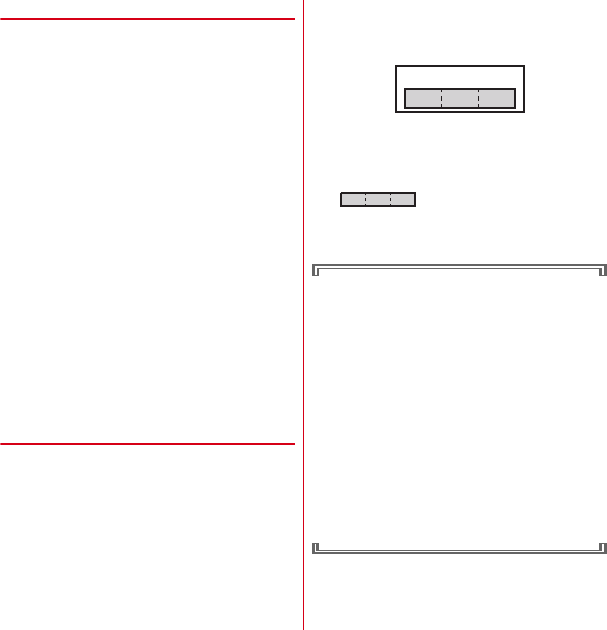
T-01D_EN_ninshou.pdf
Contents/Precautions
15
◆
docomo mini UIM card
・
Do not use excessive force to install/remove docomo
mini UIM card.
・
Note that DOCOMO assumes no responsibility for
malfunctions occurring as the result of inserting and
using docomo mini UIM card with another IC card
reader/writer.
・
Always keep UIM ICs clean.
・
Clean UIM with a soft, dry cloth (such as a cloth for
eyeglasses).
・
Maintain a separate record of the data you saved in
docomo mini UIM card.
- If the data is deleted, DOCOMO assumes no
responsibility for the loss of any data.
・
To preserve the environment, bring the old docomo
mini UIM card to a sales outlet such as docomo Shop.
・
Take care not to scratch, touch accidentally or short IC.
- May cause data loss or malfunction.
・
Do not drop docomo mini UIM card or subject it to
shocks.
- May cause malfunction.
・
Do not bend docomo mini UIM card or place heavy
objects on it.
- May cause malfunction.
・
Do not install docomo mini UIM card into the terminal
with a label or sticker put on.
- May cause malfunction.
◆
Bluetooth devices
・
This terminal is equipped with the security features,
that are compliant with Bluetooth standards for
communication via Bluetooth. However, depending on
the settings, there may not be enough security. Be
aware of security risks when using Bluetooth.
・
DOCOMO assumes no responsibility for any
information which may be leaked during
communication via Bluetooth.
・
You can use headset, handsfree, audio, keyboard, data
transfer, and serial port with the terminal. An audio/
video remote control may be available with an audio
device (only compatible Bluetooth devices).
・
Frequency bands
Frequency bands used by the terminal Bluetooth
function are as below.
a
2.4 : Radio equipment that uses the 2400 MHz band.
b
FH : The modulation is the FH-SS method.
c
1 : The expected interference distance is 10 m or
shorter.
d
: All bandwidths between 2400 MHz
and 2483.5 MHz are used, and the bandwidth used by
mobile object identification devices cannot be
avoided.
Cautions on using Bluetooth devices
In the bandwidth used by this terminal, in addition to
home electric appliances such as a microwave oven
and industrial/scientific/medical devices, in-plant
radio stations used to identify mobile objects used in
production lines of a factory that require a license,
specified low power radio stations, or amateur radio
stations that do not require a license (hereafter "other
radio stations") can be in operation.
1. Before using this terminal, check whether other
radio stations are in operation in your
neighborhood.
2. If radio wave interference occurs between the
terminal and "other radio stations", use the
terminal in a different location or "Turn the power
OFF" to avoid the radio wave interference.
3. For details, contact "General Inquiries" on the last
page of this manual.
ab
d
c
2.4FH1
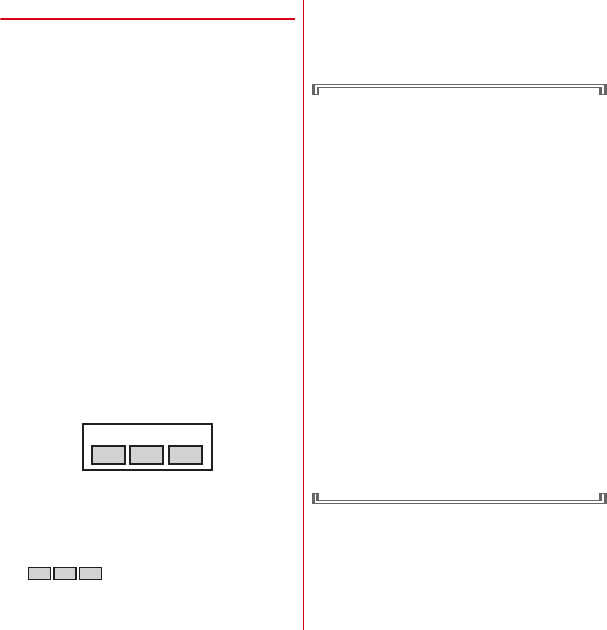
T-01D_EN_ninshou.pdf
Contents/Precautions
16
◆
Wireless LAN (WLAN)
・
Wireless LAN (WLAN) exchanges information using
radio waves, and allows you to freely establish LAN
connection if you are within an area where radio wave
reaches. On the other side, if you communicate without
appropriate security settings, communications may be
intercepted or hacked by malicious parties. It is
recommended to make necessary security settings on
your judgement and responsibility.
・
Wireless LAN
Do not use Wireless LAN in a place where magnetized by
electric products, AV, OA equipment, etc. or where
electromagnetic wave is generated.
- If magnetism or electrostatic noise affects the terminal,
noise may be increased or communication may not be
available (especially when using microwave oven, it
may affect the terminal).
- Using near TV or radio may cause poor reception or TV
screen may be blurred.
- When multiple wireless LAN access points exist near
the terminal and they use the same channel, search
may not be performed correctly.
・
Frequency bands
Frequency bands for WLAN devices are written on
battery pack insert section of the terminal. Label
description are as follows.
a
2.4 : Radio equipment that uses the 2400 MHz band.
b
DS : The modulation is the DS-SS method.
c
OF : The modulation is the OFDM method.
d
4 : The expected interference distance is 40 m or
shorter.
e
: All bandwidths between 2400 MHz
and 2483.5 MHz are used, and the bandwidth used by
mobile object identification devices can be avoided.
Available channel varies by countries. To use WLAN
overseas, check the conditions such as available
frequency, regulation, etc. for the country.
To use in airplane, confirm with airline company in
advance.
Cautions on using 2.4 GHz devices
In the bandwidth used by WLAN devices, in addition
to home electric appliances such as a microwave oven
and industrial/scientific/medical devices, in-plant
radio stations for identification of mobile objects used
in production lines of a factory (a license is required),
specified low power radio stations (a license is not
required), or amateur radio stations (a license is
required) can be in operation.
1. Before using this device, confirm that in-plant radio
stations for identification of mobile objects,
specified low power radio stations or amateur
radio stations are not in operation in your
neighborhood.
2. If this device generates harmful radio wave
interference against in-plant radio stations for
identification of mobile objects, change the using
frequency promptly or stop using wireless LAN
function, and contact "General Inquiries" on the last
page of this manual, then consult about treatment
for prevention of the interference (for example,
installation of partitions etc.).
3. If this device generates harmful radio wave
interference against in-plant radio stations for
identification of mobile objects or amateur radio
stations, or if any trouble, contact "General
Inquiries" on the last page of this manual.
2.4DS/OF4
abc
e
d
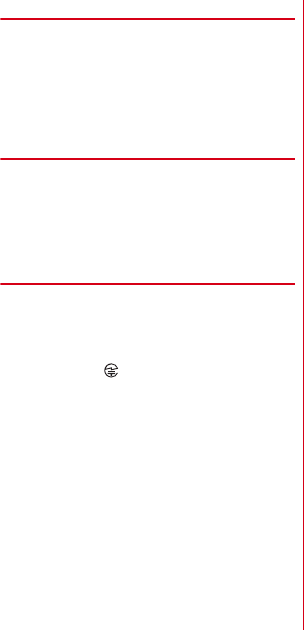
T-01D_EN_ninshou.pdf
Contents/Precautions
17
◆
FeliCa reader/writer
・
FeliCa reader/writer function of the terminal uses weak
waves requiring no licenses for radio stations.
・
It uses 13.56 MHz frequency band. When using other
reader/writers in your surroundings, keep the terminal
away sufficiently from them. Before using the FeliCa
reader/writer, confirm that there are no radio stations
using the same frequency band nearby.
◆
FM transmitter
・
FM transmitter function of the terminal uses weak
waves requiring no licenses for radio stations.
・
It uses 77.4 - 85.0MHz frequency band. To avoid affect
on surrounding FM radio users, do not set the same
frequency band as an FM broadcasting station in your
area for using.
◆
CAUTION
・
Do not use a remodeled terminal. Using a remodeled
terminal violates the Radio Law.
The terminal is certified according to technical standard
conformance of specified wireless equipment based on
the Radio Law, and as a proof of it, the "Technical
Compliance Mark " is depicted on the engraved
sticker of the terminal.
If you remodel the terminal by removing its screws, your
certification of technical standard conformance
becomes invalid.
Do not use the terminal with its certification of technical
standard conformance invalid as it violates the Radio
Law.
・
Be careful when you use the terminal while driving a car
etc.
Using a mobile phone while driving is subject to penal
regulations.
However, absolutely necessary cases such as rescue of
a sick person or maintaining public's safety are
exempted.
・
Use the Bluetooth function only in Japan.
The Bluetooth function of the terminal is compliant with
wireless standards and is authorized for use only in
Japan.
If you use this function overseas, you may be punished.
・
Use FeliCa reader/writer function only in Japan.
FeliCa reader/writer function of the terminal conforms to
Japanese radio standards.
If you use this function overseas, you may be punished.
・
Use the FM transmitter only in Japan.
The FM transmitter of the terminal is compliant with
wireless standards and is authorized for use only in
Japan.
If you use this function overseas, you may be punished.
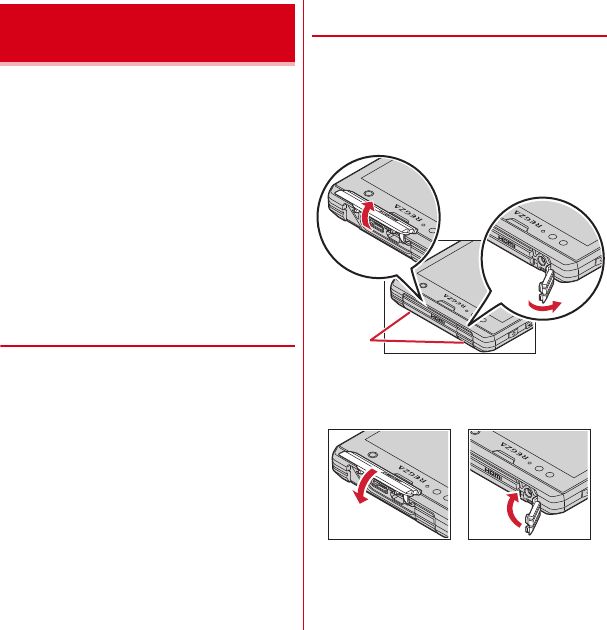
T-01D_EN_ninshou.pdf
Contents/Precautions
18
T-01D provides waterproofness of IPX5
*1
, IPX8
*2
and
dustproofness of IP5X
*3
with firmly closing the external
connection jack/stereo earphone jack cap and steadily
installing the back cover.
*1
IPX5 means that a phone keeps functioning after applying a
jet flow of 12.5 L/min. from every direction from a distance of
approximately 3 m for at least 3 minutes using water nozzle in
6.3 mm inner diameter.
*2
For T-01D, IPX8 means that a phone keeps functioning after
T-01D is slowly submerged to depth of 1.5 m in static tap
water at room temperature, left there for 30 minutes and then
taken out. (Camera function cannot be used under water.)
*3
IP5X means a protection degree that a phone keeps
functioning and safety after it is placed in a device with dust in
diameter 75
μ
or less for 8 hours, agitated and then taken out.
❖
What you can do with waterproofness
of T-01D
・
You can talk and watch 1Seg without an umbrella in the
rain (for rainfall of 20 mm or less per hour).
- When your hands or the terminal are wet, avoid
installing/removing the back cover or opening/closing
the external connection jack/stereo earphone jack cap.
・
The terminal can be submerged into a pool which has a
depth of 1.5 m.
- Do not operate under water.
- If you put the terminal in water of swimming pool, be
sure to have it within 30 minutes.
- If the terminal gets wet with water from the swimming
pool, wash it in following procedure(
→
P20).
・
You can use the terminal in a bathroom.
- Do not put the terminal in the bathtub. Do not use the
terminal in hot water. May cause malfunction.
- Never put the terminal in hot spring water or water
containing soap, detergent or bath powder.
◆
To ensure waterproofness/
dustproofness
To avoid water/dust ingress, be sure to observe the
following points.
・
Do not throw any liquid other than room-temperature
tap water on the terminal, or soak it in such liquid.
・
When using the external connection jack, HDMI jack or
stereo earphone jack, pull the cap up with your finger by
the groove as shown in the illustration.
After using the external connection jack, HDMI jack or
stereo earphone jack, close the cap as the direction
shown in the illustration, and make sure that the cap is
completely closed without slack by pushing the tab in.
・
For installing the back cover, see
de
in "
■
Attaching"
of "Attaching/Removing battery pack".
→
P26
Waterproofness/
Dustproofness
Groove
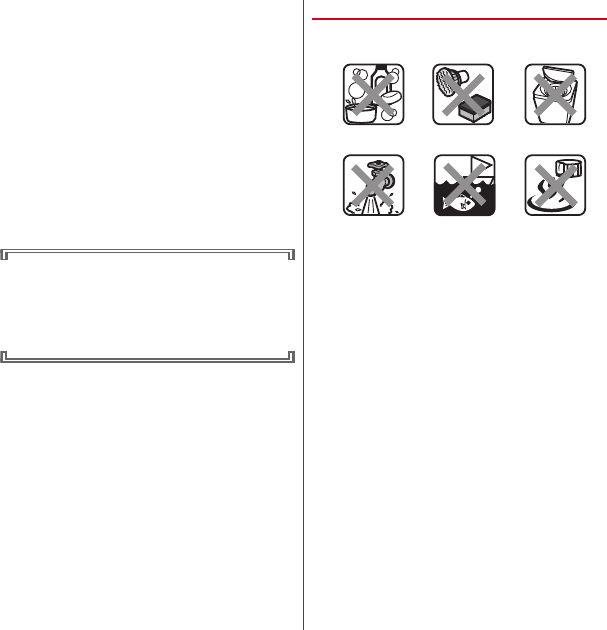
T-01D_EN_ninshou.pdf
Contents/Precautions
19
・
Steadily attach the back cover without any space
between and firmly close the external connection jack/
stereo earphone jack cap. Even a fine obstacle (one hair,
one grain of sand, tiny fiber, etc.) put between contact
surfaces may allow water to enter.
・
Do not poke the microphone, earpiece or speaker with a
swab or sharp object.
・
Do not let the terminal fall. It may become scratched
causing the waterproof/dustproof performance to
degrade.
・
The external connection jack/stereo earphone jack cap
and the rubber packing of the rear side of the back cover
play important roles for keeping waterproof/dustproof
performance. Do not deform the back cover by twisting
etc. or peel off or damage the rubber packing. Also,
prevent dust from adhering to it.
To keep the terminal waterproofness/dustproofness,
replacement of parts is required every 2 years
regardless of whether the terminal appears normal or
abnormal. DOCOMO replaces the parts as a
chargeable service. Bring the terminal to a sales outlet
such as a DOCOMO-specified repair office.
◆
Important precautions
Do not perform actions shown in the illustrations below.
Observe the following precautions to use the terminal
properly.
・
Accessories and optional devices are not waterproof/
dustproof. When watching 1Seg, etc. with the terminal
installed in the included desktop holder, do not use it in
a bathroom, shower room, kitchen or lavatory even if it
is not connected to the AC adapter.
・
Do not apply water flow stronger than allowed (
→
P18)
(e.g., such water flow that gives you pain when applied
to your skin directly from a faucet or shower). T-01D
provides IPX5 waterproof performances. However, it
causes malfunction.
・
If the terminal gets wet with salt water, sea water,
refreshing beverage or mud or soil adhered, wash it
immediately. If they dry out, it is hard to remove the dirt
and it may cause damage or malfunction.
・
Do not put the terminal in hot water, use it in a sauna or
apply hot airflow (from a hair dryer etc.) to it.
・
Do not move the terminal in water or slam the terminal
against the surface of water.
・
If you put the terminal in tap water or in water of
swimming pool, be sure to have it within 30 minutes.
・
When you use the terminal in swimming pool, obey
rules of the facility.
<Example>
Using Soap/Detergent/
Bath powder
Soaking in
ocean water
Using in
hot spring
Applying strong
water flow
Washing with
brush/sponge
Machine-washing
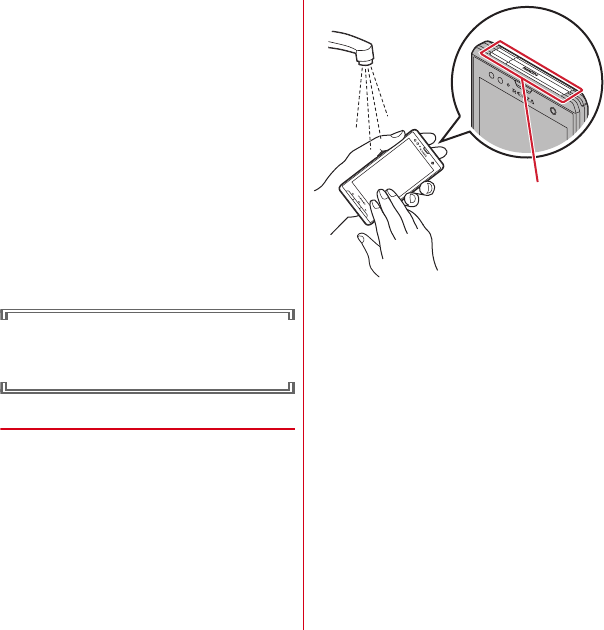
T-01D_EN_ninshou.pdf
Contents/Precautions
20
・
The terminal does not float on water.
・
Do not leave water on the terminal. May short-circuit the
power jacks, or in a cold region, water may freeze
causing malfunction.
・
Do not leave water on the microphone, earpiece or
speaker. Such water may interfere with talking.
・
If the back cover is damaged, replace it. Water may enter
inside from a damaged section causing troubles such as
electric shocks or corrosion of the battery.
・
If the terminal gets wet with water or other liquids with
the external connection jack/stereo earphone jack cap or
the back cover open, the liquid may get inside the
terminal causing electric shocks or malfunction. Stop
using the terminal, turn the power OFF, remove the
battery pack and contact a DOCOMO-specified repair
office.
・
If the external connection jack/stereo earphone jack cap,
or the rubber gasket on the rear side of the back cover is
damaged or deformed, replace it at DOCOMO-specified
repair office.
DOCOMO does not guarantee actual operations under
all states. Malfunctions deemed to be caused by
inappropriate operation by the customer are not
covered by the warranty.
◆
Washing the terminal
With pressing and holding the external connection jack/
stereo earphone jack cap not to open, wash the terminal
in tap water without rubbing hard.
・
Do not apply water flow stronger than allowed (
→
P18)
(e.g., such water flow that gives you pain when applied
to your skin directly from a faucet or shower). T-01D
provides IPX5 waterproof performances. However, it
causes malfunction.
・
With the back cover steadily attached and pressing and
holding the external connection jack/stereo earphone
jack cap not to open, wash the terminal in tap water
without rubbing hard.
・
Do not use brush, sponge, soap, detergent, etc.
・
If mud or soil is adhered to the terminal, do not operate
the terminal. Eliminate the dirt first by shaking several
times in tap water of wash-basin and then wash the
terminal with running water.
・
After washing, wipe the surface with dry cloth well,
drain water by the following procedure and let the
terminal dry naturally.
Press here
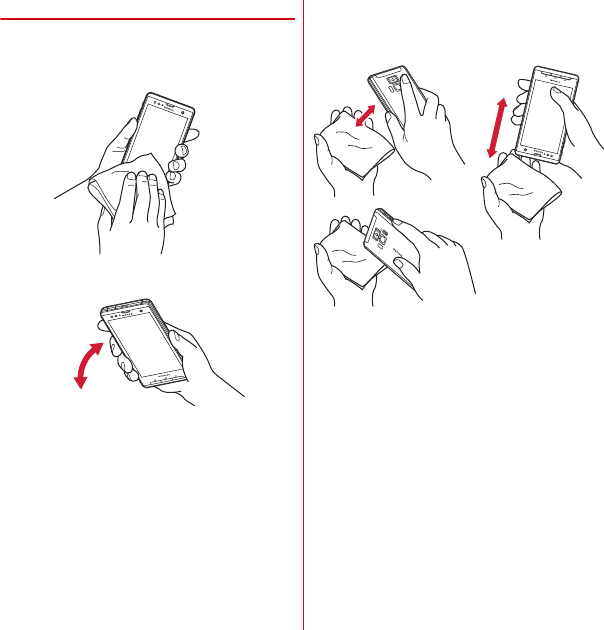
T-01D_EN_ninshou.pdf
Contents/Precautions
21
◆
Draining water from the terminal
When the terminal is wet, water may flow out after
wiping it off; drain the water in the following steps.
a
Hold the terminal firmly and wipe off moisture on the
terminal surface and back side with dry, clean cloth etc.
b
Shake the terminal approximately 20 times, firmly
holding it, until there is no more water splattering.
c
Swing the terminal in about 10 times against dry, clean
cloth etc. to wipe off water remaining in the
microphone, earpiece, speaker, keypad, or charging
jack, etc.
d
Wipe off water drained from the terminal with dry,
clean cloth etc., and dry naturally.
・
Water, if any, remaining in the terminal may ooze up
after wiping off.
・
Do not wipe off water remaining in gaps directly with
a cotton swab etc.
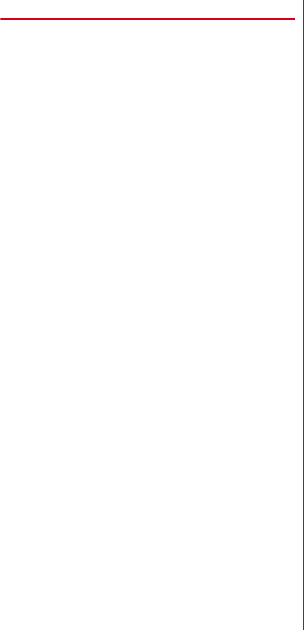
T-01D_EN_ninshou.pdf
Contents/Precautions
22
◆
Charging
Check the following before and after charging.
・
Check if the terminal is not wet. Never try to charge the
battery pack when the terminal is wet.
・
Accessories and optional devices are not waterproof/
dustproof.
・
When charging the battery when or after the terminal is
wet, adequately drain it and wipe off water with a dry,
clean cloth etc., before connecting the accessory
desktop holder or opening the external connection jack
cap.
・
When the external connection jack cap is opened for
charging, close the cap firmly after charging. It is
recommended to use the desktop holder for charging to
prevent water from seeping inside from the external
connection jack.
・
Do not use the AC adapter or desktop holder in a
bathroom, shower room, kitchen, lavatory or other
highly humid area. May cause fire or electric shock.
・
Do not touch the AC adapter or desktop holder with wet
hands. May cause electric shock.
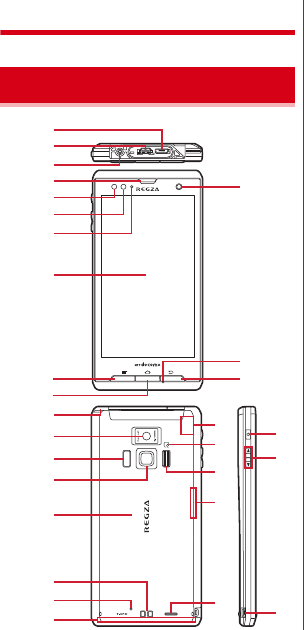
T-01D_EN_ninshou.pdf
Before using the terminal
23
Before using the terminal
<Functions>
a
External connection jack
Connect the included the FOMA charging microUSB
adapter T01 or USB Cable for PC connection T01.
b
HDMI jack (Type D)
c
Stereo earphone jack
d
Earpiece
e
Proximity sensor
Prevents the erroneous operation of the touch panel
during a call.
*
Putting a protective sheet or seal on the proximity sensor may
cause erroneous operation.
f
Light sensor
Sense ambient brightness and automatically adjusts
brightness of the display backlight.
*
When the sensor is covered, adjustment may not be
performed properly.
g
Notification LED
Light in red : Charging
Flash in green : Receiving a call, notifying missed calls,
incoming mails, etc.
*
Color of light or flash may be different depending on
application.
Green light once : Power ON
h
Display (Touch panel)
i
In-camera
j
Microphone
k
1Seg antenna
l
Out-camera
*
Extend when watching 1Seg.
m
Infrared data port
n
Fingerprint sensor
o
Back cover
*
To access docomo mini UIM card slot and the microSD card
slot, remove the back cover and the battery pack.
*
Rubber gasket is attached on the rear side of the back cover to
resist water/dust.
p
Charging jack
q
Rear microphone
r
FOMA antenna
*
The antenna is built-in the terminal. Covering around the
antenna by the hand may affect the quality.
Part names and functions
a
b
a
b
c
d
e
f
g
h
l
o
p
r
k
m
n
q
i
j
w
t
s
u
v
c
d
x
e
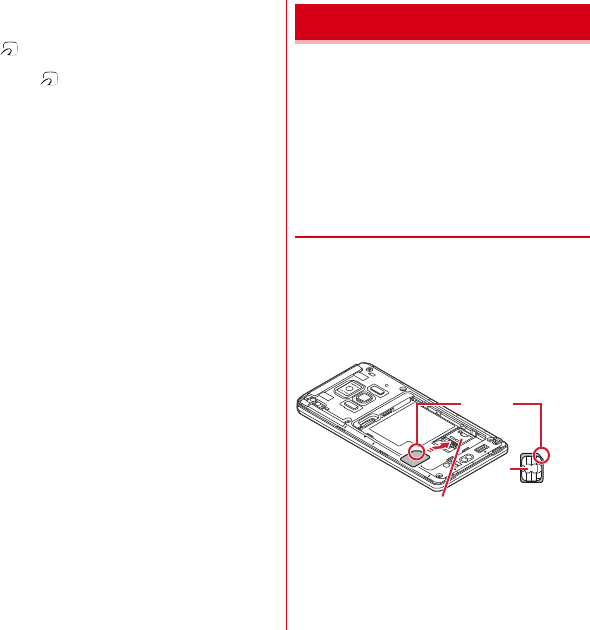
T-01D_EN_ninshou.pdf
Before using the terminal
24
s
GPS antenna
*
The antenna is built-in the terminal. Covering around the
antenna by the hand may affect the quality.
t
mark
Installation of IC card
*
Place mark over the IC card reader to use Osaifu-Keitai,
or if you download compatible applications, you can send
and receive data via iC transmission. IC card cannot be
removed.
u
Camera light (Flash)
v
Bluetooth/Wi-Fi antenna section
*
The antenna is built-in the terminal. Covering around the
antenna by the hand may affect the quality.
w
Speaker
x
Strap hole
<Key functions>
Key functions are as follows.
a
Menu key
m
Press : Display currently available settings etc.
Press and hold for 1 second or more : Switch display/
not display the software keyboard when entering
characters
b
Home key
B
Press : Return to the home screen
Press and hold for 1 second or more : Display the
recently used applications
c
Back key
c
Press : Return to the previous screen
d
Power key
X
Press : Activate/Deactivate Sleep mode
Press and hold : Turn power on, activate/deactivate
Manner mode, Public mode, Airplane mode, turn
power off, restart the terminal
e
Volume button
SD
Press : Adjust the call volume, alert volume and media
playback volume
Press and hold
D
for over a second : Activate/
Deactivate manner mode
The docomo mini UIM card is an IC card in which user
information such as your phone number etc. is saved.
・
You can use the terminal only with docomo mini UIM
card. If you have a UIM or FOMA card, bring it to a
docomo Shop to replace.
・
When docomo mini UIM card is not inserted to the
terminal, some functions are not available.
・
For details on docomo mini UIM card, refer to the
docomo mini UIM card manual.
◆
Installing/Removing docomo mini
UIM card
・
Turn the terminal OFF, remove the back cover and the
battery pack before installing/removing.
→
P25
■
Installing
1
Insert docomo mini UIM card into the guide
with the IC side facing down
・
Check the orientation of UIM corner cut.
docomo mini UIM card
Guide docomo mini UIM card
Corner cut
IC
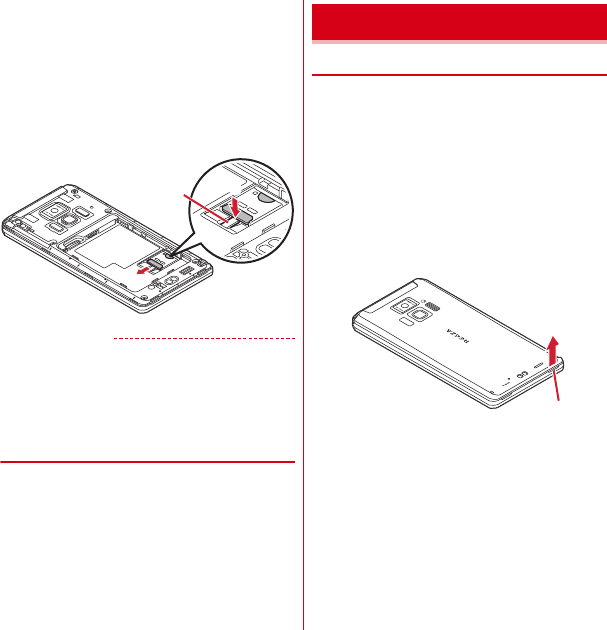
T-01D_EN_ninshou.pdf
Before using the terminal
25
■
Removing
1
Press the lock with your finger (
a
) and pull
docomo mini UIM card out 2-3 mm toward
b
2
Lift your finger from the lock, press docomo
mini UIM card lightly and slide it toward
b
・
Do not press docomo mini UIM card downward
forcefully.
✔
INFORMATION
・
When handling docomo mini UIM card, take care not to
touch or scratch the IC part. Note that inserting docomo
mini UIM card forcibly into the terminal may damage
docomo mini UIM card.
◆
Security codes of docomo mini UIM
card
There is a security code called PIN code in the docomo
mini UIM card. The code is set to "0000" at subscription,
which you can change by yourself.
→
P47
◆
Attaching/Removing battery pack
・
Attach/Remove the battery pack after turning OFF the
power.
・
When you attach/remove the back cover, hold the
terminal in your hand so that you will not scratch the
display etc.
・
If the terminal gets wet, wipe off water before removing
the back cover.
・
Use Battery back F24 dedicated to the terminal.
■
Attaching
a
Put your fingernail into the back cover removing part
a
and lift the back cover vertically until the one side
goes off
a
b
Lock
Battery pack
Back cover
removing part
a
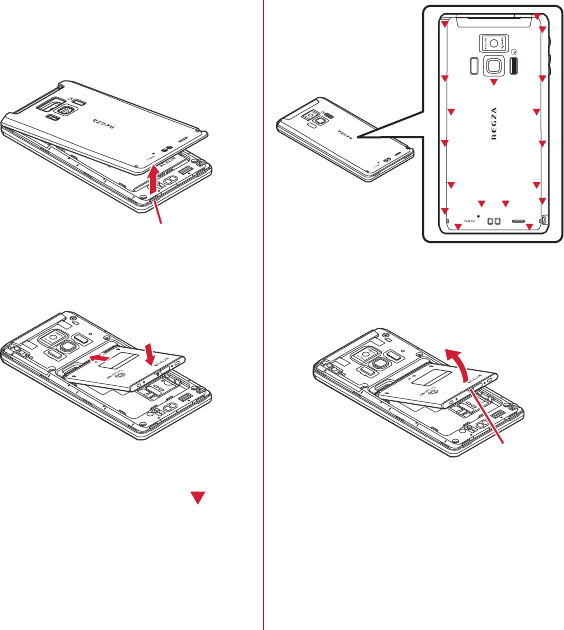
T-01D_EN_ninshou.pdf
Before using the terminal
26
b
Put your fingernail into the back cover removing part
b
and lift the back cover vertically to remove
・
To ensure waterproofness/dustproofness, the back
cover is structured to attach firmly. If you have
difficulties to remove, remove it strongly.
c
With the battery pack label facing up, align the metal
contacts of the battery pack with those of the terminal,
insert in the direction of the
a
to attach in the
direction of
b
d
Check the orientation of the back cover, and attach it
fitting to the terminal
e
Fit the tabs on the reverse side of the back cover with
the grooves on the terminal, press firmly to close
・
Check if there is no gap at all in order to maintain
waterproofness/dustproofness, and attach securely.
*
"Waterproofness/Dustproofness"
→
P18
■
Removing
a
Perform
a
and
b
on "Attaching the battery pack"
b
Pinch the tab of battery pack and pick it up in the
direction of the arrow to remove
Back cover removing part
b
a
b
Removing tab
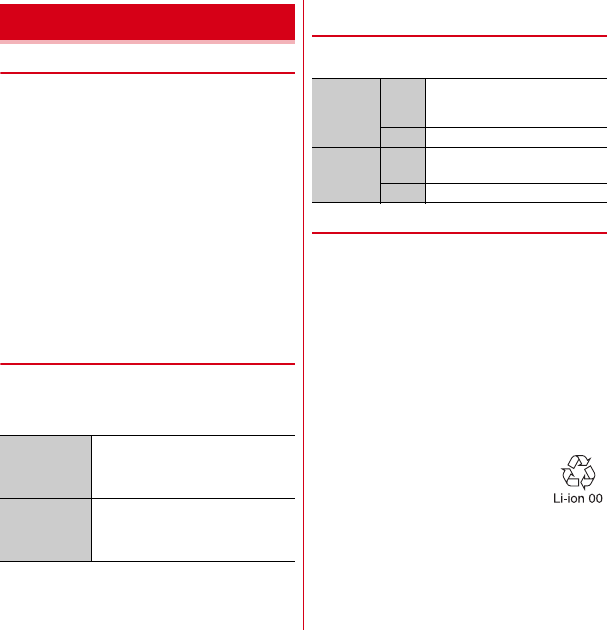
T-01D_EN_ninshou.pdf
Before using the terminal
27
❖
Precautions on charging
・
If you use the terminal while charging, it may take time
to complete charging or charging may not complete.
・
It is normal for the terminal or AC adapter to become
warm while charging. When the terminal becomes
warm, charging may stop temporarily for the safety.
When the terminal becomes extremely hot, stop using
immediately.
・
The following conditions will lead to a charging error. In
the case of charging error, running functions are
stopped, the power is turned off, and the notification
LED turns off. Remove the charger or battery pack.
- Charging voltage is high
- The battery pack is over-charged/over-discharged
- Charging is not complete after 5 hours or more
- Battery temperature exceeds the operating
temperature warranty implied
・
iC transmission is not available during charging.
❖
Charging times (approximate)
The following is the time for charging an empty battery
pack with T-01D's power switched OFF. Charging with the
terminal ON or under low temperature requires longer
time.
❖
Operation time on full charge
(approximate)
The following time varies by the charging method and
operating environment.
→
P143
❖
Battery pack life
・
The battery pack is a consumable part. Each time it is
charged, time available with each charging reduces.
Talking on the phone for a long time while charging may
reduce the battery pack lifetime.
・
When a time available with each charging is reduced to
about a half from that of a new battery, replacement of
the battery is recommended because it is near the end of
life. The battery pack may swell out as it comes to near
the end of its lifetime depending on the usage
conditions, but it is not a problem.
・
To promote environmental conservation, return your
used battery pack to NTT DOCOMO sales outlets, our
corporate agencies or the shops that collect used battery
pack in your community.
Charging
AC adapter
FOMA charging microUSB adapter T01
: Approx. 200 min.
Using desktop holder : Approx. 200
min.
DC adapter
FOMA charging microUSB adapter T01
: Approx. 200 min.
Using desktop holder : Approx. 200
min.
Continuous
stand-by
time
FOMA/
3G
Stationary (Auto) : Approx. 430 H
Moving (Auto) : Approx. 380 H
Moving (3G static) : Approx. 400 H
GSM
Stationary (Auto) : Approx. 300 H
Continuous
call time
FOMA/
3G
Approx. 370 min.
GSM
Approx. 410 min.
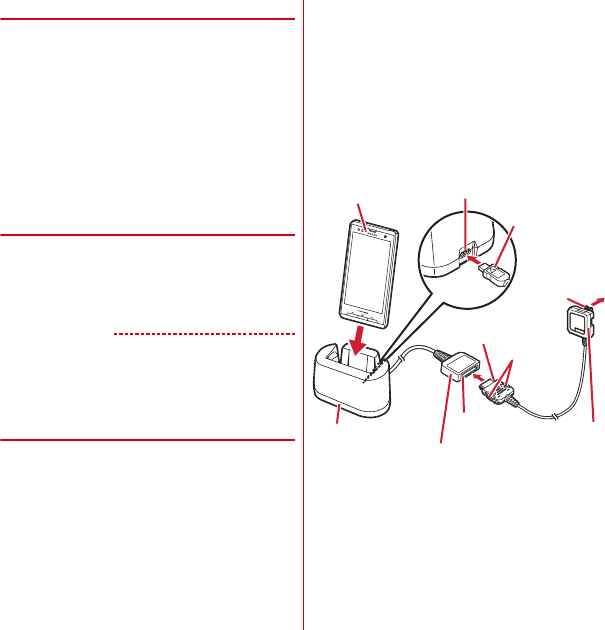
T-01D_EN_ninshou.pdf
Before using the terminal
28
❖
Available charging adapter
For details, refer to the operation manual of AC adapter or
DC adapter.
FOMA AC Adapter 01 (optional) :
100V AC only
FOMA AC Adapter 02/FOMA AC Adapter 01 for Global use
(optional) :
Between 100V and 240V AC AC Adaptor has
a plug dedicated to 100V AC (for domestic use). When
using the AC adapter in the range of AC 100V and 240V
overseas, a conversion plug adapter applicable to the
country you are staying is required. Also, do not charge
the battery with a transformer for overseas travel.
FOMA DC Adapter 01/02 (optional) :
Use for charging in a
car.
❖
Checking battery level
A battery icon is displayed on the status bar to show
estimated battery level.
→
P32
・
From the Home screen,
m
→
Tap [Settings]
→
[About
phone]
→
[Status] to check the remaining battery power
by percentage.
✔
INFORMATION
・
When charging starts with the battery empty, the
terminal may not be immediately activated after turning
the power ON. In this case, charge the terminal while
keeping it turned OFF, and turn it on after a while.
◆
Charging with Desktop holder
Charge the terminal with FOMA AC Adapter 01/02
(optional), the included FOMA charging microUSB adapter
T01 and desktop holder F34.
a
Insert the AC adapter connector to the external
connection jack of the FOMA charging microUSB
adapter
b
Insert the microUSB plug of the charging microUSB
adapter into the jack on the back side of the desktop
holder
c
Unfold the AC adapters power plug and insert it into a
100V AC outlet
d
Insert the terminal into the desktop holder
・
Notification LED lights red while charging, and turns
off when charging is complete.
e
When charging is complete, remove the terminal from
the desktop holder
f
Remove the micro USB plug of the charging microUSB
adapter from the desktop holder, and remove the AC
adapter connector from the external connection jack of
the charging microUSB adapter
・
Pull it straight while pressing the release button of
the connector.
g
Remove the AC adapter power plug from the wall outlet
To A C 10 0V
outlet
Notification LED
Release
buttons
Connector
Desktop holder
Insert into the back side
AC adapter
Power plug
microUSB plug
External
connection jack
FOMA charging microUSB adapter T01
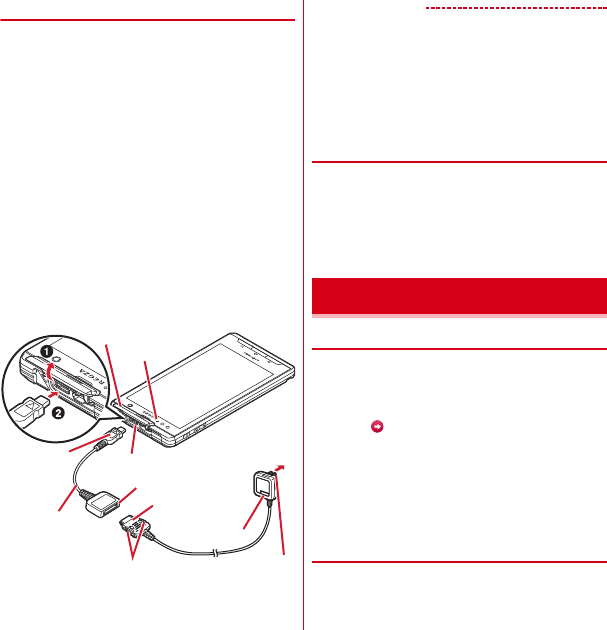
T-01D_EN_ninshou.pdf
Before using the terminal
29
◆
Charging with AC adapter
Charge the terminal with FOMA AC Adapter 01/02
(optional) and the included FOMA charging microUSB
adapter T01.
a
Insert the AC adapter connector to the external
connection jack of the FOMA charging microUSB
adapter
b
Open the jack cap (
a
) of the terminal, insert the
microUSB plug of the charging microUSB adapter into
the jack (
b
)
c
Insert the AC adapter power plug into an outlet
・
Notification LED lights red while charging, and turns
off when charging is complete.
d
After charging is completed, remove the microUSB
plug from the terminal, and close the external
connection jack cap
e
Remove the AC adapter connector from the charging
microUSB adapter
・
Pull it straight while pressing the release button of
the connector.
f
Remove the AC adapter power plug from the wall outlet
✔
INFORMATION
・
FOMA charging microUSB adapter T01 is an adapter for
connecting the terminal with the AC adapter. If you
connect the terminal with a PC using the FOMA USB
Cable etc., you cannot send/receive data or charge the
terminal. For connection to a PC, use the included USB
Cable for PC connection T01.
◆
Charging with FOMA USB Cable for
PC connection
If you connect the terminal with a PC using the included
USB Cable for PC connection T01, you can charge the
terminal.
・
When "
新しいハードウェアの検索ウィザードの開始
(New
hardware detection wizard)" appears on the PC, select "
キャンセル
(Cancel)".
◆
Turning power ON
1
Press and hold
X
(approx. 2 sec.) until the
notification LED lights green
The lock screen appears following the startup screen.
2
Slide at the bottom of the lock screen
right or left
・
Lock screen
→
P33
■
Turning power ON for the first time
Follow the onscreen guidance to make initial settings You
can change the settings later.
→
P31
◆
Turning power OFF
1
Press and hold
X
until the phone options
menu appears
→
[Power off]
→
[OK]
After vibrating once, the terminal turns off.
To A C 10 0V
outlet
FOMA charging
microUSB adapter
T01
microUSB
plug
Connector
Release buttons
External connection jack
Jack cap
External connection jack
Power plug
AC adapter
Notification LED
Turning power ON/OFF
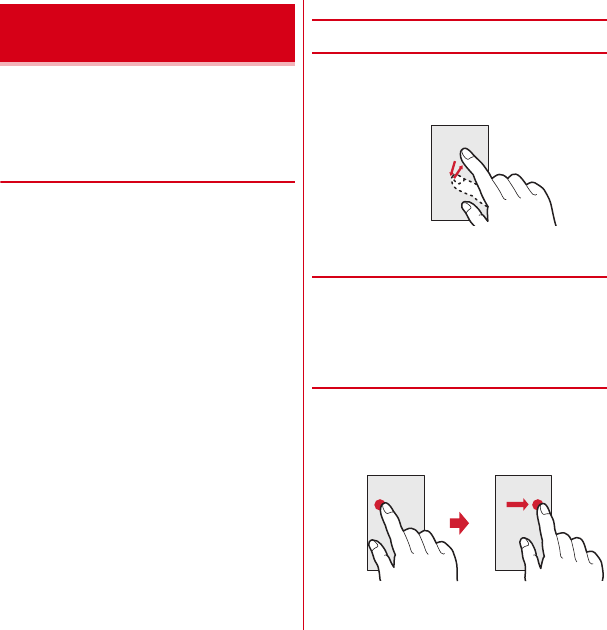
T-01D_EN_ninshou.pdf
Before using the terminal
30
The terminal display is composed of a touch panel
designed for being touched directly with fingers. The
terminal supports a motion sensor that senses orientation
or motion of the terminal. You can switch display view by
tilting the terminal vertical or horizontal.
◆
Notes for using the touch panel
The touch panel is designed for being touched lightly with
fingers. Do not push it forcibly with a finger or press it with
sharp objects (nail, ballpoint pen, pin, etc.).
・
Touching the touch panel may not work in the following
cases. Note that it may cause malfunction.
- Operation with gloved hands
- Operation with tip of fingernail
- Operation with a foreign object on the display
- Operation with protective sheet or seal on the display
- Operation with the touch panel wet
- Operation with finger wet by sweat or water
- Operation under water
◆
Main operations
❖
Tap/Double-tap
Tap :
Touch the screen lightly and release the finger.
Operation can be valid at the instant of releasing the
finger from the screen.
Double-tap :
Tap twice quickly.
❖
Touch and hold for 1 second or more
Touch and hold the screen for 1 second or more and then
release the finger. Some operations can be operated by
keeping touching the screen.
*
In this manual, the operation may be described as "(1 sec. or
more)".
❖
Drag/Slide/Pan
Drag :
Touch an item or icon on the screen and move it to
the desired position.
Slide :
Touch the screen and drag to the desired position.
Pan :
Drag the screen in some direction to view the desired
part.
Basic operation (Using touch
panel)
Example : Tap
Example : Drag
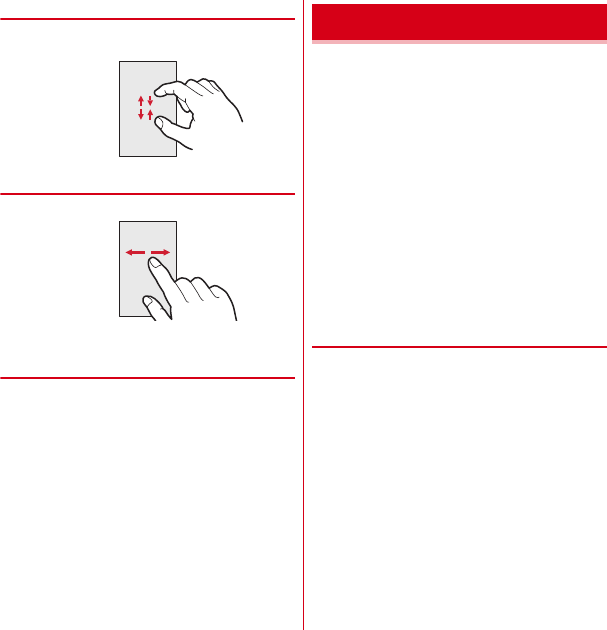
T-01D_EN_ninshou.pdf
Before using the terminal
31
❖
Pinch
Touch the screen with two fingers and widen (pinch-out)
or narrow (pinch-in) the fingers distance.
❖
Flick
Touch the screen and sweep the finger quickly.
◆
Switching between landscape and
portrait view
You can switch between landscape and portrait view by
tilting the terminal vertically or horizontally (Auto-
rotation).
・
Even when you change the orientation of the terminal,
the screen may not change depending on the screen
displayed.
You can set necessary items collectively for the first time
to use the terminal.
・
Each setting can be changed anytime.
1
From the Home screen,
m
→
[Settings]
→
[Initial setting]
2
Set each item
自分からだ設定
:
Make basic information for
自分から
だ設定
or Voice adjust.
Lock screen authentication :
Set screen lock.
→
P47
Security unlock method :
Set unlocking method of the
security lock.
HOME wallpaper :
Set wallpaper on the Home screen.
→
P35
Photo screen :
Set an image for lock screen.
Copy PhoneBook :
Copy phonebook.
→
P59
Google Account :
Set Google Account.
❖
About other initial settings
Set the following items as required in addition to the initial
setting items.
・
Email account settings
→
P85
・
Wi-Fi functions settings
→
P67
・
Access point (ANP) settings
→
P65
・
Switching to English display
→
P79
Initial setting
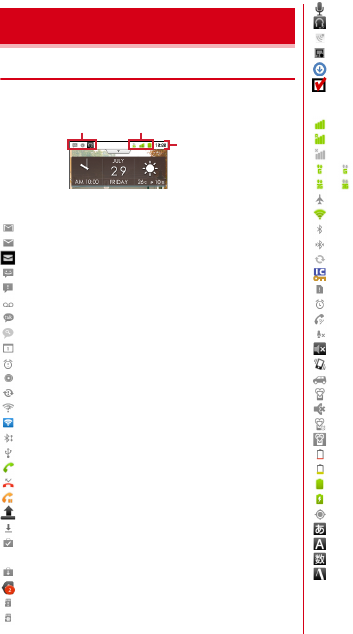
T-01D_EN_ninshou.pdf
Before using the terminal
32
◆
Icons on the status bar
Various conditions can be checked with notification icons
and status icons appearing on the status bar.
■
Main notification icons
: New Gmail message
: New Email message
: New sp-mode mail
: New SMS, Area Mail
: Sending SMS is failed
:
Voice Mail message
: New instant message
: Update High-performance unified search site.
: Notifying calendar
:
During alarm snooze
: Playing a track
: Problem with synchronization
: Wi-Fi is on, and Wi-Fi network is available.
: Wi-Fi tethering is enabled.
: File received via Bluetooth
: USB is connected.
: Calling
: Missed call
: Call on hold
: Uploading data is completed.
: Downloading dada is completed.
: Installing applications from Android Market etc. is
completed.
: Updating Android Market applications is available.
: Hidden notification
: microSD card is not inserted.
: microSD card is unmounted.
: Earphone is connected (terminal microphone input).
: Earphone is connected (earphone microphone input).
: Receiving 1Seg
: Recording 1Seg
:
Notification icon (software update available)
:
Notification icon (software update completed)
■
Main status icons
*
: Signal strength
*
: During International roaming
: Out of service area
*
/
*
(gray arrow) : GPRS connected/in use
*
/
*
(gray arrow) : 3G (packet) connected/in use
: Airplane mode
*
: Wi-Fi is connected.
: Bluetooth function is ON.
: Bluetooth device is connected.
: During Data synchronization
: Osaifu-Keitai lock is set.
: docomo mini UIM card is not inserted.
: Alarm is set.
: Speaker phone is on.
: Microphone is muted.
: Ringtone volume 0
: Vibration mode is on.
: Public mode (Drive mode)
: Manner mode
: Manner (silent)
: Manner mode (alarm)
: Personalized manner mode
: Charging is needed.
: Battery level is low.
: Battery level is enough.
: Charging
: Positioning with GPS
: ATOK kana input mode
: ATOK alphabet input mode
: ATOK number input mode
: Input ATOK pict/smiley/symbol, phrase, character
code.
*
Displayed in green when sign into a Google account.
Screen/Icon
Notification icon Status icon
Status bar
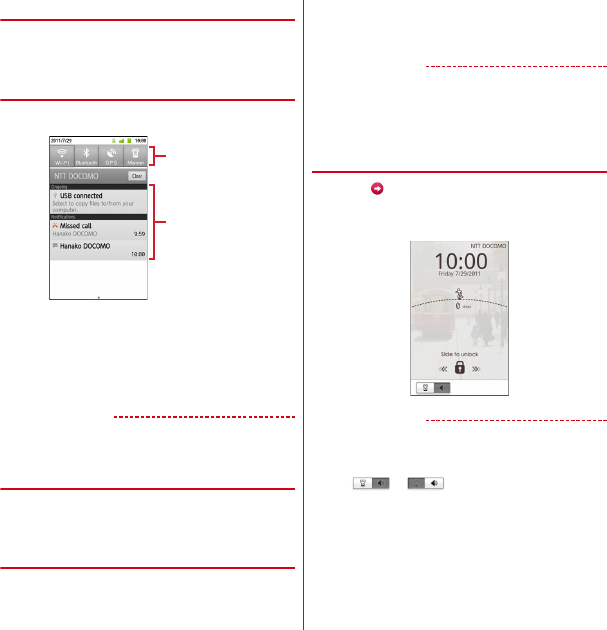
T-01D_EN_ninshou.pdf
Before using the terminal
33
◆
Notification panel
When a notification icon appears, you can open the
Notification panel to check information on messages or
schedule etc.
❖
Opening the Notification panel
1
Drag the status bar downward
・
Tap each notification to check the detailed or make
necessary settings.
・
Tap [Clear] to delete on the notification panel. However, some
notification may be deleted depending on the content.
・
Tap the settings button to switch each setting. When set
to ON, color of the buttons turns into yellow green.
✔
INFORMATION
・
Alternatively, from the home screen,
m
→
Tap
[Notifications] to open the notification panel.
❖
Closing the Notification panel
1
Drag the tab (
●
) at the bottom of the
Notification panel up or
c
◆
When the screen display is turned off
When no operation is performed in certain period of time, the
display is automatically turned off according to the screen
time out setting and the terminal goes into sleep mode.
1
X
or
B
Sleep mode is deactivated, and the lock screen
appears.
✔
INFORMATION
・
When activating sleep mode manually, press
X
while in
display mode.
・
When receiving a call or SMS message while in sleep
mode, sleep mode is deactivated.
◆
When lock screen appears
1
Slide at the bottom of the lock screen
right
The lock is canceled.
✔
INFORMATION
・
Number of missed calls and new mail arrival (set by the
type of new mail) are displayed even when lock screen is
displayed.
・
Slide or to activate/deactivate manner
mode.
・
When certain period of time elapses during lock screen,
the display is automatically turned off and the terminal
goes into sleep mode regardless of screen time out
setting.
Setting buttons
Notifications

T-01D_EN_ninshou.pdf
Before using the terminal
34
Home screen is a start screen to use applications. You can
return to the Home screen anytime by pressing
B
.
・
Flick any of up to 12 Home screens left and right to
switch to use.
◆
Viewing home screen
a
Status bar
→
P32
Conditions on the terminal, etc. are notified with icons.
b
Customize area
→
P34
Part of the Home screen which you can customize. You
can locate shortcuts, widgets, folders and wallpaper.
Yon can delete items displayed by default.
c
Activate an application
Tap to display the application menu.
d
Phone
e
Mail
f
Browser
✔
INFORMATION
・
From the Home screen,
m
→
Tap [Settings] to display
the setting menu.
→
P65
◆
Customizing the screen
You can locate desired application shortcuts, widgets, etc.
on the Home screen.
1
Flick left and right to display the Home
screen that you want to customize
→
m
→
[Add]
2
[Shortcuts]/[Widgets]/[Folders]/[Kisekae]/
[Wallpaper]/[Group]/[Web
ページ
]
3
Select an item
→
[Done]
・
You can drag pasted items to change their
positions.
✔
INFORMATION
・
Even though 2 or more widgets for speed dials are
pasted, up to 4 items can be registered. All widgets for
speed dials are linked and their contents become the
same.
❖
Deleting shortcuts or widgets
1
Flick left and right to display the Home
screen that you want to customize
2
Select a shortcut or widget you want to
delete (1 sec. or mode)
→
Drag it to
Home screen
a
b
f
e
d
: Missed call
: Calling
: New mail
g
c
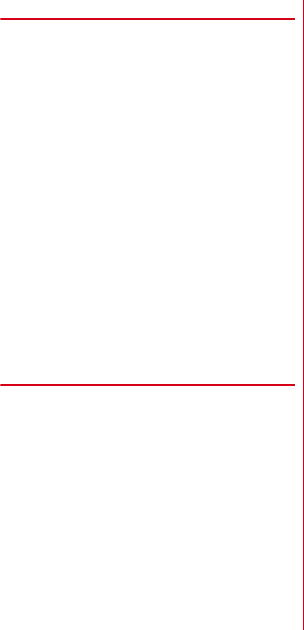
T-01D_EN_ninshou.pdf
Before using the terminal
35
❖
Changing Kisekae or wallpaper
1
From the Home screen,
m
→
[Kisekae/
Wallpaper]
2
[Gallery]/[Live wallpapers]/[Preset]
→
Select
an image
→
[Set wallpaper]
・
When you select an image by tapping [Gallery],
drag the inside of the trimming frame to specify the
position, and drag the corner of the trimming frame
to zoom in/out, and tap [Save] before setting is
complete.
・
When you tap [Live wallpapers]
→
[Photo Collage],
tap [Settings
・・・
]
→
[Select image folders]
→
[Select folders]
→
Mark a folder to specify an image
folder in the microSD. Display mode can also be set.
Still images taken with the camera are saved in the
DCIM/Camera folder, and downloaded images are
saved in the download folder.
You can also specify an image folder saved to a
microSD card from a PC. For details on saving still
images to a microSD card from a PC, see "Operating
data on a microSD card from a PC".
→
P96
◆
Editing the Home screen
1
From the Home screen,
m
→
[
ホーム画面
一覧
]
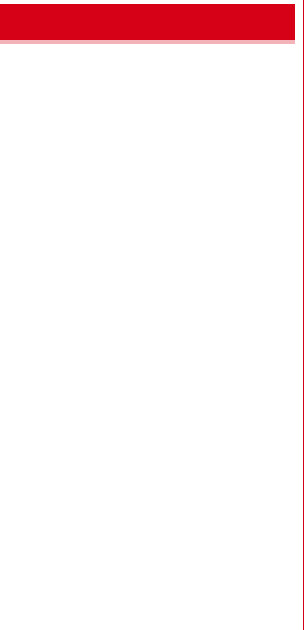
T-01D_EN_ninshou.pdf
Settings
81
Display various information of the terminal.
1
From the Home screen,
m
→
[Settings]
→
[About phone]
2
Check items
Software update :
Update software to latest one.
→
P138
ケータイアップデート
:
Check system status.
Status :
Check battery status, phone number, network
name and address, IMEI (individual serial number),
etc.
Battery use :
Check battery usage for each application.
Legal information :
Check Open source license or the
Terms of use of Google.
Model number/Android version/Baseband version/
Kernel version, Build number :
Check each version
or number.
About phone
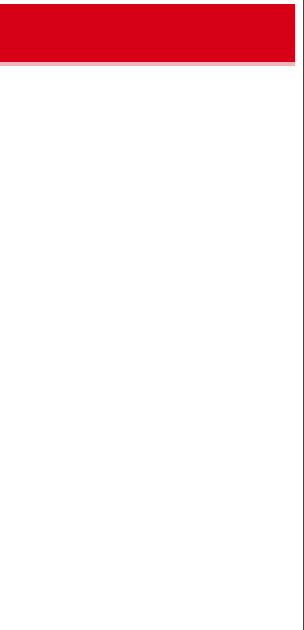
T-01D_EN_ninshou.pdf
Appendix/Index
146
This model T-01D mobile phone complies with Japanese
technical regulations and international guidelines
regarding exposure to radio waves.
This mobile phone was designed in observance of
Japanese technical regulations regarding exposure to
radio waves (
*1
) and limits to exposure to radio waves
recommended by a set of equivalent international
guidelines. This set of international guidelines was set out
by the International Commission on Non-Ionizing
Radiation Protection (ICNIRP), which is in collaboration
with the World Health Organization (WHO), and the
permissible limits include a substantial safety margin
designed to assure the safety of all persons, regardless of
age and health condition.
The technical regulations and international guidelines set
out limits for radio waves as the Specific Absorption Rate,
or SAR, which is the value of absorbed energy in any 10
grams of tissue over a 6-minute period. The SAR limit for
mobile phones is 2.0 W/kg. The highest SAR value for this
mobile phone when tested for use at the ear is 0.717 W/kg.
There may be slight differences between the SAR levels for
each product, but they all satisfy the limit.
The actual SAR of this mobile phone while operating can
be well below that indicated above. This is due to
automatic changes to the power level of the device to
ensure it only uses the minimum required to reach the
network. Therefore in general, the closer you are to a base
station, the lower the power output of the device.
This mobile phone can be used in positions other than
against your ear. This mobile phone satisfies the
international guidelines when used with a carrying case or
a wearable accessory approved by NTT DOCOMO, INC.(
*2
)
In case you are not using the approved accessory, please
use a product that does not contain any metals, and one
that positions the mobile phone at least 1.5 cm away from
your body.
The World Health Organization has stated that "a large
number of studies have been performed over the last two
decades to assess whether mobile phones pose a potential
health risk. To date, no adverse health effects have been
established as being caused by mobile phone use."
Please refer to the WHO website if you would like more
detailed information.
http://www.who.int/docstore/peh-emf/publications/
facts_press/fact_english.htm
Please refer to the websites listed below if you would like
more detailed information regarding SAR.
Ministry of Internal Affairs and Communications Website:
http://www.tele.soumu.go.jp/e/sys/ele/index.htm
Association of Radio Industries and Businesses Website:
http://www.arib-emf.org/index02.html (in Japanese only)
NTT DOCOMO, INC. Website: http://
www.nttdocomo.co.jp/english/product/sar/
FUJITSU LIMITED Website: http://www.fmworld.net/
product/phone/sar/
*1
Technical regulations are defined by the Ministerial Ordinance
Related to Radio Law (Article 14-2 of Radio Equipment
Regulations).
*2
Regarding the method of measuring SAR when using mobile
phones in positions other than against the ear, international
standards (IEC62209-2) were set in March of 2010. On the
other hand, technical regulation is currently being deliberated
on by national council. (As of XX, 2011)
Specific Absorption Rate
(SAR) of Mobile Phones
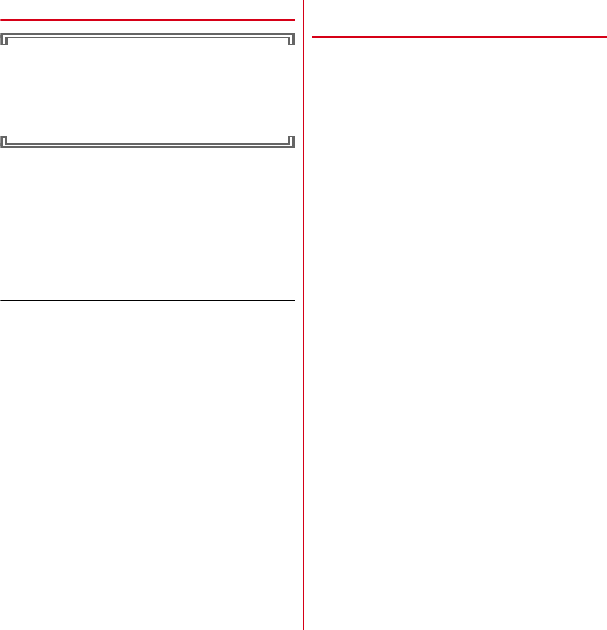
T-01D_EN_ninshou.pdf
Appendix/Index
147
◆
Declaration of Conformity
The product "T-01D" is declared to conform with the
essential requirements of European Union Directive
1999/5/EC Radio and Telecommunications Terminal
Equipment Directive 3.1(a), 3.1(b) and 3.2. The
Declaration of Conformity can be found on http://
www.fmworld.net/product/phone/doc/.
This mobile phone complies with the EU requirements for
exposure to radio waves.
Your mobile phone is a radio transceiver, designed and
manufactured not to exceed the SAR
*
limits
**
for exposure
to radio-frequency(RF) energy, which SAR
*
value, when
tested for compliance against the standard was 0.671W/kg.
While there may be differences between the SAR
*
levels of
various phones and at various positions, they all meet
***
the EU requirements for RF exposure.
* The exposure standard for mobile phones employs a
unit of measurement known as the Specific
Absorption Rate, or SAR.
** The SAR limit for mobile phones used by the public is
2.0 watts/kilogram (W/Kg) averaged over ten grams
of tissue, recommended by The Council of the
European Union. The limit incorporates a substantial
margin of safety to give additional protection for the
public and to account for any variations in
measurements.
*** Tests for SAR have been conducted using standard
operation positions with the phone transmitting at its
highest certified power level in all tested frequency
bands. Although the SAR is determined at the highest
certified power level, the actual SAR level of the
phone while operating can be well below the
maximum value. This is because the phone is
designed to operate at multiple power levels so as to
use only the power required to reach the network. In
general, the closer you are to a base station antenna,
the lower the power output.
◆
Federal Communications
Commission (FCC) Notice
・
This device complies with part 15 of the FCC rules.
Operation is subject to the following two conditions :
a
this device may not cause harmful interference, and
b
this device must accept any interference received,
including interference that may cause undesired
operation.
・
Changes or modifications made in or to the radio phone,
not expressly approved by the manufacturer, will void
the user's authority to operate the equipment.
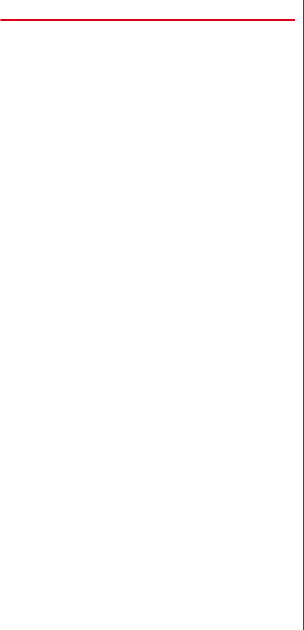
T-01D_EN_ninshou.pdf
Appendix/Index
148
◆
FCC RF Exposure Information
This model phone meets the U.S. Government's
requirements for exposure to radio waves.
This model phone contains a radio transmitter and
receiver. This model phone is designed and manufactured
not to exceed the emission limits for exposure to radio
frequency (RF) energy as set by the FCC of the U.S.
Government. These limits are part of comprehensive
guidelines and establish permitted levels of RF energy for
the general population. The guidelines are based on
standards that were developed by independent scientific
organizations through periodic and thorough evaluation of
scientific studies.
The exposure standard for wireless mobile phones
employs a unit of measurement known as the Specific
Absorption Rate (SAR). The SAR limit set by the FCC is 1.6
W/kg. Tests for SAR are conducted using standard
operating positions as accepted by the FCC with the phone
transmitting at its highest certified power level in all tested
frequency bands. Although the SAR is determined at the
highest certified power level, the actual SAR level of the
phone while operating can be well below the maximum
value. This is because the phone is designed to operate at
multiple power levels so as to use only the power required
to reach the network. In general, the closer you are to a
wireless base station antenna, the lower the power output
level of the phone.
Before a phone model is available for sale to the public, it
must be tested and certified to prove to the FCC that it does
not exceed the limit established by the U.S. government-
adopted requirement for safe exposure. The tests are
performed on position and locations (for example, at the
ear and worn on the body) as required by FCC for each
model. The highest SAR value for this model phone as
reported to the FCC, when tested for use at the ear, is
0.549W/kg, and when worn on the body, is 0.513W/kg.
(Body-worn measurements differ among phone models,
depending upon available accessories and FCC
requirements).
While there may be differences between the SAR levels of
various phones and at various positions, they all meet the
U.S. government requirements.
The FCC has granted an Equipment Authorization for this
model phone with all reported SAR levels evaluated as in
compliance with the FCC RF exposure guidelines. SAR
information on this model phone is on file with the FCC
and can be found under the Equipment Authorization
Search section at http://transition.fcc.gov/oet/ea/fccid/
(please search on FCC ID VQK-T01D).
For body worn operation, this phone has been tested and
meets the FCC RF exposure guidelines when used with an
accessory designated for this product or when used with an
accessory that contains no metal and which positions the
handset at a minimum distance of 1.0 cm from the body.
*
In the United States, the SAR limit for wireless mobile phones
used by the general public is 1.6 Watts/kg (W/kg), averaged over
one gram of tissue. SAR values may vary depending upon
national reporting requirements and the network band.
This equipment has been tested and found to comply with
the limits for a Class B digital device, pursuant to part 15 of
the FCC Rules.
These limits are designed to provide reasonable protection
against harmful interference in a residential installation.
This equipment generates, uses and can radiate radio
frequency energy and, if not installed and used in
accordance with the instructions, may cause harmful
interference to radio communications. However, there is
no guarantee that interference will not occur in a particular
installation.
If this equipment does cause harmful interference to radio
or television reception, which can be determined by
turning the equipment off and on, the user is encouraged
to try to correct the interference by one or more of the
following measures:
- Reorient or relocate the receiving antenna.
- Increase the separation between the equipment and
receiver.
- Connect the equipment into an outlet on a circuit
different from that to which the receiver is connected.
- Consult the dealer or an experienced radio/TV
technician for help.
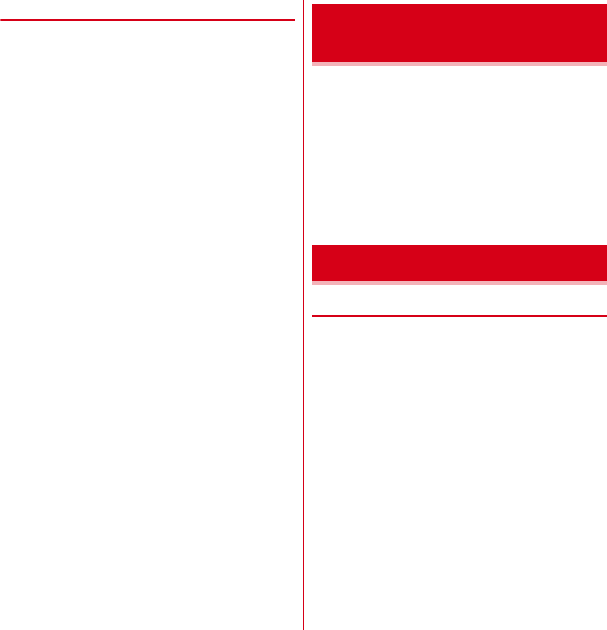
T-01D_EN_ninshou.pdf
Appendix/Index
149
◆
Important Safety Information
AIRCRAFT
Switch off your wireless device when boarding an aircraft
or whenever you are instructed to do so by airline staff. If
your device offers flight mode or similar feature consult
airline staff as to whether it can be used on board.
DRIVING
Full attention should be given to driving at all times and
local laws and regulations restricting the use of wireless
devices while driving must be observed.
HOSPITALS
Mobile phones should be switched off wherever you are
requested to do so in hospitals, clinics or health care
facilities. These requests are designed to prevent possible
interference with sensitive medical equipment.
PETROL STATIONS
Obey all posted signs with respect to the use of wireless
devices or other radio equipment in locations with
flammable material and chemicals. Switch off your
wireless device whenever you are instructed to do so by
authorized staff.
INTERFERENCE
Care must be taken when using the phone in close
proximity to personal medical devices, such as
pacemakers and hearing aids.
Pacemakers
Pacemaker manufacturers recommend that a minimum
separation of 15 cm be maintained between a mobile
phone and a pace maker to avoid potential interference
with the pacemaker. To achieve this use the phone on the
opposite ear to your pacemaker and does not carry it in a
breast pocket.
Hearing Aids
Some digital wireless phones may interfere with some
hearing aids. In the event of such interference, you may
want to consult your hearing aid manufacturer to discuss
alternatives.
For other Medical Devices :
Please consult your physician and the device manufacturer
to determine if operation of your phone may interfere with
the operation of your medical device.
This product and its accessories may be under coverage of
the Export Administration Regulations of Japan ("Foreign
Exchange and Foreign Trade Control Laws" and the
related laws and regulations). And, they are also under
coverage of Export Administration Regulations of the U.S.
When exporting and reexporting this product and its
accessories, take necessary procedures on your
responsibility and expense. For details, contact Ministry of
Economy, Trade and Industry of Japan or US Department
of Commerce.
◆
Copyrights and portrait rights
Except for the case protected by copyright laws such as
personal use, use of the terminal to reproduce, alter, or
publicly transmit recorded pictures or sounds, or
copyrighted text, images, music or software downloaded
from websites without the copyright holder's authorization
is prohibited.
Note that taking photos or recordings at some
demonstrations, performances or exhibitions may be
prohibited even when only for personal use.
Avoid taking pictures of others with the terminal without
their consent or disclosing recorded pictures of others
without their consent to general public through Internet
websites etc., because they may infringe on portrait rights.
Export Administration
Regulations
Intellectual Property Right
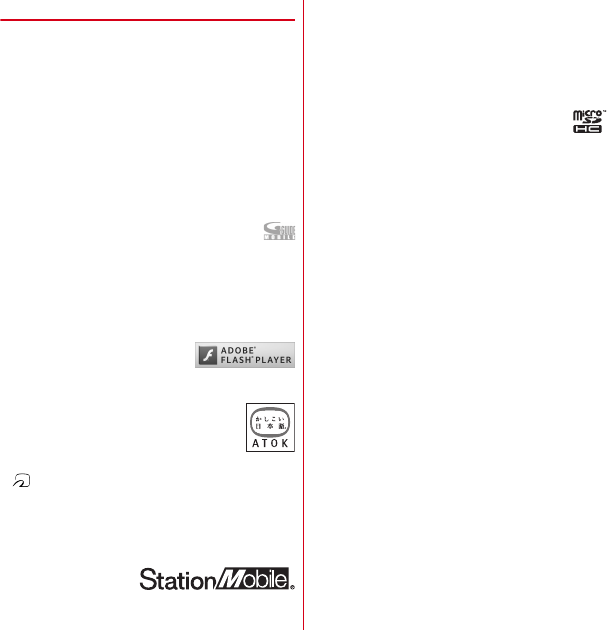
T-01D_EN_ninshou.pdf
Appendix/Index
150
◆
Trademarks
Company and product names mentioned in this manual
are trademarks or registered trademarks of their respective
holders.
・
"FOMA", "i-mode", "i-
α
ppli", "i-motion", "Deco-mail",
"ToruCa", "mopera", "WORLD CALL", "WORLD WING",
"sp-mode", and logo of "iD" are trademarks or registered
trademarks of NTT DOCOMO.
・
"Catch Phone (Call waiting service)" is a registered
trademark of Nippon Telegraph and Telephone
Corporation.
・
McAfee
®
is registered trademarks or trademarks of
McAfee, Inc. and/or its affiliates in the US and/or other
countries.
・
Rovi, G-GUIDE, G-GUIDE MOBILE and G-Guide
related logos are trademarks or registered
trademarks of Rovi Corporation and/or its subsidiaries in
Japan.
・
This product contains Adobe
®
Flash
®
Player of Adobe
Systems Incorporated.
Adobe Flash Player Copyright
©
1996-2011 Adobe
Systems Incorporated. All rights reserved.
Adobe, Flash and Flash logo are
either registered trademarks or
trademarks of Adobe Systems
Incorporated in the United States and/or other countries.
・
"ATOK" is registered trademark of
Justsystem Corporation. "ATOK" is a
copyrighted work of Justsystem
Corporation and other rights are those of
Justsystem Corporation and respective owners.
・
is a registered trademark of FeliCa Networks, Inc.
・
FeliCa is a registered trademark of Sony Corporation.
・
QR code is a registered trademark of Denso Wave Inc.
・
REGZA, REGZA Phone, Mobile REGZA Engine, and
REGZA LINK are trademarks of TOSHHIBA
CORPORATION.
・
StationMobile
®
is
trademark of PIXELA
CORPORATION.
・
Twitter and Twitter logo are trademarks or registered
trademarks of Twitter, Inc.
・
Facebook and Facebook logo are trademarks or
registered trademarks of Facebook, Inc.
・
"mixi" and "mymixi" are registered trademarks of mixi,
Inc.
・
ThinkFree is a registered trade mark of Hancom Inc.
・
microSDHC Logo is a trademark of SD-3C, LLC.
・
Microsoft
®
, Windows
®
, Windows Media
®
,
Windows Vista
®
and PowerPoint
®
are trademarks or
registered trademarks of "Microsoft Corporation" in the
US and other countries.
・
Microsoft Excel and Microsoft Word are product names
of Microsoft Corporation in the U.S.A. In this manual,
they may be described as Excel and Word.
・
The abbreviations of operating systems (Japanese
versions) below are used in this manual.
- Windows 7 stands for Microsoft
®
Windows
®
7
(Starter, Home Basic, Home Premium, Professional,
Enterprise and Ultimate).
- Windows Vista stands for Windows Vista
®
(Home
Basic, Home Premium, Business, Enterprise and
Ultimate).
- Windows XP indicates the Microsoft
®
Windows
®
XP
Professional operating system or Microsoft
®
Windows
®
XP Home Edition operating system.
・
Google, Google logo, Android, Android logo, Android
Market, Android Market logo, Gmail, Gmail logo,
YouTube, and YouTube logo, Picasa are registered
trademarks of Google Inc.
・
The Bluetooth
®
word mark and logos are owned by the
Bluetooth SIG, INC. and any use of such marks by NTT
DOCOMO, INC. is under license. Other trademarks and
names are those of their respective owners.
・
Manufactured under license from Dolby Laboratories.
Dolby and the double-D symbol are trademarks of Dolby
Laboratories.
・
"
モリサワ
UD
新丸ゴ
(MorisawaUD Shin Maru Go)" is
provided by Morisawa & Company, Ltd. and the
copyrights of its font data belong to them.
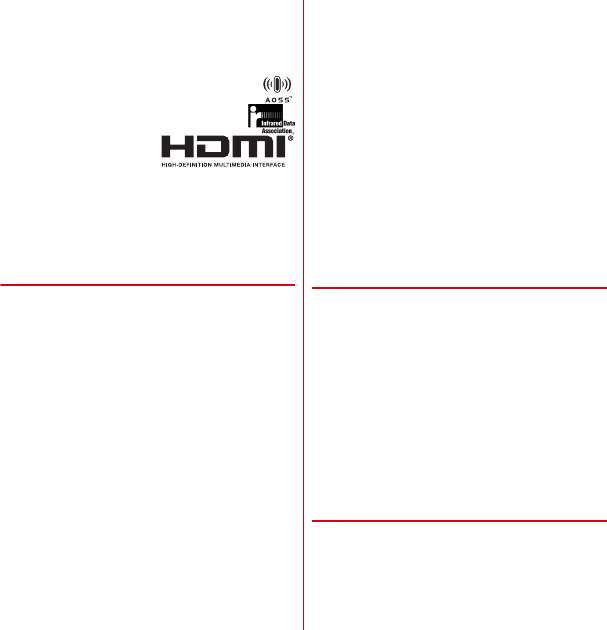
T-01D_EN_ninshou.pdf
Appendix/Index
151
・
Wi-Fi
®
, Wi-Fi Alliance
®
, WMM
®
and logos of Wi-Fi and
Wi-Fi CERTIFIED are registered trademarks of Wi-Fi
Alliance.
・
Wi-Fi CERTIFIED
™
, WPA
™
, WPA2
™
and Wi-Fi Protected
Setup
™
are trademarks of Wi-Fi Alliance.
・
AOSS
™
is a trademark of BUFFALO INC.
・
OBEX
™
is a trademark of Infrared Data
Association
®
.
・
HDMI, HDMI logo and
High-Definition
Multimedia Interface are
trademarks or registered trademarks of HDMI Licensing,
LLC.
・
Other company and product names mentioned in this
manual are trademarks or registered trademarks of their
respective holders.
◆
Others
・
FeliCa is a contactless IC card technology developed by
Sony Corporation.
・
This product is licensed based on MPEG-4 Visual Patent
Portfolio License. The use of MPEG-4 Video Codec
function is allowed for personal and nonprofit use only
in the cases below.
- Recording moving pictures and i-motion that conform
to MPEG-4 Visual Standard (hereinafter referred to as
MPEG-4 Video)
- Playing MPEG-4 Videos recorded personally by
consumers not engaged in profit activities
- Playing MPEG-4 Video supplied from the provider
licensed from MPEG-LA
For further utilizing such as promotion, in-house use or
profit-making business, please contact MPEG LA, LLC
in U.S.
・
This product is licensed under the AVC patent portfolio
license for the personal and noncommercial use of a
consumer to (i) encode video in compliance with the
AVC standard (henceforth referred to as AVC video) and/
or (ii) decode AVC video that was encoded by a
consumer engaged in a personal and noncommercial
activity and/or was obtained from a video provider
licensed to provide AVC video. No license is granted or
shall be implied for any other use. Additional
information may be obtained from MPEG LA, L.L.C.
See http://www.mpegla.com
・
This product is licensed under the VC-1 Patent Portfolio
License for the personal and noncommercial use of a
consumer to (i) encode video in compliance with the VC-
1 standard (henceforth referred to as VC-1 video) and/or
(ii) decode VC-1 video that was encoded by a consumer
engaged in a personal and noncommercial activity and/
or was obtained from a video provider licensed to
provide VC-1 video. No license is granted or shall be
implied for any other use. Additional information may
be obtained from MPEG LA, L.L.C.
See http://www.mpegla.com
◆
Adobe
®
Flash
®
Player End User
License Agreement
(i) a prohibition against distribution and copying, (ii) a
prohibition against modifications and derivative works,
(iii) a prohibition against decompiling, reverse
engineering, disassembling, and otherwise reducing the
software to a human-perceivable form, (iv) a provision
indicating ownership of the Software by Partner and its
suppliers, (v) a disclaimer of indirect, special, incidental,
punitive, and consequential damages, and (vi) a disclaimer
of all applicable statutory warranties, to the full extent
allowed by law, a limitation of liability not to exceed the
price of the Integrated Product, and/or a provision that the
end user's sole remedy shall be a right of return and
refund, if any, from Partner or its Distributors.
◆
Open source software
This product contains software complying with GNU
General Public License (GPL), GNU Lesser General Public
License (LGPL), etc. For details, refer to the information
about this product in the following site.
http://www.fmworld.net/product/phone/sp/android/
develop/
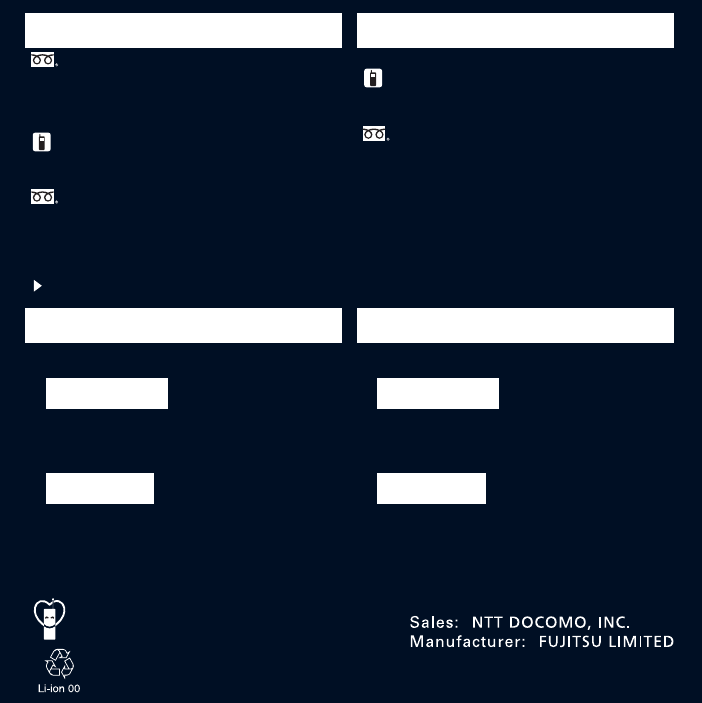
International call access code
for the country you stay
Repairs
General Inquiries
<docomo Information Center>
Failures encountered overseas
<Network Support and Operation Center>
Loss or theft of the terminal or payment of cumulative cost overseas
<docomo Information Center>
* Service available in: English, Portuguese, Chinese, Spanish, Korean.
* Unavailable from part of IP phones.
(Business hours : 9:00 a.m. to 8:00 p.m. (open all year round))
0120-005-250 (toll free)
(Business hours : 9:00 a.m. to 8:00 p.m.)
* Unavailable from part of IP phones.
■
From land-line phones (In Japanese only)
0120-800-000 (toll free)
* Unavailable from land-line phones, etc.
(No prefix) 151 (toll free)
■
From DOCOMO mobile phones (In Japanese only)
●
Please confirm the phone number before you dial.
●
For Applications or Repairs and After-Sales Service, please contact the above-mentioned information center or the docomo
shop etc. near you on the NTT DOCOMO website or the i-mode site.
(available 24 hours a day)
* You are charged a call fee to Japan when calling from a land-line phone, etc.
※
If you use T-01D, you should dial the number 㧗81-3-6832-6600
(to enter '㧗', touch and hold the '0' for at least one second).
* You are charged a call fee to Japan when calling from a land-line phone, etc.
※
If you use T-01D, you should dial the number 㧗81-3-6718-1414
(to enter '㧗', touch and hold the '0' for at least one second).
■
From land-line phones <Universal number>
●
If you lose your terminal or have it stolen, immediately take the steps necessary for suspending the use of the terminal.
●
If the terminal you purchased is damaged, bring your terminal to a repair counter specified by DOCOMO after returning to Japan.
* You might be charged a domestic call fee according to the call rate for the country
you stay.
※
For international call access codes for major countries and universal number
international prefix, refer to DOCOMO International Services website.
Universal number
international prefix -8000120-0151
*
CA92002-7712
2011.10 (1st Edition)
To prevent damage to the environment, bring
used battery packs to a docomo service counter,
a docomo agent or a recycle center.
-81-3-6832-6600
*
(toll free)
(Business hours : 24 hours (open all year round))
* Unavailable from part of IP phones.
■
From land-line phones (In Japanese only)
0120-800-000 (toll free)
* Unavailable from land-line phones, etc.
(No prefix) 113 (toll free)
■
From DOCOMO mobile phones (In Japanese only)
■
From land-line phones <Universal number>
* You might be charged a domestic call fee according to the call rate for the country
you stay.
※
For international call access codes for major countries and universal number
international prefix, refer to DOCOMO International Services website.
Universal number
international prefix -8005931-8600
*
NTT DOCOMO website http://www.nttdocomo.co.jp/english/
■
From DOCOMO mobile phones
International call access code
for the country you stay
(available 24 hours a day)
-81-3-6718-1414
*
(toll free)
■
From DOCOMO mobile phones
Don't forget your mobile phone ・・・ or your manners!
When using your mobile phone in a public place, don't forget to
show common courtesy and consideration for others around you.