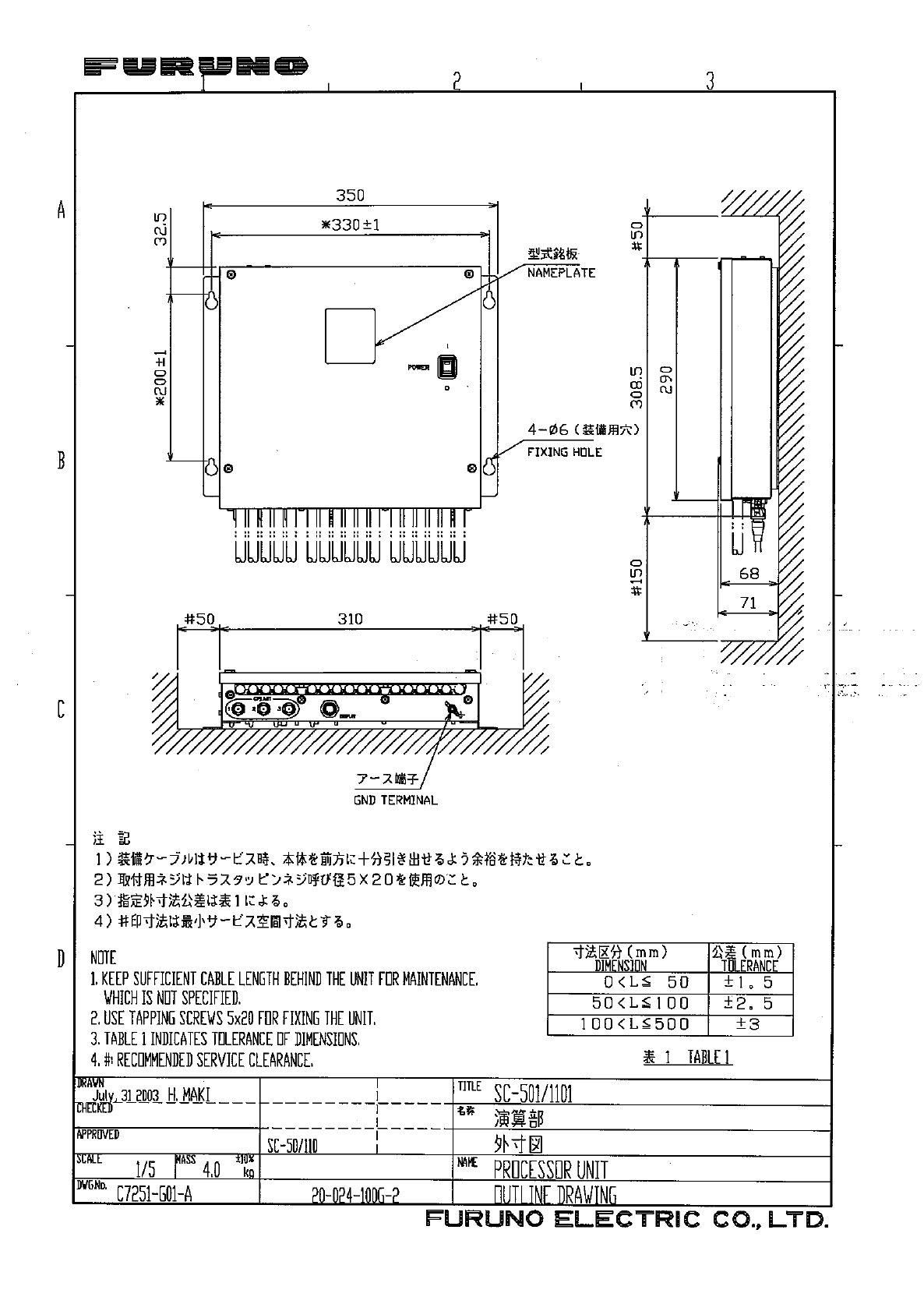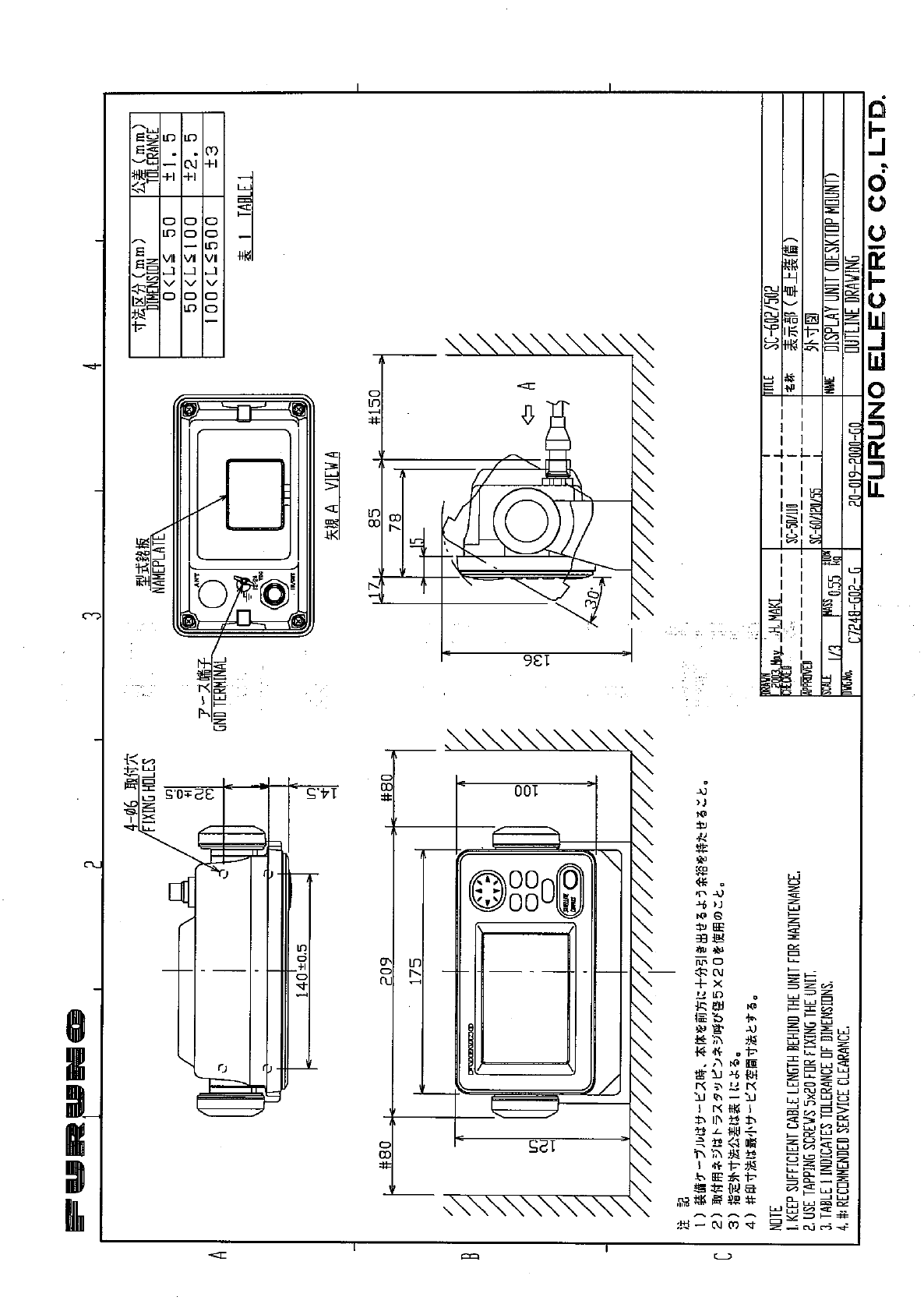Furuno Satellite Compass Sc 50 Users Manual
SC-50 to the manual 86926400-cc22-404c-9cac-cbf98a917c91
2015-02-02
: Furuno Furuno-Satellite-Compass-Sc-50-Users-Manual-428676 furuno-satellite-compass-sc-50-users-manual-428676 furuno pdf
Open the PDF directly: View PDF ![]() .
.
Page Count: 82
- SAFETY INSTRUCTIONS
- TABLE OF CONTENTS
- FOREWORD
- SYSTEM CONFIGURATION
- EQUIPMENT LIST
- 1 PRINCIPLE OF OPERATION
- 2 INSTALLATION
- 2.1 Mounting Considerations
- 2.2 Installing the Antenna Units
- 2.3 Installing the Processor Unit
- 2.4 Installing the Display Unit
- 2.5 Wiring
- 2.6 Initial Settings
- 2.7 Connection of External Equipment
- 3 OPERATION
- 3.1 Controls
- 3.2 Turning the Power On/Off
- 3.3 Panel Illumination, Display Contrast
- 3.4 Choosing a Display
- 3.5 DGPS Alarm Setup
- 3.6 Confirming Satellite Status
- 3.7 GPS Setup
- 3.8 Output Data
- 3.9 System Setup
- 3.10 WAAS/DGPS Setup
- 3.11 OTHERS Menu
- 3.12 TRIP Menu
- 3.13 Resetting Distance Run
- 4 MAINTENANCE, TROUBLESHOOTING
- 4.1 Preventive Maintenance
- 4.2 Troubleshooting
- 4.3 Diagnostics
- 4.4 Program Number
- 4.5 Clearing Data
- 4.6 Replacement of Battery
- 4.7 Replacement of Fuse
- 4.8 Error Messages
- APPENDIX
- Menu Tree
- SPECIFICATIONS
- INDEX
- OUTLINE DRAWINGS
- INTERCONNECTION DIAGRAM
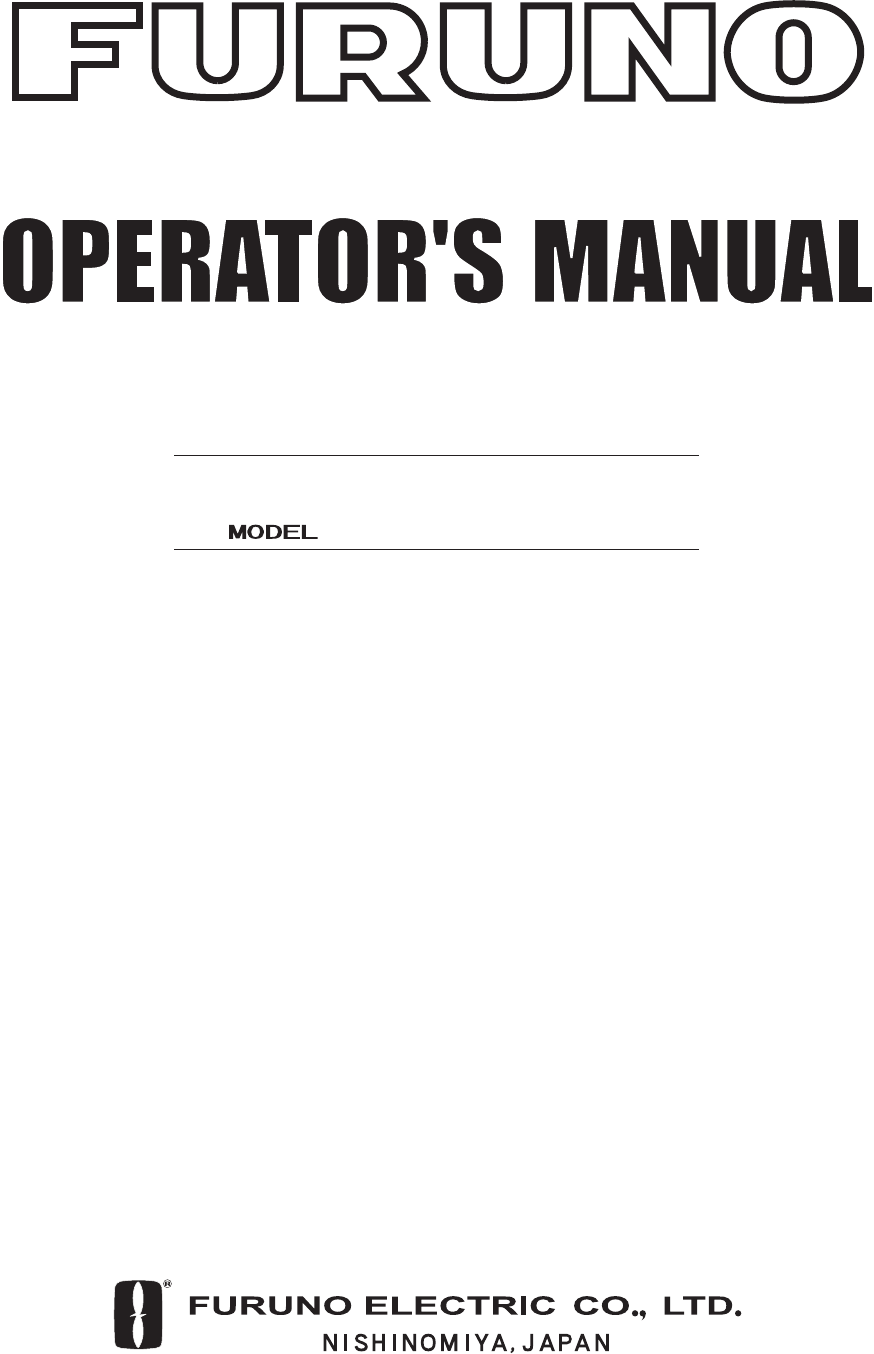
SATELLITE COMPASS
SC-50

i
SAFETY INSTRUCTIONS
WARNING
WARNING
Turn off the power at the switchboard
before beginning the installation.
Fire or electrical shock can result if the
power is left on.
Do not install the equipment where it
may get wet from rain or water splash.
Water in the equipment can cause fire,
electrical shock or damage to the equipment.
NOTICE
NOTICE
Observe the following compass safe
distances to prevent interference to a
magnetic compass:
Safety Instructions for the Operator Safety Instructions for the Installer
Standard
Compass
Steering
Compass
Display unit
SC-502 0.5 m 0.3 m
Processor unit
SC-501 1.3 m 0.8 m
Antenna unit
SC-303 0.3 m 0.3 m
Antenna unit
SC-603 0.3 m 0.3 m
WARNING
To avoid electrical shock, do not
remove cover. No user-serviceable
parts inside.
WARNING LABEL
A warning label is attached to the
processor unit. Do not remove the label.
If the label is missing or damaged,
contact a FURUNO agent or dealer
about replacement.
WARNING LABEL
Name: Warning Label (1)
Type: 86-003-1011-0
Code No.: 100-236-230
WARNING
WARNING
Do not disassemble or modify the
equipment.
Fire, electrical shock or serious injury can
result.
Immediately turn off the power at the
switchboard if the equipment is emitting
smoke or fire.
Continued use can cause fatal damage to
the equipment. Contact a FURUNO agent
for service.
Do not place liquid-filled containers on
the top of the processor unit.
Fire or electrical shock may result if the
liquid enters the equipment.
Use the proper fuse.
Use of a wrong fuse can damage the
equipment and cause fire.
CAUTION
CAUTION
No one navigation device should ever
be solely replied upon for the navigation
of a vessel.
Always confirm position against all avail-
able aids to navigation (incl. nautical charts),
for safety of vessel and crew.
ELECTRICAL SHOCK HAZARD
Do not open the equipment.
Only qualified personnel
should work inside the
equipment.

ii
TABLE OF CONTENTS
FOREWORD ..................................................................................................................iv
SYSTEM CONFIGURATION ...........................................................................................v
EQUIPMENT LIST..........................................................................................................vi
1 PRINCIPLE OF OPERATION................................................................................. 1-1
2 INSTALLATION...................................................................................................... 2-1
2.1 Mounting Considerations..................................................................................................... 2-1
2.1.1 Antenna unit............................................................................................................. 2-1
2.1.2 Display unit, processor unit...................................................................................... 2-3
2.2 Installing the Antenna Units ................................................................................................. 2-4
2.2.1 Antenna unit SC-303 ............................................................................................... 2-4
2.2.2 Antenna unit SC-603 ............................................................................................... 2-7
2.3 Installing the Processor Unit.............................................................................................. 2-12
2.3.1 Deck, bulkhead mount ........................................................................................... 2-12
2.3.2 Installation on the underside of a desk .................................................................. 2-13
2.4 Installing the Display Unit .................................................................................................. 2-14
2.4.1 Desktop, overhead mounting................................................................................. 2-14
2.4.2 Flush mount ........................................................................................................... 2-14
2.5 Wiring................................................................................................................................. 2-16
2.6 Initial Settings .................................................................................................................... 2-19
2.6.1 Confirming satellite status; choosing mounting method........................................ 2-19
2.6.2 Choosing heading source ...................................................................................... 2-20
2.7 Connection of External Equipment.................................................................................... 2-21
2.7.1 General wiring........................................................................................................ 2-21
2.7.2 Fabrication of cables.............................................................................................. 2-22
3 OPERATION........................................................................................................... 3-1
3.1 Controls................................................................................................................................ 3-1
3.2 Turning the Power On/Off.................................................................................................... 3-2
3.3 Panel Illumination, Display Contrast.................................................................................... 3-2
3.4 Choosing a Display..............................................................................................................3-3
3.4.1 Description of displays............................................................................................. 3-3
3.5 DGPS Alarm Setup.............................................................................................................. 3-6
3.6 Confirming Satellite Status .................................................................................................. 3-7
3.7 GPS Setup ........................................................................................................................... 3-8
3.7.1 Displaying the GPS setup menu.............................................................................. 3-8
3.7.2 GPS SETUP menu description................................................................................ 3-8
3.8 Output Data.......................................................................................................................... 3-9
3.8.1 Heading.................................................................................................................... 3-9
3.8.2 Log pulse ............................................................................................................... 3-12
3.9 System Setup ....................................................................................................................3-13
3.9.1 Geodetic data......................................................................................................... 3-13
3.9.2 Units of measurement............................................................................................ 3-14
3.9.3 Using local time...................................................................................................... 3-14
3.9.4 Time format............................................................................................................ 3-14
3.9.5 Demonstration mode ............................................................................................. 3-15
iii
3.10 WAAS/DGPS Setup........................................................................................................... 3-16
3.11 OTHERS Menu.................................................................................................................. 3-19
3.12 TRIP Menu......................................................................................................................... 3-20
3.13 Resetting Distance Run ..................................................................................................... 3-21
4 MAINTENANCE, TROUBLESHOOTING................................................................4-1
4.1 Preventive Maintenance ...................................................................................................... 4-1
4.2 Troubleshooting ................................................................................................................... 4-2
4.3 Diagnostics .......................................................................................................................... 4-3
4.4 Program Number ................................................................................................................. 4-7
4.5 Clearing Data....................................................................................................................... 4-7
4.6 Replacement of Battery ....................................................................................................... 4-8
4.7 Replacement of Fuse........................................................................................................... 4-9
4.8 Error Messages ................................................................................................................... 4-9
APPENDIX ................................................................................................................AP-1
SPECIFICATIONS.....................................................................................................SP-1
INDEX...........................................................................................................................4-1

i
v
FOREWORD
A Word to the Owner of the SC-50
FURUNO Electric Company thanks you for purchasing the FURUNO SC-50
Satellite Compass. We are confident you will discover why the FURUNO name
has become synonymous with quality and reliability.
For over 50 years FURUNO Electric Company has enjoyed an enviable
reputation for quality and reliability throughout the world. This dedication to
excellence is furthered by our extensive global network of agents and dealers.
Your satellite compass is designed and constructed to meet the rigorous
demands of the marine environment. However, no machine can perform its
intended function unless properly installed and maintained. Please carefully read
and follow the operation, installation and maintenance procedures set forth in
this manual.
We would appreciate feedback from you, the end-user, about whether we are
achieving our purposes.
Thank you for considering and purchasing FURUNO.
Features
The SC-50 is a new satellite compass designed with FURUNO’s advanced GPS
kinematic technology. This compass finds a wide range of applications for any
type of ships and mobile units at sea or on land.
The main features are
•
Perfect for use as heading sensor for Radar/ARPA, AIS, ECDIS, scanning
sonar, and video plotter
•
There are no mechanical parts such as gimbals or rotating motor, thus the
compass is free from routine maintenance
•
The performance is not affected by geomagnetism thus it is suitable for use on
any vessel
•
No need for speed correction like a gyrocompass
•
Short settling time - three minutes
•
Meets the following requirements: IMO MSC. 116(73), ISO/FDIS 22090-3,
IMO A. 694(17), IEC 60945 (2002-08), IEC 61162 (2000).

v
SYSTEM CONFIGURATION
The SC-50 consists of an antenna, a display unit and a processor unit. The
tri-antenna system accommodates three antennas/receiver units and is available
in a low-profile radome type or open type. The tri-antenna system helps reduce
the influence of ship's motion (rolling).
Antenna Unit
SC-303
3
2
OR
Antenna Unit
SC-603 Display Unit
SC-502
: Option
12-24 VDC
External heading data
6 ports for Heading or Navigation Data
(5 AD-10/IEC 61162 ports, 1 AD-10 port)
External DPGS
Beacon Receiver
Processor Unit
SC-501
Analog roll
Analog pitch
Log/Heading alarm
(Contact)
Category of Units
Processor Unit: Protected from weather
Display Unit: Protected from weather
Antenna Unit: Exposed to weather
System configuration

vi
EQUIPMENT LIST
Standard supply
Name Type Code No. Qty Remarks
SC-303 ─ Radome type
Antenna Unit SC-603 ─
Choose
one Open type
Display Unit SC-502 ─ 1
Processor Unit SC-501 ─ 1
CP20-02600 000-041-905 1
For antenna unit
CP20-02601,
MJ-A7SPF0006-100
Installation
Materials
CP20-02203 004-380-660 1
For display unit
Tapping screw
(5X20, 4 pcs.)
Spare Parts SP20-00901 004-377-600 1 For processor unit
Optional equipment
Name Type Code No. Qty Remarks
CP20-01700 004-372-110 30 m
Antenna
Cable Set CP20-01710 004-372-120
1 50 m
3 pcs., for
antenna unit
Antenna
Cable TPPX6-3D2V-15M 000-143-559 1
Flush Mount F OP20-29 000-041-405 1 For display unit
Flush Mount S OP20-17 000-040-720 1 For display unit
OP08-15-30 004-396-440 For DGPS, 30 m
Extension
Cable OP08-15-60 004-396-450
1 For DGPS, 60 m
Antenna
Cable Set OP08-17 004-392-510 1 For DGPS

1-1
1 PRINCIPLE OF OPERATION
Own ship's heading can be determined by decoding the data in the carrier
frequency in addition to ordinary GPS parameters. In principle, a pair of two
antennas A1(ref) and A2(fore), each connected with an associated GPS engine
and processor, are installed along the ship's fore-and-aft line. GPS systems at
A1 and A2 calculate the range and azimuth to the satellite. Difference in range
between A1 and A2 is ∆λ + nλ where λ is 19 cm. “n” is automatically found
during the initialization stage by receiving three satellites. A fraction of a carrier
wavelength, ∆λ, is processed by FURUNO’s advanced kinematic technology in
geographical survey, thus determining a vector (range and orientation) A1 to A2.
In reality, a third antenna is used to reduce the influence of pitch, roll and yaw,
and five satellites are processed to process 3D data. If the GPS signal is blocked
by a tall building or the vessel is under a bridge, the 3-axis solid-state angular
rate gyros in the processor unit take place of the satellite compass, maintaining
the current heading continuously.
Heading
θ
Antenna A1
Antenna A2
Antenna A3
Difference between the
range from satellite to
antenna 1 and the range
to antenna 2.
nλ
∆λ
λ
Fore-and-aft line
Vector to decide heading
Principle of satellite compass operation
1 PRINCIPLE OF OPERATION
1-2
(This page intentionally left blank.)
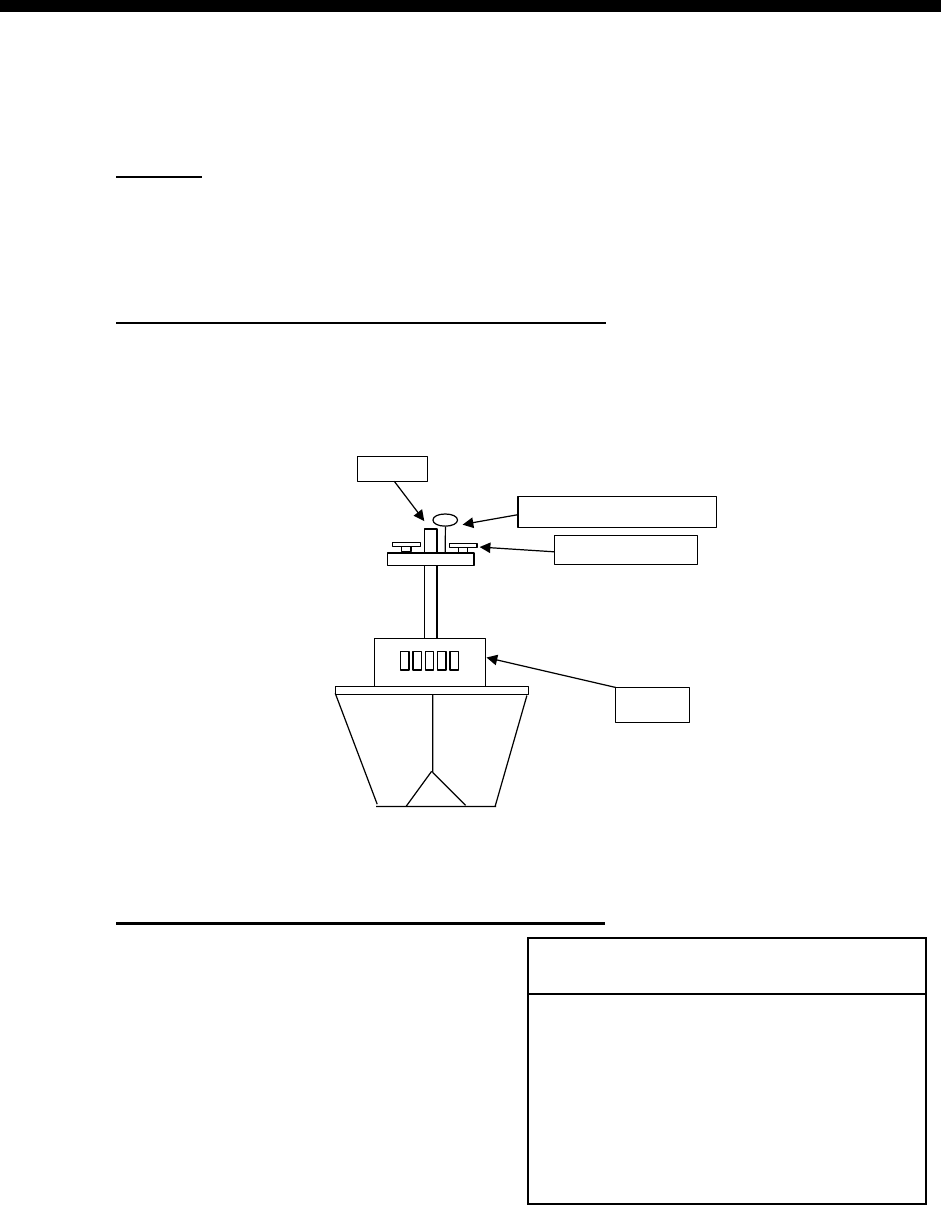
2-1
2 INSTALLATION
2.1 Mounting Considerations
2.1.1 Antenna unit
General
•
Keep the length of the antenna cable in mind when selecting a mounting
location.
Installing the antenna above superstructures
•
The antenna must be mounted above all other structures on the vessel to
obtain an unobstructed view of the satellites regardless of vessel heading.
Failure to do so will cause shadows and multipath reflection problems.
Mast
Radar Antenna
Bridge
SC-series Antenna
Example of antenna installed above all superstructures
Installing the antenna below superstructures
If it is not possible to mount the
antenna above all superstructures on
the vessel, as shown in the illustration
above, shading and multipath
problems may occur on at least one
heading, and possibly more. To
possibly avoid those problems,
observe the guidelines in this section.
NOTICE
If the antenna is installed below any
superstructure, the installation must
be done over a two-day period, following
the procedure in the service manual.
At least 12 hours are required to capture
tracking data to measure multipath indexes
and locate areas of shading.

2. INSTALLATION
2-2
•
The horizontal separation between the antenna and masts must be as follows:
Mast diameter Separation distance (minimum)
10 cm 1.5 m
30 cm 3 m
Mast, etc.
SC-50’s
antenna
Horizontal
separation
distance
Horizontal separation between antenna and masts
•
The field of view above the antenna should be as shown below, ±80° against
zenith. To avoid reflections from masts and the like, locate the antenna well
away from the shadows of the radar mast, etc.
Zenith
-80 +80
SC-series antenna
SIDE VIEW
Antenna and field of view
•
Referring to the illustration below, locate the antenna away from objects which
might block reception, such as a mast.
Less than 10
Mast, etc.
TOP VIEW
•
Locate the antenna unit above the radar antenna, out of the radar beam.
SC-series Antenna
Radar Antenna
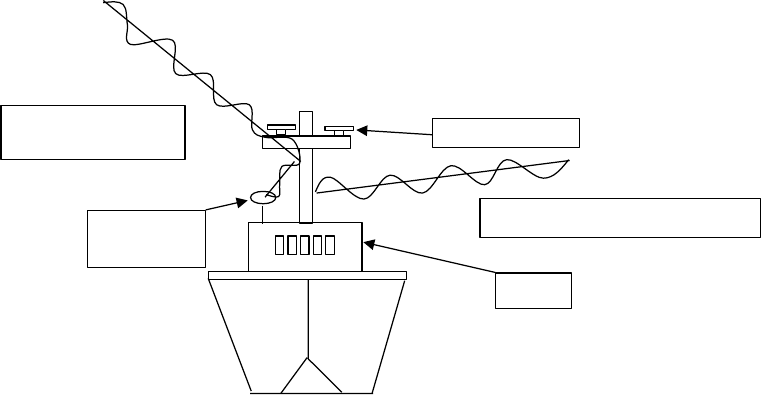
2 INSTALLATION
2-3
Radar Antenna
SC-series
Antenna
Bridge
Reception blocked by mast.
Location influenced
by reflected wave.
Example of antenna installed below superstructures
2.1.2 Display unit, processor unit
•
Choose a location where vibration and shock are minimal.
•
Install the units well away from locations subject to rain and water splash.
•
Locate the units away from air conditioner vents.
•
Keep the units out of direct sunlight because of heat that can build up inside
their cabinets.
•
Choose a well-ventilated location.
•
For the display unit, choose a location where it can be easily operated.
•
Leave sufficient space around the units to permit access for maintenance. See
the outline drawing for recommended maintenance space.

2 INSTALLATION
2-4
2.2 Installing the Antenna Units
2.2.1 Antenna unit SC-303
Note: “Bird-repellent fixtures” may be attached to the antenna cover to prevent
birds from alighting on the cover. If it is more convenient to attach them
before fixing the antenna unit to the mounting location, do step 9 before
fixing the antenna unit.
NOTICE
Fasten the antenna to the mounting
location lastly if it is more convenient
to connect the antenna cable before
mounting the antenna unit.
1. Prepare a mounting platform (wood, steel or aluminum) in accordance with
the illustration shown below. If corrosive material is used, take necessary
anti-corrosion measures.
Note: When drilling holes in the platform, be sure they are parallel with the
fore-and-aft line.
2. Fasten the antenna unit to the platform with four sets of M10 hex. bolts,
spring washers and flat washers, orienting it as shown below. (The bow mark
(Ì) on the antenna should face the bow.) The torque for the hex. bolts
should be between 19.6-24.5 Nm.
FU
R
U
N
160
240
160
240
Fixing Hole
(11 mm)
BOW
Hex. Bolt
Spring Washer
Flat Washer
NOTICE
Do not open the antenna.
This installation does not require removal
of the antenna cover.
Mounting dimensions for antenna, orienting the antenna

2 INSTALLATION
2-5
3. Coat exposed parts of nuts, bolts and washers with silicone sealant.
Radome
base
Coat with
silicone sealant.
Platform
Coating bolt, nut and washers with silicone sealant
4. Connect the three coaxial cables coming from the antenna unit to the
appropriate coaxial cables on the antenna cable, referring to the table below.
Cable from antenna
(no. marked on cable) Cable
TTPX6-3D2V-15M
ANT 1 No color
ANT 2 Yellow
ANT 3 Red
5. Cover the antenna connectors with vulcanizing tape and vinyl tape, for
waterproofing. Tie tape ends with a cable tie.
Waterproofing the antenna connector
6. Set the joints of the coaxial cables into the cavity in the antenna base.
7. Pass two cable ties (long life, temperature resistant type, local supply)
through the hole shown in the figure below. Fasten them at the locations
shown in the figure below.
Cable Tie
How to fasten the antenna cable
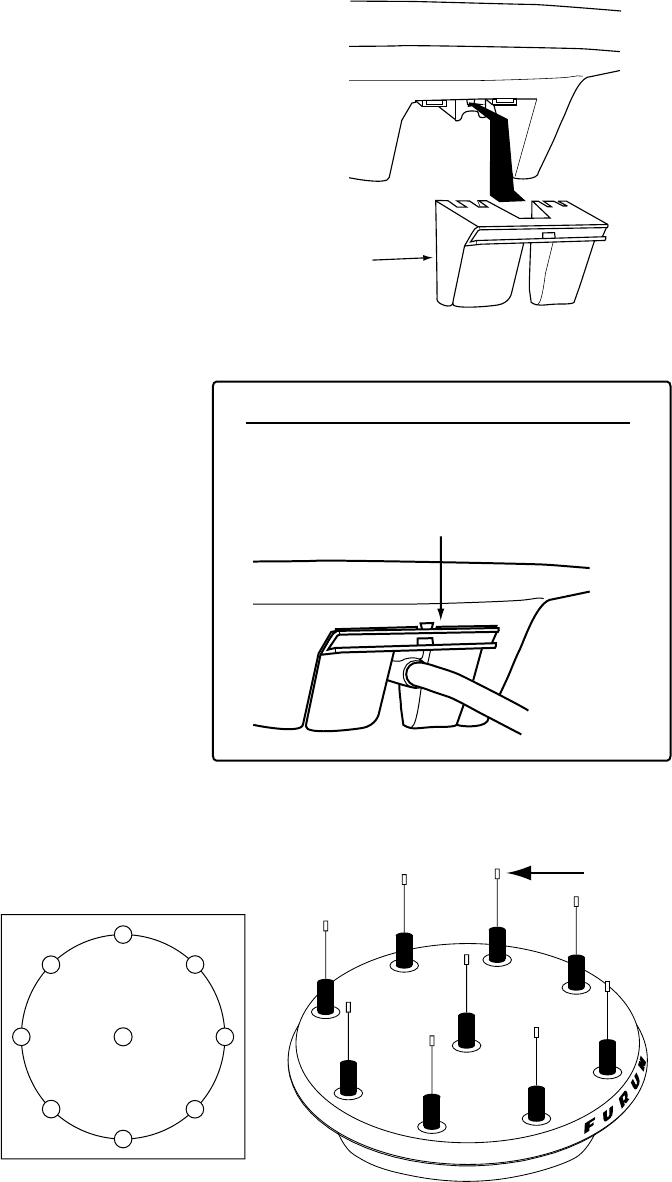
2 INSTALLATION
2-6
8. Set the “cable cover” to the antenna base as shown in the figure below.
Cable Cover
How to insert the cable cover
Insert slotted-head
screwdriver here to
remove cable cover.
HOW TO REMOVE CABLE COVER
9. Attach nine “bird-repellent fixtures” (supplied) to the antenna cover as shown
below. Use the paper pattern to position the fixtures.
FU
R
U
N
Bird-repellent fixture
Paper pattern
Antenna unit

2 INSTALLATION
2-7
2.2.2 Antenna unit SC-603
Note: “Bird-repellent fixtures” may be attached to each antenna element and the
Antenna Cover S to prevent birds from alighting on them. If it is more
convenient to attach them before fixing the antenna unit to the mounting
location, do step 10 in “Welding the antenna unit” before fixing the antenna
unit.
Mounting
1. Screw in three antenna elements in the Antenna Base S. Remove Antenna
Cover S and Arm Cover S.
Antenna
Element
Antenna Cover S
Antenna Base S
Arm Cover S
(Below arm)
2
1
3
Antenna unit SC-603
2. Pass the coaxial cable from each antenna element through the center of the
respective arm and then through the hole at the center of the antenna unit.
3. Orient the three antenna elements so that the protrusion on each faces the
bow.
BOW
Orient the three antenna
elements so the protrusion
on each faces the bow.
Nut
Arm Cover S
How to orient the antenna elements

2 INSTALLATION
2-8
1. Making sure each antenna element is correctly oriented, fix each with its nut.
Write the corresponding arm number on each coaxial cable, using a magic
marker. (When connecting with the coaxial cables from the processor unit it
is necessary to match correct antenna element number with coaxial cable
color.)
Arm [1] 1
Arm [2] 2
Arm [3] 3
2. Temporarily fix the pedestal and support plate to the antenna mast as shown
in the illustration below. (The pedestal and support plate will be welded to the
antenna mast after confirming that the installation site is suitable, following
paragraph 2.6.)
Note: If U-bolts are used to temporarily fix the pedestal and support plate,
DO NOT overtighten them – overtightening may deform the pedestal.
PEDESTAL
Support Plate
Clamp
Antenna Mast
(Local supply
(50 mm or more)
BOW
How to temporarily fix the support plate and pedestal to the antenna mast
3. Set the antenna unit to the pedestal.
Flat Washer
Spring Washer
Nut
Coaxial Cable Identification
Arm [1]: 1
Arm [2]: 2
Arm [3]: 3
1
3
2
Fixing antenna unit to pedestal

2. INSTALLATION
2-9
4. Orient the antenna unit as shown in the illustration below.
PORT
Antenna
Element
1
Antenna
Element
2
Antenna
Element
3
A number is inscribed
on each antenna arm.
This is the antenna
element number.
BOW
The bow mark is between
antenna element [1] and [2].
Face the bow mark towards
the bow
Orienting the antenna unit
NOTICE
The antenna unit should be positioned
within 2.5 of the bow.
5. Fasten the Antenna Cover S with three screws.
1
3
Antenna Cover S
2
Antenna unit SC-603
6. Follow the instructions in the paragraph 2.6. If the satellite tracking status
display shows “OK,” the installation site is suitable. Weld the antenna unit to
the antenna mast as shown in the next paragraph.

2. INSTALLATION
2-10
Welding the antenna unit
The antenna unit may be welded to the antenna mast if the satellite status
display shows “OK.”
1. Unfasten the coaxial cables and dismount the antenna unit.
2. Weld the pedestal and support plate to the antenna mast. Remove the
clamps used to temporarily fasten the pedestal and support plate.
3. Fasten the coaxial cables and fix the antenna unit.
4. Wrap the antenna connector with self-vulcanizing tape and then vinyl tape for
waterproofing as shown in the illustration below. Tie tape ends with cable ties
to prevent unraveling.
Waterproofing the antenna connector
5. Coat the three screws fixing the Antenna Cover S with Three Bond 1211
(supplied).
Coat screws with
ThreeBond (supplied).
2
1
3
Antenna unit SC-603
6. Look at the heading indication on the display. If the heading error is between
5° and 10°, loosen the nut at the center of the antenna unit and adjust
antenna orientation, while watching the heading indication on the display.

2. INSTALLATION
2-11
7. Make a loop in the antenna cable as shown in the illustration below. Fasten
the antenna cable to the antenna mast with cable ties.
Coat bolt threads with
Three Bond. Fasten bolt
with nuts and then coat
nuts with Three Bond also.
Coat with Three
Bond 1211 (supplied).
Fix antenna cable.
Fastening the antenna cable
8. Coat bolt threads and nuts at the bottom of each antenna element with Three
Bond 1211.
9. Paint pedestal and support plate with anti-corrosive paint.
10. Attach the “bird-repellent fixtures” (supplied) to each antenna element and
the Antenna Cover S as shown below.
Bird-repellent fixture
Antenna element

2. INSTALLATION
2-12
2.3 Installing the Processor Unit
The processor unit should be mounted aligned with the ship’s fore-and-aft line. It
can be mounted on the deck, bulkhead, or on the underside of a desk. Choose a
mounting location which allows you to easily view the power lamp on the top of
the unit and which is within
±
2.5° of the ship’s fore-and-aft line.
2.3.1 Deck, bulkhead mount
1. The processor unit is factory adjusted for deck mounting. Fasten the
processor unit to the mounting location with tapping screws (5 x 20, 4 pcs.).
The unit can also be oriented in one of the directions shown in the figure
below. After the unit is installed, you will specify the mounting method from
the menu.
Bow
Stern Stern
Stern
Stern
Port Starboard
Mounting Method: "Floor"
(Deck)
Mounting Direction: A
Mounting Method: "Floor"
(Deck)
Mounting Direction: B
Mounting Method: "Floor"
(Deck)
Mounting Direction: C
Mounting Method: "Floor"
(Deck)
Mounting Direction: D
Bow
Port Starboard
Bow
Port Starboard
Bow
Port Starboard
Name plate
Connectors
Reference Direction
POWER switch
(power lamp)
Processor Unit, top view
Mount processor unit
so reference
direction is within
2.5 of
fore-and-aft line.
DIRECTION "A" DIRECTION "B"
DIRECTION "C" DIRECTION "D"
Processor unit orientation, deck mounting
2. Fasten the ground wire between the ground terminal on the processor unit
and the ship’s hull.

2. INSTALLATION
2-13
2.3.2 Installation on the underside of a desk
The processor unit may be mounted on the underside of a desk as shown in the
figure below. Do not install it on the overhead.
Name Plate
Desk
Installation of processor unit on the underside of a desk

2. INSTALLATION
2-14
2.4 Installing the Display Unit
2.4.1 Desktop, overhead mounting
1. Fasten the hanger to the mounting location with four tapping screws
(supplied). See the outline drawing for mounting dimensions.
2. Screw the knobs into the display unit.
3. Set display unit to the hanger and tighten the knobs.
4. Run the ground wire between the ground terminal on the display unit and the
ship’s superstructure.
Desktop Overhead
Display unit mounting methods
2.4.2 Flush mount
Two types of flush mounts are available. See the outline drawing at the back of
the manual for details.
Flush mount “F”
Flush mount “F” kit Type: OP20-29, Code No: 000-041-405)
Name Type Code No. Qty
Cosmetic Panel 20-016-1051 100-251-370 1
Tapping Screw 5X20 000-802-840 4
Hex Bolt M6X12 000-862-127 2
Spring Washer M6 000-864-260 2
1. Make a cutout in the mounting location. The dimensions are 183(W) x 92(H)
mm.
2. Fasten the cosmetic panel to the display unit with hex bolts and spring
washers.
3. Fasten the display unit to the mounting location with tapping screws.

2. INSTALLATION
2-15
Flush mount “S”
Flush mount “S” kit Type: OP20-17, Code No.: 000-040-720)
Name Type Code No. Qty
Flush Mount Fixture 20-007-2401 100-183-190 2
Wing Bolt M4X30 000-804-799 4
Wing Nut M4 000-863-306 4
Hex Bolt M6X12 000-862-127 2
Spring Washer M6 000-864-260 2
1. Make a cutout in the mounting location. The dimensions are 167(W) x 92(H)
mm.
2. Place the display unit in the cutout.
3. Fix the display unit to the two flush mount fixtures with hex bolts and spring
washers.
4. Screw the butterfly nut on the butterfly bolt.
5. Fix the display unit with the butterfly bolt and then tighten the butterfly nut.
Flush mount “S”

2. INSTALLATION
2-16
2.5 Wiring
This section covers general wiring. For further details see the interconnection
diagram at the back of this manual.
DISPLAY UNIT
SC-502
PROCESSOR UNIT
SC-501
*
12-24 VDC
ANTENNA UNIT
SC-303
MJ-A7SPF0006-100,
10m
TPPX6-3D2V-15M, 15m
DPYC 1.5
(or equivalent)
OR
3
2
ANTENNA UNIT
SC-603
General wiring diagram
DISPLAY
32
GPS ANT
1
Ground Terminal
Connect ground wire
between ground
terminal and
ship’s grounding bus.
DISPLAY Connector
Connect cable from
display unit here.
ANTENNA Terminals
Ant. Elem. 1 (No Color): GPS ANT1
Ant. Elem. 2 (Yellow): GPS ANT2
Ant. Elem. 3 (Red): GPS ANT2
Processor unit, rear view
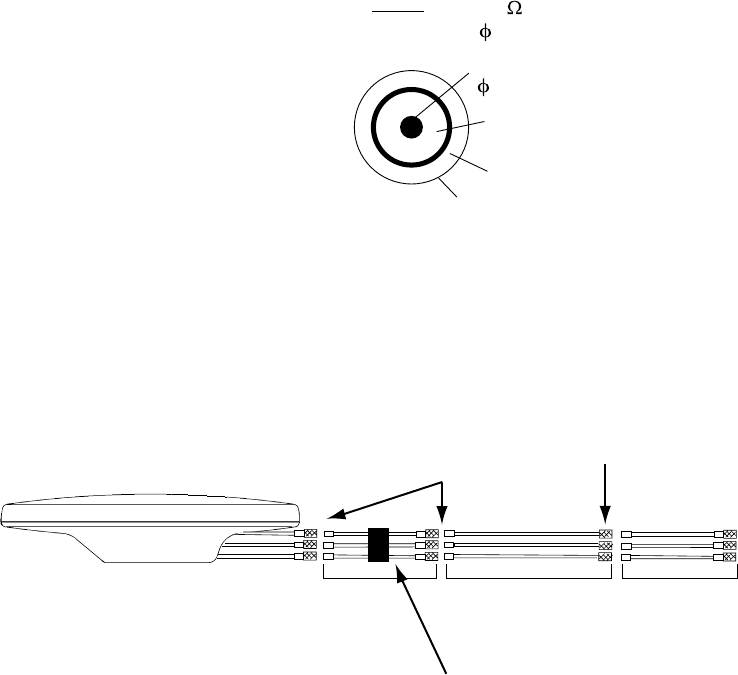
2. INSTALLATION
2-17
Note 1: Instead of cable TPPX6-3D2V, three Japan Industrial Standard coaxial
cables 3D2V (local supply) or equivalent can be used as antenna
cables.
Core
0.96 mm
Sheath
Shield
Insulator T1.02 mm
3D2V 50
5.3 mm
Sectional view of coaxial cable 3D2V
Note 2: The optional antenna cable set (CP20-01700 or CP20-01710) allows
you to extend antenna cable length to 30 m (50 m). See next page for
how to attach the connector.
1 m 1 m
30 or 50 m
Attach connector
N-P-8DFB in field;
wrap each junction with tape.
Wrap each
junction with
tape.
Collectively wrap the coaxial cables with vulcanizing
tape at the point where they are fastened with the
cable tie.
(OR Open-type
Antenna)
To processor
unit
How to install the optional antenna cable set

2. INSTALLATION
2-18
How to attach connector N-P-8DFB
Outer Sheath
50 30
1
5
10
Armor Inner Sheath Shield
Cover with heat-shrink tubing and heat.
Cut off insulator and core by 10 mm.
Twist shield end.
Slip on clamp nut,
gasket and clamp as shown left.
Clamp Nut Gasket
(reddish
brown)
Clamp
Aluminum Foil
Trim shield here.
Fold back shield over clamp and trim.
Cut aluminum foil at four places,
90 from one another.
Fold back aluminum foil onto shield
and trim.
Trim aluminum
tape foil here.
Insulator
Expose the insulator by 1 mm.
Expose the core by 5 mm.
Clamp Nut
Pin
Solder through
the hole.
Slip the pin onto the conductor.
Solder them together through the
hole on the pin.
Insert the pin into the shell.
Screw the clamp nut into the shell.
(Tighten by turning the clamp nut.
Do not tighten by turning the shell.)
Shell
(Dimensions in millimeters.)
How to attach connector N-P-8DFB
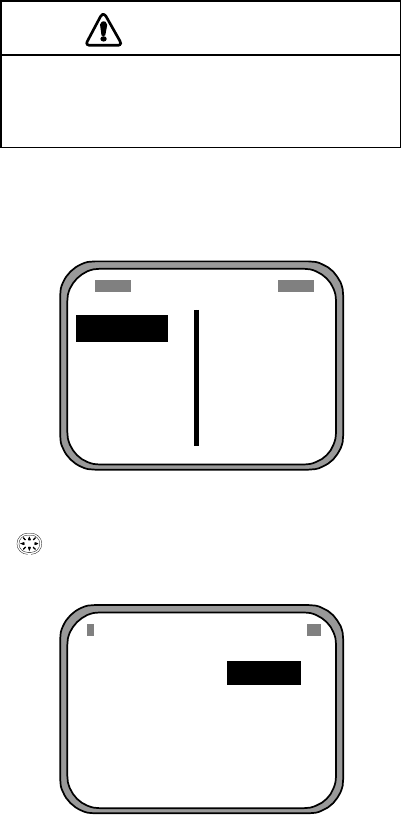
2. INSTALLATION
2-19
2.6 Initial Settings
Follow the procedures in this section to enter initial settings.
NOTICE
Improper menu settings may stop output of
data and display the message "RATE
ERROR." Be sure to enter correct data.
2.6.1 Confirming satellite status; choosing mounting method
1. Turn on the processor unit and then press the [MENU] key to show the menu.
MAIN MENU
SATELLITE
WAAS/DGPS
I/O SETUP
INST MENU
ERASE
TRIP MENU
ALARMS
MESSAGES
GPS SETUP
SYS SETUP
SOFT VER.
OTHERS
Main menu
2. Use the Omnipad ( ) to choose “INST MENU” and then press the [ENT]
key.
INSTALLATION SETUP
MOUNTING : WALL
DIRECTION : A
LANGUAGE : ENG
ROLL OFFSET : 0.0
PITCH OFFSET : 0.0
Installation setup menu
3. Confirm that “MOUNTING” is selected and then press the [ENT] key.
4. Use the Omnipad to choose the mounting method: “FLOOR”, “WALL” or
“INVERT” as appropriate.
5. Press the [ENT] key.
6. Choose “DIRECTION” and then press the [ENT] key.
7. Use the Omnipad to choose mounting direction (“A ”, “B ”, “C” or “D”) as
appropriate. Refer to section 2.3.1.
8. Press the [ENT] key.
9. Press the [SAT STATUS] key.
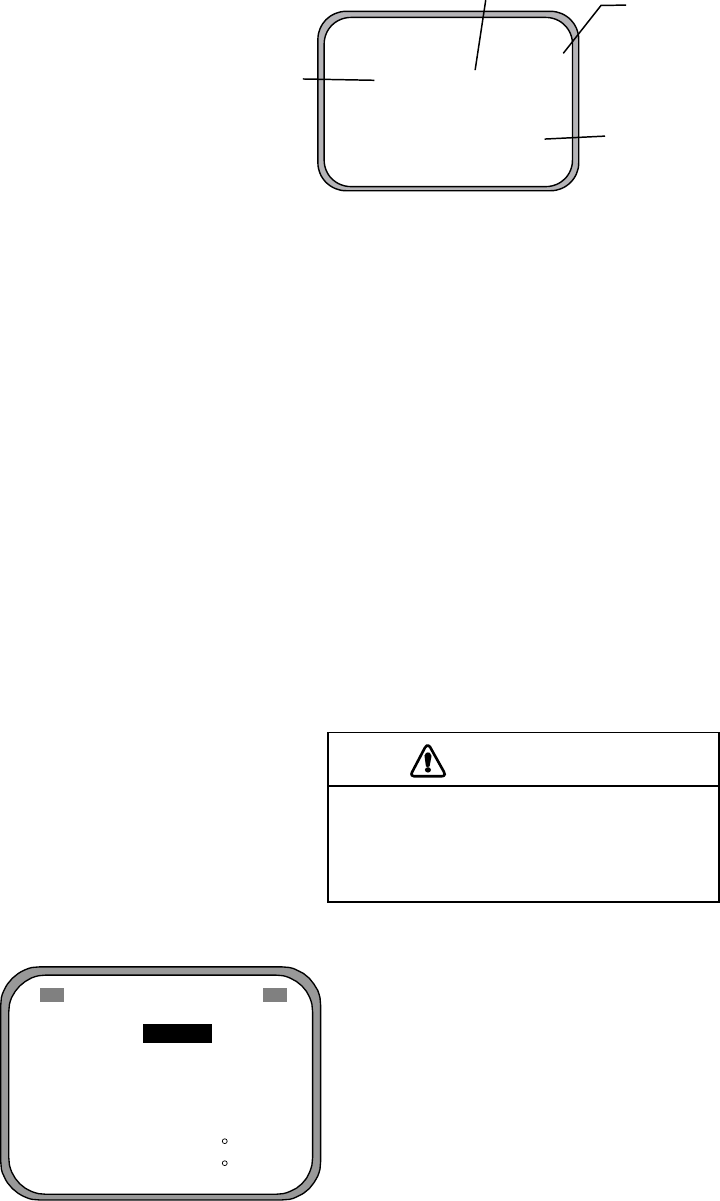
2. INSTALLATION
2-20
SAT TRACKING STATUS
TIMER 5 '52" OK
NO. GOOD STATUS
GPS1 8 8 D3D
GPS2 7 7 D3D
GPS3 8 8 D3D
Satellites
being
tracked
Satellites used for
measurement
"3D" shown when no
beacon receiver is used.
"OK" displayed when
the "GOOD" column
shows that the number
of satellites acquired is
five or more.
Satellite tracking status display
When the system is turned on for the first time it is in the “cold-start” state, which
means there is no satellite data (almanac data) stored. In this condition it takes
about 20 minutes to find heading. When heading is found the display shows
“OK.” The timer at the top left corner of the screen shows time since power on. If
OK is not displayed within 30 minutes after turning on the power, the antenna
mounting location may not be suitable. Suspect that the number of satellites in
view is less than five due to signal blockage. Resolve the problem and then
recheck tracking status.
If the heading error is between 5° and 10°, adjust orientation of the antenna unit,
while watching the heading indication on the display. (For the open-type antenna,
loosen the nut at the center of the antenna unit to adjust antenna orientation.)
2.6.2 Choosing heading source
Choose the source of heading data as below.
CAUTION
Never switch from internal to external
heading while the autopilot is in the
automatic mode. Change to the
manual mode before switching.
1. Press the [HDG SETUP] key.
HEADING SETUP
OFFSET : +000.0
(SERVICE ONLY)
HEADING : INT
INT HDG - - - . -
EXT HDG - - - . -
OFFSET : Heading offset. See service manual for instructions.
"SERVICE ONLY" means heading offset shown
for display only.
HEADING : Select heading source. Choose INT for normal use.
If a gyrocomapss is connected for primary means,
leaving this equipment as backup, choose EXT.
INT HDG : Bow heading. Includes offset.
EXT HDG : Heading fed from external equipment.
Heading setup menu
2. Use the Omnipad to choose HEADING.
3. Press the [ENT] key.
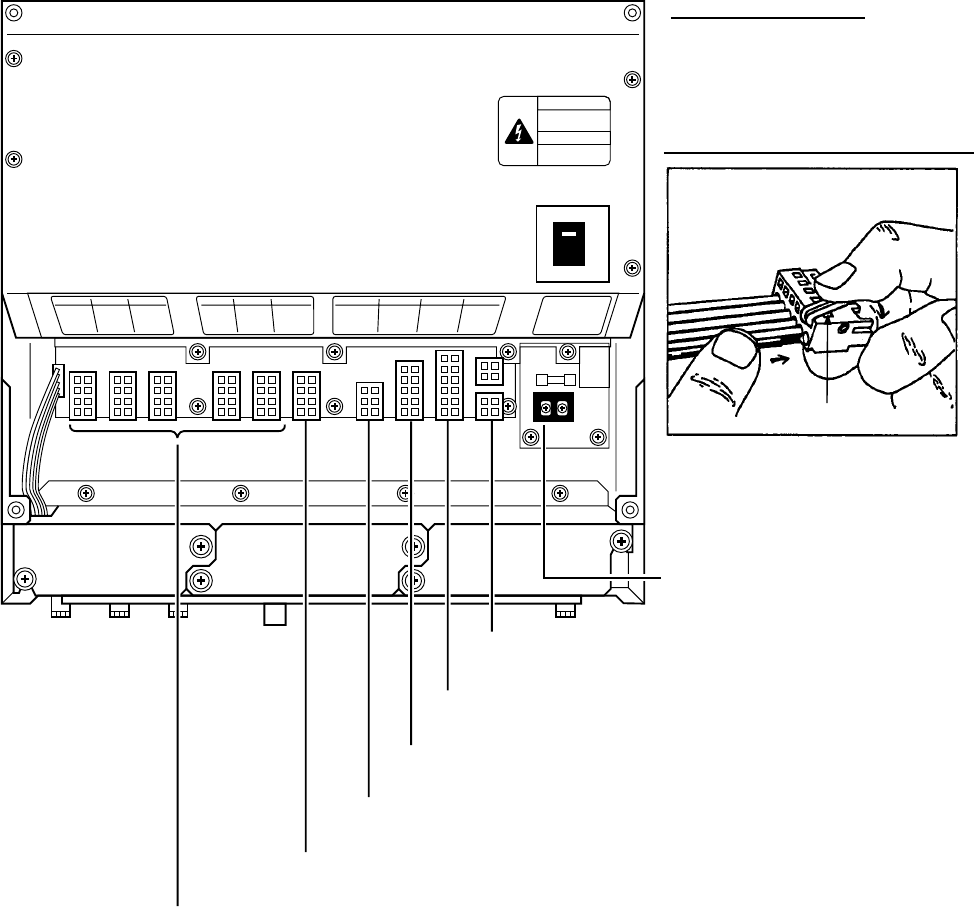
2. INSTALLATION
2-21
4. Choose INT or EXT as appropriate. Normally choose INT. If own GPS sensor
is not working and a heading sensor such as a gyrocompass is available,
choose EXT.
5. Press the [ENT] key.
6. Press the [DISP] key to close the menu.
2.7 Connection of External Equipment
2.7.1 General wiring
All external equipment are terminated on the MAIN Board inside the processor
unit. Turn off the power and unfasten four screws to remove the cover. Connect
wiring from external equipment referring to the interconnection diagram. Use the
lever supplied to open terminal blocks, referring to the instructions below.
From top: Analog Roll, Analog Pitch, 2-pole)
LOG/ALARM (Contact signal, 6-pole)
Recommended Cables*:
Power cable: DPYC-1.5
IEC 61162 equipment: TTYCS-1
AD-10 equipment: TTYCS-1Q
1. Insert lever.
2. Press lever.
3. Insert core.
4. Release lever.
Lever
How to insert cores in terminal blocks
DATA IN (AD-10/IEC 61162-1/2, 5-pole)
BEACON EXT (RTCM SC-104, 3-pole)
DATA OUT6 (AD-10, 4-pole)
DATA OUT1-DATA OUT5 (AD-10/IEC 61162-1/2, 4-pole)
Power Cable
* Or equivalent
Processor unit, cover opened
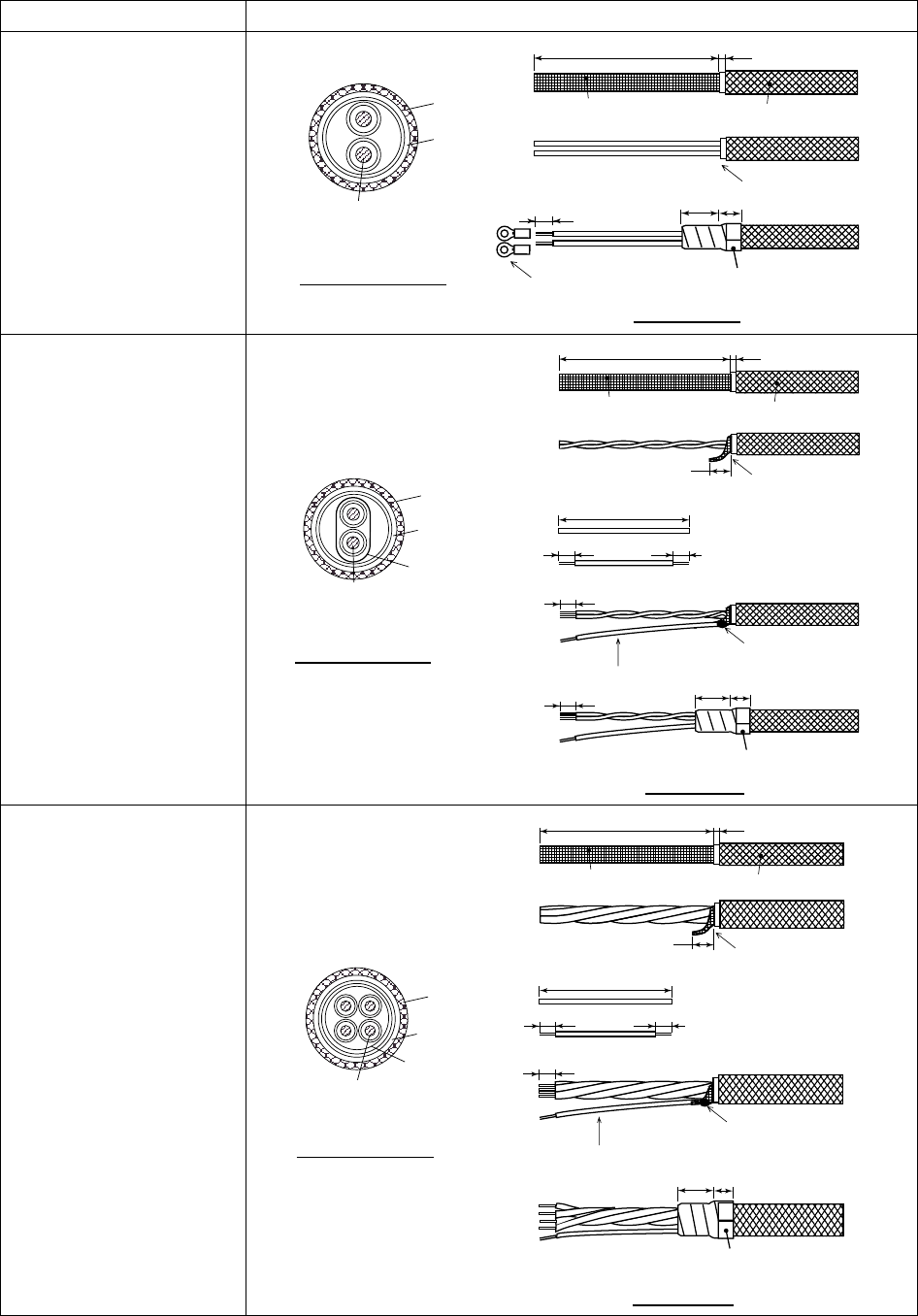
2. INSTALLATION
2-22
2.7.2 Fabrication of cables
Cable Sectional view, fabrication
Power cable
DPCY-1.5
(or equivalent)
Conductor
S = 1.5 mm
φ = 1.56 mm
2
Armor
Sheath
φ = 11.7 mm
SECTIONAL VIEW
77 3
6
Armor
Cut the sheath.
Vinyl tape
Sheath
15 10
FABRICATION
Crimp-on lug
FV1.25-5
Cable for IEC 61162
format equipment (JIS
cable TTYCS-1 or
equivalent)
Conductor
S = 0.75 mm
φ = 1.11 mm
2
Armor
Shield
Sheath
φ = 10.1 mm
SECTIONAL VIEW
77 3
8
55
56
6
6
Armor
Earth wire fabrication
Earth wire
twist and cut
Vinyl tape
Shield
Solder
15 10
FABRICATION
Cable for AD-10
format equipment (JIS
cable TTYCS-1Q or
equivalent)
Conductor
S = 0.75 mm
φ = 1.11 mm
2
Armor
Shield
Sheath
φ = 11.3 mm
SECTIONAL VIEW
77 3
8
55
56
6
Armor
Earth wire fabrication
Earth wire
Twist and cut.
Vinyl tape
Shield
Solder
1015
FABRICATION

3-1
3 OPERATION
3.1 Controls
Omnipad: Selects menu items; shifts cursor.
MENU key: Opens/closes menu.
ENT key: Terminates keyboard input.
DISP key: Selects display.
DIM key: Adjusts panel illumination,
display contrast.
HDG SETUP key: Sets up the equipment.
SAT STATUS key: Shows status display
See illustration below for description.
SAT TRACKING STATUS
TIMER 5 '52" OK
NO. GOOD STATUS
GPS1 8 8 D3D
GPS2 7 7 D3D
GPS3 8 8 D3D
Satellites
being
tracked
Satellites used for
measurement
"3D" shown when no
beacon receiver is used.
"OK" displayed when
the "GOOD" column
shows that the number
of satellites acquired is
five or more.
Press here and pull toward
you to remove cover.
HOW TO REMOVE THE COVER
Display unit
CAUTION
Reduced accuracy may occur in case
of unfavorable satellite constellation,
worsened HDOP, etc.
Always confirm position against other
navigation devices to verify reliability.

3. OPERATION
3-2
3.2 Turning the Power On/Off
Use the power switch on the processor unit to turn the power to the display unit
on and off.
POWER
Switch
Processor unit
The display starts up with the last-used display.
Note 1: Turn on external equipment AFTER the SC-50 is showing reliable
heading data, to prevent heading output error.
Note 2: The display flashes when backup heading data is being used.
3.3 Panel Illumination, Display Contrast
1. Press the [DIM] key.
DIMMER (1-8)
CONTRAST (0-63)
EXIT: [ENT]
4
45
Dialog box for adjustment of panel illumination, display contrast
2. Press ▲ or ▼ to adjust panel illumination.
3. Press ◄ or ► to adjust display contrast.
4. Press the [ENT] key.

3. OPERATION
3-3
3.4 Choosing a Display
Use the [DISP] key to show a display desired.
3.4.1 Description of displays
Heading display
The heading display shows heading, course, speed, date, time and
position-fixing method. The heading status mark changes in the sequence
shown below. The “final calculations” mark disappears after heading becomes
reliable, which is approximately 90 seconds after that mark appears.
Speed over
ground
Position-
fixing
status
3D
°
0
.
832
SOG COG 213
.4
kt
.00
01 AUG 03 23:54:13
HDG
°
Date
(day/month/year)
Time
Course over
ground
Heading
Heading Status Mark
= Acquiring satellite
= Calculating heading
= Final calculations
2D 2D GPS position fix
3D 3D GPS position fix
D2D 2D DGPS position fix
D3D 3D DGPS position fix
SIM Simulation mode
Position-fixing status indications
When the data
of external sensor is input,
EXT (in reverse video) replaces
HDG on the Heading, Nav data,
Steering and Compass displays.
W2D WAAS 2D position fix
W3D WAAS 3D position fix
Nav data display
The nav data display shows position in latitude and longitude, course, speed,
date, time and position-fixing method.
3D
00 00 E’0.°0
00 00 N’0.°0
SOG HDG
728
.0
kt
.00
01 AUG 03 00:00:00
°
Position in
Latitude, Longitude
Nav data display

3. OPERATION
3-4
Steering display
The steering display shows heading in digital and analog form. SOG and COG
are also indicated. Note that COG accuracy is low when the own ship speed is
low. The faster the speed, the more accurate the COG.
3D °
0
.
782
SOG COG 213
.4
kt
.00
07:54
HDG
°
260250 270 280 290 300
Lubber’s mark
Bearing
scale
Steering display
Compass display
The compass display shows heading by compass direction. Pitch and roll are
also indicated. The compass rose rotates with heading.
3D
0
23:24:01
PIT
°
0.0
HDG
°
0
ROL
°
+
+
W
NW
NESW
ES
SE
N
Own ship symbol
Pitching
Rolling
Compass display
ROT (Rate-of-Turn) display
The ROT display provides digital and analog indications of rate of turn.
3D
°/min
.
221
ROT
STBD
2030 10 0 10 20 30
PORT
ROT
scale
ROT
ROT display

3. OPERATION
3-5
Set and Drift display, Distance Run display
Depending on the setting of DISTANCE DISP on the TRIP menu, the Set and
Drift display or the Distance Run display is shown. The Set and Drift display
requires the Doppler Speed Log DS-80 and it shows current direction and
speed.
3D
.2
SOG
DISTANCE
54768
.
kt
STW
nm
2
kt .
222
.
211
3D
.2
SOG
CURRENT
kt
STW
2
kt .
222
.
211
Set and Drift display Distance Run display
8
.
36 5 kt
.
2
Set and drift display, speed and distance run display

3. OPERATION
3-6
3.5 DGPS Alarm Setup
The SC-50 can alert you with audible and visual alarms when GPS data, DPGS
data and WAAS data are lost. To set the DGPS alarm, do the following:
1. Press the [MENU] key to show the menu.
MAIN MENU
SATELLITE
WAAS/DGPS
I/O SETUP
INST MENU
ERASE
TRIP MENU
ALARMS
MESSAGES
GPS SETUP
SYS SETUP
SOFT VER.
OTHERS
Main menu
2. Choose ALARMS and then press the [ENT] key.
ALARMS
BUZZER : LONG
DGPS : OFF
Alarm menu
3. BUZZER is selected; press the [ENT] key.
SHORT
LONG
CONSTANT
Buzzer options
4. Use ▲ or ▼ to choose buzzer type desired and then press the [ENT] key.
SHORT: Two short beeps
LONG: Three long beeps
CONSTANT: Continuous beep
5. Press the [ENT] key.
6. Use ▼ to choose DGPS and then press the [ENT] key.
ON
OFF
DGPS alarm options
7. Use ▲ or ▼ to choose OFF or ON as appropriate.
8. Press the [ENT] key.
9. Press the [DISP] key to close the menu.

3. OPERATION
3-7
3.6 Confirming Satellite Status
You can check the receiving condition of each antenna unit as follows:
1. Press the [MENU] key to open the menu.
2. Choose SATELLITE and then press the [ENT] key.
GPS1
N
DOP
1. 5
3D
DOP
06
04
05
01
10
12
08
North
Position-
fixing
status
Antenna
element
no. Elevation
angle 45
°
Elevation
angle 5
°
23
- -
07
02
RX signal level
Horizontal bar extends
with signal strength.
Satellite whose signal
strength extends past
the first vertical line
is used for heading
calculation.
Satellites shown in white on black are
used for calculation of heading.
14
18
- -
- -
9
30
- -
- -
24
18
134
WAAS
Satellite status display
3. Use ◄ or ► to choose antenna element for which to confirm receiving status.
4. Press the [DISP] key to close the menu.

3. OPERATION
3-8
3.7 GPS Setup
The GPS SETUP menu smoothes position and course, averages speed, applies
position offset, and deactivates unhealthy satellites.
3.7.1 Displaying the GPS setup menu
1. Press the [MENU] key to open the menu.
2. Choose GPS SETUP and then press the [ENT] key.
GPS SETUP
SMOOTH POS : 0SEC
SMOOTH S/C : 5SEC
LAT OFFSET : 0.000’N
LON OFFSET : 0.000’E
DISABLE SV :
GPS SETUP menu
3.7.2 GPS SETUP menu description
SMOOTH POS (Smoothing position)
When the DOP (Dilution of Precision, the index for position-fixing accuracy) or
receiving condition is unfavorable, the GPS fix may change randomly, even if the
vessel at anchor. This change can be smoothed by averaging a number of GPS
fixes. The setting range is from 0 (no smoothing) to 999 seconds, and the default
is 5 s, which is good for rolling period of 5-8 s. The higher the setting the more
smoothing. However, too high a setting slows updating of position. “0” is the
default setting; increase the setting if the GPS fix fluctuates largely.
SMOOTH S/C (Smoothing speed/course)
Ship’s speed and course are directly measured by receiving GPS satellite
signals, independent of positions. The data varies with receiving conditions and
other factors. You can reduce this random variation by increasing the smoothing.
The higher the setting the more that speed and course are smoothed. If the
setting is too high, however, the follow-up to actual values gets slower. The
setting range is from 0 (no smoothing) to 999 seconds.
LAT/LON OFFSET (L/L position offset)
If GPS fixes are erroneous while at anchor, enter a position offset to compensate
for position error. Consult a nautical chart to determine latitude and longitude
differences between the chart and GPS display. Enter that value as the offset.

3. OPERATION
3-9
DISABLE SV (Disable satellite)
Every GPS satellite is broadcasting abnormal satellite number(s) in its Almanac,
which contains general orbital data about all GPS satellites. Using this
information, the GPS receiver automatically eliminates any malfunctioning
satellite from the GPS satellite schedule. However, the Almanac sometimes may
not contain this information. If you hear of an inoperative satellite you can
disable it manually. Enter satellite number in two digits and then press the [ENT]
key. To restore a satellite, enter “00”.
3.8 Output Data
3.8.1 Heading
Heading data is output from the HDG OUT port on the processor unit, in IEC
61162-1/2 format.
1. Press the [MENU] key to open the menu.
2. Choose I/O SETUP and then press the [ENT] key.
OUTPUT DATA SETUP
DATA OUT1: AD-10
DATA OUT2: AD-10
DATA OUT3: IEC
DATA OUT4: IEC
DATA OUT5: IEC
LOG PULSE: 200 P/NM
OUTPUT DATA SETUP menu
3. Choose DATA OUT1 and then press the [ENT] key.
IEC
AD-10
Data out options
4. Use the Omnipad to choose AD-10 or IEC as appropriate and then press the
[ENT] key. If you choose AD-10, no further operation is required; go to step
19 to finish. For IEC go to the next step.
DATA OUT1
SENTENCE: HDG VTG ROT
BAUD RATE: 4800BPS
INTERVAL: 25mS
NMEA VER: IEC ED2
HDG TALKER: GP
HDT HDM VDR HVE VTG GGA GNS
GLL ZDA VHW VBW
DATA OUT1 menu

3. OPERATION
3-10
5. Choose SENTENCE and then press the [ENT] key.
DATA OUT1
HDT VTG VHW
HDM GGA VBW
ROT GNS HVE
ATT GLL ZDA
VDR
DATA OUT1 menu, sentences
6. Use the Omnipad to choose the sentence to process and then press the
[ENT] key.
HDT: True heading (required for radar, AIS, ECDIS, etc.)
HDM: Magnetic heading (Some boaters may want magnetic heading when
the boat is fitted with only a magnetic compass without correction of
deviation and variation. HDM is obtained in this equipment by adding
the magnetic variation to HDT automatically.)
ROT: Rate-of-turn data
ATT: True heading, pitching, rolling (FURUNO’s proprietary sentence)
VDR: Set and drift
VTG: Course over ground and ground speed
GGA: Global positioning system (GPS) fix data
GNS: GNSS fix data
GLL: Geographic position, latitude/longitude
VHW: Water speed and heading
VBW: Dual ground/water speed
HVE: Pitch and roll data (FURUNO’s proprietary sentence)
ZDA Time and date
ON
OFF
7. Use the Omnipad to choose OFF or ON as appropriate and then press the
[ENT] key. Sentences selected for output are marked with an asterisk.
8. Choose item desired and then press the [ENT] key.
9. Choose ON or OFF as appropriate and then press the [ENT] key.
10. Press the [MENU] key to return to the DATA OUT1 menu.
11. Choose BAUD RATE and then press the [ENT] key.
4800BPS
9600BPS
19200BPS
38400BPS
Baud rate options

3. OPERATION
3-11
12. Use the Omnipad to choose the baud rate of the equipment connected and
then press the [ENT] key.
13. INTERVAL is selected; press the [ENT] key.
25ms
100ms
200ms
1S
2S
Tx interval options
14. Use the Omnipad to choose appropriate output interval and then press the
[ENT] key.
15. Choose IEC VERSION and then press the [ENT] key.
IEC ED1
IEC ED2
NMEA 1.5
IEC, NMEA version options
16. Choose appropriate IEC (or NMEA) edition and then press the [ENT] key.
17. Choose HDG TALKER and then press the [ENT] key.
GP
HE
HN
HC
Heading talker options
18. Choose appropriate heading talker and then press the [ENT] key. If an
external gyrocompass is used, choose HC.
GP: GPS navigator
HE: North-seeking gyrocompass
HN: Non-north seeking gyrocompass
HC: Gyrocompass
19. Press the [DISP] key to close the menu, or press the [MENU] key several
times to return to the I/O SETUP menu to setup another output port.

3. OPERATION
3-12
3.8.2 Log pulse
This equipment provides SOG (speed over ground) in high accuracy. It converts
an SOG value to a closure signal and outputs at the rate of 200 or 400
pulses/nm.
1. Press the [MENU] key.
2. Choose I/O SETUP and then press the [ENT] key.
3. Choose LOG PULSE and then press the [ENT] key.
200p/nm
400p/nm
Log pulse options
4. Choose 200p/nm or 400p/nm as appropriate and then press the [ENT] key.
5. Press the [DISP] key to close the menu.
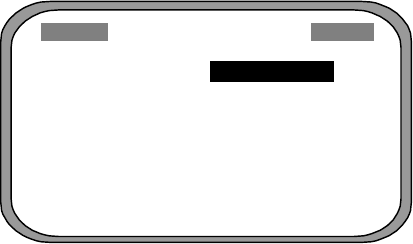
3. OPERATION
3-13
3.9 System Setup
3.9.1 Geodetic data
Your unit is preprogrammed to recognize most of the major chart systems of the
world. Although the WGS-84 system (default setting) is the GPS standard, other
categories of charts in other datum still exist. Match the GPS datum with the
chart system you use.
1. Press the [MENU] key to open the menu.
2. Choose SYS SETUP and then press the [ENT] key.
SYSTEM SETUP
DATUM : WGS84
UNITS : kt
TIME DIFF : +00:00
TIME DISP : 24 HOUR
TEST?
DEMO : OFF
EXCHANGE BATTERY?
SYSTEM SETUP menu
3. Confirm that the cursor is selecting DATUM and then press the [ENT] key.
4. Choose WGS84 (GPS standard), WGS72 or OTHER according to the
nautical chart you use and then press the [ENT] key.
5. If you chose WGS72 or WGS84, press the [DISP] key to finish. For OTHER,
go to step 6.
6 Press the [ENT] key.
7. Use the Omnipad to enter chart number, referring to the geodetic chart list on
page A-2. Choose location with ◄ or ►; change value with ▲ or ▼.
8. Press the [ENT] key.
9. Press the [DISP] key to close the menu.
3. OPERATION
3-14
3.9.2 Units of measurement
Distance/speed can be displayed in nautical miles/knots, kilometers/kilometers
per hour, or miles/miles per hour.
1. Press the [MENU] key to open the menu.
2. Choose SYS SETUP and then press the [ENT] key.
3. Choose UNITS.
4. Press the [ENT] key.
5. Choose unit of measurement combination desired; kt, km/h, mi/h.
6. Press the [ENT] key.
7. Press the [DISP] key to close the menu.
3.9.3 Using local time
GPS uses UTC time. If you would rather use local time, enter the time difference
(range: -13:30 to +13:30) between local time and UTC.
1. Press the [MENU] key to open the menu.
2. Choose SYS SETUP and then press the [ENT] key.
3. Choose TIME DIFF and then press the [ENT] key.
4. Press ▲ or ▼ to display + or – as appropriate.
5. Enter time difference with the Omnipad. Choose digit with ◄ or ►; change
value with ▲ or ▼.
6. Press the [ENT] key.
7. Press the [DISP] key to close the menu.
3.9.4 Time format
Time can be displayed in 12 hour or 24 hour format.
1. Press the [MENU] key to open the menu.
2. Choose SYS SETUP and then press the [ENT] key.
3. Choose TIME DISP and then press the [ENT] key.
4. Choose 12HOUR or 24HOUR as appropriate and then press the [ENT] key.
5. Press the [DISP] key to close the menu.
3. OPERATION
3-15
3.9.5 Demonstration mode
The demonstration mode provides simulated operation of the equipment.
1. Press the [MENU] key to open the menu.
2. Choose SYS SETUP and then press the [ENT] key.
3. Choose DEMO and then press the [ENT] key.
4. Choose ON or OFF as appropriate and then press the [ENT] key.
5. Press the [DISP] key to close the menu.
The indication SIM appears at the top of the screen when the demonstration
mode is active. When the demonstration mode is first made active,
SIMULATION MODE appears when the power is turned on and it is erased
when any key is pressed.
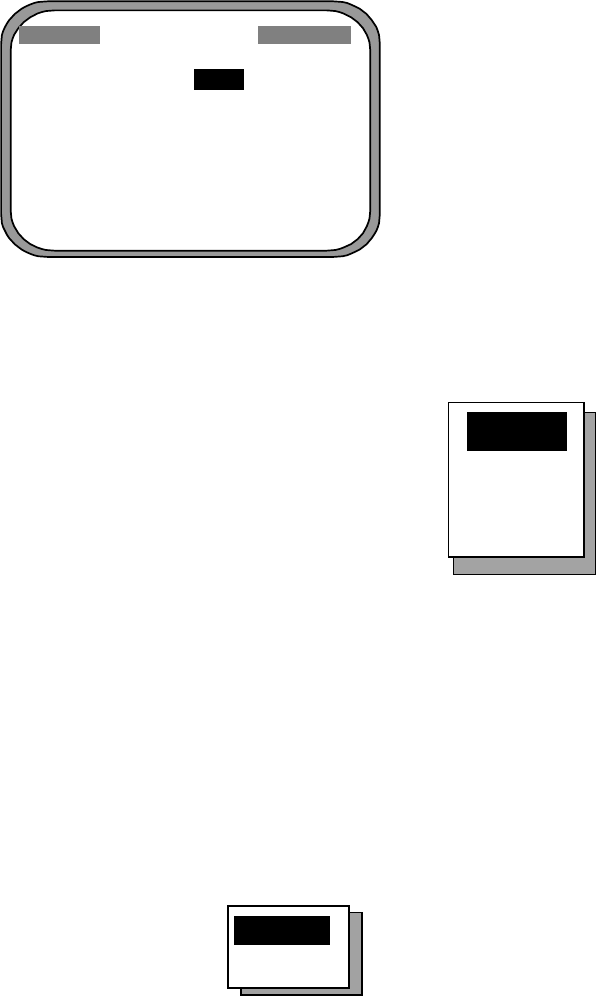
3. OPERATION
3-16
3.10 WAAS/DGPS Setup
1. Press the [MENU] key to open the menu.
2. Choose WAAS/DGPS and then press the [ENT] key.
WAAS/DGPS
MODE : GPS
WAAS SEARCH: AUTO
CORRECTIONS DATA SET: 02
DPGS STATION: AUTO
RATE: 000BPS
FREQ: 310.0kHz
STATION: GOOD* DATA:GOOD*
SIG. S: 55.2 dB* SNR: 22.0 dB*
STATION: Shows GOOD or NG.
DATA: Shows GOOD or NG.
SIG. S: Signal Strength. A figure be tween 0
and 99 is shown. The higher the figure the
stronger the beacon signal.
SNR: Signal to Noise Ratio. A figure between
1 and 22 is shown. When your boat is in the
service area of a beacon station, SNR should
be 21 or 22. If the figure is below 18 the position
will be inaccurate. If this happens, check for radar
interference, poor ground and generator noise on own ship.
WAAS/DGPS menu
3. MODE is selected; press the [ENT] key.
GPS
WAAS
DGPS
AUTO
Position fix mode options
4. Choose appropriate mode referring to the description below and then press
the [ENT] key.
GPS: Position fix by GPS
WAAS: Position fix by WAAS
DPGS: Position fix by DGPS (external beacon receiver required)
AUTO: Position fix in order of WAAS, DGPS and GPS
5. For WAAS or AUTO do as below. For GPS or DGPS go to step 6.
1) WAAS SEARCH is selected; press the [ENT] key.
AUTO
MANUAL
WAAS SEARCH options

3. OPERATION
3-17
2) Use the Omnipad to choose WAAS satellite search method, AUTO or
MANUAL as appropriate. For MANUAL, press the [ENT] key, enter
appropriate WAAS satellite referring to the illustration below and then press
the [ENT] key.
Provider GEO Satellite Longitude
POR (134) 178°E
WAAS AOR-W (122) 54°W
AOR-E (120) 15.5°W
EGNOS IOR (131) 64.5°E
122
AOR-W
54°W
120
AOR-E
15.5°W
131
IOR
64.5°W
134
POR
178°E
118°W 34.75°W 24.5°E 121.25°E
2°2°2°2°
Longitude Range Satellite
120.25
°
E to 117
°
W 134
119
°
W to 33.75
°
W 122
35.75
°
W to 25.5
°
E 120
23.5
°
E to 122.25
°
E 131
One-degree threshold
GEO satellite and coverage area
3) CORRECTIONS DATA SET is selected; press the [ENT] key.
CORRECTIONS DATA SET determines how to use the WAAS signal, which
is currently in the test mode. Use the default setting (02) until the WAAS
system becomes operational, then change the setting to “00.”
6. Choose DPGS STATION and press the [ENT] key.
AUTO
MANUAL
AUTO/MANUAL options
7. Choose MANUAL or AUTO as appropriate and press the [ENT] key. For
AUTO got to step 8. For MANUAL do the following:
1) RATE is selected; press the [ENT] key.
50BPS
100BPS
200BPS
Baud rate options
3. OPERATION
3-18
2) Choose appropriate baud rate and press the [ENT] key.
3) FREQ is selected; press the [ENT] key.
4) The cursor is selecting the hundredths digit so press ▲ or▼ to display
appropriate digit. Press ► to shift the cursor to the tenths place.
5) Set other digits appropriately.
8. Press the [DISP] key to close the menu.

3. OPERATION
3-19
3.11 OTHERS Menu
The OTHERS menu chooses whether to output last-used heading data, and
smoothes rate of turn meter reading (rate-of-turn meter required).
1. Press the [MENU] key to display the main menu.
2. Choose OTHERS and then press the [ENT] key.
OTHERS
HOLD HDG DATA: OFF
HDG RESTORATION : MAN
HDG BACKUP :
5MIN
Others menu
3. Choose HOLD HDG DATA and then press the [ENT] key.
4. Choose ON to use, at power on, last-used heading until current heading is
calculated. Last-used heading flashes to inform you that it is unreliable.
5. Press the [ENT] key.
6. Choose HDG RESTORATION and then press the [ENT] key.
AUTO
MAN
HDG RESTORATION options
7. Use the Omnipad to choose how to restore GPS signal, automatically or
manually, and then press the [ENT] key.
8. HDG BACKUP is selected; press the [ENT] key.
ON
OFF
HDG BACKUP options
9. Enter how long to wait before stopping heading output, using the Omnipad.
10. Press the [ENT] key followed by the [DISP] key to close the menu.

3. OPERATION
3-20
3.12 TRIP Menu
The TRIP menu functions to
•
Choose the indication to show on the speed display
•
Choose source of distance run
•
Reset distance run to zero
•
Smooth the tide drift indication
•
Enter rate of turn (see the next page)
1. Press the [MENU] key to display the main menu.
2. Choose TRIP MENU and then press the [ENT] key.
TRIP MENU
DISTANCE DISP : DSTNC
DISTANCE CALC: GPS
RESET DISTANCE?
DRIFT AVG : 10SEC
SMOOTH ROT: 2.5 SEC
ROT RANGE: 60 /MIN
TRIP menu
3. Choose DISTANCE DISP and then press the [ENT] key.
4. Choose what to display on the Speed display; distance run (DSTNC) or tide
direction and speed (DRIFT). Press the [ENT] key.
5. Choose DISTANCE CALC and then press the [ENT] key.
6. Choose the source for distance run; GPS, VLW (distance traveled through
water) or VBW (Dual ground/water speed). (VLW requires DS-80 type
Doppler speed log and VBW requires Current indicator or Doppler speed
log.) Press the [ENT] key.
7. Choose DRIFT AVG. and then press the [ENT] key.
8. If tide current and speed data is unstable, enter a smoothing figure to
stabilize the data. The higher the figure the more smoothed the data. A
setting between 0 (no smoothing) and 9999 is available.
9. Choose SMOOTH ROT and then press the [ENT] key.
10. Use the Omnipad to enter rate of turn smoothing rate. Choose location with
◄ or ►; change value with ▲ or ▼.
11. Press the [ENT] key.
12. Choose ROT RANGE and the press the [ENT] key.
13. Choose the range of the ROT graph from among 30, 60 and 90 and then
press the [ENT] key.
14. Press the [DISP] key to close the menu.

3. OPERATION
3-21
3.13 Resetting Distance Run
The distance run may be reset to zero as below when the source of distance run
is GPS or VBW.
1. Press the [MENU] key to display the main menu.
2. Choose TRIP MENU and then press the [ENT] key.
3. Choose RESET DISTANCE and then press the [ENT] key.
RESET DISTANCE?
ARE YOU SURE?
YES NO
RESET DISTANCE prompt
4. Choose YES and then press the [ENT] key.
5. Press the [DISP] key to close the menu.
3. OPERATION
3-22
(This page intentionally left blank.)

4-1
4 MAINTENANCE,
TROUBLESHOOTING
WARNING
ELECTRICAL SHOCK HAZARD
Do not open the equipment.
Only qualified personnel
should work inside the
equipment.
4.1 Preventive Maintenance
Regular maintenance is important for good performance. A maintenance
program should be established and should include the following points.
•
Check connectors and ground terminal on the processor unit and display unit
for tightness.
•
Check ground terminal for rust. Clean or replace as necessary.
•
Check for water leakage in the antenna cable. Replace the cable if there are
signs of water leakage.
•
Remove dust and dirt from the display unit (including LCD) and processor unit
with a dry, soft cloth. Wipe the LCD carefully to prevent scratching, using
tissue paper and an LCD cleaner. To remove stubborn dirt, use an LCD
cleaner, wiping slowly with tissue paper so as to dissolve the dirt. Change
paper frequently so the dirt will not scratch the LCD. Do not use chemical
cleaners for cleaning - they can remove paint and markings.

4. MAINTENANCE, TROUBLESHOOTING
4-2
4.2 Troubleshooting
This section provides basic troubleshooting procedures which the user may
follow to restore normal operation.
Troubleshooting
Symptom Cause Remedy
Power connector on the
processor unit
Firmly connect the power
connector.
Power supply failure Check the power supply.
Cannot turn on the power.
Blown fuse Have a qualified
technician check the fuse.
Heading indication
changes randomly when
ship is at anchor or does
not change when ship
moves.
Sensor trouble Run the diagnostic test2 to
determine cause.
Connection between
SC-50 and external
equipment has loosened.
Firmly fasten the
connector.
Heading output from
SC-50 does not appear on
external equipment.
Sensor trouble Run the diagnostic test1 to
determine the cause.
If large heading error occurs or heading indication is frequently interrupted,
contact your dealer for advice.

4. MAINTENANCE, TROUBLESHOOTING
4-3
4.3 Diagnostics
Diagnostic test1
The diagnostic test1 checks the equipment for proper operation.
Note: Heading is not output during the diagnostic test, and this is communicated
with an appropriate message. After completing the diagnostic test, turn the
power off and on to update heading data.
1. Press the [MENU] key to open the menu.
2. Choose SYS SETUP and then press the [ENT] key.
3. Choose TEST? and then press the [ENT] key.
TEST1
TEST2
TEST3
Test menu options
4. Confirm that TEST1 is selected and then press the [ENT] key.
TEST START?
(STOP: PWR OFF)
ARE YOU SURE?
YES NO
Test start prompt
5. Press ◄ to choose YES and then press the [ENT] key. The test proceeds in
the sequence shown on the next page.

4. MAINTENANCE, TROUBLESHOOTING
4-4
AD-10 IEC
OUT1 OK OK
OUT2 OK OK
OUT3 OK OK
OUT4 OK OK
OUT5 OK OK
OUT6
SOFTWARE VERSION
DISPLAY 205-1341-**.**
PROCESS 205-1342-**.**
GPS1 4850263-*.**
GPS2 4850263-*.**
GPS3 4850263-*.**
CNT= (STOP: PWR OFF)
After 3 sec.
After 3 sec.
<LCD CHECK>
ALL ON 2 SEC.
ALL OFF 3 SEC.
All LCD segments go on 2 sec.,
All LCD segments go off 3 sec.
ROM, RAM, KEY check appears after
3 sec.
ROM RAM
GPS1 OK OK PUSH KEY
GPS2 OK OK
GPS3 OK OK
CAL OK OK OK
DISP OK OK
CNT= (STOP: PWR OFF)
Number of times test executed
GPS receiver
Processor unit
Display unit
KEY TEST
Press each key one by
one. Pressed key’s name
appears here if key
is functioning properly.
To stop the test turn
off the power.
OUTPUT TEST
ROM, RAM, KEY TEST
DISPLAY TEST
PROGRAM VERSION
DISPLAY
OK shown for normal;
NG (No Good) shown for error
B-EXT OK
DISP OK
** Program
Version No.
Diagnostic test sequence
6. Turn off the processor unit to quit the diagnostic test1.
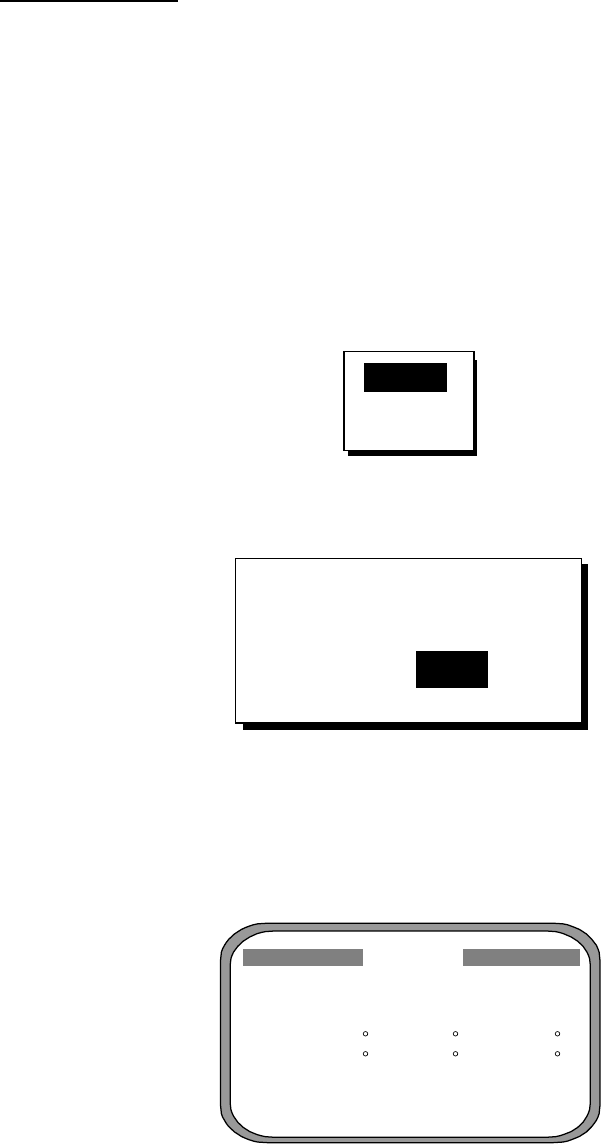
4. MAINTENANCE, TROUBLESHOOTING
4-5
Diagnostic test2
If the heading indication changes randomly when ship is at anchor or does not
change when the ship moves, run the test2 following the procedure below, with
the ship at anchor and satellite signal received.
Note: Heading is not output during the diagnostic test, and this is communicated
with an appropriate message. After completing the diagnostic test, turn
the power off and on to update heading data.
1. Press the [MENU] key to open the menu.
2. Choose SYS SETUP and then press the [ENT] key.
3. Choose TEST? and then press the [ENT] key.
TEST1
TEST2
TEST3
Test menu options
4. Choose TEST2 and then press the [ENT] key.
TEST START?
(STOP: PWR OFF)
ARE YOU SURE?
YES NO
Test start prompt
5. Press ◄ to choose YES and then press the [ENT] key.
6. Press the [ENT] key twice. Rate and angle values are 0.0°. If the values
increase or decrease markedly (with ship at anchor), suspect rate sensor
trouble. Contact your dealer to request service.
TEST2
RATE
ANGLE
YAW ROL PIT
0.0 0.0 0.0
0.0 0.0 0.0
<STOP: PWR OFF>
TEST2 display
7. Turn off the processor unit to quit the diagnostic test2.

4. MAINTENANCE, TROUBLESHOOTING
4-6
Diagnostic test3
This test checks the buzzer signal/contact for proper operation.
1. Press the [MENU] key to open the menu.
2. Choose SYS SETUP and then press the [ENT] key.
3. Choose TEST? and then press the [ENT] key.
TEST1
TEST2
TEST3
Test menu options
4. Choose TEST3 and then press the [ENT] key.
TEST START?
(STOP: PWR OFF)
ARE YOU SURE?
YES NO
Test start prompt
6. Press ◄ to choose YES and then press the [ENT] key.
ALARM
ALARM: OFF
ALARM menu
7. Press the [ENT] key.
ON
OFF
ALARM options
8. Choose OFF or ON as appropriate and then press the [ENT] key.
OFF: Buzzer sound goes off, alarm contact signal is closed, and alarm
sounds continuously.
ON: The buzzer sounds and the alarm contact is open.
9. To quit the test, turn off the processor unit.
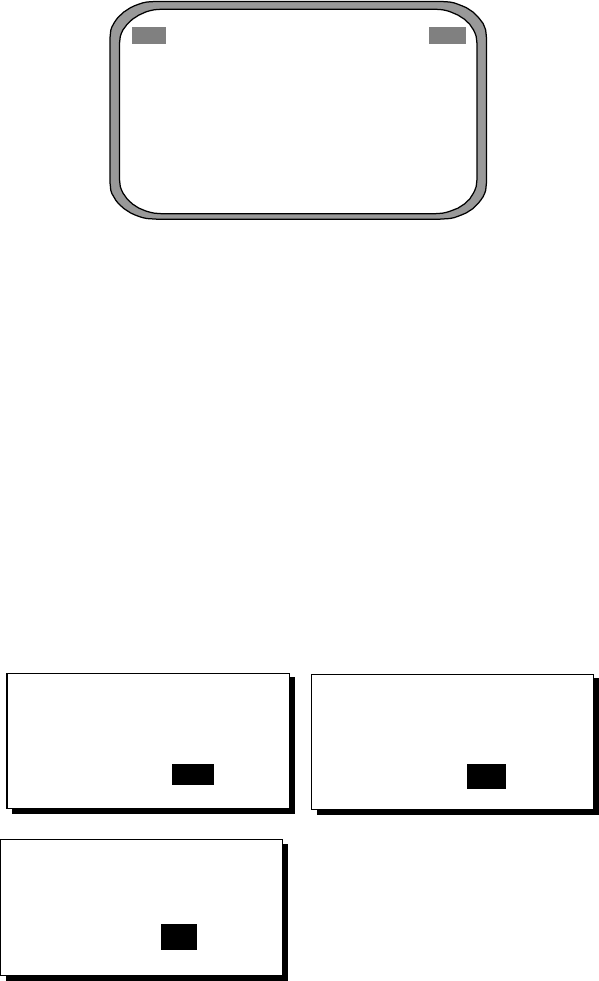
4. MAINTENANCE, TROUBLESHOOTING
4-7
4.4 Program Number
You may display the program number as follows:
1. Press the [MENU] key to open the menu.
2. Choose SOFT VER. and then press the [ENT] key.
SOFTWARE VERSION
DISPLAY 205-1341-**.**
PROCESS 205-1342-**.**
GPS1 4850263-*.**
GPS2 4850263-*.**
GPS3 4850263-*.**
** = Program version no.
Program version no. display
3. Press the [DISP] key to close the program version no. display.
4.5 Clearing Data
You may clear GPS data and system data all at once or individually as follows:
1. Press the [MENU] key to open the menu.
2. Choose ERASE and then press the [ENT] key.
3. Choose GPS DATA, SYSTEM DATA or ALL BACKUP DATA (clears GPS and
SYSTEM data) as appropriate. One of the following displays appears
depending on your selection.
ERASE GPS DATA?
ARE YOU SURE?
YES NO
ARE YOU SURE?
ARE YOU SURE?
ERASE SYSTEM
DATA? (DEFAULT)
ERASE ALL BACKUP
DATA? (DEFAULT)
YES NO
YES NO
Prompts for erasure of data
4. Press ◄ to choose YES and then press the [ENT] key to erase. After data is
erased the message “Completed erasing. Turn off the unit.” Is displayed.
Note: MOUNTING, DIRECTION and LANGUAGE in the INST menu, HDG
RESTORATION and HDG BACKUP in the OTHERS menu and
OFFSET in the HEADING SETUP menu are not cleared.
5. Turn off and on the power.
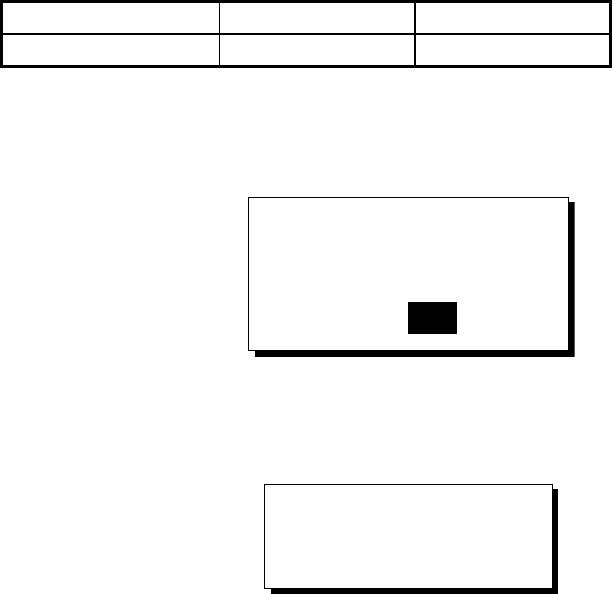
4. MAINTENANCE, TROUBLESHOOTING
4-8
4.6 Replacement of Battery
The processor unit has a battery which stores data when the power is turned off.
When the battery voltage is low, the message “BATTERY!” appears on the
display. Have a qualified technician replace the battery, following the procedure
below. The life of the battery is 3-5 years.
Battery Location Type Code No.
Processor Unit CR2450-F2ST2 000-133-495
1. Press the [MENU] key to open the menu.
2. Choose SYS SETUP and then press the [ENT] key.
3. Choose “EXCHANGE BATTERY?” and then press the [ENT] key.
EXCHANGE BATT?
ARE YOU SURE?
YES NO
Prompt for exchanging battery
4. Press ◄ to choose YES and then press the [ENT] key. The following
message appears.
READY FOR
BATTERY CHANGE.
TURN OFF THE
UNIT.
Prompt for turning off the power
5. At this time the contents of the RAM are temporarily moved to the flash
memory. Turn off the power.
6. Have a qualified technician replace the battery.

4. MAINTENANCE, TROUBLESHOOTING
4-9
4.7 Replacement of Fuse
The 3 A fuse on the POWER Board inside the processor unit protects the
equipment from overcurrent and reverse polarity of the power supply. If the fuse
blows, have a qualified technician check the fuse.
WARNING
Use the proper fuse.
Use of a wrong fuse can result in damage
to the equipment or cause fire.
4.8 Error Messages
The alarm sounds for equipment error and is accompanied by a flashing
exclamation mark ( ). Press any key to silence the alarm. The exclamation
mark remains on the screen until the cause for error is eliminated. Find the
cause for the alarm(s) as follows:
1. Press the [MENU] key to open the menu.
2. Choose MESSAGES and then press the [ENT] key.
MESSAGES
GPS DATA ERROR!
Message display
3. Press the [DISP] key to close the menu.
Error messages
Error Message Meaning Remedy
ABORTING! GPS heading error continues for
one minute. For example, satellite
cannot be acquired because of
unfavorable environment.
Check for obstruction.
ABORTING CALC! GPS signal lost for one minute. Press any key to try to restore
normal operation.
BACKUP ERROR!(DISP) Corrupted backup data found in
display unit at power on.
Default settings are
automatically restored.
BACKUP
ERROR!(PRCSSR)
Corrupted backup data found at
processor unit at power on.
Default settings are
automatically restored.
(Continued on next page)
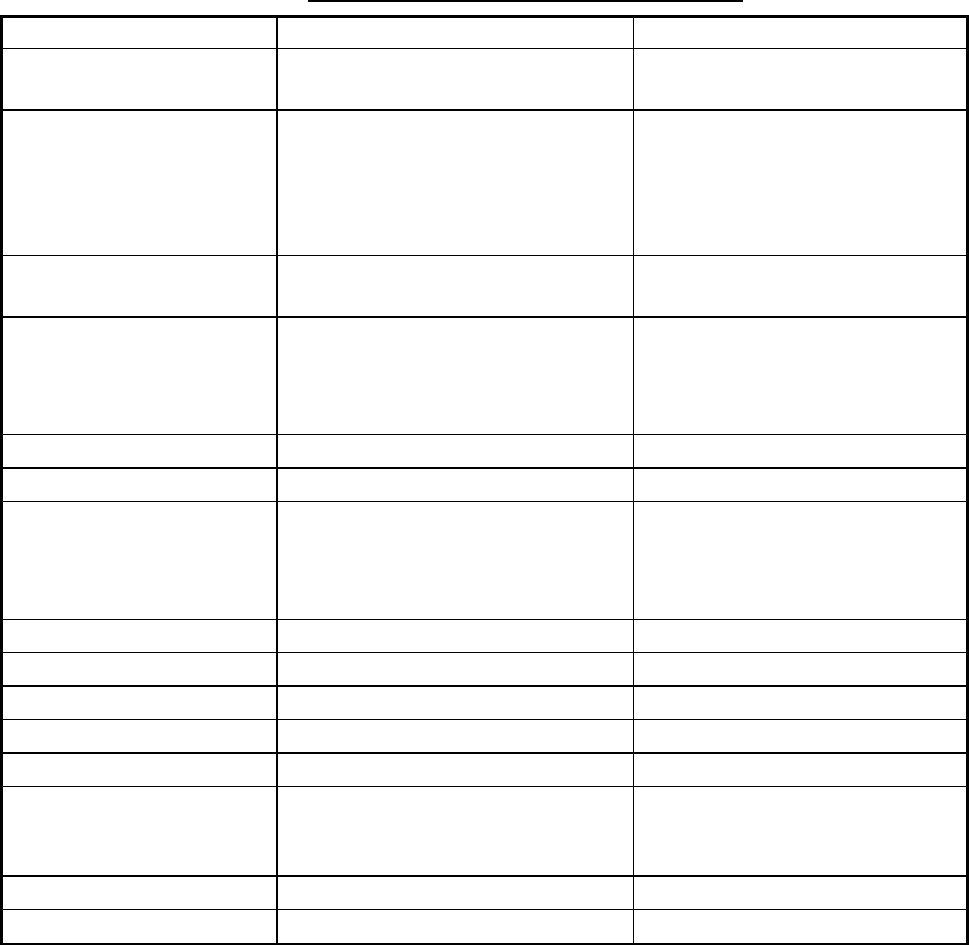
4. MAINTENANCE, TROUBLESHOOTING
4-10
Error messages (con’t from previous page)
Error Message Meaning Remedy
BATTERY ALM! Voltage of battery in processor
unit is low.
Have battery replaced at
earliest convenience.
DATA ERR! GPS data (from the GPS receiver
in the processor unit) is lost for
one minute. Heading output is
stopped and the heading
indication shows “- - -“.
Check navigator.
DGPS ERROR! DGPS data (from external DGPS
receiver) is lost for one minute.
Ship may not be within DPGS
service area.
GPS DATA ERROR! GPS data (from internal GPS
receiver) is lost for one minute.
Heading output is stopped and the
heading indication shows “- - -“.
Conduct diagnostic test1 and
check if NG appears for results
for GPS receivers GPS1, GPS2
and GPS3.
GPS NO FIX! No GPS data. Check antenna cable.
HDG ERROR! Heading error Request service.
NO HEADING OUTPUT! GPS heading error continues for
five minutes. In this case heading
output is stopped and the heading
indication shows “- - -“.
Press any key to try to restore
normal operation.
RAM ERROR! RAM problem Request service.
RATE ERROR! Data output stopped. Request service.
RATE ERROR(YAW)! Yaw sensor problem Request service.
RATE ERROR(ROLL)! Roll sensor problem Request service.
RATE ERROR(PITCH)! Pitch sensor problem Request service.
COMMUNICATION ERR! Communication between display
unit and processor has been
interrupted.
Request service.
WAAS ERROR WAAS data lost for one minute. Request service.
ROM ERROR! ROM problem Request service.

A
P-1
APPENDIX
Menu Tree
SATELLITE
MESSAGES
MENU ALARMS BUZZER (SHORT, LONG, CONSTANT)
DGPS (OFF, ON)
GPS SETUP SMOOTH POS (0 SEC)
SMOOTH S/C (5 SEC)
LAT OFFSET (0.000’N)
LON OFFSET (0.000’E)
DISABLE SV
Default settings in bold italics
INST MENU
ERASE
MOUNTING (FLOOR, WALL, INVERT)
DIRECTION (A, B, C, D)
LANGUAGE (ENG, JPN)
ROLL OFFSET (-90.0 to +90.0, 0)
PITCH OFFSET (-90.0 to +90.0, 0)
GPS DATA?
SYSTEM DATA?
ALL BACKUP DATA?
SOFT VER.
SYS SETUP DATUM (WGS84, WGS72, OTHER 001 (WGS84))
UNITS (kt, km/h, mi/h)
TIME DIFF (+00:00)
TIME DISP (12 HOUR, 24 HOUR)
TEST? (TEST1, TEST2, TEST3)
DEMO (OFF, ON)
EXCHANGE BTTERY? (DISPLAY UNIT, PROCESSOR UNIT)
I/O SETUP DATA OUT1 AD-10, IEC
DATA OUT2
DATA OUT3
DATA OUT4
DATA OUT5
LOG PULSE (200, 400 (p/nm))
DISTANCE DISP (DSTNC, DRIFT)
DISTANCE CALC (GPS, VLW, VBW )
RESET DISTANCE?
DRIFT AVG. (0-9999SEC, 10)
SMOOTH ROT (0.1 - 30.0, 2.5 (sec))
ROT RANGE (30, 60, 90 ( /min))
OTHERS HOLD HDG DATA (OFF, ON)
HDG RESTORATION (MAN, AUTO)
HDG BACKUP (1-5 (MIN))
MODE (GPS, WAAS, DGPS, AUTO)
WAAS SEARCH (AUTO, MANUAL)
CORRECTIONS DATA SET (00-99, 02)
DGPS STATION (AUTO, MANUAL)
RATE* (50BPS, 100BPS, 200BPS) *000BPS in default setting.
FREQ (310.0kHz)
WAAS/
DGPS
SENTENCE (HDT, HDM, ROT
ATT, VDR, VTG, GGA, GNS,
GLL, VHW, VBW, HVE, ZDA)
BAUD RATE (4800, 9600,
19200, 38400)
INTERVAL (25ms, 100ms,
200ms, 1S, 2S)
TALKER (GP, HE, HN, NC)
TRIP
MENU
APPENDIX
AP-2
(This page intentionally left blank.)

FURUNO
SC-50
SP - 1
SPECIFICATIONS OF SATELLITE COMPASS
SC-50
SPECIFICATIONS
1 GENERAL
1.1
Receiver Type 12 discrete channels
1.2
Rx Frequency 1575.42 MHz
1.3
Rx Code C/A code, WAAS
1.4
Position Fixing System All-in-view, 8-state Kalman filter
1.5
Position Accuracy 10 m, or 5 m (DGPS), 95% of the time
1.6
Heading Accuracy ±1.0° (95%)
1.7
Follow-up 45°/s rate-of-turn
1.8
Settling Time 3 minutes
2 DISPLAY UNIT
2.1
Display Type 4.5 inch monochrome LCD, 120 x 64 dots
2.2
Effective Area 60 mm (H) x 95 mm (W)
2.3
Contrast 64 levels
2.4
Display Mode Heading, Nav data, Steering, Compass rose, Rate of turn and
Speed modes
3 INTERFACE
3.1
Output
Data No. of Ports, Format Sentence, Remarks
Heading HDM, HDT
COG VHW, VBW,
SOG VHW, VBW, VTG
ROT ROT
L/L GLL, GNS, GGA
Set and Drift
One AD-10,
Five AD-10/IEC 61161-1/2
VDR
Heading Alarm One contact signal
Log Pulse One contact signal
Analog pitch/roll FURUNO Proprietary sentence ATT
3.2
Input
Data No. of Ports, Format Sentence, Remarks
External Heading
Data One AD-10/IEC 61162-1/2 HDT, HDG, HDM
External DGPS One RTCM SC-104
FURUNO
SC-50
SP - 2
4 POWER SUPPLY
12-24 VDC: 1.2-0.5 A
5 ENVIRONMENTAL CONDITIONS AND EMC
5.1
Ambient Temperature
Display/Processor Unit -15°C to +55°C, Designed for protected area
Antenna Unit -25°C to +70°C, Designed for exposed area
5.2
Damp Heat 93% ±3% at 40°C
5.3
Waterproofing
Antenna Unit IPX6
Display Unit IPX5
Processor Unit IPX0
5.4
Vibration IEC 60945
5.5
EMC IEC 60945
6 COATING COLOR
6.1 Display/Processor Unit Panel: N3.0 Newtone No.5 (dark gray)
Cover: 2.5GY5/1.5 (light gray)
6.2 Antenna Unit N9.5 (white)

IN-1
INDEX
A
Alarms menu.......................................... 3-6
B
Battery replacement ............................... 4-8
C
Compass display .................................... 3-4
Control description ................................. 3-1
D
Data clearing .......................................... 4-7
Demonstration mode ............................ 3-15
DGPS alarms ......................................... 3-6
Diagnostics
test 1................................................... 4-3
test 2................................................... 4-5
test 3................................................... 4-6
DIM key.................................................. 3-2
DISP key ................................................ 3-3
Distance run display ........................ 3-4, 3-5
Distance run resetting........................... 3-21
E
Error messages...................................... 4-9
F
Fuse replacement................................... 4-9
G
Geodetic data....................................... 3-13
GPS setup menu.................................... 3-8
H
Heading
backup.............................................. 3-19
output ................................................. 3-9
restoration......................................... 3-19
Heading display...................................... 3-3
L
Local time............................................. 3-14
Log pulse.............................................. 3-12
M
Maintenance
battery replacement ............................4-8
cleaning ..............................................4-1
fuse replacement ................................4-9
Menu tree ..................................................1
N
Nav data display.....................................3-3
O
OTHERS menu.....................................3-19
Output data setup menu .........................3-9
P
Position offset.........................................3-8
Power on/off ...........................................3-2
Program version no. ...............................4-7
R
Rate-of-turn display ................................3-4
ROT range, smoothing .........................3-20
S
SAT STATUS key....................................3-1
Satellite status display ............................3-7
Satellites
disabling .............................................3-9
status display ......................................3-7
Set and drift display ................................3-5
Smoothing ..............................................3-8
Steering display ......................................3-4
System configuration ................................. v
System setup menu..............................3-13
T
Time format ..........................................3-14
TRIP menu ...........................................3-20
Troubleshooting......................................4-2
U
Units of measurement...........................3-14
W
WAAS/DGPS menu ..............................3-16

PACKING LIST
PACKING LISTPACKING LIST
PACKING LIST
20AY-X-9851 -0
SC-502-J/E
SC-502-J/ESC-502-J/E
SC-502-J/E
N A M E
O U T L I N E
DESCRIPTION/CODE №
Q'TY
1/1
ユニット
ユニットユニット
ユニット UNIT
UNITUNIT
UNIT
表示部
DISPLAY UNIT
SC-502-J
000-041-906
1
**
工事材料
工事材料工事材料
工事材料 INSTALLATION MATERIALS
INSTALLATION MATERIALSINSTALLATION MATERIALS
INSTALLATION MATERIALS
工事材料
INSTALLATION MATERIALS
CP20-02203
004-380-660
1
1.コ-ド番号末尾の[**]は、選択品の代表型式/コードを表します。
CODE NUMBER ENDED BY "**" INDICATES THE NUMBER OF TYPICAL MATERIAL.
(略図の寸法は、参考値です。 DIMENSIONS IN DRAWING FOR REFERENCE ONLY.)
(略図の寸法は、参考値です。 DIMENSIONS IN DRAWING FOR REFERENCE ONLY.)(略図の寸法は、参考値です。 DIMENSIONS IN DRAWING FOR REFERENCE ONLY.)
(略図の寸法は、参考値です。 DIMENSIONS IN DRAWING FOR REFERENCE ONLY.)
20AY-X-9851

PACKING LIST
PACKING LISTPACKING LIST
PACKING LIST
20AY-X-9852 -0
SC-501-J/E
SC-501-J/ESC-501-J/E
SC-501-J/E
N A M E
O U T L I N E
DESCRIPTION/CODE №
Q'TY
1/1
ユニット
ユニットユニット
ユニット UNIT
UNITUNIT
UNIT
演算部
PROCESSOR UNIT
SC-501
000-041-903
1
予備品
予備品予備品
予備品 SPARE PARTS
SPARE PARTSSPARE PARTS
SPARE PARTS
予備品
SPARE PARTS
SP20-00901
004-377-600
1
工事材料
工事材料工事材料
工事材料 INSTALLATION MATERIALS
INSTALLATION MATERIALSINSTALLATION MATERIALS
INSTALLATION MATERIALS
工事材料
INSTALLATION MATERIALS
CP20-02601
004-380-560
1
その他工材
その他工材その他工材
その他工材 OTHER INSTALLATION MATERIALS
OTHER INSTALLATION MATERIALSOTHER INSTALLATION MATERIALS
OTHER INSTALLATION MATERIALS
ケーブル組品MJ
CABLE ASSY.
MJ-A7SPF0006-100
000-143-578
1
図書
図書図書
図書 DOCUMENT
DOCUMENTDOCUMENT
DOCUMENT
取扱説明書(和)
OPERATOR'S MANUAL
OMJ-72510-*
000-148-547
1
**
コ-ド番号末尾の[**]は、選択品の代表型式/コードを表します。
CODE NUMBER ENDED BY "**" INDICATES THE NUMBER OF TYPICAL MATERIAL.
(略図の寸法は、参考値です。 DIMENSIONS IN DRAWING FOR REFERENCE ONLY.)
(略図の寸法は、参考値です。 DIMENSIONS IN DRAWING FOR REFERENCE ONLY.)(略図の寸法は、参考値です。 DIMENSIONS IN DRAWING FOR REFERENCE ONLY.)
(略図の寸法は、参考値です。 DIMENSIONS IN DRAWING FOR REFERENCE ONLY.)
20AY-X-9852

PACKING LIST
PACKING LISTPACKING LIST
PACKING LIST
20AY-X-9854 -0
SC-303
SC-303SC-303
SC-303
N A M E
O U T L I N E
DESCRIPTION/CODE №
Q'TY
1/1
ユニット
ユニットユニット
ユニット UNIT
UNITUNIT
UNIT
GPSアンテナ
GPS ANTENNA
SC-303
000-041-925
1
工事材料
工事材料工事材料
工事材料 INSTALLATION MATERIALS
INSTALLATION MATERIALSINSTALLATION MATERIALS
INSTALLATION MATERIALS CP20-02231
CP20-02231CP20-02231
CP20-02231
バネ座金
SPRING WASHER
M10 SUS304
000-864-261
4
ミガキ平座金
FLAT WASHER
M10 SUS304
000-864-131
4
六角ボルト スリ割
HEX.BOLT (SLOTTED HEAD)
M10X25 SUS304
000-862-308
4
ケーブルカバー
CABLE COVER
20-020-3213-1
100-291-511
1
(略図の寸法は、参考値です。 DIMENSIONS IN DRAWING FOR REFERENCE ONLY.)
(略図の寸法は、参考値です。 DIMENSIONS IN DRAWING FOR REFERENCE ONLY.)(略図の寸法は、参考値です。 DIMENSIONS IN DRAWING FOR REFERENCE ONLY.)
(略図の寸法は、参考値です。 DIMENSIONS IN DRAWING FOR REFERENCE ONLY.)
20AY-X-9854

CODE NO.
CODE NO.CODE NO.
CODE NO.
004-380-660
TYPE
TYPETYPE
TYPE
CP20-02203
略 図
OUTLINE
名 称
NAME
数量
Q'TY 用途/備考
REMARKS
番 号
NO.
型名/規格
DESCRIPTIONS
1/1
-0
INSTALLATION MATERIALS
工事材料表
工事材料表工事材料表
工事材料表
20AY-X-9404
+トラスタッピンネジ
+TAPPING SCREW
5X20 SUS304 1シュ
4
000-802-081
1
CODE NO.
(略図の寸法は、参考値です。 DIMENSIONS IN DRAWING FOR REFERENCE ONLY.)
(略図の寸法は、参考値です。 DIMENSIONS IN DRAWING FOR REFERENCE ONLY.)(略図の寸法は、参考値です。 DIMENSIONS IN DRAWING FOR REFERENCE ONLY.)
(略図の寸法は、参考値です。 DIMENSIONS IN DRAWING FOR REFERENCE ONLY.)
FURUNO ELECTRIC CO .,LTD.
20AY-X-9404

CODE NO.
CODE NO.CODE NO.
CODE NO.
004-380-560
TYPE
TYPETYPE
TYPE
CP20-02601
略 図
OUTLINE
名 称
NAME
数量
Q'TY 用途/備考
REMARKS
番 号
NO.
型名/規格
DESCRIPTIONS
1/1
-0
INSTALLATION MATERIALS
工事材料表
工事材料表工事材料表
工事材料表
20AY-X-9401
操作レバー
TERMINAL OPENER
231-131
2
000-808-981
1
CODE NO.
+トラスタッピンネジ
+TAPPING SCREW
5X20 SUS304 1シュ
4
000-802-081
2
CODE NO.
(略図の寸法は、参考値です。 DIMENSIONS IN DRAWING FOR REFERENCE ONLY.)
(略図の寸法は、参考値です。 DIMENSIONS IN DRAWING FOR REFERENCE ONLY.)(略図の寸法は、参考値です。 DIMENSIONS IN DRAWING FOR REFERENCE ONLY.)
(略図の寸法は、参考値です。 DIMENSIONS IN DRAWING FOR REFERENCE ONLY.)
FURUNO ELECTRIC CO .,LTD.
20AY-X-9401

CODE NO.
CODE NO.CODE NO.
CODE NO.
000-041-405
TYPE
TYPETYPE
TYPE
OP20-29
略 図
OUTLINE
名 称
NAME
数量
Q'TY 用途/備考
REMARKS
番 号
NO.
型名/規格
DESCRIPTIONS
1/1
-0 20AY-X-9402
フラッシュマウントキット
フラッシュマウントキットフラッシュマウントキット
フラッシュマウントキット
FLUSH MOUNT KIT.
FLUSH MOUNT KIT.FLUSH MOUNT KIT.
FLUSH MOUNT KIT.
化粧パネル
COSMETIC PANEL
20-016-1051-0
1
100-251-370
1
CODE NO.
+トラスタッピンネジ
TAPPING SCREW
5X20 SUS304 1種 クロ
4
000-802-840
2
CODE NO.
バネ座金
SPRING WASHER
M6 SUS304
2
000-864-260
3
CODE NO.
六角ボルト スリ割り
HEX.BOLT(SLOTTED HEAD)
M6X12 SUS304
2
000-862-127
4
CODE NO.
(略図の寸法は、参考値です。 DIMENSIONS IN DRAWING FOR REFERENCE ONLY.)
(略図の寸法は、参考値です。 DIMENSIONS IN DRAWING FOR REFERENCE ONLY.)(略図の寸法は、参考値です。 DIMENSIONS IN DRAWING FOR REFERENCE ONLY.)
(略図の寸法は、参考値です。 DIMENSIONS IN DRAWING FOR REFERENCE ONLY.)
FURUNO ELECTRIC CO .,LTD.
20AY-X-9402

CODE NO.
CODE NO.CODE NO.
CODE NO.
000-040-720
TYPE
TYPETYPE
TYPE
OP20-17
略 図
OUTLINE
名 称
NAME
数量
Q'TY 用途/備考
REMARKS
番 号
NO.
型名/規格
DESCRIPTIONS
1/1
-0 20AY-X-9403
フラッシュマウントキット
フラッシュマウントキットフラッシュマウントキット
フラッシュマウントキット
FLUSH MOUNT KIT.
FLUSH MOUNT KIT.FLUSH MOUNT KIT.
FLUSH MOUNT KIT.
フラッシュマウント
FIXING PLATE FOR FLUSH
MOUNT
20-007-2401-0
2
100-183-190
1
CODE NO.
蝶ナット
WING NUT
M4 YBSC2 MBNI2
4
000-863-306
2
CODE NO.
蝶ボルト
WING SCREW
M4X30 YBSC2 MBNI2
4
000-804-799
3
CODE NO.
バネ座金
SPRING WASHER
M6 SUS304
2
000-864-260
4
CODE NO.
六角ボルト スリ割り
HEX.BOLT(SLOTTED HEAD)
M6X12 SUS304
2
000-862-127
5
CODE NO.
(略図の寸法は、参考値です。 DIMENSIONS IN DRAWING FOR REFERENCE ONLY.)
(略図の寸法は、参考値です。 DIMENSIONS IN DRAWING FOR REFERENCE ONLY.)(略図の寸法は、参考値です。 DIMENSIONS IN DRAWING FOR REFERENCE ONLY.)
(略図の寸法は、参考値です。 DIMENSIONS IN DRAWING FOR REFERENCE ONLY.)
FURUNO ELECTRIC CO .,LTD.
20AY-X-9403
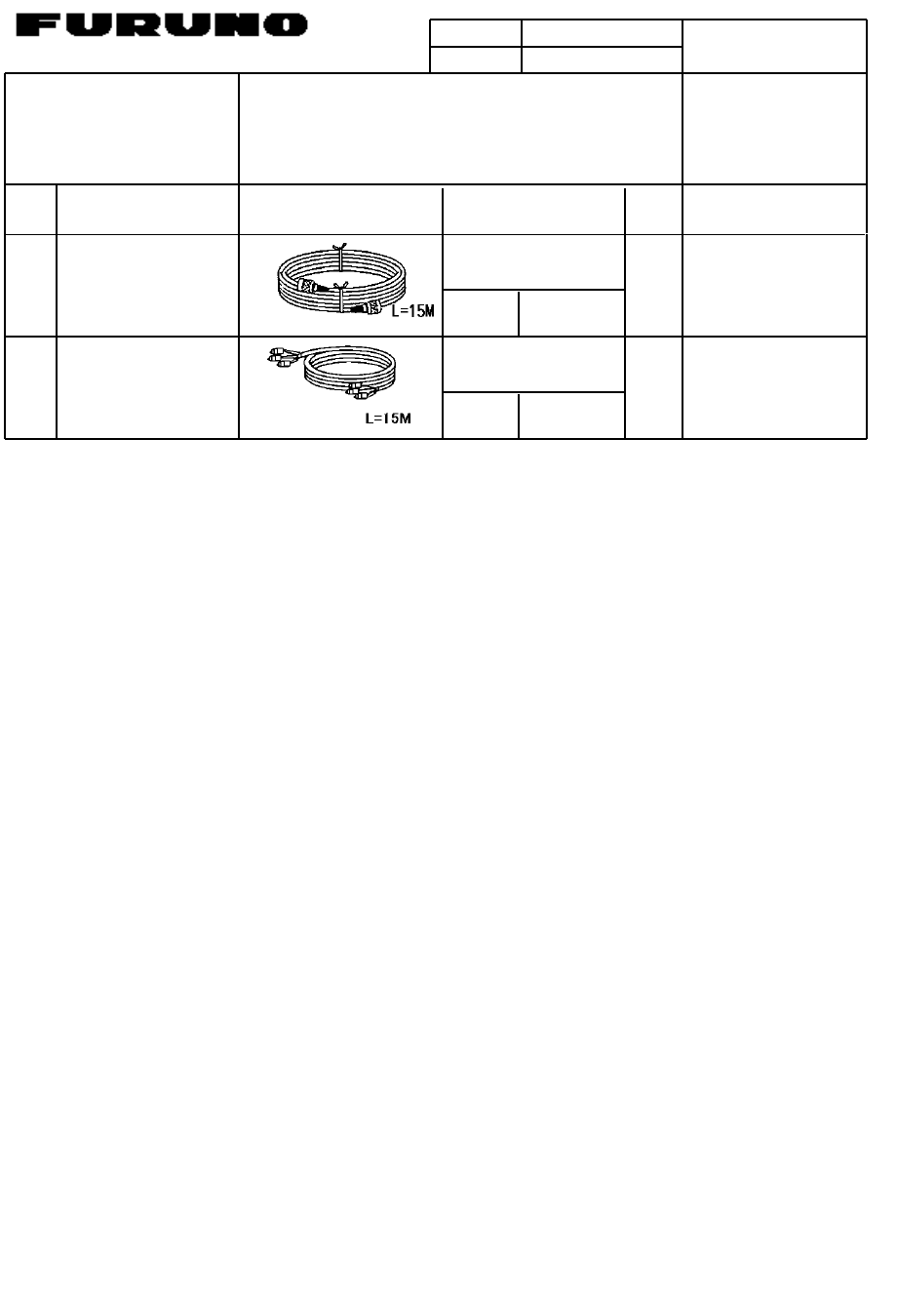
CODE NO.
CODE NO.CODE NO.
CODE NO.
TYPE
TYPETYPE
TYPE
略 図
OUTLINE
名 称
NAME
数量
Q'TY 用途/備考
REMARKS
番 号
NO.
型名/規格
DESCRIPTIONS
1/1
-1
INSTALLATION MATERIALS
工事材料表
工事材料表工事材料表
工事材料表
SC-50/55/60
20AT-X-9403
ケーブル組品
ANTENNA CABLE ASSY.
TNC-PS-3D-15
20S0216
3
選択
TO BE SELECTED
000-133-670
1
CODE NO.
ケーブル組品
CABLE ASSY.
TPPX6-3D2V-15M
1
選択
TO BE SELECTED
000-143-559
2
CODE NO.
(略図の寸法は、参考値です。 DIMENSIONS IN DRAWING FOR REFERENCE ONLY.)
(略図の寸法は、参考値です。 DIMENSIONS IN DRAWING FOR REFERENCE ONLY.)(略図の寸法は、参考値です。 DIMENSIONS IN DRAWING FOR REFERENCE ONLY.)
(略図の寸法は、参考値です。 DIMENSIONS IN DRAWING FOR REFERENCE ONLY.)
FURUNO ELECTRIC CO .,LTD.
20AT-X-9403
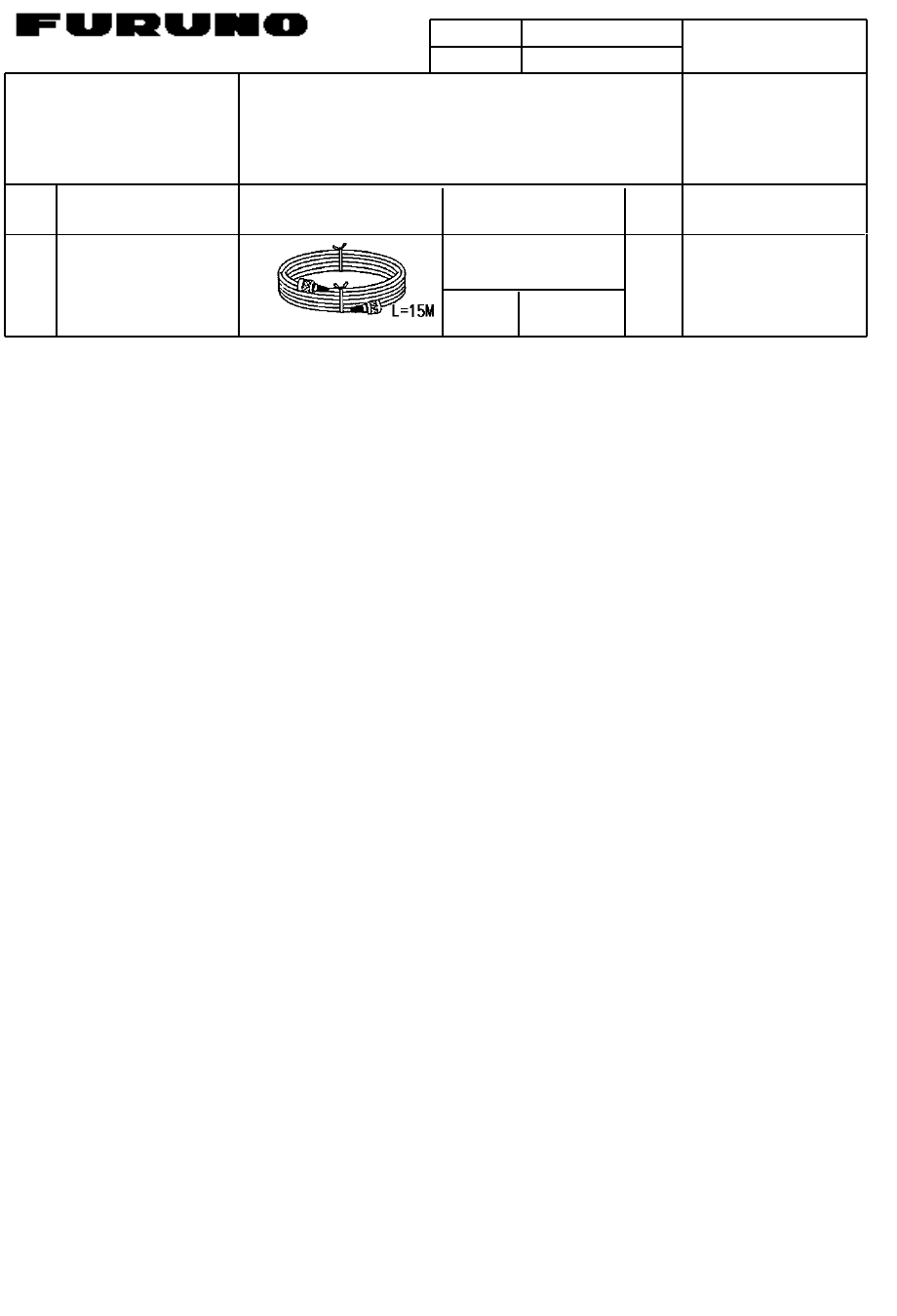
CODE NO.
CODE NO.CODE NO.
CODE NO.
004-379-660
TYPE
TYPETYPE
TYPE
CP20-02260
略 図
OUTLINE
名 称
NAME
数量
Q'TY 用途/備考
REMARKS
番 号
NO.
型名/規格
DESCRIPTIONS
1/1
-0
INSTALLATION MATERIALS
工事材料表
工事材料表工事材料表
工事材料表
20AT-X-9410
ケーブル組品
ANTENNA CABLE ASSY.
TNC-PS-3D-15
20S0216
3
000-133-670
1
CODE NO.
(略図の寸法は、参考値です。 DIMENSIONS IN DRAWING FOR REFERENCE ONLY.)
(略図の寸法は、参考値です。 DIMENSIONS IN DRAWING FOR REFERENCE ONLY.)(略図の寸法は、参考値です。 DIMENSIONS IN DRAWING FOR REFERENCE ONLY.)
(略図の寸法は、参考値です。 DIMENSIONS IN DRAWING FOR REFERENCE ONLY.)
FURUNO ELECTRIC CO .,LTD.
20AT-X-9410