G G Telecom GG03 Bluetooth Headset User Manual Gg03 User s Guide
G.G. Telecom (2002) Incorporated Bluetooth Headset Gg03 User s Guide
Users Manual
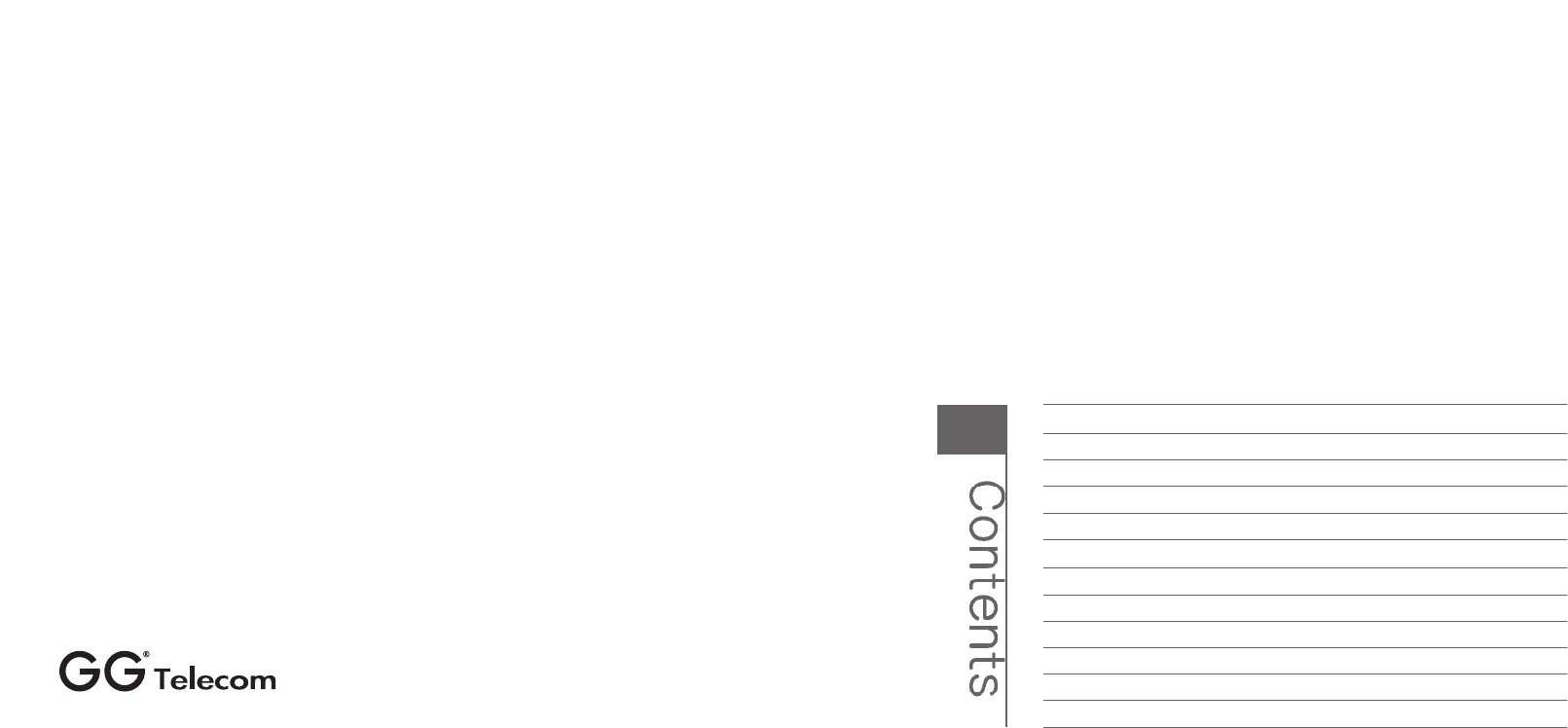
Introduction
1-2
Gg03 overview 3
-5
Getting started
6-11
Wearing the Gg03
11-12
Using the Gg03
13-18
Using the Gg03 with multiple Bluetooth devices
19-23
Function / Button matrix
24-25
LED indicator chart
26-27
Audio indicator chart
28
Additional
i
nformation
29-34
Declaration of
c
onformity
35-36
Regulatory information
37
4F,#9,All
y
2,Lane 35.Ji-Hu Rd., NeiHu, Taipei Cit
y
114,Taiwan, R.O.C.
http:/www.gg2002.com
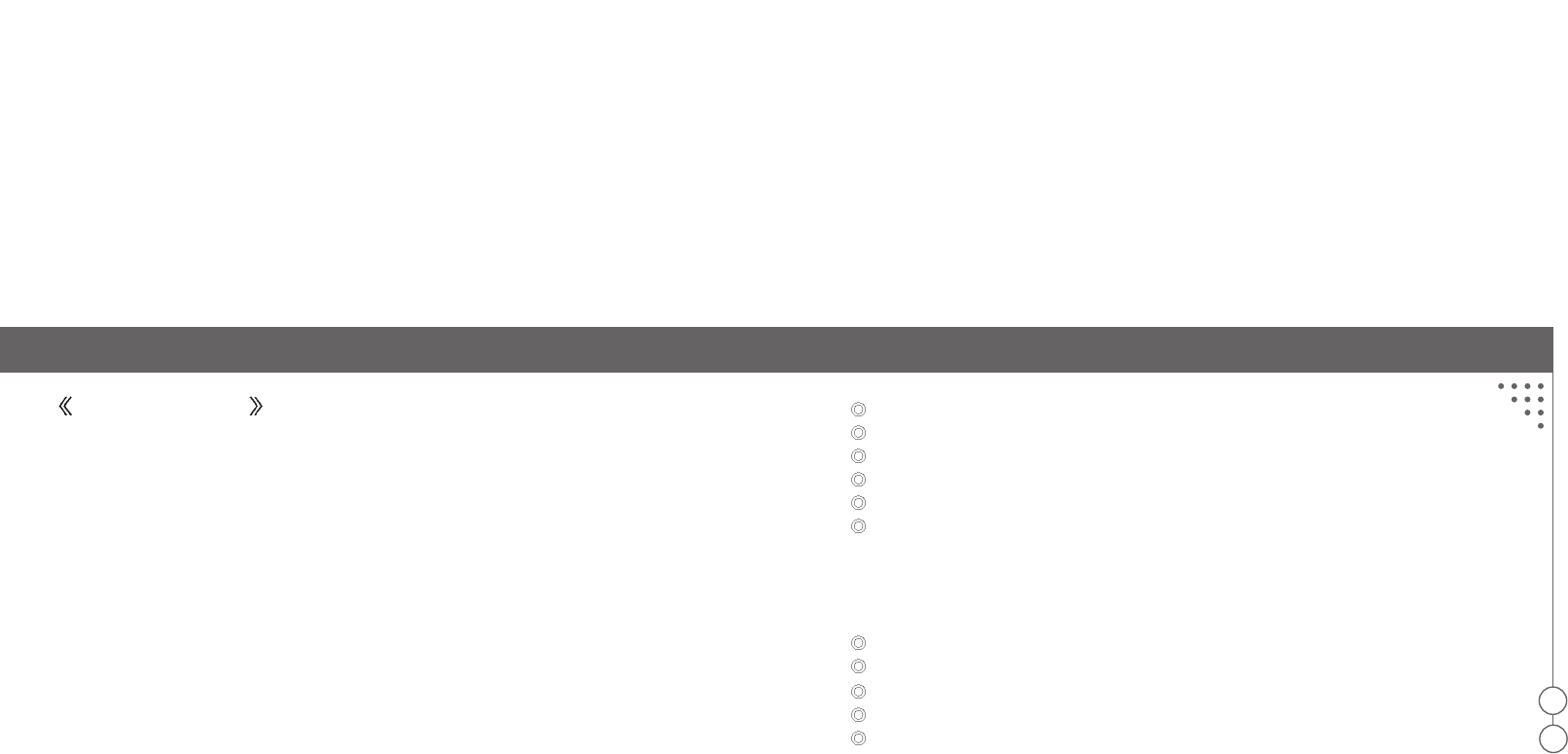
01
02
Handle incoming and outgoing calls.
Adjust the volume.
Mute the microphone.
Voice dialing (if your phone supports this function).
Last call redial (if your phone supports Handsfree profile).
Reject the incoming call (if your phone supports Handsfree profile).
What's in the package?
The Gg03 Bluetooth headset package comes equipped with a headset and a charging solution.
In this package you will find:
One Gg03 Bluetooth headset.
One portable charging cradle.
One 100-240V power adapter.
One USB charging cable.
One user guide.
Introduction
lntroduction
Your Bluetooth headset Gg03 is a portable headset solution based on Bluetooth wireless technology.
Please read the "Additional Information”before using your headset.
What is Bluetooth
w
ireless
t
echnology?
Bluetooth is the most advanced cable-replacement technology available today. It enables effortless,
cable-free connections between your Bluetooth devices. The Gg03 and the Bluetooth enabled phone
can communicate within the range up to 10m (30 ft) outdoors or up to 5m (15 ft) indoors with no solid
objects in between.
How to
u
se
t
he Gg03?
The Gg03 is a Bluetooth V1.2 qualified product and supports both Headset profile and Handsfree
profile. The Gg03 can store information and wirelessly interacts with up to three different Bluetooth
V1.1/V1.2 compliant devices, including mobile phones, PDAs and PCs or any Bluetooth enabled
device that supports Headset profile or Handsfree profile. This manual focuses on how to use the
Gg03 with your Bluetooth enabled phone. When the Gg03 is connected to your phone, you can do:
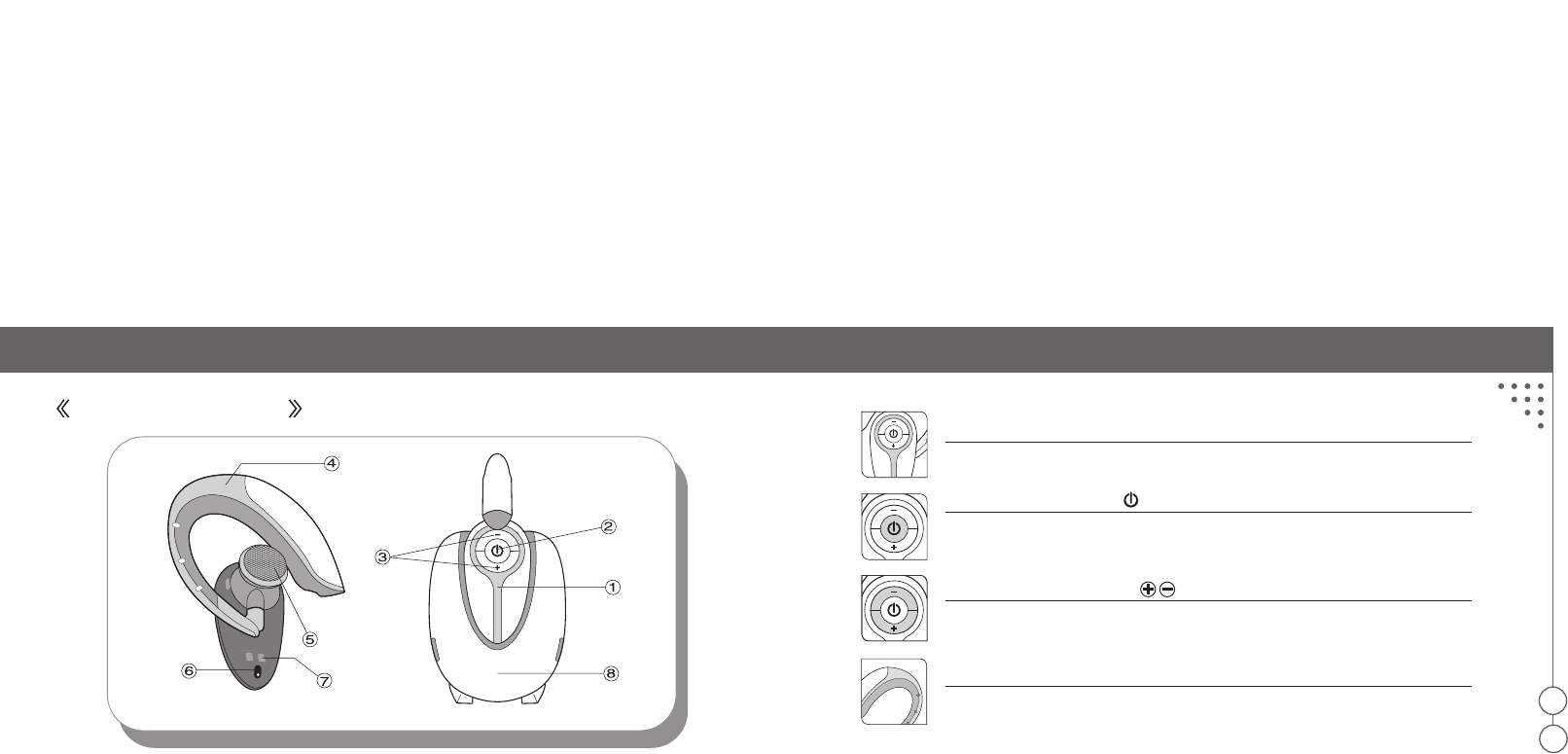
Gg03 Overview
03
04
1.Indicator LED
There are 3 colors(blue/red/purple) to show the status of the Gg03.
2.Multifunction button
To answer, end, reject a call and control advance functions by constituting with
volume control button (please refer to the Function/Button matrix).
3.Volume control button
To increase or decrease the volume of speaker and control advance functions
by constituting with MFB (please refer to the Function/Button matrix).
4.Ear-hook
To wear the headset on your ear, you can switch the direction as your habit.
Gg03 Overview
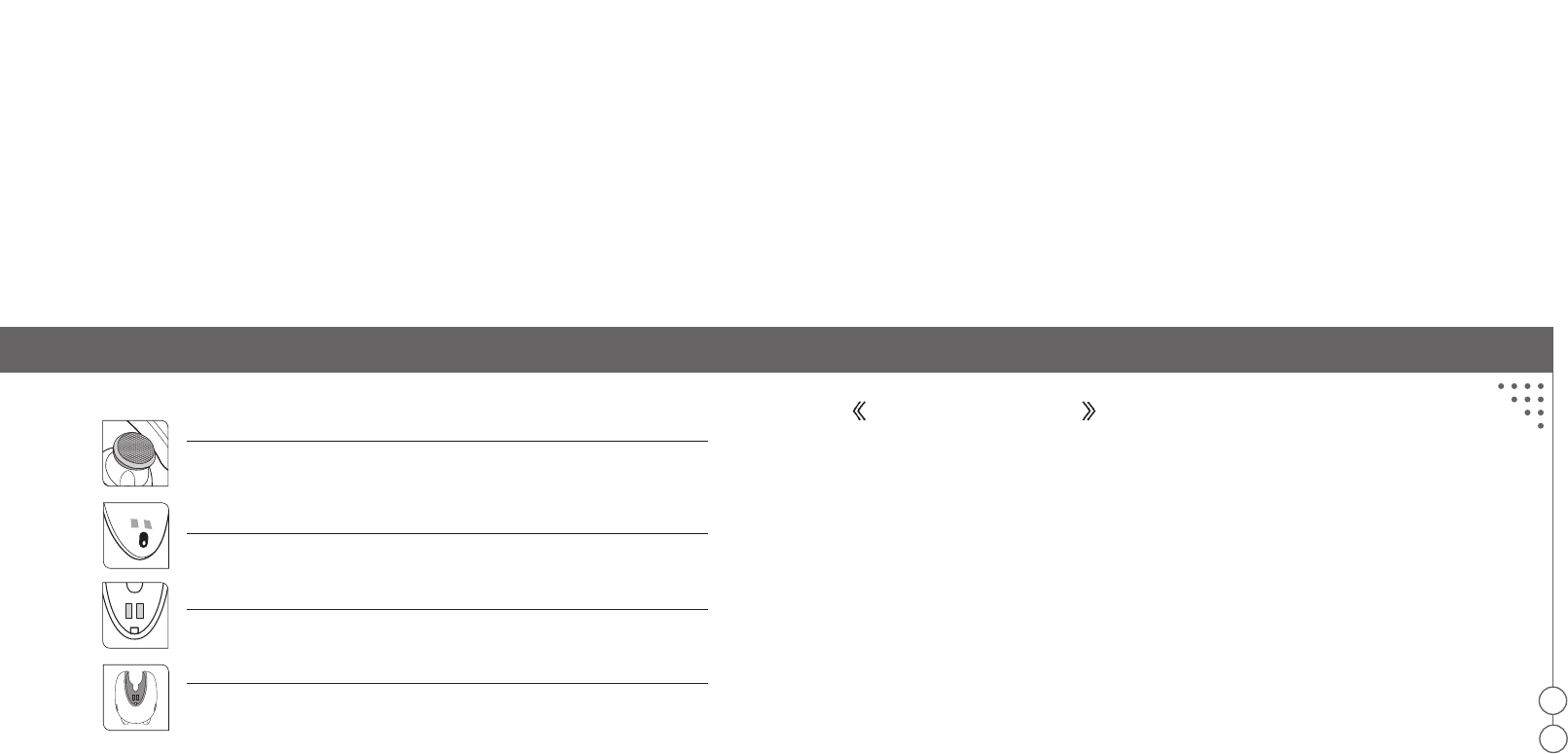
Getting started
05
06
Getting started
Before you can use the Gg03, you must do following two things:
1. Charge the Gg03 battery, using an appropriate G.G. Telecom charger.
2. Pair the Gg03 with a Bluetooth enabled device, for example, a mobile phone.
Charging
The Gg03 comes with a built-in rechargeable battery. For the first time use, you need to charge for
4 hours. During charging, the indicator shows a steady red light. When the battery is fully charged,
the red light is off. It takes 90-120 minutes to fully charge the battery. Do not charge the Gg03 for
more than 1 day. The talk time of Gg03 is about 8 hours, and the standby time is about 220 hours.
The more you talk using the Gg03, the less standby time your battery has. The Gg03 require
longer charging times when not used over extended periods of time.
5. Speaker:
Plays the sound you receive on the call or the audio indicators (please refer
to the audio indicator chart).
6. Microphone:
Voice input for outgoing voice.
7. Charging port:
Approaching with the cradle to charging the battery of your headset.
8. Charging Cradle:
Design for charging the headset by multiple power supplier such as switching
adaptor, USB cable or car charger.
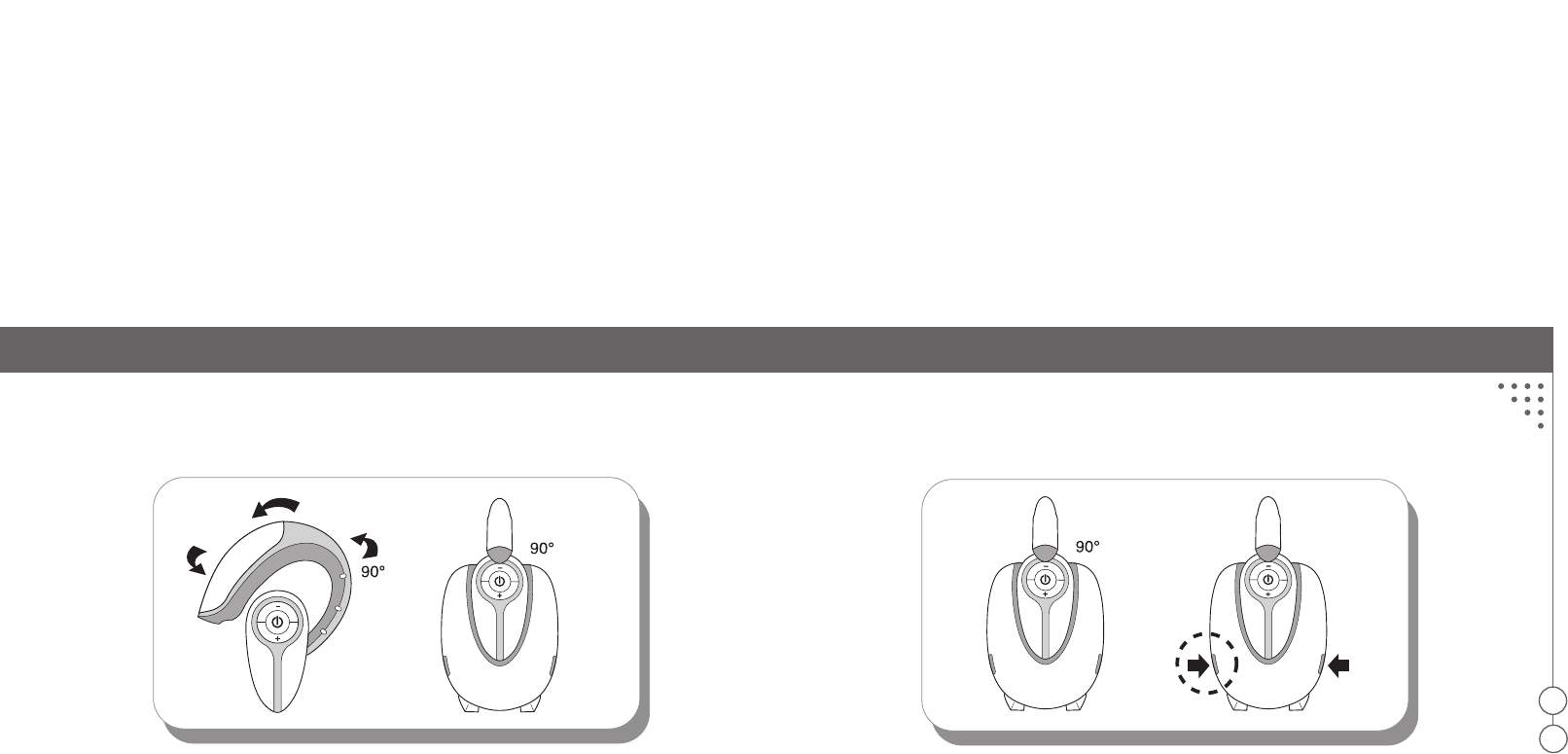
Getting started
07
08
To charge the Gg03
1. Make sure the earhook forms an angle of 90˚.
2. Put the Gg03 on to the cradle.
3. It takes 90-120 minutes to fully recharge the battery.
4. Press the buttons on the both side of your cradle to remove the Gg03 from your cradle.
1 2 3 4
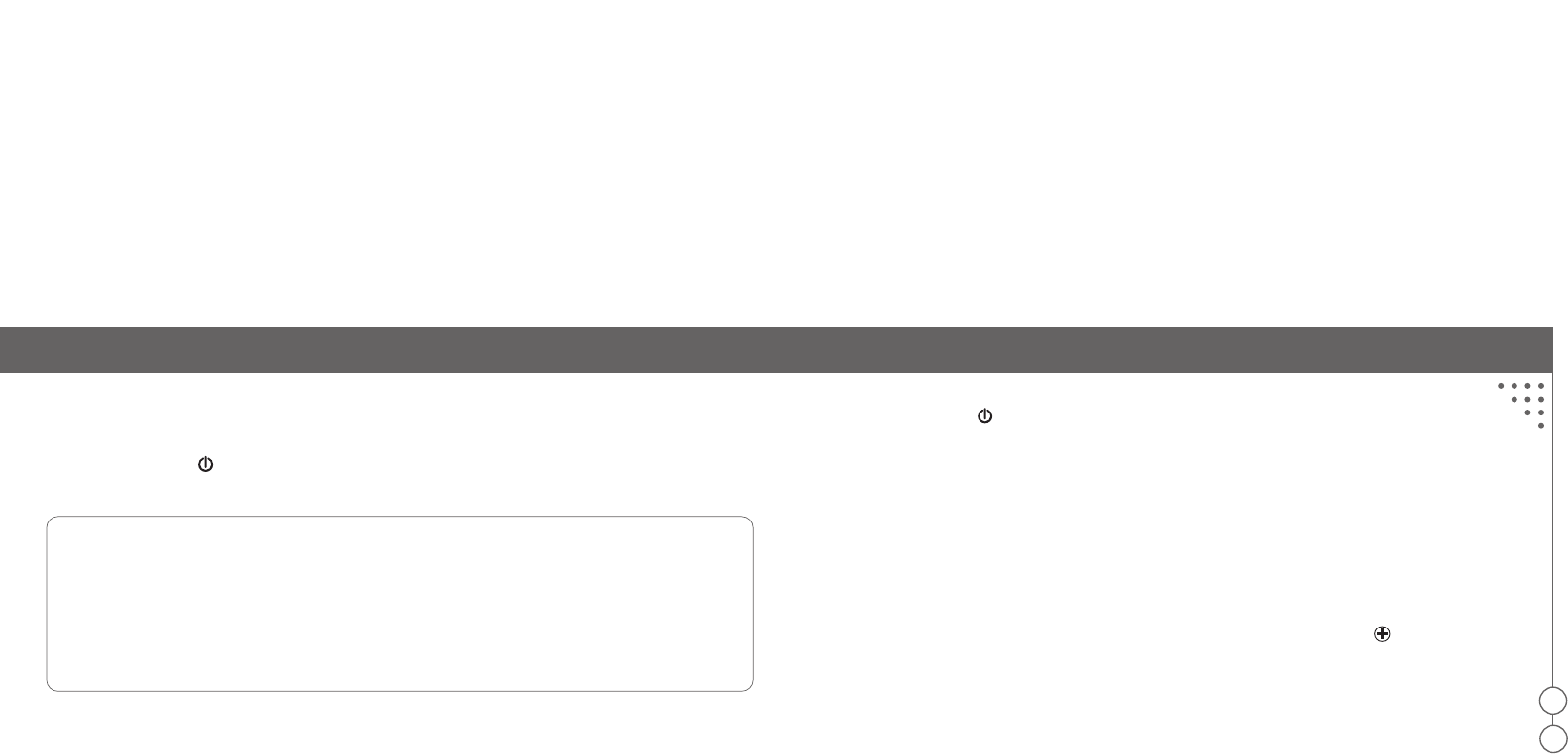
Getting started
09
10
Pairing
Power on the Gg03
Long press the MFB , then you will hear a power on melody and the blue indicator will quickly flash
twice. You could start the operation now.
Note 1:
The first time the Gg03 is turned on, it might automatically be ready for pairing.
Note 2:
Long press: It refers to press and release and the duration is more than 3 seconds. After long press,
you should hear 1 long beep.
Short press: It refers to press and release and the duration is less than 1 second. After short press,
you should hear 1 short beep.
Power off the Gg03
Long press the MFB , then you will hear a power off melody and the red indicator will quickly flash twice.
Pairing the Gg03 with your phone
Pair the Gg03 with your phone by adding it to the list of paired devices in your phone. The Gg03
should be paired once with your phone before use. The two devices then recognize each other
when they connect. You do not need to pair it again until you want to use the Gg03 with another
device or the pairing information is deleted from your phone. It is recommended that the distance
between the Gg03 and your phone is as close as possible with no solid objects in between.
1. Put the Gg03 enter pairing mode by long pressing the Volume up button . You can see the
blue indicator and the red indicator cross blink per second, now the Gg03 is waiting for pairing
now. You can only put the Gg03 into pairing mode when it is in standby mode (please refer to
the LED indicator chart).
2. Perform a "Bluetooth device discovery" from the mobile phone.
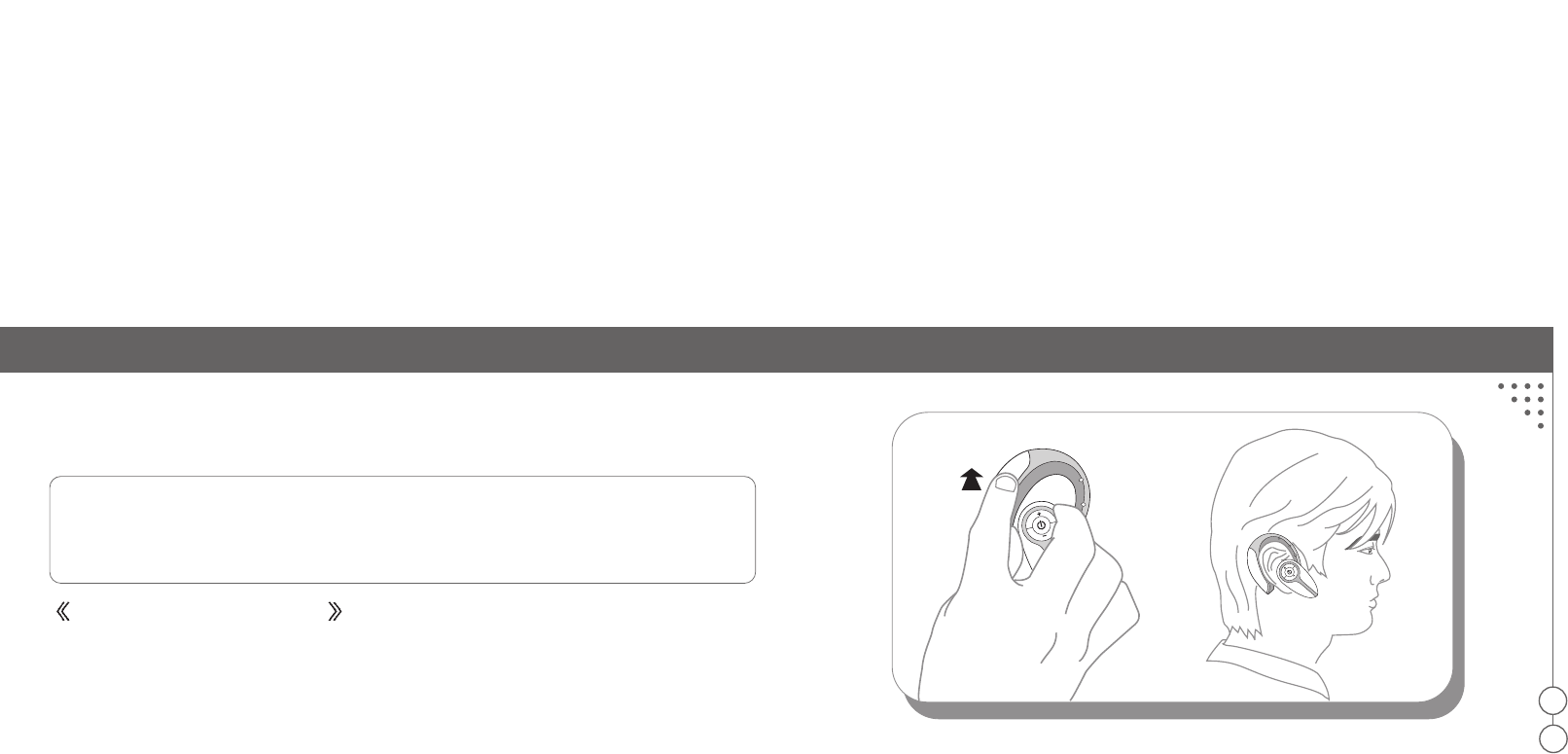
Wearing the Gg03
11
12
3. Select the Gg03 from the discovered devices list and confirm the following on screen prompts.
4. When prompted by your phone, enter the passkey “1234”and the Gg03 will confirm to pair
successfully with a pairing success melody.
Note:
If the Gg03 is not successfully paired within 2 minutes, it will automatically leave pairing mode. If
there is no paired data in the paired devices list of the Gg03, it will power off otherwise get into
standby mode.
Wearing the Gg03
1. Switching the direction of hook to fit your habit.
2. Hold the Gg03 firmly and carefully.
3. Leave the hook little away from the mainbody with your finger.
4. Put the earhook behind your ear and adjust the speaker into your ear canal.
Leave the hook little away from the main body with your finger

Using the Gg03
13
14
Using the Gg03
After you have paired the Gg03 with your phone, you can make and receive a call using the Gg03 as
long as the Gg03 and your phone are turned on and these two devices are within range of up to 10
m(30 ft) outdoors or up to 5 m(15 ft) indoors with no solid objects in between. When using the Gg03,
always make sure the Bluetooth operation mode in your phone is on.
The Gg03 supports both Handsfree profile and Headset profile. Accessing call functions depends on
which profile your phone supports.
3. Short press the MFB on the Gg03. It may take a while to set up the Bluetooth connection
if the Bluetooth connection is down.
4. After you hear a beep, voice dial as you normal would.
5. To cancel the voice dialing or end the call by short pressing the MFB .
Note:
Using the Gg03 to record the voice tag can let the recognizing rate enhancement. Please refer
to the user's guide for your phone.
To answer a call
1. When the Gg03 rings or LED indicates you have an incoming call (please refer to the LED
indicator chart), short press the MFB to answer the incoming call.
Making and answering a phone call
You can make and answer a phone call using the MFB on the Gg03, or using the keys on your
phone as usual.
To make a call using voice dialing
1. Make sure your phone support this function and is on.
2. Make sure the Gg03 and your phone are both powered on and within range of each other.
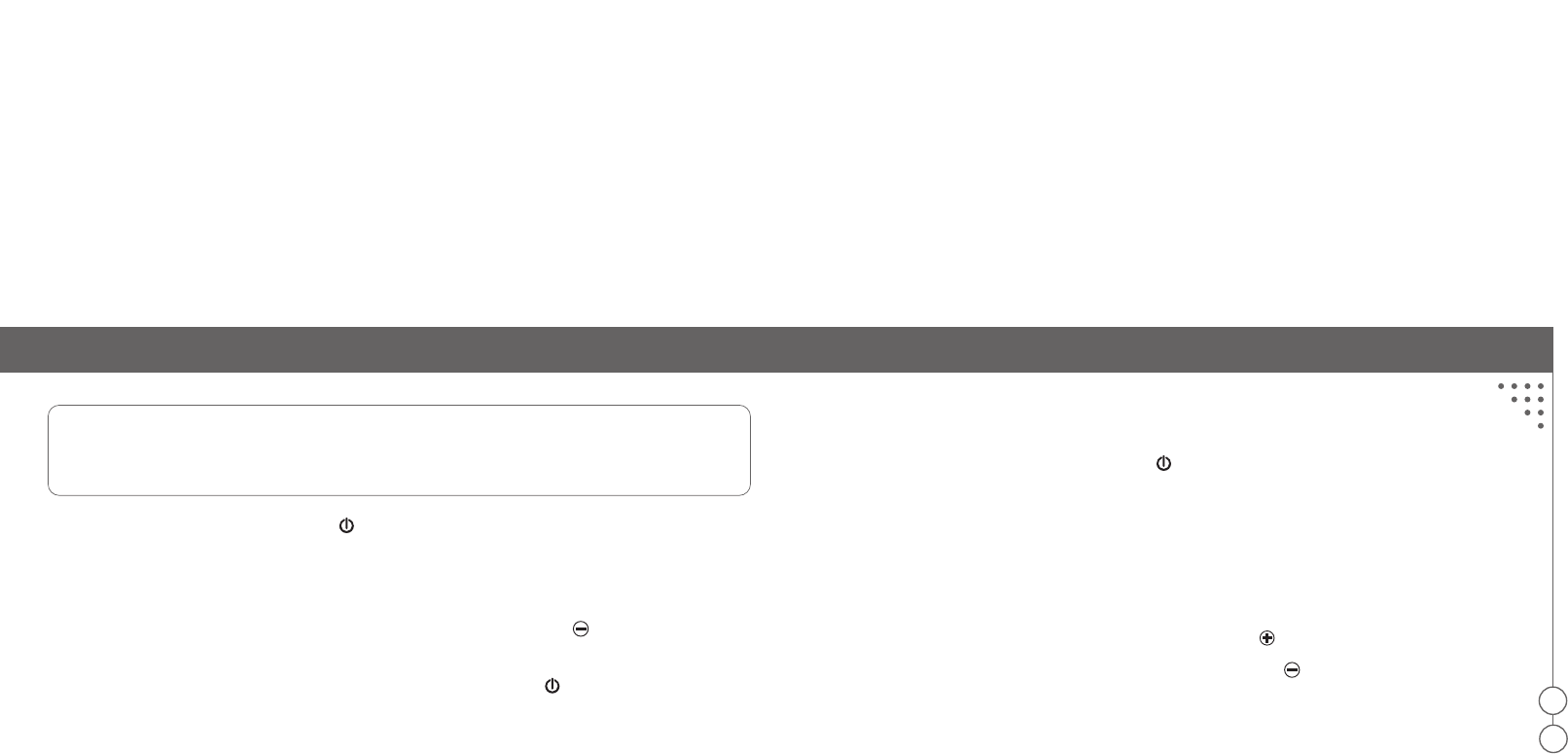
15
16
To reject a call
1. Make sure your phone support Handsfree profile.
2. When the Gg03 rings, long press the MFB until you hear a long beep.
Adjusting the volume
The Gg03 listening volume and ring volume can be adusted during a call, the Gg03 will
remember your volume setting.
To adjust the listening volume
1. To increase the volume, short press the Volume up button .
2. To decrease the volume, short press the Volume down button .
3. An long beep will be played while either the minimum or maximum volume has been achieved.
Note:
If your phone rings first, wait until the Gg03 rings, then short press the MFB. Your phone takes time to
set up the Bluetooth connection if the Bluetooth connection is down.
2. End the call by short pressing the MFB .
To redial the last call
1. Make sure your phone support Handsfree profile.
2. When the Gg03 is in standby mode, long press the Volume down button until you hear a long
beep.
3. To cancel the last call redial or end the call by short pressing the MFB .
Using the Gg03
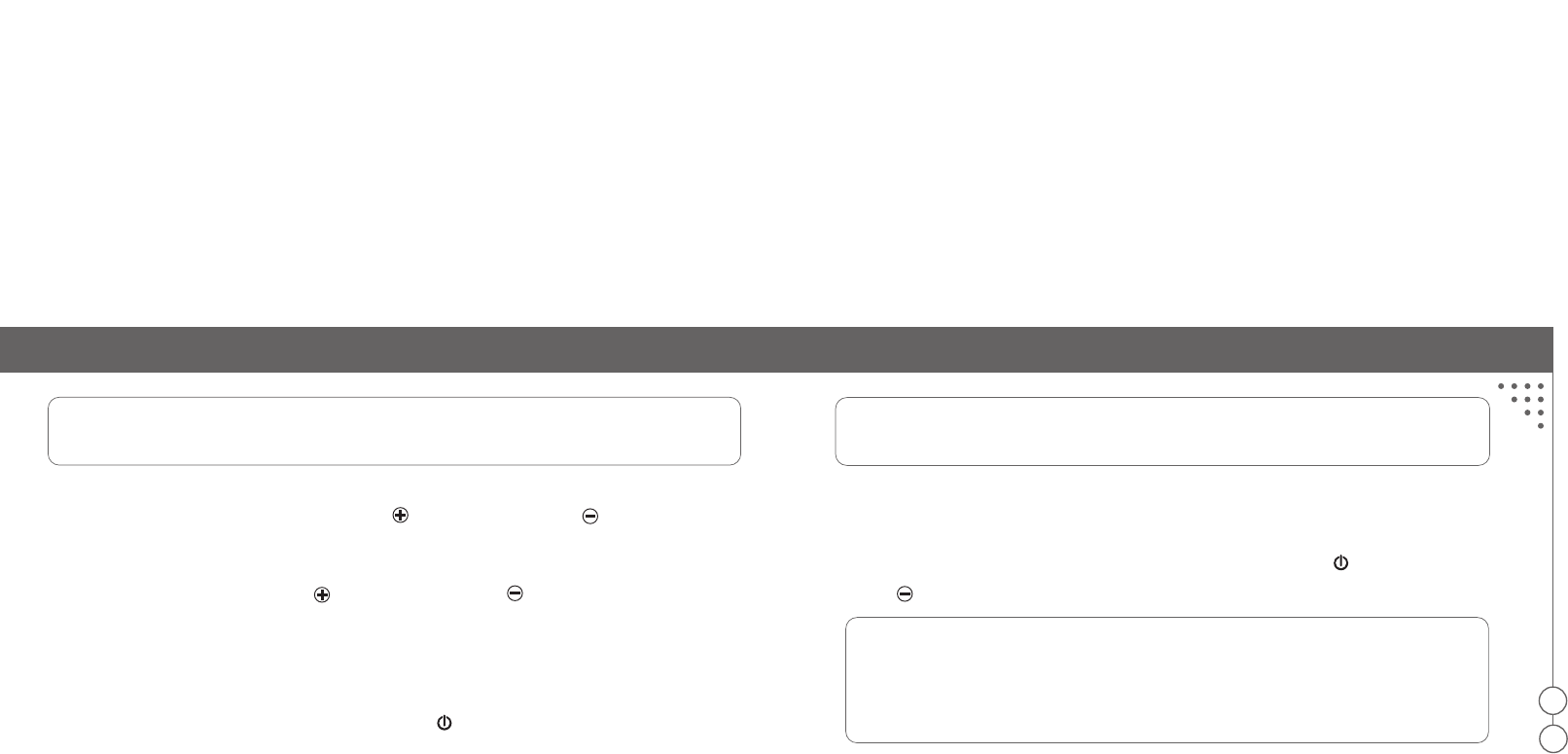
Using the Gg03
17
18
Note:
For safety reasons, do not always adjust the listening volume to the maximum setting.
To mute the microphone
1. During a call, short press both Volume button and Volume downbutton at the same time to
turn off the microphone. While the microphone is turned off, a mute notice tone is heard every 3
seconds .
2. Short press both Volume up button and Volume down button at the same time to resume the
conversation.
To do audio transfer from your phone to the Gg03
If the Gg03 is turned on or got within range after a call has been initiated, you can transfer the sound
from your phone to the Gg03 by short pressing the MFB during a call.
Note:
To do audio transfer from the Gg03 to your phone, please refer to the phone user guide.
Release the Bluetooth connection
Some mobile phones (e.g. NOKIA mobile phones) do not release the Bluetooth connection
when not during a call. For some reasons (e.g. power consumption), you can release the
Bluetooth connection from the Gg03 by short pressing the MFB and Volume down
button at the same time then the Bluetooth connection will be dropped.
Note:
Some mobile phones (e.g. NOKIA mobile phones) can not work properly when there is no
Bluetooth connection between the Bluetooth headset and the phone, so if these two
devices can get into sniff mode( please refer to the LED indicator chart) when not during a
call , do not release the Bluetooth connection!!
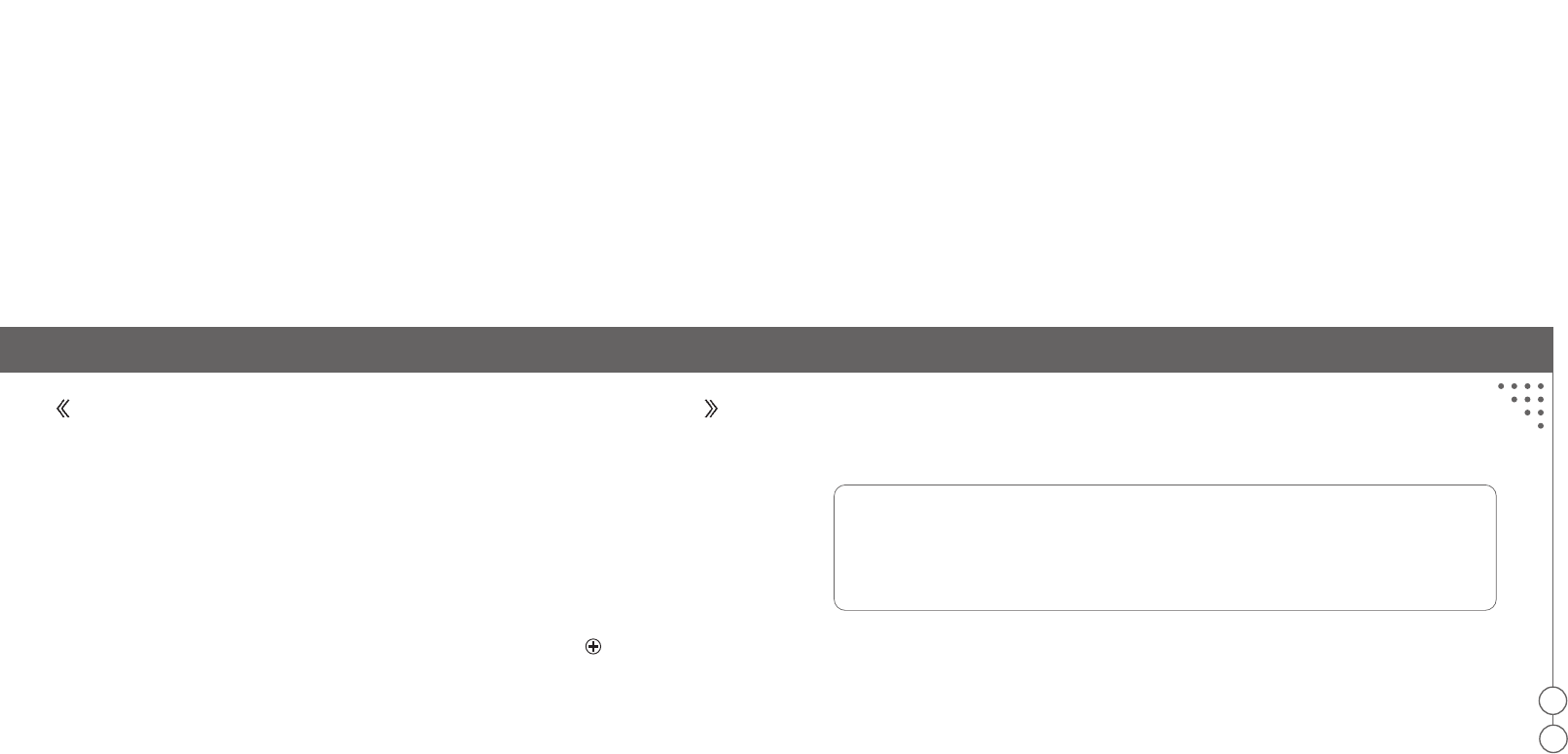
19
20
3. Select the Gg03 from the discovered devices list and confirm the following on screen prompts.
4. When prompted by your phone, enter the passkey “1234”and the Gg03 will confirm to pair
successfully with a pairing success melody.
Note:
If you have paired the Gg03 with the third phone, you can not put the Gg03 enter pairing
mode. The paired devices list of the Gg03 is full now, so if you want to paire the Gg03 with
another phone, you must reset the Gg03 to clean the paired devices list. And all the paired
data stored in the paired devices list will be lost.
Resetting the Gg03
You may want to reset the Gg03 to its default settings or want to pair the Gg03 the paired
devices list is full with another Bluetooth device. Resetting the Gg03 clears all the current
pairings.
1. Short press and release all the three buttons on the Gg03 and the duration is less than 1
Using the Gg03 with multiple Bluetooth devices
The Gg03 can pair with up to three different Bluetooth V1.1/V1.2 compliant devices that support
Headset profile or Handsfree profile. You do not need to buy 3 Bluetooth headsets when you using 3
Bluetooth mobile phones, just one Gg03 could meet your requirement. Please refer the
Function/Button matrix for the advance functions.
Pairing the second/third phone with the Gg03
Pair the second/third phone with the Gg03 by adding it to a list of paired devices in the Gg03. The
second/third phone should be paired once with the Gg03 before use. It is recommended that the
distance between the Gg03 and your phone is as close as possible with no solid objects in between.
1. Put the Gg03 enter pairing mode by long pressing the Volume up button on the Gg03 at the
same time. You can see the blue indicator and the red indicator cross blink per second, now the
Gg03 is waiting for pairing now. You can only put the Gg03 into pairing mode when it is in standby
mode (please refer to the LED indicator chart).
2. Perform a Bluetooth device discovery”from the mobile phone.
Using the Gg03
w
ith
m
ultiple
B
luetooth
d
evices
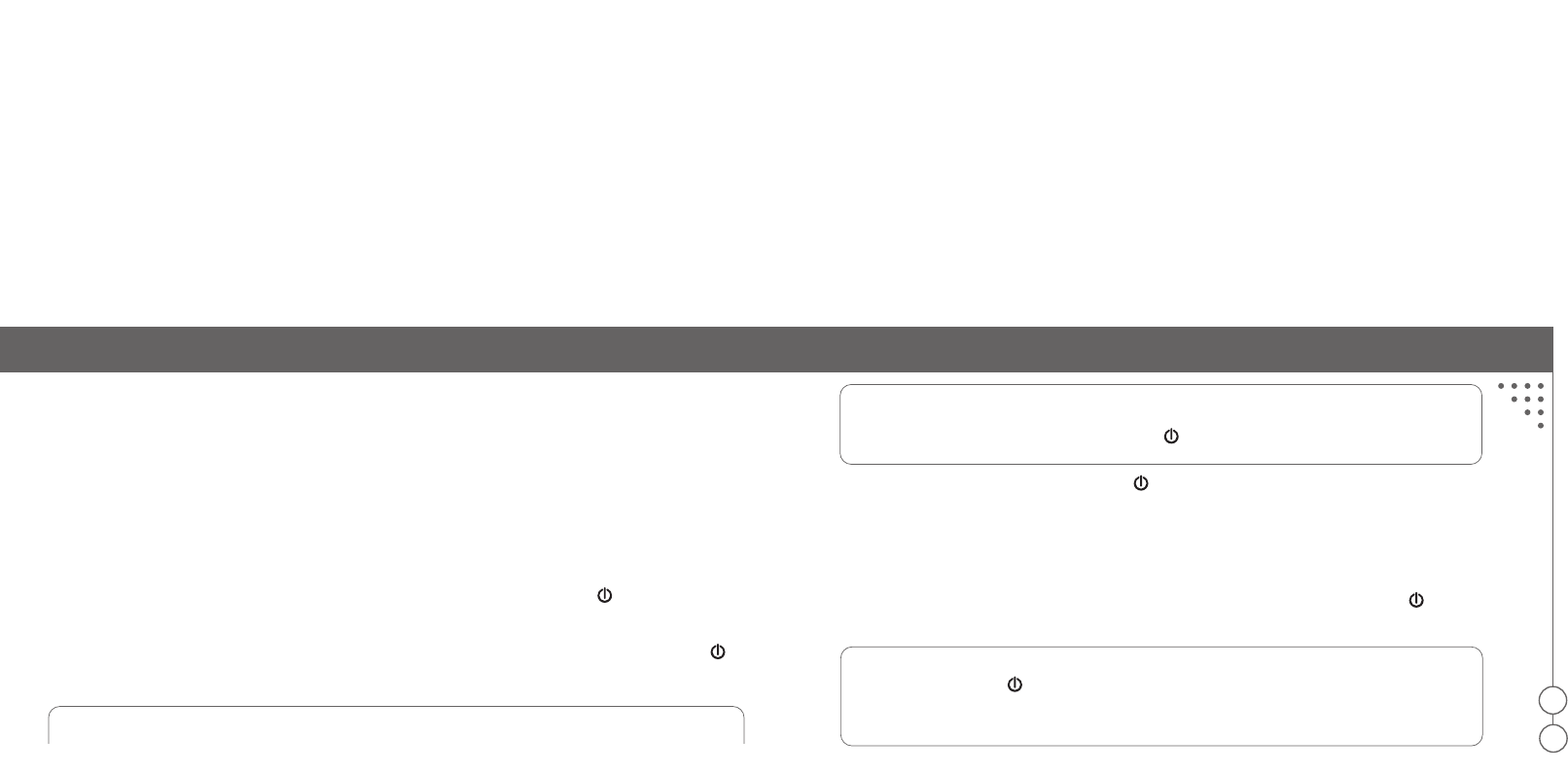
Using the Gg03
w
ith
m
ultiple
b
luetooth
d
evices
21
22
second. You can see the purple indicator quickly flash twice then the blue indicator and the red
indicator cross blink per second, the Gg03 go into pairing mode automatically after resetting. You
can only reset the Gg03 when it is in standby mode (please refer to the LED indicator chart).
2. Pair the Bluetooth device with the Gg03.
To answer a call
When the Gg03 have a Bluetooth link with one of the paired phones, and the other paired phone
rings, you can answer this call follow these steps:
1. Release the Bluetooth connection with current device by short pressing MFB and Volume down
button at the same time.
2. After the Gg03 get into standby mode(please refer to the LED indicator char), press the MFB n
times to answer the call through the n'th paired phone.
Note:
The Gg03 takes time to set up the Bluetooth connection with the n'th phone. If you hear the
ring tone from the Gg03, just short press MFB again to answer this call.
3. End the call by short pressing the MFB .
To make a call using voice dialing
1. Make sure your phone support this function and is on.
2. Make sure the Gg03 and your phone are both powered on and within range of each other.
3. Voice dialing through the current connected device by short pressing the MFB 1 time
on the Gg03.
Note:
Short press the MFB n times to voice dial through the n'th paired device when not
connected. It may take a while to set up the Bluetooth connection if the Bluetooth
connection is down.
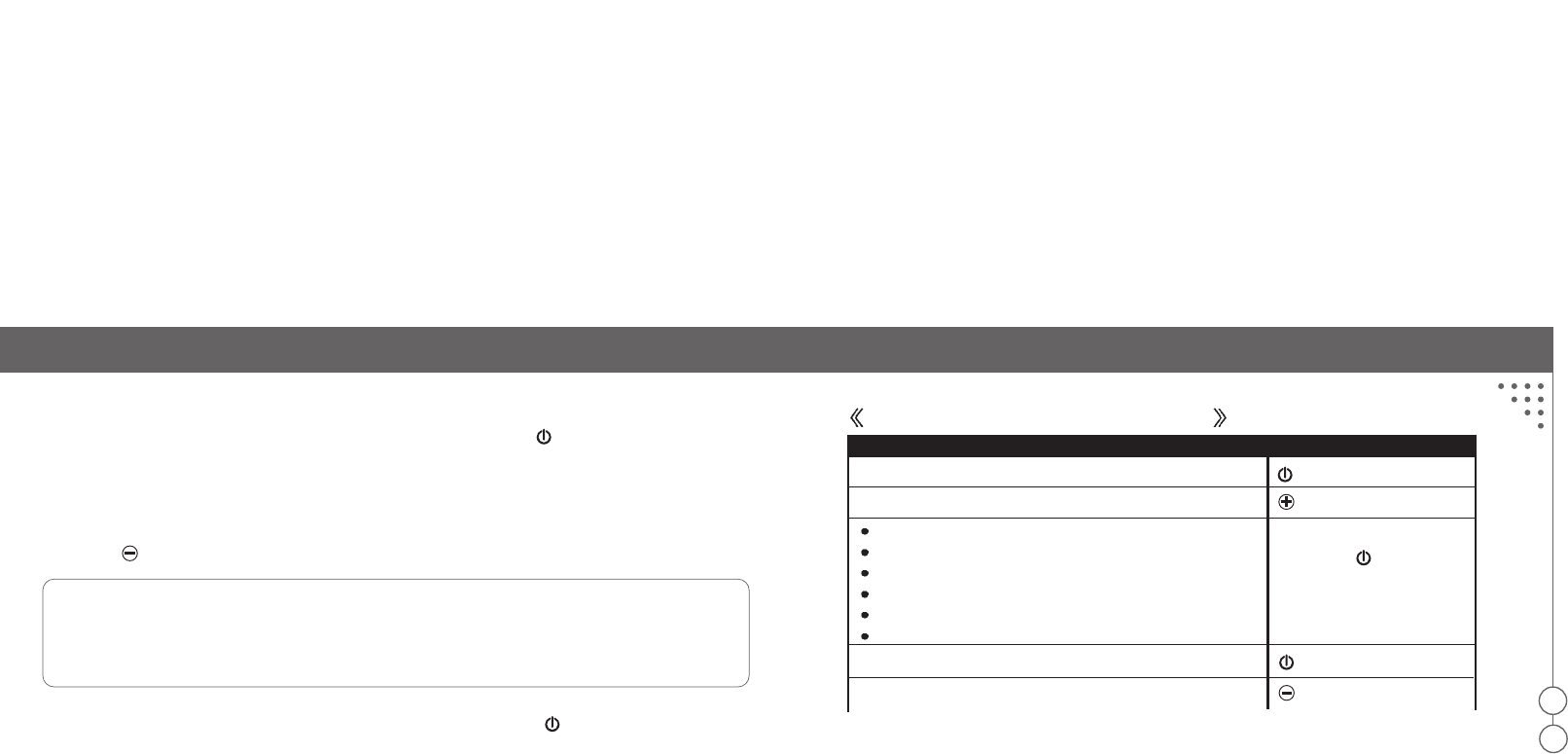
23
24
4. After you hear a beep, voice dial as you normal would.
5. To cancel the voice dialing or end the call by short pressing the MFB .
To redial the last call
1. Make sure your phone support Handsfree profile.
2. Redial the last call through the current connected device by long pressing the Volume down
button on the Gg03.
Note:
Last call redial using the current connected phone when connected and using the first paired phone
when not connected. It may take a while to set up the Bluetooth connection if the Bluetooth
connection is down.
3. To cancel the last call redial or end the call by short pressing the MFB .
Function / Button matrix
Function Button
Power on/off
Pair
Voice dial using the current connected phone when connected
Voice dial through the first paired phone when not connected
Cancel voice dialing
Cancel last call redial
Answer a call
End a call
Voice dial through the second paired phone when not connected
Voice dial through the third paired phone when not
long press for 3 seconds
short press 1 time
short press 2 times
short press 3 times
long press for 3 seconds
Function / Button
m
atrix
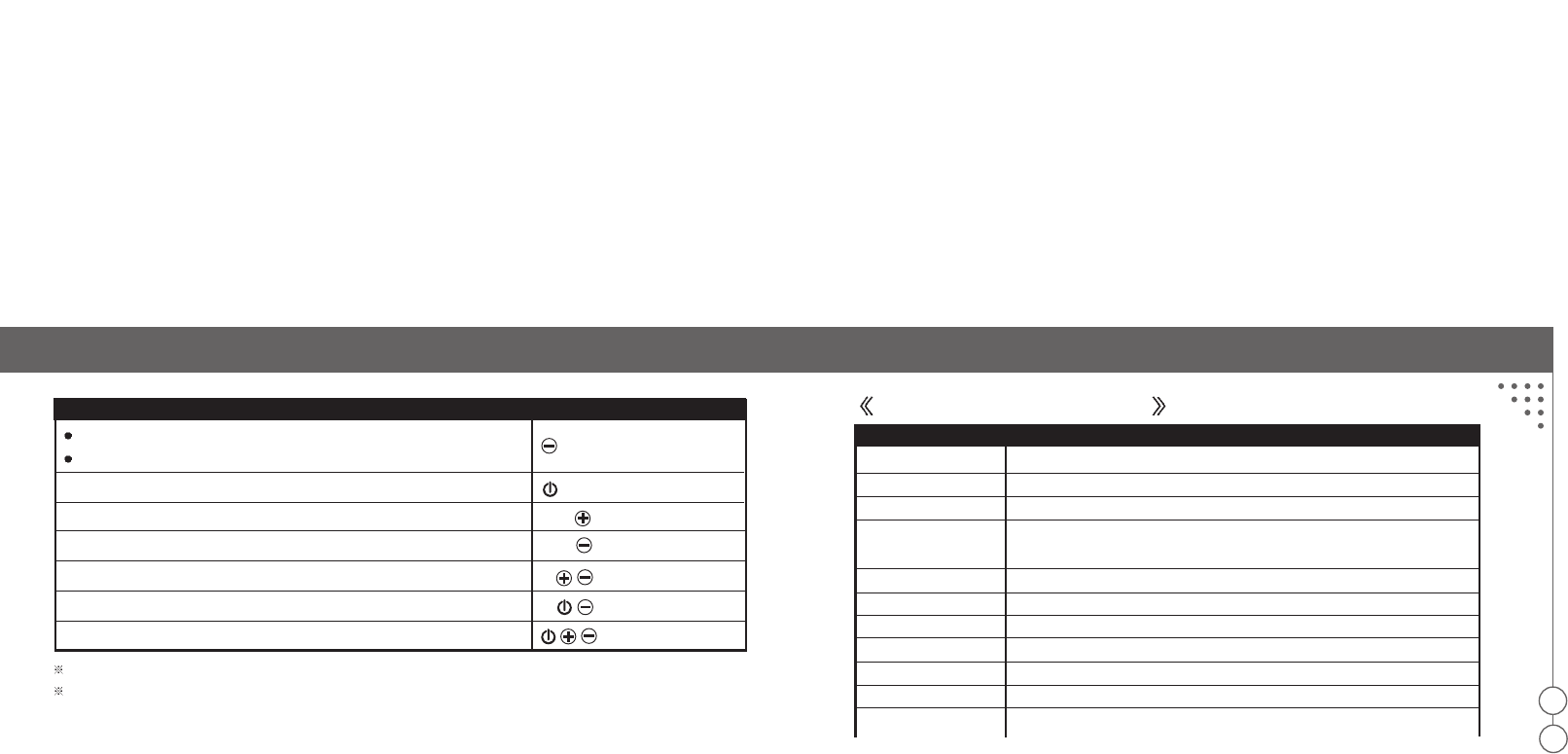
25
26
Power off
Red i
ndicator
blinks twice
Power
on Blue i
ndicator
blinks twice
Pairing mode
Red & Blue indicator blinks by turns.
Reset Purple indicator blinks twice and then Blue & Red indicators blinks by
turns as pairing mode
Standby mode Blue indicator blinks once every 4 seconds
Sniff mode Blue indicator rapidly blinks twice every 4 seconds
Incoming call Purple indicator blinks once per second
Talking Blue indicator rapidly blinks 3 times every 4 seconds
Charging Red indicator light steady on
Charging complete Red indicator off
Voice dialing Blue indicator blinks once per second
Last call redial using the current connected phone when connected
Last call redial using the first paired phone when not connected
Reject a call
Volume up
Volume down
Mute/Unmute the microphone
Release the Bluetooth connection
Reset
Function ButtonPo
LED indicator chart
Headset State LED Indication
long press for 3 seconds
long press for 3 seconds
short press 1 time
short press 1 time
short press 1 time
short press 1 time
short press 1 time
LED
I
ndicator
c
hart
Short press: It refers to press and release and the duration is less than 1 second. After
s
hort press, you should hear 1
s
hort beep.
Long press: It refers to press and release and the duration is more than 3 seconds. After long press, you should hear 1 long beep.
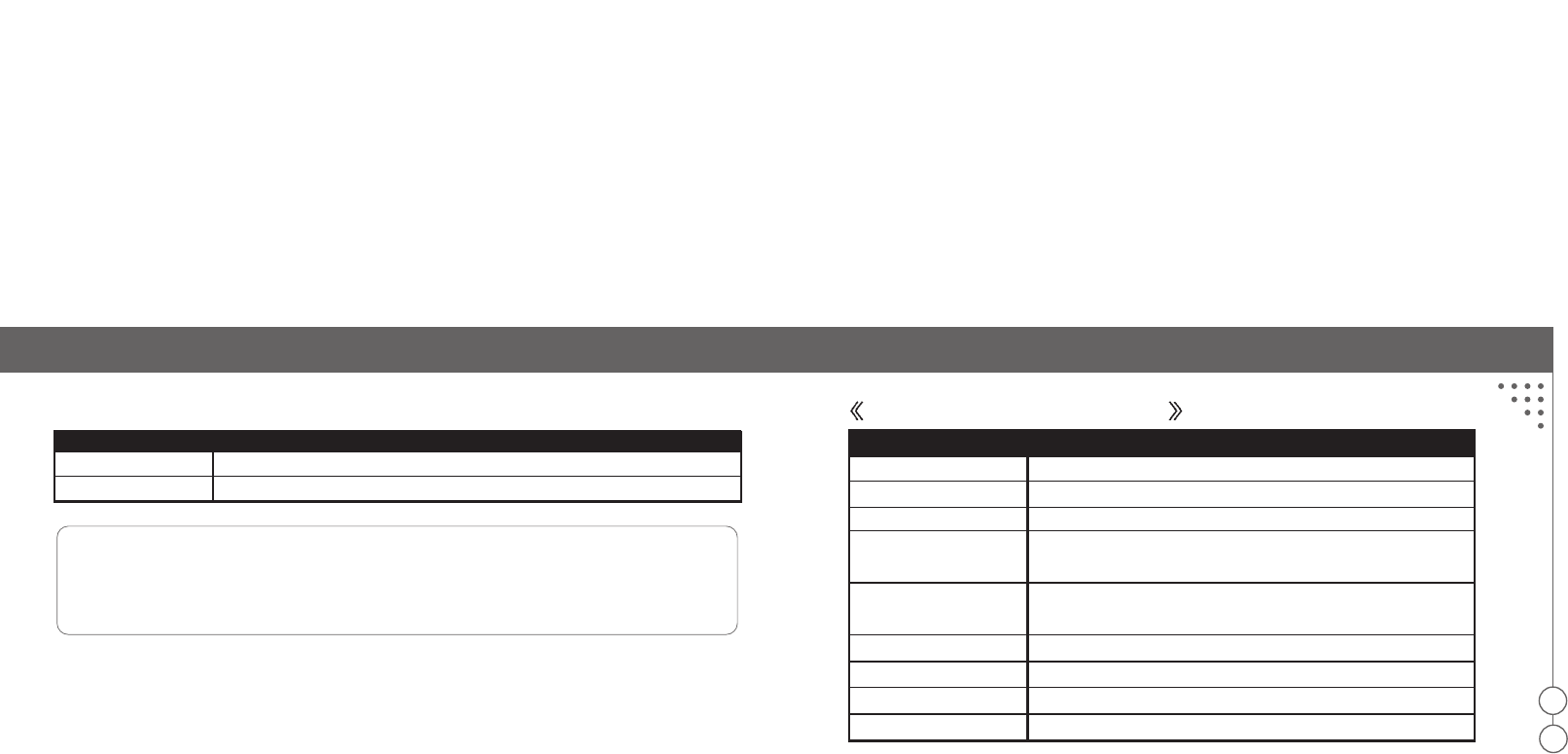
27
28
Note:
Sniff mode: The sniff mode is for power conservation and short response time purpose. There
is already a Bluetooth connection between the Gg03 and your phone when in sniff mode, so do
not spend time to set up a Bluetooth connection when need.
Audio indicator chart
Audio
I
ndicator
c
hart
Mute Red indicator blinks per second
Low battery Red indicator rapidly blinks twice every 5 seconds
Headset State LED Indication Headset state Audio indication
Power on Power on melody
Power off Power off melody
Pairing success Pairing success melody
Volume adjustment Notice tone while either the minimum or maximum volume has
been achieved
Incoming call Mobile phone ring tone or Gg03 default ring tone depends on
mobile phones
Mute Mute notice tone
Low battery warning Low battery tone
Long press Lone beep tone
Short press Short beep tone
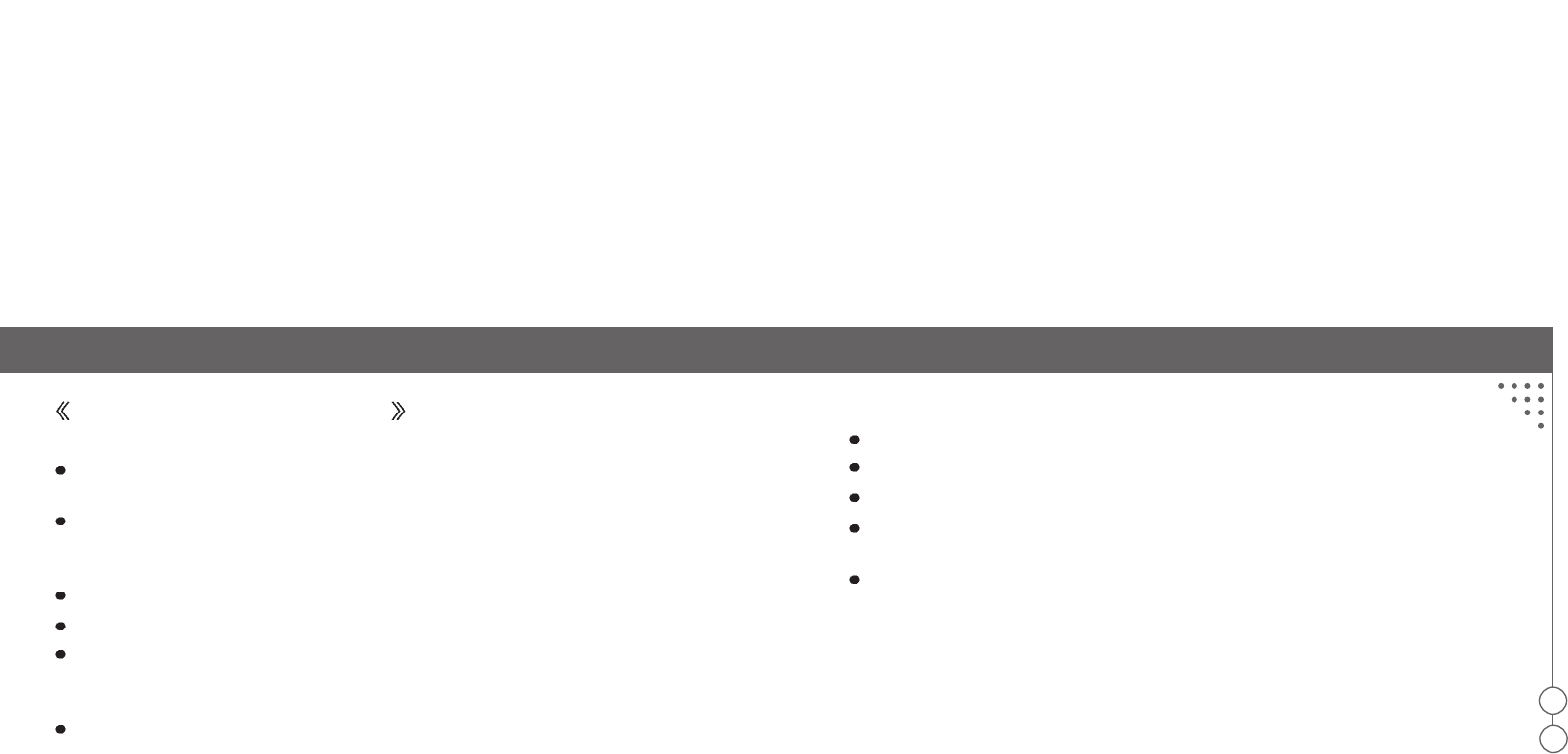
29
30
Additional information
Product care
Please check for any exceptions, due to national requirements or limitations, in usage of Bluetooth
equipment before using the Gg03.
Please check the laws and regulations on the use of mobile phones and hands free equipment like
the Gg03 in the areas where you drive. Do not carry or store flammable goods such as gas, liquid in
your vehicle compartment containing the Gg03.
Do not use the Gg03 while the plane is in the air, Turn OFF the Gg03 before boarding any aircraft.
Do not use the Gg03 near the medical equipment without requesting permission.
Use of non-G.G. Telecom original accessories may result in lost of performance, product damage,
electronic shock or injury, and warranty termination. Please note only G.G. Telecom service partners
should remove or replace the battery.
Do not attempt do disassemble the Gg03. The Gg03 does not contain consumer serviceable or
replaceable components. Only G.G. Telecom service partners should perform service.
Do not place the Gg03 in extreme hot or cold temperature.
Do not place the Gg03 in dusty or dirty area, and only use soft damp cloth to clean it.
Do not place the Gg03 near lit cigarettes, cigars or candles, or near open flames etc.
Do not allow children to play with the Gg03, as they might injure themselves or others as well as
the Gg03, and small parts of it may become a choking hazard.
If you will not be using the Gg03 for a while, store it in a place that is dry, free from damp, dust
and extreme temperatures.
FAQ
Please refer to http://www.ggtelecom2002.com
Additional
i
nformation
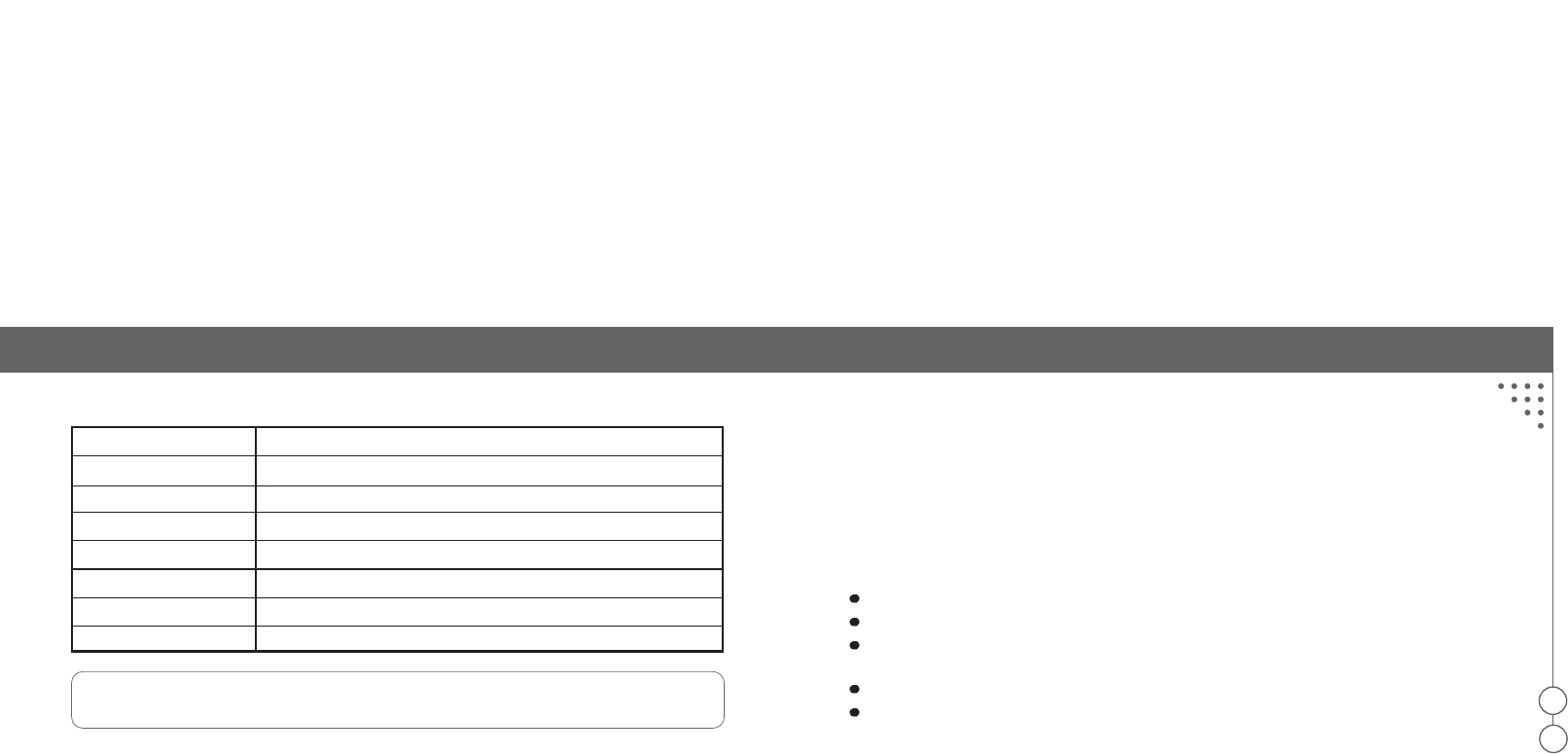
Additional
i
nformation
31
32
Bluetooth compliance Bluetooth version 1.2 with Headset profile and Handsfree profile
Bluetooth power 2.74mW
Max. cordless distance 30 feet (10 meters)
Weight of headset 21g
Standby time 220 hours
Talk time 8 hours
Normal re-charge time 1.5 ~ 2 hours
Battery type Li polymer rechargeable battery
Note:
Talk time and standby time are varied according to different mobile phones.
Gg03 specification Potentially
e
xplosive
a
tmospheres
For safety reasons, Turn off your electronic device when surrounded by possible explosive
atmosphere. It is rare, but your electronic device could generate sparks which can cause an
explosion or fire. Areas with a potentially explosive atmosphere are often, but not always, clearly
marked. Explosive atmosphere may include gas stations, fuel or chemical storage facilities, and in
environment where metal powders, grain, dust are contained in the air.
Power
s
upply
Do not wear the Gg03 when charging.
Power supply must be connected to designated power sources as marked on the product.
To reduce risk of damage to the electric cord, only remove it by grasping onto the AC adaptor
rather than the cord itself from the outlet.
Make sure the cord is well positioned to avoid potential damage.
Before attempting to clean the AC power adapter, please unplug the unit from any power source
to reduce risk of electric shock.
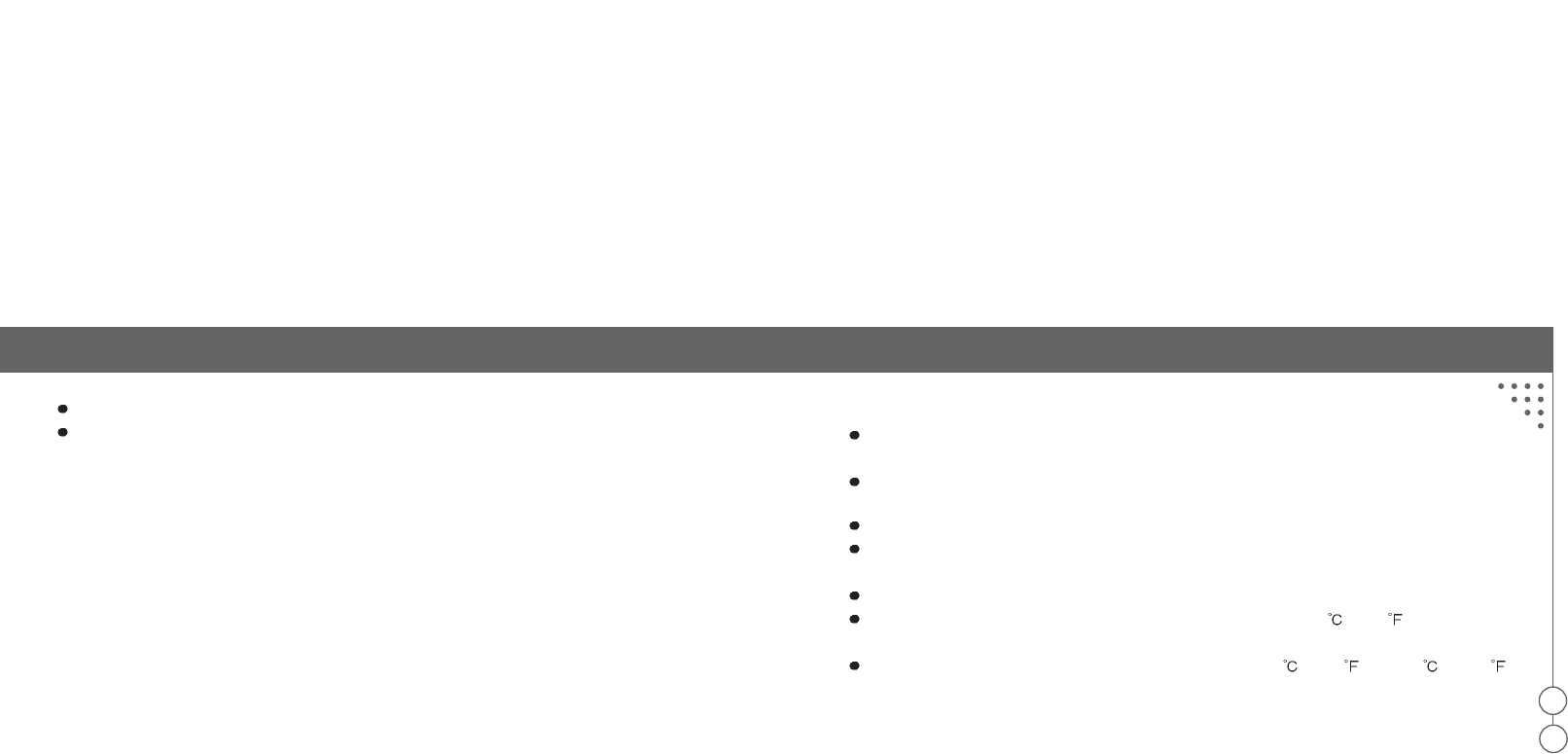
Additional
i
nformation
33
34
The AC power adapter is designed for indoor use only, and must not be used outdoors.
If the plug will not fit into the outlet, asking help from a qualified electrician. Improper connection
can result in risk of electric shock.
Emergency
c
alls
IMPORTANT!
You should never rely solely upon any electronic device for essential communications (e.g. 911 calls).
Keep in mind that when making or receiving a call, the Gg03 and the electronic device connected to
must be switched on and in a service area with adequate cellular signal strength. Emergency calls
can sometimes be disturbed on certain cellular phone networks or when certain network services
and/or phone features are in use. Check with your local cellular service provider.
Battery
i
nformation
The rechargeable battery of the Gg03 is not fully charged when it is new. For first time, please
charge for 4 hours before using.
When the rechargeable battery of the Gg03 is low, there will be one battery low tone and the red
indicator quickly flash twice every 5 seconds to alert the user.
The rechargeable battery of the Gg03 has a long service life if treated properly.
One new battery, or one that has not been used for a long period of time, could have reduced
capacity the first few times it is used.
Use the Gg03 in room temperature for maximum battery capacity.
Do not expose the Gg03 in an environment temperature above +55 (+131 ). If the Gg03 is
operated in cold temperatures, the battery capacity is reduced.
The battery can only be charged in temperatures between +10 ( (+55 ) and +45 ( (+113 )
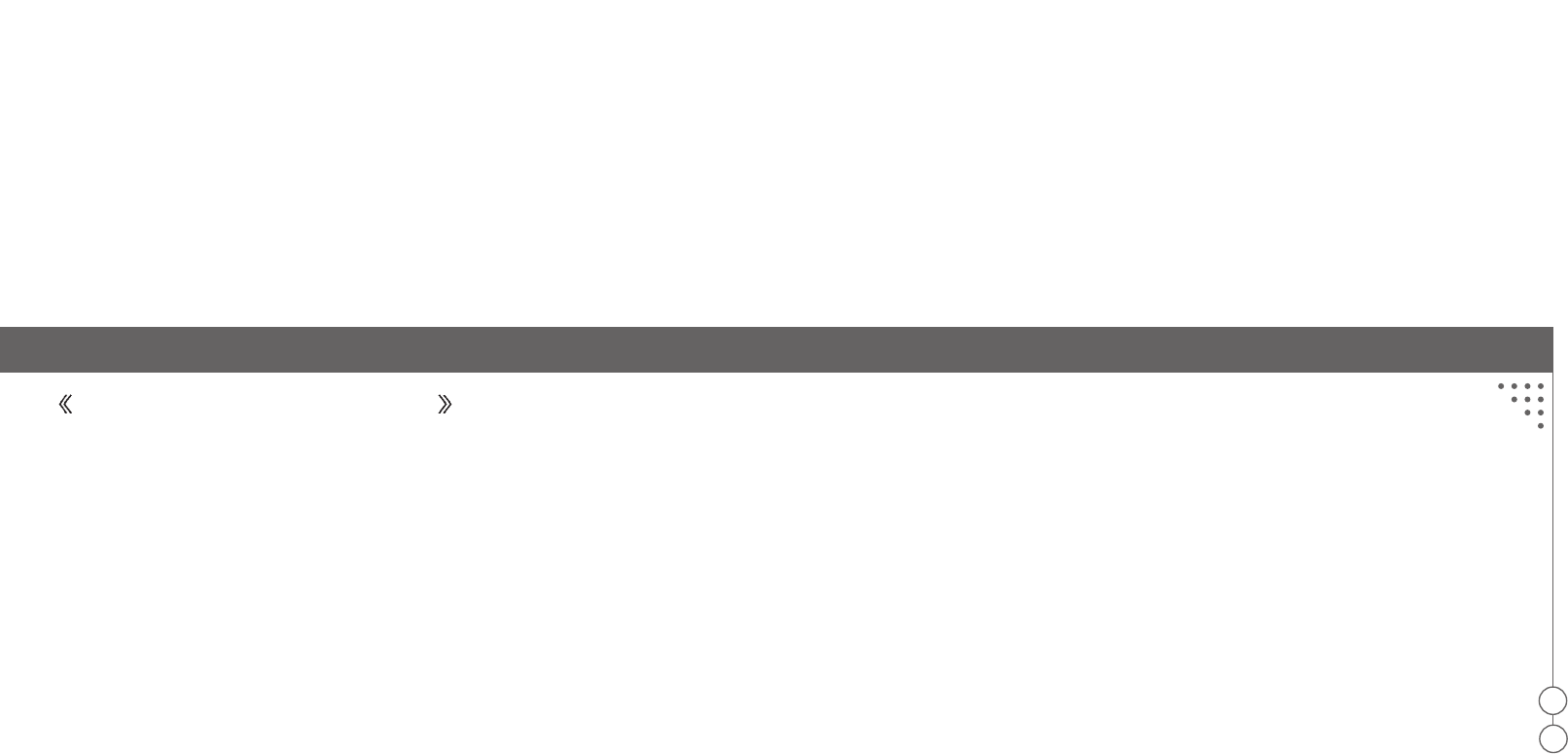
Declaration of
c
onformity
35
36
Declaration of conformity
FCC statement
This device complies with Part 15 of the FCC Rules. Operation is subject to the following two
conditions.
1. This device must accept any interference received, including interference that may cause
undesired operation.
2. This device may not cause harmful interference.
Federal Communications Commission (FCC)
s
tatement
15.21
You are cautioned that changes or modifications not expressly approved by the part responsible for
compliance could void the user's authority to operate the equipment.
You are cautioned that changes or modifications not expressly approved by the party
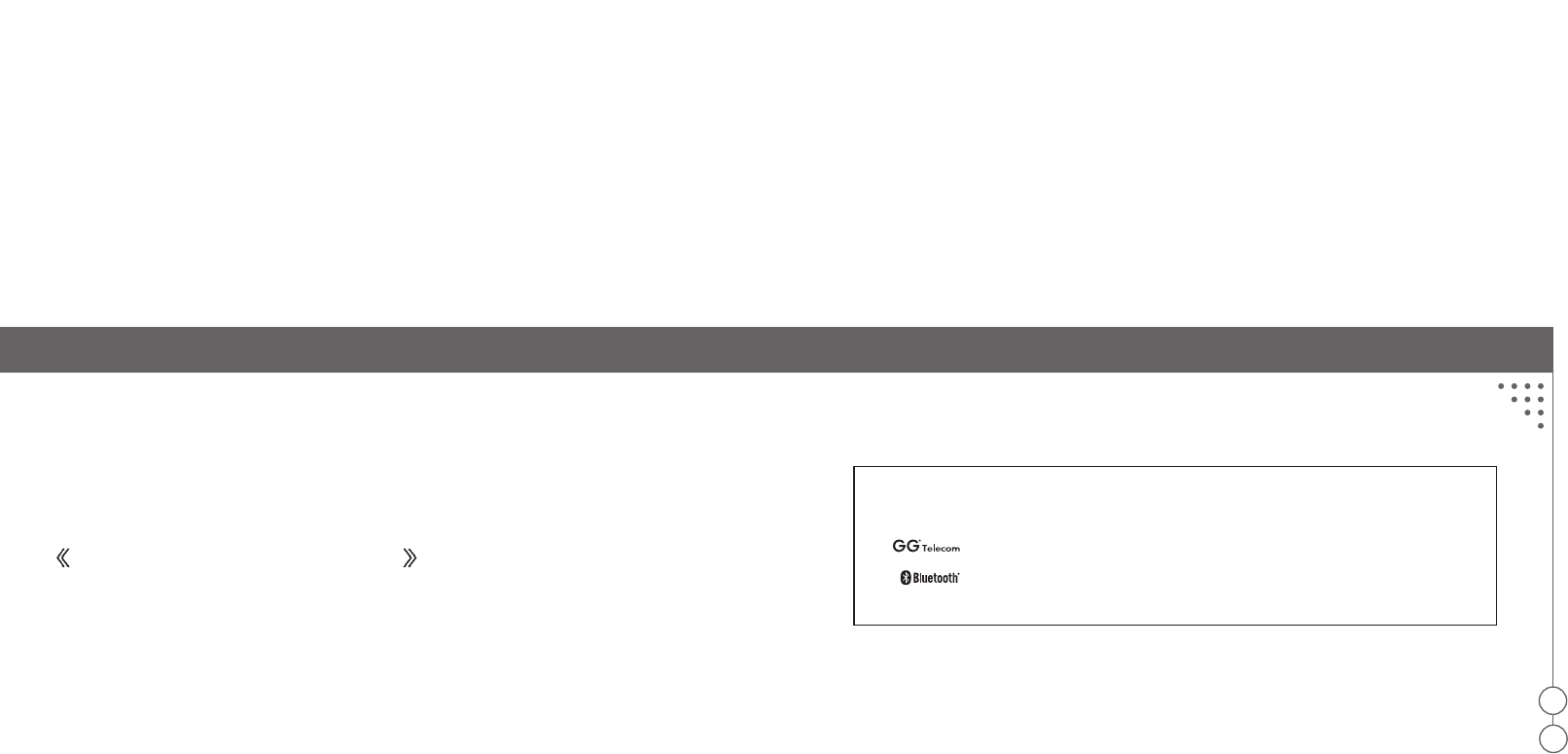
Regulatory information
37
38
responsible for compliance could void your authority to operate the equipment.
FCC RF
r
adiation
e
xposure
s
tatement:
This Transmitter must not be co-located or operating in conjunction with any other antenna or
transmitter.
Regulatory information
Any modifications or changes (e.g. antennas) made to this headset that are not expressly approved
by G.G. Telecom may void the user's authority to operate this headset. G.G. Telecom is not
responsible for any radio or television interference caused by unauthorized modification of this
headset. It is the responsibility of the user to correct any interference caused by such unauthorized
modification. G.G. Telecom and its authorized resellers or distributors will assume no liability for any
damage or violation of government regulations arising from failing to comply with these guidelines.
This manual is published by G.G. Telecom, without any warranty. The information contained in this
document is subject to change without notice.
All rights reserved.
The word mark and logos are owned by the Bluetooth SIG, Inc. and any use of such marks by
G.G. Telecom is under license. Other trademarks and trade names are those of their respective owners.