Contents
- 1. Users Manual
- 2. User Manual
Users Manual

1
User Manual
Dear customer:
Thank you for choosing this mobile phone. This mobile phone incorporates the
latest world advanced functions, enabling simple and convenient operation,satisfying
your special requirements.
The mobile phone supports T-FLASH (Memory) card and Dual SIM standby.
It integrates the following available functions: Messaging, MP3, MP4, Camera, FM
radio, Clock, Call recording, Video recorder and Calendar, enabling you arranging
your work, study and life freely; with long standby duration, as well as Browser and
Calculator, your communication will be easier and smoother; powerful File
manager allows you to manage the files conveniently. In addition, the chord ringtone
allows you selecting music to set as ringtone; the personalized appearance also can
satisfy your selection.
Note:
User’s Manual is just to guide the user about the functionality of the phone.
Some functions may vary due to modifications and upgrades of software or due
to print mistakes.
1 For your safety
Notice: To use your mobile phone safely and efficiently, please read the
following instruction carefully before using and abide by it.
Be careful when you are driving.
Please abide by the relative local laws and regulations. Use both of your hands
to drive! Put the mobile phone in its seat to avoid falling down. The ballonet will
charge quickly when it is in danger, please don’t put anything in its security scope,
including fixed phone and handset equipment. Otherwise it may cause serious body
injuries.
The handset must be turned off when you are on the plane.
The interference of mobile will influence the flight. It is illegal to use mobile on
phone, please power it off.
The handset must be turned off when you are in blowing-up area.
When you are at a blowing-up area or near it, please abide by the relevant laws
and power your mobile off.
The handset must be turned off when you are near a danger product.
Please do not use mobile when you are near gas station or chemical plant.
The handset must be turned off when you are in a hospital.
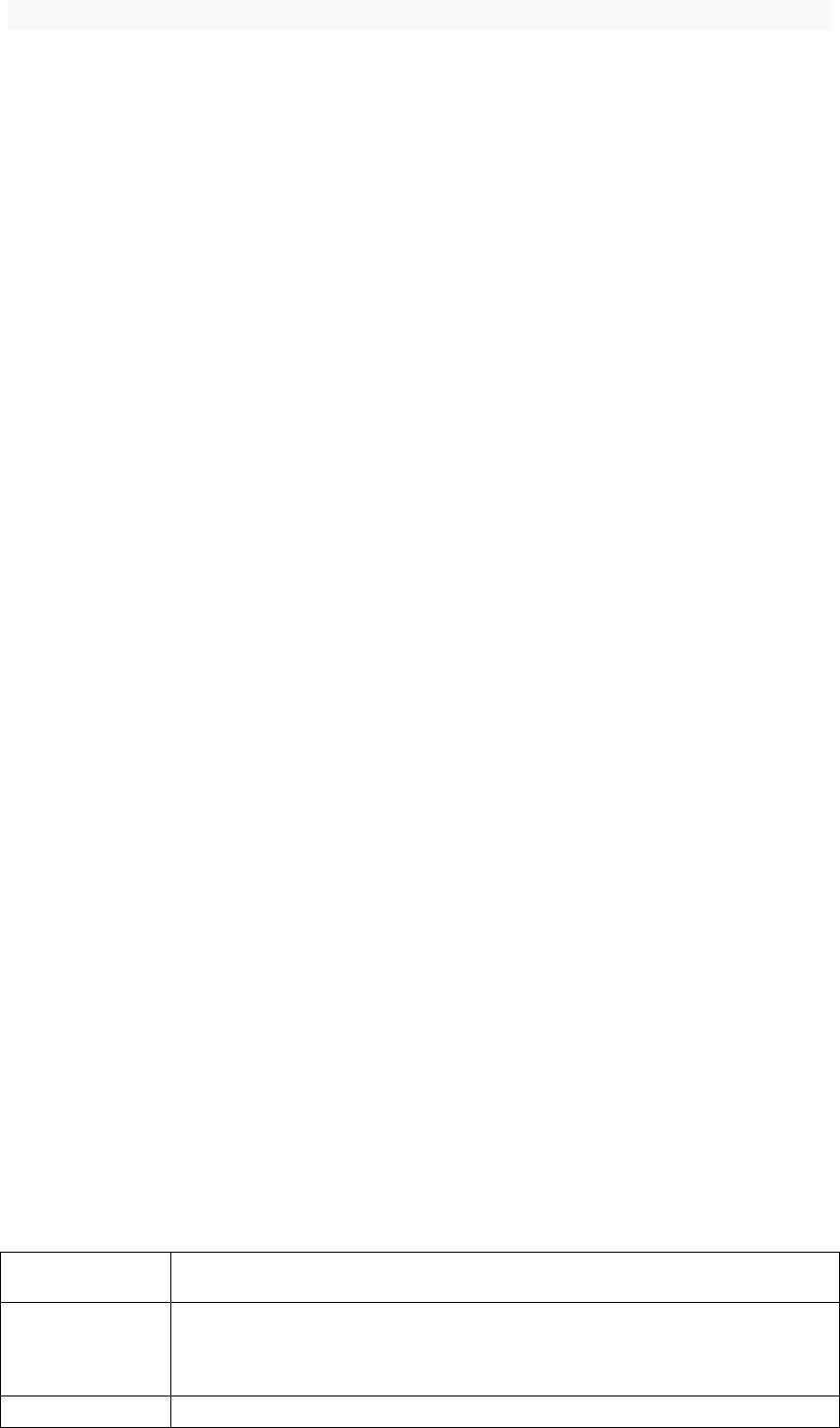
2
You have to abide by the relevant regulations of hospital and turn your handset
off when you are near medical equipment. Any wireless transmission device,
including mobile, will interfere those equipment not fully-protected.
Interference
All the mobile handset may be interfered by the radio and reduce the
performance of the handset.
Professional service
Only the professional can setup or maintain the handset. Improper installation
or maintenance would bring out great danger, it also disobey regulations of
maintenance guarantee.
Accessory and battery
Only the appointed accessory and battery can be used. It is suggested that you
return the used battery to the factory or put it in the appointed recycle zone. Do not
put it together with other rubbish or discard it.
Reasonable use
Please use the handset in reasonable way. It is prohibited to put your handset in
high temperature (over 60°C), such as beside the window where there is sunshine.
Please use wet or antistatic cloth to clean the handset. Do not use dry or static
clothto clean it. Your handset is not waterproof, please keep it dry.
Emergency call
Please make sure the handset is powered on so that it can dial the emergency
call. In idle mode, the handset can dial emergency numbers, such as 112, 100, 101
and 102. Press dial key to dial it, report your location and the situation briefly. Do not
end the call without permission.
Note: this handset, like any other one, may not support all the features because
of the network coverage and wireless transmission. Some network even can not
support 112. So do not rely totally on your handset about some significant calling
(like medical aid). Please refer to the local operator.
2 Mobile phone appearance and key description
The keys Function
Home Key
1) In any application, or interface, press this button to
return to the home screen interface.
2) Long press into Google search.
Menu Key Press this button to the most recently used applications.
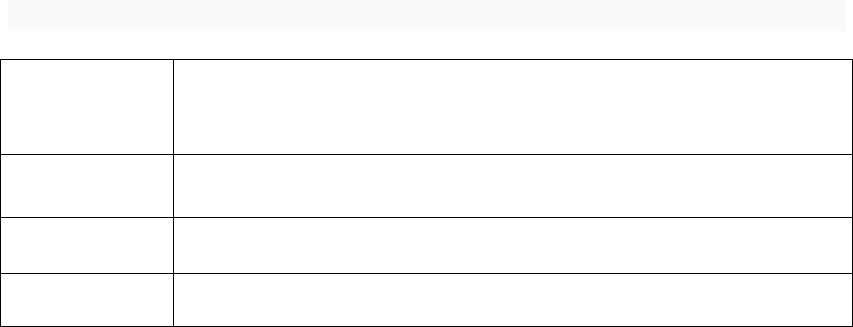
3
Back Key
Press this button to return to
the previous interface, or
close the dialog, the options menu, notify the panel or
on-screen keyboard.
Power Key
Long press this button to turn on the phone option menu,
and then you can choose to Power off or Reboot
Volume Up Press this button to increase volume.
Volume Down Press this button to decrease volume.
3 Status icon
Above the main screen as shown below the status bar, drag down to view
unread messages, missed calls, Email notification or other information.
Contents
Browser…….........................................................................................................................
Backup and Restore……......................................................................................................
Calculator……......................................................................................................................
Email…………………………………………………………………………………………………
File Manager……..................................................................................................................
Gallery………........................................................................................................................
Google……………………………………………………………………………………………….
Clock…..…………………………………………………………………………………………….
Calendar…………………………………………………………………………………………….
Camera………………………………………………………………………………….…………..
Music………………………………………………………………………………………..……….
Contacts……………………………………………………………………………………….…….
Sound Recorder………………………………………………………………………..…………..
Voice Search……………………………………………………………………………….……….
Messaging……………………………………………………………………………….…………
Play Store……………………………………………………………………………………………
FM Radio……………………………………………………………………………………………
Settings………………………………………………………………………………………..…….
SIM Toolkit……………………………………………………………………………………..……
Phone………………………………………………………………………………………………..
Downloads…………………………………………………………………………………………..
Wi-Fi…………………………………………………………………………………………………
Bluetooth ……………………………………………………………………………………………

4
Browser
Use the keyboard to input the web address and directly go to the web
page. Slide up and down on the screen,you can view all the content of
the webpage
Backup and Restore
Choose the Personal data or Application to backup to the memory card,
You can also choose Restore to recover all the backup files
Calculator
This feature allows you to carry on some simple calculations.
Touch the numbers on panel to input and choose an calculation symbol,
such as +, - ,x and so on. Press “=” to get the final result
Email
Log in Email:
1) Input the correct E-mail address and password > set the correct port
and the POP server, check the server Settings automatically.
2) Set the correct SMTP server, check that the email server to send
and receive Settings, and then the account name specified in the input
and display in the outgoing mail name > to complete
Write and send Emails:
1) Write an E-mail, choose email > writing email. Enter email address
(the recipient), themes, and email content.
2) Press the Menu button can add 'additional attachments' and' cc '/
close to send address, select send, give up or save as a draft.
File Manager
Use the phone memory as U-disk and allow to transfer music, photos and
other files from computer
First insert the USB cable to the phone and get connected with the
computer. Then drag down the notification status bar to touch “USB
connected”. Press “TURN ON USB STORAGE” and now you can find the phone
file manager on computer and exchange files
Gallery
It allows you to view all the photos or videos you have taken from Camera
or stored in File manager. Select different albums display all the
pictures or videos.
For each photo, you can select from settings icon to “Delete”,

5
“Edit”,“Crop”, “Set picture as” and so on
For each video, you can touch to play and choose “Stop”, “Loop”
or “Trim”
Google
Sign in with a Google account to operate with Google apps. You can also
search with Google by inputting key words or by speaking with voice search
Clock
Touch the icon of + to add a new alarm clock. First set the clock time.
Then you can Check/Uncheck the “Repeat” or “Vibrate”. Choose
different ringtones for alarm from “Cesium”. If you want to add label
to the alarm clock, just select from “Label” to input content. When the
alarm clock is going off, you can select “Snooze” or “Dismiss” from
the interface
Calendar
Enter the calendar interface to check the year, month or date. To create
new events in calendar, just press Menu button and select
New event.
Input
Event name,
Location and so on and set the time you want it to remind you.
To change the settings in calendar, just select Settings>General
settings when pressing Menu button
Camera
Enter camera, touch and hold object on screen to enable object tracking.
Press the camera button to take photos. Once you have finished taking a
photo, you can choose to view the photo from the frame shown at the right
corner of the bottom of the interface. Press the video record button to
change into video recording mode. In camera, it supports several modes
such as normal mode, face beauty mode and Gesture shot. You can also choose
camera settings including Exposure, Scene mode, Color effect, White
balance and so on.
Music
The music library is classified with the following four categories:
Artists, Albums, Songs and Playlists. Choose one of the categories, you
can press to play any songs in the list. During the play, press play button
to pause and resume. Press Previous/Next button to play the previous/next
song. Press the side keys to adjust the volume. You can also set the song
as the incoming call ringtone by pressing Menu key>Use as ringtone
Contacts
Add contact:
Click the "+" button,select USIM/Phone contact

6
Input the contact information like Name, Phone number, Email, Street,
Company, Notes and so on.
Press Back key to save the contact
Search contact:
Select the search icon, input the letters to search out the contacts
Delete contact:
Press Menu key, select Delete contact. Make the contacts you want to
delete checked, and press OK,the contacts will be removed.
Share contact:
Press Menu key, select Share visible contacts. Make the contacts you
want to share checked and there will be some ways for to take, such as
SD card, SMS, MMS, Bluetooth, Gmail .Select one of them to share the
contacts
Add Groups:
Press Menu key, select Groups
Press + button and input Group name. Press the icon of done to save
the group
Type the person’s name to add members to the group
Sound Recorder
To start recoding just by pressing the red button from interface.
Press it again to pause recording. Press the save button to save what you
just recorded. There are three modes for you to choose by pressing Menu
key: Normal, Meeting, Lecture. There are also voice quality options for
you to set by pressing Menu key. You can choose High or Mid
Voice Search
Can be used to quickly find the voice input
Messaging
Create message:
Type text message and type name or number. You can tap the contact
icon to add numbers from Contacts.
View message:
Enter the messaging module. All the new messages you received will
be listed, just tap any one to read
Delete message:
Long press any messages, it will pop up a trash icon. Tap the icon,

7
and the message you select will be deleted
Create MMS:
When you create an SMS, just tap the + icon. There will be options
for you to choose, like
Capture picture, Capture video, Record audio
and so on.
Message settings:
Press Menu key>Settings, you can enter to set some message settings
Play Store
In the case of network support applications to enter the store to buy
what you need
FM Raido
To use FM Radio , you must insert an available earphone. Press
previous/Next button to change to play different channels. Press the red
button from interface to start or stop FM radio
Settings
This module can allow you to personalize your device. It includes
Wireless&networks, Device, Personal and System.
You can enter each module
to make change of the settings.
SIM Toolkit
Display the appropriate SIM card information. If no SIM card inseated,
this module is unavailable
Phone
When the network provider logo appears on the screen, you can dial
or answer the phone. The display on the top right corner of the signal
display the network signal strength
Make a phone call:
Press numbers and choose the phone icon to dial out. Please note that
when dual SIM inserted, it will pop up to mind which SIM to choose.
Receive/Reject phone call:
Select ANSWSER to get the call and select DISMISS to hang up the call
Call settings:
You can set the
Voicemail,
Call forwarding,
Call barring and so on here
in this module

8
Downloads
You can view the downloaded items from the internet, such as APK,
pictures, videos and so on
Wi-Fi
Wi-fi signal availability and coverage will be subject to quantity,
infrastructure, and other signals penetrate the object
Open wi-fi and connect to the wireless network
1) Press home > menu, then touch Settings > wireless and network.
2) Select the wi-fi check box to open wi-fi. Cell phone will automatically
scan the available wireless networks.
3) Touch wi-fi Settings. Then the wi-fi network list will display wi-fi
networks to find the network name and security Settings (open network or
WEP, WPA/WPA2 encryption). If you enable notification wi-fi Settings of
the network, mobile phone will be available to find the open wireless
network in the status bar shows the icon.
4) Touch one of the wi-fi networks, in order to connect. When you select
the open web, mobile phones will automatically connect to the network.
If the selection is WEP, WPA/WPA2 encryption, network, you must first
enter the corresponding password, and then touch the connection.
Note:
1) After the phone is connected to the wireless network, the status bar
will display the wi-fi icon, and displays the signal strength is roughly
(number of strip lights up).
2) Unless you choose not to save the web, the next cell phone to connect
to has previously had connected the encryption of the wireless network,
there is no need to input password again. Wi-fi network search for
themselves, that is, cell phone does not need to perform additional steps
can be connected to a wi-fi network.
3) In addition, the mobile phone can also surf the Internet by GPRS. We
currently the default boot after the GPRS as the SIM card, user can choose
manual, the specific position in "Settings > > SIM card management" data
connection, touch "data connection", close the current SIM card data
connection.
Bluetooth
Open the bluetooth or set the phone to can be detected
1) Press home > menu, then touch Settings.
2) Touch and wireless networks, bluetooth check box, and then select
to open the bluetooth function. Bluetooth is turned on, the status bar
will appear here. Touch scan for devices will start scanning within the
scope of the bluetooth device.

9
3) Touch bluetooth Settings, all devices to find bluetooth devices will
be displayed in the list below.
(Select check boxes can be detected, the mobile phone set to test, so
that other bluetooth devices within the scope of can find cell phone.)
Paired and connected to the bluetooth headset
1) Press home > menu, then touch Settings.
2) Touch bluetooth wireless and network Settings, and then select the
bluetooth check box. Then your phone will start scanning a bluetooth
device within the scope of, and will all find the equipment displayed in
the bluetooth device list below.
Interrupt connection with bluetooth headset
1) press home > menu > Settings > > bluetooth wireless and network
Settings.
2) in the bluetooth device list, touch or point a hands-free headset
is connected.
3) long according to choose matching "disconnected" and cancelled.
Mobile phone use the matters needing attention
1)Mobile phones and parts in the godchildren reach.
2) Phone keep dry, rain, moisture and various liquids may contain
minerals that will corrode electronic circuit.
3) When the battery don't use wet hand contact phone, so will cause
electric shock damage to person or damage of cell phone.
4 ) Avoid placed the phone in high temperature environment. High
temperature will shorten the life of electronic devices, damage batteries,
and warp or melt certain plastics parts.
5)Avoid placed the phone in low temperature environment. When the
temperature rises, the phone will give rise to the damage of the electronic
circuit can be induced by internal water vapor.
6) Avoid placed the phone in dusty, dirty place, otherwise the phone
parts may be damaged
7) To avoid cell phone in a lighted cigarette, near a naked flame or
any heat source.
8) Do not remove the phone itself, non-professional approach can cause
the damage of the phone.
9)Do not drop, knock, or shake mobile phone from height, rude way of
use can damage the internal circuit board.
10) Don't use pigment daub mobile phones, because the coating blocks
headphones, microphones and other mobile accessories, and lead to can't
normal use.
11) Use a clean, soft, dry cloth to clean the camera. Banning the use
of harmful chemicals, detergent liquid clean mobile phones

10
12) Such as mobile phone, batteries, chargers and mobile phone
accessories fails, please send to the nearest service center for
inspection qualified.
13) Service center staff will provide you with help, will arrange phone
repair, if necessary.
15.19 Labelling requirements.
This device complies with part 15 of the FCC Rules. Operation is subject to the
condition that this device does not cause harmful interference.
15.21 Information to user.
Any Changes or modifications not expressly approved by the
party responsible for compliance could void the user's authority to
operate the equipment.
Note:
This equipment has been tested and found to comply with the
limits for a Class B digital device, pursuant to part 15 of the FCC
Rules. These limits are designed to provide reasonable protection
against harmful interference in a residential installation. This
equipment generates uses and can radiate radio frequency
energy and, if not installed and used in accordance with the
instructions, may cause harmful interference to radio
communications. However, there is no guarantee that interference
will not occur in a particular installation. If this equipment does
cause harmful interference to radio or television reception, which
can be determined by turning the equipment off and on, the user
is encouraged to try to correct the interference by one or more of
the following measures:
-Reorient or relocate the receiving antenna.
-Increase the separation between the equipment and receiver.
-Connect the equipment into an outlet on a circuit different from
that to which the receiver is connected.
-Consult the dealer or an experienced radio/TV technician for help.