GD Midea Air conditioning Equipment MDNA14 Smart Kit USB Wi-Fi adaptor User Manual CS330U WIFI
GD Midea Air-conditioning Equipment Co.,Ltd. Smart Kit USB Wi-Fi adaptor CS330U WIFI
User manual
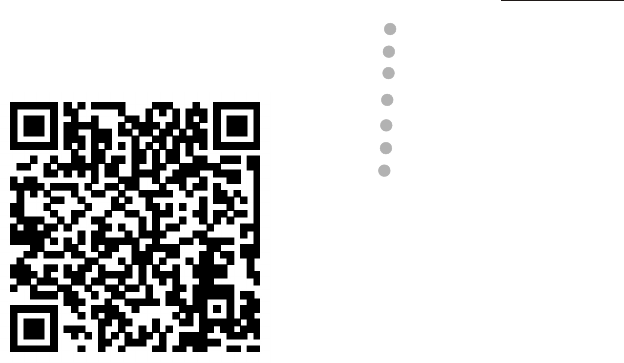
Complies with
IDA Standards
Da105762
USER MANUAL OF SMART KIT
MODEL:OSK101
SK101
GD MIDEA AIR-CONDITIONING EQUIPMENT CO.,LTD.
CONTENTS
DECLARATION OF CONFORMITY.........................1
SPECIFICATION..................................................1
PRECAUTIONS ...................................................1
TECHNICAL SOLUTION ......................................3
OPERATION INSTRUCTION ................................5
APP USAGE ......................................................14
FAQ...................................................................23
2
3
4
5
7
6
1
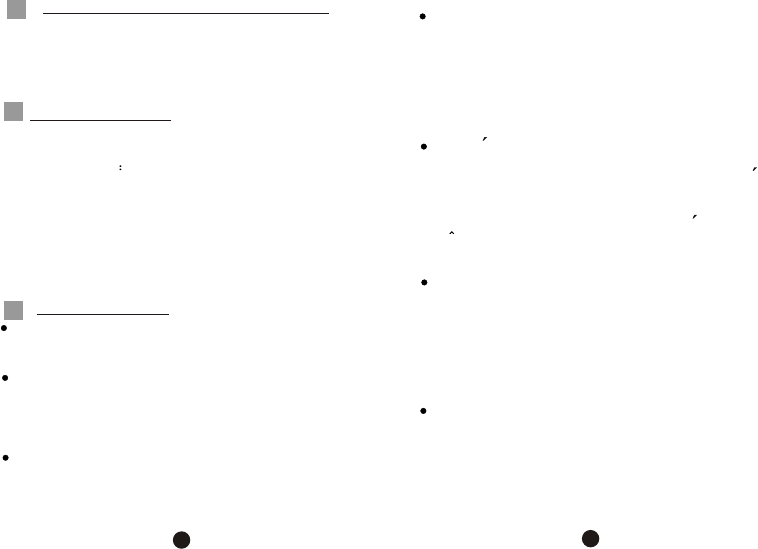
Standard:IEEE 802.11b/g
Antenna Type:PCB layout Antenna
Frequency:WIFI 2.4-2.4835GHz
Maximum Transmitted Power: 20dBm Max
Dimension:76*28*13mm
OOO O
Operation Temperature:0 C~45 C/32 F~113 F.
Operation Humidity:10%~85%
Power Input:DC 5V/300mA
FCC ID:2ADQOMDNA14
IC :12575A-MDNA14
Applicable system :IOS, Android.
Please check the service website for more
applicable devices.
Disclaimer:Due to the special situation existed
during App use,we explicitly claim as bellow:
Not all of the Android and IOS systems are compatible
with the APP.We will not be responsible for any issue
as a result of the incompatibility
SMART KIT wireless safety strategy.
Smart kit Only support WPA-PSK/WPA2-PSK
encryption and none encryption .
WPA-PSK/WPA2-PSK encryption is recommended.
Hereby, we declare that this AC is in compliance
with the essential requirements and other relevant
provisions of Directive 1999/5/EC. The declaration
of conformity may be consulted with sales agent.
DECLARATION OF CONFORMITY
1
2
3
SPECIFICATION
PRECAUTIONS
12
¢Ü
This device complies with Part 15 of the FCC Rules
and RSS 210 of Industry & Science Canada.
Operation is subject to the following two conditions:
(1) this device may not cause harmful interference,
and (2) this device must accept any interference
received, including interference that may cause
undesired operation.
Le present appareil est conforme aux CNR
d'Industrie Canada applicables aux appareils radio
exempts de licence. L'exploitation est autorisee aux
deux conditions suivantes : (1) l'appareil ne doit pas
produire de brouillage, et (2) l'utilisateur de l'appareil
doit accepter tout brouillage radioelectrique subi,
meme si letbrouillage est susceptible d'en
compromettre le fonctionnement.
Only operate the device in accordance with the
instructions supplied. This device complies with FCC
and IC radiation exposure limits set forth for an
uncontrolled environment. In order to avoid the
possibility of exceeding the FCC and IC radio
frequency exposure limits, human proximity to the
antenna shall not be less than 20cm (8 inches) during
normal operation.
Changes or modifications not expressly approved by
the party responsible for compliance could void the
user's authority to operate the equipment.
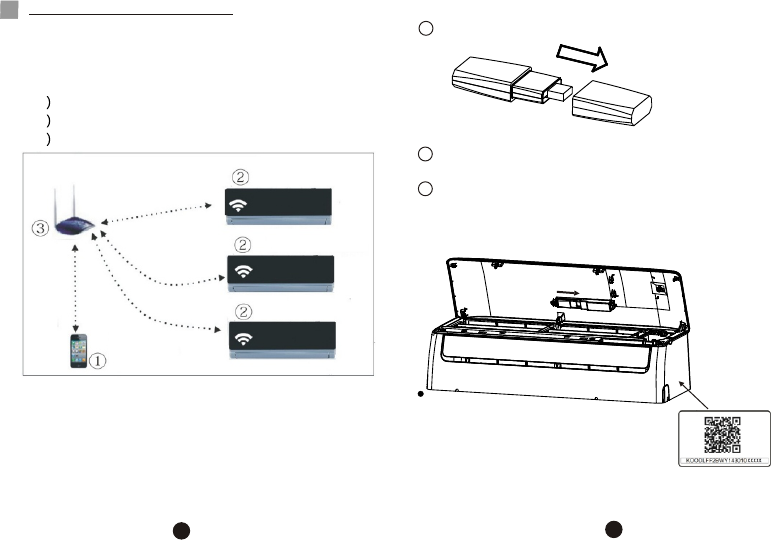
1. WIFI Router Home Control Mode.
A WIFI router is needed at this mode. Smart phone
and connect to the AC through the WIFI router
conditioner.
1 Smart Phone
2Smart Air conditioner
3WIFI Router
TECHNICAL SOLUTION
4
34
2. How to install the smart kit
Remove the protective cap of the smart kit
Open the front panel and insert the smart kit into
the reserved port
Insert
Attach the QR code packed with SMART KIT to the
side panel of the machine, ensure it is convenience
to be scanned by the mobile phohe.
1
2
3
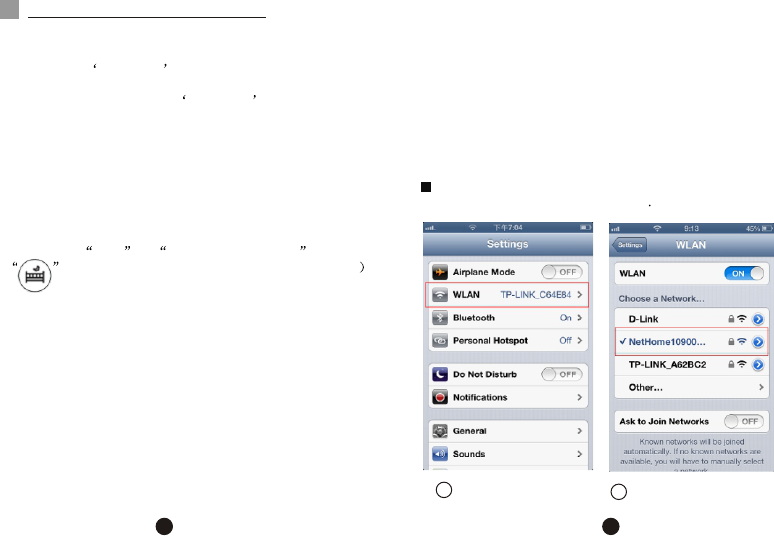
2.How to reset the WIFI to defaults?
When you first time use WIFI function, it is necessary to
make the Air Conditioner(AC) to enter the WIFI Network
Setting Mode to do settings. The procedure includes the
following steps:
1) Disconnect the power supply of AC
2) Connect the power supply of AC, and continuously
press the LED or DO NOT DISTURB or
button (depending on the remote controller
seven times in 3 minutes.
3) When the AC displays AP , it means that the AC WIFI
has already entered into the WIFI Network Setting
Mode.
4) When the AC WIFI entered into WIFI Network Setting
Mode, the Air-conditioning remote control can't open
the AC. It needs to wait 3-5 minutes or when the AC
finish the WIFI Network Setting Mode, then the
Air-conditioning remote control can control AC
normally.
5)If there is no set operation under WIFI Network setting
mode,AC will quit this mode automatically 8 minutes
later ,and then the user can control the AC normally.
1).Iphone Users:scan QR Code or go to App Store and
search for NetHome app and download it.
2).Android Phone users:scan QR Code or go to
google play, search for NetHome app and
download it
1.Install App
OPERATION INSTRUCTION
''
5
56
Click WIFI
Select NetHome
Using Apple device to link the air conditioner with
your WIFI Network connection
12
3.Set AC connected to router
(for WIFI router home control mode only)
When first using, set the AC and connect the to router.
use the control software to set the AC after connect the
phone touter
1) Reset the AC to defaults.
2) Turn on the power of AC, enter the WIFI setting of
smart phone, find the router with name Nethome ,
connect the smart phone to the AC.
3) Open the APP on the smart phone, do following
settings:
''
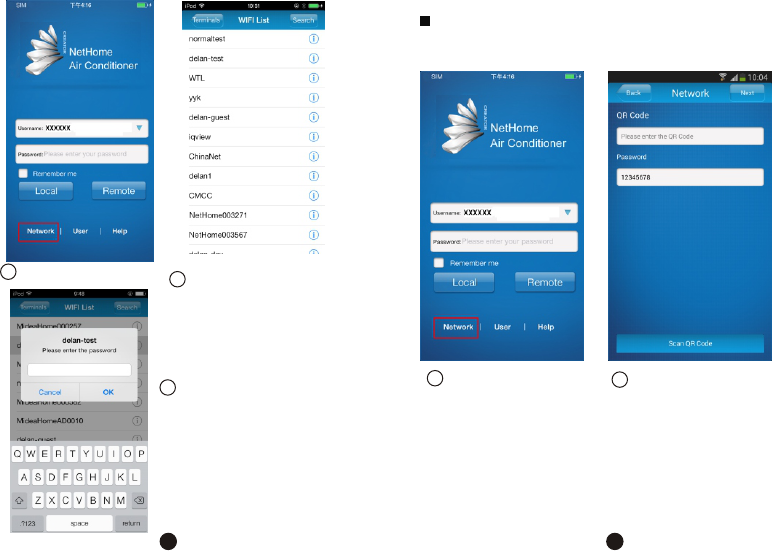
Go to Network
34
Select your WIFI network.
Enter your WIFI password
and click on OK.
5
78
Go to Network. Click on Scan QR
Code.
Using Android device to link the air conditioner with
your WIFI network connection.
12
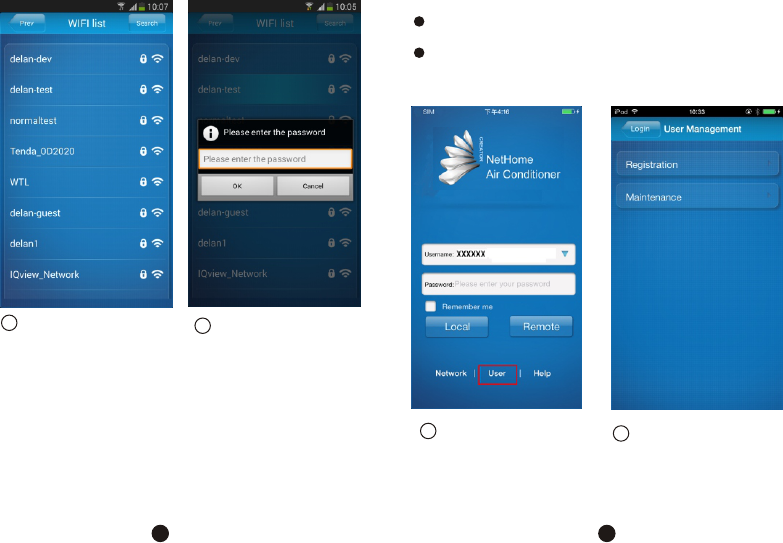
Select your WIFI
network.
3 Enter your WIFI
password and click
on OK.
4
910
Go to User Registration
12
4.
Only applicable to users who wish to remote access
the air conditioners via Internet.
Please ensure both your mobile device and air
conditio ner are connected to the Internet during the
registration process.
User Registration for remote access via Internet.
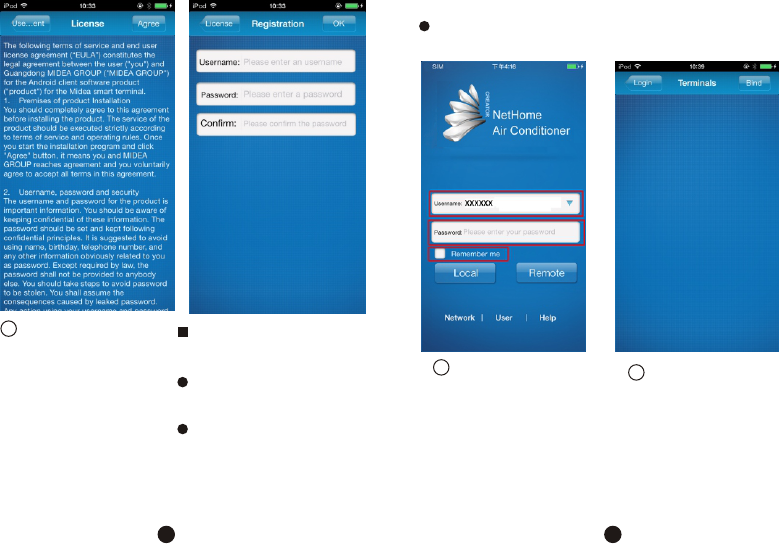
Fill in all the required
information and click on
OK to complete registration.
Username:Limited to 2-20
characters, case sensitive
and excluding Spaces;
Password :Limited to 6-16
characters, case sensitive
and excluding Spaces;
11 12
Agree
3
Enter your login
ID,password and
click on Remote.
Click on Bind.
5. Bind Smart Air-conditioner
Only applicable to users who wish to remote access
the air conditioners via Internet.
12
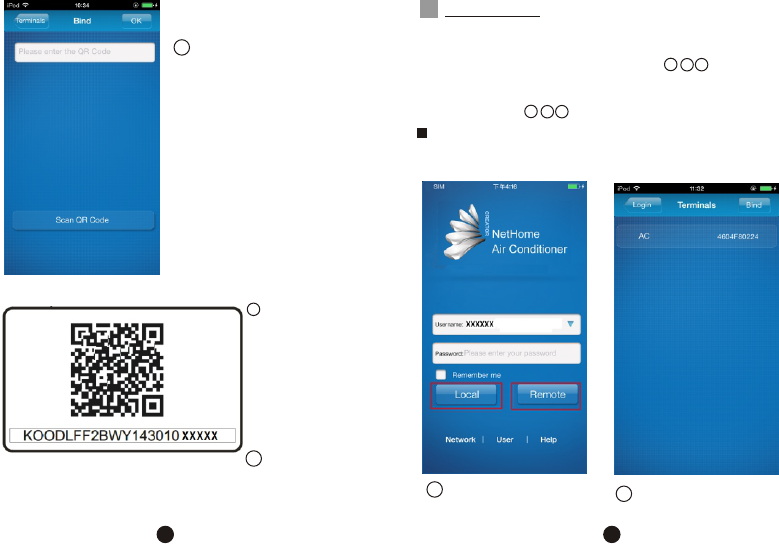
Click on Scan
QR Code.
3
4
Scan the QR
code packed with
SMART KIT with
mobile phone.
(please attach
the QR code to
the machine in
order to avoid
losting)
Click OK to
complete
process.
5
13 14
App Usage
1.To control the air conditioner while you are at home,
please select Local. Follow Steps
as illustrated. To control the air conditioner while
you are out of home, please select Remote.
Follow Steps as illustrated.
Please ensure both your mobile device and air
conditioner are connected to the Internet to
operate in Remote mode.
Click Local /Remote. Click AC.
1
1
2
23
123
6
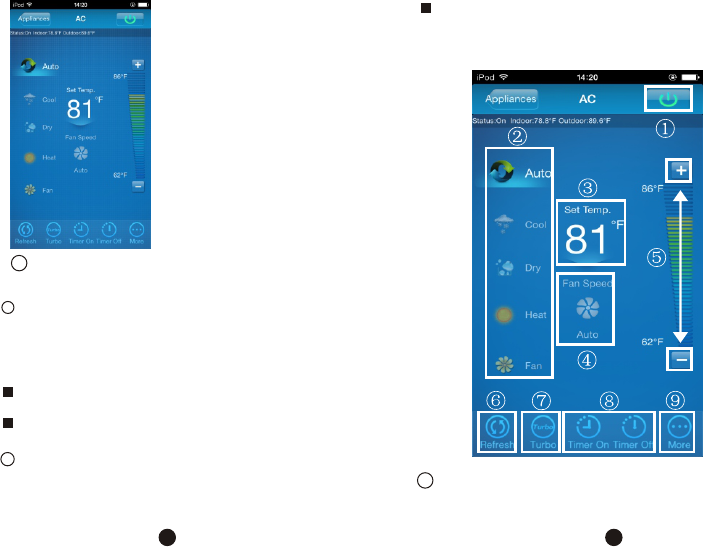
Climate control interface.
3
2.The main control interface
Switch on/off:
Once logged in, select the target air conditioner under
the home appliances list to enter the main control inter-
face to control air conditioner s on/off status, operation
mode, temperature and fan speed.
Click "Start" to issue the boot command to the target
air conditioners.
Click the "Off" to issue the shutdown command to the
target air conditioners.
1
,
Operation mode setting:
Select desired mode (Automatic, cooling, dehumidification,
ventilation) for the target air conditioner and the mode
will be highlighted.
2
15 16
When the air conditioner is turned on and the mode is
selected, the mobile app will issue mode command to
the air conditioner for the set temperature and fan
speed.
Temperature setting:Click "set temperature".
Proceed to set temperature when the font is
highlighted.
3
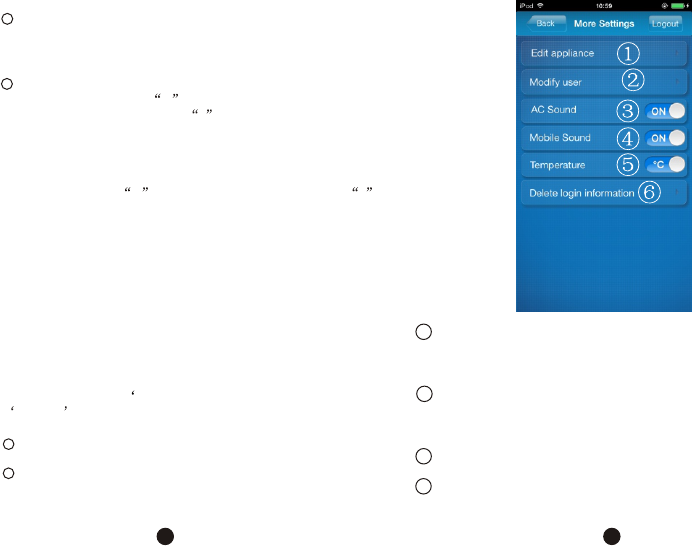
Fan speed setting:
Click on "Fan Speed". Proceed to set fan speed when
the font is highlighted. There are 4 speed to choose
from: Low, Medium, High and Automatic.
4
5Temperature / fan speed setting:
Temperature: Click + to increase temperature by
one degree Celsius, click - to lower the temperature
by one degree Celsius.
Maximum temperature 30 degrees Celsius, minimum
temperature 17degrees Celsius.
Fan speed: Click + to increase fan speed, click -
to lower the fan speed. Four speed level: Low, Med,
High, Auto.
Click Refresh to refresh the air conditioner information.
Click Turbo to activate Turbo mode.
Click Timer on and Timer off to turn on/off the air
conditioner within 24hours. Click on the top right hand
corner of the main control interface to close.
3.More settings.
More settings include 6 settings: Edit appliance,
Modify user, AC Sound, Mobile Sound, Temperature,
Clear login information.
To logout, click on ore Settings right hand corner
Logout button , you can log off the current user and
return to the login screen.
Edit home appliances to rename, delete or add home
appliances.
Modification of user name or password can only be
performed under Remote mode. It is not supported
under the Local mode.
'
2
1
17 18
The buzzer will beep once to indicate command
received whenever the air conditioner receives a new
command to change mode, temperature or fan speed.
The mobile phone will also indicate command sent
whenever the air conditioner receives a new
command to change mode, temperature or fan speed.
Switching between Fahrenheit and Celsius.
Clearing user login information will remove all locally
saved information. Please proceed with caution.
3
4
5
6
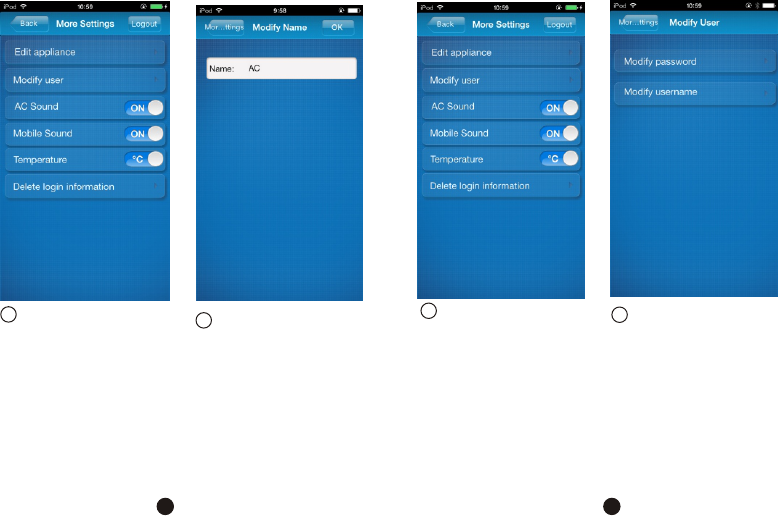
4.Edit appliance
Click Edit appliance. Enter your air
,
conditioner s name
and click on OK.
12
19 20
Click Modify
user. Click Modify
password.
5.Modify user
12
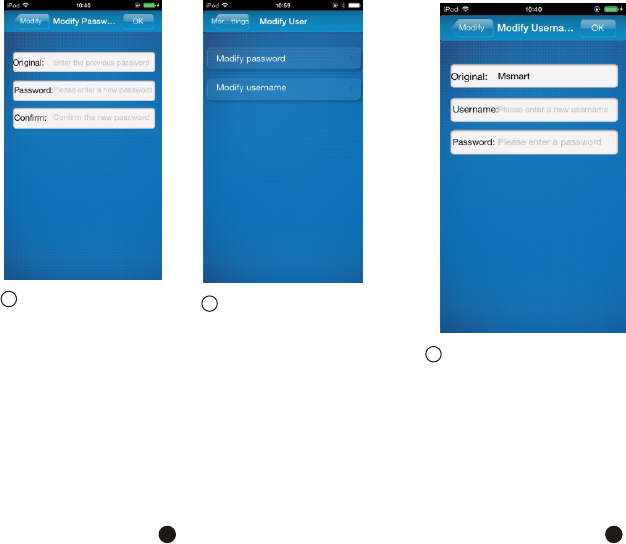
Click Modify
username.
4
Enter the Original
password, then enter
the new password and
confirm the password.
Press OK button to
reset the password.
3
21
22
Enter new user name and
password. Click OK to
complete process.
5
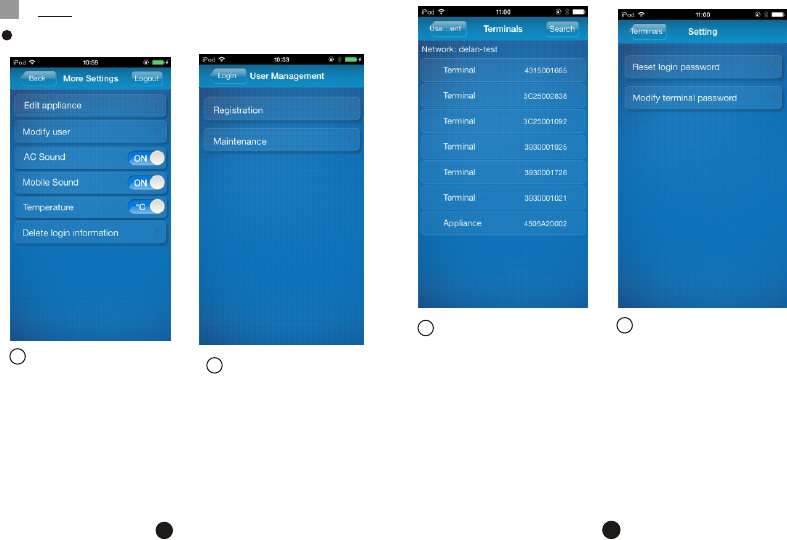
Forgot Remote password/Edit APP password
FAQ
Go to App click
User Maintenance
12
7
23
24
Select terminal
3 Select Reset login
password or Modify
terminal password
4
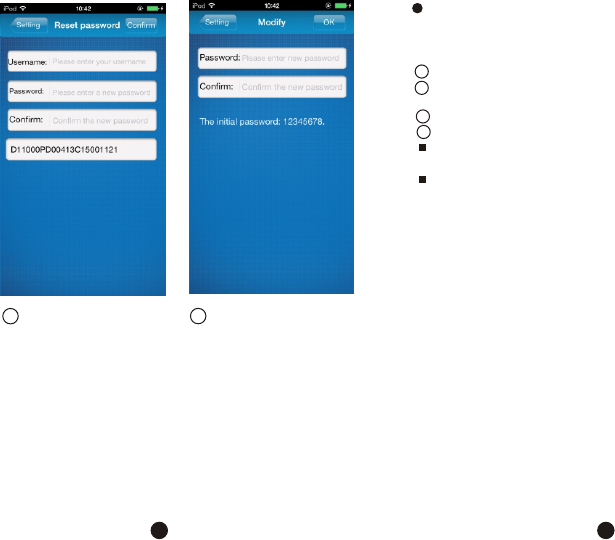
Enter Username
and new password
5 Enter new password
and click on OK.
6
Click 6,2 Factory Mode
Click 6,3. Apple/ Android device connection with air
conditioner via wireless network connection.
Click 6,6. Add air conditioner.
Select Local mode to control air conditioner.
Please ensure the mobile device is connected to air
conditioner.
This connection is only available under Local mode.
Damaged router or no router at home
Establish a direct connection between air conditioner
and smart phone or tablet device.
Process as follows:
3
1
2
4
25
26