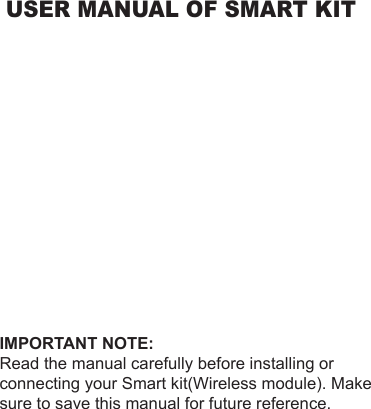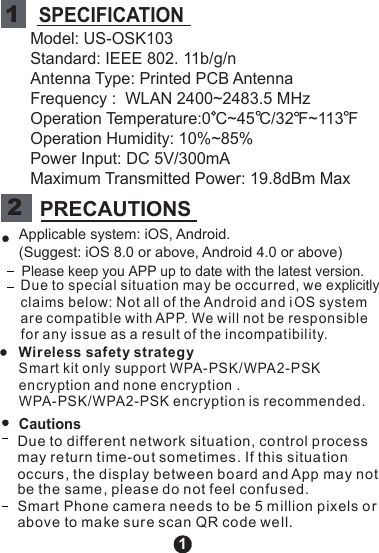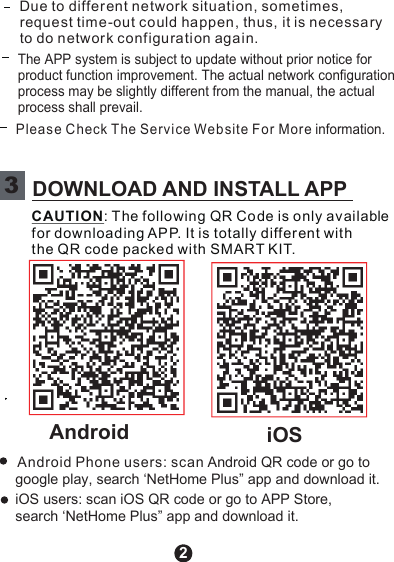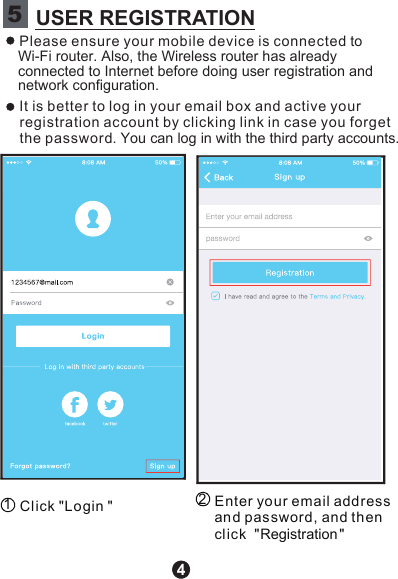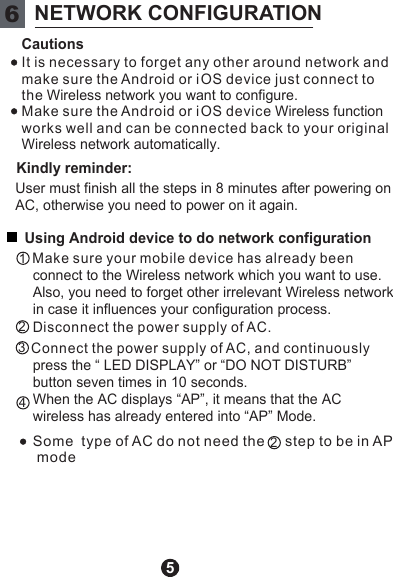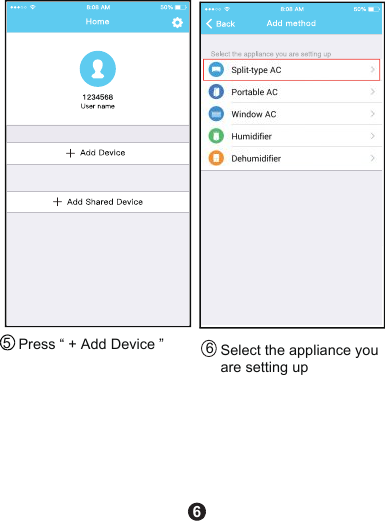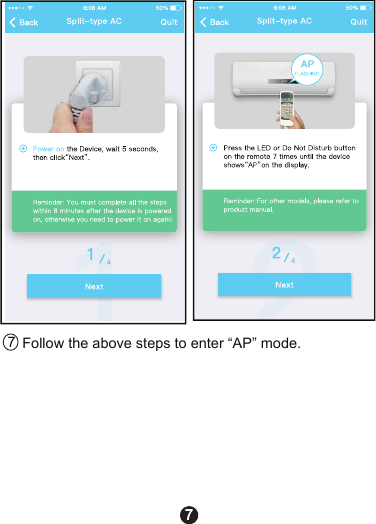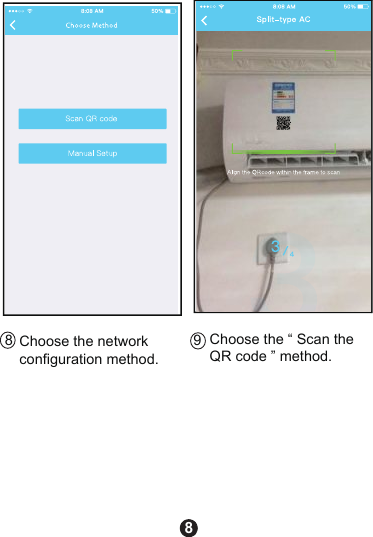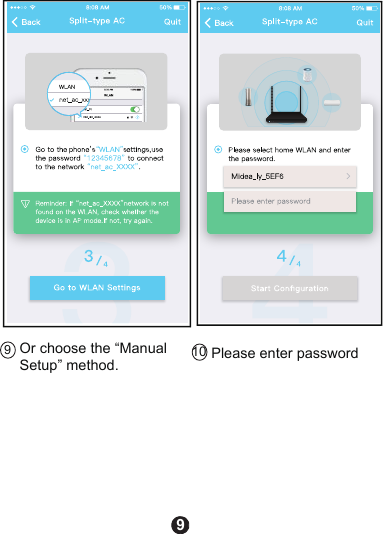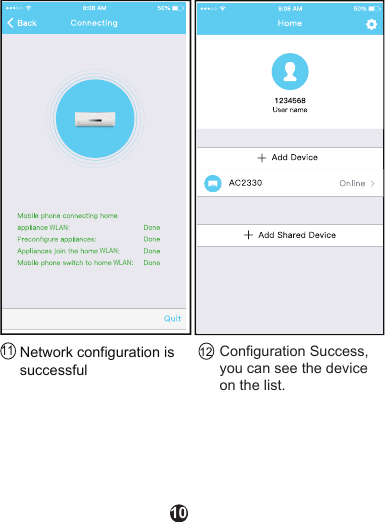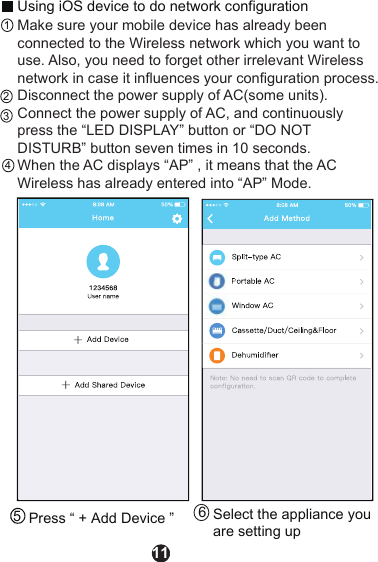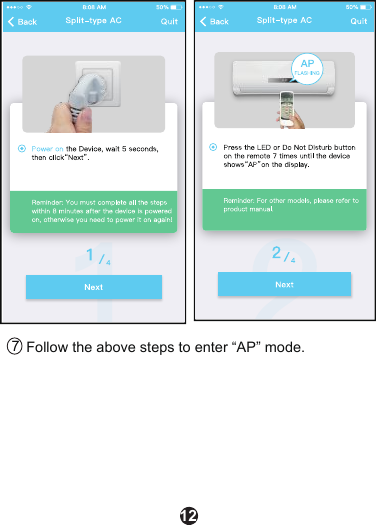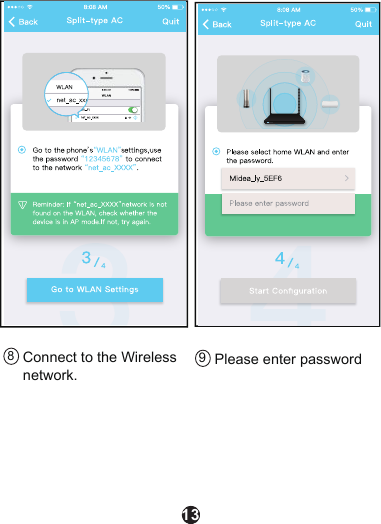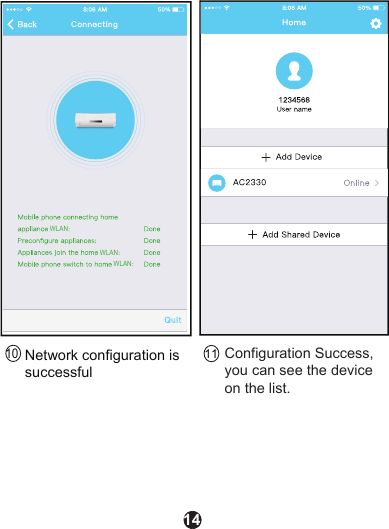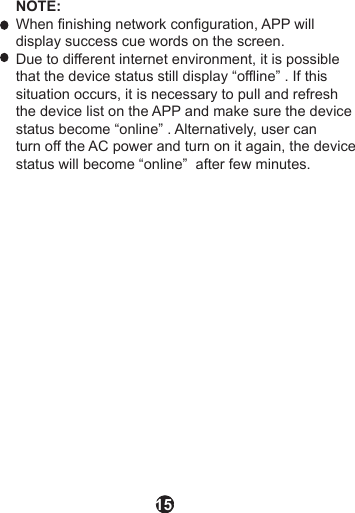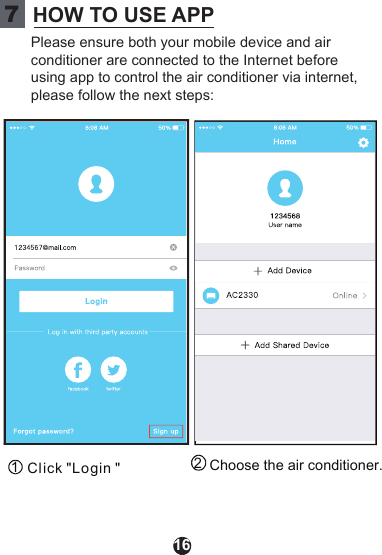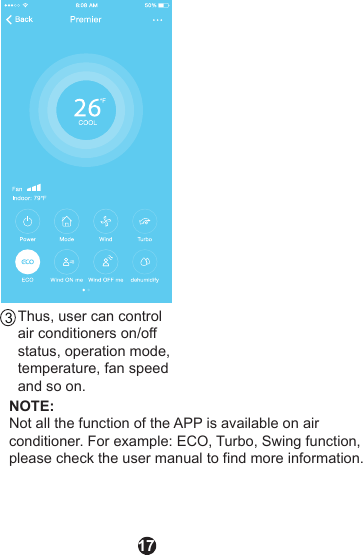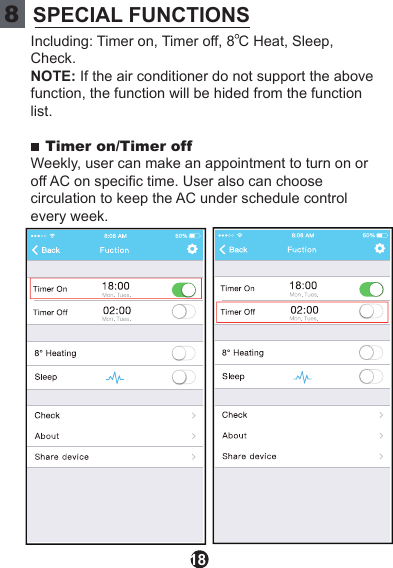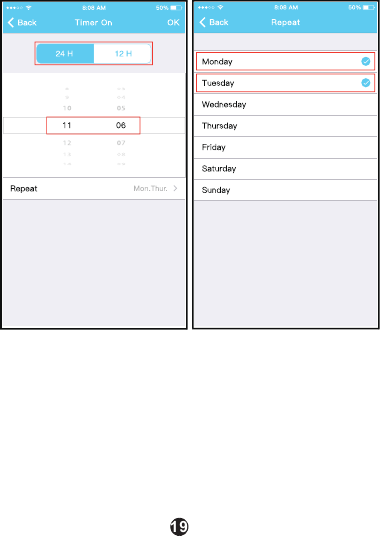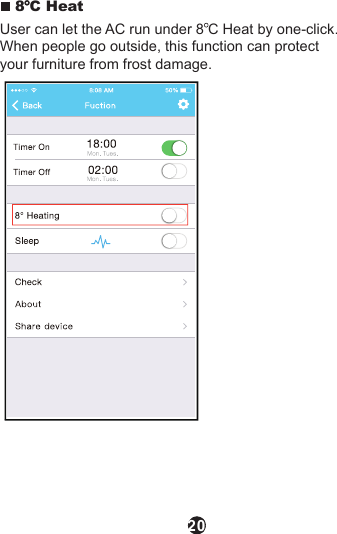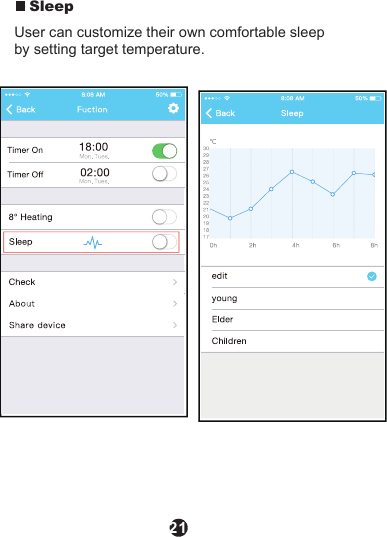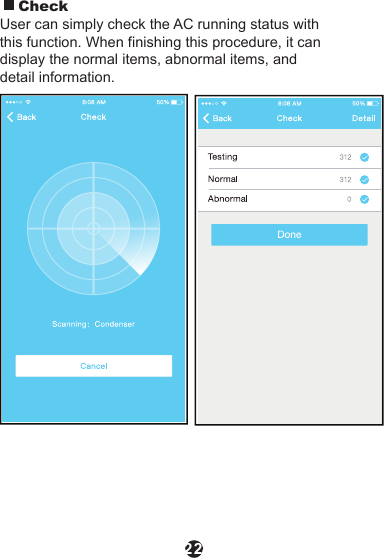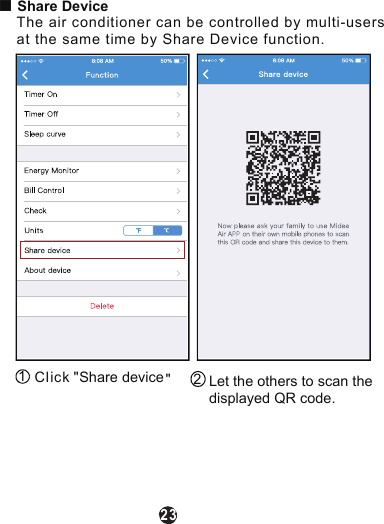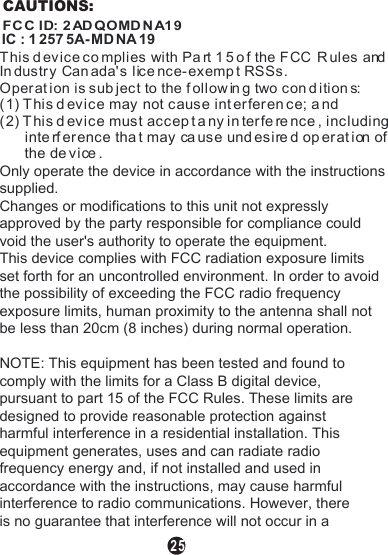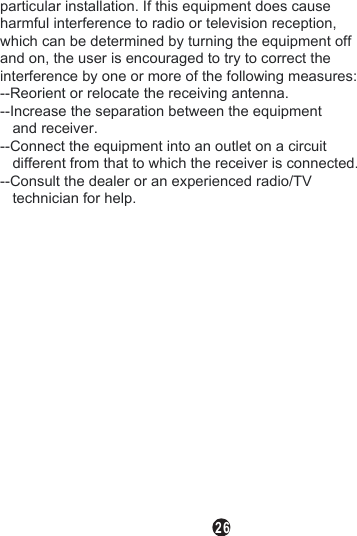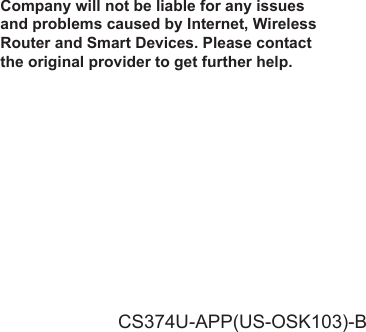GD Midea Air conditioning Equipment MDNA19 Smart Kit with Wi-Fi User Manual CS374U APP US OSK103 B
GD Midea Air-conditioning Equipment Co.,Ltd. Smart Kit with Wi-Fi CS374U APP US OSK103 B
Contents
- 1. User manual of CE-SK103
- 2. User manual of EU-OSK103
- 3. User manual of US-OSK103
- 4. User manual of US-SK103
User manual of US-OSK103