GEMMY 11955 Lightshow Smart Lights Projection-Countdown User Manual AR19386 11955 SmartLights Ross Revised
GEMMY INDUSTRIES (HK)LIMITED BVI Lightshow Smart Lights Projection-Countdown AR19386 11955 SmartLights Ross Revised
GEMMY >
Contents
- 1. FCC User Manual Part1
- 2. FCC User Manual Part2
FCC User Manual Part2
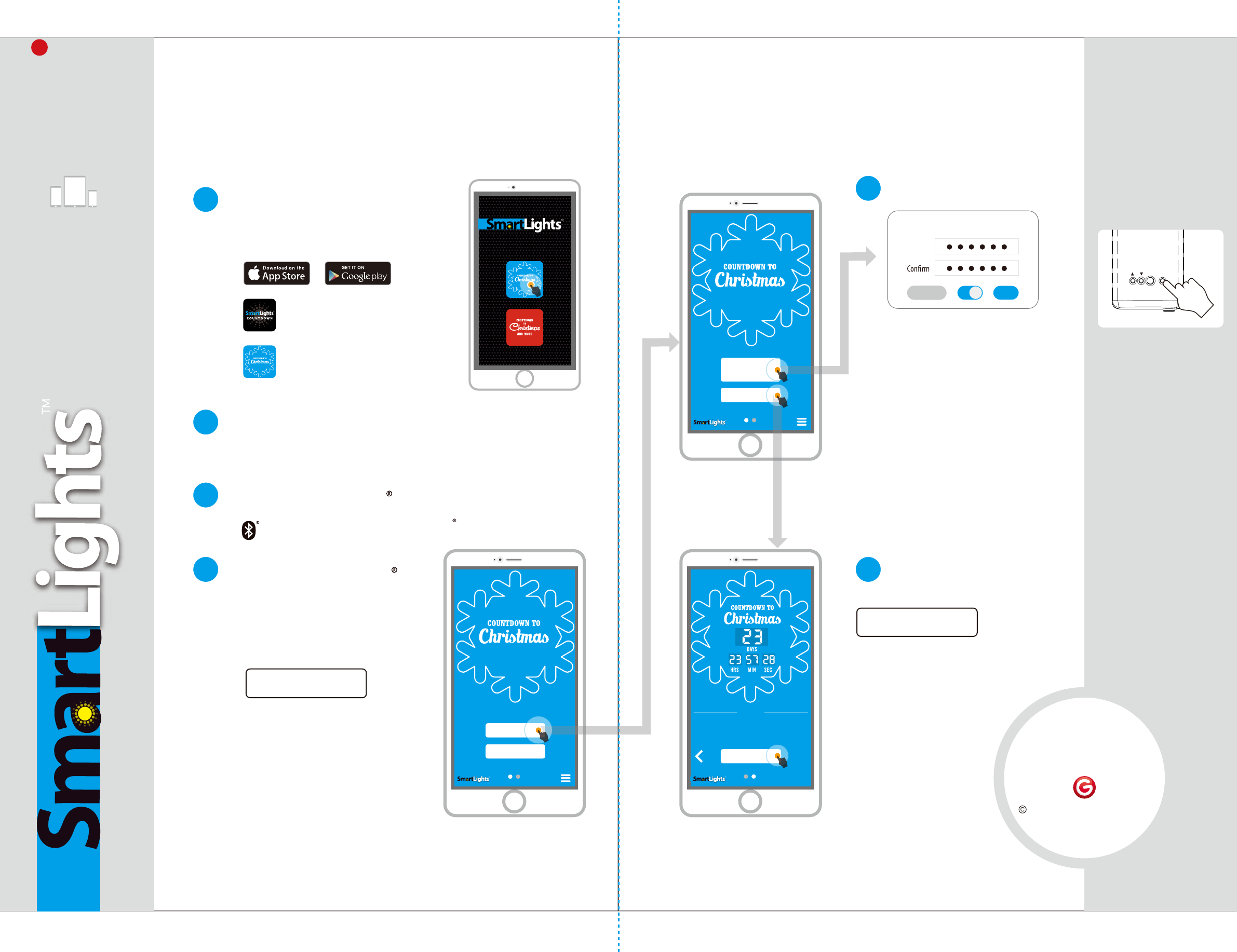
Make sure your smartphone Bluetooth
setting is enabled or turned ON.
Download your FREE
SmartLights Countdown App
on your smartphone at:
Type SmartLights Countdown
from the finder and look for this icon.
Enter the App and choose
Plug your Countdown to Christmas
projector into an electrical socket.
Turn ON Bluetooth function.
Step
1
Step
2
Step
3
Step
4
How to Operate the
SmartLights Countdown App
This is the MAIN MENU of the
Countdown to Christmas App.
Press this button to connect your phone
to the Countdown to Christmas projector.
Preview and
Start Countdown
Connect Phone via Bluetooth
Connect Phone via Bluetooth
Preview and
Start Countdown
Bluetooth already connected
Set the password of bluetooth
You are now ready to control your
Countdown to Christmas projector.
Set your PASSWORD.
New
Cancel
Set password
OK
You can set a password to prevent someone
else changing your Countdown to Christmas
projector. The switch in the below center
can turn OFF password function when you
feel that is not necessary.
If you forget your password,
there is a RESTORE BUTTON
on the back of the projector.
PREVIE W
Before you press this button be su re that you have SYNCED
this app with your Phone OS Time/Date setting. Doing so
will automatically generate the given countdown from the
date of Christmas on your phone system setting.
START COUNTDOWN
Button will turn GREEN to conrm. Please wait.
Step
5
Tip
Start countdown.Establish Bluetooth
connection.
Before you press this button be sure that
you have SYNCED this app with your Phone OS
Time/Date setting. Doi ng so will
automatically generate the
given countdown from
the date of Christmas
on your phone system
setting.
START COUNTDOWN
NOTE:
For any technical issues
with this product,
please call:
(800) 274-6717
BEFORE returning the
product to the retailer.
?
Android 4.3 or higher version,
Supporting 4.0 Bluetooth,
iOS 7.0 or higher version,
iPhone 4s or higher version,
iPad: iPad 3, iPad mini (1,2,3,4 series),
iPad Air (1,2 series), iPad Pro, iPod
touch.
Smartphone compatibility
Depending on what phone you
use, there could be a delay of
10 to 30 seconds before your
phone fully syncs with your
SmartLightsTM
.
2017 GEMMY INDUSTRIES CORP.
117 Wrangler Drive, Suite 100
Coppell, TX 75019 U.S.A
MADE IN CHINA
BEFORE returning the
product to the retailer.
For any technical issues
with this product, please call:
(800) 274-6717
M R
Countdown to Christmas.
COUNTD O W N
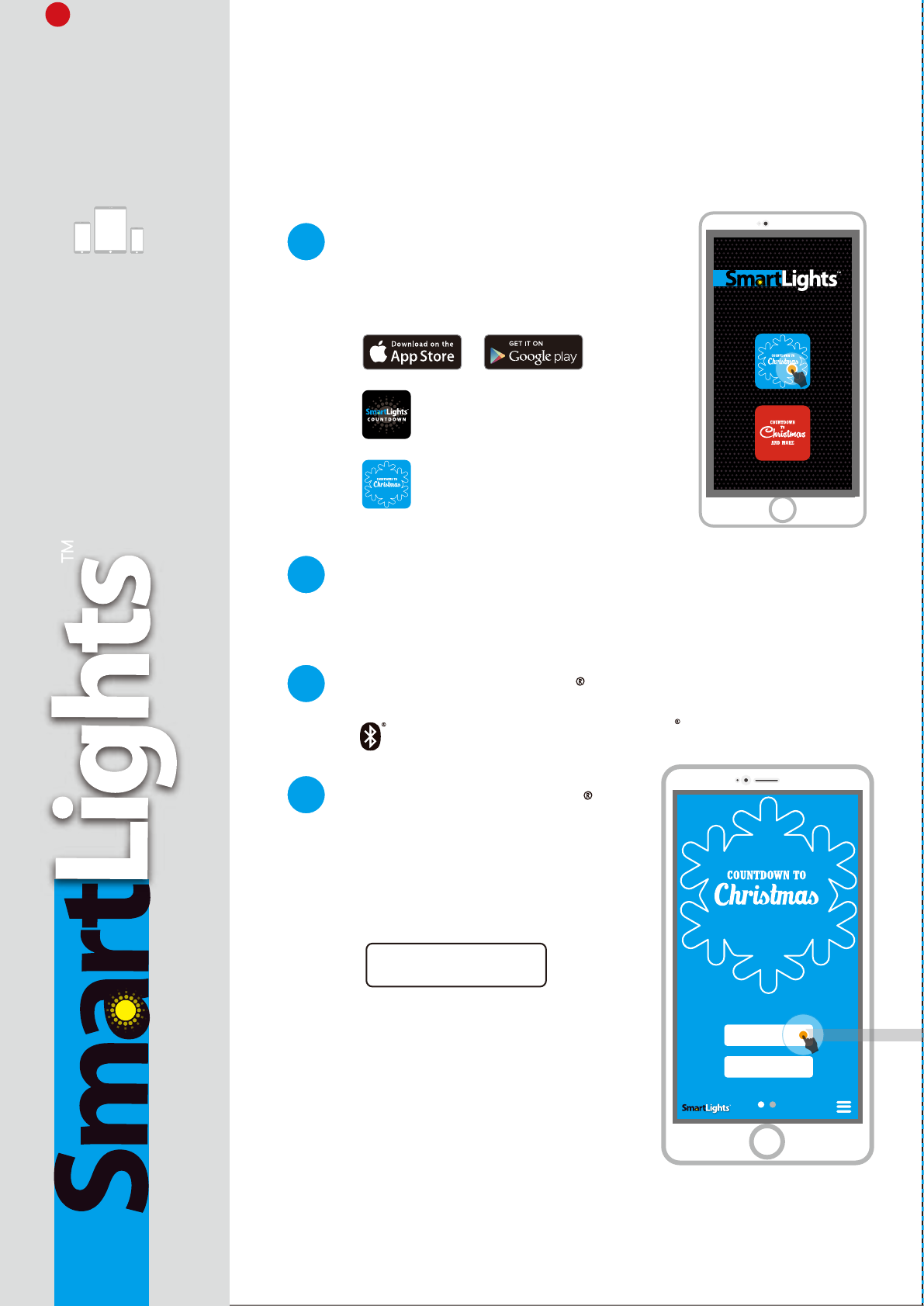
Make sure your smartphone Bluetooth
setting is enabled or turned ON.
Download your FREE
SmartLights Countdown App
on your smartphone at:
Type SmartLights Countdown
from the finder and look for this icon.
Enter the App and choose
Plug your Countdown to Christmas
projector into an electrical socket.
Turn ON Bluetooth function.
Step
1
Step
2
Step
3
Step
4
How to Operate the
SmartLights Countdown App
This is the MAIN MENU of the
Countdown to Christmas App.
Press this button to connect your phone
to the Countdown to Christmas projector.
Preview and
Start Countdown
Connect Phone via Bluetooth
Connect Phone via Bluetooth
Establish Bluetooth
connection.
NOTE:
For any technical issues
with this product,
please call:
(800) 274-6717
BEFORE returning the
product to the retailer.
?
Android 4.3 or higher version,
Supporting 4.0 Bluetooth,
iOS 7.0 or higher version,
iPhone 4s or higher version,
iPad: iPad 3, iPad mini (1,2,3,4 series),
iPad Air (1,2 series), iPad Pro, iPod
touch.
Smartphone compatibility
Depending on what phone you
use, there could be a delay of
10 to 30 seconds before your
phone fully syncs with your
SmartLightsTM
.
Countdown to Christmas.
COUNTD O W N
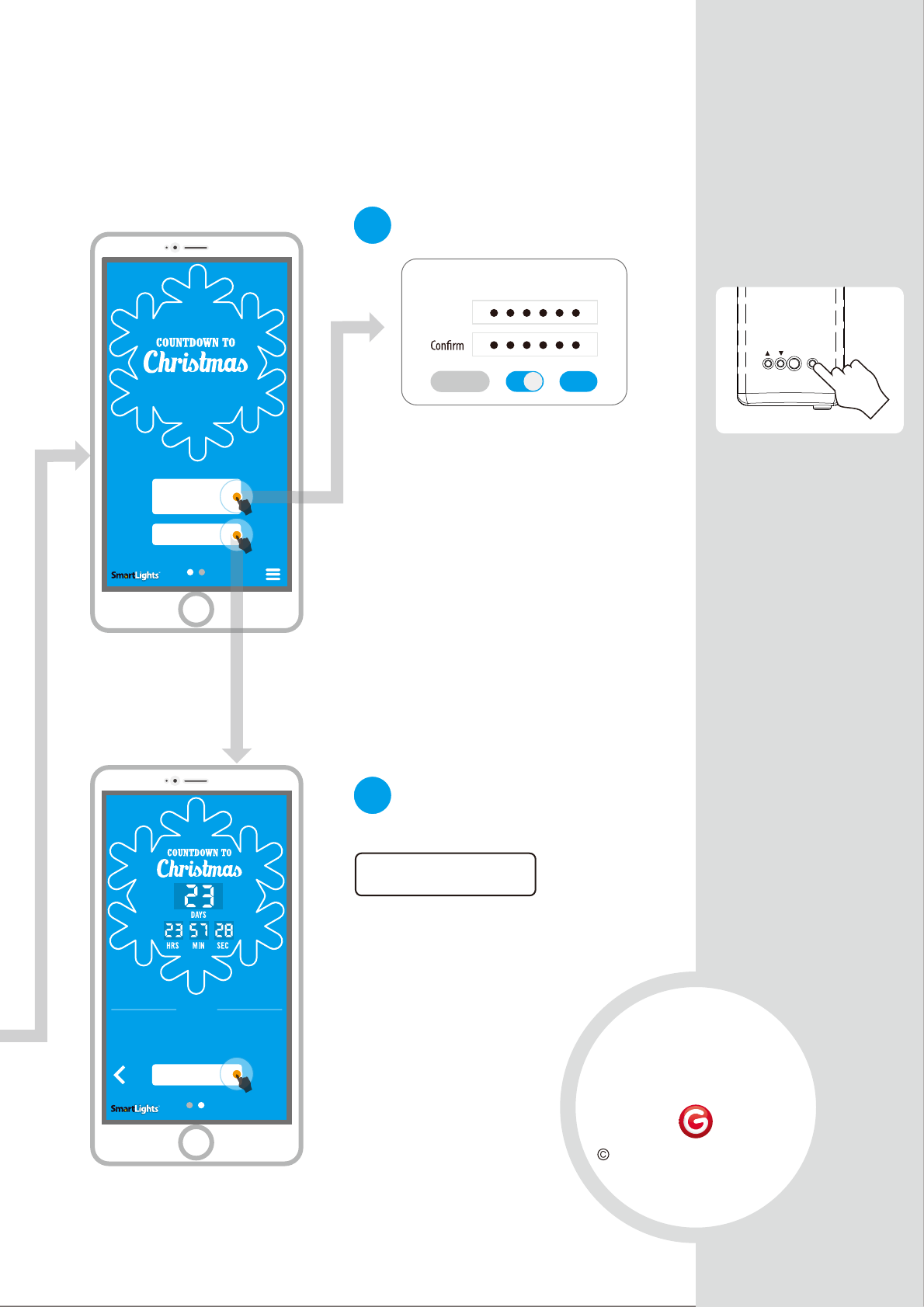
Preview and
Start Countdown
Bluetooth already connected
Set the password of bluetooth
You are now ready to control your
Countdown to Christmas projector.
Set your PASSWORD.
New
Cancel
Set password
OK
You can set a password to prevent someone
else changing your Countdown to Christmas
projector. The switch in the below center
can turn OFF password function when you
feel that is not necessary.
If you forget your password,
there is a RESTORE BUTTON
on the back of the projector.
PREVIE W
Before you press this button be su re that you have SYNCED
this app with your Phone OS Time/Date setting. Doing so
will automatically generate the given countdown from the
date of Christmas on your phone system setting.
START COUNTDOWN
Button will turn GREEN to conrm. Please wait.
Step
5
Tip
Start countdown.
Before you press this button be sure that
you have SYNCED this app with your Phone OS
Time/Date setting. Doi ng so will
automatically generate the
given countdown from
the date of Christmas
on your phone system
setting.
START COUNTDOWN
2017 GEMMY INDUSTRIES CORP.
117 Wrangler Drive, Suite 100
Coppell, TX 75019 U.S.A
MADE IN CHINA
BEFORE returning the
product to the retailer.
For any technical issues
with this product, please call:
(800) 274-6717
M R