GGMM GGMME2 Wireless Smart Speaker User Manual
GGMM INTERNATIONAL CO.,LTD. Wireless Smart Speaker Users Manual
GGMM >
Users Manual
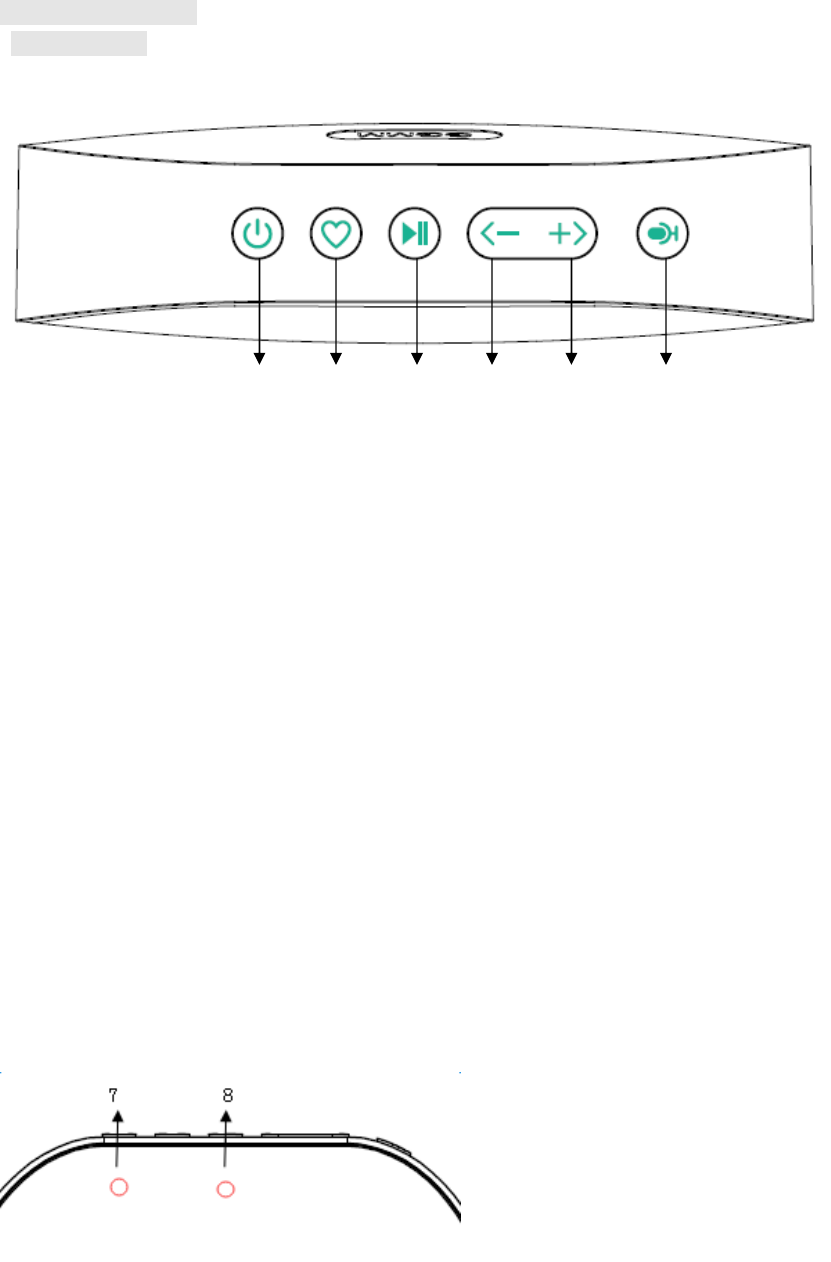
E2-200 user manual
Control Panel
1 2 3 4 5 6
1. Power Button:
Press and hold for 3 seconds to Power on/Power off
Short press for Mode switch
2. Preset Button:
Press and hold for 3 seconds to set the current channel to your presets.
Short press to switch between your preseted channels.
3. Play/Pause Button
4. Volume Down / Last Button
Short press to volume down.
Press and hold for 3 seconds to switch to last song.
5. Volume Up / Next Button
Short press to volume up.
Press and hold for 3 seconds to switch to next song.
6. Talk Button:
Select Wi-Fi Mode, login your Amazon account in “GGMM-E Series” APP, short press
it to talk toE2.
Select Bluetooth Mode, when there is an incoming call, short press it to answer or
hang up, long press button to reject .
7. Power Indicator Light:
Flashing: Charging
Always on: Charging completed
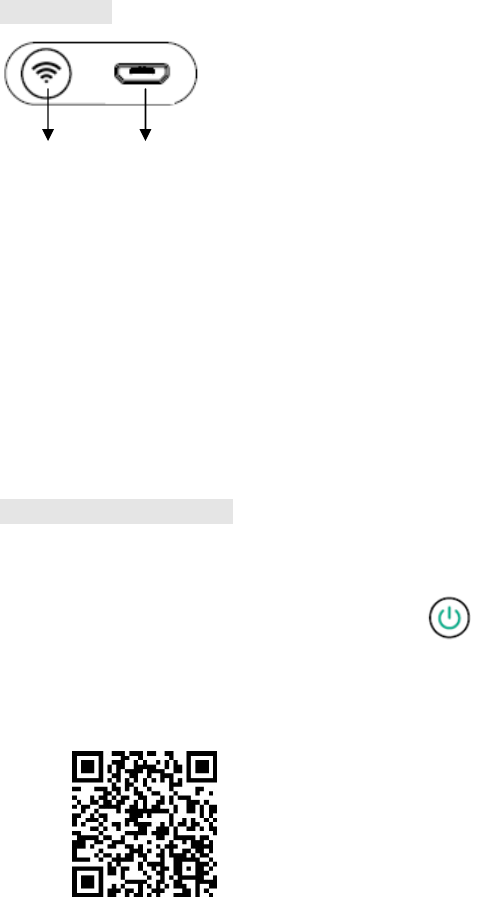
Always automatically blink slowly: Battery capacityis less than 25%
Check the battery capacity when power off:
Blink slowly for 4 times: Battery capacityis 75%~100%
Blink slowly for 3 times: Battery capacityis 50%~75%
Blink slowly for 2 times: Battery capacityis 25~50%
8. ModeIndicator light
Blue flashing: Waiting for Wi-Fi connected
Blue on: Wi-Fi connected
White flashing: Searching for Bluetooth
White on: Bluetooth connected
Back Panel
910
9. Wi-Fi Connection button
Under Wi-Fi Mode:
Short press to connect to Wi-Fi
Press and hold for 5 seconds to restore factory settings
Under Bluetooth Mode:
Press to unpair the current Bluetooth device, and reenter the Bluetooth search status
10. Power interface
Wi-Fi Connection Mode
Step 1:Take out E2 unit and its accessories, connect to power adapter to automatically
power on,or press and hold the Power button for 3 seconds to power on,and make
sure E2 is in Wi-Fi mode (blue LED indicator blinks).
Step 2:Download and install the APP “GGMM-E Series”from App Storeor Google Play
Store,you can also scan the QR codes to install the App.
Step 3:Turn on Wi-Fi in the Settings of your smart device, select your Wi-Fi network and
input the password. Open the APP of “GGMM-E Series”, set the networking according to
prompts on the APP interface, Wi-Fi is successfully connected when blue LED of E2 is
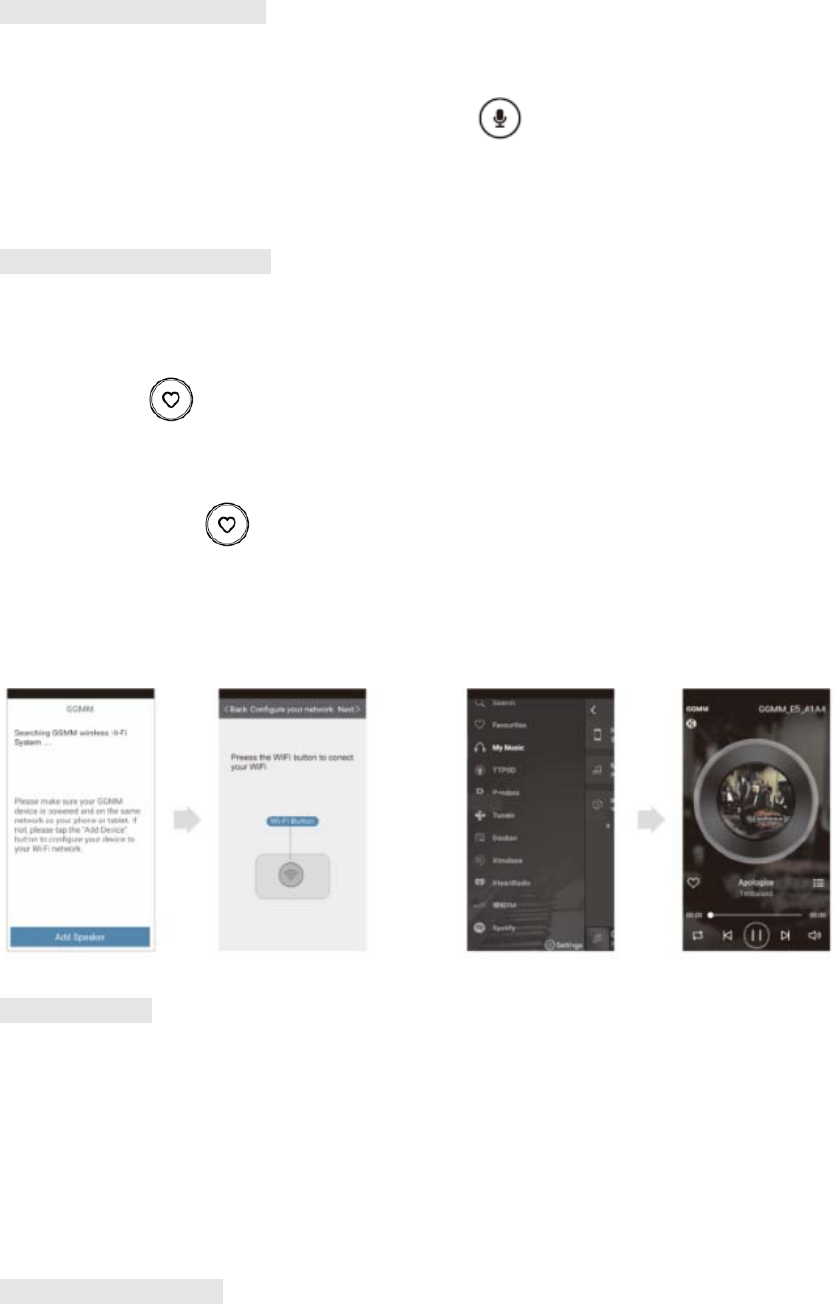
always on.
Use Amazon Voice Service
Alexa is Amazon’s cloud-based voice service. Ask Alexa to play music, hear the news,
check weather, and more. To use, link your Amazon account in the “GGMM-E
Series” App. Once linked, press the talk button and wait for the tone. Then talk
directly to your E2. See the Things to Try card to explore what you can do with
Alexa.
Use “GGMM-E Series” APP
Select the sound source you like from “GGMM-E Series”APP to play your music. (Some
sound sources are only for registered members).
Press and hold button during music playing to set the current channel as a preset
channel (Six channels can be preset, some sound sources don’t support preset function,
and you can check the preset channels by clicking “Preset Content” in App). After preset
channels, short press button to play any preset channel. When the E2 automatically
connects to your Wi-Fi after it powers on, it will automatically play the last channel you
played before. When your E2 is connected to Wi-Fi, you can control your E2 to play music
by pressing the buttons on control panel without operating the mobile phone.
AirPlay playing
After the E2 connects with the network successfully, you will be able to use AirPlay to play
music wirelessly.
iOS 10 Users: Swipe up from the bottom of your screen to open “Control Center”, swipe
horizontally to find the “Now Playing” screen, tap ,select”GGMM_E2_XXXX”
iOS 9,iOS 8…Users:Swipe up from the bottom of your screen to open “Control
Center”,tap ,select”GGMM_E2_XXXX”.
Android DLNA playing
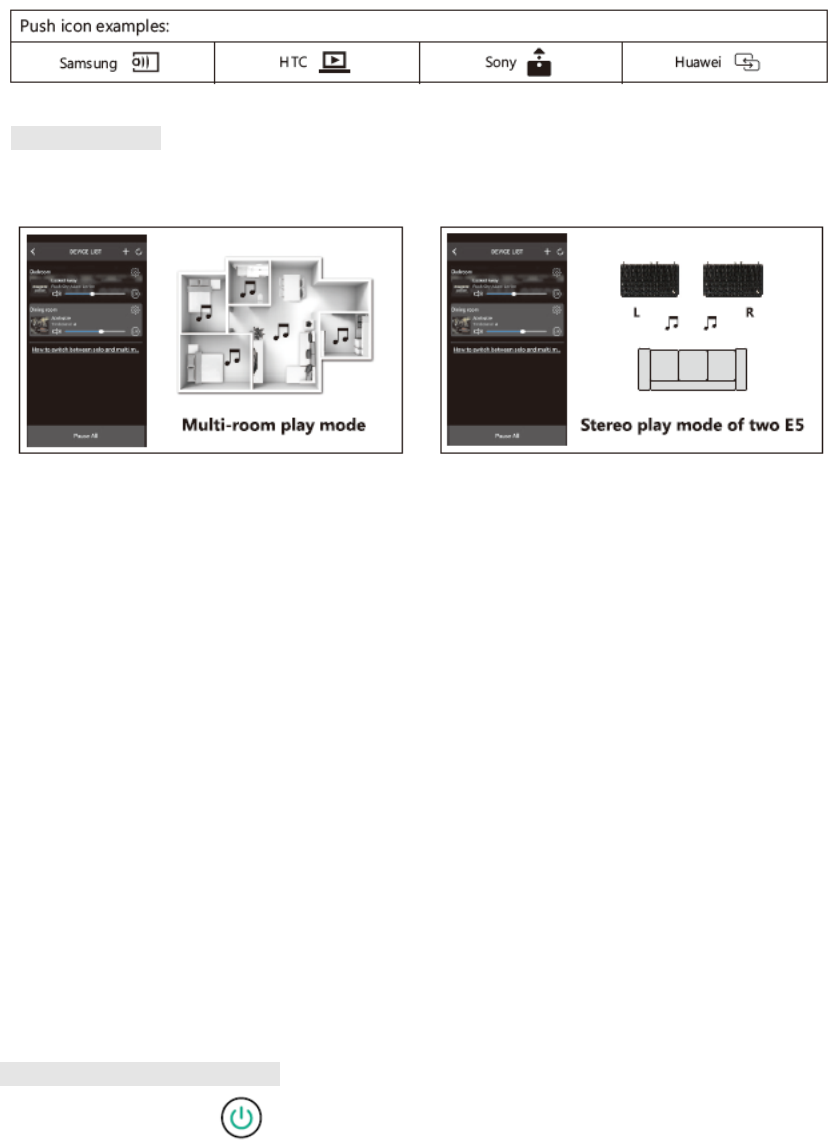
After E2 is connected to the network, to use DLNA connection, please open the music
player app with DLNA function on your mobile phone or tablet, click the icon on the playing
interface and select your E2 for music playing.
More functions
*Multiple E2 can be added by “GGMM-E Series” APP, set as Multi-room Play Mode; two
E2 could be set as Stereo Play Mode.
* E2 support software upgrading: When there is a reminder for software update, please
connect to the power adapter for updating. During the update, please don’t unplug the
power adapter.
*After connecting to your Wi-Fi network, the E2 can act as a Wi-Fi extender, which can
enlarge your Wi-Fi networkcoverage area.
SSID: GGMM_E2_XXXX Password: ggmm123456it is suggested to change password
in the APP settings.
Remarks:
*If your Wi-Fi password is changed or E2 is moved to another network environment, you
will need to reset the Wi-Ficonnection and go through the setup process again.
*Please make sure the Wi-Fi you use has 2.4Ghz frequency, E2 Speaker does not
support the 5.0Ghz Wi-Fi frequency.
*It is suggested not to connect your router with multiple devices to avoid occupying too
much bandwidth.
*Please don't use the device in a complicated Wi-Fi network environment (Such as office,
hotel, bridge connection ofmultiple routers, or too many routers around) or it may result in
unstable connection, stuck playing, connection failure,not available for use, etc.
Bluetooth Connection Mode
Press the PowerButton to switch E2 to the Bluetooth mode, white LED blinks. Open
Bluetooth settings of thedevice (such as a smart phone, tablet PC, PC, Mac, etc.)and
connect with GGMM_E2 for music playing.

Remarks:
* When E2 is not connected to the power adapter, it will automatically power off if there is
no music playing or other operation for more than 30 minutes.
Main Specification
Product list: E2 Speaker X 1 pc, USB power cable X 1 pc, User Manual X 1 pc , Warranty
Card X 1 pc, Things to Try Card X 1 pc
Rated power:6W
Frequency response: 80~20KHz
Signal-to-noise ratio:≥80dB
Power supply: 5V, 1A
Input connections: Wi-Fi ,Bluetooth
Dimensions (L x W x H):127mm*82mm*28mm
Weight: 236kg
Bluetooth Version:4.2
Bluetooth transmitter frequency range:2.402GHz – 2.480GHz
2.4G Wi-Fi transmitter frequency range:2.412GHz – 2.462GHz
2.4G Wi-Fi network compatibility:IEEE 802.11b/g/n
All brand names and trademarks are the properties of their respective companies.
Amazon, Alexa and all related logos are trademarks of Amazon.com, Inc. or its affiliates.
FCC Statement:
This device complies with part 15 of the FCC Rules. Operation is subject to the following
two conditions: (1) This device may not cause harmful interference, and (2) this device
must accept any interference received, including interference that may cause undesired
operation.
This equipment has been tested and found to comply with the limits for a Class B digital
device, pursuant to part 15 of the FCC Rules. These limits are designed to provide
reasonable protection against harmful interference in a residential installation. This
equipment generates, uses and can radiate radio frequency energy and, if not installed
and used in accordance with the instructions, may cause harmful interference to radio
communications. However, there is no guarantee that interference will not occur in a
particular installation. If this equipment does cause harmful interference to radio or
television reception, which can be determined by turning the equipment off and on, the
user is encouraged to try to correct the interference by one or more of the following
measures:
—Reorient or relocate the receiving antenna.
—Increase the separation between the equipment and receiver.
—Connect the equipment into an outlet on a circuit different from that to which the
receiver is connected.
—Consult the dealer or an experienced radio/TV technician for help.
Caution: Any changes or modifications not expressly approved by the party responsible
for compliance could void the user's authority to operate the equipment.
This equipment complies with FCC radiation exposure limits set forth for an uncontrolled environment.
This transmitter must not be co-located or operating in conjunction with any other antenna or transmitter.