GIEC DIGITAL TM800W610L Tablet PC User Manual part 2
SHENZHEN GIEC DIGITAL CO., LTD Tablet PC part 2
Contents
- 1. User manual part 1
- 2. User manual part 2
User manual part 2
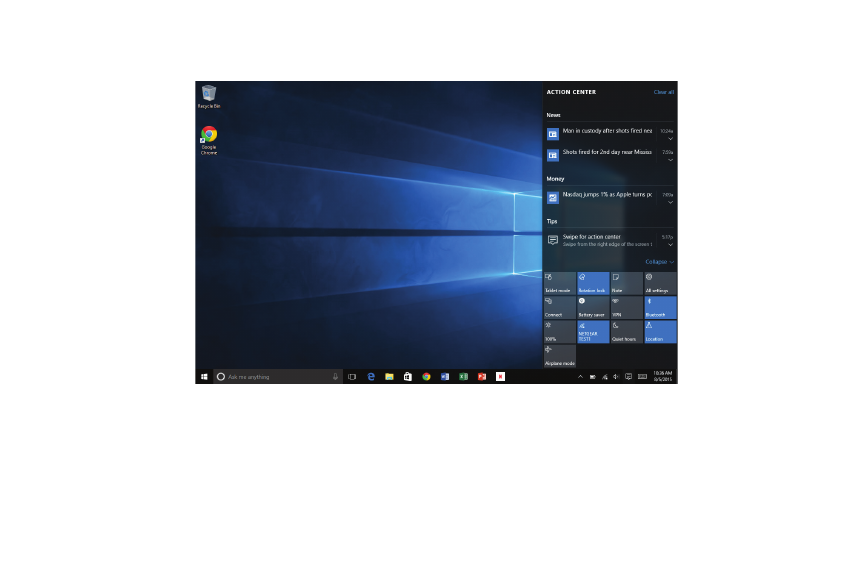
17
Action Center
The Action Center is the central location to view alerts, notifications, user settings, and
more. Swipe your finger inward from the right edge of the screen to bring up the Action
Center. Swipe your finger back towards the edge to hide the Action Center.
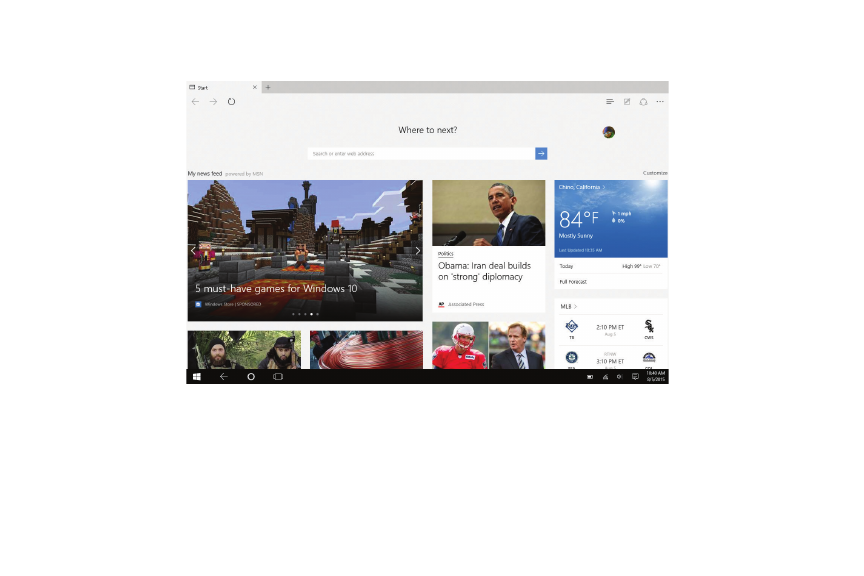
18
Microsoft Edge
Microsoft Edge, the new internet browser for Windows 10, replaces Internet Explorer and
offers a modern, fast web browsing experience where pages load quickly and scrolling
is smooth. Cortana, your personal assistant is located in the address bar to help you get
things done like making dinner reservations or providing instant directions.
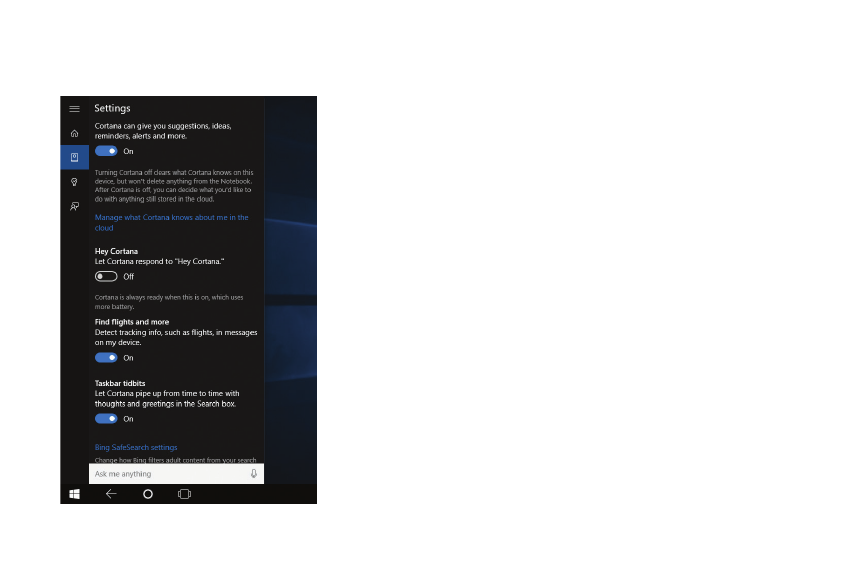
19
Cortana, your Voice-Activated Personal Assistant
Speak to Cortana and request the weather forecast,
set personal reminders, send an email, find specific
files, search the web, and more.
Summon Cortana by speaking clearly and slowly into
the microphone. Start by saying the command, “Hey
Cortana!”
To manage and personalize Cortana, go to the Cortana
app, press “Settings” and follow the prompts.
Manage settings and what Cortana should know about
you. Tap or click the Cortana app then click the
Settings icon in the upper left corner to display its
menu.
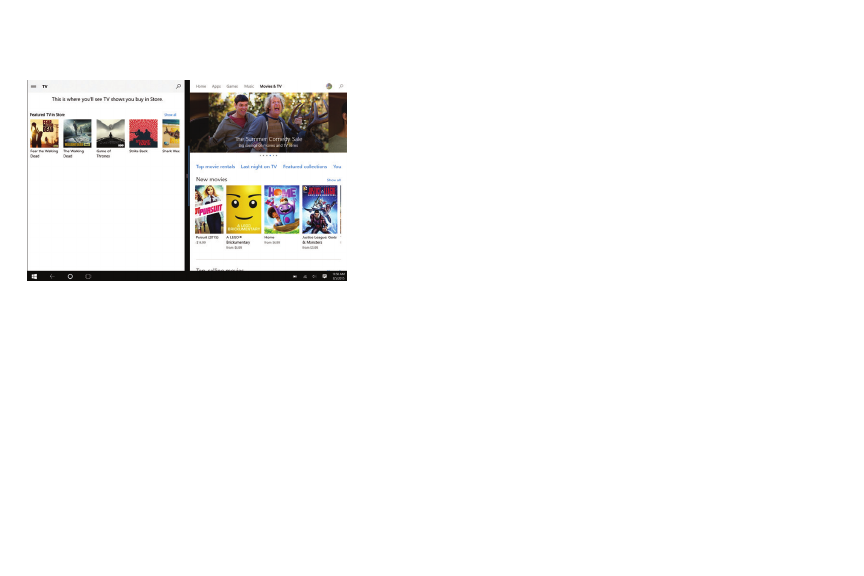
20
Connect to HDMI / Movies & TV / Additional Storage
Connect to HDTV or Projector
Connect your tablet to an HD television or
projector with an optional mini-HDMI to full-
size HDMI cable. Once connected, view on the
external display immediately.
Movies & TV
Rent or purchase the latest releases in Movies
& TV shows, or games from the Windows Store.
Easily downloads to your device. In addition, you
can search for titles from your video collection.
Additional Storage with a TF Memory Card
Slot
At some point you may require additional space
on your Tablet for additional music, video, photo
or business files. Insert an optional TF style
memory card with a storage capacity up to 64GB.
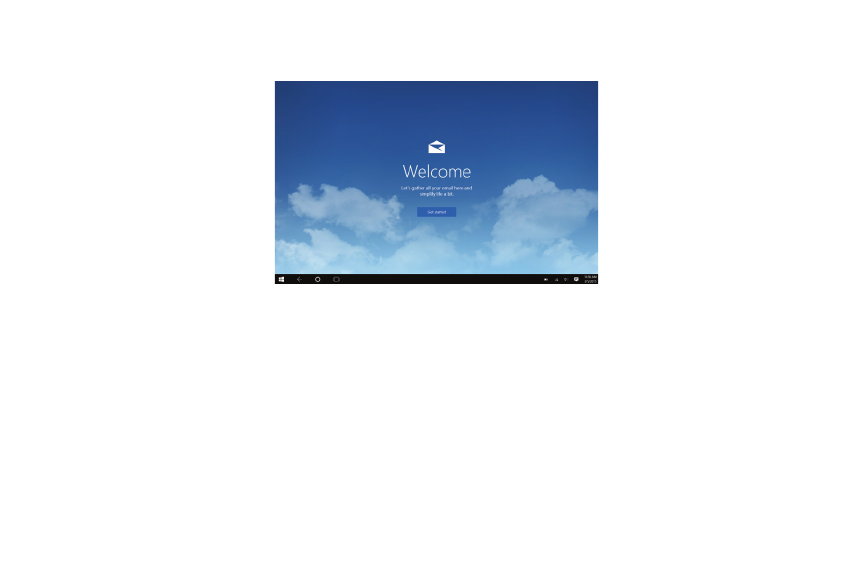
21
Creating a Microsoft Account / Adding an Email Account
Create a Microsoft account
It is recommended to set up or use an existing Microsoft account for better enjoyment
of Microsoft services such as Xbox, Hotmail, Outlook.com, OneDrive, etc. Many apps and
services rely on the account to sync content and settings across devices. If you have
more than one Microsoft account already, you’ll need to choose one.
Add Other Email Accounts
To add your email accounts:
1. Open the Start Menu and select Mail.
2. Open and Add account.
3. Choose the type of account you want to add, and then follow the on-screen instructions.
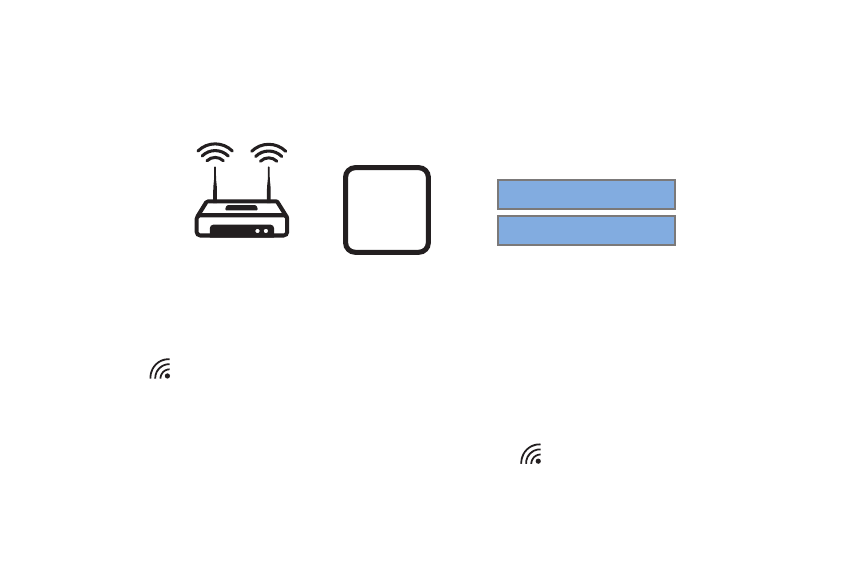
22
Connecting to the Internet
The tablet utilizes WiFi 802.11b/g/n networks to connect with the internet. In order to
connect, you will need the following:
or WI-FI
Available
Here +Network Name/SSID
Password
Wireless Router
Connect to a WiFi Network
Open the Action Center (swipe your finger inward from the right edge of the screen),
then tap or click All Settings > Network & Internet. Or from the Task Bar tap the wireless
network icon then connect to the appropriate network. Tap (or click) Connect.
When prompted enter the password (if applicable).
Disconnect from a WiFi Network
Open the Action Center. Tap the wireless network icon that is connected, then tap (or
click) Disconnect.
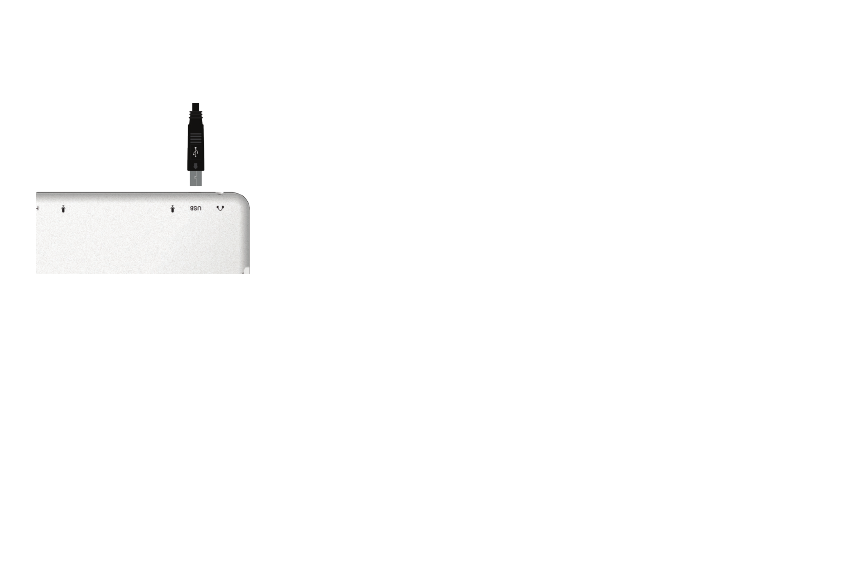
23
Connecting Micro USB and Bluetooth Devices
Connecting Micro USB
Connect an external device to your tablet by attaching the
included transfer cable. You can add an external mouse,
keyboard or flash drive.
NOTE: The first time you plug in a USB accessory, Windows will
install the necessary software for you (if applicable).
Add a Bluetooth device
Add or “pair” a Bluetooth compatible device with your Tablet as follows:
1. Power on the compatible Bluetooth device and make it discoverable.
2. From the Action Center open All Settings > Devices > Bluetooth. Turn on Bluetooth
then tap or click on Connected Devices. Tap or click to add a new device. Once the
Bluetooth compatible device is found, select it.
3. Make sure Bluetooth is powered on, then wait while Windows searches for the device.
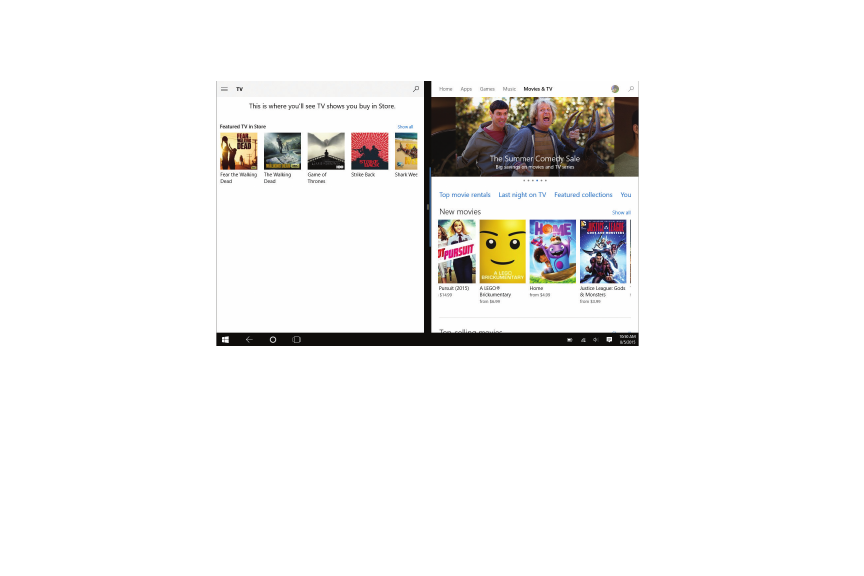
24
Windows Store
The Windows Store has all the apps you’re looking for. Start searching for apps in top
categories such as games, entertainment, music, sports, eBooks, News, Food & Dining,
Travel, business and more.
Once you have signed up for a Microsoft account, you can download and install apps
from the Windows Store.
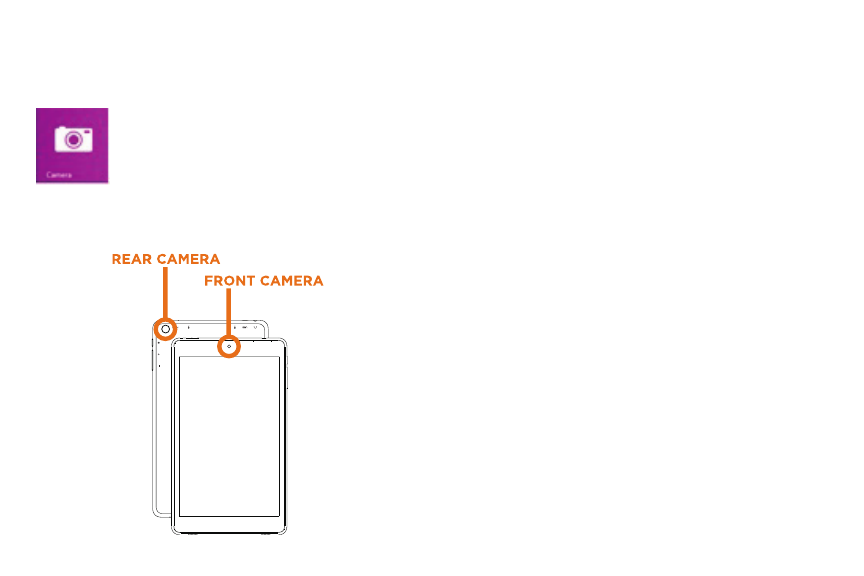
25
Using the Cameras
Front and Rear Cameras
Your tablet features two cameras. With the front-facing 2MP camera you can
video chat and take “selfies”. Use the 5MP rear camera to take photos or
record videos.
Open the Camera app and tap on the Camera or Video shutter buttons.
To record video, tap the Video shutter button once to start a recording; press
again to stop.
The Camera Settings menu provides options
for viewing and editing both photos and
videos.
Add folders that contain all of your photos
and videos for convenient viewing. In addition,
albums can be created automatically, whereby
Windows will select your best shots and create
an album.
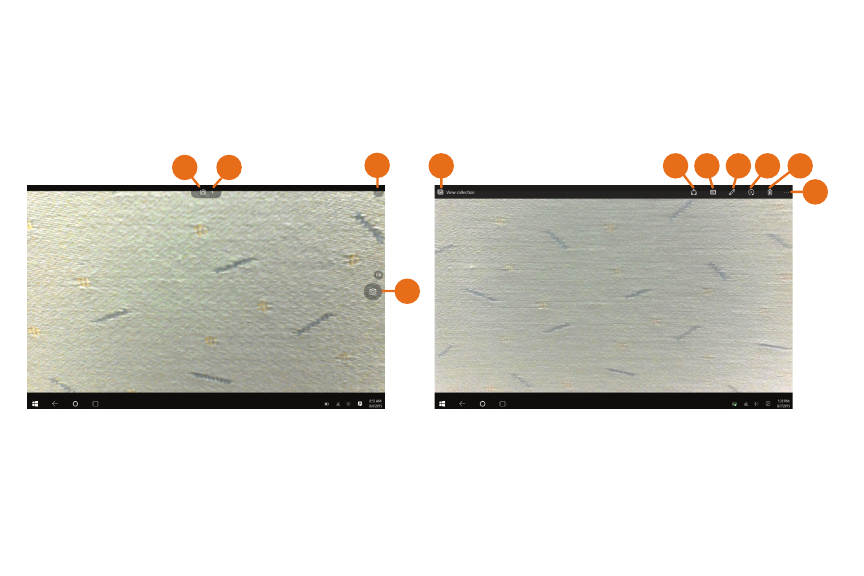
26
Using the Cameras (Cont.)
11
5
4
1 2 38 9
10
6 7
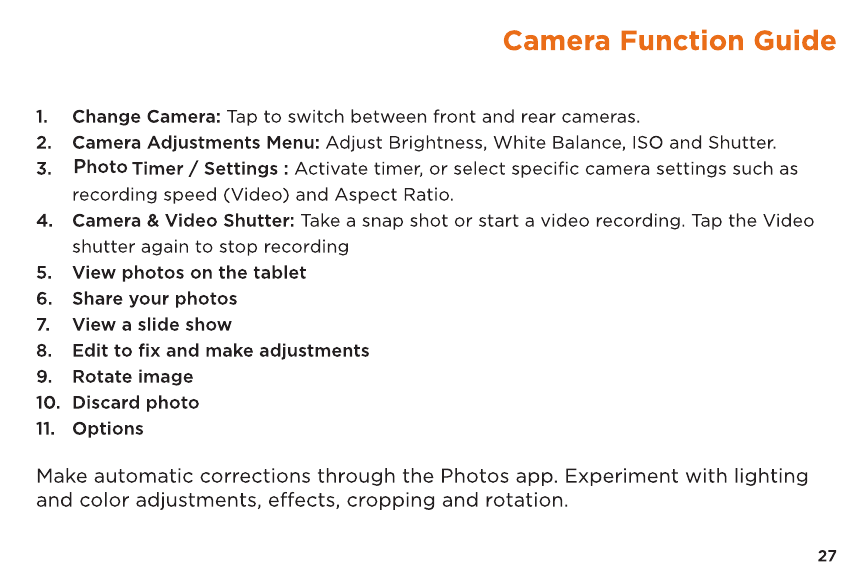
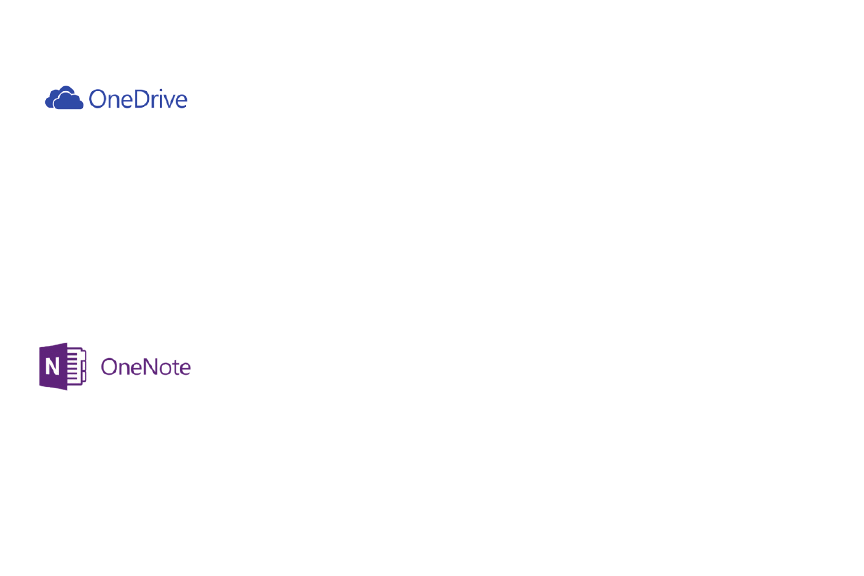
28
OneNote and OneDrive
Personal Cloud Storage
OneDrive is online cloud storage that comes with your Microsoft account. When you
save documents, photos, music and other files on OneDrive, they’re available from any
web-connected device to use or share with others. Add files to your OneDrive then
access them from your Tablet.
1. Go to the computer with the files that you want to copy to the Tablet.
2. Go to OneDrive.com and upload the files.
3. To access your files once uploaded, from the Start screen tap on OneDrive.
Then navigate accordingly.
Keep your notes and ideas on all of your devices, from computers to phones.
You can share notebooks with others for viewing or editing.
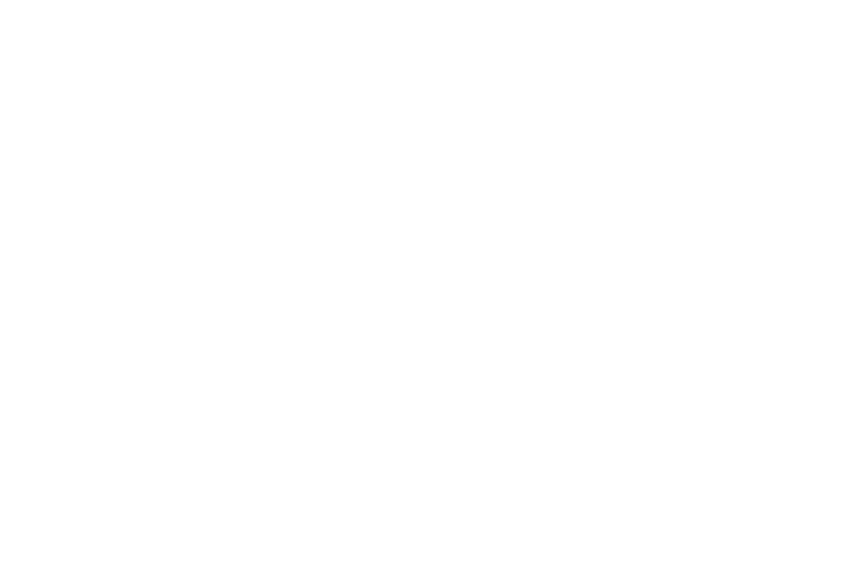
29
Limited Warranty
One Year Limited Warranty
TMAX Digital Inc. warrants this product against defects in material or workmanship for a period of one (1) year
from the date of which starts with the date of original purchase (“Limited Warranty period”), at its own option
either (a) repair your product with new or refurbished parts, or (b) replace it with a new or a refurbished product.
TMAX Digital Inc. will incur no liability whatsoever to provide packaging for warranty items. Upon receipt of the
warranty item, should it be determined that the packaging is insufficient, or the unit failed by a non manufacture
defect TMAX Digital Inc may at its discretion, void the warranty. The consumer is responsible for the transportation
cost to TMAX Digital Inc. A nominal handling fee does apply. You must receive a return authorization number
before sending a unit in for service.
To Obtain Warranty Service
Should it be necessary to contact Customer Support, call (800) 890-1288 or email us at cs@nuvision.com.
You will be instructed on how your claim will be processed. Have pertinent information available including proof of
purchase and an understanding of the issue.
You must retain the original bill of sale to provide proof of purchase. Call or email a customer support
representative to assess the problem. No service or shipment will be accepted unless RMA # is provided to you and
attached or printed to the shipping carton along with a copy of the bill of sale.
Customer Data
Customer shall be solely responsible for maintaining backup data necessary to replace Customer data lost or
damaged from any cause.
This warranty is effective only if the product was purchased through an Authorized Retail Seller and the unit is
operated in North America. You are responsible for all tariffs and taxes imposed to ship or receive warranty or
replacement units to and from the U.S. Warranty extends only to defects in materials or workmanship and does
not extend to cracked screens, damaged USB or DC ports or any other products that have been lost, discarded
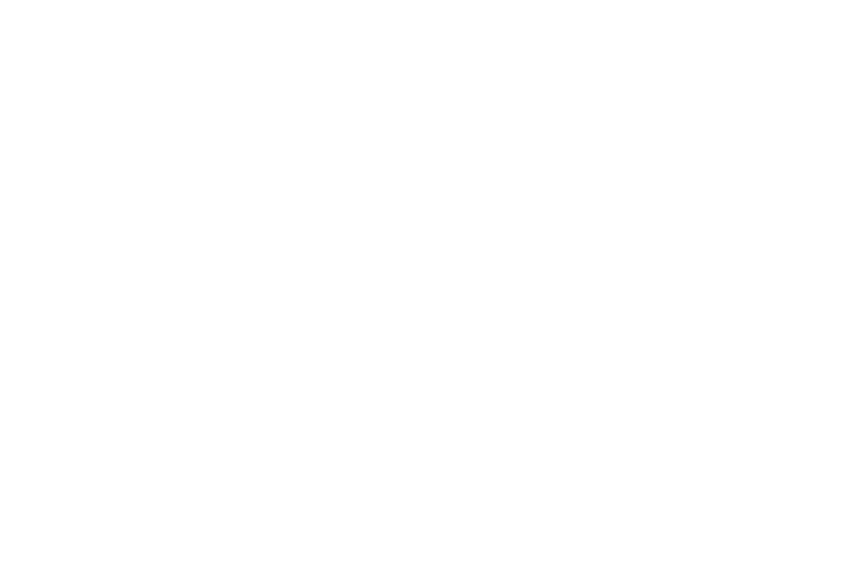
30
Limited Warranty
or damaged by misuse, accident, neglect, liquid damage, acts of God, such as lightning, improper installation,
improper maintenance or modification. The Limited Warranty ALSO DOES NOT COVER damages of having been
previously altered, modified, repaired or serviced by anyone other than the service facilities authorized by TMAX
Digital Inc. to render such services. Warranty does not cover cosmetic damage or lost accessories. We may charge
the customer for any service call made for anything not covered by the limited warranty. If you decline our service
and wish to have the unit returned, you would need to either provide us a return label or pay TMAX for return
charges. If there is no responses from you after 45 days TMAX Digital will assume is abandoned and recycle the
unit on your behalf.
This warranty gives you specific rights and these rights may vary from state to state. Some states do not allow
limitation on how long the warranty lasts or exclusions or limitation of incidental or consequential damages, so the
above may not apply to you.
Disclaimer of Warranty
EXCEPT FOR THE FOREGOING WARRANTIES, TMAX DIGITAL INC. HEREBY DISCLAIMS AND EXCLUDES ALL
OTHER WARRANTIES, EXPRESS OR IMPLIED, INCLUDING, BUT NOT LIMITED TO ANY AND/OR ALL IMPLIED
WARRANTIES OF MERCHANTABILITY, FITNESS FOR A PARTICULAR PURPOSE AND/OR ANY WARRANTY WITH
REGARDS TO ANY CLAIMS OF INFRINGEMENT.
LIMITATION OF LIABILITY
THE LIABILITY OF TMAX DIGITAL INC. , IF ANY, PURCHASER’S SOLE AND EXCLUSIVE REMEDY FOR DAMAGES
FOR ANY CLAIM OF ANY KIND WHATSOEVER, REGARDLESS OF THE LEGAL THEORY AND WHETHER ARISING
IN TORT OR CONTRACT, SHALL NOT BE GREATER THAN THE ACTUAL PURCHASE PRICE OF THE PRODUCT
WITH RESPECT TO WHICH SUCH CLAIM IS MADE. IN NO EVENT SHALL TMAX DIGITAL INC. BE LIABLE TO
PURCHASE FOR ANY SPECIAL, INDIRECT, INCIDENTAL, OR CONSEQUENTIAL DAMAGES OF ANY KIND
INCLUDING, BUT NOT LIMITED TO , COMPENSATION, REIMBURSEMENT OR DAMAGES ON ACCOUNT OF THE
LOSS OF PRESENT OR PROSPECTIVE PROFITS OR FOR ANY OTHER REASON WHATSOEVER.
This device complies with Part 15 of the FCC rules. Operation is subject to the following two
conditions: 1) this device may not cause harmful interference, and 2) this device must accept any
interference received, including interference that may cause undesired operation.
Note: This equipment has been tested and found to comply with the limits for a Class B digital device,
pursuant to part 15 of the FCC Rules. These limits are designed to provide reasonable protection
against harmful interference in a residential installation. This equipment generates, uses and can radiate
radio frequency energy and, if not installed and used in accordance with the instructions, may cause
harmful interference to radio communications. However, there is no guarantee that interference will not
occur in a particular installation. If this equipment does cause harmful interference to radio or
television reception, which can be determined by turning the equipment off and on, the user is
encouraged to try to correct the interference by one or more of the following measures:
—Reorient or relocate the receiving antenna.
—Increase the separation between the equipment and receiver.
—Connect the equipment into an outlet on a circuit different from that to which the receiver is
connected.
—Consult the dealer or an experienced radio/TV technician for help.
Changes or modifications not expressly approved by the party responsible for compliance could void
the user's authority to operate the equipment.