GIGA BYTE TECHNOLOGY GMFPB-01 Remote Pointer User Manual GM FPB Manuel
GIGA-BYTE TECHNOLOGY CO., LTD. Remote Pointer GM FPB Manuel
Users Manual
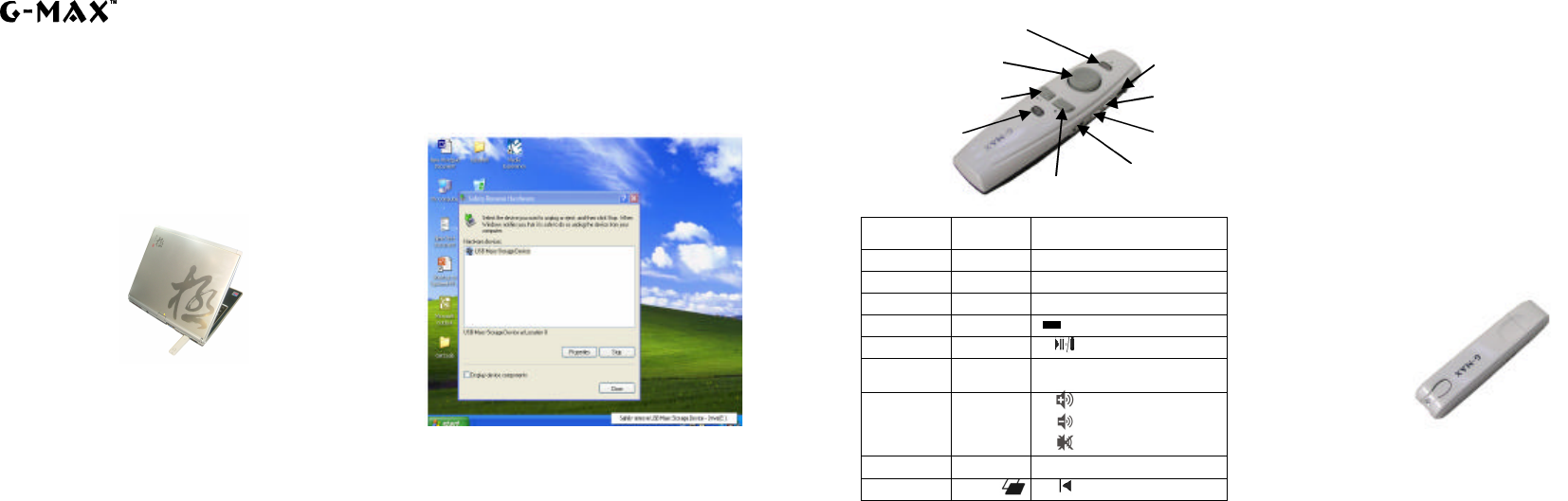
GM-FPB
Quick Start on Presentation Remote
Requirements:
* A device that features USB port
* Windows 98Se, Me, 2000, XP
* Mac OS 9.1 or its newer version, Mac OS X (10.1) or its newer version
Starting to use the Remote:
1. Insert battery into the RF Remote.
2. Connect the RF Receiver to an USB port.
Windows: Windows will detect the new hardware and install appropriate software via
the New Hardware Wizard. Please have your Windows System
CD-ROM ready in case the Wizard asks for it.
3. See below for details on how to use the RF Remote Control.
Using the Presentation Remote:
The remote features two modes that are controlled via the Mode Button. Hold down
the Mode Button for 2 sec to switch one mode to another. When the Mode Button is
not lit in green, the remote is in Standard Mode. When the Mode Button is lit in green,
the remote is in Media Mode.
Using the Presentation Remote’s Laser Pointer:
When you turn on the Power Switch Button the Laser Pointer will be activated
automatically. The Mode Button will be lit in red when the Laser Pointer Button is
pressed. To deactivate the Laser Pointer, simply turn off the Power Switch Button.
Using the RF Receiver with Flash Memory to Store Data
The RF receiver is not just a device that connects to the remote control. It also features
the functionality of data storage. When you plug in the RF receiver into an USB port, your
computer will recognize the device automatically by showing “Found New Hardware” at the
lower right on your windows task bar. You can use it as a flash disk that you can carry
around. Please click on the windows task bar to safely remove the device, the window
should appear as the picture below.
Standard Mode Media Mode
Laser Lens Laser on/off ------
Power Switch Power Switch Power Switch Remote Power on/off
Mouse Control Mouse X-Y Mouse X-Y Mouse curse control
Right Mouse Right Mouse Stop
Left Mouse Left Mouse Play/Pause
Mode Button Mode Mode Switch Hold down Mode Button for 2
sec to switch to the Media
Mode. (see Remark 1)
Composite Switch Up: Line Up Up: Volume up
Down: Line Down
Down: Volume down
Push: Drag Push: Mute
Button A Full Screen/ESC
(see Remark 2) Call Windows Media Player
Button B Black/ESC
Next track
Remark:
Changing the Remote’s ID / Trouble Shooting:
1. You can have several remotes working simultaneously.
To do this, each Remote must have a unique ID to avoid interference with each other.
1-1. Press the Mode Button and Button A together for at least 2 seconds to
activate the green LED.
1-2. Then press Receiver Button on the receiver, the receiver will be in standby
mode. Then press mouse control button, a new ID will be enabled. .
1-3. Once the battery is removed, the ID will go back to the initial setting. To have
a specific ID you will have to repeat the steps 1-1 to 1-2.
1-4. If the receiver button is pressed for over 40 seconds, the receiver will go back
to the initial setting. To retrieve the ID you will have to repeat steps 1-1 to 1-2.
2. While the same button is pressed for over 40 seconds, it will stop working
automatically to avoid careless touch.
Pointer Button
Mouse Control
Standard Mode: Left Mouse Button
Media Mode: Play/Pause
Composite Switch
Button A
Power Switch
Mode Button Button B
Standard Mode: Right Mouse Button
Media Mode: Stop
Receiver Button
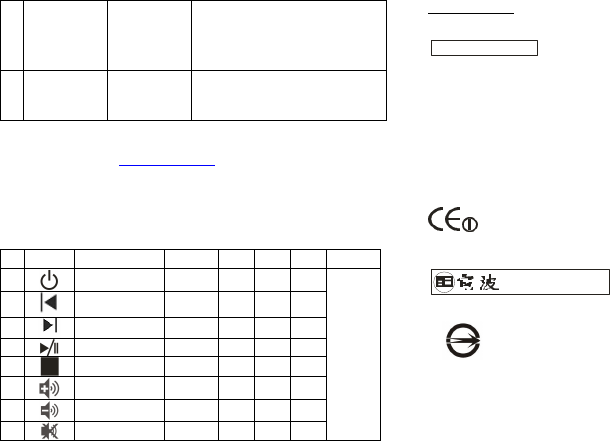
Remark
1 Standard Mode
Media Mode
Mode Button
When you are at Standard Mode, hold
down the Mode Button for 2 sec, then
press Button A to enable Media Mode.
When you are at Media Mode, press the
Mode Button will switch back to Standard
Mode.
2 Function Switch
Full Screen/ESC
The default setting is full screen. Press
button A for at least 2 seconds to switch to
the normal display.
2. The laser beam turns off automatically when it is idled for over 30 minutes.
3. In Windows 98SE O/S, you need to install driver for Flash Memory Device. Please
go to GIGABYTE website (www.gigabyte.com.tw) to download the latest device driver.
4. DO NOT point the laser pointer at someone else’s eyes, or look steadily at the laser
beam.
◎Wireless Remote Hot Keys for Windows Media Player
No. Hot key Key Function 98 SE ME 2000 XP Note
1 Power key X V X V
2 Previous track X V X V
3 Next track X V X V
4 Play/Pause X V X V
5 Stop X V X V
6 Volume up V V V V
7 Volume down V V V V
8 Mute V V V V
CD
control
keys
PS: In Windows 98 SE and Win 2K O/S, you need to upgrade the Media player from
Microsoft Website, and then the item (2-5) will work properly except for Power key.
Certification:
1) FCC:
FCC ID: JCKGMFPB-01
FCC Guideline:
This device complies with part 15 of the FCC Rules.
This device may not cause harmful interference.
This device must accept any interference received, Including interference that may cause
undesired operation.
Caution:
Any changes or modifications not expressly approved by the party responsible for
compliance could void the user’s authority to operate the equipment.
2) CE:
3) DGT:
4) BSMI:
R33006