GIGA BYTE TECHNOLOGY GN-A15AG IEEE 802.11a+g Wireless Access Point User Manual
GIGA-BYTE TECHNOLOGY CO., LTD. IEEE 802.11a+g Wireless Access Point Users Manual
Contents
- 1. user manual part 1
- 2. user manual part 2
user manual part 2
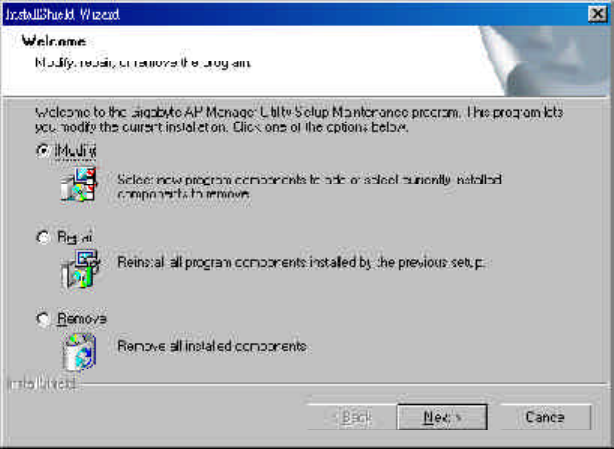
38
GN-A15AG Wireless Access Point User Guide
If you just want to modify some program components or reinstall all program components,
you can run the installation program directly. And then the InstallShield Wizard will appear.
Please choose one of the options what you want then click “Next” continues to modify,
repair or remove the Gigabyte AP Manager Utility.
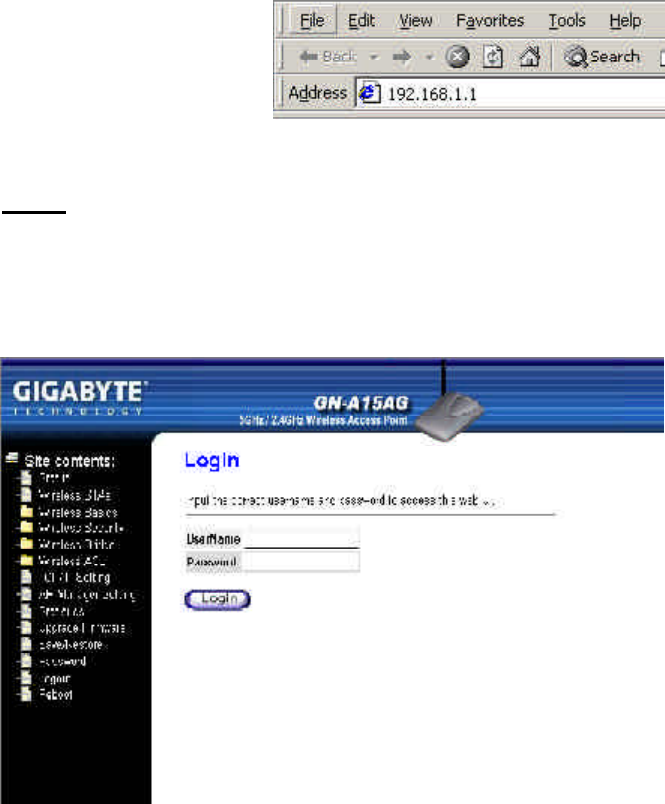
GN-A15AG Wireless Access Point User Guide
39
Chapter4 Web-Based Configuration Utility
The Wireless Access Point can be configured one of two ways, through the AP Manager
Utility or the Web-based configuration Utility. If you choose to use the Web-based configu-
ration utility, please configure the Access Point from a computer with an ethernet connec-
tion to the Access Point.
Please input the IP address of the Access Point 192.168.1.1 into the address column in
the web browser.
Login
Please Input the default Username “admin” and the default Password “admin” to access
the Web configuration Utility.
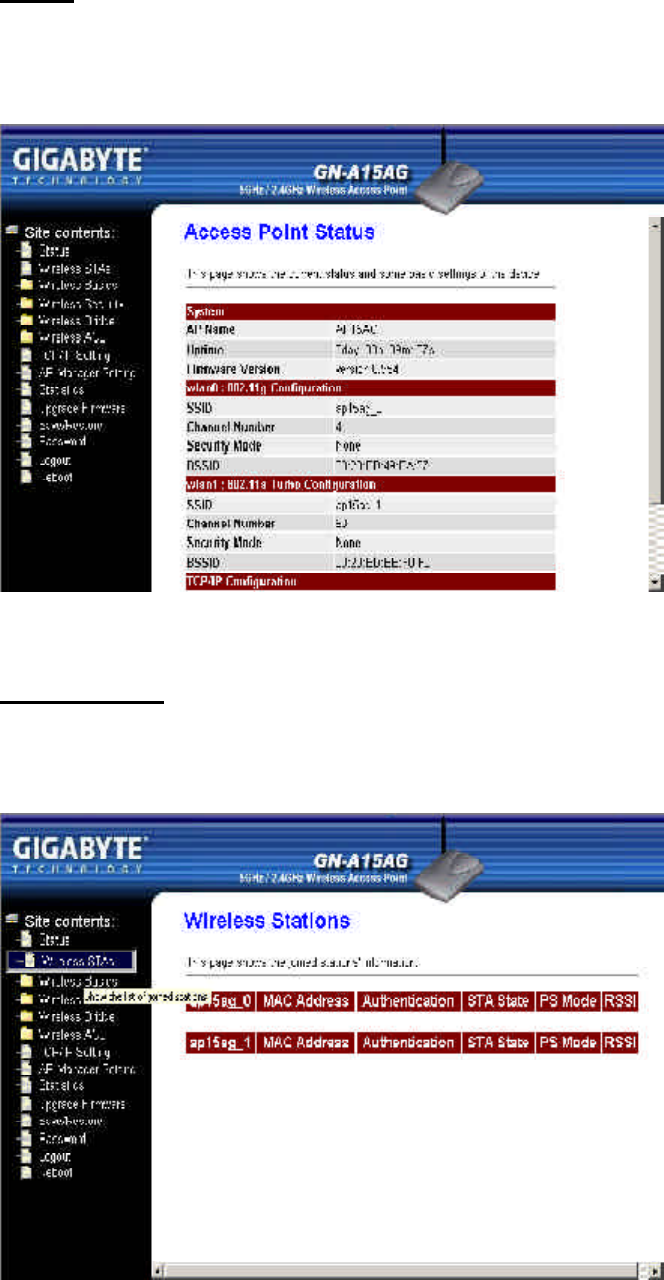
40
GN-A15AG Wireless Access Point User Guide
Status
You can use this status screen to view the Access Point’s system information, current
connection status.and configuration.
Wireless STAs
The Wireless Stations page will show you the information of the joined stations.
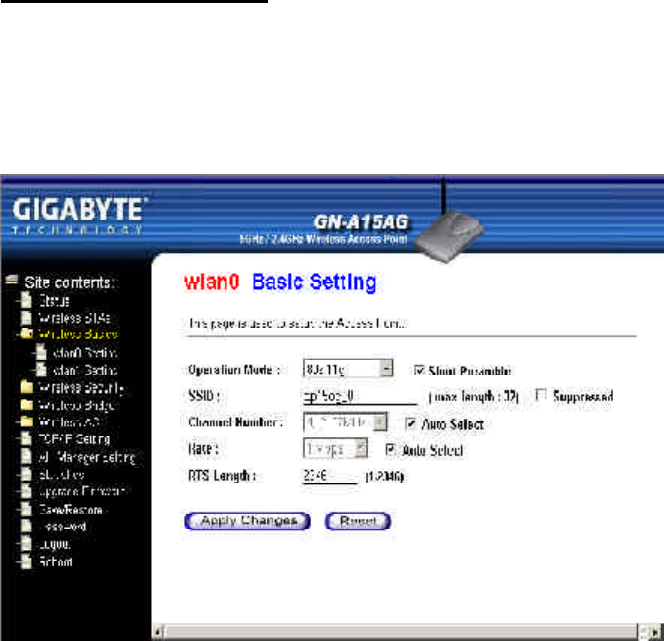
GN-A15AG Wireless Access Point User Guide
41
Wireless Basic settings
You will be able to configure settings for IEEE802.11a and IEEE802.11g devices in your
network. The wlan0 represents the embedded IEEE802.11b/g Card and the wlan1 repre-
sents the embedded IEEE802.11a Card.
1Operation Mode
You can select which operation mode you want to use. The wlan0 can support
802.11b, 802.11g and 802.11g turbo. The wlan1 can support 802.11a, 802.11a turbo.
Besides, the wlan0 also support Preamble Type. The Preamble shall be provided so
that the receiver can perform the necessary operations for synchronization.
1SSID
The ESSID or SSID is the name represent the AP in the wireless network. The ESSID
of all AP in your network should set to identical for the mobile client can roam
between access points. This ESSID string is case sensitive of up to 32 ASCII
characters.
1Channel Number
Please choose the channel, which you can get best performance. Normally, it doesn’t
need to change. The default setting is the “Auto Select” channel.
The “Suppressed” setting allows you to hide the ESSID in wireless transmission.
Those who don’t know the ESSID will not be able connect to the AP.
42
GN-A15AG Wireless Access Point User Guide
Verify the desired setting and then click the “Apply Changes” button to set the value into
access point.
You can select one of the rates baesd on your need. The Data Rate of the 802.11g
standard are 1M, 2M, 5.5M, 11M, 6M, 9M, 12M, 18M, 24M, 36M, 48M and 54M.
1Rate
The Data Rate of the 802.11b standard are 11M, 5.5M, 2M, 1M. The Data Rate of the
802.11a standard are 6M, 9M, 12M, 18M, 24M, 36M, 48M, 54M. The Data Rate of
the 802.11g turbo and 802.11a turbo can up to 108Mbps.
1RTS Length
This value should remain at its default setting of 2346. Should you encounter
inconsistent data flow, only minor modifications are recommended. The setting range
is 0 ~ 2346.
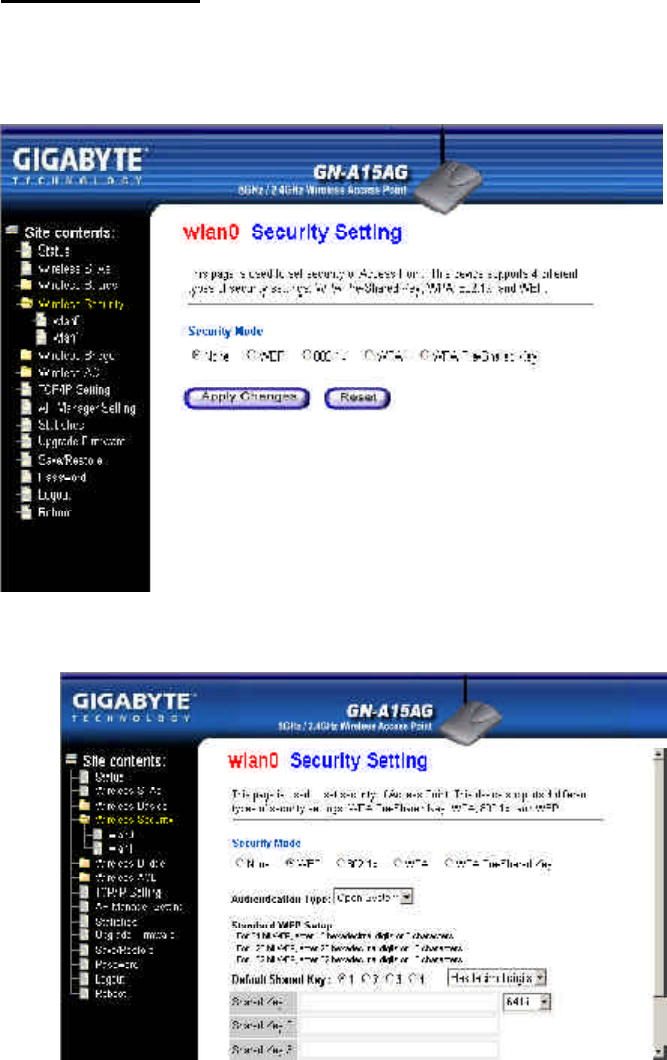
GN-A15AG Wireless Access Point User Guide
43
Wireless Security
nWEP
Open Systemin which the sender and the recipient do NOT share a secret key.
Each party generates its own key-pair and asks the receiver to
accept the randomly generated key. Once accepted, this key is used
for a short time only. Then a new key is generated and agreed upon.
Shared Key is both the sender and the recipient share a secret key.
The Access Point supports four Security type you can select : “WEP”, “802.1x”, “WPA”,
“WPA Pre-Shared Key”.
1Authentication Type
You may choose between “Open System”, “Shared Key”, and “Auto”. The
Authentication Type default is set to “Auto”.
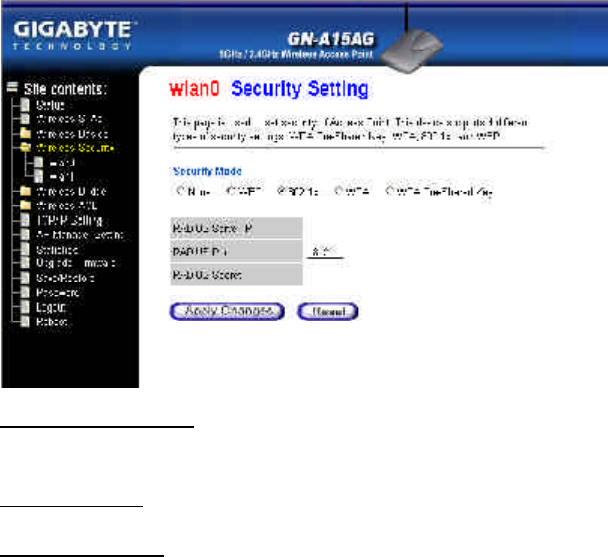
44
GN-A15AG Wireless Access Point User Guide
164 (40) Bits, 128 (104) Bits or 152 (128) Bits
There are three levels of encryption 64 bits, 128 bits and 152 bits. The 64 bits
encryption is referenced as a lower level encryption. The 152 bits encryption is
referenced as ahigher level encryption.
The 64 bits WEP encryption use 40 bits as a secret key, which can controlled by
user, and 24 bits as the initialize vector, which user can not control. These two
portions plus together is 64 bits encryption. Some other vendor’s product might refer
as 40 bits encryption. It is the same thing.
The 128 bits WEP encryption use 104 bits as a secret key, which can controlled by
user, and 24 bits as the initialize vector, which user can not control. These two
portions plus together is 128 bits encryption. Some other vendor’s product might
refer as 104 bits encryption. It is the same thing.
The 152 bits WEP encryption use 128 bits as a secret key, which can controlled by
user, and 24 bits as the initialize vector, which user can not control. The 152 bits
WEP encryption spawns a KEY ID containing 32 HEX digits.
Verify the desired setting and then click the “Apply changes” button to set the value into
access point.
n802.1x
RADIUS server IP,Please assign a IP address to the primary RADIUS server
(authentication server).
RADIUS Port, The setting range is 1~65536 and the default value is 1812.
RADIUS sercet, This filed can key in up to 256 character.
Verify the desired setting and then click the “Apply changes” button to set the value into
access point.
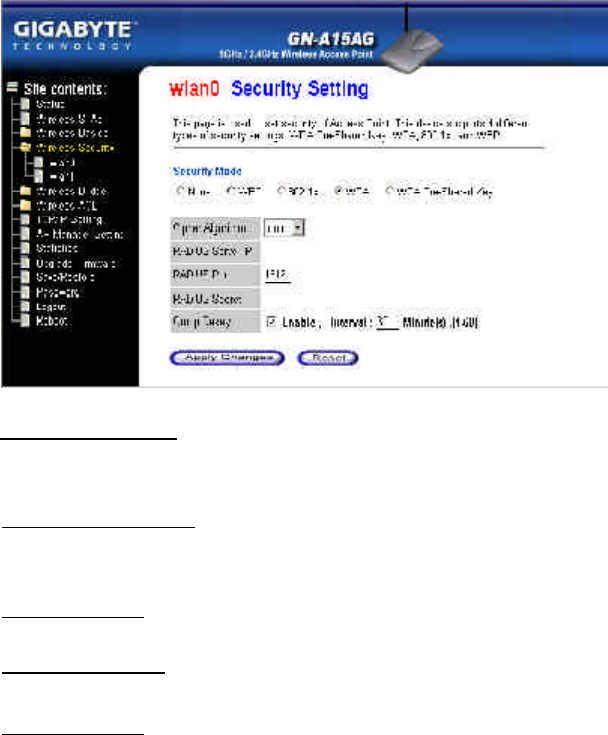
GN-A15AG Wireless Access Point User Guide
45
nWPA
Cipher Algorithm,There are three settings you can select : “TKIP”, “AES”
and “Auto”.
RADIUS server IP,Please assign a IP address to the primary RADIUS server
(authentication server).
RADIUS Port, The setting range is 1~65536 and the default value is 1812.
RADIUS sercet, This filed can key in up to 256 character.
Group Rekey, If the Group Rekey is enabled, please enter a Rekey
Interval (normally the unit is seconds).
Verify the desired setting and then click the “Apply changes” button to set the value into
access point.

46
GN-A15AG Wireless Access Point User Guide
nWPA Pre-Shared Key
Cipher Algorithm,There are three settings you can select : “TKIP”, “AES”
and “Auto”.
Pre-Shared Key,This filed can key in up to 256 character.
Group Rekey, If the Group Rekey is enabled, please enter a Rekey
Interval (normally the unit is seconds).
Verify the desired setting and then click the “Apply changes” button to set the value into
access point.
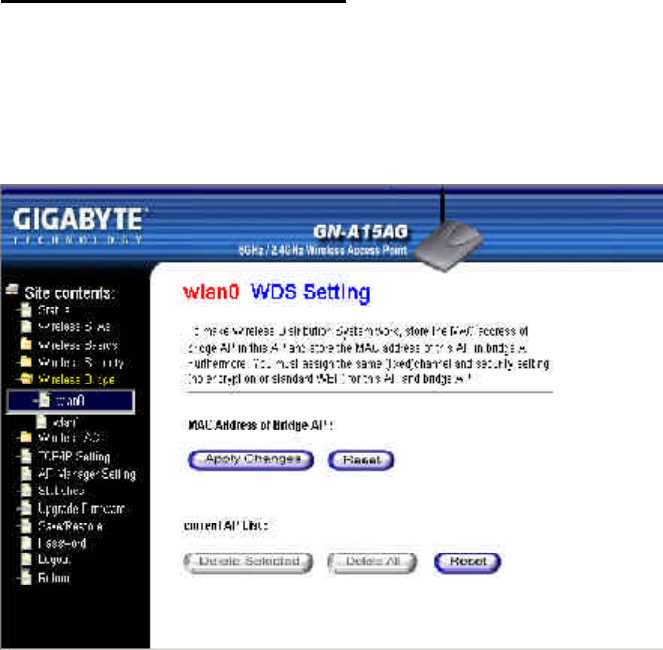
GN-A15AG Wireless Access Point User Guide
47
Wireless Bridge (WDS Setting)
To make Wireless Distribution System, please store the MAC addresses of bridge AP in
this AP and store the MAC address of this AP in bridge AP. Furthermore, You have to
assign the same (fixed) channel and security setting (no encryption or standard WEP) for
this AP and bridge AP.
1Add a MAC Address of bridge AP
Input a MAC address of bridge AP. Verify the desired setting and then click the
“Apply Changes” button to set the value into WDS list.
1Delete the MAC Address
You can select which MAC address of AP you wish to delete then click “Delete
selected” button. Or, you can click “Delete All” button to delete all the MAC address
of AP in the list.
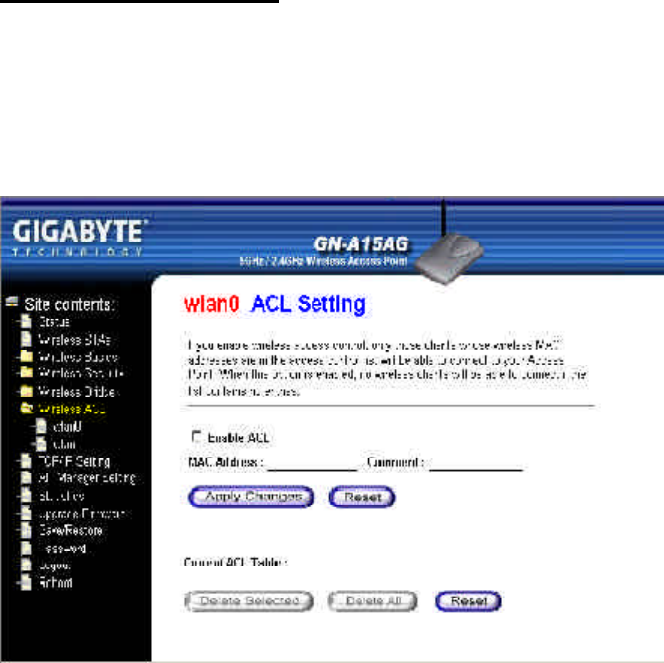
48
GN-A15AG Wireless Access Point User Guide
Wireless Access Control
For enhance the security of the wireless network, this AP provide the Wireless address
control mechanism to prevent the unauthorized user access. Check “Enable ACL” and
edit the Access Control list, then only those MAC address in the list are allowed to connect
to this AP.
1Add a MAC Address
Input a MAC address and the comment of the client. Verify the desired setting and
then click the “Apply Changes” button to set the value into Access Control list.
1Delete the MAC Address
You can select which MAC address you wish to delete then click “Delete selected”
button. Or, you can click “Delete All” button to delete all the MAC address in the list.
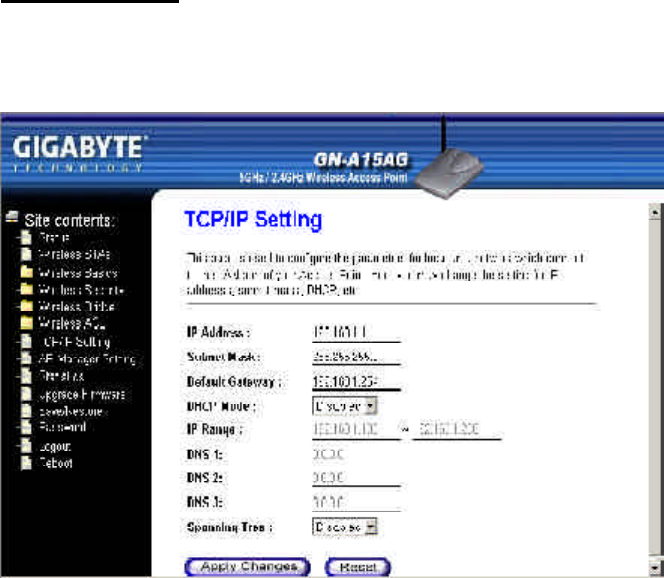
GN-A15AG Wireless Access Point User Guide
49
TCP/IP Settings
Each setup item of the local area network is the default settings, and is not necessary to
make change to it for nomal operation.
The values are the Access Point’s IP Address and Subnet Mask. The default values
are 192.168.1.1 for the IP Address and 255.255.255.0 for the Subnet Mask. You
may need to assign a different Static IP address to each Access Point. But all
devices on the network must have the same subnet mask to communicate on the
network.
1IP Address & Subnet Mask
1Gateway
Enter the IP address of the default route. The default gateway is 192.168.1.254
1DHCP Mode
There are four settings under this option you can choose: “Disabled”, “Client
Enabled”, “Server Enabled” and “Auto”. Disabled is the default setting.
If you want to get IP address from the DHCP server automatically on your network,
you will select “Client Enabled”. Or you want to use the Access Point as a DHCP
server to automatically assign dynamic IP address on the network, you will select
“Server Enabled”
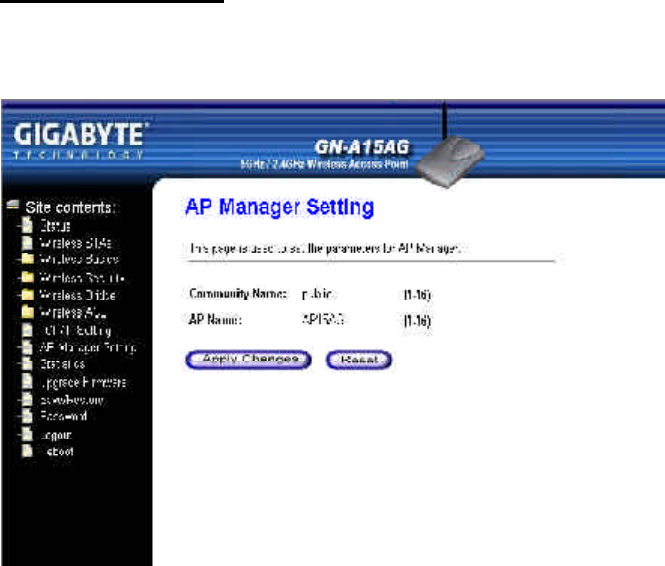
50
GN-A15AG Wireless Access Point User Guide
1Spanning Tree
Enabled or Disabled the Spanning Tree function. The default setting is Disabled.
Verify the desired setting and then click the “Apply Changes” button to set the value into
access point.
AP Manager Setting
From this page, you can set the Community Name and AP Name for AP Manager.
1DHCP Client Range & DNS
If you select the “Server Enabled” setting, please input the IP address range and the
DNS for your network. The DNS information provied by your ISP company.
Verify the desired setting and then click the “Apply Changes” button to set the value into
access point.
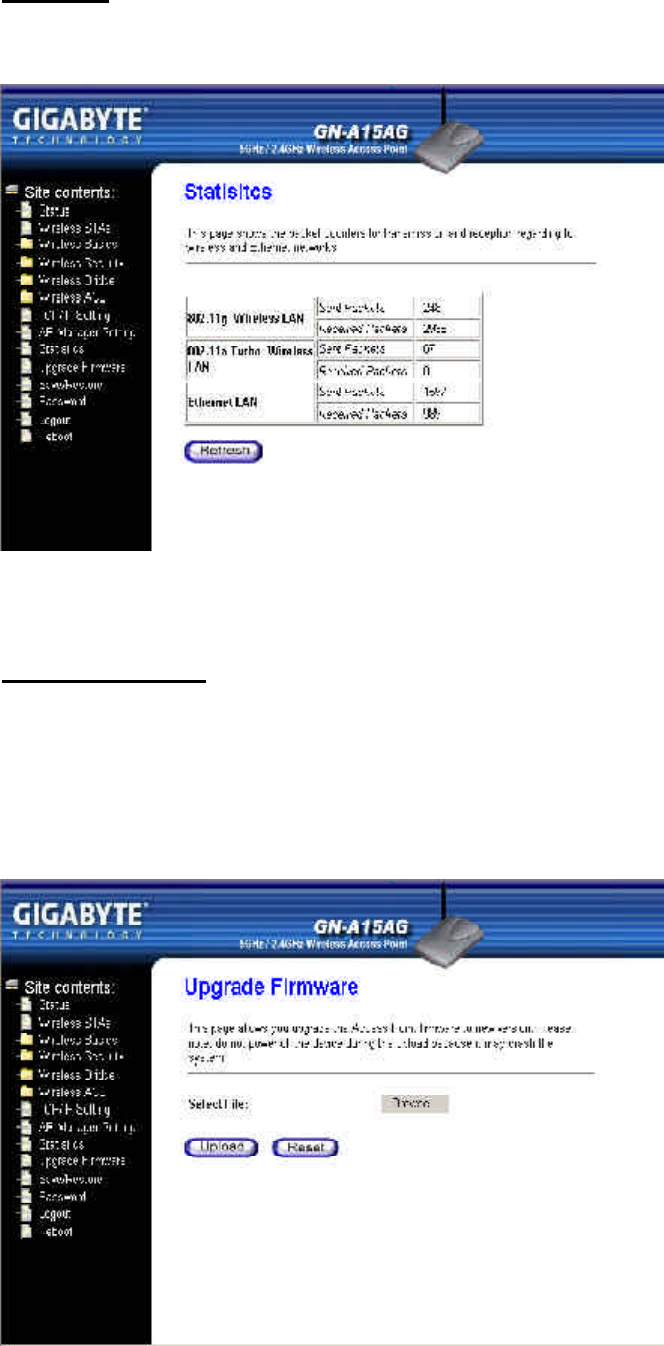
GN-A15AG Wireless Access Point User Guide
51
Statistics
From this page, you can veiew the packet count for the transmission of the Network.
Upgrade firmware
This tool allows you to upgrade the latest firmware of the Access Point using a file
provided by Gigabyte. You can download the upgraded firmware version from Gigabyte
website. Please click “Browse” and select your desired upgrade file (firmware version),
and then click “Upload”.
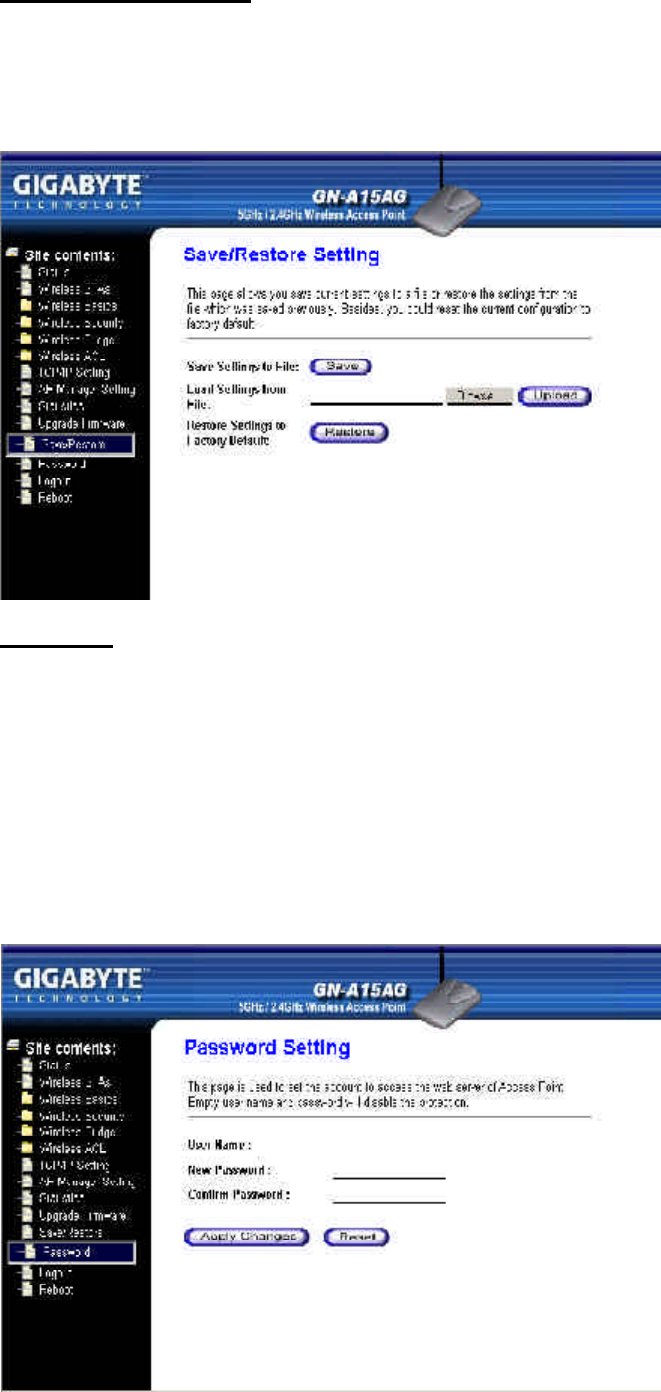
52
GN-A15AG Wireless Access Point User Guide
Save/ Reload Settings
This page allows you to save the current system settings as a file onto your computer. The
saved file or any other saved setting file can be reloaded back on the Access Point. You
may also restore the Access Point back to the factory settings.
Password
User can choose to set the administration password to prevent other user access to the
Web-based configuration utility. Please enter a user name, new password and confirm
password then press “Apply Changes” button. You have to enter this new password to log
in when you want to configure the Access Point by Web-Based configuration utility next
time.
Note: If you don’t want use the protection function, please keep the empty user name and
password.
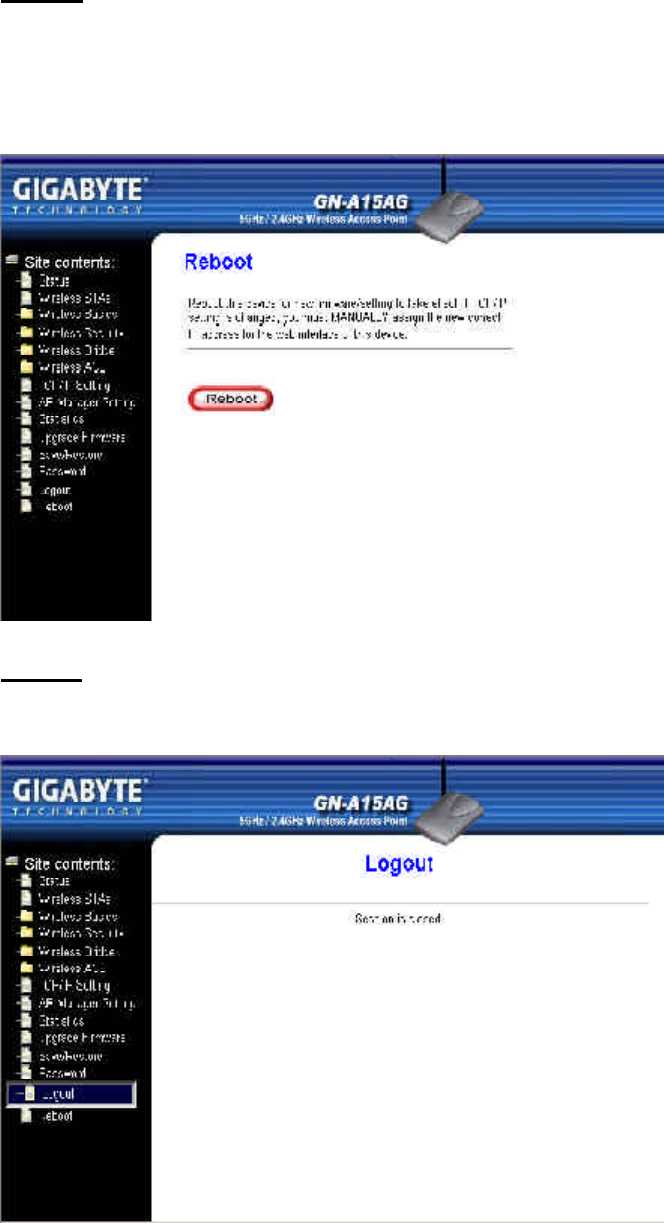
GN-A15AG Wireless Access Point User Guide
53
Reboot
Reboot this device for new firmware/setting to take effect. If the TCP/IP setting is changed,
you must MANUALLY assign the new correct IP address for the web interface of this
device.
Logout
As you finished the configuration of the Access Point, please choose “Logout”.
54
GN-A15AG Wireless Access Point User Guide
Chapter5 Troubleshooting
This chapter gives information about troubleshooting your wireless Access Point. Read
the descriptions below to help you diagnose and solve the problem.
Q:What to do if you forget your password or forget the IP address of the Access
Point?
A:Please press the “init” bottom on the Access Point about 5 sec. The Access Point will
be restart and the system setting will restore to the default value.
Q:Unable to connect to the Internet?
A:1.Please confirm whether or not the power cord is connected properly, and the
power indicating light of the Access Point is normal.
2.Please confirm whether or not all of the settings described in this manual are
set.
3.Please confirm if ADSL or Cable Modem operates properly, and if the ISP
network service expires.
4.Please confirm if your network cable is connected properly, and the LED status
is normal.
Q:What is the IEEE802.11b standard?
A:It also referred to as 802.11 High Rate or Wi-Fi. It is an extension to 802.11 that
applies to wireless LANS and provides 11 Mbps transmission (with a fallback to 5.5,
2 and 1 Mbps) in the 2.4 GHz band. 802.11b uses only DSSS. 802.11b was a 1999
ratification to the original 802.11 standard, allowing wireless functionality
comparable to Ethernet.
Q:Unable to access the Access Point’s Web Configuration Interface?
A:1.Please check the Ethernet connection between the PC and the Access Point is
correctness.
2.Make sure your computer’s IP address is on the same subnet as the Access
Point.
3.Make sure you are using the correct login information.
Q:What is WEP?
A:Wired Equivalent Privacy. Security mechanism defined within the 802.11 standard
designed to make the link integrity of the wireless medium equal to wired cable. Data
privacy mechanism based on a 40 bits (128 bit optional ) shared key algorithm, as
described in the IEEE 802.11 standard.
GN-A15AG Wireless Access Point User Guide
55
Q:What is the IEEE802.11g standard?
A:IEEE 802.11g standard specifies data rates of up to 54 Mbits/s in the 2.45-GHz
band. It uses orthogonal frequency division multiplexing (OFDM), mandatory
provisions have been made within the standard to make it inherently compatible with
the well-established 802.11b standard at 11 Mbits/s, which uses complementary code
keying (CCK) modulation. Both .11g and .11b operate at ranges of up to 300 feet.
56
GN-A15AG Wireless Access Point User Guide
Appendix A: Glossary
Auto-MDI/MDIX
On a network hub or switch, an auto-MDI/MDIX port automatically senses if it needs to act
as a MDI or MDIX port. The auto-MDI/MDIX capability eliminates the need for crossover
cables.
ADSL
Asymmetric digital subscriber line (ADSL) is a new modem technology that converts exist-
ing twisted-pair telephone lines into access paths for high-speed communications of vari-
ous sorts.
Auto-negotiate
To automatically determine the correct settings. The term is often used with communica-
tions and networking.
DHCP
The Dynamic Host Configuration Protocol (DHCP) is an Internet protocol for automating
the configuration of computers that use TCP/IP. DHCP can be used to automatically as-
sign IP addresses, to deliver TCP/IP stack configuration parameters such as the subnet
mask and default router, and to provide other configuration information such as the ad-
dresses for printer, time and news servers.
DSSS
Also known as “Direct Sequence Spread Spectrum,” this is a variety of radio transmission
methods that continuously change frequencies or signal patterns. Direct Sequence Spread
Spectrum (DSSS), which is used in CDMA, multiplies the data bits by a very fast, pseudo-
random bit pattern (PN sequence) that “spreads” the data into a large coded stream that
takes the full bandwidth of the channel.
Access Point
An access point is a wired controller that sends data to the wireless NICs installed in your
network computers, and received data back from them. An AP is often connected to the
Network computer that has Internet access, or is directly connected to a ADSL or cable
modem.
GN-A15AG Wireless Access Point User Guide
57
Gateway
A device, usually a router, that connects hosts on a local network to other networks.
IP Address
Every machine on the Internet has a unique identifying number, called an IP Address. A
typical IP address looks like this: 216.27.61.137
MAC Address
On a local area network (LAN) or other network, the MAC (Media Access Control) address
is your computer's unique hardware number. Usually written in the form 01:23:45:67:89:
ab
Ping (Packet Internet Groper)
A utility to determine whether a specific IP address is accessible. It works by sending a
packet to the specified address and waiting for a reply. PING is used primarily to trouble-
shoot Internet connections.
Router
A device that forwards data packets along networks. A router is connected to at least two
networks, commonly two LANs or WANs or a LAN and its ISP’s network. Routers are
located at gateways, the places where two or more networks connect.
DNS
The Domain Name System (DNS) is a distributed Internet directory service. DNS is used
mostly to translate between domain names and IP addresses, and to control Internet email
delivery. Most Internet services rely on DNS to work, and if DNS fails, web sites cannot be
located and email delivery stalls.
Dynamic IP Address
An IP address that is automatically assigned to a client station in a TCP/IP network,
typically by a DHCP server.
Firewall
A system designed to prevent unauthorized access to or from a private network. Firewalls
can be implemented in both hardware and software, or a combination of both. Firewalls
are frequently used to prevent unauthorized Internet users from accessing private
networks connected to the Internet, especially intranets. All messages entering or leaving
the intranet pass through the firewall, which examines each message and blocks those
that do not meet the specified security criteria.
58
GN-A15AG Wireless Access Point User Guide
WAN
Wide Area Network, a communication network that covers a relatively large geographic
area, consisting of two or more LANs. Broadband communication over the WAN is often
through public networks such as the ADSL or Cable systems, or through leased lines or
satellites. In its most basic definition, the Internet could be considered a WAN.
WEP
WEP (Wired Equivalent Privacy) is a data privacy mechanism based on a 64/128-bit shared
key algorithm, as described in the IEEE 802.11 standard.
TCP/IP
TCP/IP (Transmission Control Protocol/Internet Protocol), the suite of communications
protocols used to connect hosts on the Internet.
Subnet Mask
A mask used to determine what subnet an IP address belongs to. An IP address has two
components, the network address and the host address. Subnetting enables the network
administrator to further divide the host part of the address into two or more subnets.
SSID
The SSID is the name represent the router in the wireless network.
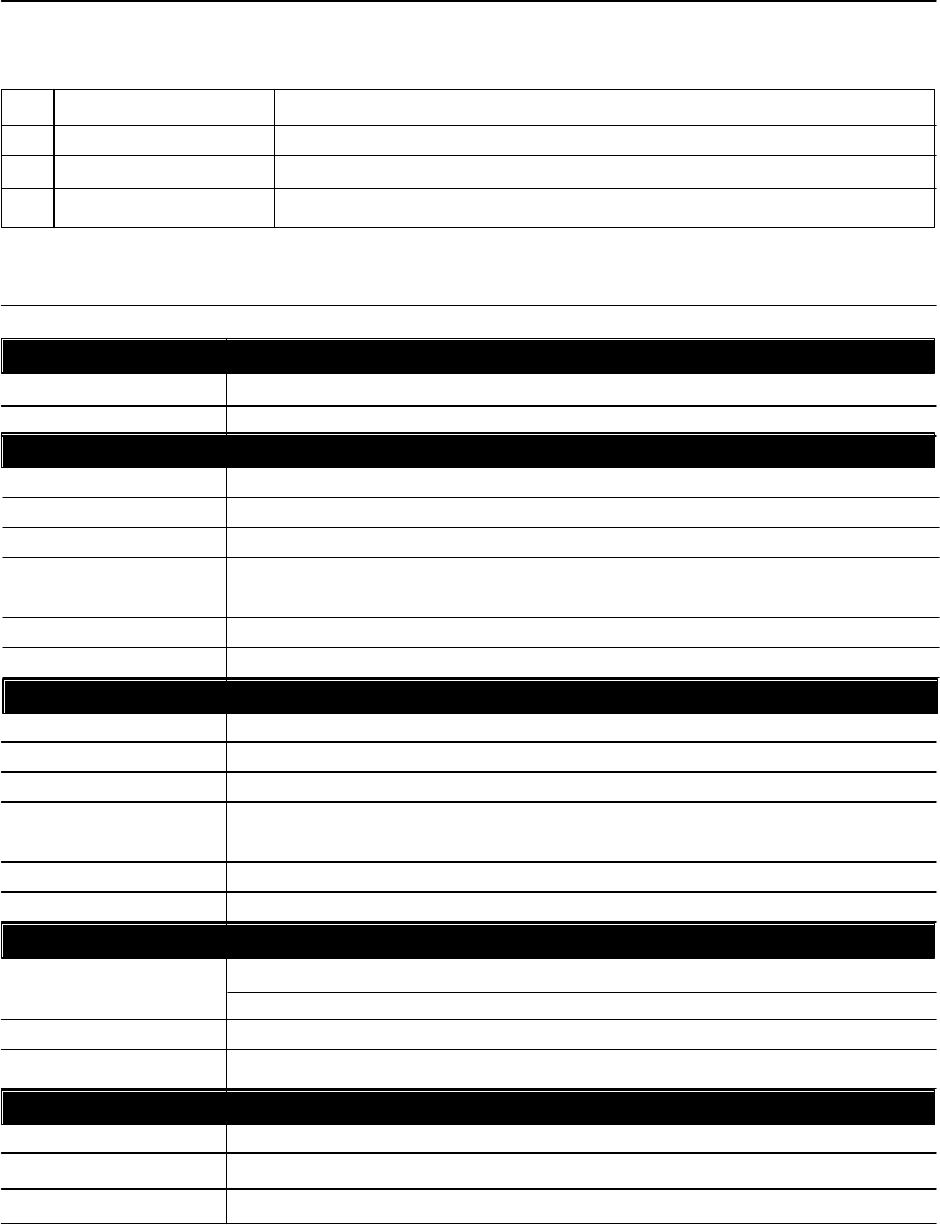
GN-A15AG Wireless Access Point User Guide
59
Appendix B: Specification
Physical Interface
The Wireless Access Point includes 1 RJ-45 Ethernet LAN ports, one init hole and one
antenna.
System
RF- 802.11a
Frequency Bands5150 ~ 5850 MHz (subject to local regulations)
Modulation TechnologyOFDM
Modulation Techniques64QAM, 16QAM, QPSK, BPSK
Data Rates54, 48, 36, 24, 18, 12, 9, 6 Mbps, auto fallback
Turbo mode: 108, 96, 72, 48, 36, 24, 18, 12 Mbps
Peak Output power18 dBm @ Nominal Temp Range at antenna connector
Receive Sensitivity- 66 dBm @ 54 Mbps date rate at nominal temp range
Safety Regulation and Operating Environment
FCC part 15 (USA)
CE (Europe)
Temperature Range Operating: 0 ~ 55 degree C, Storage: -20 ~ 65 degree C
EMC certification
Humidity10% ~ 90% Non-condensing
Mechanical
Packaging Packaging specially used by Gigabyte
Gross Weight320± 5g
Dimension 178mm x 132mm x 43mm
1. LAN Port x 1RJ-45, Auto-sensing for 10/100M Ethernet LAN connection.
3. Wireless 1 external dual-band antenna and 2 internal bulit-in printed antenna.
Item Feature Description
2. Init BottomInitial reset
System Specification
Power Adapter5VDC-2A
LEDsPower, WLAN1, WLAN2, and LAN
RF- 802.11g
Frequency Bands2412 ~ 2484 MHz (subject to local regulations)
Modulation TechnologyOFDM and DSSS
Modulation Techniques64QAM, 16QAM, QPSK, BPSK, CCK, DQPSK, DBPSK
Data Rates54, 48, 36, 24, 18, 12, 9, 6, 11, 5.5, 2, 1 Mbps, auto fallback
Turbo mode: 108, 96, 72, 48, 36, 24, 18, 12 Mbps
Peak Output power19 dBm @ Nominal Temp Range at antenna connector
Receive Sensitivity-73 dBm @ 54 Mbps date rate at nominal temp range
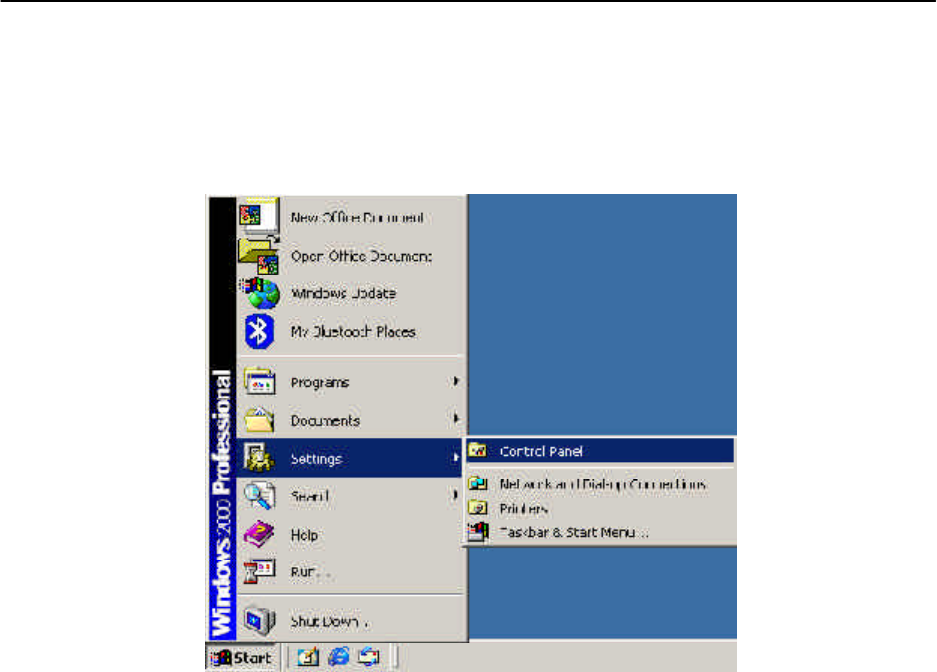
60
GN-A15AG Wireless Access Point User Guide
Appendix C: Configuration of the PCs
To connect to the Access Point, you may need to configure your computer on the same
subnet as Access Point. Please follow the instructure to perform the setup under the TCP/
IP network environment. By default Windows 98, Me, 2000 and XP has TCP/IP installed.
If you have not installed the TCP/IP communication Protocol, please install it now, and
then select your operating system for the setup.
Step1.Click “Start” in the desktop of the Windows to select “Settings”, and then
select “Control Panel”.
The Setting under Windows 2000
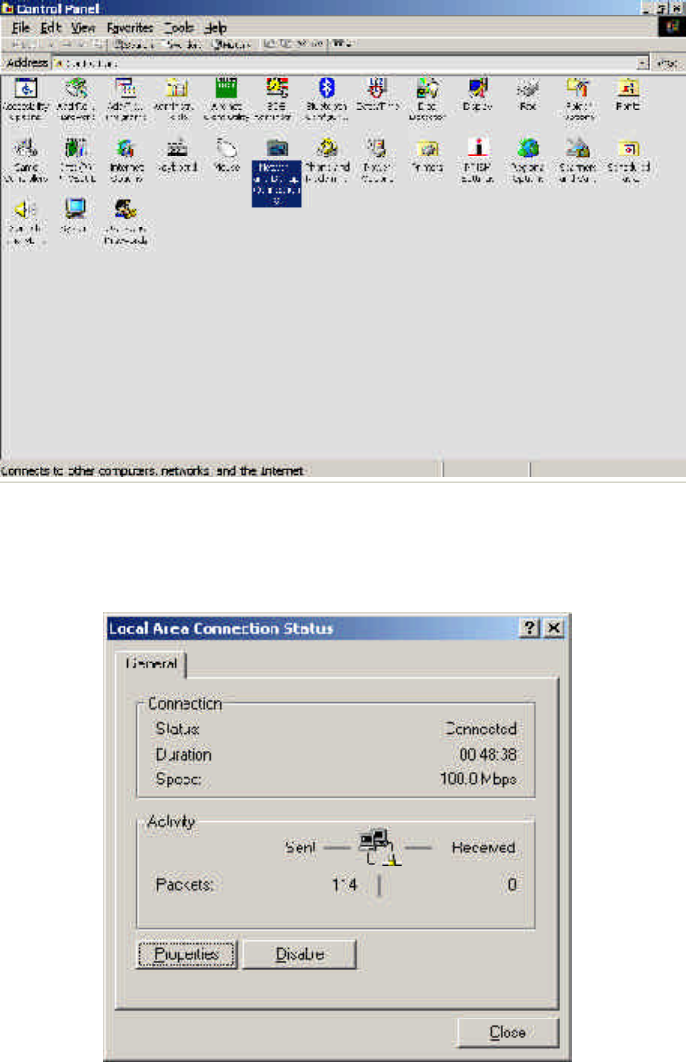
GN-A15AG Wireless Access Point User Guide
61
Step2.Double-click the “Network and Dial-up Connections” icon.
Step3.Double-click the “LAN CONNECTION” and click the “Properties” button.
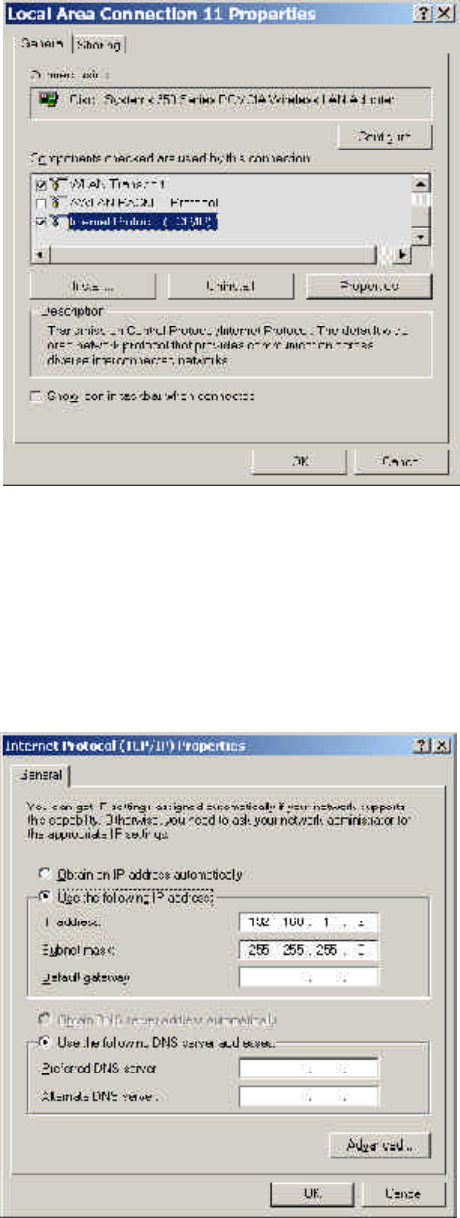
62
GN-A15AG Wireless Access Point User Guide
Step4.The “Local Area Connection Properties” dialog box will appear. Verfiy that
the Internet Protocol (TCP/IP) item is checked. And then double-click the
“Internet Protocol (TCP/IP)” item.
Step5.Please assign a static IP address and the same subnet as Access Point to the
computer (e.g, IP address is 192.168.1.2 and Subnet Mask is 255.255.255.0),
and then click the “OK” button to return to Local Area Connection Properties.
Click the “OK” button again to complete the PC configuration.
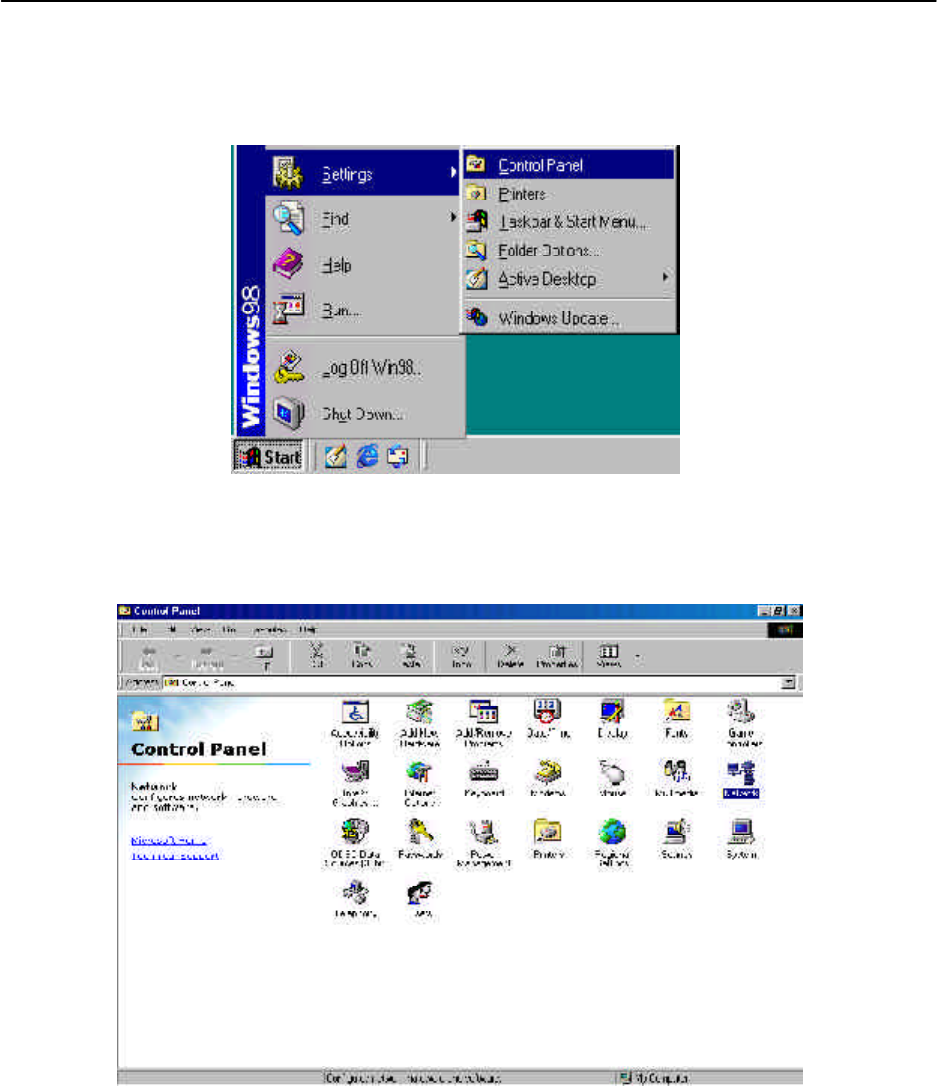
GN-A15AG Wireless Access Point User Guide
63
The Settings under Windows 95/98/Me
Step1.Click “Start” at the desktop of the Windows and select “Settings”, and then
select the “Control Panel”.
Step2.Double-click the “Network” icon.
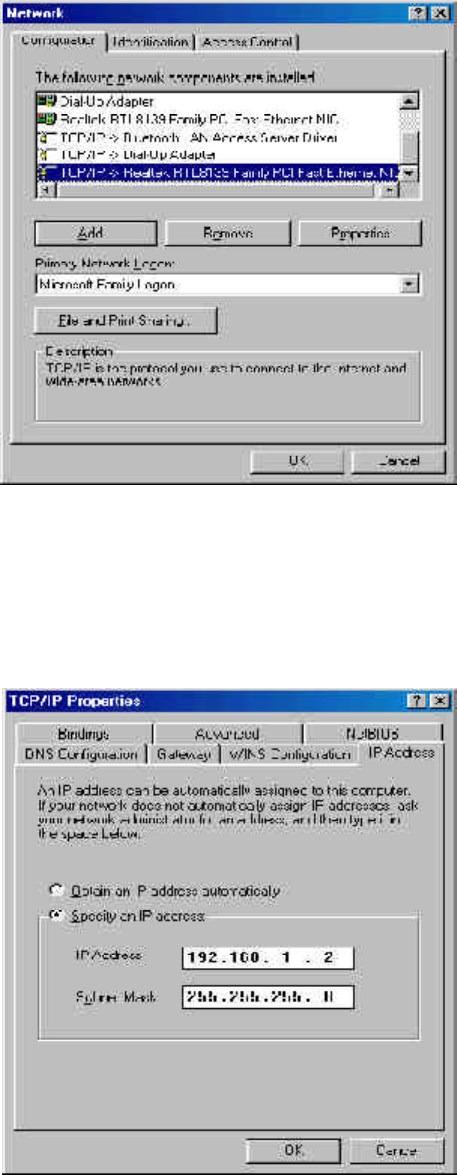
64
GN-A15AG Wireless Access Point User Guide
Step3. On the Configuration tab, please choose your appropriate setting “TCP/IP->
your network LAN card” and click “Properties” button.
Step4.Select the “IP Address” tab. Please assign a static IP address and the same
subnet as Access Point to the computer (e.g, IP address is 192.168.1.2 and
Subnet Mask is 255.255.255.0),and then click the “OK” button.
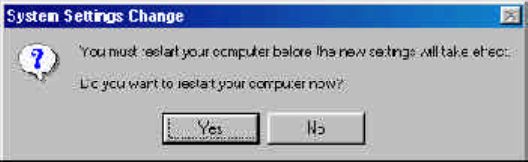
GN-A15AG Wireless Access Point User Guide
65
Step5.Click the “OK” button again. Windows will ask you to restart your PC. Please
click the “Yes” button. If Windows does not ask you to restart , please restart
your computer anyway.
Note: The Windows may ask you for the original Windows installation disk or additional
files. Please insert your Windows CD-ROM into your CD-ROM drive and check
the correct location, e.g., D:\win98, D:\win9x, etc. (If “D” is your CD-ROM drive).
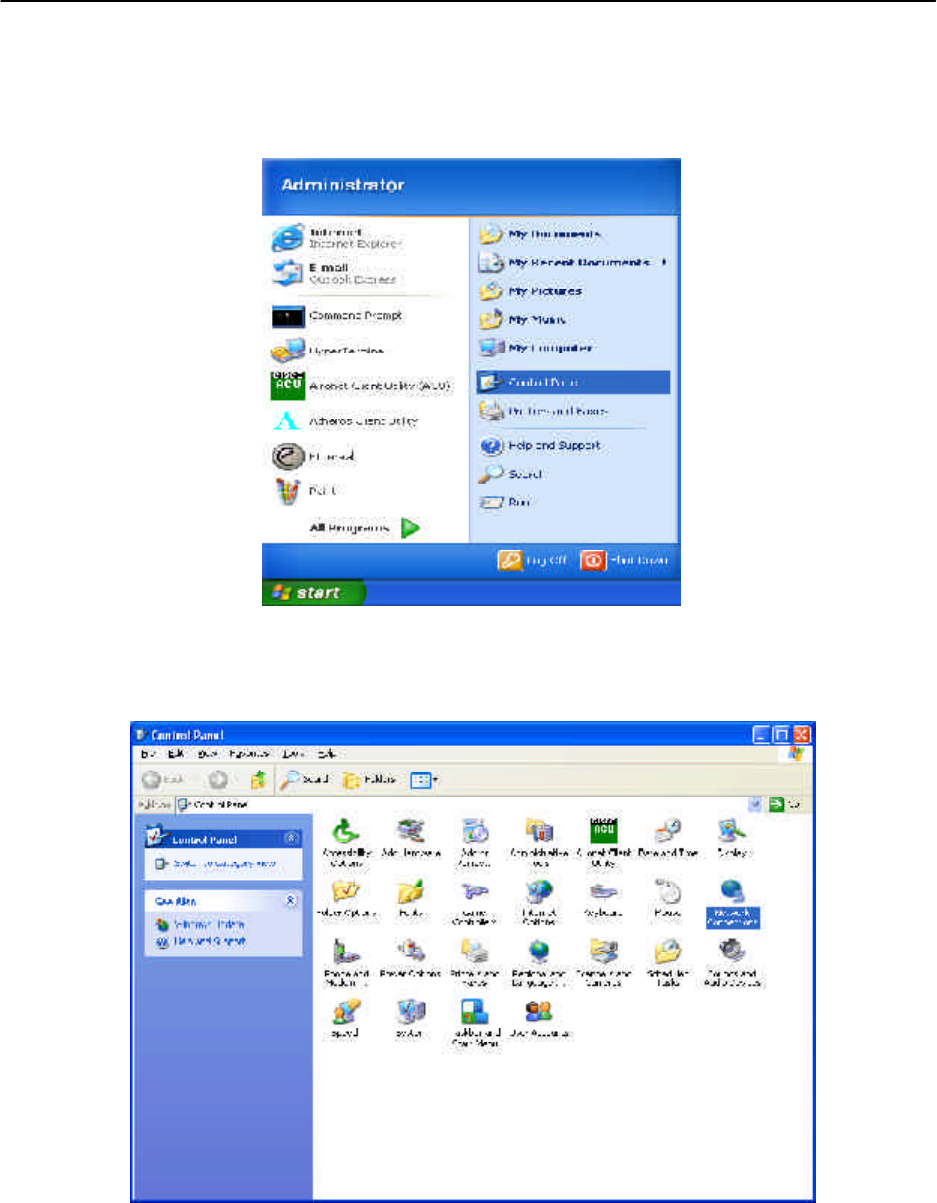
66
GN-A15AG Wireless Access Point User Guide
The Settings under Windows XP
Step1.Click “Start” in the desktop of the Windows to select “Settings”, and then
select “Control Panel”.
Step2.Double-click the “Network and Dial-up Connections” icon.
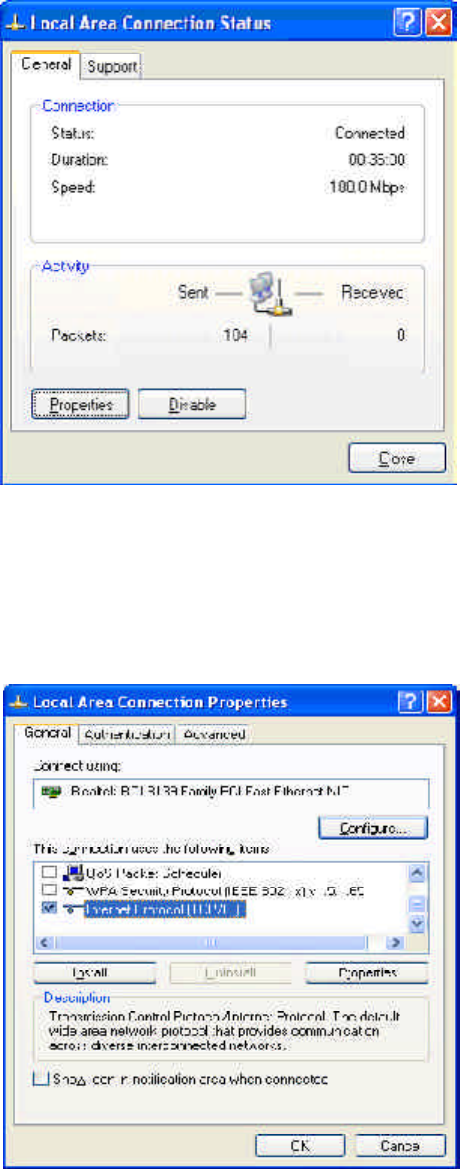
GN-A15AG Wireless Access Point User Guide
67
Step3.Double-click the “LAN CONNECTION” and click the “Properties” button.
Step4.The “Local Area Connection Properties” dialog box will appear. Verfiy that
the Internet Protocol (TCP/IP) item is checked. And then double-click the
“Internet Protocol (TCP/IP)” item.
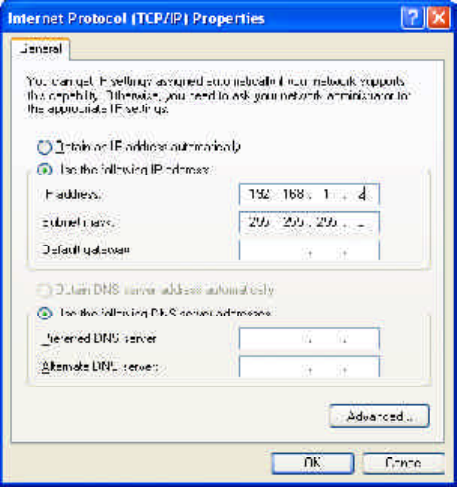
68
GN-A15AG Wireless Access Point User Guide
Step5.Please assign a static IP address and the same subnet as Access Point to the
computer (e.g, IP address is 192.168.1.2 and Subnet Mask is 255.255.255.0),
and then click the “OK” button to return to Local Area Connection Properties.
Click the “OK” button again to complete the PC configuration.
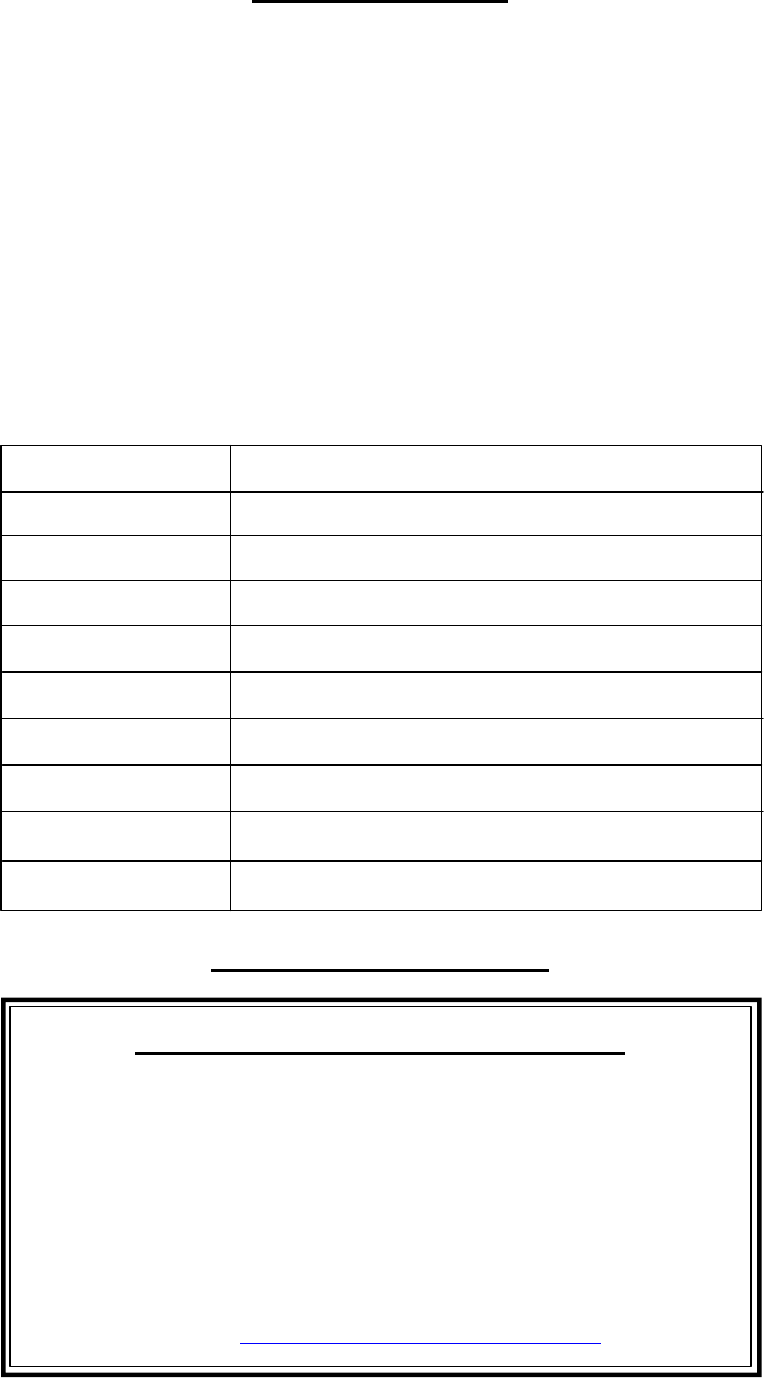
GN-A15AG Wireless Access Point User Guide
69
Limited Warranty
1-Year Warranty
Gigabyte warrants to the original consumer/purchaser that the product free from defects in
material and workmanship for no limited time from the original manufactory shipment date.
This warranty does not cover the product if it is damaged in the process of being installed
or improperly used.
Gigabyte may replace or repair the product with either new or reconditioned parts. Re-
paired or replaced products will be returned to you at the same revision level as received
or higher at Gigabyte’s option. Gigabyte reverses the right to replace discounted products
with an equivalent generation product.
KEEP THIS STUB FOR YOUR PURCHASING RECORD
Customer Satisfaction
GIGA-BYTE TECHNOLOGY CO., LTD.
No.6, Bau Chiang Road, Hsin-Tien, Taipei Hsien, Taiwan, R.O.C.
Tel: 886-2-89124888
Fax:886-2-89124007
http://www.gigabyte.com.tw
Technical Support
E-mail: networksupport@gigabyte.com.tw
Customer:
Phone No:
Address:
Email:
Model:
Serial:
Date of Purchase:
Place of Purchase:
From Whom:
Distributor:
70
GN-A15AG Wireless Access Point User Guide
GN-A15AG Wireless Access Point User Guide
71
72
GN-A15AG Wireless Access Point User Guide
GN-A15AG Wireless Access Point User Guide
73
74
GN-A15AG Wireless Access Point User Guide
www.gigabyte.com.tw