GIGA BYTE TECHNOLOGY GN-BT06T Bluetooth Media Adapter User Manual 6300514
GIGA-BYTE TECHNOLOGY CO., LTD. Bluetooth Media Adapter 6300514
Manual

Bluetooth Media Adapter
GN-BT06T
User’s Guide
February 2006 - Revision 1.0
i
Federal Communication Commission Interference
Statement
This equipment has been tested and found to comply with the limits for a Class
B digital device, pursuant to Part 15 of the FCC Rules. These limits are
designed to provide reasonable protection against harmful interference in a
residential installation. This equipment generates, uses and can radiate radio
frequency energy and, if not installed and used in accordance with the
instructions, may cause harmful interference to radio communications.
However, there is no guarantee that interference will not occur in a particular
installation. If this equipment does cause harmful interference to radio or
television reception, which can be determined by turning the equipment off and
on, the user is encouraged to try to correct the interference by one of the
following measures:
- Reorient or relocate the receiving antenna.
- Increase the separation between the equipment and receiver.
- Connect the equipment into an outlet on a circuit different from that
to which the receiver is connected.
- Consult the dealer or an experienced radio/TV technician for help.
This device complies with Part 15 of the FCC Rules. Operation is subject to the
following two conditions: (1) This device may not cause harmful interference,
and (2) this device must accept any interference received, including
interference that may cause undesired operation.
FCC Caution: Any changes or modifications not expressly approved by the
party responsible for compliance could void the user's authority to operate this
equipment.
IMPORTANT NOTE:
FCC Radiation Exposure Statement:
This equipment complies with FCC radiation exposure limits set forth for an
uncontrolled environment. End users must follow the specific operating
instructions for satisfying RF exposure compliance.
This transmitter must not be co-located or operating in conjunction with any
other antenna or transmitter.
This equipment should be installed and operated
with minimum distance 20cm between the radiator & your body.
This transmitter must not be co-located or operating in conjunction with any other
antenna or transmitter.
GN-BT06T Bluetooth Media Adapter
ii
Contents
Chapter 1 Getting To Know Your BT06T.........................1
Overview..........................................................................1
Features...........................................................................1
Package Contents............................................................1
Rear Panel.......................................................................2
Front Panel ......................................................................3
Side Panel........................................................................3
LEDs ................................................................................4
Chapter 2 Connecting the BT06T..................................5
Transmitter Mode.............................................................5
Receiver Mode.................................................................6
Chapter 3 The GN-BT06T Utility..................................13
Installing the Utility .........................................................13
Changing the PIN Code .................................................16
Appendix A Specifications ............................................18
Appendix B Warranty .....................................................19
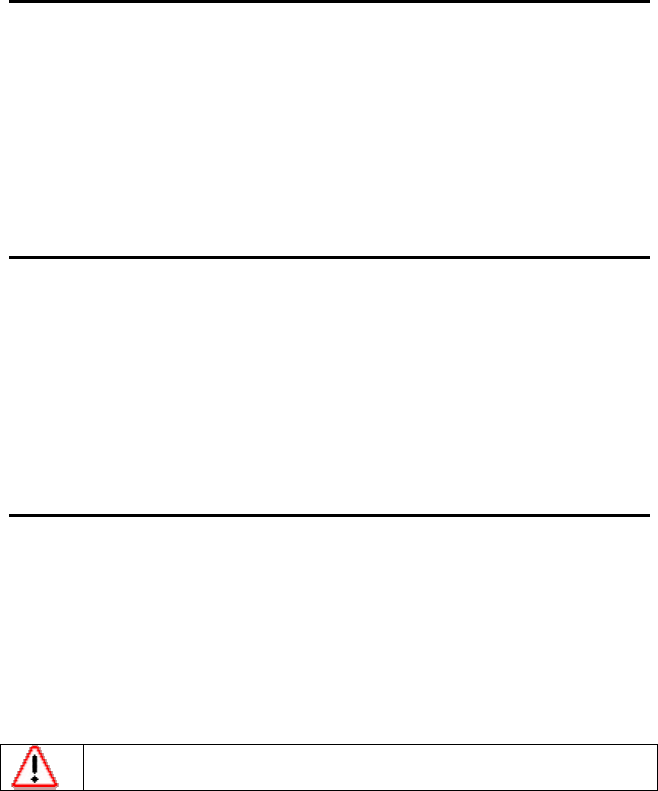
GN-BT06T Bluetooth Media Adapter
1
Chapter 1
Getting To Know Your BT06T
Overview
The GIGABYTE GN-BT06T Bluetooth Media Adapter is truly a unique Bluetooth
product, the only one of its kind. The GN-BT06T is the solution to eliminating
running cables from your computer to your home stereo system, wirelessly
streaming audio source of any format to your home stereo system. But there’s
more to the GN-BT06T mode switching turns it into a Bluetooth transmitter,
wirelessly streams audio source from the audio jack-in to your Bluetooth
headset. Pairing button enables the GN-BT06T to easily connect to Bluetooth
devices and also be connected to.
Features
n Extreme Solution for Bluetooth Stereo Audio
n Support:
♦ Advanced Audio Distribution Profile, v1.0
♦ Audio/Video Remote Control Profile, v1.0
n Easy Operation
n Elaborate Amplifier and Speakers
n Support change PIN/Passkey by USB
n No driver
Package Contents
• GN-BT06T Bluetooth Media Adapter X 1
• Power adapter X 1
• USB Cable X 1
• RCA Cable X 1
• Line In/Out Cable X 1
• User Guide on CD-ROM X 1
If there are any missing or damaged parts, please contact your local distributor
or dealer immediately.
Using a power supply with a different voltage rating than the one included with
the BT06T may cause damage and void the warranty for this product.
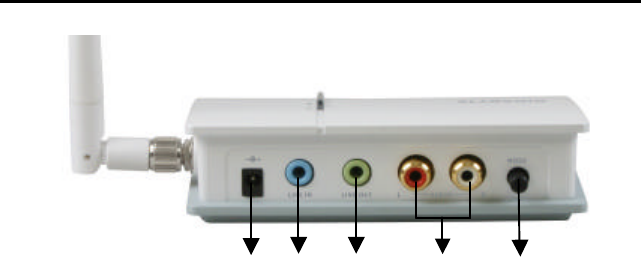
GN-BT06T Bluetooth Media Adapter
2
Œ
•
Ž
•
•
Rear Panel
Figure 1: Adapter’s Rear Panel
ΠPower Input The Power port is where you will connect the
power adapter.
• Line Input Audio input from a computer or mp3 player.
Ž Line Output Audio output to speakers or headphone.
• RCA Audio Output Audio output to any speaker with RCA connector.
• Mode Switch Set the device in Transmitter mode or Receiver
mode.

GN-BT06T Bluetooth Media Adapter
3
Front Panel
Figure 2: Adapter’s Front Panel
ΠPower Switch Power On/OFF the GN-BT06T.
• Paring Button Pairing with Bluetooth enabled device.
Side Panel
Figure 3: Adapter’s Side Panel
ΠUSB Port You can change the pin key for GN-BT06T through the USB
port. The USB port can also work as power in port when
connecting to PC by using USB cable.
• Antenna External Antenna 2dBi
Œ
•
Œ
•
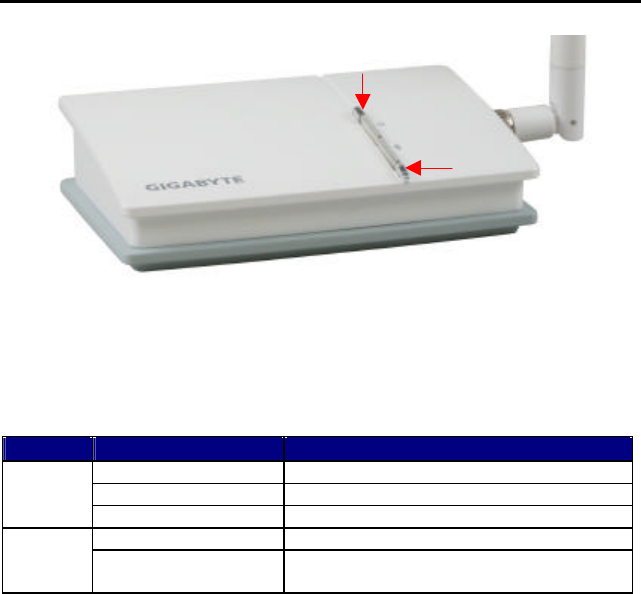
GN-BT06T Bluetooth Media Adapter
4
LEDs
Figure 4: LED Layout
The table below describes the LED indicators on the front panel of the
GN-BT06T.
LED STATUS DESCRIPTION
Green In Transmitter Mode.
Orange In Receiver Mode.
Power
Off Power off.
Flashing Blue LED
In streaming Mode
Status Blue & Green are
Flashing by turns In pairing mode.
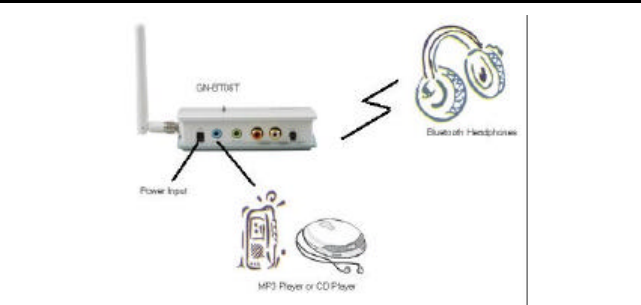
GN-BT06T Bluetooth Media Adapter
5
Chapter 2
Connecting the BT06T
The GIGABYTE GN-BT06T Bluetooth media adapter supports two operation
modes: Transmitter Mode and Receiver Mode. Let you can enjoy the music
from a Bluetooth Headphone or speaker and other AV devices.
Transmitter Mode
Figure 5: Transmitter Mode Diagram
Step 1 Plug the power adapter cord into the adapter’s power jack and then
plug the power adapter into a power outlet.
Step 2 Connect the mp3 player or other media devices to the Line Input port
of the GN-BT06T.
Step 3 Switch on the power. And set the GN-BT06T in Transmitter mode.
Now, the power led will be green light.
Step 4 Turn on your Bluetooth Headphones and make sure it in pairing
mode. Then, press the pairing button of the GN-BT06T for more than
one second. The GN-BT06T starts pairing with the Bluetooth
Headphones.
Step 5 The status LED will glitter in both blue and green colors and then
glitter in blue color only. Now, you can enjoy the music from the
headphones is directed through the Bluetooth Wireless Stereo Audio
system.
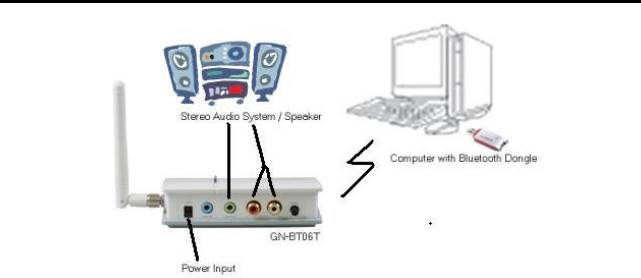
GN-BT06T Bluetooth Media Adapter
6
Receiver Mode
Figure 6: Receiver Mode Diagram
Step 1 Plug the power adapter cord into the adapter’s power jack and then
plug the power adapter into a power outlet.
Step 2 Connect the Line Output from the GN-BT06T to the speaker or other
Stereo Audio system.
Step 3 Switch on the power. And set the GN-BT06T in Receiver mode. Now,
the power led will be orange light.
Step 4 Connect the Bluetooth USB Dongle to your PC.
Step 5 Then, please open the Bluetooth Configuration screen. (Please refer
to your Bluetooth USB Dongle user’s guide for installing instruction.
Below Configuration Screen comes from IVT, you may have different
Bluetooth Dongle Configuration Screen in your Bluetooth Dongle
Package)
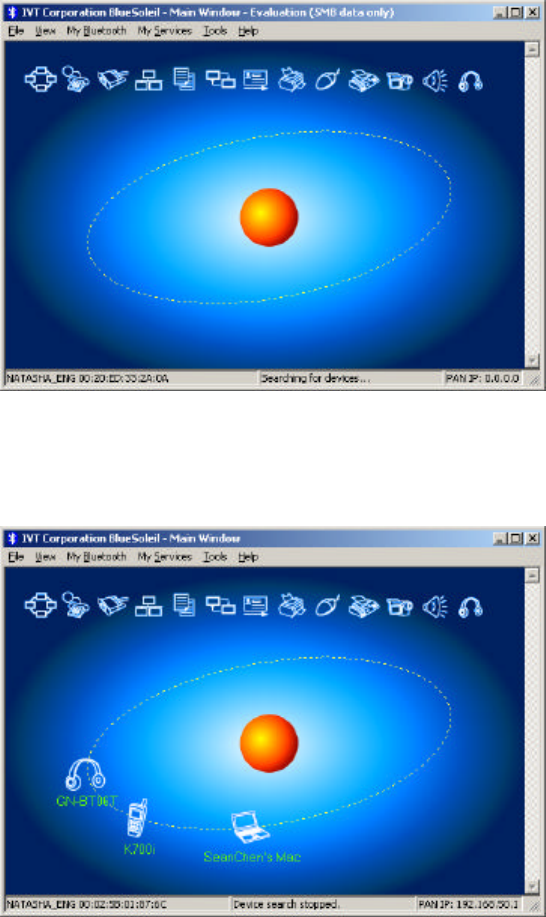
GN-BT06T Bluetooth Media Adapter
7
Figure 7: Bluetooth Configuration – Main Window
Step 6 Press the pairing button of the GN-BT06T for more than one second.
Step 7 Searching the GN-BT06T by Bluetooth USB Dongle.
Figure 8: Bluetooth Configuration – Searching
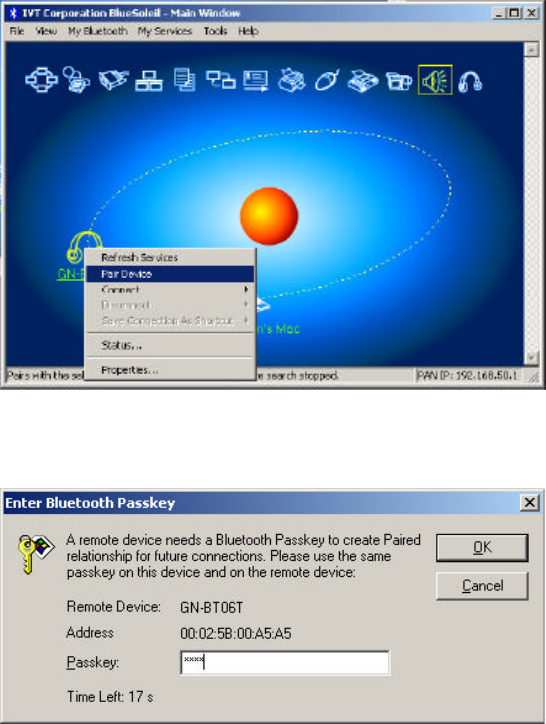
GN-BT06T Bluetooth Media Adapter
8
Step 8 Right-click on the GN-BT06T icon and choose the Pair Device item.
Figure 9: Bluetooth Configuration – Pair Device
Step 9 Enter the GN-BT06T Passkey. (The default is 0000.)
Figure 10: Bluetooth Configuration – Enter Bluetooth Passkey
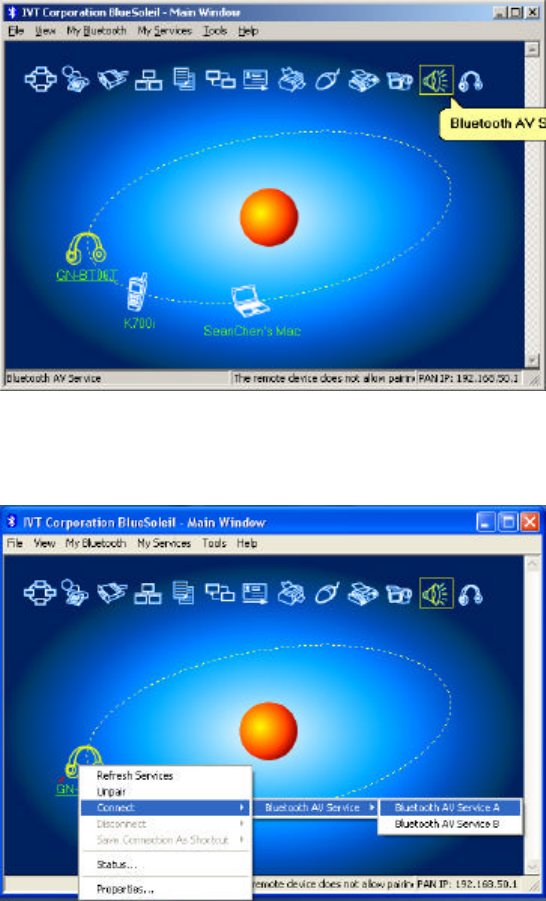
GN-BT06T Bluetooth Media Adapter
9
Step 10 The connection between GN-BT06T and Bluetooth USB Dongle is
ready. Right-click on the GN-BT06T icon and choose the Refresh
Services item. The Bluetooth AV services icon will be enabled.
Please click the Bluetooth AV services icon.
Figure 11: Bluetooth Configuration – Connection
Step 11 Right-click on the GN-BT06T icon and choose the Connect\
Bluetooth AV Service item.
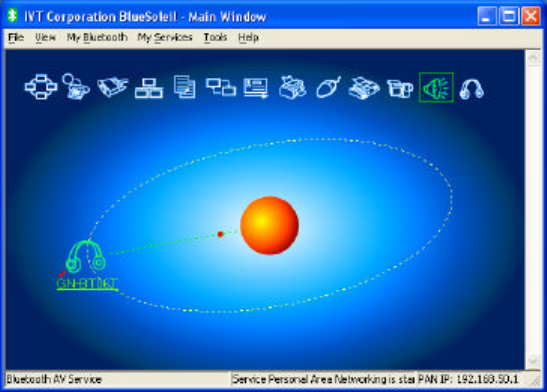
GN-BT06T Bluetooth Media Adapter
10
Figure 12: Bluetooth Configuration – Connection
Figure 13: Bluetooth Configuration – Connection
Now, you can enjoy the music from the Speaker or other AV device is
directed through the Bluetooth Wireless Stereo Audio system.
Step 12 You can create a shortcut for future connection. Right-click on the
GN-BT06T icon and choose the Save Connection As Shortcut\
Bluetooth AV Service item.
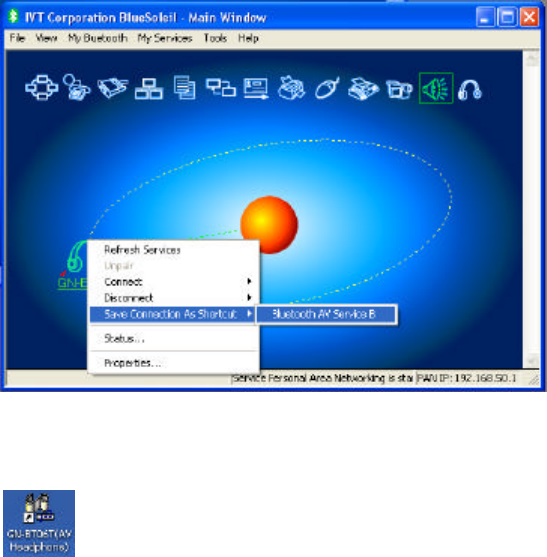
GN-BT06T Bluetooth Media Adapter
11
Figure 14: Bluetooth Configuration – Create a shortcut
Then, there will appear a connection shortcut of the GN-BT06T(AV
headphone) on your desk-top.
Note:
For Windows operating system, if there is still no sounds output after
a successful pairing, please go to “Control Panel” and click
“Sounds and Multimedia Properties”. Choose “Audio” tab, and
confirm the Sound playback value is “Bluetooth AV/HS Audio”.
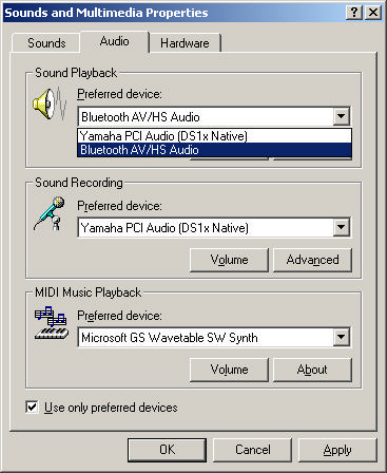
GN-BT06T Bluetooth Media Adapter
12
Figure 15: Sounds and Multimedia Properties
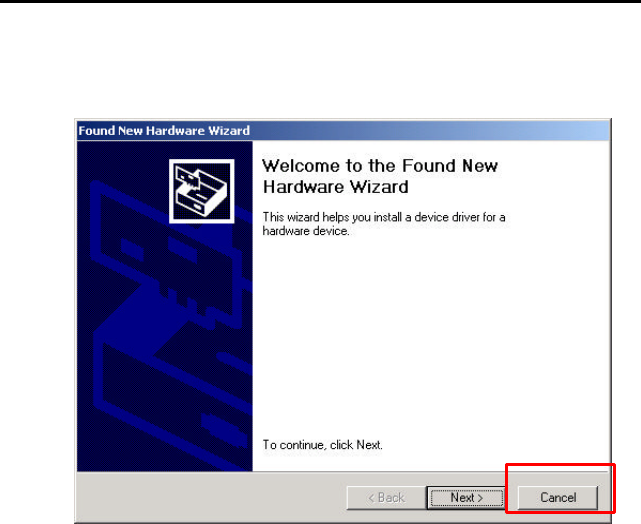
GN-BT06T Bluetooth Media Adapter
13
Chapter 3
The GN-BT06T Utility
The GN-BT06T utility lets you easy to install the driver and change the PIN
code for the BT06T.
Notice: PLEASE UNPLUG THE BLUETOOTH DONGLE BEFORE
INSTALL/USING THIS UTILITY.
Installing the Utility
Please do the following steps to install the GN-BT06T utility.
Step1. Connect the one end of USB cable to the GN-BT06T and the other
end into your PC. And then, power on the GN-BT06T. If the Found
New Hardware Wizard screen appears, click Cancel.
Step2. Insert the installation CD and click Install the GN-BT06T Utility on the
CD auto run screen.
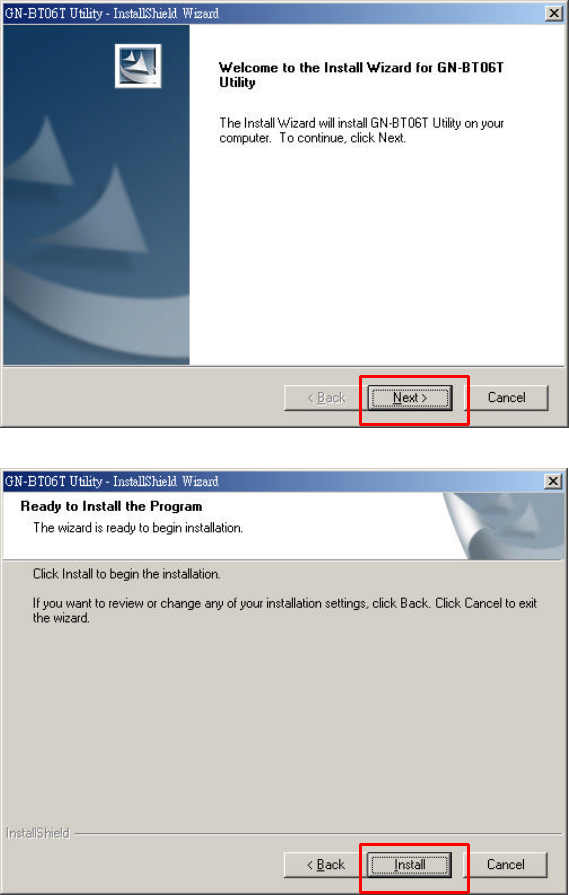
GN-BT06T Bluetooth Media Adapter
14
Step3. Click Next.
Step4. Click Install.
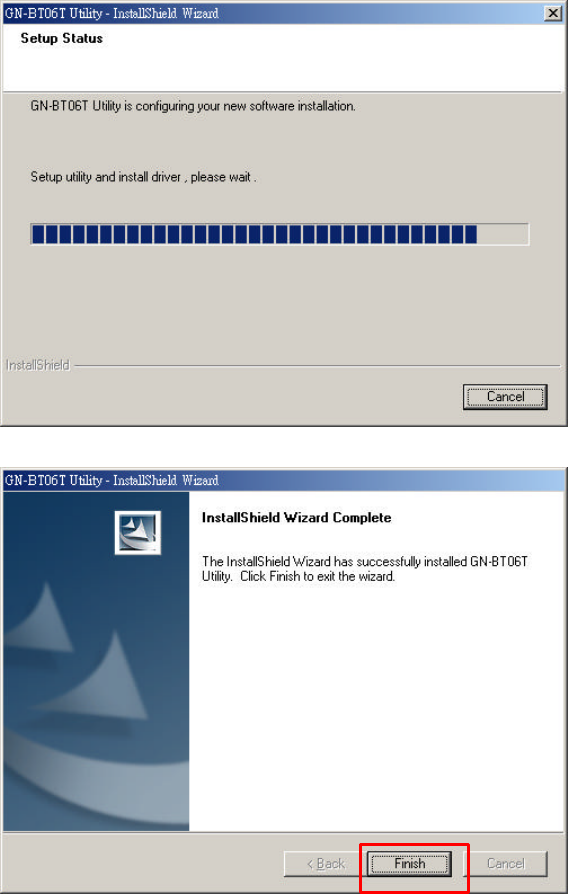
GN-BT06T Bluetooth Media Adapter
15
Step5. Please wait a while!
Step6. Click “Finish” to complete setup.
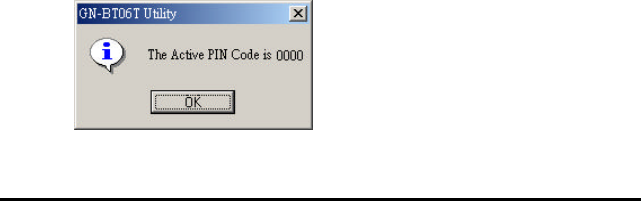
GN-BT06T Bluetooth Media Adapter
16
Step7. The following message will show the default active PIN code for the
GN-BT06T. Click OK, you will enter the BT06T PIN Code Change
Utility screen.
Changing the PIN Code
If the pairing operation cannot build the connection between GN-BT06T and
other Bluetooth device, please check the PIN code of the bluetooth device. Two
devices must be in the same PIN code. You can change the BT06T PIN code
through the GN-BT06T utility.
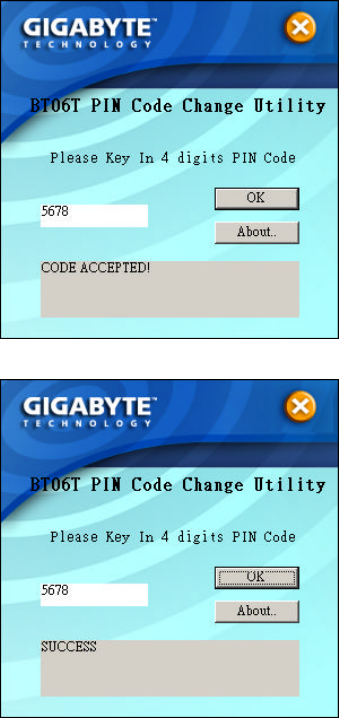
GN-BT06T Bluetooth Media Adapter
17
Please key in 4 digits in the field and then click OK.
Note: "OK" button will remain disabled if input digit is insufficient.
The PIN code change is successfully.
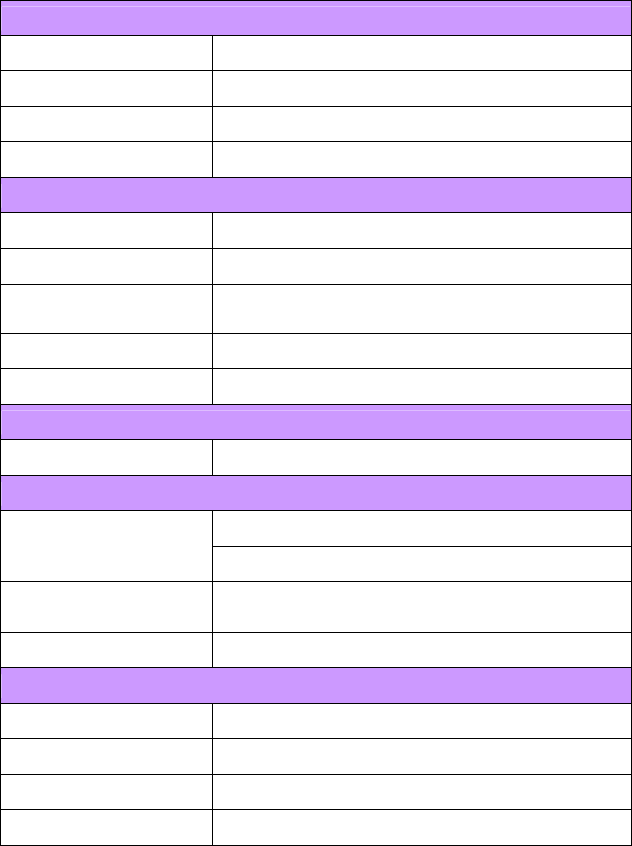
GN-BT06T Bluetooth Media Adapter
18
Appendix A
Specifications
System
CPU & Wireless BlueCore3 Multimedia External, 1MB Flash
Standards Bluetooth V1.2
Operating Range Wireless-Open space:100m;Indoor:30-100m
Power Adapter 5V,1A
Standard
Interface USB1.1, compliant with USB 2.0
Data rate 723.2Kbps(MAX)
Operating Range
Frequency:2.402~2.480GHz, channel number:
79,
TX Output:0dBm~+14.5dBm,
Coverage 100 meters
Supported Profile AVRCP, A2DP
Software Support
Supported OS Windows 2000/XP
Regulatory and Environmental Compliance
FCC
EMC certification CE
Temperature Range Operating: 0 to 50 °C,
Storage: -20 to 65 °C
Humidity 5% ~ 90% Non-condensing
Mechanical
Packaging Generic, Gigabyte, private labeling optional
LED indicator Power LED, Pairing LED, Status LED (Blue)
Gross Weight 128 g
Dimension 110 x 68 x 30 mm
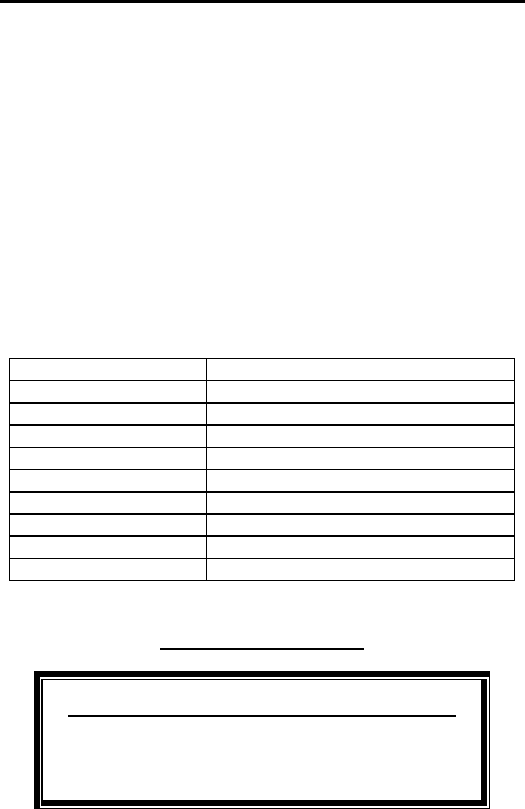
GN-BT06T Bluetooth Media Adapter
19
Appendix B
Warranty
Limited Warranty Statement (1-Year Warranty)
Thank you for purchasing the GIGABYTE Product. This limited warranty statement will provide you
one year warranty starting from the purchase date. Of which if any defect is occurred due to accidents
or any man-made factors, or any unauthorized torn-off or damage to GIGABYTE’s sticker on the
product, GIGABYTE Technology will not provide after-sale services, such as:
• Products are damaged due to any violation of instructions on user manual.
• Hardware is damaged due to inappropriate assembling.
• Products are damaged due to the use of illegal accessory.
• Products are damaged due to parts disassembling without authorization.
• Products are damaged due to exceeding environment limits.
• Products are damaged due to unexpected external force.
• Products are damaged due to nature disasters.
• Products are copies or illegally smuggled goods.
PLEASE RECORD THE FOLLOWING INFORMATION
REGARDING YOUR WARRANTY
Name of Customer:
Phone No:
Address:
Email:
Model:
Serial:
Date of Purchase:
Place of Purchase:
From Whom:
Distributor:
Customer Service
GIGA-BYTE TECHNOLOGY CO., LTD.
No.6, Bau Chiang Road, Hsin-Tien,
Taipei Hsien, Taiwan.
Tel: 886-2-89124888 Fax:886-2-89124007
http://www.GIGABYTE.com.tw