GIGA BYTE TECHNOLOGY GN-MD01 Wireless Game Adapter User Manual
GIGA-BYTE TECHNOLOGY CO., LTD. Wireless Game Adapter
Contents
- 1. User Manual Part 1
- 2. User Manual Part 2
User Manual Part 1
GN-MD01
AirCruiser G Game Adapter
User’s Manual
www.gigabyte.com.tw
May. 2005
Revision 1.0
GN-MD01 AirCruiser G Game Adapter
2
Federal Communication Commission Interference Statement
This equipment has been tested and found to comply with the limits for a Class B digital device, pursuant to
Part 15 of the FCC Rules. These limits are designed to provide reasonable protection against harmful
interference in a residential installation. This equipment generates, uses and can radiate radio frequency
energy and, if not installed and used in accordance with the instructions, may cause harmful interference to
radio communications. However, there is no guarantee that interference will not occur in a particular
installation. If this equipment does cause harmful interference to radio or television reception, which can be
determined by turning the equipment off and on, the user is encouraged to try to correct the interference by
one of the following measures:
- Change direction or location of antenna.
- Increase the distance between the equipment and the antenna.
- Connect this equipment with a socket different from the one connected with antenna
- Ask help from experienced audio/video technicians.
FCC Caution: To assure continued compliance, any changes or modifications not expressly approved by
the party responsible for compliance could void the user’s authority to operate this equipment.
This device complies with Part 15 of the FCC Rules. Operation is subject to the following two conditions: (1)
This device may not cause harmful interference, and (2) this device must accept any interference received,
including interference that may cause undesired operation.
IMPORTANT NOTE:
FCC Radiation Exposure Statement:
This equipment complies with FCC radiation exposure limits set forth for an uncontrolled environment. This
equipment should be install and operated with minimum distance 20cm between the radiator & your body.
This transmitter must not be co-located or operating in conjunction with any other antenna or transmitter.
The antenna(s) used for this transmitter must not be co-located or operating in conjunction with any other
antenna or transmitter.
FCC Caution:
1. The device complies with Part 15 of the FCC rules. Operation is subject to the following two conditions:
(1) This device may not cause harmful interference, and
(2) this device must accept any interference received, including interference that may cause undesired
operation.
2. FCC RF Radiation Exposure Statement: The equipment complies with FCC RF radiation exposure limits
set forth for an uncontrolled environment. This equipment should be installed and operated with a
minimum distance of 20 centimeters between the radiator and your body.
3. This Transmitter must not be co-located or operating in conjunction with any other antenna or transmitter.
4. Changes or modifications to this unit not expressly approved by the party responsible for compliance
could void the user authority to operate the equipment.
GN-MD01 AirCruiser G Game Adapter
iii
Contents
Chapter 1 Introduction............................................................................................ 1
Overview............................................................................................................... 1
Features................................................................................................................ 1
Package Contents ................................................................................................... 2
GN-MD01 Rear Panel............................................................................................... 2
Status LEDs........................................................................................................... 3
Side View .............................................................................................................. 3
Chapter 2 QUICK INSTALLATION.............................................................................. 4
Hardware Requirements ........................................................................................... 4
Planning Your Network Environment ............................................................................ 4
Hardware Installation................................................................................................ 6
Chapter 3 Configuration - Using A Web-Browser.......................................... 8
Using Web-based Configuration.................................................................................. 8
Configuring the Adapter for Access Point Mode Access .................................................... 9
Configuring the Adapter for Ad-Hoc Mode Access.......................................................... 23
Configuring the Adapter for Ethernet Adapter Mode Access ............................................. 34
Chapter 4 Troubleshooting.................................................................................... 45
Appendix A: Glossary........................................................................................... 46
Appendix B: Specifications ................................................................................... 50
Physical Interface .................................................................................................. 50
Specifications ....................................................................................................... 50
Appendix C: PC Configuration............................................................................... 51
TCP/IP Settings Under Windows 2000........................................................................ 51
TCP/IP Settings under Windows XP........................................................................... 54
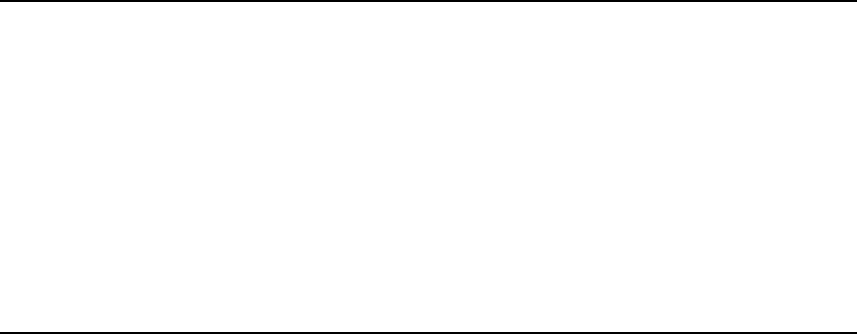
GN-MD01 AirCruiser G Game Adapter
1
Chapter 1 Introduction
Overview
Thank you for purchasing our GN-MD01 AirCruiser G Game Adapter. It works as an Access Point as well
as in Ad-Hoc / Ethernet Adapter mode based on the IEEE 802.11g standard providing speeds of 54Mbps
bandwidth – 5 times faster than 802.11b! Your GN-MD01 AirCruiser G Game Adapter supports both
802.11b and 802.11g clients.
The AirCruiser G Game Adapter lets you connect your PlayStation®2, Xbox™ or GameCube™ to a
wireless network for so online gaming fun without the clutter of wires.
Furthermore, the Game Adapter supports up to 128-bit WEP encryption to safeguard your privacy on-line.
The GN-MD01 is simple and easy to setup and use with a user-friendly Web-based configuration manager.
Features
¾ Complies with IEEE 802.11g and 802.11b standards
¾ Auto-link hardware button
¾ Data rates up to 54Mbps
¾ Supports 64-bit /128-bit WEP encryption, WPA, WPA-PSK, 802.1x
¾ Supports WDS
¾ Supports dynamic & static IP address configuration
¾ Three modes: Access Point, Ad-Hoc, and wireless Ethernet adapter
¾ Easy web management
¾ Web-based firmware upgrade
¾ Dynamically adjusts transmission rates for optimum performance

GN-MD01 AirCruiser G Game Adapter
2
Package Contents
Before installing, please examine the components to ensure that none were damaged during shipping. The
package contents of the GN-MD01 shall include:
; GN-MD01 AirCruiser G Game Adapter
; Power Adapter
; Installation CD containing User’s Guide
; User’s Guide
; Ethernet Cable
If there are any missing or damaged parts, please contact your local distributor or dealer immediately. If a
replacement unit is needed, return the device with the original packing material, otherwise the warranty will
be voided.
GN-MD01 Rear Panel
The AirCruiser G Game Adapter’s ports are located on the rear panel and the antenna is located on the side
panel.
X Power Socket
Connect to USB port of PC with included power cable
Y Ethernet LAN Port
10/100Mbps LAN connection with auto-sensing and MDI/MDIX
Z Initialize Button
Use a pin or paperclip to depress for 5 seconds to reset the unit to factory settings
q Antenna
Removable high gain 2.4GHz dipole-type
XYZ
q
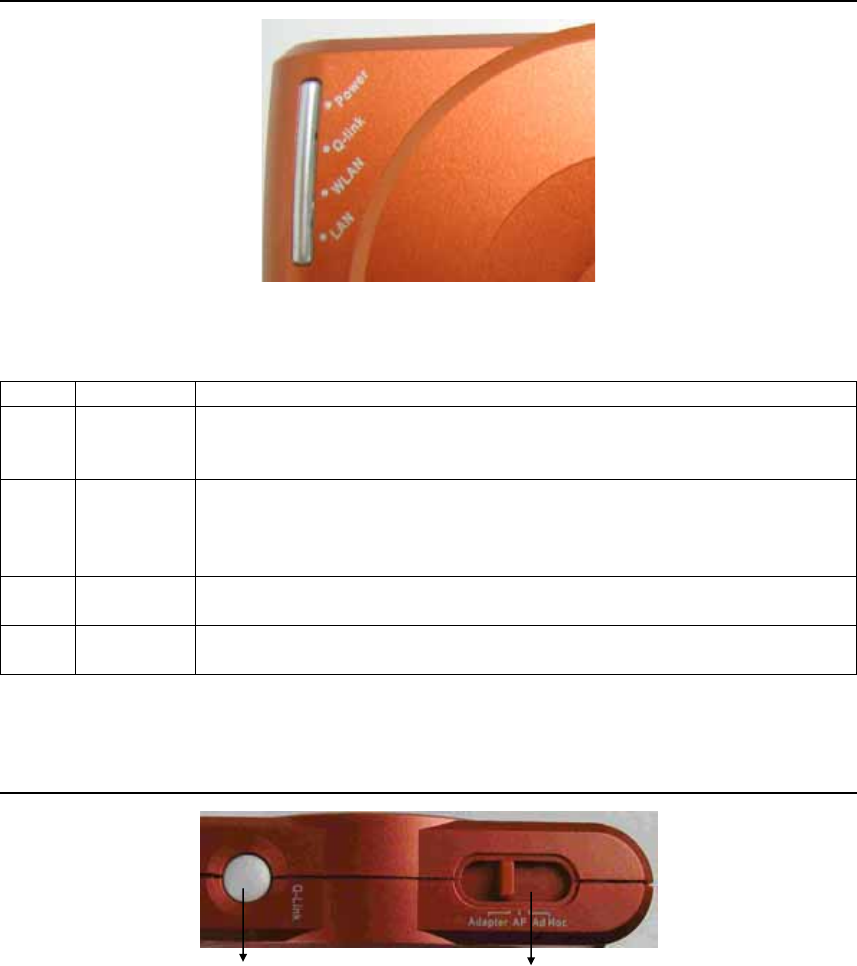
GN-MD01 AirCruiser G Game Adapter
3
Status LEDs
LED’s
Please see the table below for a description of the LEDs:
Label Activity Description
Power On (Green)
Off
On (Orange)
Unit is receiving power and functioning
Unit is not receiving power
Unit is receiving power but not functioning
Q-Link On (Green)
Blink
Blink OFF
On (Red)
Q-link button is activated
Devices are engaging in auto-link
Auto-linking is complete
Auto-linking failed
WLAN On (Green)
Blink
Wireless link is connected
Data is being transmitted wirelessly
LAN On (Green)
Blink
LAN port has detected a link with a 10/100 Mbps device
Data is being transmitted
Side View
X Q-Link Button
If you have more than one AirCruiser G Game Adapter, you can press the Q-Link button to enable
both AirCruiser G Game Adapters to link to each other automatically.
However, you can only use Q-Link function in the following situations:
1. Both AirCruiser G Game Adapters are in Ad-Hoc mode
2. One device is in Access Point mode and the other device is in Ethernet Adapter mode.
Y Mode Switch
Allows you to set device in either Access Point mode, Ad-Hoc mode or Ethernet Adapter mode.
X Y
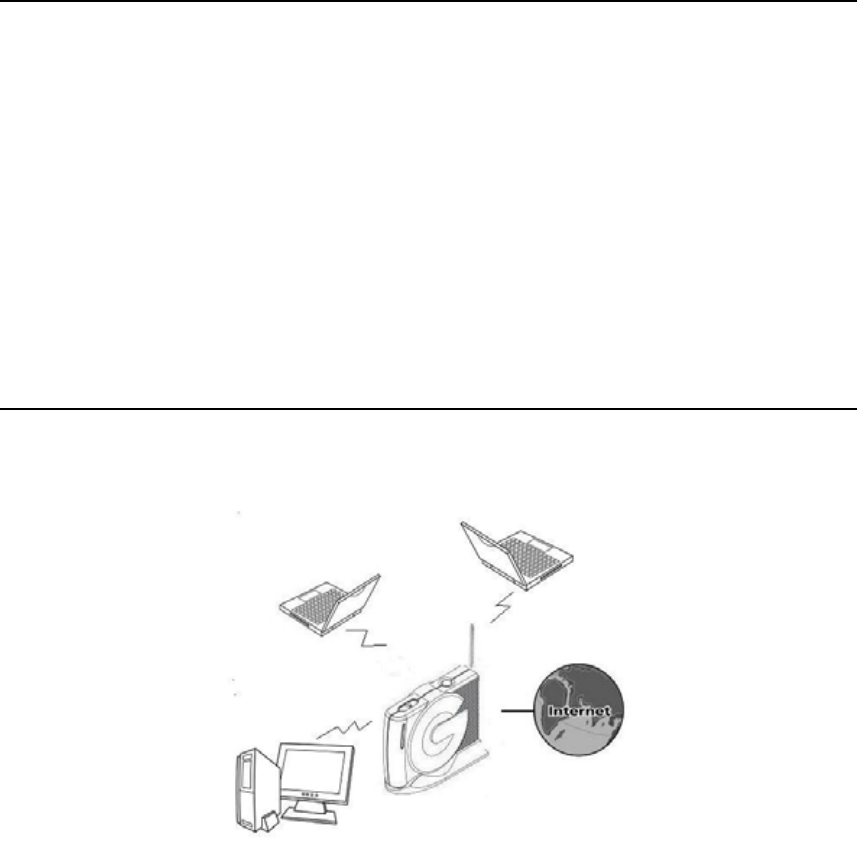
GN-MD01 AirCruiser G Game Adapter
4
Chapter 2 QUICK INSTALLATION
Hardware Requirements
Suggested Specifications for Wireless LAN Access Point installation:
• A PC or Macintosh Computer
• An installed 802.11b/g wireless PCI LAN adapter
• An Ethernet router or hub
• Ethernet patch cable
Minimum Specifications for Wireless LAN Access Point installation:
• A PC or Macintosh Computer
• An Ethernet router or hub
• Ethernet patch cable
Planning Your Network Environment
Access Point Mode
In Access Point mode, the Game Adapter acts an access point to serve as the main point of
communications in a wireless network. Access points transmit data to PCs equipped with wireless network
cards, which can roam within a particular radial range of the access point.
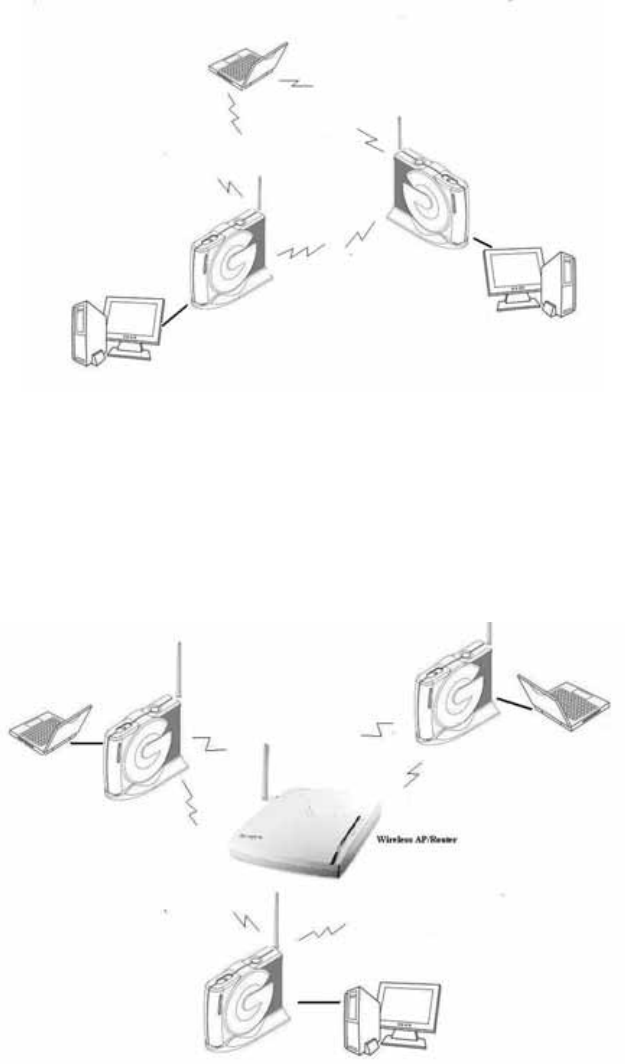
GN-MD01 AirCruiser G Game Adapter
5
Ad – Hoc Mode
If it is a small and wireless-only network, then the Ad-Hoc mode can be used. Ad-Hoc mode allows all
devices equipped with wireless transmitters and receivers to communicate directly with each other, yet
wireless-equipped devices are unable to communicate with devices on a wired network. Nevertheless,
communication between the wireless-equipped devices is limited by the distance and disturbance directly
among them.
Ethernet Adapter Mode
In Ethernet Adapter Mode, the Game Adapter will be a Wireless-G Network Adapter. Each computer with a
Game Adapter can connect to the Internet via an Access Point or wireless router.

GN-MD01 AirCruiser G Game Adapter
6
Hardware Installation
Follow the steps below when installing your Game Adapter(s).
Before you begin, please keep the following in mind when placing your Game Adapter(s).
9 Select a suitable location to install the Game Adapter. Assure that the location is away from
any interfering radio signals from devices such as microwave ovens, garage door openers,
vacuum cleaning devices, etc. Please also operate the Game Adapter in a cool dry place,
away from direct sunlight.
9 Position the Game Adapter appropriately. Signal strength is greatly dependent on your well
placed Game Adapter. Generally, a centralized area with 360° clear line of sight is the best
location with the antenna in a high position to allow optimal propagation of the signal. The
location of the Game Adapter greatly influences the signal reception.
Access Point Mode
Step 1 Turn off all the hardware devices in your network.
Step 2 Connect the Ethernet cable of your router/hub to the LAN port of the Game Adapter.
Step 3 Plug the power adapter cord into the router’s power jack and then plug the power adapter into a
power outlet.
Step 4 Turn on all the hardware devices in your network. After verifying all the connections, proceed to
Appendix C: PC Configuration

GN-MD01 AirCruiser G Game Adapter
7
Ad-Hoc Mode and Ethernet Adapter Mode
Step 1 Turn off all the hardware devices in your network.
Step 2 Connect one end of the Ethernet cable to the LAN port of the Game Adapter.
Step 2 Connect the other end of the Ethernet cable to the LAN port of your desktop or notebook.
Step 4 Plug the power adapter cord into the router’s power jack and then plug the power adapter into a
power outlet.
Step 5 Turn on all the hardware devices in your network. After verifying all the connections, proceed to
Appendix C: PC Configuration
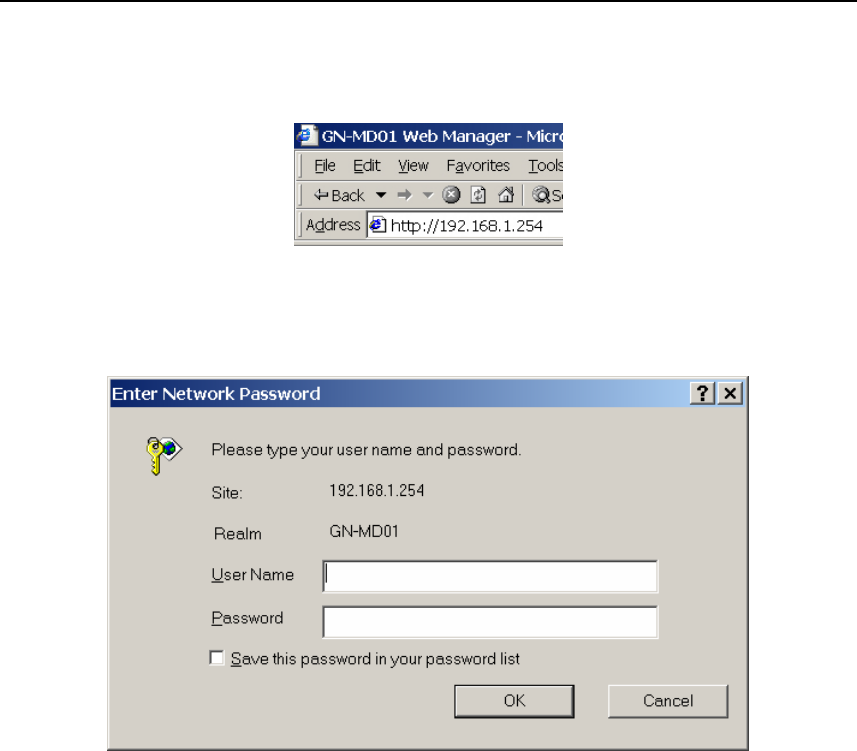
GN-MD01 AirCruiser G Game Adapter
8
Chapter 3 Configuration - Using A
Web-Browser
This section explains the web-based configuration method of setting up the Game Adapter. Any Internet
Explorer 5.0 or above or Netscape Communicator 6.0 or above may be used to administer the GN-MD01
AirCruiser G Game Adapter.
Using Web-based Configuration
Open the web-browser of your choice, and enter the local IP address of the GN-MD01 AirCruiser G Game
Adapter into the address line of browser. (The factory default local IP is 192.168.1.254) and press Enter.
The screen shown as below will appear. In lowercase letters, enter the default user name and password,
admin, in the User Name and Password fields. Click the OK button.
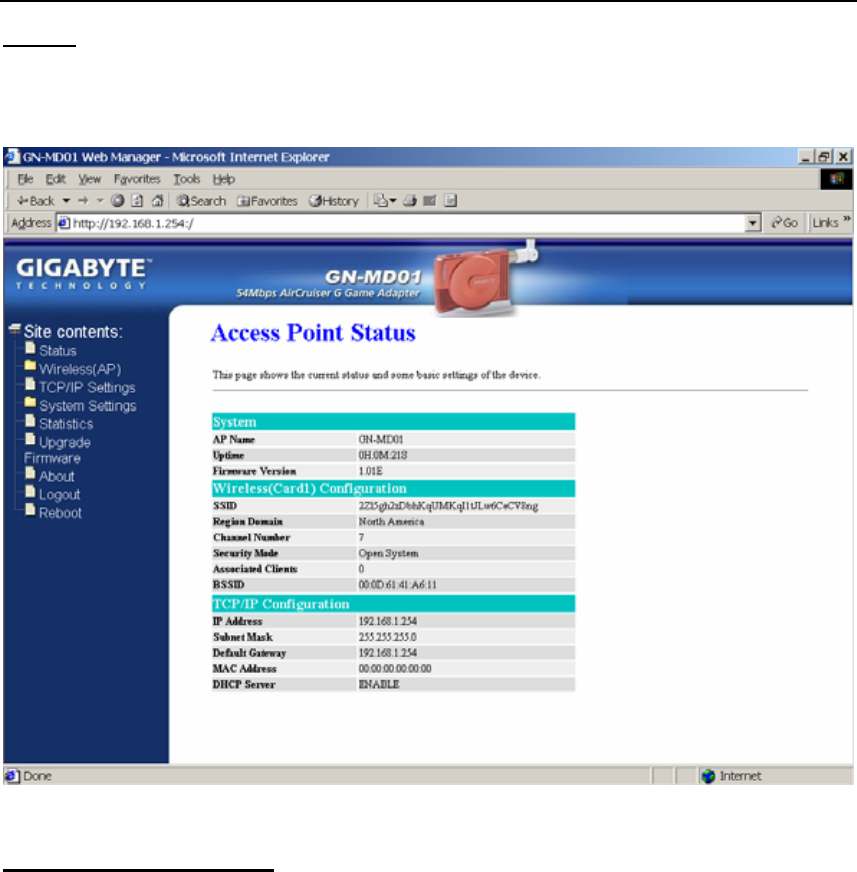
GN-MD01 AirCruiser G Game Adapter
9
Configuring the Adapter for Access Point Mode Access
Status
You can use this status screen to view the Game Adapter’s system information, current connection status
and configuration.
Wireless Basic Settings
The Game Adapter will automatically detect and display your wireless settings. Changes of these settings
will influence your wireless connection and performance.
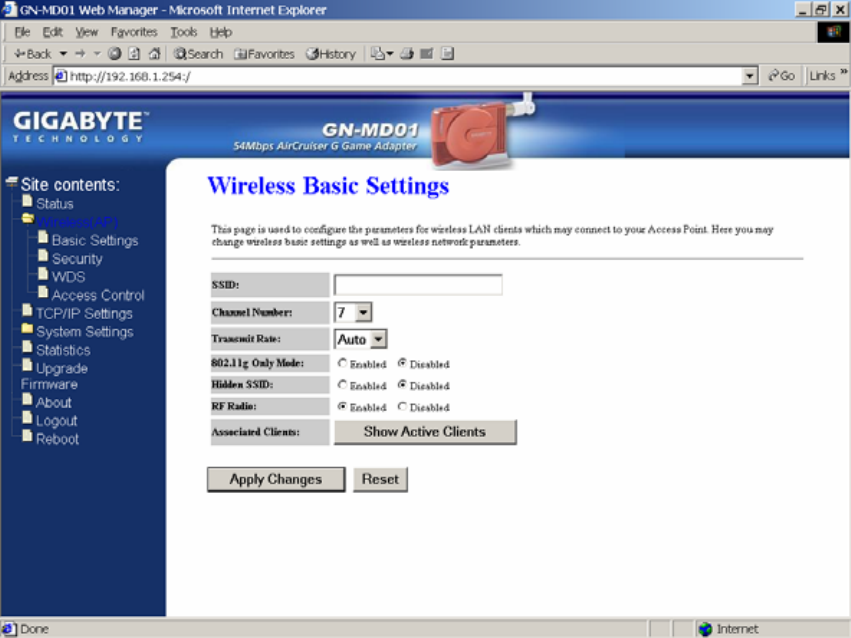
GN-MD01 AirCruiser G Game Adapter
10
SSID
ESSID (or SSID as it is usually referred to) is the network name of the Game Adapter in the wireless
network. You should set the same SSID name for all your wireless-equipped devices to allow dynamic
clients to easily roam among them. The SSID name can be up to 32 characters in length and is case
sensitive (i.e. upper case letters “A~Z” and lower case “a~z” are unique).
Channel Number
Please choose the channel for best performance. Normally, no change is needed.
Transmit Rate
Select the desired data rate. The range is from 1 to 54Mbps and the default rate is set to “Auto”.
802.11g Only Mode
Enabled -- No Wireless-B clients will be allowed on the network.
Disabled – Both Wireless-G and Wireless-B clients will be allowed on the network. (Default setting)
Hidden ESSID
This setting enables you to hide ESSID name, which is needed by clients in order to connect to the
Game Adapter. The default value is “Disable”. In this setting, all users are able to read your AP’s
SSID name.
RF Radio
Enable or disable the RF Radio function.
Associated Clients
Click “Show Active Clients” button to obtain the connecting users’ information.
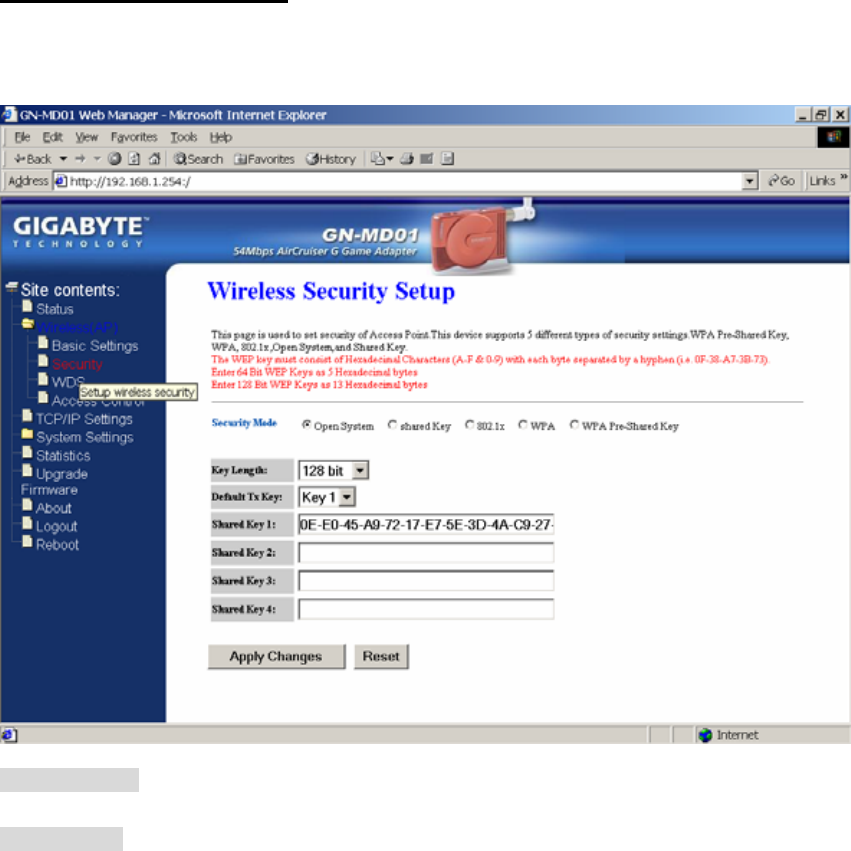
GN-MD01 AirCruiser G Game Adapter
11
Wireless Security Setting
Use this feature to set up the security types for the Game Adapter. Five security types are available: Open
System, Shared Key, 802.1x, WPA and WPA Pre-Shared Key.
* Open system
Allows any device to join the network, assuming that the device SSID matches the access point SSID.
* Shared Key
Only those computers that have the correct authentication key can join the network.
Key Length choice
Disable - No encryption will be applied.
64-bit - enter 5 hexadecimal digits.
128-bit - enter 13 hexadecimal digits.
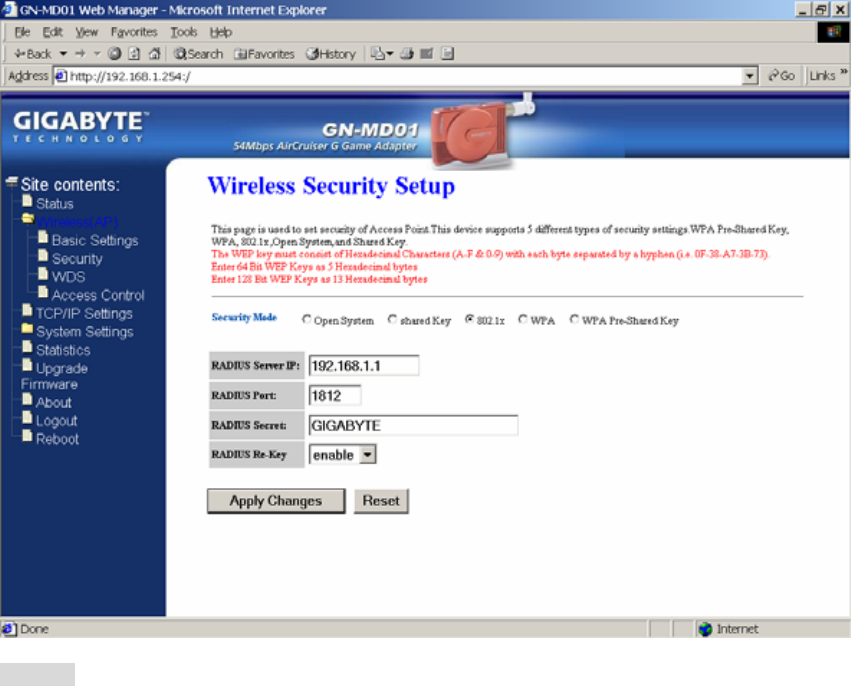
GN-MD01 AirCruiser G Game Adapter
12
* 802.1x
802.1x is IEEE standard for EAP encapsulation over wired or wireless Ethernet. 802.1x uses three
terms that you need to know. The user or client that wants to be authenticated is called a supplicant.
The actual server doing the authentication, typically a RADIUS server, is called the authentication
server. And the device in between, such as a wireless access point, is called the authenticator. One of
the key points of 802.1x is that the authenticator can be simple and dumb - all of the brains have to be
in the supplicant and the authentication server. This makes 802.1x ideal for wireless access points,
which are typically small and have little memory and processing power.
RADIUD Server IP – Assign an IP address for the RADIUS Server.
RADIUS Port – Enter a value within the range 1~65536 for port.
RADIUS Secret – Enter a password up to 32 ASCII characters (uppercase “A~Z”, lowercase “a~z”, or
numeric “0~9”) in length.
RADIUS Re-key – Lets you enable or disable the RADIUS Re-Key function.
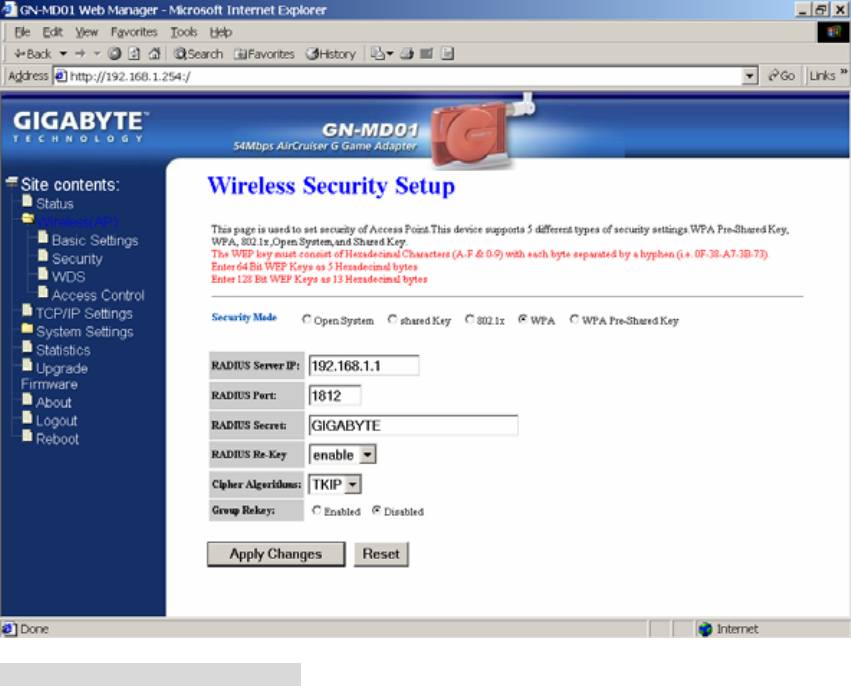
GN-MD01 AirCruiser G Game Adapter
13
* WPA (Wi-Fi Protected Access)
If you have used Wi-Fi for a while, you may be familiar with 802.1x Authentication Protocol, which
allows users to authenticate the wireless network via RADIUS server. The 802.1x Authentication
Protocol is an option in standard Wi-Fi but a must for WPA.
RADIUD Server IP – Assign an IP address for the RADIUS Server.
RADIUS Port – Enter a value within the range 1~65536 for port.
RADIUS Secret – Enter a password up to 32 ASCII characters (uppercase “A~Z”, lowercase “a~z”, or
numeric “0~9”) in length.
RADIUS Re-key – Lets you enable or disable the RADIUS Re-Key function.
Cipher Algorithms – Two options you can choose: TKIP and AES settings.
Group Re-key - Lets you enable or disable the RADIUS Re-Key function.
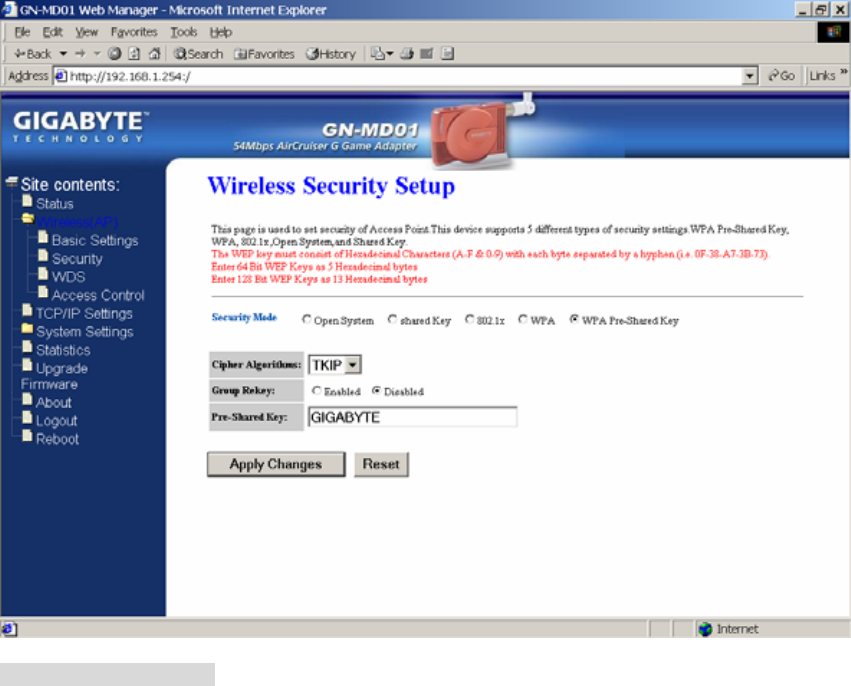
GN-MD01 AirCruiser G Game Adapter
14
* WPA Pre-Shared Key
Traditional WEP had an inconvenient method to change encrypted keys. Even when you changed the
encrypted keys; you still can not select all APs and wireless LAN adapter while you are changing
encrypted keys.
The manual re-keying which is necessary with WEP is a tedious manual process and is completely
impractical for large organizations. After all, the instant you re-key an access point, none of the clients
will be able to access it until they too are re-keyed. But with WPA, the re-keying of global encryption
keys is all that is necessary. In the case of unicast traffic, the encryption key is changed after every
frame using Temporary Key Integrity Protocol (TKIP). This protocol allows key changes to occur on a
frame-by-frame basis and to be automatically synchronized between the access point and the
wireless client. Global re-keying works by advertising the new keys to wireless clients.
Cipher Algorithms – Two options you can choose: TKIP and AES settings.
Group Re-key - Two options: Enabled or Disabled.
Pre-Shared key - Enter a password up to 63 ASCII characters (uppercase “A~Z”, lowercase “a~z”, or
numeric “0~9”) in length.
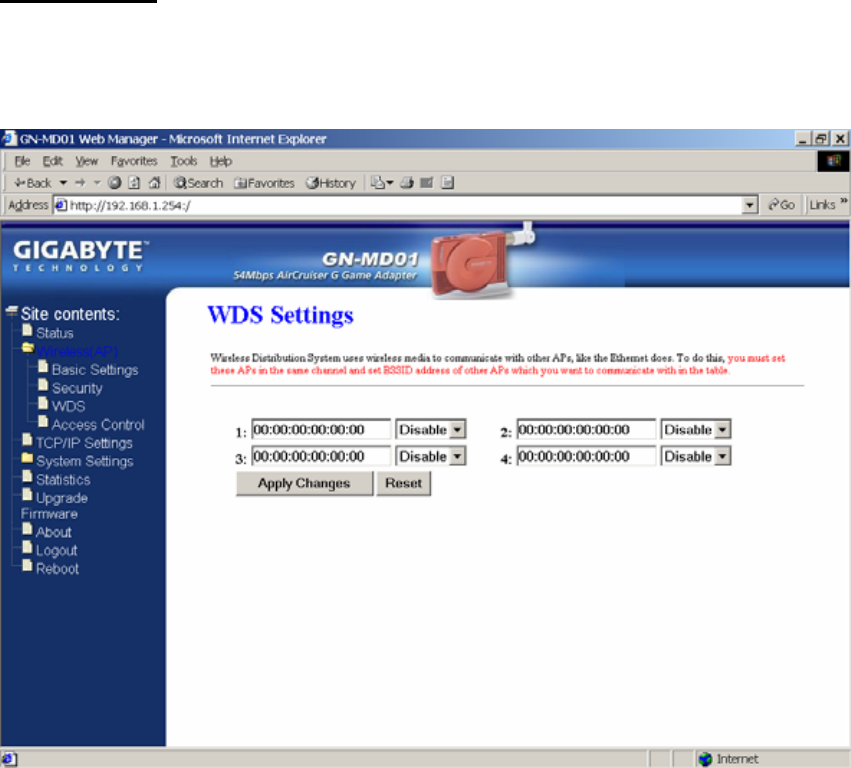
GN-MD01 AirCruiser G Game Adapter
15
WDS Settings
The WDS function allows several of the access points to compose a wide Wireless LAN network. Please
note all APs must be set to use the same channel and the SSID of all participating APs must also be the
same.
WDS technologies between AP manufacturers vary widely, so you may not be able to establish WDS
between APs from different brands.
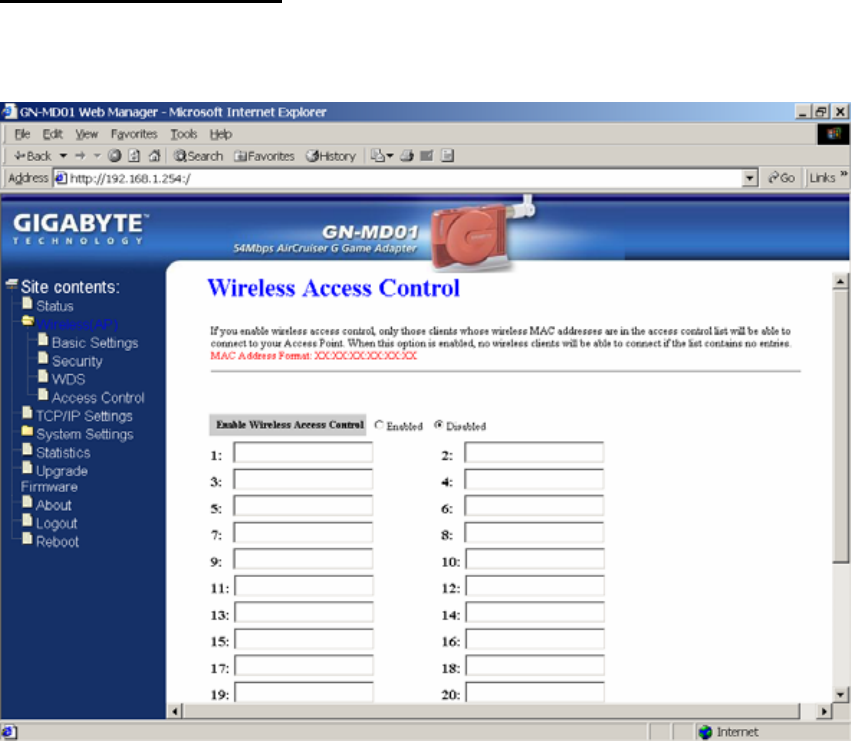
GN-MD01 AirCruiser G Game Adapter
16
Wireless Access Control
You may specify users based on their MAC addresses that are authorized to connect to the AP. Only
computers listed in the table can connect to AP when this function is enabled.
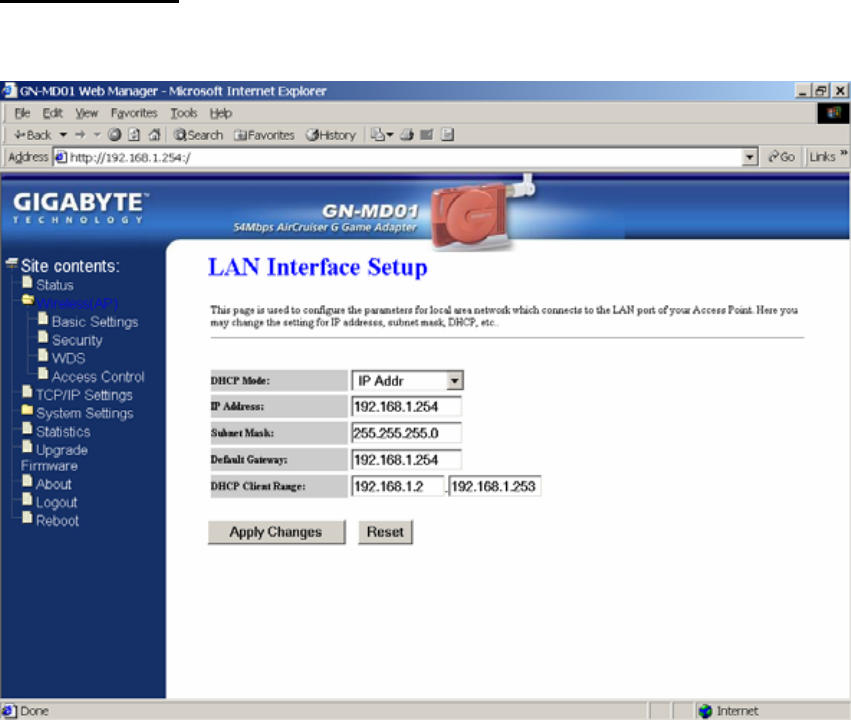
GN-MD01 AirCruiser G Game Adapter
17
TCP/IP Settings
You may set up IP parameters for APs through TCP/IP setting screen.
DHCP Mode
Three (3) options are available: “Disabled”, “Client Enabled” , “Server Enabled”. The default value is
“Server Enabled”.
If you want to obtain IP addresses from a DHCP server, select “Client Enabled”. To use an AP as a
DHCP server and assign a dynamic IP address automatically on the network, select “Server
Enabled”.
IP Address
Assign an IP address to the AP with this option. The default IP address is 192.168.1.254. Please
make sure the assigned IP address is exclusive for the AP.
Subnet Mask
Assign a Subnet Mask for an AP. The default Subnet Mask is 255.255.255.0.
Default Gateway
Enter the IP address for the default router. The default gateway is 192.168.1.254.
DHCP Client Range
When “Server Enabled” is selected, please enter the range of your IP addresses.
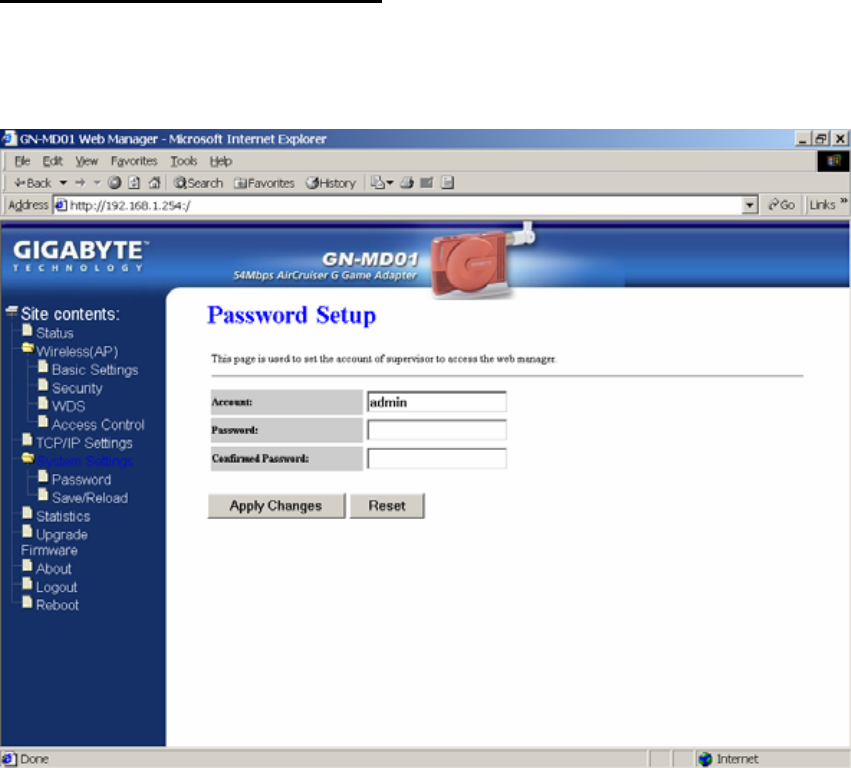
GN-MD01 AirCruiser G Game Adapter
18
System Settings-Password Setup
Here you can set up administrator’s user name and password to protect administrative access the AP.
Key in a password and confirm, then press Apply Changes. Note, if you leave the password fields blank,
password feature is disabled.
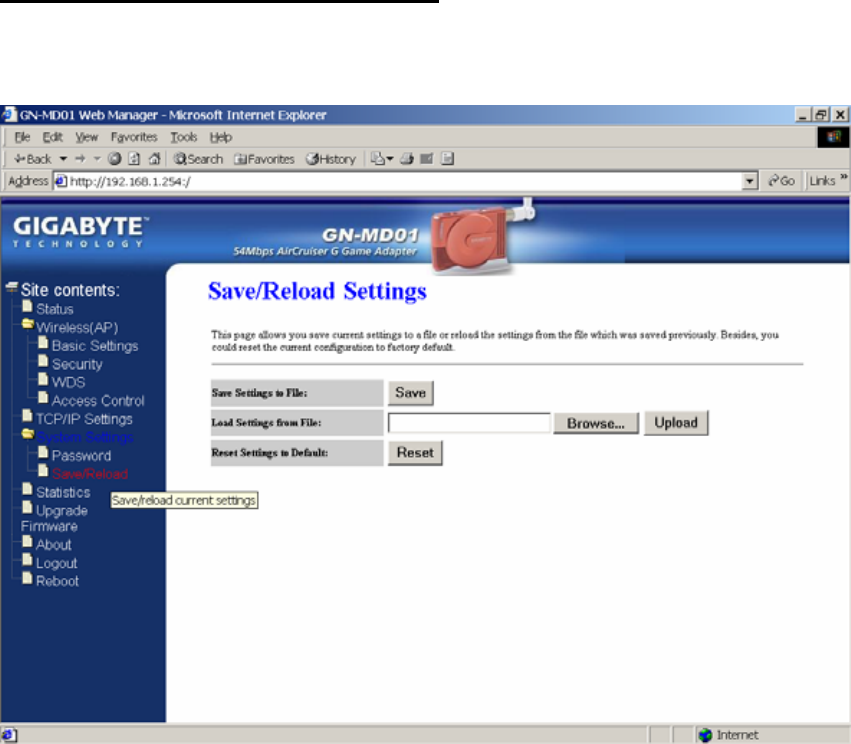
GN-MD01 AirCruiser G Game Adapter
19
System Settings-Save/Reload Settings
You may save the current configuration as a file for restoring configuration in the future. You may press
“Reset” to restore to factory default.
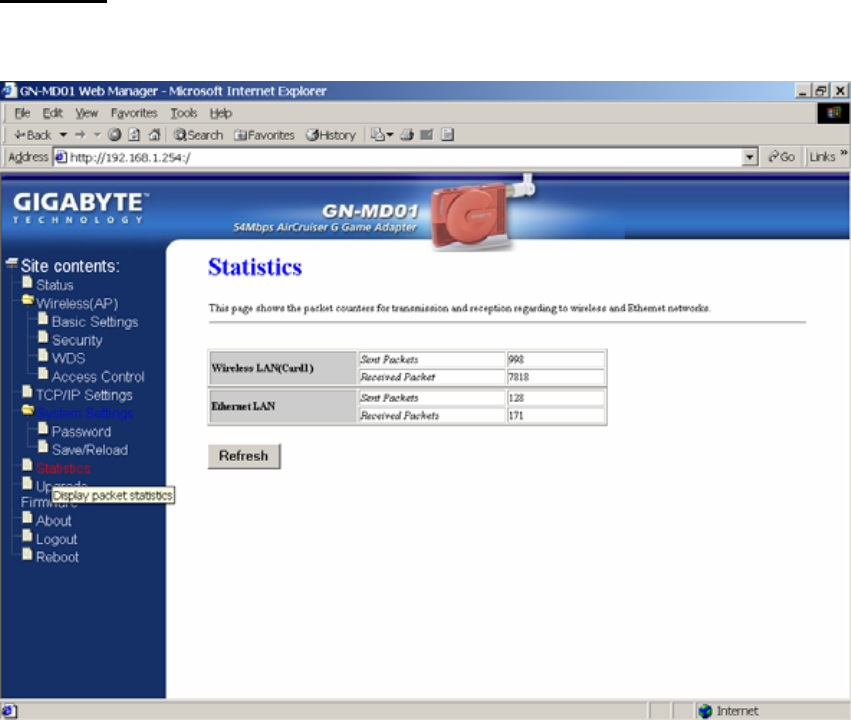
GN-MD01 AirCruiser G Game Adapter
20
Statistics
Statistics shows you the packets flow status on the wireless LAN and Ethernet.
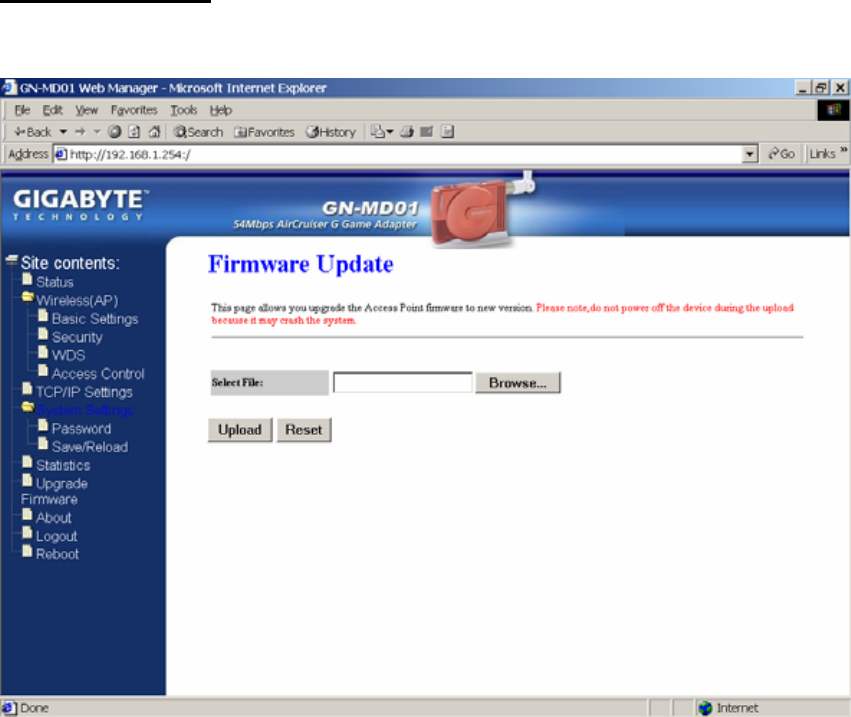
GN-MD01 AirCruiser G Game Adapter
21
Upgrade Firmware
Upgrade the firmware with the latest firmware version available for download from the GIGABYTE website.
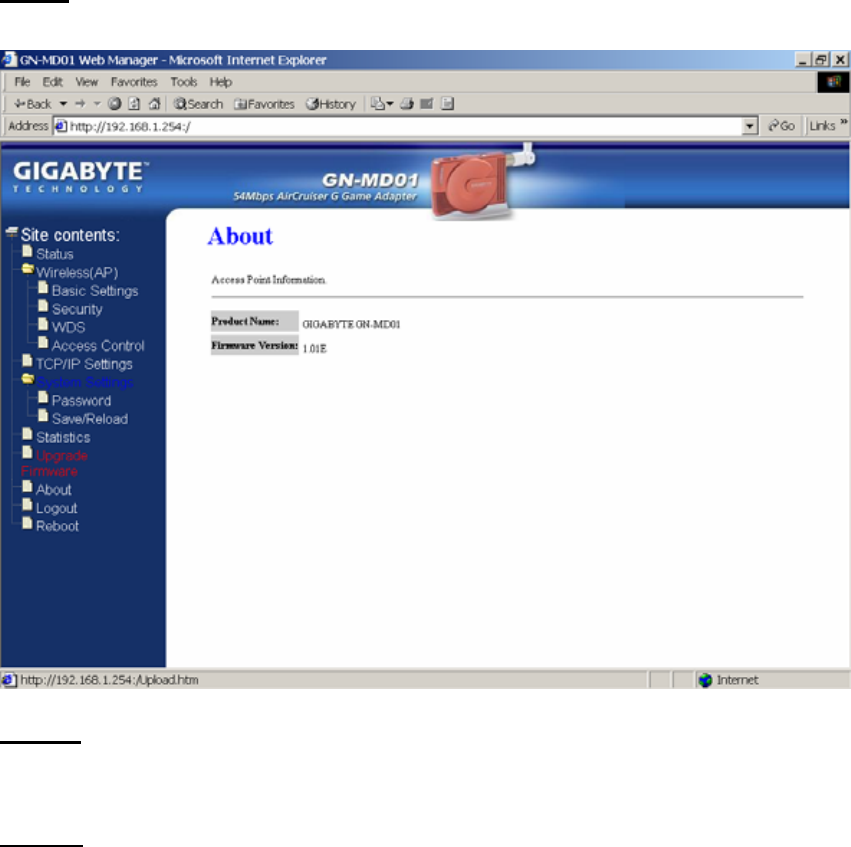
GN-MD01 AirCruiser G Game Adapter
22
About
View firmware information.
Logout
Logout from the configuration webpage when finished setup.
Reboot
Reboot the GN-MD01. The system may take up to 30 seconds to save your settings, please allow the
system to reboot itself.
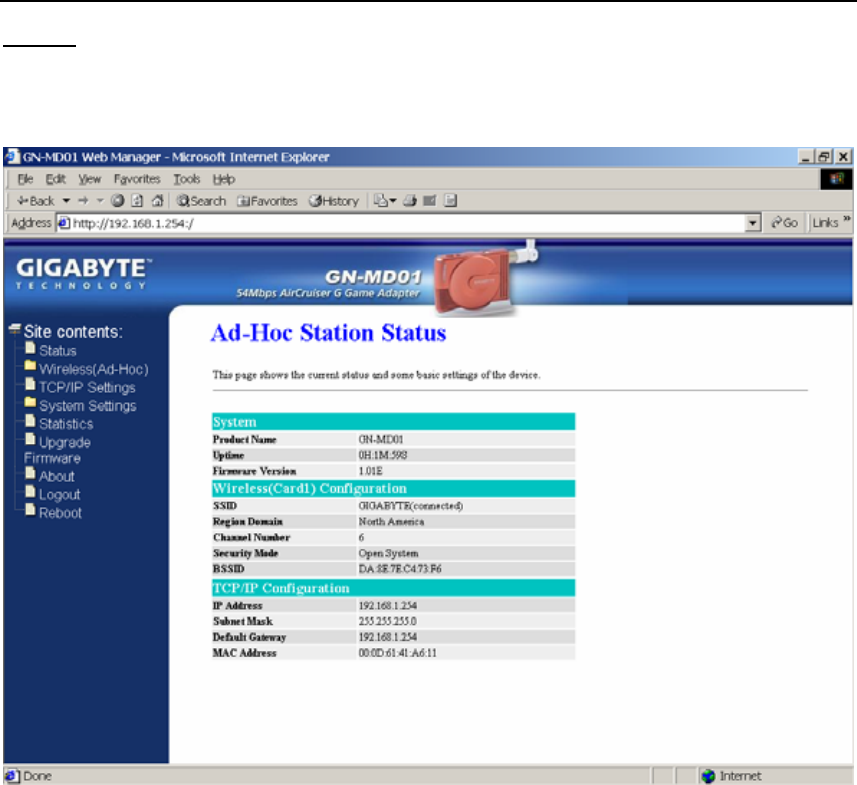
GN-MD01 AirCruiser G Game Adapter
23
Configuring the Adapter for Ad-Hoc Mode Access
Status
You can use this status screen to view the Game Adapter’s system information, current connection status
and configuration.
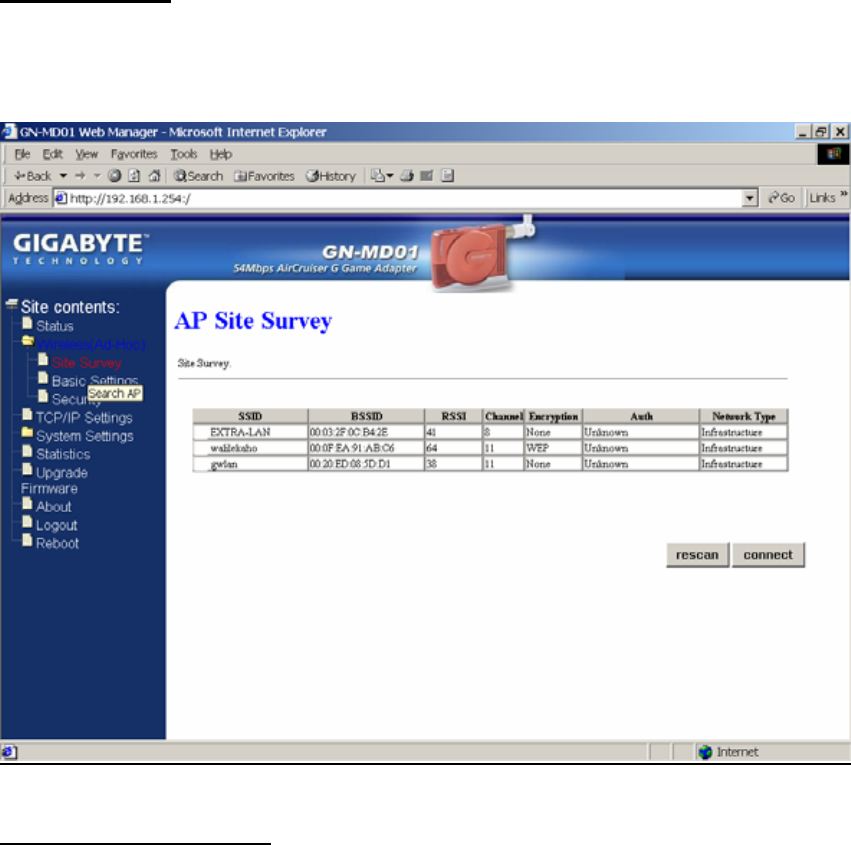
GN-MD01 AirCruiser G Game Adapter
24
AP Site Survey
This AP Site Survey screen shows the wireless networks that the AirCruiser G Game Adapter detects. The
SSID, BSSID, RSSI, Channel, Encryption, Auth, Network Type for each network are displayed.
Wireless Basic Settings
The Game Adapter will automatically detect and display your wireless settings Changes of these settings
will influence your wireless connection and performance.
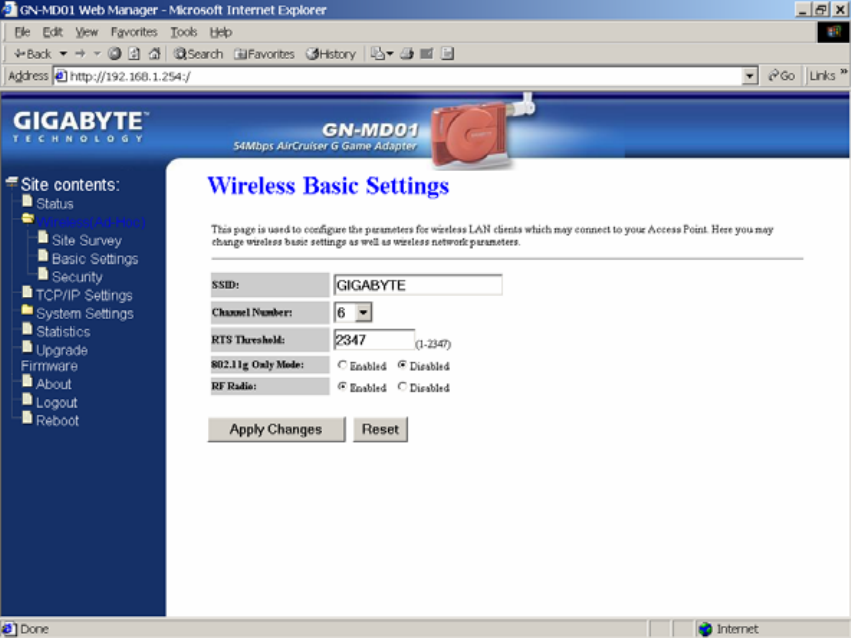
GN-MD01 AirCruiser G Game Adapter
25
SSID
ESSID (or SSID as it is usually referred to) is the network name of the Game Adapter in the wireless
network. You should set the same SSID name for all your wireless-equipped devices to allow dynamic
clients to easily roam among them. The SSID name can be up to 32 characters in length and is case
sensitive (i.e. upper case letters “A~Z” and lower case “a~z” are unique).
Channel Number
Please choose the channel for best performance. Normally, no change is needed.
RTS Threshold
The default value of “2347” should not be changed. However, in case of inconsistent data flow,
adjustment the value to a lower number and retry. Enter a value within the range 0~2347 for the port.
RTS (Request To Send) is a function, requesting permission to transmit signals. RTS is a collision
avoidance method used by all 802.11b wireless networking devices. In most cases you will not need
to activate or administer RTS. Generally, RTS only needs to be configured if you find yourself in an
Infrastructure environment where all nodes are in range of the Access Point but may be out of range of
each other.
802.11g Only Mode
Enabled -- No Wireless-B clients will be allowed on the network.
Disabled – Both Wireless-G and Wireless-B clients will be allowed on the network. (Default setting)
RF Radio
Enable or disable the RF Radio function.
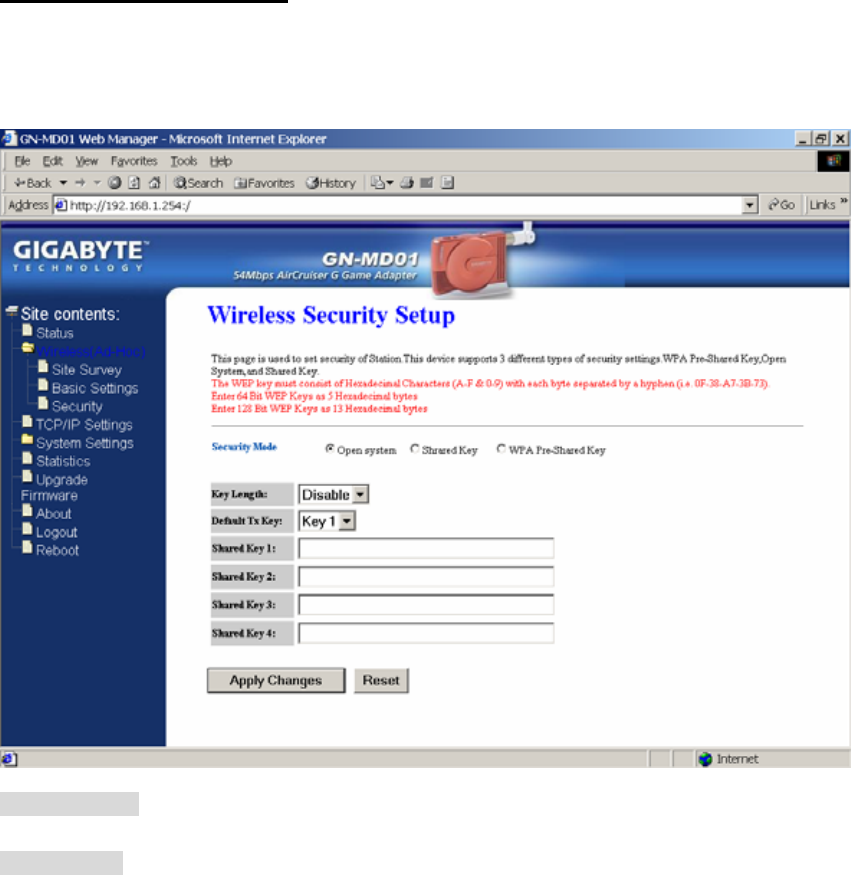
GN-MD01 AirCruiser G Game Adapter
26
Wireless Security Setting
Use this feature to set up the security types for the Game Adapter. Three security settings are available:
Open System, Shared Key, and WPA Pre-shared Key. Please note that WPA Pre-shared Key is not
support at Ad-Hoc mode.
* Open system
No security is invoked, allowing any device to join the network, as long as the SSID is correct.
* Shared Key
Only those computers that have the correct authentication key can join the network.
Key Length choice
Disable - No encryption will be applied.
64-bit - enter 5 hexadecimal digits.
128-bit - enter 13 hexadecimal digits.
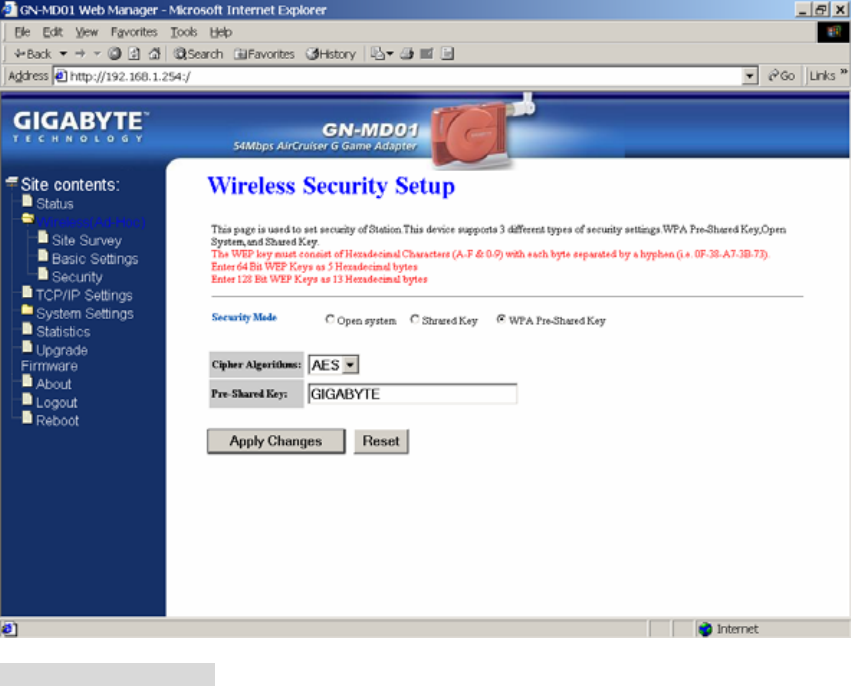
GN-MD01 AirCruiser G Game Adapter
27
* WPA Pre-Shared Key
A mechanism in Wi-Fi Protected Access (WPA)—Personal that allows the use of manually entered
keys or passwords to initiate WPA security. The PSK is entered on the access point or home wireless
gateway and each PC that is on the Wi-Fi network. After entering the password, Wi-Fi Protected
Access automatically takes over. It keeps out eavesdroppers and other unauthorized users by
requiring all devices to have the matching password.
Pre-Shared key - Enter a password up to 63 ASCII characters (uppercase “A~Z”, lowercase “a~z”, or
numeric “0~9”) in length.