GIGA BYTE TECHNOLOGY M1005 Booktop User Manual
GIGA-BYTE TECHNOLOGY CO., LTD. Booktop
Contents
- 1. User Manual
- 2. user manual
User Manual
Giga-Byte
Booktop
M1005, M1005C, M1005M,
M1005P, R1005
User’s Manual

I
Safety Instructions
Use the following safety guidelines to help protect yourself and your Booktop.
When Using Your Booktop M1005 Computer
CAUTION: Do not operate your portable computer for an extended period of time with the
base resting directly on your body. With extended operation, heat can build up in the base.
Allowing sustained contact with the skin can cause discomfort or a possible burn.
• Do not attempt to service the Booktop yourself. Always follow installation instructions closely.
• Do not carry a battery in your pocket, purse, or other container where metal objects (such as car
keys) could short-circuit the battery terminals. The resulting excessive current flow can generate
extremely high temperature and may cause burns to your skin.
• Be sure that nothing rests on your AC adapter’s power cable and that the cable is not located
where it can be tripped over or stepped on.
• While you are using the computer or charging the battery, place the AC adapter in a ventilated
area, like on a desktop or on the floor. Do not cover the AC adapter with papers or other items that
may prevent ventilation. Also, do not use the AC adapter while it is inside a carrying case.
• Do not insert objects into the air vent of your Booktop computer. Doing so can cause short-circuiting
and may result in fire or electrical shock.
• Use only the AC adapter and batteries that are supplied by your Booktop manufacturer. Using
other types of battery or AC adapter may heighten the risk of fire or explosion.
• Incorrectly installed or placed batteries may result in an explosion.
• Replace only with the same or a compatible battery recommended by the manufacturer.
• Please discard used batteries according to the manufacturer’s instructions.
• Before you connect your Booktop to a power source, ensure that the voltage rating of the AC
adapter matches that of the available power source.
-115V/60HzinmostofNorthandSouthAmericaandsomeFarEasterncountriessuchasSouth
Korea.
-100V/50HzineasternJapanand100V/60HzinwesternJapan.
-230V/50HzinmostofEurope,theMiddleEast,andtheFarEast.
•IfyouuseanextensioncordwithyourACadapter,ensurethatthetotalampereratingofalldevices
pluggedintotheextensioncorddoesnotexceeditstotalcapacity.
• When removing a battery from your Booktop, first turn off the system, disconnect the AC adapter
from the electrical outlet, and then remove the battery.
• To avoid risk of an electrical shock, do not connect or disconnect any cables, or perform any
maintenance or reconfiguration of this product during a thunderstorm.
• Do not throw batteries into a fire, doing so may cause explosion. Check with local authorities first
for battery disposal instructions.
• When setting up your Booktop for work, place it on a level surface.
• When traveling, do not check your Booktop as baggage. You can put your Booktop through an
X-ray security machine, but never put your Booktop through a metal detector. If you have your
Booktop checked by hand, be sure to have a charged battery ready in case you are asked to turn
on your Booktop.
• When traveling with the hard drive removed from your Booktop, wrap the drive in an insulated ma-
terial, such as cloth or paper. If you have the drive checked by hand, you may be asked to install
the drive into your Booktop. Your can have the hard drive checked through an X-ray machine, but
never put the drive through a metal detector.
• When traveling, do not place your Booktop in the overhead storage compartment where it could
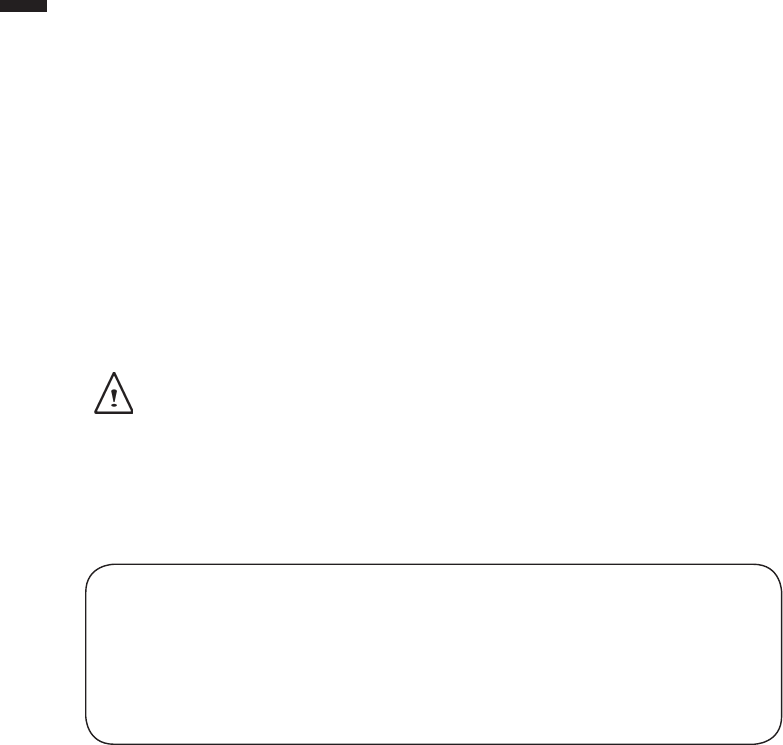
II
shift around. Do not drop your Booktop or subject it to other mechanical shocks.
• Protect your Booktop, battery, and hard drive from environmental hazards such as dirt, dust, food,
liquids, extreme temperature, and direct exposure to sunlight.
• When you move your Booktop in environments where there is a substantial difference of tempera-
ture or humidity level, condensation may form on or within your Booktop. To avoid damaging your
Booktop, please allow sufficient time for the moisture to evaporate before continuing use of the
Booktop.
NOTICE: When taking your Booktop from a colder to a warmer environment or vice versa, allow your
Booktopenoughtimetoadapttothenewenvironmentbeforeturningonpower.
• When unplugging the power cord, please make sure that you pull on its connector or on its strain
relief loop, and not on the power cord itself. As you pull out the connector, please ensure that it is
pulled out evenly in order not to bend its connecting pins. Also, before you connect the power cord,
make sure that both connectors are correctly oriented and aligned.
• Before you clean your Booktop, turn it off first, unplug it from its power source, and remove the
battery.
• Handle interior components with care. When removing a component, please hold it by the edge
and not on the connecting pins (such as the memory module).
When using your telephone equipments, safety instructions should always be followed in order to
prevent re, electrical shock or injuries, these instructions include:
• Do not use this product near water, for example, near a bathtub, washing basins, kitchen/laundry
sinks, wet basements or swimming pools.
• Avoid using cordless phones during an electrical storm as lightening may cause electrical shocks.
• Do not use the telephone to report a gas leak within the leakage area.
WARNING: Voiding of the Warranty
* If the battery is not properly handled, there may be a risk of explosion; make sure you are using
the same or compatible battery.
* Please discard used batteries according to the instructions given by the manufacturer.
* Please be aware that use of cracked, severely scratched or poor quality discs may damage the
optical drive and corrupt data in the disc. Such discs may break while drive operates in high-
speed, in this case, your product warranty may be voided.
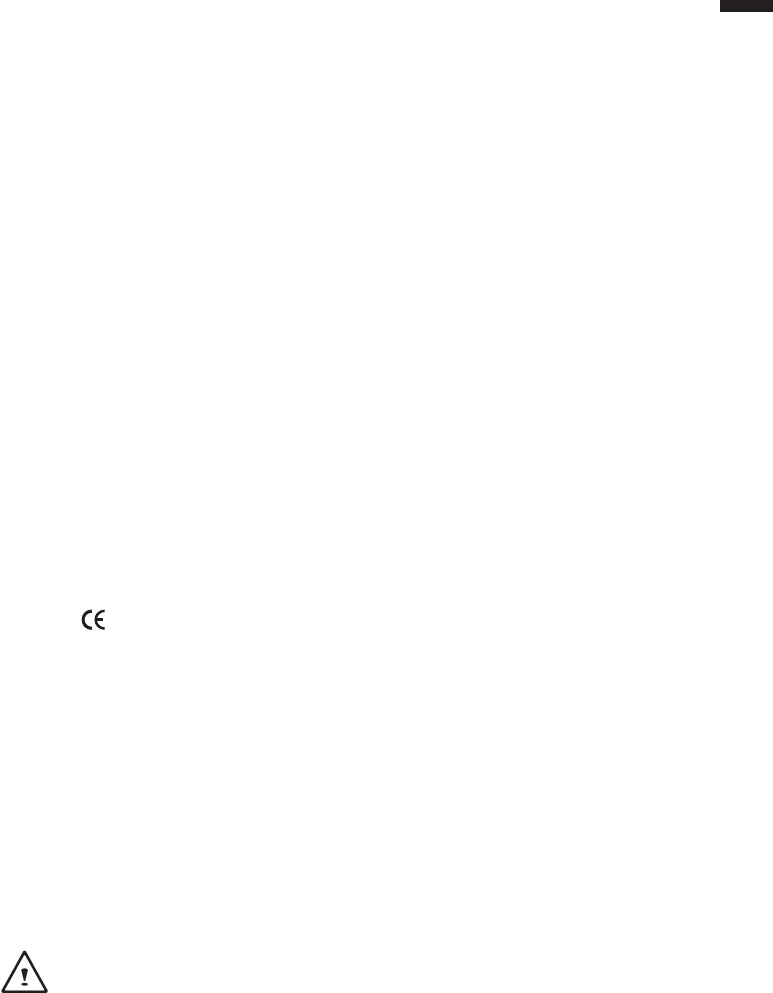
III
Regulatory Notices
Federal Communications Commission Notice
This equipment has been tested and found to comply with the limits for a Class B digital service,
pursuant to Part 15 of the FCC rules. These limits are designed to provide reasonable protection
against harmful interference in a residential installation.
Any changes or modications made to this equipment may void the user’s authority to operate
this equipment. This equipment generates, uses, and can radiate radio frequency energy. If not
installed and used in accordance with the instructions, may cause harmful interference to radio
communications. However, there is no guarantee that interference will not occur in a particular in-
stallation. If this equipment does cause harmful interference to radio or television reception, which
can be determined by turning the equipment off and on, the user is encouraged to try to correct the
interference by one or more of the following measures:
● Reorient or relocate the receiving antenna.
● Increase the separation between the equipment and receiver.
● Connect the equipment into an outlet on a circuit different from that to which the receiver is
connected.
● Consult the dealer or an experienced radio/TV technician for help.
● All external cables connecting to this basic unit must be shielded.
For cables connecting to PCMCIA cards, see the option manual or installation instructions.
RF exposure
This equipment must be installed and operated in accordance with provided instructions and must
not be co-located or operating in conjunction with any other antenna or transmitter. End-users and
installers must be provide with antenna installation instructions and transmitter operating conditions
for satisfying RF exposure compliance.
SAR Value: 0.092 W/kg
CE Notice (European Union)
This symbol indicates this Booktop M1005 computer complies with the EMC Directive and the
European Union’s Low Voltage Directive. This symbol also indicates that M1005 meets the following
technical standards:
• EN 55022 — “Limitations and Methods of Measurement for the Radio Interferences of Informa-
tion Technology Equipment.”
• EN 55024 — “Information technology equipment - Immunity characteristics - Limits and methods
of measurement.”
• EN 61000-3-2 — “Electromagnetic compatibility (EMC) - Chapter 3: Limits - Section 2: Limits on
the harmonic current emissions (Equipment input current up to and including 16 A per phase).”
• EN 61000-3-3 — “Electromagnetic compatibility (EMC) - Chapter 3: Limits - Section 3: Limits on
the voltage uctuations and icker in low-voltage power supply systems for equipment with rate
current up to and including 16 A.”
• EN 60950 — “Safety of Information Technology Equipment.”
NOTE: EN 55022 emissions requirements provide for two classications
• Class A governs commercial use
• Class B is governs residential use
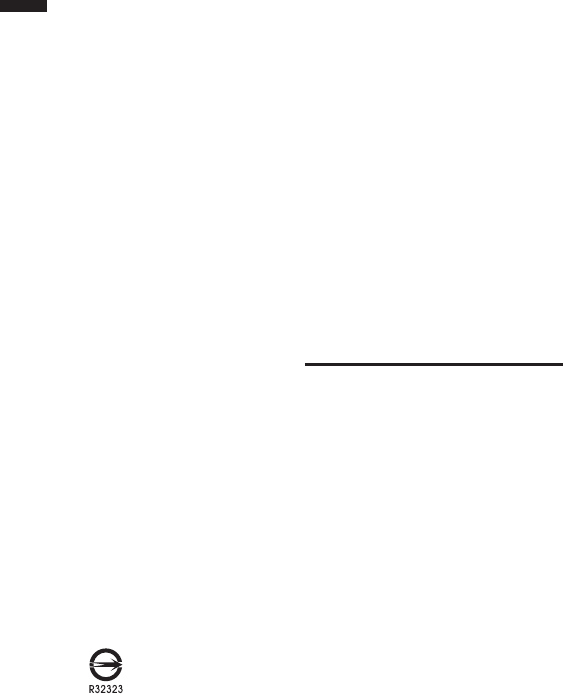
IV For CB:
• Only use batteries designed for this computer. The wrong battery type may explode, leak or dam-
age the computer
• Do not remove any batteries from the computer while it is powered on
• Do not continue to use a battery that has been dropped, or that appears damaged (e.g. bent or
twisted) in any way. Even if the computer continues to work with a damaged battery in place, it
may cause circuit damage, which may possibly result in re.
• Recharge the batteries using the notebook’s system. Incorrect recharging may make the battery
explode.
• Do not try to repair a battery pack. Refer any battery pack repair or replacement to your service
representative or qualied service personnel.
• Keep children away from, and promptly dispose of a damaged battery. Always dispose of batter-
ies carefully. Batteries may explode or leak if exposed to re, or improperly handled or discarded.
• Keep the battery away from metal appliances.
• Afx tape to the battery contacts before disposing of the battery.
• Do not touch the battery contacts with your hands or metal objects.
Battery Disposal & Caution
The product that you have purchased contains a rechargeable battery. The battery is recyclable. At
the end of its useful life, under various state and local laws. It may be illegal to dispose of this bat-
tery into the municipal waste stream. Check with your local solid waste officials for details in your
area for recycling options or proper disposal.
Danger of explosion if battery is incorrectly replaced. Replace only with the same or equivalent
type recommended by the manufacturer. Discard used battery according to the manufacturer’s in-
structions.
BSMI Notice (Taiwan Only)
Most Booktop computers are classied by the Bureau of Standards, Meteorology and Inspection
(BSMI) as Class B information technology equipment (ITE).
The symbol above must be attached to the product indicating compliance with the BSMI standard.
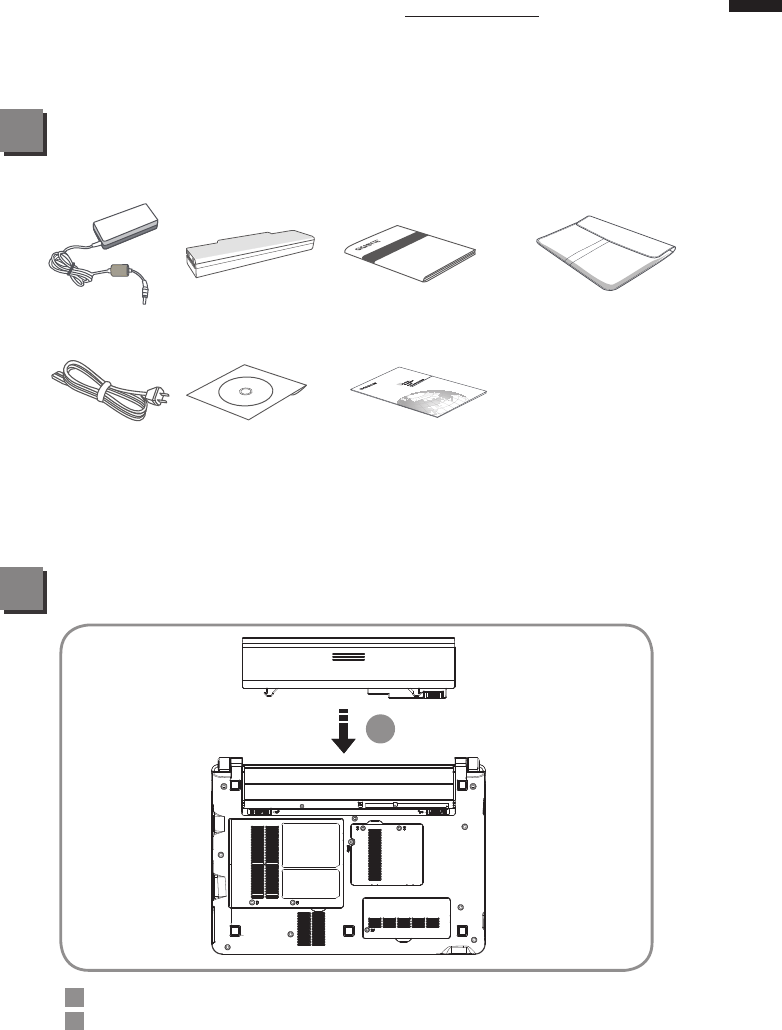
English
1
Using GIGABYTE Netbook for the First Time
Check Supplied Items
1
2
AC Adapter
Power Cord
Battery Pack
Driver CD
Manual
Global Warranty Card
Handy Bag
* The illustrations in this document may appear different from your model.
1
Insert the battery pack into the compartment.
Remember to slide the switch to the “Lock” position.
1
2
Congratulations on the Purchase of Your New GIGABYTE Netbook
This manual will help you to get started with setting up your netbook.
For more detailed information, please visit our website at www.gigabyte.com.
All specications are subject to the manufacturer's conguration at the time of shipping and may
change without prior notice, written or otherwise.
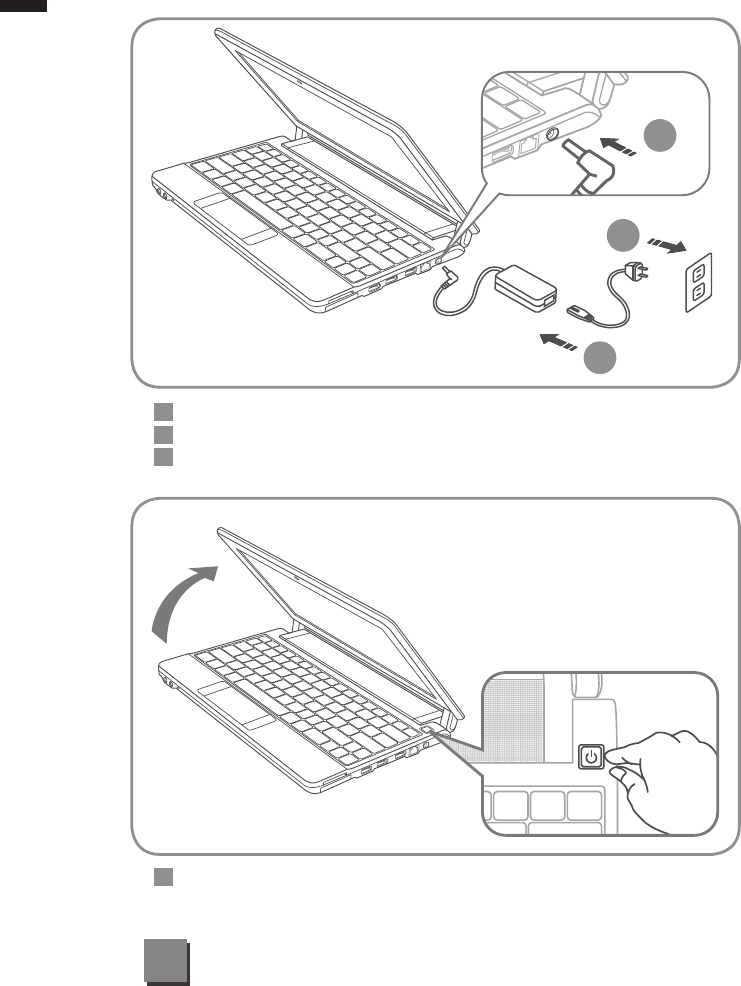
English
2
!
Lift up the rear panel to open your netbook and press the
power button to turn on.
1
Connect the the power cord to the AC adapter.
Connect the AC adapter to the DC-in jack on the right side of the netbook.
Connect the power cord to the power outlet.
1
3
2
1
3
2
Your computer takes a few minutes for the rst startup.
No action is required until the setup window appears.
Attention
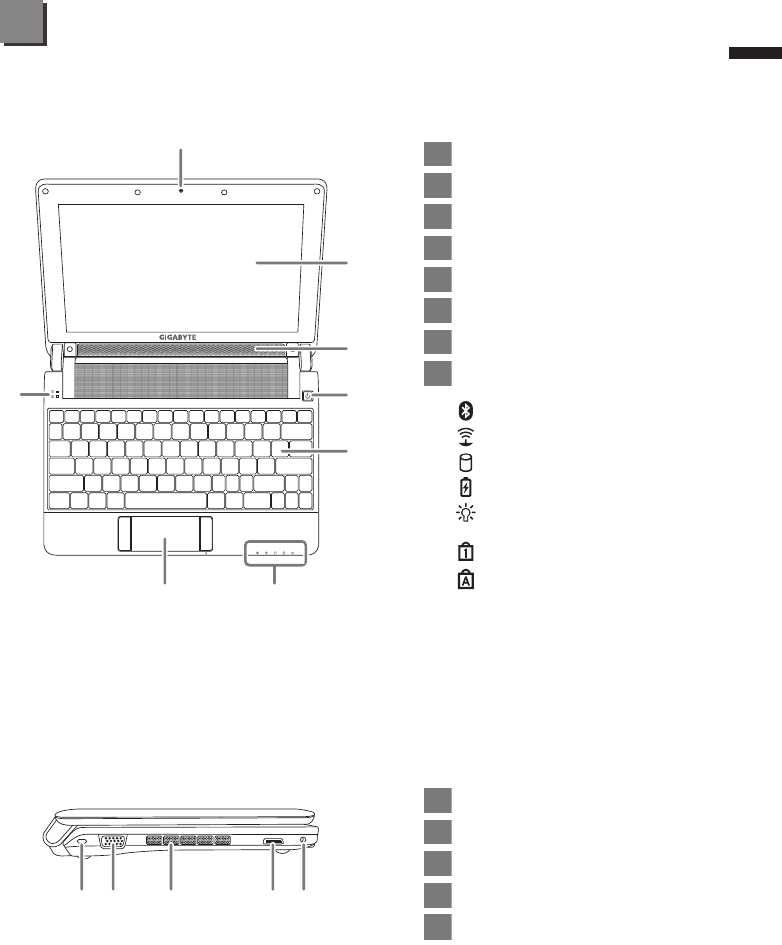
English
3
Left View
1Kensington Lock Slot
2External Display (VGA) Port
3Air Vent
4Docking Connector
5Docking Guider
1Webcam
2LCD Display
3Speaker
4Power Button
5Keyboard
6LED Indicators
7Touchpad
8Status Indicator
Bluetooth Status LED
Wireless LAN Status LED
HDD Status LED
Battery Status LED
Power Status LED
Num. Lock Indicator
Caps Lock Indicator
Your GIGABYTE Netbook Tour
3
Top View
2
8
3
4
5
1
67
1 2 3 4 5
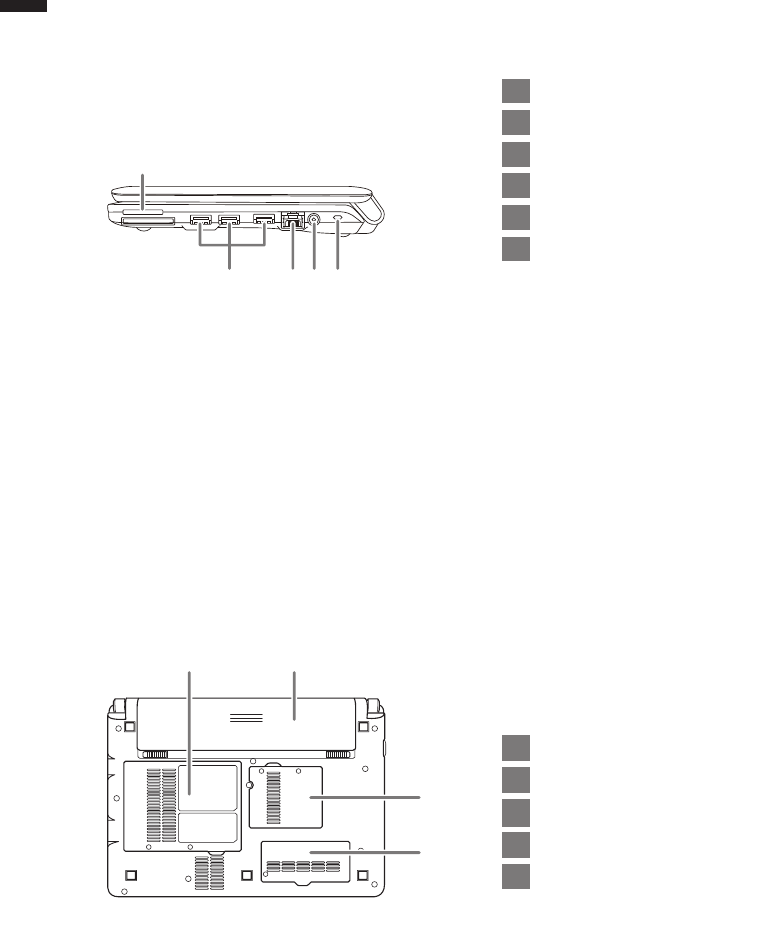
English
4
Right View
1Multi Card Reader
2
3USB Port
4Ethernet Port
5DC-in Jack
6Kensington Lock Slot
Supports Secure Digital (SD),
Multi Media Card (MMC),
Memory Stick (MS),
Memory Stick PRO (MS PRO) card.
Base View
21
3
4
1Hard Disk Bay
2Battery Bay
3Communication Bay
4Memory Compartment
1
3 4 5 6