GIGA BYTE TECHNOLOGY S10M Slate PC User Manual 14 Users Manual
GIGA-BYTE TECHNOLOGY CO., LTD. Slate PC 14 Users Manual
14_Users Manual

Slate PC
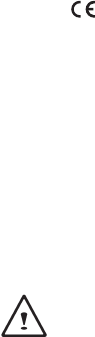
REGULATORY NOTICES
CB :
● Only use batteries designed for this computer. The wrong battery type may explode, leak or damage the
computer.
● Donotremoveanybatteriesfromthecomputerwhileitispoweredon.
● Donotcontinuetouseabatterythathasbeendropped,orthatappearsdamaged(e.g.bentortwisted)
inanyway.Evenifthecomputercontinuestoworkwithadamagedbatteryinplace,itmaycausecircuit
damage,whichmaypossiblyresultinre.
● RechargethebatteriesusingtheSlatPC’ssystem.Incorrectrechargingmaymakethebatteryexplode.
● Donottrytorepairabatterypack.Referanybatterypackrepairorreplacementtoyourservice
representativeorqualiedservicepersonnel.
● Keepchildrenawayfrom,andpromptlydisposeofadamagedbattery.Alwaysdisposeofbatteries
carefully.Batteriesmayexplodeorleakifexposedtore,orimproperlyhandledordiscarded.
● Keepthebatteryawayfrommetalappliances.
● Afxtapetothebatterycontactsbeforedisposingofthebattery.
● Donottouchthebatterycontactswithyourhandsormetalobjects.
RF Exposure :
Thisequipmentmustbeinstalledandoperatedinaccordancewithprovidedinstructionsandmustnotbe
co-located or operating in conjunction with any other antenna or transmitter. End-users and installers
mustbeprovidedwithantennainstallationinstructionsandtransmitteroperatingconditionsforsatisfyingRF
exposure compliance.
CE Notice (European Union) :
This symbol indicatesthisSlatPCcomplieswiththeEMCDirective2004/108/ECandtheEuropeanUnion’s
LowVoltageDirective2006/95/EC.ThissymbolalsoindicatesthatthisSlatPC meets the following technical stan-
dards:
● EN55022—“LimitationsandMethodsofMeasurementfortheRadioInterferencesofInformation
TechnologyEquipment.”
● EN55024—“Informationtechnologyequipment-Immunitycharacteristics-Limitsandmethodsof
measurement.”
● EN61000-3-2—“Electromagneticcompatibility(EMC)-Chapter3:Limits-Section2:Limitsonthe
harmoniccurrentemissions(Equipmentinputcurrentuptoandincluding16Aperphase).”
● EN61000-3-3—“Electromagneticcompatibility(EMC)-Chapter3:Limits-Section3:Limitsonthe
voltageuctuationsandickerinlow-voltagepowersupplysystemsforequipmentwithratecurrentupto
andincluding16A.”
NOTE:EN55022emissionsrequirementsprovidefortwoclassications.
(1) ClassAgovernscommercialuse
(2) ClassBgovernsresidentialuse
Declaration of Conformity for EU countries
Hereby,GIGABYTE,declaresthatthisSlatPCseriesisincompliancewiththeessentialrequirementsand
otherrelevantprovisionsofDirective1999/5/EC.
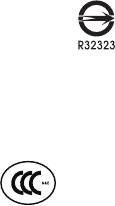
BSMI Notice (Taiwan Only)
● ThesymbolabovemustbeattachedtotheproductindicatingcompliancewiththeBSMIstandard.
● MostSlatPCareclassiedbytheBureauofStandards,MeteorologyandInspection(BSMI)asClassB
informationtechnologyequipment(ITE).
● Caution:Suggesttooperateunder35˚C
CCC (China only)
● OnClassAsystems,thefollowingwarningwillappearneartheregulationlabel:
● Warning:ThisisaClassAproduct.Inadomesticenvironment,thisproductmaycauseradiointerference,
inwhichcaseusersmayberequiredtotakeadequatemeasures.
Federal Communications Commission Notice :
ThisequipmenthasbeentestedandfoundtocomplywiththelimitsforaClassBdigitalservice,
pursuanttoPart15oftheFCCrules.Theselimitsaredesignedtoprovidereasonableprotectionagainst
harmfulinterferenceinaresidentialinstallation.Anychangesormodificationsmadetothisequipment
mayvoidtheuser’sauthoritytooperatethisequipment.Thisequipmentgenerates,uses,andcanradiateradio
frequencyenergy,andifnotinstalledandusedinaccordancewiththeinstructions,maycauseharmful
interferencetoradiocommunications.However,thereisnoguaranteethatinterferencewillnotoccurina
particularinstallation.Ifthisequipmentdoescauseharmfulinterferencetoradioortelevisionreception,
whichcanbedeterminedbyturningtheequipmentoffandon,theuserisencouragedtotrytocorrectthe
interference by one or more of the following measures:
● Reorientorrelocatethereceivingantenna.
● Increasetheseparationbetweentheequipmentandreceiver.
● Connecttheequipmentintoanoutletonacircuitdifferentfromthattowhichthereceiverisconnected.
● Consultthedealeroranexperiencedradio/TVtechnicianforhelp.
● Allexternalcablesconnectingtothisbasicunitmustbeshielded.
ThisdevicecomplieswithPart15oftheFCCRules.Operationissubjecttothefollowingtwoconditions:
(1)Thisdevicemaynotcauseharmfulinterference,and
(2)Thisdevicemustacceptanyinterferencereceived,includinginterferencethatmaycauseundesired
operation.
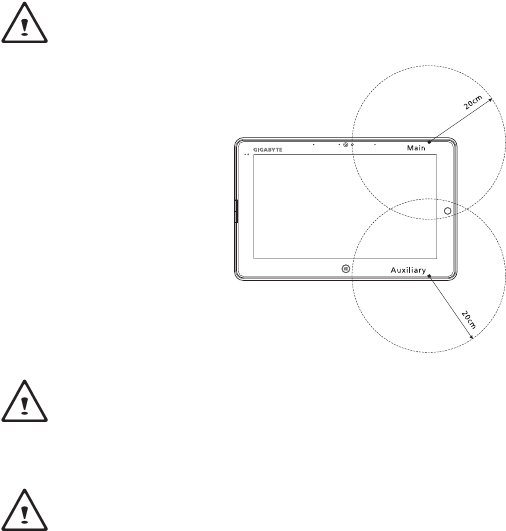
The FCC RF safety requirement:
TheradiatedoutputpowerofthewirelessLANMiniPCICardandBluetoothcardisfarbelowtheFCC
radiofrequencyexposurelimits.Nevertheless,theSlatePCseriesshallbeusedinsuchamannerthatthe
potential for human contact during normal operation is minimized as follows:
(1)UsersarerequestedtofollowtheRFsafetyinstructionsonwirelessoptiondevicesthatareincludedinthe
user’smanualofeachRFoptiondevice.
CAUTION:TocomplywithFCCRFexposurecompliancerequirements,aseparationdistanceof
atleast20cm(8inches)mustbemaintainedbetweentheantennafortheintegratedwirelessLAN
MiniPCICardbuiltintothescreensectionandallpersons.
NOTE:ThewirelessMiniPCIadapterimplementsatransmissiondiversityfunction.Thefunction
doesnotemitradiofrequenciessimultaneouslyfrombothantennas.Oneoftheantennasisselected
automaticallyormanually(byusers)toensuregoodqualityradiocommunication.
(2)Animproperinstallationorunauthorizedusemaycauseharmfulinterferencetoradiocommunications.Also
anytamperingoftheinternalantennawillvoidtheFCCcerticationandyourwarranty.
CAUTION:Anychangesormodicationsnotexpresslyapprovedbythegranteeofthisdevicecould
voidtheuser’sauthoritytooperatetheequipment
Notice: Canadian users
CANICES-3(*)/NMB-3(*)
*Inserteither“A”or“B”butnotbothtoidentifytheapplicableClassofITE.
Remarque à l’intention des utilisateurs canadiens
CetappareilnumériquedelaclasseBestconformealanormeNMB-003duCanada.
KCC Notice :
● “B”classequipment(telecommunicationsequipmentforhouseholdpurpose)
● AsthisequipmenthasundergoneEMCregistrationforhouseholdpurpose(“B”Class),thisproductcanbeused
in any area and designed to be used mainly in a household.
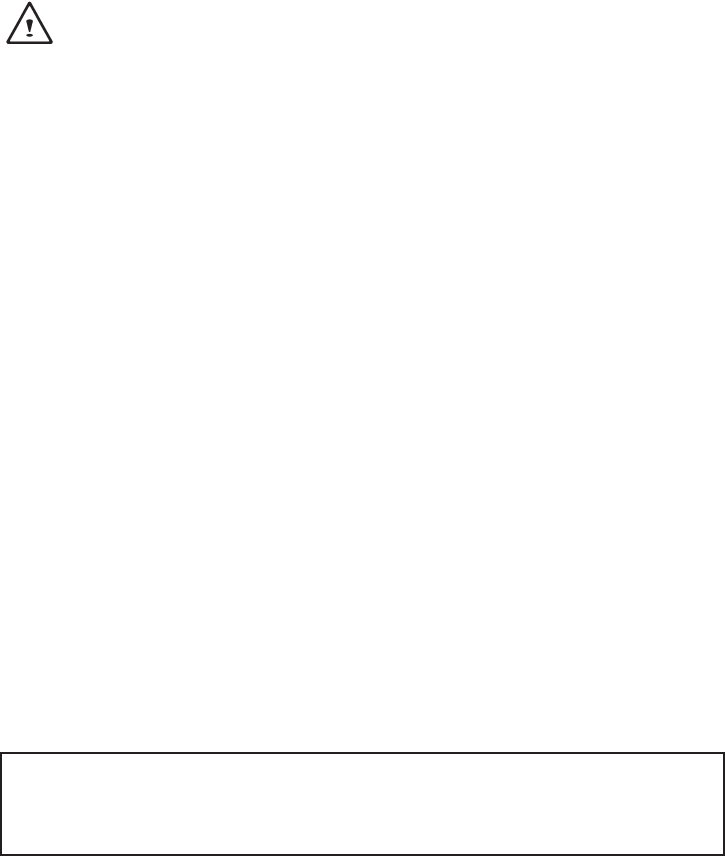
Battery Maintenance Guidance
BeforeyouuseyourSlatPContheroad,youwillhavetochargethebatterypack.Thebatterypackbeginsto
chargeassoonastheSlatPCisconnectedtoexternalpowerusingthepoweradapter.Fullychargethebattery
packbeforeusingitforthefirsttime.AnewbatterypackmustcompletelychargebeforetheSlatPCis
disconnectedfromexternalpower.IttakesafewhourstofullychargethebatterywhentheSlatPCisturned
OFF.Pleasenotethebatterystopschargingifthetemperatureistoohighorthebatteryvoltageistoohigh.
NOTE:Donotleavethebatterypackdischarged.Thebatterypackwilldischargeovertime.Ifnot
usingabatterypack,itmustcontinuedtobechargedeverythreemonthtoextendrecoverycapacityor
elseitmayfailtochargeinthefuture.Lithium-Ionrechargeablebatteriesrequireroutinemaintenance
andcareintheiruseandhandling.ReadthroughbelowinstructionandyourSlatPCwillachievethe
maximum battery life span.
Battery Maintenance :
● Donotleavebatteriesunusedforextendedperiodsoftime,eitherintheSlatPCorinstorage.Whena
batteryhasbeenunusedfor3months,checkthechargestatusandchargeordisposeofthebatteryas
appropriate.
● ThetypicalestimatedlifeofaLithium-Ionbatteryisabouttwotothreeyearsor300to500chargecycles,
whicheveroccursrst.Onechargecycleisaperiodofusefromfullycharged,tofullydischarged,andfully
rechargedagain.Useatwotothreeyearlifeexpectancyforbatteriesthatdonotrunthroughcomplete
charge cycles.
● RechargeableLithium-Ionbatterieshavealimitedlifeandwillgraduallylosetheircapacitytoholda
charge.Thislossofcapacityisirreversible.Asthebatterylosescapacity,thelengthoftimeitwillpower
theSlatPCdecreases.
● Theruntimeofyourbatterywillvarydependingontheproduct’scongurationandtheapplicationsthat
yourun.Routinelycheckthebattery’schargestatus.
● Batteryterminalsmustavoidcontactwithanymetallicsubstance.Forpreventingshortage,avoidsilver
coins,tinselsandanyothermetallicsubstancestocontactthe+and-terminalsofthebattery.For
example,Itmighthappenbyinsertingthebatteriestoacoatpocketoraleatherhandbagwithsome
metallicsubstancesmountedonit(metalbuttonsorzippers).Thereishighpossibilityofcausingshort
circuits and connection damage of the battery.
● Considerreplacingthebatterywithanewoneifyounoteeitherofthefollowingconditions:
(1)Thebatteryruntimedropsbelowabout80%oftheoriginalruntime.
(2)Thebatterychargetimeincreasessignicantly.
(3)Ifabatteryisstoredorotherwiseunusedforanextendedperiod,besuretofollowthestorageinstructions
inP10.Ifyoudonotfollowtheinstructions,andthebatteryhasnochargeremainingwhenyoucheckit,
considerittobedamaged.Donotattempttorechargeitortouseit.Replaceitwithanewbattery.
Charging :
TheLithium-IonbatteryisrechargedinternallyusingtheACadapter.Torechargethebattery,makesurethe
batteryisinstalledandtheSlatPCisconnectedtotheACadapter.Thechargetimeswillbesignicantly
longerifyourSlatPCisinusewhilethebatteryischarging.Ifyouwanttochargethebatterymorequickly,
putyourcomputerintoSuspendmodeorturnitoffwhiletheadapterischargingthebattery.Pleasealways
followthecharginginstructionsprovidedwithyourSlatPC.
* If you happen to leave your battery pack to go through an extended period of self-discharge, say more
than three months, the battery voltage level will become too low and needs to be Pre-Charged (to bring the
battery voltage level high enough) before it automatically resumes its normal Fast Charge. Pre-Charge may
take 30 minutes. Fast Charge usually takes 2~3 hours.

Low Battery State :
Whenthebatterylevelislow,anotificationmessageappears.Ifyoudonotrespondtothelowbattery
message,thebatterycontinuestodischargeuntilitistoolowtooperate.Whenthishappens,yourSlatPC
goesintoSuspendmode.ThereisnoguaranteeyourdatawillbesavedoncetheSlatPCreachesthispoint.
CAUTION:ToprotectyourSlatPCfromdamage,useonlythepoweradapterthatcamewithit
because each power adapter has its own power output rating.
OnceyourSlatPCgoesintosuspendmodeasaresultofadeadbattery,youwillbeunabletoresume
operationuntilyouprovideasourceofpowereitherfromanadapterorachargedbattery.Onceyouhave
providedpower,youcanpresstheSuspend/Resumebuttontoresumeoperation.InSuspendmode,your
dataismaintainedforsometime,butifapowersourceisnotprovidedpromptly,thepowerindicatorstops
flashingandthengoesout,inwhichcaseyouhavelostthedatathatwasnotsaved.Onceyouprovide
power, you can continue to use your computer while an adapter charges the battery.
Storage :
● Chargeordischargethebatterytoapproximately50%ofcapacitybeforestorage.
● Chargethebatterytoapproximately50%ofcapacityatleastonceeverythreemonths.
● RemovethebatteryandstoreitseparatelyfromtheSlatPC.
● Storethebatteryattemperaturesbetween5°Cand20°C(41°Fand68°F).
CAUTION:Thebatteryself-dischargesduringstorage.Highertemperatures(above20°Cor
68°F)reducethebatterystoragelife.
Handling Precautions :
● Donotdisassemble,crush,orpunctureabattery.
● Donotshorttheexternalcontactsonabattery.
● Donotdisposeofabatteryinreorwater.
● Donotexposeabatterytotemperaturesabove60°C(140°F).
● Keepthebatteryawayfromchildren.
● Avoidexposingthebatterytoexcessiveshockorvibration.
● Donotuseadamagedbattery.
● Ifabatterypackhasleakingfluids,donottouchanyfluids.Disposeofaleakingbatterypack(see
DisposalandRecyclingsection).Incaseofeyecontactwithuid,donotrubeyes.Immediatelyusheyes
thoroughlywithwaterforatleast15minutes,liftingupperandlowerlids,untilnoevidenceoftheuid
remains.Seekmedicalattention.
Transportation :
Alwayscheckallapplicablelocal,national,andinternationalregulationsbeforetransportingaLithium-Ion
battery.Transportinganend-of-life,damaged,orrecalledbatterymay,incertaincases,bespecicallylimited
or prohibited.
Disposal and Recycling :
Lithium-Ionbatteriesaresubjecttodisposalandrecyclingregulationsthatvarybycountryandregion.Always
checkandfollowyourapplicableregulationsbeforedisposingofanybattery.Contactyourlocalbattery
recyclingorganization.Manycountriesprohibitthedisposalofwasteelectronicequipmentinstandardwaste
receptacles.Placeonlydischargedbatteriesinabatterycollectioncontainer.Useelectricaltapeorother
approvedcoveringoverthebatteryconnectionpointstopreventshortcircuits.
Thesymbolofthecrossedoutwheeledbinindicatesthattheproduct(electricalandelectronic
equipment)shouldnotbeplacedinmunicipalwaste.Pleasechecklocalregulationsfordisposalof
electronic products.
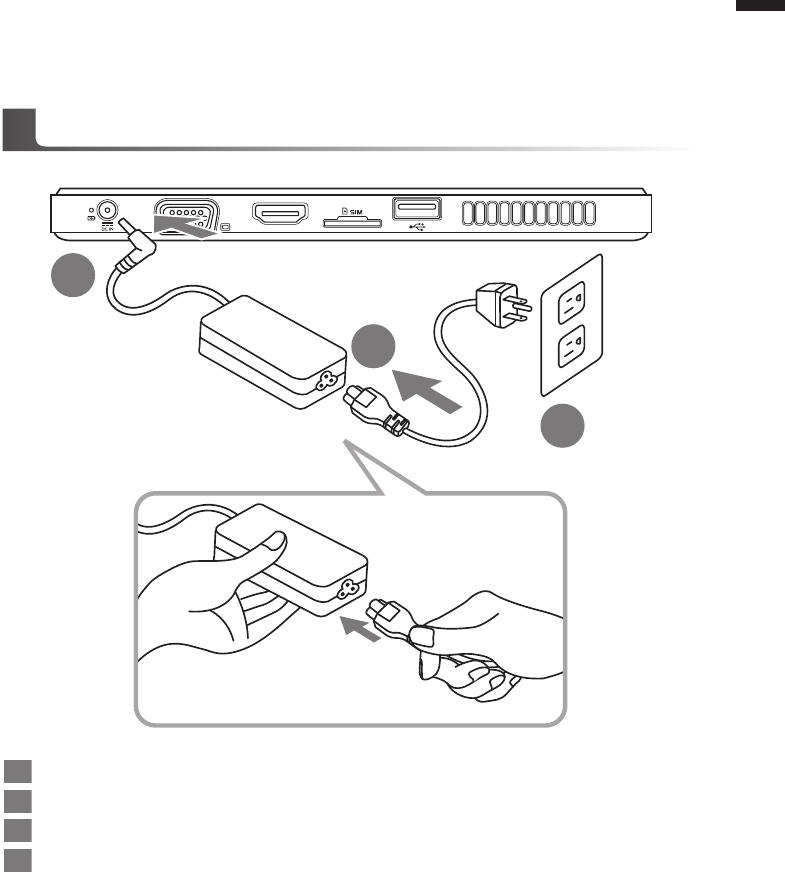
English
1
Congratulations on your purchase of the GIGABYTE Slate PC!
This manual will help you to get started with setting up your Slate PC. The final product
conguration depends on the model at the point of your purchase. GIGABYTE reserves the
right to amend without prior notice. For more detailed information, please visit our website at
http://www.gigabyte.com.
Using GIGABYTE Slate PC for the First Time
1
2
3
1Connect the power cord to the AC adapter.
2Connect the AC adapter to the DC-in jack of the Slate PC.
3Connect the power cord to the power outlet.
4While the Battery Indicator lights on, press the Power Button to turn on the Slate PC.
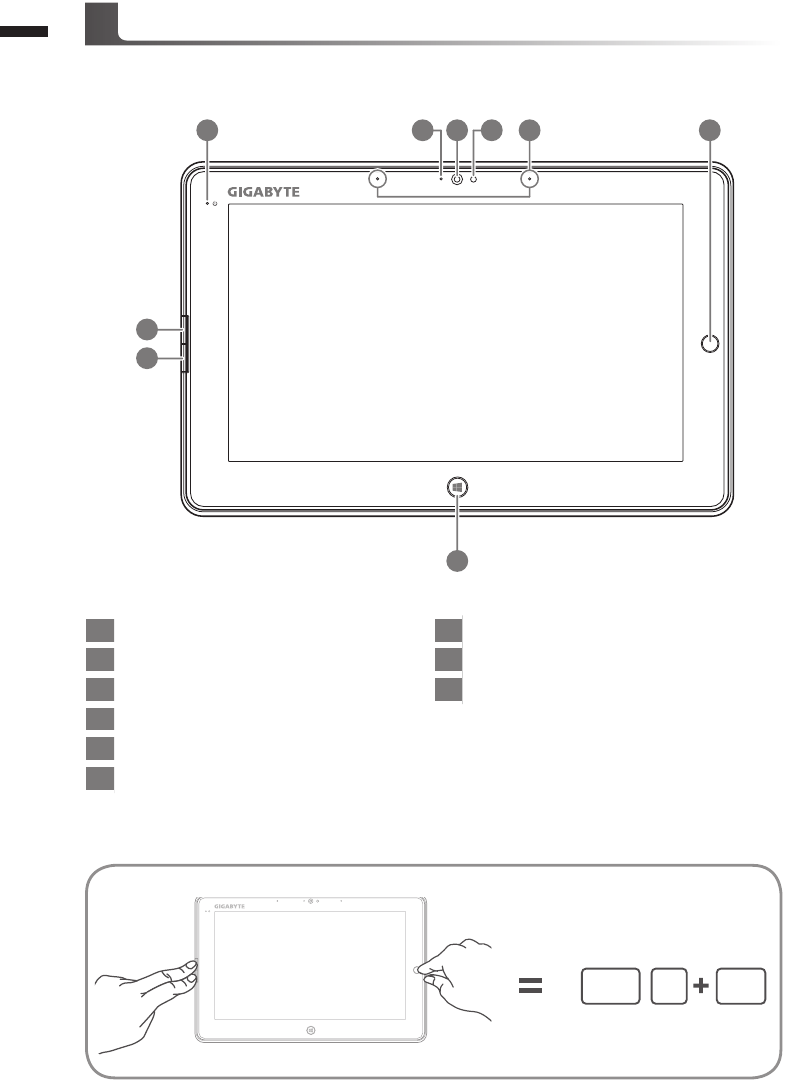
English
2
16
7
8
9
35 4 2
1Directing Hot Key
2Mic-in
3Light sensor
4Webcam
5Webcam Indicator
6Power Status Indicator
7Left Button of Mouse
8Right Button of Mouse
9Windows Button
To control mouse direction; press the directing
hot key to simulate as left key of mouse.
Back to Windows 8 Style UI mode.
Panoramic View
GIGABYTE Slate PC Tour
Tip: "Left click + Right click of mouse + Directing Hot Key" operate as the function of "Ctrl+Alt+Del".
Ctrl Alt Delete
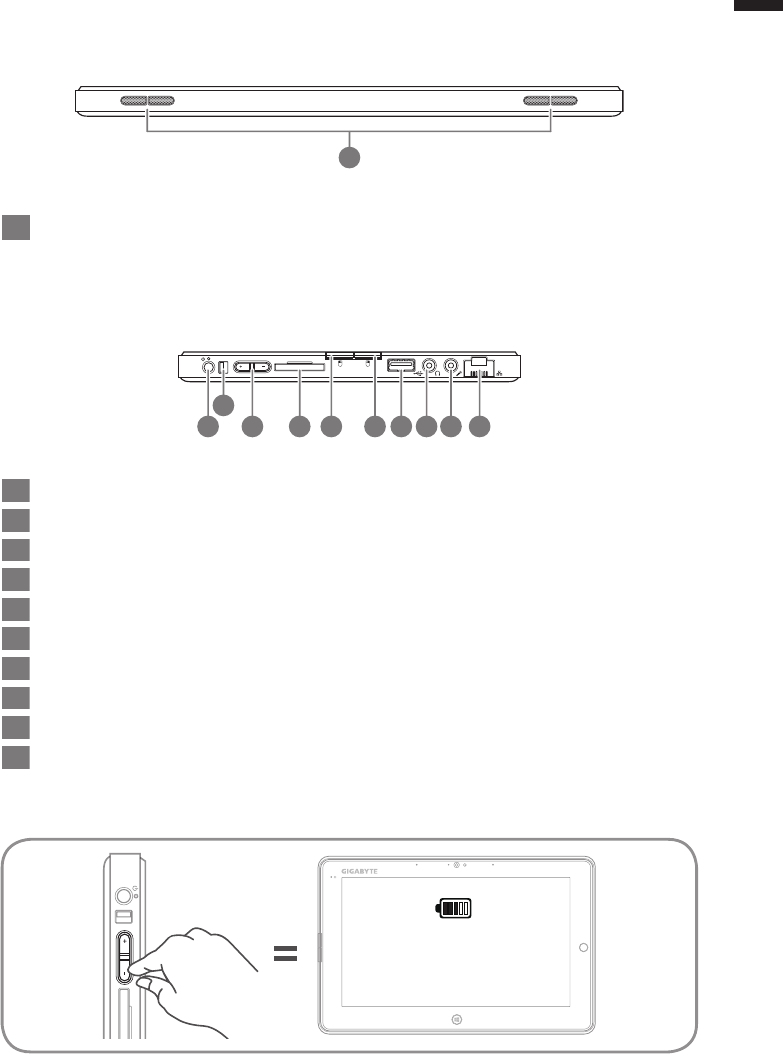
English
3
Left View
1
2
4 5 6 7 98
10
3
Top View
1Speakers
1Power Button
2Rotation Lock Button
3Volume Control Key
4SD Card Reader
5Left Button of Mouse
6Right Button of Mouse
7USB Port
8Headphone Jack
9Microphone Jack
10
Ethernet Port
Press "+" or "-" to control volume.
● Press and release the Power button to turn
on the operation system. Press "+" to enter
into GIGABYTE BIOS Setup Utility. USB
Keyboard is recomended to use for setting up
BIOS functions under GIGABYTE BIOS Setup
Utility.
● Press and release the Power button to turn
on the operation system. Press "-" to enter
into GIGABYTE System Recovery. Use
Directing Hot Key to operate GIGABYTE Smart
Recovery.
Tip: Press the "-" volume button when the computer is off and the display will indicate the battery capacity status.
Main Battery
1
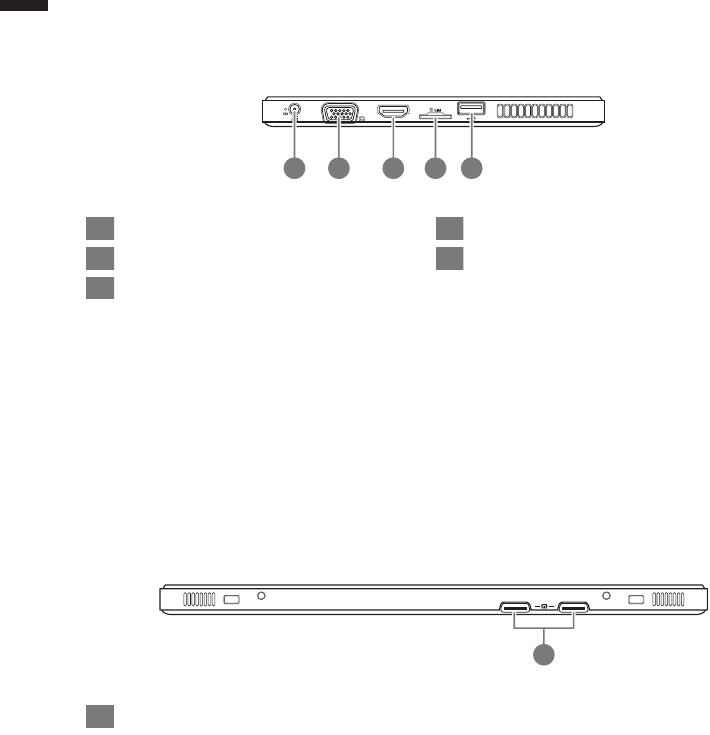
English
4
Base View
Right View
1 3 4 52
1
1DC-in Jack
2D-sub (VGA) Port
3HDMI Port
4SIM Card Slot
5USB Port
1Docking and extended battery connection ports

English
5
GIGABYTE Smart Manager
You can activate GIGABYTE Smart Manager by double clicking on the shortcut icon on the
desktop if the machine you purchased has the operation system built-in. GIGABYTE Smart
Manager is an icon-based control interface, enabling users to intuitionally access common
system setup as well as GIGABYTE exclusive utilities. Please be noted that the GIGABYTE
Smart Manager interface, icons, utilities and software versions may vary based on the purchased
models. Please operate GIGABYTE Smart Manager according to the default built-in version.
GIGABYTE Driver Update Utility
You can search devices driver and update it online by double clicking on the shortcut icon on
the desktop if the machine you purchased has the operating system built-in. GIGABYTE Driver
Update Utility can search the latest drivers and be downloaded automatically. Users are able to
tell from the driver version on the machine and online that decide to update drivers.
Activate GIGABYTE BIOS Setup Utility
Press and release the Power Button to turn on the operation system. Press "+" to enter into
GIGABYTE BIOS Setup Utility. It is recommended to use USB keyboard for setting up BIOS
functions under BIOS setup Utility.
GIGABYTE Software Application
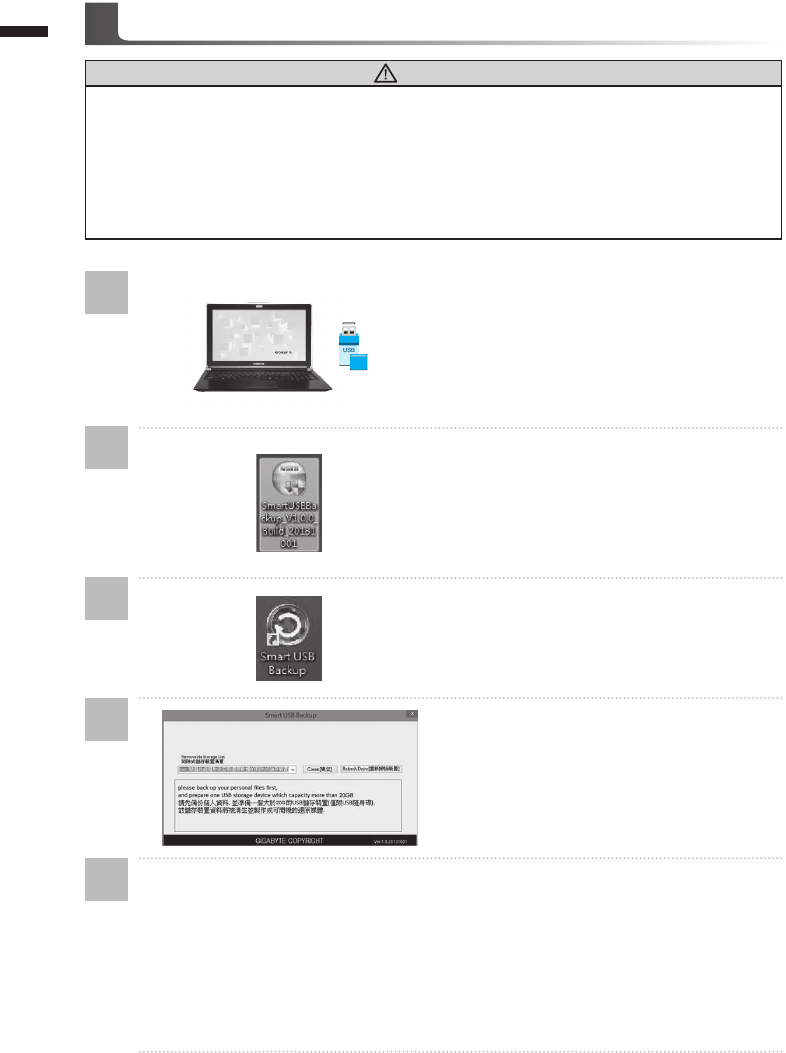
English
6Smart USB Backup Guide (Original: Recovery Image USB)
1
2
3
4
5
>20G
• Please plug in the USB disk which is at least
20GB in capacity to make the original image
(backup the data in USB rst. All data will be
eliminated during the creation of recovery
USB disk)
• Insert the driver disk to your optical
drive and run the install of “Smart USB
Backup” (for none-ODD model, please
use USB ODD device or download from
http://www.gigabyte.com
• Run the “Smart USB Backup” after nishing
the install.
• Select your USB disk from the drop-down list
and start to create the recovery USB disk.
• The window will pop out when the creation of recovery disk is done.
• Please press F12 on starting the system when you need to restore the system. Select
“boot from recovery USB disk” and the system will be restored.
• The time needed for restore will be around 30 mins(time needed may vary by USB disk
model) .
WARNING
●You can backup original recovery image through this application in case of losing by device damage.
● You can backup original recovery image to USB disk and restore the system if any storage system
replacement with the recovery USB disk.
● Before you restore the system through the recovery USB disk, please make sure that you have already
made the backup of your data.
●Please DO NOT shut down or un-plug the system when performing backup through recovery USB disk.
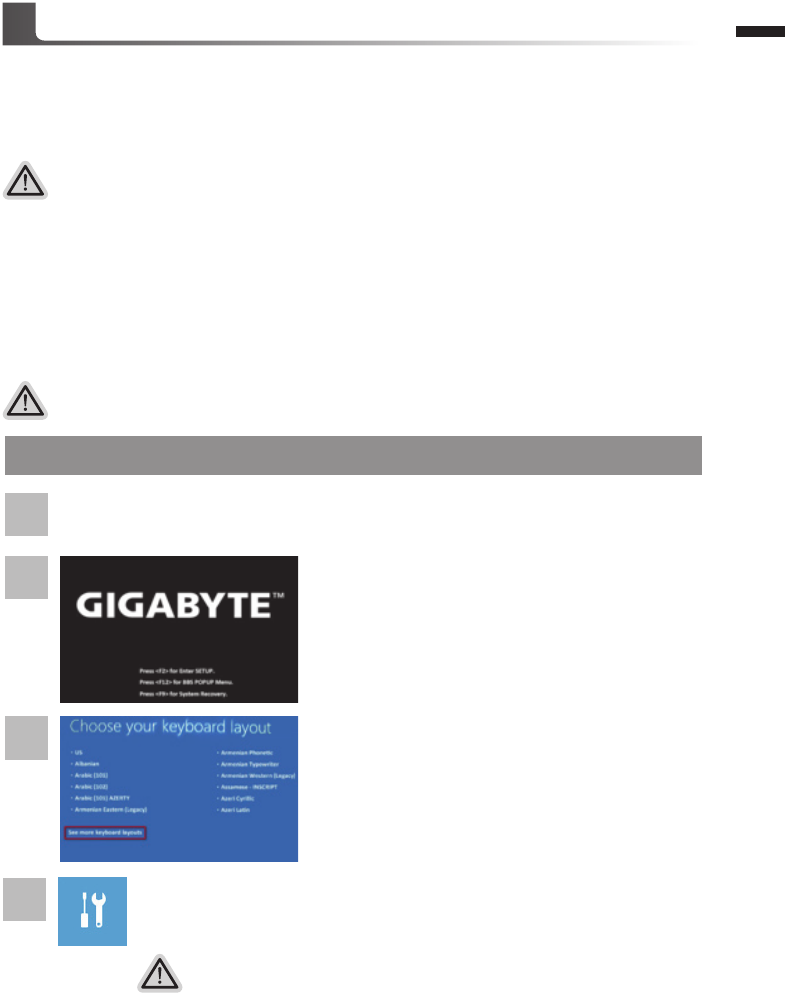
English
7
System Recovery (Restore your laptop operating system)
When something is going wrong with the laptop operating system, the storage of the laptop has
a hidden partition containing a full back up image of the operating system that can be used to
restore the system to factory default settings.
All ready to go
Make sure your PC is plugged in. This will take a few minutes.
Windows 8 Recovery Guide
Choose your keyboard layout.
You can press “See more keyboard layouts” to see
next page of languages.
There are two options for system recovery
˙Refresh your PC
You can refresh your laptop to improve the system stability without losing
your les.
˙ Reset your PC
If you want to remove all of your les, you can reset your PC completely.
Caution:All personal data and les will be lost.
Press and release the Power button to turn on the
operation system. Press “-” to enter into GIGABYTE
System Recovery. Use Directing Hot Key to operate
GIGABYTE Smart Recovery.
2
1
3
4
Recovery Guide
Note
˙If the storage has been switched or the partition deleted, the recovery option will no longer be
available and a recovery service will be needed.
˙The recovery function is only available on devices with O/S preinstalled. Devices with DOS do not
have the recovery function.
Launch System Recovery
The system recovery feature is preinstalled before the laptop is shipped from the factory. The
option menu allows you to launch the Windows recovery tool to reinstall the operating system to
factory default.
The brief introduction below will show you how to start the recovery tool and restore your system.
Turn off and restart the laptop.
Choose “Troubleshoot” to enter the recovery settings.
(Also you can choose “Continue” to exit recovery system and continue to
Windows 8 for les or data backup.)
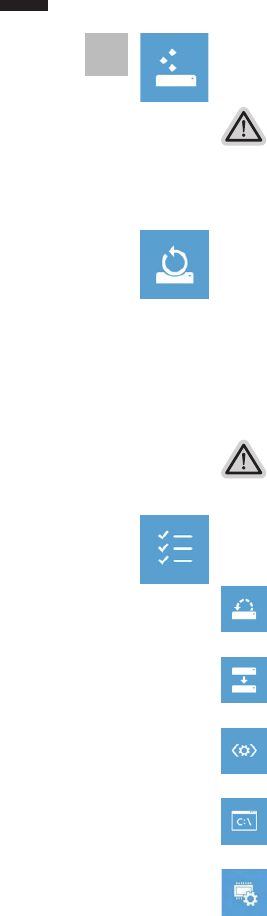
English
8
Here are what will happen
˙Your les and personalization settings won’t be changed.
˙Your PC settings will be restored to factory default settings.
˙Apps from Windows Store will be kept.
˙Apps you installed from discs or websites will be removed.
˙A list of removed apps will be saved on your desktop.
Here are what will happen
˙All of your personal les and apps will be removed.
˙Your PC settings will be restored to factory default settings.
▓Choose “Refresh your PC”
[Click on “Next”] > [Choose a target operating system.] > [Click on “Windows 8”.] >
[Click on “Refresh” to execute recovery function.]
5
▓▓▓▓▓Choose “Reset your PC”
[Click on “Next”] > [Choose a target operating system.] > [Click on “Windows 8”.] >
[Choose an option to recover your system]
Just remove my les
Only personal data and les will be removed, but computer settings will
be kept.
Fully clean the drive
The drive will be completely restored to factory default settings. It takes
more time. > [Click on “Reset” to execute recovery function.]
▓Advanced options
System Restore
Use a restore point recorded on your PC to restore Windows.
System Image Recovery
Recover Windows using a specic system image le.
Automatic Repair
Fix problems that keep Windows from loading.
Command Prompt
Use the Command Prompt for advanced trobleshooting.
UEFI Firmware Settings
Change settings in your PC’s UEFI rmware.
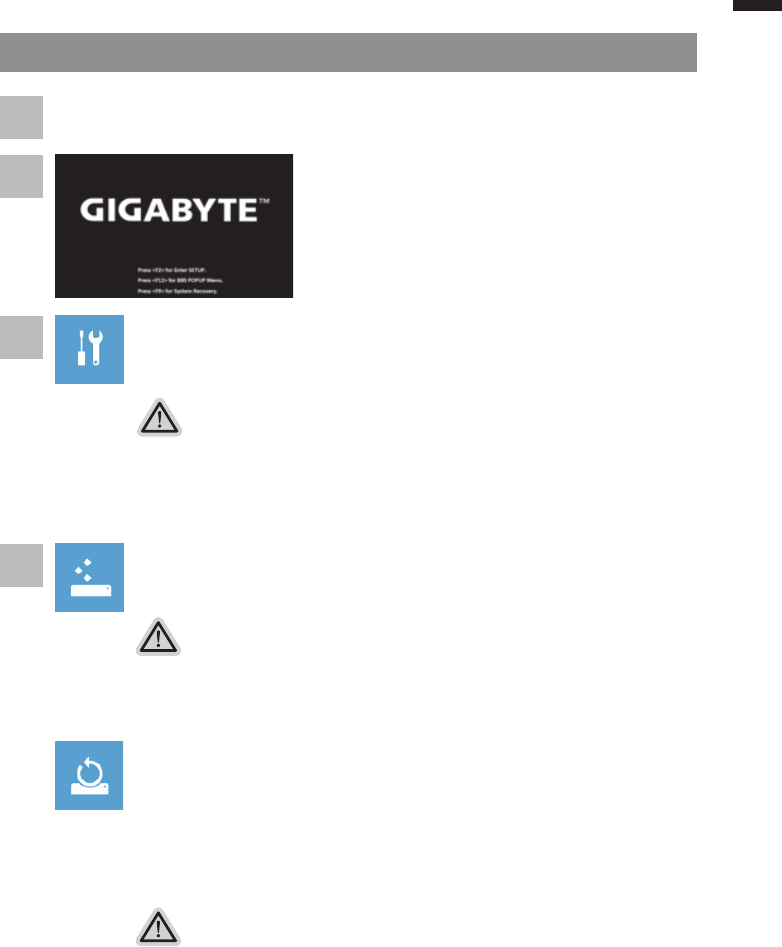
English
9
Windows 8.1 Recovery Guide
Press and release the Power button to turn on the
operation system. Press “-” to enter into GIGABYTE
System Recovery. Use Directing Hot Key to operate
GIGABYTE Smart Recovery.
2
1
3
Turn off and restart the laptop.
There are two options for system recovery
˙Refresh your PC
You can refresh your laptop to improve the system stability without losing your
les.
˙ Reset your PC
If you want to remove all of your les, you can reset your PC completely.
Caution: All personal data and les will be lost.
Choose “Troubleshoot” to enter the recovery settings. (Also you can choose
“Continue” to exit recovery system and continue to Windows 8.1 for les or
data backup.)
Here are what will happen
˙Your les and personalization settings won’t be changed.
˙Your PC settings will be restored to factory default settings.
˙Apps from Windows Store will be kept.
˙Apps you installed from discs or websites will be removed.
˙A list of removed apps will be saved on your desktop.
Here are what will happen
˙All of your personal les and apps will be removed.
˙Your PC settings will be restored to factory default settings.
▓Choose “Refresh your PC”
Choose an account to continue.
4
▓▓▓▓▓Choose “Reset your PC”
Just remove my les
Only personal data and les will be removed, but computer settings will
be kept.
Fully clean the drive
The drive will be completely restored to factory default settings. It takes
more time. > [Click on “Reset” to execute recovery function.]
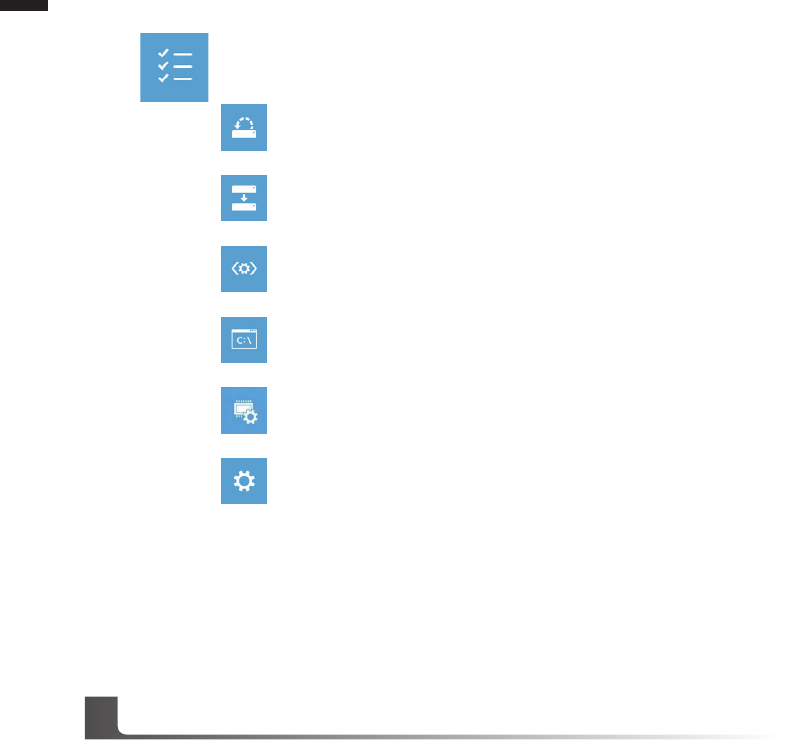
English
10
▓Advanced options
System Restore
Use a restore point recorded on your PC to restore Windows.
System Image Recovery
Recover Windows using a specic system image le.
Automatic Repair
Fix problems that keep Windows from loading.
Command Prompt
Use the Command Prompt for advanced trobleshooting.
UEFI Firmware Settings
Change settings in your PC’s UEFI rmware.
Startup Settings
Change Windows Startup behavior.
Warranty & Service :
Warranty and service and related information please refer to the warranty card or GIGABYTE
service website as the below link:
http://www.gigabyte.com/support-downloads/technical-support.aspx
FAQ :
FAQ (Frequent Asked Questions) please refer to the below link:
http://www.gigabyte.com/support-downloads/faq.aspx
Appendix