GIGA BYTE TECHNOLOGY U21 Notebook User Manual UserMan Part 1
GIGA-BYTE TECHNOLOGY CO., LTD. Notebook UserMan Part 1
Contents
- 1. UserMan-Part 1
- 2. UserMan-Part 2
UserMan-Part 1
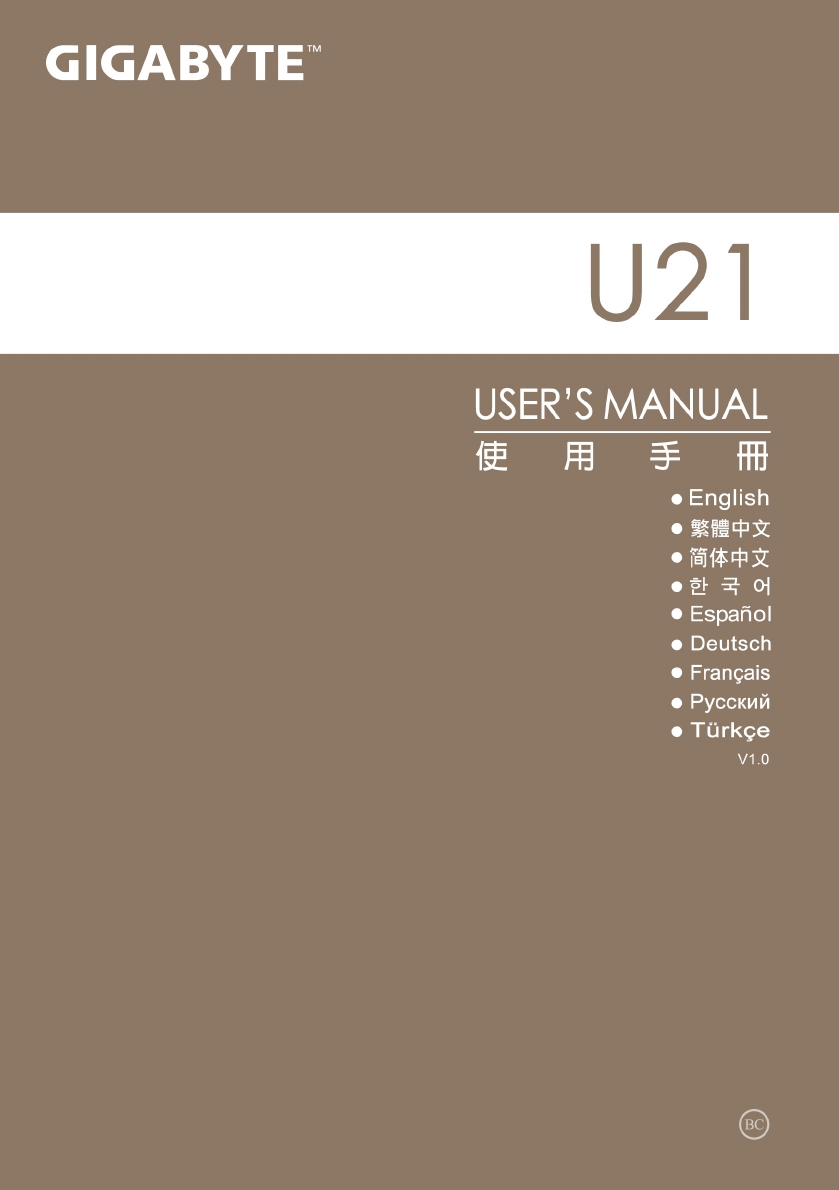
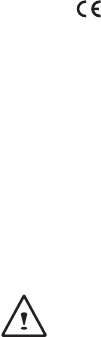
Regulatory Notices
CB :
● Onlyusebatteriesdesignedforthiscomputer.Thewrongbatterytypemayexplode,leakordamagethe
computer.
● Donotremoveanybatteriesfromthecomputerwhileitispoweredon.
● Donotcontinuetouseabatterythathasbeendropped,orthatappearsdamaged(e.g.bentortwisted)
inanyway.Evenifthecomputercontinuestoworkwithadamagedbatteryinplace,itmaycausecircuit
damage,whichmaypossiblyresultinre.
● RechargethebatteriesusingtheNotebook’ssystem.Incorrectrechargingmaymakethebatteryexplode.
● Donottrytorepairabatterypack.Referanybatterypackrepairorreplacementtoyourservice
representativeorqualiedservicepersonnel.
● Keepchildrenawayfrom,andpromptlydisposeofadamagedbattery.Alwaysdisposeofbatteries
carefully.Batteriesmayexplodeorleakifexposedtore,orimproperlyhandledordiscarded.
● Keepthebatteryawayfrommetalappliances.
● Afxtapetothebatterycontactsbeforedisposingofthebattery.
● Donottouchthebatterycontactswithyourhandsormetalobjects.
RF Exposure Information (SAR)
Thisdevicemeetsthegovernment’srequirementsforexposuretoradiowaves.Thisdeviceisdesigned
andmanufacturednottoexceedtheemissionlimitsforexposuretoradiofrequency(RF)energysetbythe
FederalCommunicationsCommissionoftheU.S.Government.
TheexposurestandardemploysaunitofmeasurementknownastheSpecicAbsorptionRate,orSAR.
TheSARlimitsetbytheFCCis1.6W/kg.TestsforSARareconductedusingstandardoperatingpositions
acceptedbytheFCCwiththeEUTtransmittingatthespeciedpowerlevelindifferentchannels.
ThehighestSARvalueforthedeviceasreportedtotheFCCis0.585W/kgwhenplacednexttothebody.
CE Notice (European Union) :
Thissymbol indicates this notebook complies with the EMC Directive 2004/108/EC andtheEuropean
Union’sLowVoltageDirective2006/95/EC.Thissymbolalsoindicatesthatthisnotebookmeetsthefollowingtech-
nicalstandards:
● EN55022—“LimitationsandMethodsofMeasurementfortheRadioInterferencesofInformation
TechnologyEquipment.”
● EN55024—“Informationtechnologyequipment-Immunitycharacteristics-Limitsandmethodsof
measurement.”
● EN61000-3-2—“Electromagneticcompatibility(EMC)-Chapter3:Limits-Section2:Limitsonthe
harmoniccurrentemissions(Equipmentinputcurrentuptoandincluding16Aperphase).”
● EN61000-3-3—“Electromagneticcompatibility(EMC)-Chapter3:Limits-Section3:Limitsonthe
voltageuctuationsandickerinlow-voltagepowersupplysystemsforequipmentwithratecurrentupto
andincluding16A.”
NOTE:EN55022emissionsrequirementsprovidefortwoclassications.
(1)ClassAgovernscommercialuse
(2)ClassBgovernsresidentialuse
Declaration of Conformity for EU countries
Hereby,GIGABYTE,declaresthatthisnotebookPCseriesisincompliancewiththeessentialrequirements
andotherrelevantprovisionsofDirective1999/5/EC.
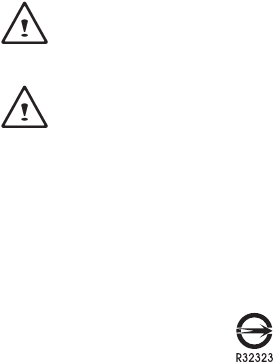
Federal Communications Commission Notice :
ThisequipmenthasbeentestedandfoundtocomplywiththelimitsforaClassBdigitalservice,
pursuanttoPart15oftheFCCrules.Theselimitsaredesignedtoprovidereasonableprotectionagainst
harmfulinterferenceinaresidentialinstallation.Anychangesormodificationsmadetothisequipment
mayvoidtheuser’sauthoritytooperatethisequipment.Thisequipmentgenerates,uses,andcanradiateradio
frequencyenergy,andifnotinstalledandusedinaccordancewiththeinstructions,maycauseharmful
interferencetoradiocommunications.However,thereisnoguaranteethatinterferencewillnotoccurina
particularinstallation.Ifthisequipmentdoescauseharmfulinterferencetoradioortelevisionreception,
whichcanbedeterminedbyturningtheequipmentoffandon,theuserisencouragedtotrytocorrectthe
interferencebyoneormoreofthefollowingmeasures:
● Reorientorrelocatethereceivingantenna.
● Increasetheseparationbetweentheequipmentandreceiver.
● Connecttheequipmentintoanoutletonacircuitdifferentfromthattowhichthereceiverisconnected.
● Consultthedealeroranexperiencedradio/TVtechnicianforhelp.
● Allexternalcablesconnectingtothisbasicunitmustbeshielded.
ThisdevicecomplieswithPart15oftheFCCRules.Operationissubjecttothefollowingtwoconditions:
(1)Thisdevicemaynotcauseharmfulinterference,and
(2) This device must accept any interference received, including interference that may cause undesired
operation.
The FCC RF safety requirement:
TheradiatedoutputpowerofthewirelessLANMiniPCICardandBluetoothcardisfarbelowtheFCC
radiofrequencyexposurelimits.Nevertheless,theNotebookseriesshallbeusedinsuchamannerthatthe
potentialforhumancontactduringnormaloperationisminimizedasfollows:
(1)UsersarerequestedtofollowtheRFsafetyinstructionsonwirelessoptiondevicesthatareincludedin
theuser’smanualofeachRFoptiondevice.
Caution:Anychangesormodicationsnotexpresslyapprovedbythegranteeofthisdevicecouldvoid
theuser’sauthoritytooperatetheequipment.
NOTE:ThewirelessMiniPCIadapterimplementsatransmissiondiversityfunction.Thefunctiondoes
notemitradiofrequenciessimultaneouslyfrombothantennas.Oneoftheantennasisselectedauto-
maticallyormanually(byusers)toensuregoodqualityradiocommunication.
(2)Animproperinstallationorunauthorizedusemaycauseharmfulinterferencetoradiocommunications.
AlsoanytamperingoftheinternalantennawillvoidtheFCCcerticationandyourwarranty.
Notice: Canadian users
CANICES-3(*)/NMB-3(*)
*Inserteither“A”or“B”butnotbothtoidentifytheapplicableClassofITE.
BSMI Notice (Taiwan Only)
● ThesymbolabovemustbeattachedtotheproductindicatingcompliancewiththeBSMIstandard.
● MostNotebookareclassiedbytheBureauofStandards,MeteorologyandInspection(BSMI)asClassB
informationtechnologyequipment(ITE).
● Caution:Suggesttooperateunder40˚C

CCC (China only)
● OnClassAsystems,thefollowingwarningwillappearneartheregulationlabel:
● Warning:ThisisaClassAproduct.Inadomesticenvironment,thisproductmaycauseradiointerference,
inwhichcaseusersmayberequiredtotakeadequatemeasures.
KCC Notice :
● “B”classequipment(telecommunicationsequipmentforhouseholdpurpose)
● AsthisequipmenthasundergoneEMCregistrationforhouseholdpurpose(“B”Class),thisproductcanbeused
inanyareaanddesignedtobeusedmainlyinahousehold.
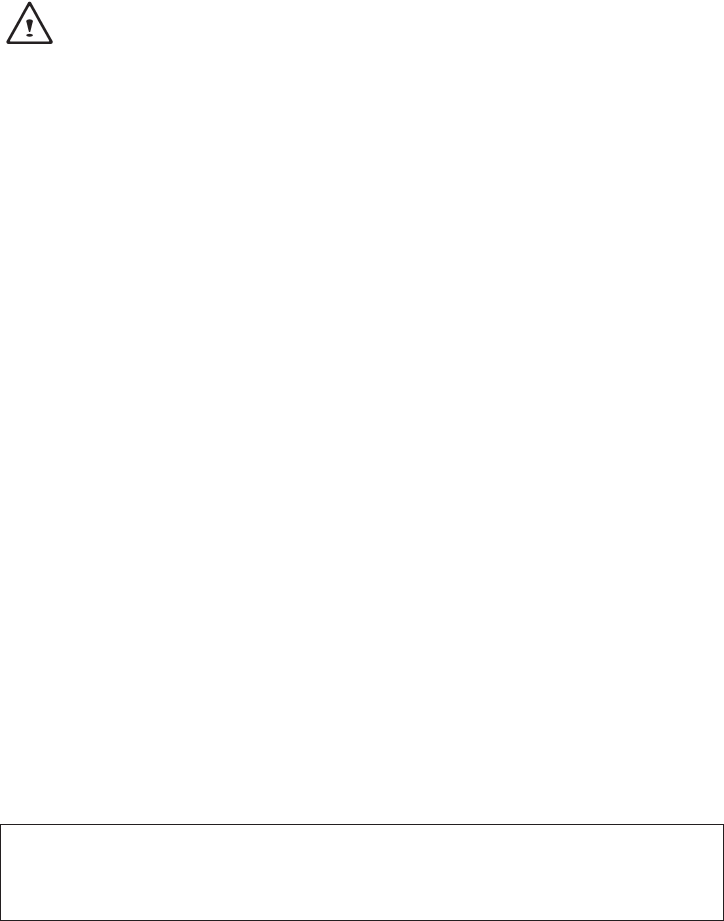
Battery Maintenance Guidance
BeforeyouuseyourNotebookontheroad,youwillhavetochargethebatterypack.Thebatterypackbegins
tochargeassoonastheNotebookisconnectedtoexternalpowerusingthepoweradapter.Fullychargethe
batterypackbeforeusingitforthersttime.AnewbatterypackmustcompletelychargebeforetheNotebookis
disconnectedfromexternalpower.IttakesafewhourstofullychargethebatterywhentheNotebookisturned
OFF.Pleasenotethebatterystopschargingifthetemperatureistoohighorthebatteryvoltageistoohigh.
NOTE:Donotleavethebatterypackdischarged.Thebatterypackwilldischargeovertime.Ifnot
usingabatterypack,itmustcontinuedtobechargedeverythreemonthtoextendrecoverycapacity
orelseitmayfailtochargeinthefuture.Li-IonPolymerrechargeablebatteriesrequireroutine
maintenanceandcareintheiruseandhandling.ReadthroughbelowinstructionandyourNotebook
willachievethemaximumbatterylifespan.
Battery Maintenance :
● Donotleavebatteriesunusedforextendedperiodsoftime,eitherintheNotebookorinstorage.Whena
batteryhasbeenunusedfor3months,checkthechargestatusandchargeordisposeofthebatteryas
appropriate.
● ThetypicalestimatedlifeofaLi-IonPolymerbatteryisabouttwotothreeyearsor300to500charge
cycles,whicheveroccursrst.Onechargecycleisaperiodofusefromfullycharged,tofullydischarged,
andfullyrechargedagain.Useatwotothreeyearlifeexpectancyforbatteriesthatdonotrunthrough
completechargecycles.
● RechargeableLi-IonPolymerbatterieshavealimitedlifeandwillgraduallylosetheircapacitytoholda
charge.Thislossofcapacityisirreversible.Asthebatterylosescapacity,thelengthoftimeitwillpower
theNotebookdecreases.
● Theruntimeofyourbatterywillvarydependingontheproduct’scongurationandtheapplicationsthat
yourun.Routinelycheckthebattery’schargestatus.
● Batteryterminalsmustavoidcontactwithanymetallicsubstance.Forpreventingshortage,avoidsilver
coins,tinselsandanyothermetallicsubstancestocontactthe+and-terminalsofthebattery.For
example,Itmighthappenbyinsertingthebatteriestoacoatpocketoraleatherhandbagwithsome
metallicsubstancesmountedonit(metalbuttonsorzippers).Thereishighpossibilityofcausingshort
circuitsandconnectiondamageofthebattery.
● Considerreplacingthebatterywithanewoneifyounoteeitherofthefollowingconditions:
(1)Thebatteryruntimedropsbelowabout80%oftheoriginalruntime.
(2)Thebatterychargetimeincreasessignicantly.
(3)Ifabatteryisstoredorotherwiseunusedforanextendedperiod,besuretofollowthestorage
instructions.Ifyoudonotfollowtheinstructions,andthebatteryhasnochargeremainingwhenyou
checkit,considerittobedamaged.Donotattempttorechargeitortouseit.Replaceitwithanew
battery.
Charging :
TheLi-IonPolymerbatteryisrechargedinternallyusingtheACadapter.Torechargethebattery,makesure
thebatteryisinstalledandtheNotebookisconnectedtotheACadapter.Thechargetimeswillbesignicantly
longerifyourNotebookisinusewhilethebatteryischarging.Ifyouwanttochargethebatterymorequickly,
putyourcomputerintoSuspendmodeorturnitoffwhiletheadapterischargingthebattery.Pleasealways
followthecharginginstructionsprovidedwithyourNotebook.
* If you happen to leave your battery pack to go through an extended period of self-discharge, say more than
three months, the battery voltage level will become too low and needs to be Pre-Charged (to bring the bat-
tery voltage level high enough) before it automatically resumes its normal Fast Charge. Pre-Charge may
take 30 minutes. Fast Charge usually takes 2~3 hours.

Low Battery State :
Whenthebatterylevelislow,anotificationmessageappears.Ifyoudonotrespondtothelowbattery
message,thebatterycontinuestodischargeuntilitistoolowtooperate.Whenthishappens,yourNotebook
goesintoSuspendmode.ThereisnoguaranteeyourdatawillbesavedoncetheNotebookreachesthispoint.
CAUTION:ToprotectyourNotebookfromdamage,useonlythepoweradapterthatcamewithit
becauseeachpoweradapterhasitsownpoweroutputrating.
OnceyourNotebookgoesintosuspendmodeasaresultofadeadbattery,youwillbeunabletoresume
operationuntilyouprovideasourceofpowereitherfromanadapterorachargedbattery.Onceyouhave
providedpower,youcanpresstheSuspend/Resumebuttontoresumeoperation.InSuspendmode,your
dataismaintainedforsometime,butifapowersourceisnotprovidedpromptly,thepowerindicatorstops
flashingandthengoesout,inwhichcaseyouhavelostthedatathatwasnotsaved.Onceyouprovide
power,youcancontinuetouseyourcomputerwhileanadapterchargesthebattery.
Storage :
● Chargeordischargethebatterytoapproximately50%ofcapacitybeforestorage.
● Chargethebatterytoapproximately50%ofcapacityatleastonceeverythreemonths.
● RemovethebatteryandstoreitseparatelyfromtheNotebook.
● Storethebatteryattemperaturesbetween5°Cand20°C(41°Fand68°F).
CAUTION:Thebatteryself-dischargesduringstorage.Highertemperatures(above20°Cor
68°F)reducethebatterystoragelife.
Handling Precautions :
● Donotdisassemble,crush,orpunctureabattery.
● Donotshorttheexternalcontactsonabattery.
● Donotdisposeofabatteryinreorwater.
● Donotexposeabatterytotemperaturesabove60°C(140°F).
● Keepthebatteryawayfromchildren.
● Avoidexposingthebatterytoexcessiveshockorvibration.
● Donotuseadamagedbattery.
● Ifabatterypackhasleakinguids,donottouchanyuids.Disposeofaleakingbatterypack(see
DisposalandRecyclingsection).Incaseofeyecontactwithuid,donotrubeyes.Immediatelyusheyes
thoroughlywithwaterforatleast15minutes,liftingupperandlowerlids,untilnoevidenceoftheuid
remains.Seekmedicalattention.
Transportation :
Alwayscheckallapplicablelocal,national,andinternationalregulationsbeforetransportingaLi-IonPolymer
battery.Transportinganend-of-life,damaged,orrecalledbatterymay,incertaincases,bespecicallylimited
orprohibited.
Disposal and Recycling :
Li-IonPolymerbatteriesaresubjecttodisposalandrecyclingregulationsthatvarybycountryandregion.
Alwayscheckandfollowyourapplicableregulationsbeforedisposingofanybattery.Contactyourlocal
batteryrecyclingorganization.Manycountriesprohibitthedisposalofwasteelectronicequipmentinstandard
wastereceptacles.Placeonlydischargedbatteriesinabatterycollectioncontainer.Useelectricaltapeor
otherapprovedcoveringoverthebatteryconnectionpointstopreventshortcircuits.
The symbol of the crossed out wheeled bin indicates that the product (electrical and elec-
tronic equipment)should not be placed in municipal waste. Please check local regulations for
disposal of electronic products.
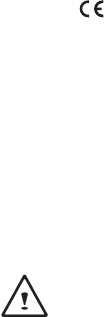
Rechtliche Hinweise
Akkus:
● NutzenSienurdiefürdiesenComputervorgesehenenAkkus.BeiNutzungdesfalschenAkkutypsistmit
ExplosionundAuslaufendesAkkusundSchädenamComputerzurechnen.
● WennderComputerläuft,nehmenSiedieAkkusnichtheraus.
● NutzenSiekeineheruntergefallenenoderbeschädigt(beispielsweiseverbogenoderverdreht)
erscheinendenAkkus.AuchwennderComputernachwievormiteinembeschädigtenAkkuläuft,kann
diesereinenKurzschlussunddamiteinenBrandauslösen.
● LadenSiedieAkkusüberdasSystemdesNotebook.BeiunsachgemäßerAuadungistmitExplosiondes
Akkuszurechnen.
● VersuchenSienicht,einenAkkupackzureparieren.ÜbergebenSiezureparierendeAkkupacksandenfür
SiezuständigenServicemitarbeiterodereinemqualiziertenServicetechniker.
● HaltenSieKindervonbeschädigtenAkkusfernundentsorgenSiebeschädigteAkkussofort.SeienSie
beiderEntsorgungvonAkkusstetsvorsichtig.BeiKontaktmitFeueroderunsachgemäßerBehandlung
oderEntsorgungkönnenAkkusexplodierenoderauslaufen.
● HaltenSieAkkusvonMetallgegenständenfern.
● ÜberklebenSiedieAkkupolevorderEntsorgungmitKlebeband.
● BerührenSiedieAkkupolenichtmitdenHändenodermitMetallgegenständen.
Kontakt mit Hochfrequenzstrahlen:
Dieses Gerät muss gemäß den im Lieferumfang enthaltenen Anweisungen aufgestellt und betrieben
werden;esdarfnichtinderNäheeineranderenAntenneodereinesanderenSendersaufgestelltundnicht
zusammenmitdiesenbetriebenwerden.DieBenutzerunddiedasGerätaufstellendenPersonenmüssen
AnweisungenzumAufstellenvonAntennenundBedingungenfürdenBetriebvonSendernbesitzenbzw.
kennen,diedieEinhaltungderVorschriftenfürdenKontaktmitHochfrequenzstrahlensicherstellen.
CE-Kennzeichnung (Europäische Union):
DasSymbolweistdaraufhin,dassdieserNotebookdieEMV-RichtlinieunddieNiederspannungsrichtlinie
derEUeinhält.DarüberhinausweistdasSymboldaraufhin,dassderdenfolgendentechnischenStandards
entspricht:
● EN55022:EinrichtungenderInformationstechnik-GrenzwerteundMessverfahren
● EN55024:EinrichtungenderInformationstechnik-Störfestigkeit-GrenzwerteundPrüfverfahren
● EN61000-3-2–ElektromagnetischeVerträglichkeit(EMV),Kapitel3:Grenzwerte,Abschnitt2:
GrenzwertefürOberschwingungsströme(Geräteeingangsstrombiseinschließlich16AjeLeiter)
● EN61000-3-3–ElektromagnetischeVerträglichkeit(EMV),Kapitel3:Grenzwerte,Abschnitt3:
BegrenzungvonSpannungsänderunge,SpannungsschwankungenundFlickerinöffentlichen
NiederspannungsversorgungsnetzenfürGerätemiteinemBemessungsstrombiszu16A
HINWEIS:BeiEN55022-AnforderungenwerdenzweiKlassenunterschieden
(1)KlasseAbeziehtsichaufkommerzielleNutzung
(2)KlasseBbeziehtsichaufprivateNutzung
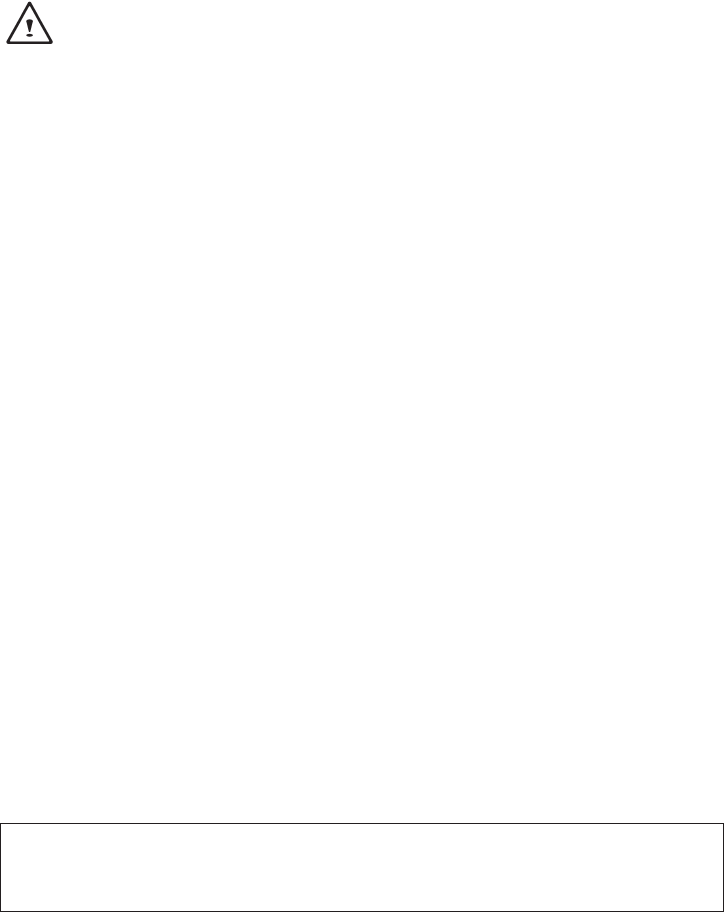
Hinweise zum Umgang mit Akkus
VorderNutzungdesNotebookunterwegsmussderAkkupackaufgeladenwerden.DieAufladungdes
Akkupacksbeginnt,sobaldderNotebooküberseinNetzteilmitdemStromnetzverbundenist.Vorderersten
NutzungdesNotebookmussderAkkupackvollständigaufgeladenwerden.EinneuerAkkupackmussvorder
TrennungdesNotebookvomStromnetzvollständigaufgeladensein.WennderNotebookAUSGESCHALTET
ist,dauertdasvollständigeAuadendesAkkupacksmehrereStunden.Wichtig:DerLadevorgangstoppt,
wenndieTemperaturoderdieAkkuspannungzuhochist.
HINWEIS:DerAkkupackdarfnievollständigleersein.ErentlädtsichimLaufederZeit.Wennein
AkkupacküberlängereZeitnichtgenutztwird,musserdennochinAbständenvondreiMonaten
geladenwerden.Geschiehtdiesnicht,lässtsichderAkkuu.U.nichtmehrauaden.Lithium-Ionen-
Akkusolltenregelmäßiggewartetundsorgfältigverwendetundgehandhabtwerden.BeiBefolgung
derfolgendenAnweisungenisteinemaximaleNutzungsdauerderAkkusimNotebookgewährleistet.
Wartung:
● LassenSieAkkusnichtüberlängereZeitungenutzt(unabhängigdavon,obsieimNotebookeingelegt
oderaußerhalbdesGerätsaufbewahrtwerden).WurdeeinAkkudreiMonatenichtgenutzt,überprüfen
SieseineKapazitätundladenSieihnaufbzw.entsorgenSieihn,wenndasAuadennichtmöglichist.
● DieNutzungsdauereinesLithium-Ionen-AkkuliegtinderRegelbeizweibisdreiJahrenbzw.300bis
500Ladezyklen(hierbeigiltdererstedieserbeidenZeitfaktoren).HierbeigiltdieNutzungszeitzwischen
vollständigerLadungübervollständigeAufladungbiszuerneutervollständigerAufladungalsein
Ladezyklus.BeiAkkus,diedieseLadezyklennichtkomplettdurchlaufen,istmiteinerNutzungsdauervon
zweibisdreiJahrenzurechnen.
● Lithium-Ionen-AkkuhabeneinebegrenzteNutzungsdauer;ihreFähigkeit,eineLadungaufrechtzuerhalten,
nimmtimLaufederZeitab.DieserKapazitätsverlustistirreversibel.MitzunehmendemKapazitätsverlust
wirddieZeitfürdasAuadendesNotebookkürzer.
● DieLaufzeitdesAkkushängtvonderPC-KongurationunddengenutztenAnwendungenab.Überprüfen
SiedenLadestatusdesAkkusregelmäßig.
● DieAkkupoledürfennichtmitMetallinBerührungkommen.UmeinenKurzschlusszuvermeiden,
darfderPlus-undderMinuspoldesAkkusnichtmitsilberfarbenenMünzen,Schmuckoderanderen
GegenständenausMetallinKontaktkommen.
MiteinemsolchenKontaktistbeispielsweisezurechnen,wenneinAkkuineineBekleidungstascheoder
eineHandtaschemitMetallverschluss(KnöpfeoderReißverschlussausMetall)gestecktwird.Indiesem
FallistmiteinemKurzschlussundBeschädigungdesAkkuszurechnen.
● DerAustauschdesAkkussollteunterfolgendenUmständeninBetrachtgezogenwerden:
(1)DieLaufzeitdesAkkusfälltunteretwa80%derursprünglichenLaufzeit.
(2)DasAuadendesAkkusdauertwesentlichlänger.
(3)WenneinAkkugelagertoderüberlängereZeitnichtgenutztwird,sinddieAufbewahrungshinweiseauf
S.10zubeachten.FallsdieseAnweisungennichtbeachtetwerdenundderAkkubeimÜberprüfenleer
ist,isteralsbeschädigtzubetrachten.VersuchenSienicht,ihnaufzuladenoderzunutzen.sondern
tauschenSieihngegeneinenneuenAkkuaus.
Auaden:
DerLithium-Ionen-AkkuwirdinternmitdemNetzteilaufgeladen.ZumAufladenmussderAkkueingelegt
undderNotebookandasNetzteilangeschlossensein.WennwährenddesAuadensdesAkkusmitdem
Notebookgearbeitetwird,dauertdasAuadenwesentlichlänger.WennderAkkurascheraufgeladenwerden
soll,solltesichderComputerimStandby-Modusbendenoderausgeschaltetsein.BefolgenSiestetsdie
AnweisungenzumAuaden,diemitdemNotebookmitgeliefertwerden.
* Wenn sich der Akkupack über längere Zeit (beispielsweise mehr als drei Monate) ohne Nutzung selbst entlädt,
fällt seine Spannung zu stark ab. In diesem Fall muss er vor der regulären Schnellauadung vorab aufgeladen
werden, damit die Akkuspannung einen bestimmten Wert erreicht. Diese Vorabauadung dauert u. U. 30 Mi-
nuten. Die Schnellauadung dauert in der Regel 2-3 Stunden.

Geringe Akkukapazität:
BeigeringerAkkukapazitätwirdeineentsprechendeMeldungangezeigt.WennSienichtaufdieseMeldung
reagieren,entlädtsichderAkkuweiterhin,bisnichtmehrmitihmgearbeitetwerdenkann.IndiesemFallgeht
derNotebookindenStandby-Modusüber.WennderNotebookdiesenZustanderreicht,istnichtgarantiert,
dassIhreDatensichersind.
VORSICHT:UmIhrenNotebookvorSchädenzuschützen,solltenSienurdasimLieferumfang
enthalteneNetzteilverwenden,dennjedesNetzteilhateineeigeneAusgangsleistung.
WennderNotebookinfolgeeinesleerenAkkusindenStandby-Modusübergeht,kannererstnacherneutem
AnschlussaneineStromversorgung(NetzteiloderaufgeladenerAkku)wiederinBetriebgenommenwerden.
WenndieStromversorgungwiederhergestelltist,könnenSiedenPCdurchBetätigenderTaste„Standby/
Betrieb“wiederinBetriebnehmen.ImStandby-ModuswerdendieDateneinebestimmteZeitgehalten.
WennjedochnichtsoforteineStromquelleangeschlossenwird,blinktdieStrom-LEDnichtmehrunderlischt
schließlich.IndiesemFallsindnichtgespeicherteDatenverloren.
NachAnschlusseinerStromquellekönnenSiemitdemComputerarbeiten,währendderAkkuüberein
Netzteilaufgeladenwird.
Aufbewahrung:
● Ladenbzw.entladenSiedenAkkuvordemAufbewahrenaufca.50%seinerKapazität.
● LadenSiedenAkkumindestenseinmalindreiMonatenaufca.50%seinerKapazität.
● NehmenSiedenAkkupackherausundbewahrenSieihngetrenntvomNotebookauf.
● BewahrenSiedenAkkupackbeiTemperaturenzwischen5°Cund20°Cauf.
VORSICHT:WährendderAufbewahrungentlädtsichderAkkuvonselbst.Beihöheren
Temperatuen(über20°C)istdieAkkukapazitätwährendderAufbewahrungfrühererschöpft.
Vorsichtsmaßnahmen beim Umgang mit Akkus:
● NehmenSiedenAkkunichtauseinander,übenSiekeinenstarkenDruckdaraufausundstechenSie
nichtinihnhinein.
● KürzenSiediePoledesAkkusnicht.
● WerfenSiedenAkkunichtinFeueroderinWasser.
● SetzenSiedenAkkunichtTemperaturenüber60°Caus.
● HaltenSieAkkusvonKindernfern.
● SetzenSiedenAkkukeinenheftigenErschütterungenoderSchwingungenaus.
● ArbeitenSienichtmiteinembeschädigtenAkku.
● FallsausdemAkkupackFlüssigkeitausgetretenist,berührenSiediesenicht.EntsorgenSieleckende
Akkupacks(HinweisesieheAbschnitt„EntsorgungundRecycling“).FallsdieFlüssigkeitindieAugen
gelangtist,reibenSiedieAugennicht.SpülenSiedieAugensofortunterAnhebungdesoberenund
unterenAugenlidsmindestens15MinutenmitWasser,biskeineSpurenderFlüssigkeitmehrvorhanden
sind.ZiehenSieeinenArzthinzu.
Transport:
InformierenSiesichvordemTransporteinesLithium-Ionen-Akkustetsüberallegeltendenlokalen,nationalen
undinternationalenBestimmungen.UnterbestimmtenUmständenistderTransporteinesverbrauchten,
beschädigtenoderzurückgerufenenAkkuseingeschränktoderverboten.
Entsorgung und Recycling:
DieBestimmungenfürEntsorgungundRecyclingvonLithium-Ionen-AkkukönneninAbhängigkeitvom
jeweiligenLandoderderjeweiligenRegionvariieren.
InformierenSiesichstetsvorderEntsorgungeinesAkkusüberdiefürSiegeltendenBestimmungenund
orientierenSiesichandiesen.WendenSiesichandielokalenEntsorgungsbehörden.InetlichenLändern
istdieEntsorgungvonElektroschrottimregulärenHausmüllverboten.EntsorgenSieentleerteAkkusnurin
einemAkku-(Batterie-)sammelbehälter.DeckenSiediePoledesAkkuszumSchutzvoreinemKurzschluss
mitIsolierbandodereineranderenhierfürgeeignetenAbdeckungab.
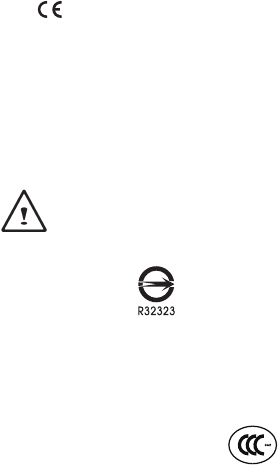
注意事項
針對CB:
● 請僅使用專為本電腦所設計的電池。不正確的電池類型可能會造成爆炸、漏電或損壞電腦。
••● 請勿在開啟電源時取出電腦的電池。
••● 請勿繼續使用已掉落的電池,或是出現任何損壞狀況(例如彎曲或扭曲)的電池。即使電腦能夠以受損的電池
繼續運作,也可能造成電路損壞,並造成火災。
••● 請使用筆記型電腦的系統為電池充電。不正確的充電方式可能會導致電池爆炸。
•● 請勿嘗試自行修理電池。請交由維修代表或合格維修人員進行任何電池修理或更換。
•● 請勿讓兒童接觸受損的電池,應立即加以丟棄。請務必謹慎處理電池。若曝露在火焰中、不當處理或棄置,
可能會造成電池爆炸或漏電。
•● 請將電池遠離金屬設備。
••● 在棄置電池之前,請在電池接觸點上黏貼膠帶。
••● 請勿以雙手或金屬物體碰觸電池接觸點。
射頻曝露值:
本設備必須依據所提供的指示安裝及操作,且不得與任何其他天線或發射機並置或共同操作。必須對一般使用
者及安裝人員提供天線安裝指示及發射機操作條件,以滿足射頻曝露值的法規要求。
※減少電磁波影響,請妥善使用。
本機限在不干擾合法電台與不受被干擾保障條件下於室內使用。
依據低功率電波輻射性電機管理辦法第十二條:「經型式認證合格之低功率射頻電機,非經許可,公司、商號或使用者均
不得擅自變更頻率、加大功率或變更原設計之特性及功能。」第十四條:「低功率射頻電機之使用不得影響飛航安全及干
擾合法通信;經發現有干擾現象時,應立即停用,並改善至無干擾時方得繼續使用。前項合法通信,指依電信法規定作業
之無線電通信。低功率射頻電機須忍受合法通信或工業、科學及醫療用電波輻射性電機設備之干擾。」
CE須知(歐盟):
此標誌 代表本產品系列的筆記型電腦符合EMC規範及歐盟的低電壓規範。
此標誌同時代表本產品系列的筆記型電腦符合以下技術標準:
••● EN55022—「資訊技術設備之無線電干擾的測量方法與限制。」
•● EN55024—
「資訊技術設備-電磁耐受特性-測量方法與限制。」
•● EN61000-3-2—「電磁相容性(EMC)-第3章:限制-第2節:諧波放射限制(每相位輸入電流最高且包括16A
的設備)。」
•● EN61000-3-3—「電磁相容性(EMC)—第3章:限制—第3節:額定電流最高且包括16A之設備,其低電壓供
電系統之電壓變動限制。」
注意:EN55022放射要求提供兩種分類
•(1) A級適用於商業用途
(2) B級適用於住宅用途
BSMI須知(限台灣)
••● 產品必須貼上以上標誌,代表符合BSMI標準的規定。
••● 經濟部標準檢驗局(BSMI)將大部分的筆記型電腦歸類為B級資訊技術設備(ITE)。
••● 注意:最高操作溫度40℃
CCC 注意事項(僅限中國大陸)
••••● 在Class A系統上,以下警告會出現在正規的標籤附近。
••● 警告:這是Class A產品。在國內環境可能會發生電波干擾,使用者需要多加注意。
● 該產品已經按照GB28380能效備案。
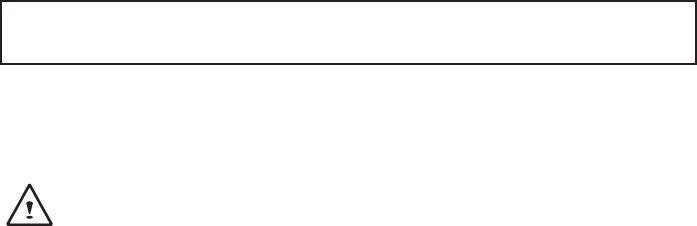
KCC須知 (限韓國)
••● “B”級設備(家用目的之電信設備)
••● 由於本設備已通過了EMC註冊登記可用於“B”級設備(家用目的之電信設備),所以本產品可被使用於任
何區域,主要被設計於運用在一般家庭。
電池保存須知
鋰離子充電電池在使用和處理時,需要定期進行保養。請仔細閱讀並遵循以下說明,以安全地使用鋰電池,讓
電池擁有最長的使用壽命。
電池保養:
● 無論是置於筆記型電腦中或存放處,請勿讓電池長時間放置不用。 電池若超過 3 個月未使用,請檢查充電
狀態,決定是否進行充電或 棄置電池。
● 鋰電池一般預估使用壽命為2到3年,或是300到500次的充電週期,以先發生者為準。一次充電週期是指從
完全充電到完全放電,然後 再次完全充電的一段時間。未經過完整充電週期的電池,使用壽命 預計為2到3
年。
● 鋰離子充電電池的使用壽命有限,充電容量將逐漸減少,量無法回復。當電池的充電容量降低,能為筆記型電
腦供電的時間也會變短。
● 鋰電池在未使用或處於存放狀態時,會持續緩慢放電 (自動放電)。 請定期檢查電池的充電狀態。
● 請勿將電池短路。以錢幣、金屬片等金屬物品直接連接電池的正極(+)及負極(-)終端(外觀類似電池上的金屬
條)時,可能會不小心引發短路。例如,當您將備用電池放在口袋或皮包內可能發生此狀況。將終端短路可
能會損壞電池。
● 若您注意到下列情況之一,請考慮更換新電池:
(1) 電池運作時間,縮短到少於原始運作時間的80%。
(2) 電池充電時間大幅延長。
(3) 若電池長時間存放或未使用,請務必遵循本文件提供的存放操作說明。若您未遵循本說明,而在查看電
池時發現仍未允電,則該 電池應已損壞。請勿試圖為該電池充電或使用電池。請更換新電 池。
充電:
電腦內的鋰電池可經由交流電變壓器重新充電。要將鋰電池重新充電,請先確定已妥當裝入電池,而且電腦以
連接交流電源。鋰電池並沒有「記憶功能」,因此在重新充電前,並不需要將鋰電池完全放電。電池充電期
間,如果正在使用筆記型電腦,充電時間會明顯比較長。如果縮短充電時間,請在充電時,將電腦切換為暫停模
式或關機。
* 若電池閒置自行放電超過三個月,則電池的電壓位準會變過低,而在電池自動恢復成正常充電前,需要預
先充電( 提高到足夠的電池電壓位準),預先充電可能需花費30 分鐘,快速充電通常需花費2-3 小時。
低電量狀態:
電池電量低時,會出現通知訊息。如果您不回應電池電量不足的訊息,電池將持續放電,直到電量過低而無法
操作為止。發生此種情況時,您的筆記型電腦將進入閒置模式,當電腦達到此情況時,並不保證您的資料將被
儲存。
注意:為保護您的筆記型電腦免於受損,請務必使用隨附的變壓器,因為每一個變壓器都有規定的電源
輸出率。
一旦因為電池沒電而使電腦進入暫停模式,除非由變壓器或另一個充好電的電池提供電源,否則電腦無法恢復
作業。重新提供電源後,就可以按暫停 / 開機按鈕來恢復作業。待機模式時,您電腦內的資料都會暫時保留,
但如果等到電源指示燈停止閃爍,終究熄滅,您還沒有接上外接電源,那所有未存檔的資料都會消失。提供電
源後就可以一邊使用電腦,一邊讓電池充電。

電池存放:
•••● 存放前請將電池充電或放電至約容量的50%。
••● 至少每3個月將電池充電至約容量的50%。
••● 從產品中取出電池,並另行存放。
••● 將電池存放於5°C 到20°C (41°F到68°F) 的溫度中。
注意:電池在存放時會自動放電。高溫 (20°C或68°F以上) 會縮短電池存放壽命。
處理注意事項:
••● 請勿拆解、壓碎或穿刺電池。
••● 請勿讓電池外露接點短路。
••● 請勿將電池棄置於火中或水中。
•••● 請勿讓電池暴露在60°C (140°F) 以上的溫度中。
••● 請將電池置於兒童無法觸及之處。
•••● 請勿讓電池承受過度衝擊或震動。
••● 請勿使用損壞的電池。
••● 若電池組有漏液現象,請勿觸碰任何液體。請棄置漏液的電池組。
••● 若眼睛接觸到電池漏液,請勿搓揉眼睛。請立即掀開上下眼皮,水徹底清洗眼睛至少15分鐘,直到沒有任
何電池漏液殘留為止,並請立即就醫。
棄置與回收:
鋰電池受到不同國家和地區的棄置與回收法規規範。在棄置任何電池前,請務必查看並遵守您當地適用的法規
或是聯絡您當地的電池回收組織。許多國家禁止將廢棄的電子設備,棄置於一般的垃圾桶內。只將耗盡電力的
電池置入電池回收桶。使用絕緣膠帶或其他核准的覆蓋物,蓋住電池的接點,以防止短路。
請勿將本產品當作一般垃圾丟棄。本產品零組件設計為可回收利用。這個打X的垃圾桶標誌表示本產品
(電器與電子設備)不應視為一般垃圾丟棄,請依照您所在地區有關廢棄電子產品的處理方式處理。
請勿將電池當作一般垃圾丟棄。這個標誌表示電池不應視為一般垃圾丟棄。
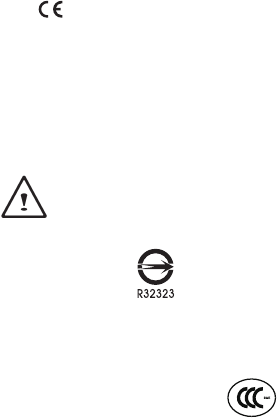
注意事項
針對CB:
•● 請僅使用專為本筆記本電腦所設計的電池。不正確的電池類型可能會造成爆炸、漏電或損壞筆記本電腦。
•● 請勿在開啟電源時取出筆記本電腦的電池。
•● 請勿繼續使用已掉落的電池,或是出現任何損壞狀况(例如彎曲或扭曲)的電池。即使筆記本電腦能夠以受損
的電池繼續運作,也可能造成電路損壞,並造成火灾。
•● 請使用筆記本電腦為電池充電。不正確的充電方式可能會導致電池爆炸。
•● 請勿嘗試自行修理電池。請交由維修代表或合格維修人員進行電池維修或更換。
•● 請勿讓兒童接觸受損的電池,應立即加以丟棄。請務必謹慎處理電池。若曝露在火焰中、不當處理或棄置,
可能會造成電池爆炸或漏電。
•● 請將電池遠離金屬設備。
•● 在棄置電池之前,請在電池接觸點上粘貼膠帶。
•● 請勿以雙手或金屬物體碰觸電池接觸點。
射頻曝露值:
本設備必須依據所提供的指示安裝及操作,且不得與任何其他天綫或發射機並置或共同操作。必須對一般用戶
及安裝人員提供天綫安裝指示及發射機操作條件,以滿足射頻曝露值的法規要求。
※減少電磁波影響,請妥善使用。
本機限在不干擾合法電台與不受被干擾保障條件下於室內使用。
依據低功率電波輻射性電機管理辦法第十二條:「經型式認證合格之低功率射頻電機,非經許可,公司、商號或使用者均
不得擅自變更頻率、加大功率或變更原設計之特性及功能。」第十四條:「低功率射頻電機之使用不得影響飛航安全及干
擾合法通信;經發現有干擾現象時,應立即停用,並改善至無干擾時方得繼續使用。前項合法通信,指依電信法規定作業
之無線電通信。低功率射頻電機須忍受合法通信或工業、科學及醫療用電波輻射性電機設備之干擾。」
CE須知(歐盟):
此標誌 代表本產品系列筆記本電腦符合EMC規範及歐盟的低電壓規範。
此標誌同時代表本產品系列符合以下技術標準:
•● EN55022—「信息技術設備的無綫電干擾的測量方法與限制。」
•● EN55024—
「信息技術設備-電磁耐受特性-測量方法與限制。」
•● EN61000-3-2—「電磁兼容性(EMC)-第3章:限制-第2節:諧波放射限制(每相位輸入電流最高且包括
16A的設備)。」
•● EN61000-3-3—「電磁兼容性(EMC)—第3章:限制—第3節:額定電流最高且包括16A的設備,其低電壓供
電系統的電壓變動限制。」
注意:EN55022放射要求提供兩種分類
(1) A級適用於商業用途
(2) B級適用於住宅用途
BSMI須知(限台灣)
•● 產品必須貼上以上標志,代表符合BSMI標準的規定。
● 經濟部標準檢驗局(BSMI)將大部分的筆記本電腦歸類為B級信息技術設備(ITE)。
● 注意:最高操作溫度40℃
CCC 注意事項(僅限中國大陸)
● 在Class A系統上,以下警告會出現在正規的標簽附近:
● 警告:這是Class A產品。在國內環境使用可能會發生電波干擾,使用者需要多加注意。
● 該產品已經按照GB28380能效備案。
KCC須知(限韓國)
● “B”級設備(家用目的之電信設備)
● 由於本設備已通過了EMC註冊登記可用於“B”級設備(家用目的之電信設備),所以本產品可被使用於任
何區域,主要被設計於運用在一般家庭。
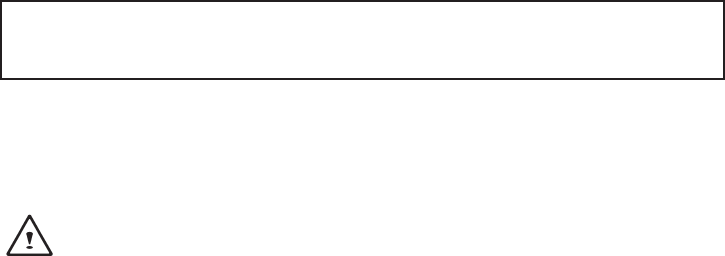
電池保存須知
鋰離子充電電池在使用和處理時,需要定期進行保養。請仔細閱讀並遵循以下說明,安全地使用鋰電池,讓
電池擁有更長的使用壽命。
電池保養:
● 無論是置於筆記本電腦中還是存放處,請勿讓電池長時間放置不用。 電池若超過 3 個月未使用,請檢查充
電狀態,決定是否進行充電或 棄置電池。
● 鋰電池一般預估使用壽命為2到3年,或是300到500次的充電週期,以先發生者為準。一次充電週期是指
從完全充電到完全放電,然後 再次完全充電的一段時間。經過完整充電週期的電池,使用壽命預計為2到3
年。
● 鋰離子充電電池的使用壽命有限,充電容量將逐漸減少,電容量無法恢復。當電池的充電容量降低,能為筆
記本電腦供電的時間也會縮短。
● 鋰電池在未使用或處於存放狀態時,會持續緩慢放電 (自動放電)。 請定期檢查電池的充電狀態。
● 請勿將電池短路。以硬幣、金屬片等金屬物品直接連接電池的正極(+)及負極(-)終端(外觀類似電池上的金屬
條)時, 可能會不小心引發短路。例如, 當您將備用電池放在口袋或皮包內可能發生此狀況。
● 終端短路可能會損壞電池。
● 若您注意到下列情況之一,請考慮更換新電池:
(1) 電池運作時間,縮短到少於原始運作時間的80%。
(2) 電池充電時間大幅延長。
(3) 若電池長時間存放或未使用,請務必遵循本文件提供的存放操作說明。若您未遵循本說明,而在查看電
池時發現仍未充電,則該電池已損壞。請勿試圖為該電池充電或使用電池。請更換新電池。
充電:
電腦內的鋰電池可經由交流電適配器重新充電。要將鋰電池重新充電,請先確定已妥當裝入電池,而且電腦已
連接交流電源。鋰電池並沒有「記憶功能」,因此在重新充電前,並不需要將鋰電池完全放電。電池充電期
間,如果正在使用筆記本電腦,充電時間會明顯比較長。如果要縮短充電時間,請在充電時,將電腦切換為休
眠模式或關機。
* 若電池閒置自行放電超過三個月,則電池的電壓位準會變過低,而在電池自動恢復成正常充電
前,需要預先充電( 提高到足夠的電池電壓位準),預先充電可能需花費30 分鐘,快速充電通常
需花費2-3 小時。
低電量狀態:
電池電量低時,會出現通知信息。如果您不回應電池電量不足的信息,電池將持續放電,直到電量過低而無法
操作為止。發生此種情況時,您的筆記本電腦將進入閒置模式,當電腦達到此情況時,並不保證您的數據將被
儲存。
注意:為保護您的筆記本電腦免於受損,請務必使用隨附的適配器,因為每一個適配器都有規定的電源
輸出率。
一旦因為電池沒電而使電腦進入暫停模式,除非由適配器或另一個充好電的電池提供電源,否則電腦無法恢復
作業。重新提供電源後,就可以按休眠 / 開機按鈕來恢復作業。休眠模式時,您電腦內的資料都會暫時保留,
但如果等到電源指示燈停止閃爍,終究熄滅,您還沒有接上外接電源,那所有未存檔的數據都會消失。提供電
源後就可以一邊使用電腦,一邊讓電池充電。

電池存放:
● 存放前請將電池充電或放電至約容量的50%。
● 至少每3個月將電池充電至約容量的50%。
● 從產品中取出電池,並另行存放。
● 將電池存放於5°C到20°C (41°F到68°F) 的環境中。
注意: 電池在存放時會自動放電,高溫 (20°C或68°F以上) 會縮短電池存放壽命。
處理注意事項:
● 請勿拆解、壓碎或穿刺電池。
● 請勿讓電池外露接點短路。
● 請勿將電池棄置於火中或水中。
● 請勿讓電池暴露在60°C (140°F) 以上的環境中。
● 請將電池置於兒童無法觸及之處。
● 請勿讓電池承受過度衝擊或震動。
● 請勿使用損壞的電池。
● 若電池組有漏液現象,請勿觸碰任何液體。請棄置漏液的電池組。
● 若眼睛接觸到電池漏液,請勿搓揉眼睛。請立即掀開上下眼皮,用水徹底清洗眼睛至少15分鐘,直到沒有
任何電池漏液殘留為止,並請立即就醫。
棄置與回收:
鋰電池受到不同國家和地區的棄置與回收法規規範。在棄置任何電池前,請務必查看並遵守您當地適用的法規
或是聯絡您當地的電池回收組織。許多國家禁止將廢棄的電子設備,棄置於一般的垃圾桶內。只將耗盡電力的
電池置入電池回收桶。使用絕緣膠帶或其他核准的覆蓋物,蓋住電池的接點,以防止短路。
請勿將本產品當作一般垃圾丟棄。本產品零組件設計為可回收利用。這個打X的垃圾桶標誌表示本產品
(電器與電子設備)不應視為一般垃圾丟棄,請依照您所在地區有關廢棄電子產品的處理方式處理。
請勿將電池當作一般垃圾丟棄。這個標誌表示電池不應視為一般垃圾丟棄。

B 급 기기 ( 가정용 방송통신기기 ) :
이 기기는 가정용 (B 급 ) 으로 전자파적합등록을 한 기기로서 주로 가정에서 사용하는것을 목적으로 하며 , 모
든 지역에서 사용할 수 있습니다 .
< 경고 > 발열 , 화재 , 폭발 등의 위험을 수반할 수 있으니 다음 사항을 지켜주시기 바랍니다 .
(1) 육안으로 식별이 가능할 정도의 부풀음이 발생된 전지는 위험할 수 있으므로 제조자 또는 판매자로 즉시 문의
하십시오
(2) 지정된 정품 충전기만을 사용 하십시오
(3) 화기에 가까이 하지 마십시오 ( 전자레인지에 넣지 마십시오 )
(4) 여름철 자동차 내부에 방치 하지 마십시오
(5) 찜질방 등 고운 다습한 곳에서 보관 , 사용하지 마십시오
(6) 이불 , 전기장판 , 카펫 위에 올려 좋고 장시간 사용하지 마십시오
(7) 전원을 켠 상태로 밀폐된 공간에 장시간 보관하지 마십시오
(8) 전지 단자에 목걸이 , 동전 , 열쇠 , 시계 등 금속 제품이 닿지 않도록 주의 하십시오
(9) 휴대 기기 , 제조업체가 보증한 리튬 2 차 전지를 사용 하십시오
(10) 분해 , 압착 , 관통 등의 행위를 하지 마십시오
(11) 높은 곳에서 떨어뜨리는 등 비정상적 충격을 주지 마십시오
(12) 60 도 이상의 고온에 노출하지 마십시오
(13) 습기에 접촉도지 않도록 하십시오
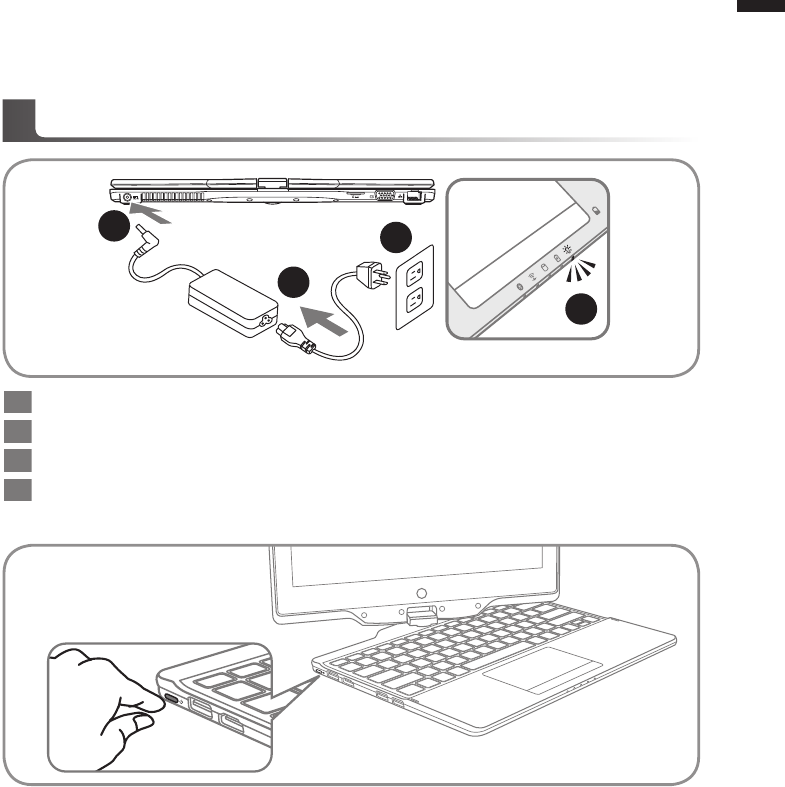
English
1
English
PB Congratulations on your purchase of the GIGABYTE Notebook!
This Manual will help you to get started with setting up your notebook. For more detailed
information, please visit our website at http://www.gigabyte.com. All specications are subject to the
manufacturer's conguration at the time of shipping and may change without prior notice, written or
otherwise.
Using GIGABYTE Notebook for the First Time
2
1
3
4
1Connect the the power cord to the AC adapter.
2Connect the AC adapter to the DC-in jack on the back side of the notebook.
3Connect the power cord to the power outlet.
4While the Battery Indicator lights on, press the Power Button to turn on the Notebook.
Switching on the Power:
After you turn on the U21 for the very rst time, do not turn it off until the operating system has
been congured. Please note that the volume for the audio will not function until Windows® Setup
has completed.
Booting Up the U21 for the First Time:
Depending on your conguration, the Microsoft® Windows® Boot Screen will be the rst screen that
you will see as the notebook starts up. Follow the on screen prompts and instructions and enter
your personal information to complete the setup of the Windows® Operating System.
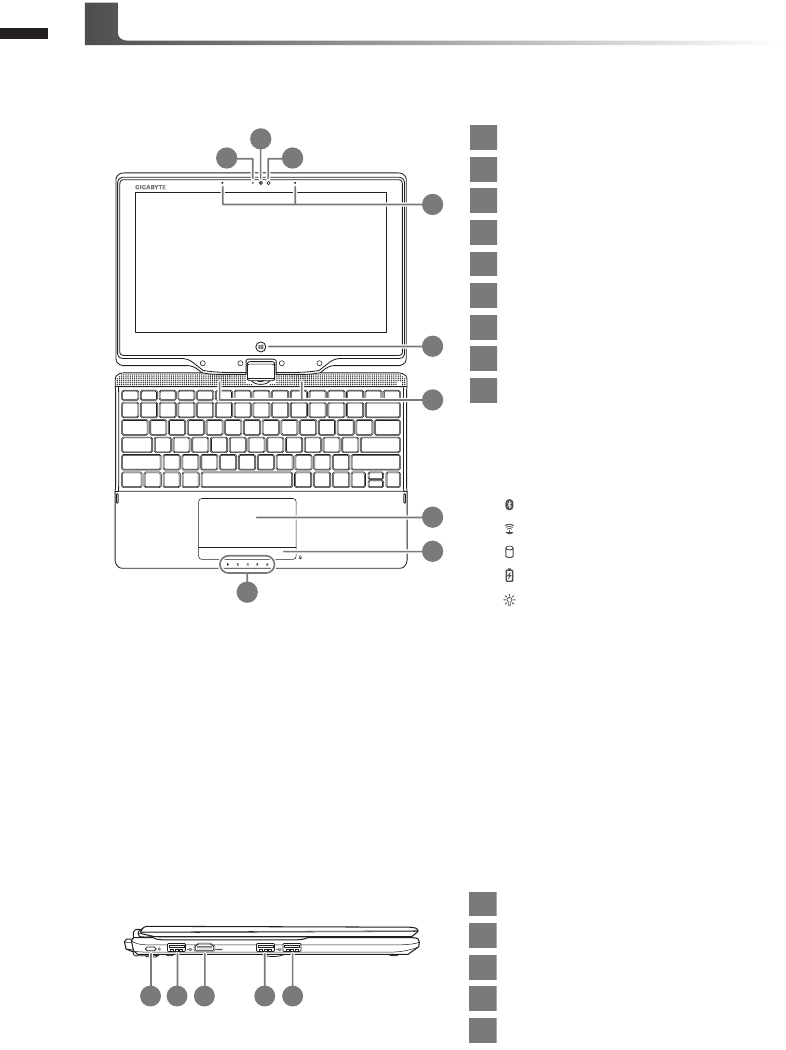
English
3
English
2
Panoramic View
Left View
1 3
2
5
9
4
6
7
8
1Webcam Status LED Indicator
2Webcam
3Light Sensor
4Microphone
5Windows Button
6Speakers
7Touchpad
8Battery Indicator Button
9LED Indicators
Back to Windows 8 Style UI Mode.
Press the right button of touchpad to
check the remaining battery power in
power off mode.
Bluetooth Status LED
Wireless LAN Status LED
HDD Status LED
Battery Status LED
Power Status LED
2 31 4 5
1Power Button
2USB Port
3HDMI Port
4USB Port
5USB Port (Support USB Charge)
Your GIGABYTE Notebook Tour
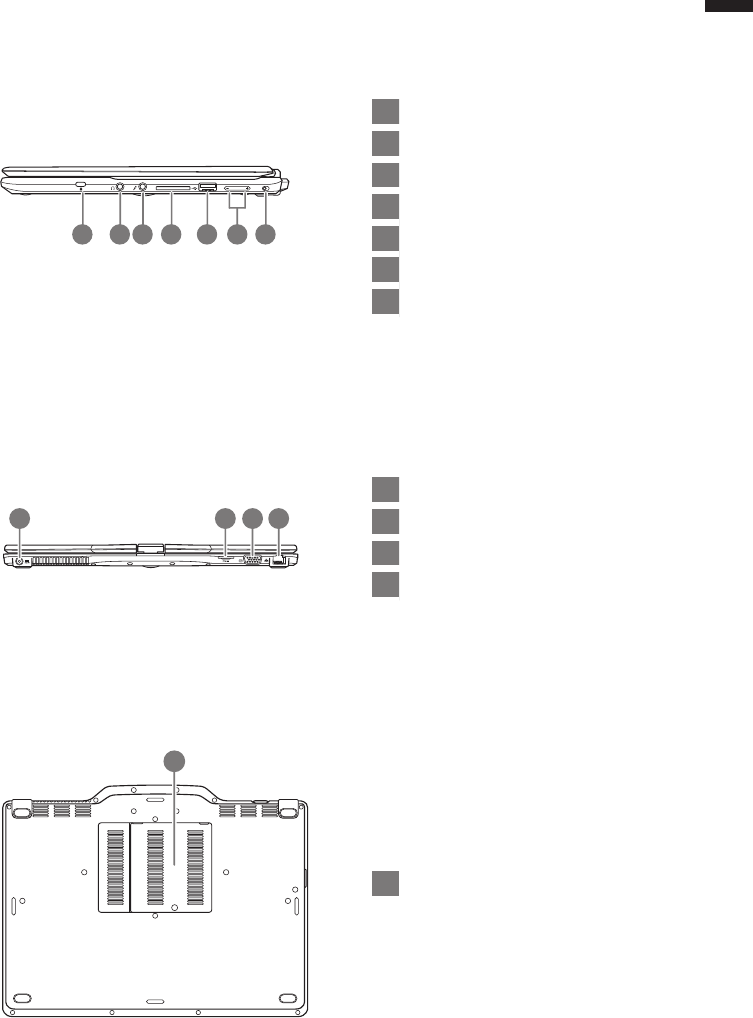
English
3
English
2
Right View
1Kensington Lock Slot
2Headphone Jack
3Microphone Jack
4SD Card Reader
5USB Port
6Volume Control Key
7Rotation Lock Button
2 3 4 5 71 6
Rear View
1DC-in Jack
2SIM Card Slot
3D-sub (VGA) Port
4Ethernet Port
1 2 3 4
Base View
1Memory Compartment
1
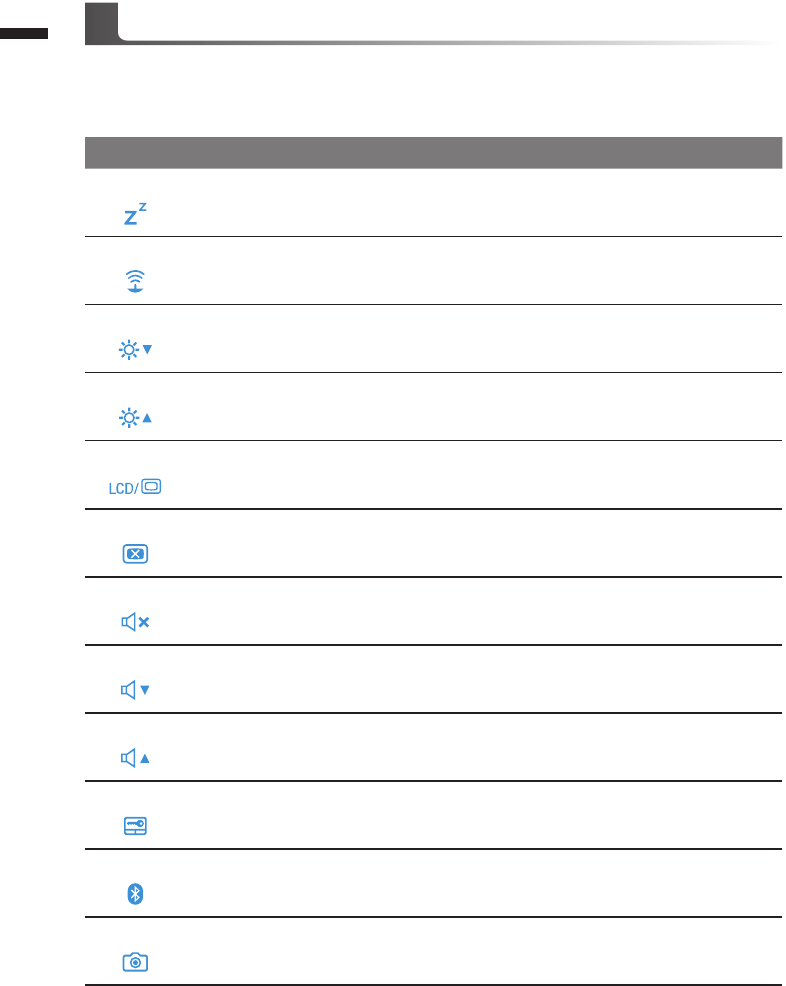
English
5
English
4
The computer employs hotkeys or key combinations to access most of the computer’s controls like
screen brightness and volume output. To activate hotkeys, press and hold the <Fn> key before
pressing the other key in the hotkey combination.
Hotkey Function Description
Fn+F1
Sleep Toggle Put the computer in Sleep mode
Fn+F2
Wireless LAN Turn the internal the Wireless LAN ON/OFF
Fn+F3
Brightness Down Decrease the screen brightness
Fn+F4
Brightness Up Increase the screen brightness
Fn+F5 Display Toggle Switche display output between the display screen ,
external monitor(if conneted) and both.
Fn+F6
Screen Display Toggle Turns the screen display ON/OFF
Fn+F7
Speaker Toggle Turn the sperker ON/OFF
Fn+F8
Volume Down Decrease the sound Volume
Fn+F9
Volume Up Increase the sound Volume
Fn+F10
Touchpad Toggle Turn the internal touchpad ON/OFF
Fn+F11
Bluetooth Turn the internal Bluetooth ON/OFF
Fn+F12
Webcam Turn the internal webcam ON/OFF
Hotkeys
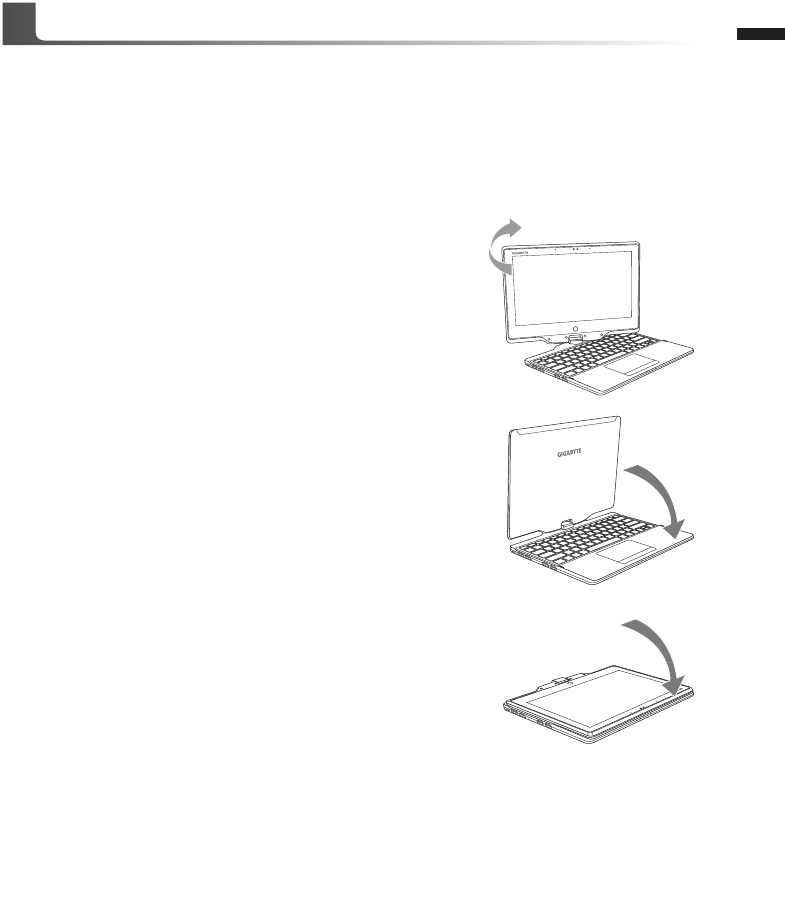
English
5
English
4
The screen of U21 is convertible to simulate a Tablet PC. Follow the steps to use this function:
1. Open the lid (the screen display of U21.).
2. On the top center above the keyboard is the pivot connecting the display panel to the bottom
case. There is a sign.
3. Follow the sign to turn the screen clockwise up to 180
degree so that the screen is facing out.
4. Lay the turned screen down into the at position. The keyboard
will be covered by the display. Use the stylus or simply touch
the screen to operate U21 as a Tablet PC.
5. When done with Tablet PC, reverse the screen to 90 degree,
turn counter-clockwise set U21 back to original position.
Attention :
Please note that the screen can only rotate at 180 degree Clockwise. Be sure to turn the screen
according to the sign. Forcing the screen to turn at the wrong angle will cause serious damage to
the U21.
Use your U21 as a Tablet PC
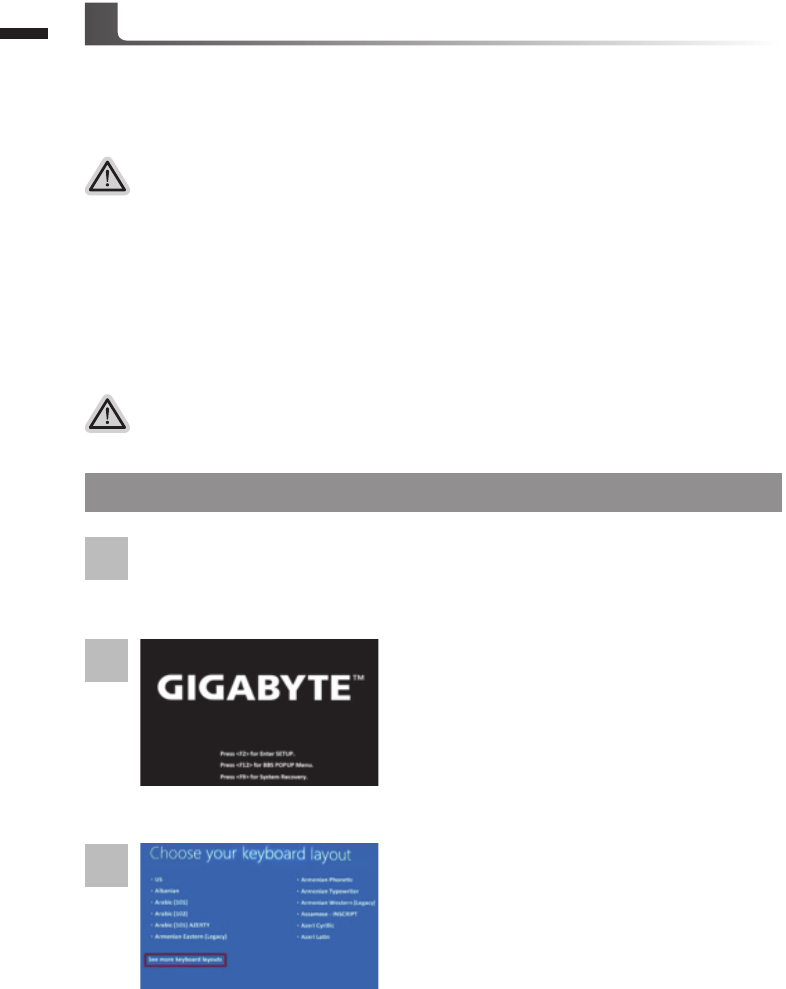
English
7
English
6
System Recovery (Restore your laptop operating system)
When something is going wrong with the laptop operating system, the storage of the laptop has
a hidden partition containing a full back up image of the operating system that can be used to
restore the system to factory default settings
All ready to go
Make sure your PC is plugged in. System recovery will take a few minutes.
Recovery Guide
Note
˙If the storage has been switched or the partition deleted, the recovery option will no longer be
available and a recovery service will be needed.
˙The recovery function is only available on devices with O/S preinstalled. Devices with DOS do not
have the recovery function.
Launch System Recovery
The system recovery feature is preinstalled before the laptop is shipped from the factory. The
option menu allows you to launch the Windows recovery tool to reinstall the operating system to
factory default.
The brief introduction below will show you how to start the recovery tool and restore your system.
Windows 8 Recovery Guide
Choose your keyboard layout.
You can press “See more keyboard layouts” to see
next page of languages.
During the laptop turn on process, press and hold F9
key to launch the tool.
2
1
3
Turn off and restart the laptop.
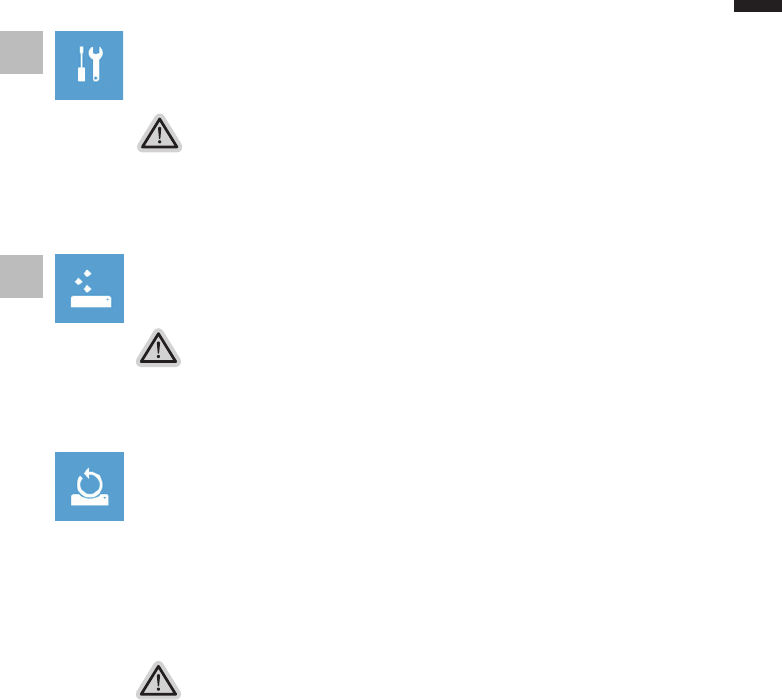
English
7
English
6
There are two options for system recovery
˙Refresh your PC
You can refresh your laptop to improve the system stability without losing
your les.
˙ Reset your PC
If you want to remove all of your les, you can reset your PC completely.
Caution: All personal data and les will be lost.
4Choose “Troubleshoot” to enter the recovery settings.
(Also you can choose “Continue” to exit recovery system and continue to
Windows 8 for les or data backup.)
Here are what will happen
˙Your les and personalization settings won’t be changed.
˙Your PC settings will be restored to factory default settings.
˙Apps from Windows Store will be kept.
˙Apps you installed from discs or websites will be removed.
˙A list of removed apps will be saved on your desktop.
Here are what will happen
˙All of your personal les and apps will be removed.
˙Your PC settings will be restored to factory default settings.
▓Choose “Refresh your PC”
[Click on “Next”] > [Choose a target operating system.] > [Click on “Windows 8”.] >
[Click on “Refresh” to execute recovery function.]
5
▓▓▓▓▓Choose “Reset your PC”
[Click on “Next”] > [Choose a target operating system.] > [Click on “Windows 8”.] >
[Choose an option to recover your system]
Just remove my les
Only personal data and les will be removed, but computer settings will
be kept.
Fully clean the drive
The drive will be completely restored to factory default settings. It takes
more time. > [Click on “Reset” to execute recovery function.]
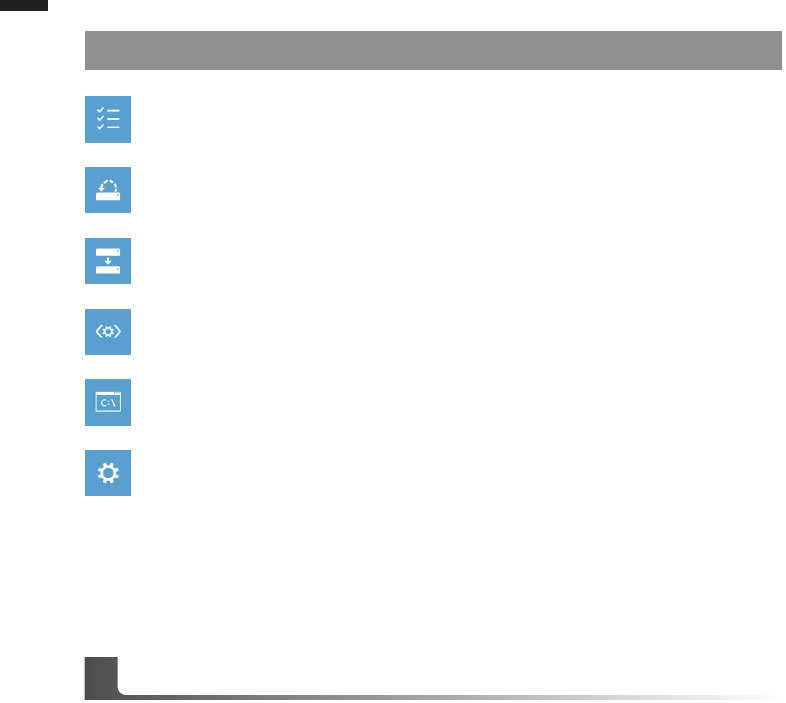
English
PB
English
8
▓Warranty & Service:
Warranty and service and related information please refer to the warranty card or GIGABYTE
service website as the below link:
http://www.gigabyte.com/support-downloads/technical-support.aspx
▓FAQ:
FAQ (Frequent Asked Questions) please refer to the below link:
http://www.gigabyte.com/support-downloads/faq.aspx
Appendix
Advanced options
System Restore
Use a restore point recorded on your PC to restore Windows.
System Image Recovery
Recover Windows using a specic system image le.
Automatic Repair
Fix problems that keep Windows from loading.
Command Prompt
Use the Command Prompt for advanced trobleshooting.
UEFI Firmware Settings
Change settings in your PC’s UEFI rmware.
Remark
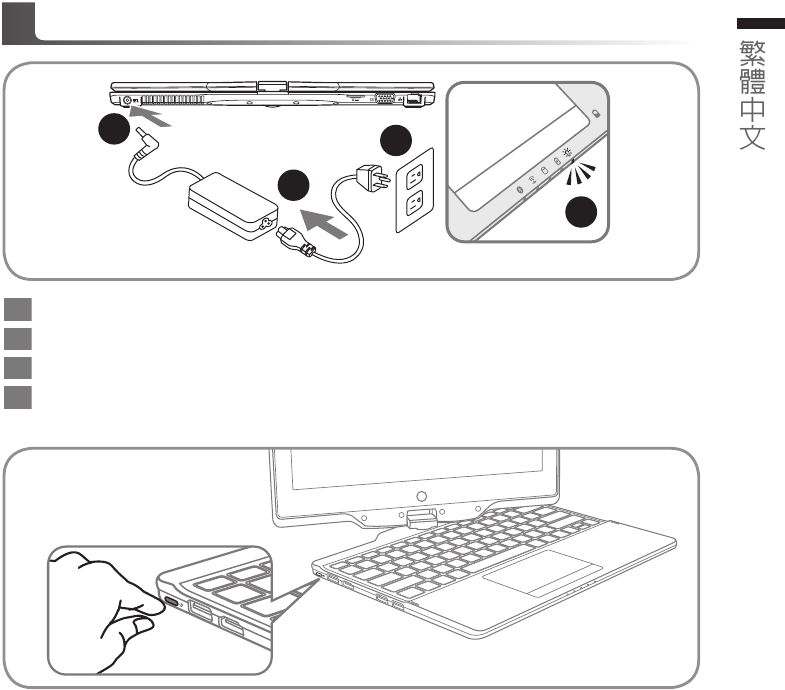
1PB 首次使用GIGABYTE技嘉筆記型電腦
感謝您選擇技嘉筆記型電腦!
為協助您順利使用技嘉筆記型電腦,我們特地設計此說明。如果您需要更多關於電腦功能,歡迎
上技嘉官方網www.gigabyte.com.tw查詢。產品實際規格以出貨為準,如有異動恕不另行通知。
1將電源線接上電源轉換器。
2將電源轉換器連接到電腦的電源插孔。
3將電源轉換器插入電源插座。
4待電源指示燈亮起時,按下電源鍵啟動。
開啟筆記型電腦 :
電源指示燈會顯示機器是否為通電的狀態。第一次開機時,在還未完全進入作業系統前請勿強制關
機。開啟電源後,直到該作業系統配置完成前,音量無法設定。
開始第一次使用U21 :
根據您的筆記型電腦配置,當您第一次開機,第一個畫面會是微軟Windows®啟動畫面,按照該螢幕上
的提示和指示,完成作業系統的配置。當軟體許可條款顯示時,請務必閱讀並同意後再繼續。
2
1
3
4
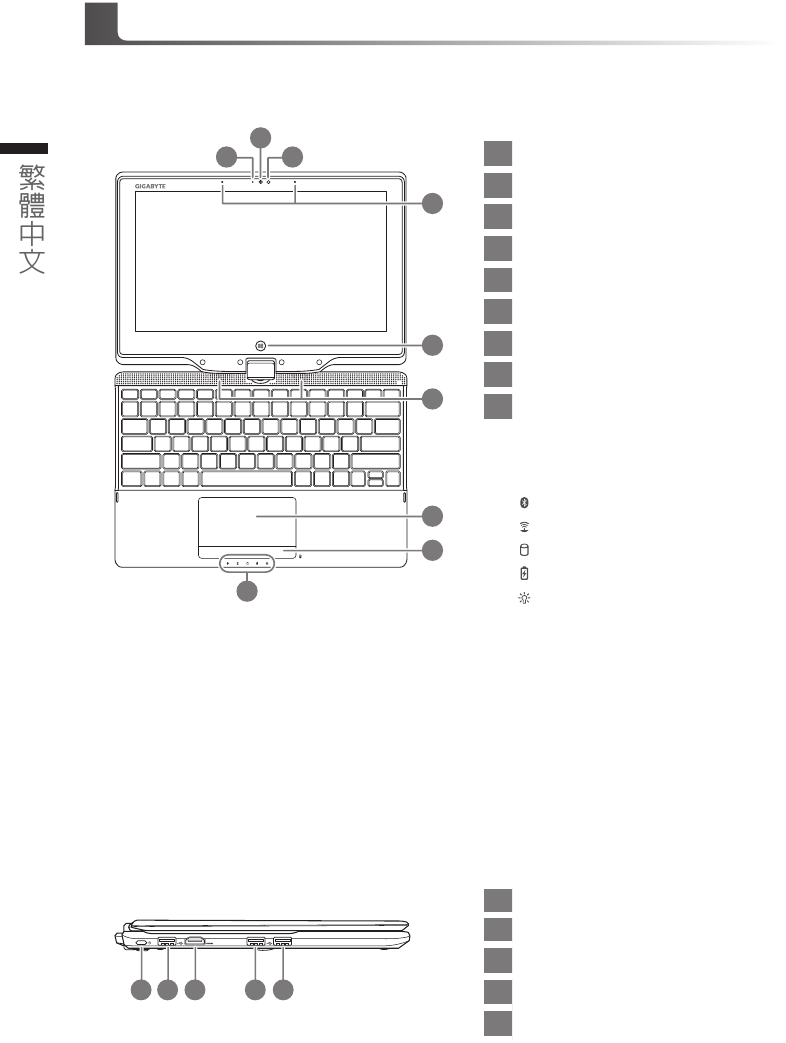
32
GIGABYTE技嘉筆記型電腦導覽
正視圖
左視圖
1視訊攝影機指示燈
2視訊攝影機
3環境光源感測器
4麥克風
5Windows鍵 ®
6立體聲輸出喇叭
7觸控板
8電池電量顯示鍵 ®
9LED 狀態指示燈 ®
回到Windows 8 Style UI首頁。
於關機狀態時,按下右鍵可檢視電池
剩餘電量。
藍牙指示燈
無線網路指示燈
硬碟存取指示燈
電池充電指示燈
電源狀態指示燈
1 3
2
5
9
4
6
7
8
1電源開關
2USB 埠
3HDMI 輸出埠
4USB 埠
5USB 埠 (支援USB Charge)
2 31 4 5
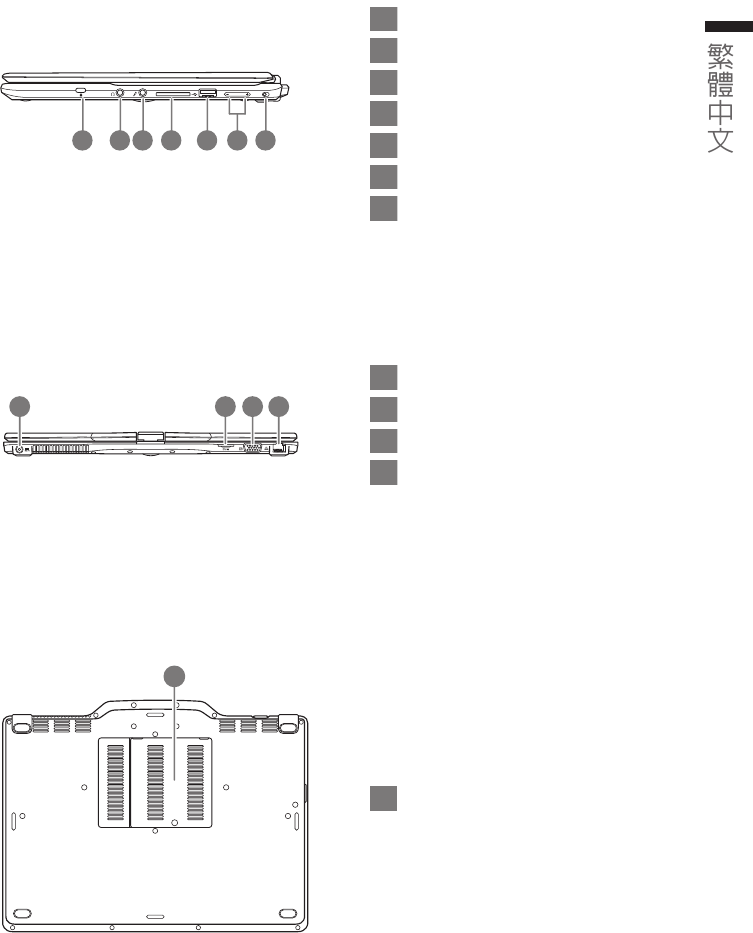
32
右視圖
後視圖
底視圖
1Kensington防盜鎖孔
2耳機插孔
3麥克風插孔
4SD讀卡機
5USB 埠
6音量調節鍵
7螢幕自動旋轉開關
2 3 4 5 71 6
1電源插孔
2SIM卡插槽
3外接顯示器(VGA)埠
4乙太網路(LAN) 埠
1 2 3 4
1記憶體模組槽
1
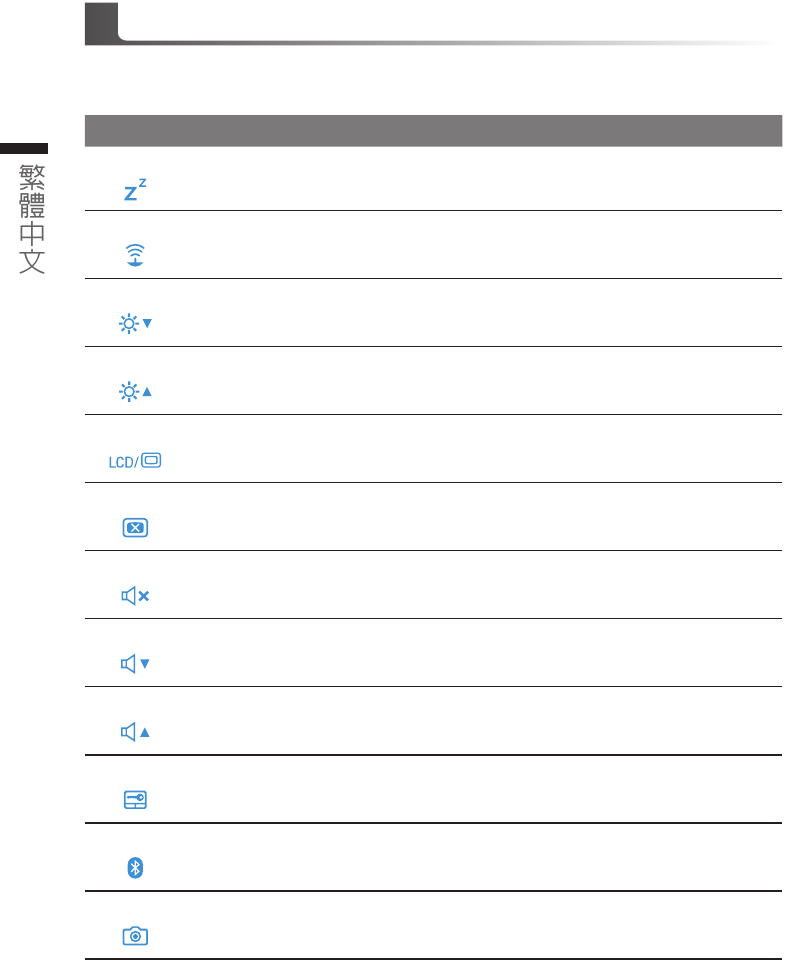
54
快速鍵
許多電腦的設定例如螢幕亮度、喇叭音量等可利用電腦的快速鍵直接調整。
如需使用快速鍵,請一下表先按住<Fn>鍵,再按下<F1>~<F12>等按鍵。
快速鍵 功能 功能敘述
Fn+F1
睡眠模式 讓電腦進入睡眠模式。
Fn+F2
無線區域網路 開啟/關閉無線區域網路裝置。
Fn+F3 減弱亮度 降低螢幕亮度。
Fn+F4 增強亮度 提高螢幕亮度。
Fn+F5 螢幕顯示切換 在電腦螢幕以及外接顯示器之間切換影像輸出,或者同
時顯示。
Fn+F6 螢幕開關 開啟/關閉螢幕
Fn+F7 喇叭靜音 將喇叭切換為靜音模式。
Fn+F8 減弱音量 降低喇叭音量。
Fn+F9 增大音量 提高喇叭音量。
Fn+F10 觸控板開關 開啟/關閉觸控板。
Fn+F11
藍牙通訊 開啟/關閉藍牙通訊裝置。
Fn+F12 視訊攝影機 開啟/關閉內建視訊攝影機。
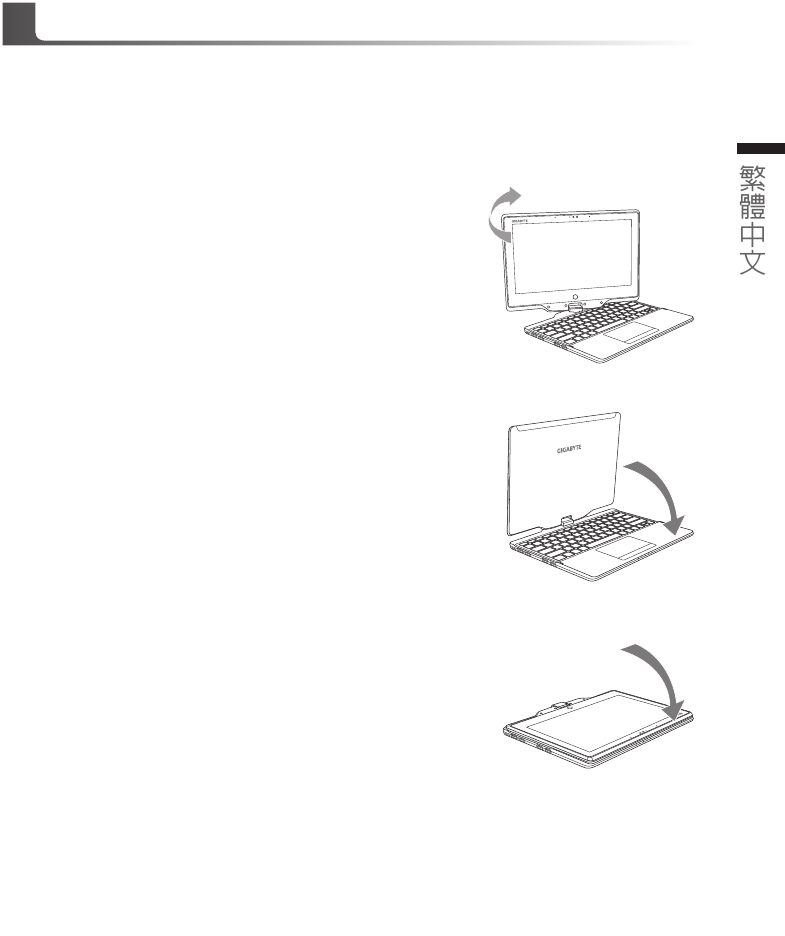
54
將U21筆記型電腦當作平板電腦來使用
U21的螢幕可旋轉置放,作為平板電腦使用。請按照下列步驟操作:
1. 打開U21上蓋(螢幕顯示器)。
2. 螢幕的轉承軸處有標誌標示。
3. 按照標誌說明將螢幕順時針旋轉180度,使螢幕朝外。
4. 將旋轉後的螢幕向下蓋回。顯示器可置放在鍵盤上,即可將
U21作為平板電腦使用。
5. 要回復為筆記型電腦功能時,請將上述步驟逆向操作一次(豎起
螢幕呈90度,並逆時針旋轉180度)。
注意 :
此螢幕只能順時針旋轉180度。務必依照標誌說明旋轉螢幕。依錯誤角度強制旋轉螢幕會嚴重損壞
筆記型電腦。