GL Technologies AR300M GL-AR300M mini router User Manual pt 2
GL Technologies (Hong Kong) Limited GL-AR300M mini router pt 2
Contents
- 1. User Manual pt 1
- 2. User Manual pt 2
- 3. User Manual Pt 1
- 4. User Manual Pt 2
User Manual pt 2
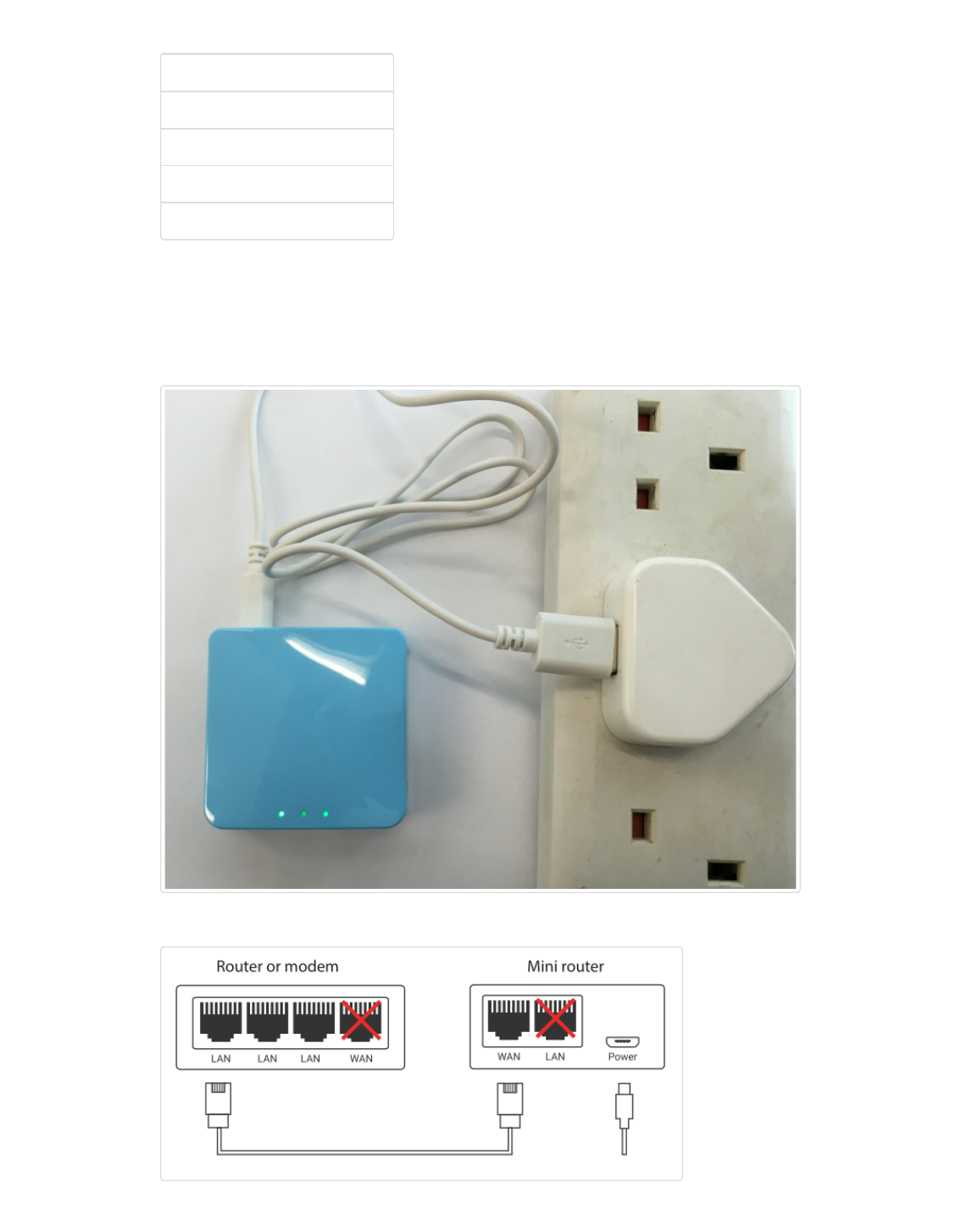
Connections
First time Set Up
The Interface
Buttons and LEDs
Change your ssid and key
Connections
[ ↑ ]
(
mini/#md-page-menu
)
You need to power the mini router up using a USB 5V/1A power adapter. The power adapters for smartphones are
perfect for this.
Please wait around 1 mintues until the router start up.
You can connect the mini router's WAN port to your main router or modem using an Ethernet cable.
Now connect your PC to the LAN port or connect via wifi.
(
mini/src/connections1.png
)
(
mini/src
/connections.png
)
Domino Docs - GLi http://www.gl-inet.com/docs/wiki/#!mini/index.md
1 of 5 08-08-16 00:03
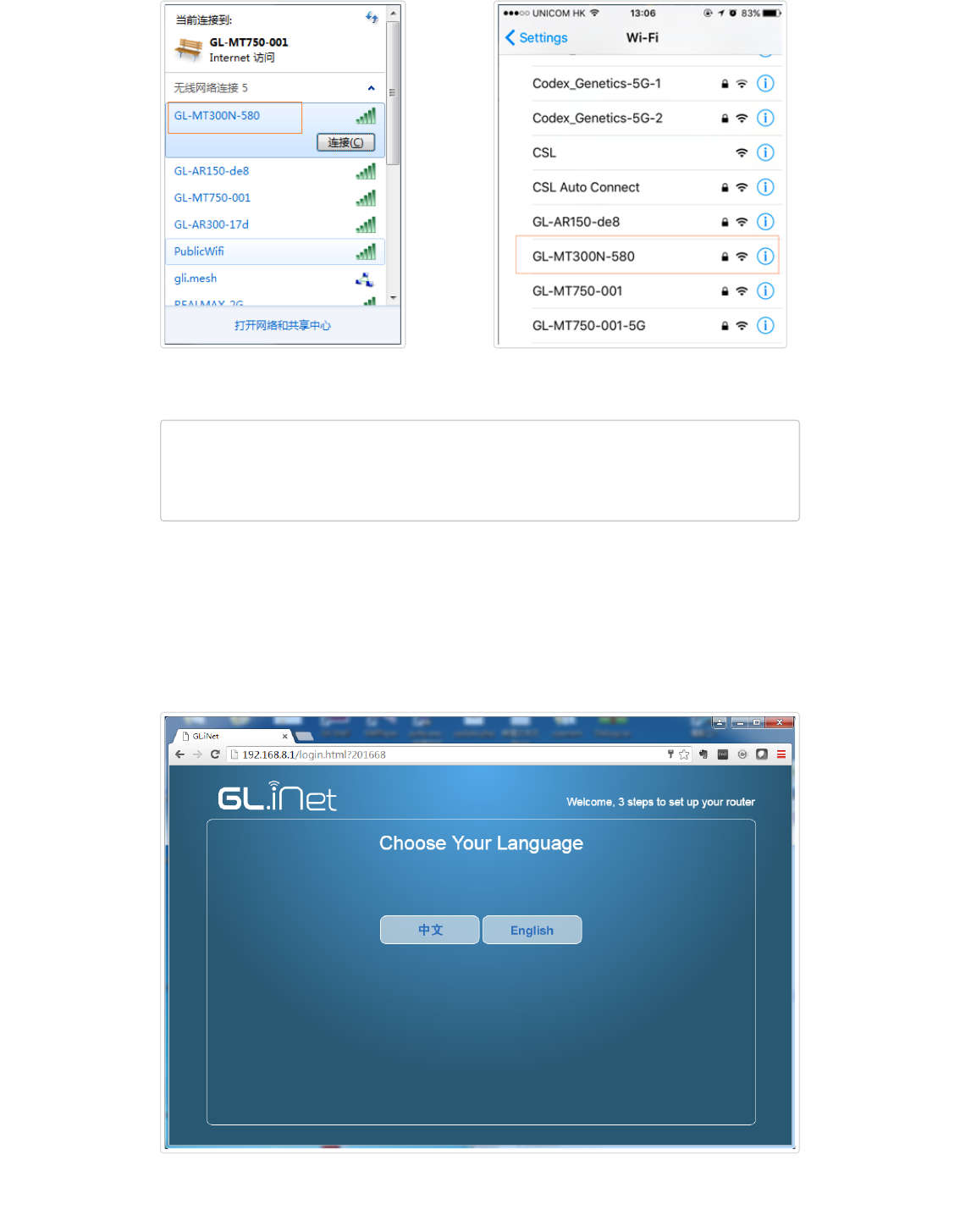
The SSID of the mini router should be printed on the bottom of the router. It should be one of the following format,
according to your device models:
GL-iNet-xxx
GL-AR150-xxx
GL-AR300M-xxx
GL-MT300N-xxx
GL-MT300A-xxx
The default wifi password is
goodlife
First time Set Up
[ ↑ ]
(
mini/#md-page-menu
)
Now open a browser (we recommend Chrome, firefox) and visit
(
http://192.168.8.1
)
http://192.168.8.1
(
http://192.168.8.1
)
You will have the welcome page. First you need to select your language. We now only have
Chinese
and
English
.
Then you need to select your region. You can use your mouse to click on the map. You can also select from the
select box.
(
mini/src
/connections3.png
)
(
mini/src/connections4.png
)
(
mini/src/welcome.png
)
Domino Docs - GLi http://www.gl-inet.com/docs/wiki/#!mini/index.md
2 of 5 08-08-16 00:03
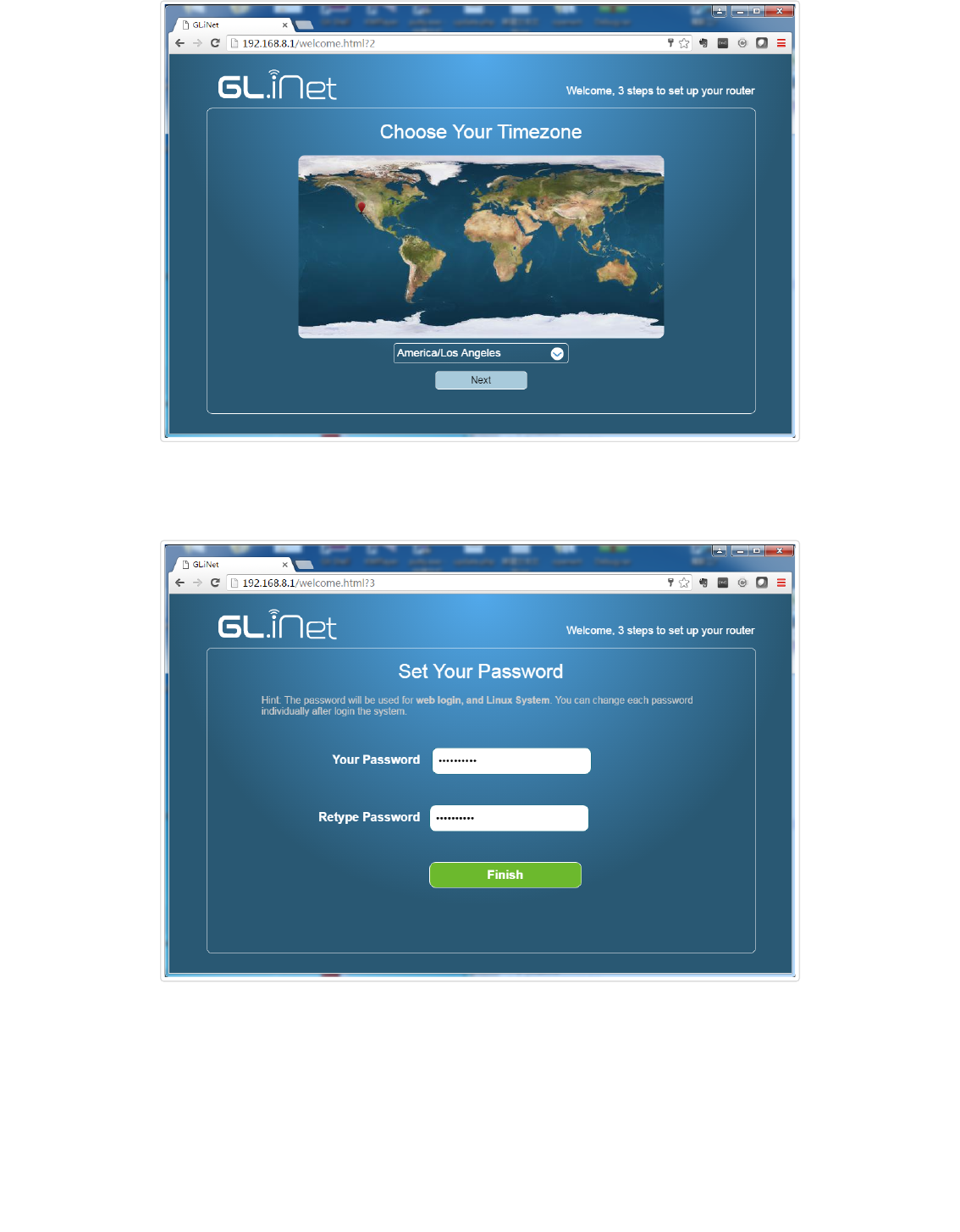
Third, you should set your own password for this admin Interface. There is no default password. Before sure to input
a password with length longer than 8.
This password is for the admin UI and the embedded Linux system. It doesn't change your wifi password.
Now let's click
Finish
. You will be logged into the admin UI.
The Interface
[ ↑ ]
(
mini/#md-page-menu
)
The interface is quite intuitive and straightforward.
On the top is the icons for applications. On the left side is the settings. The middle is the main display area.
(
mini/src/region.png
)
(
mini/src/password.png
)
Domino Docs - GLi http://www.gl-inet.com/docs/wiki/#!mini/index.md
3 of 5 08-08-16 00:03
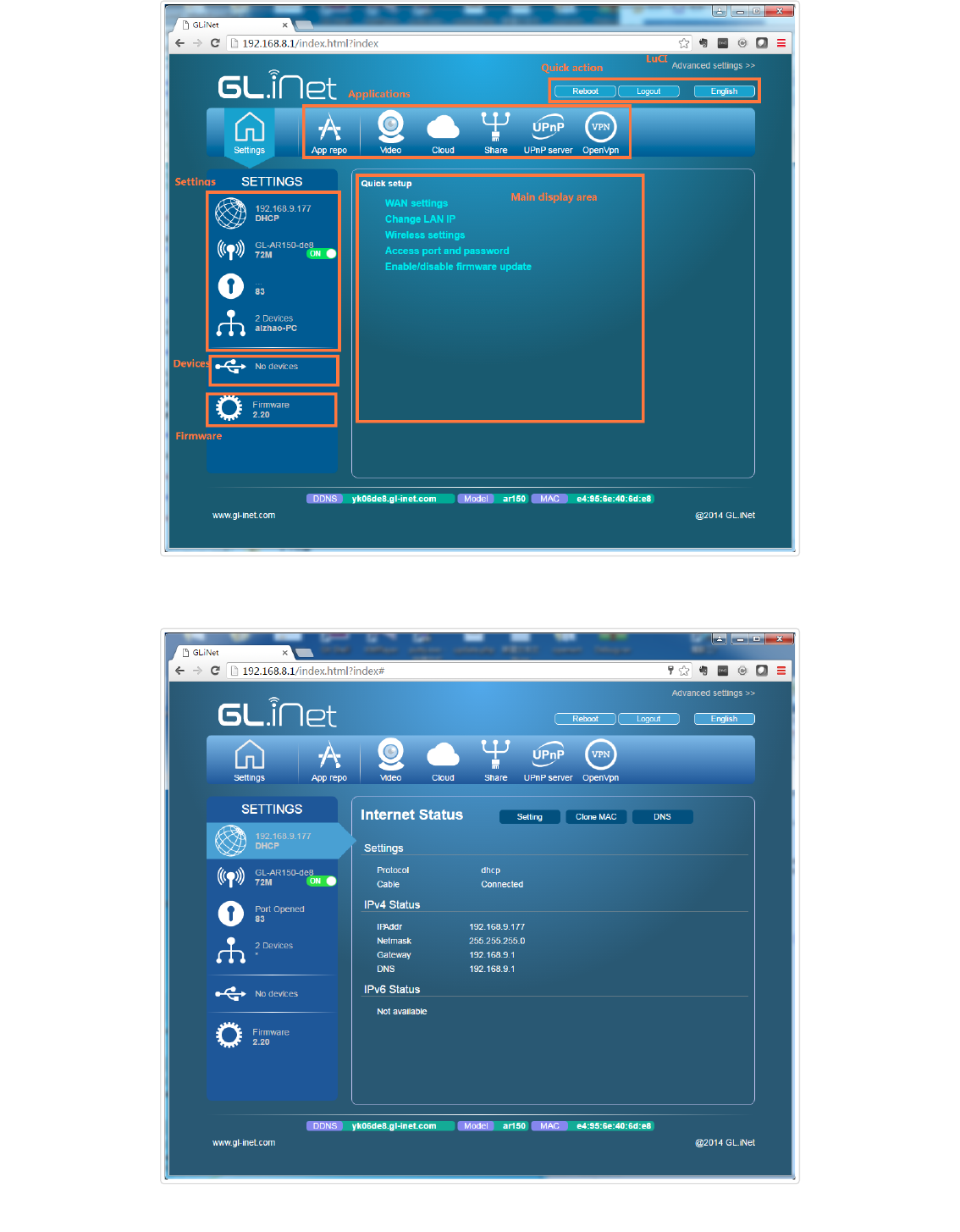
You can click the
Internet
icon to display the current method of connecting to the Internet. The default method is
DHCP, which requires you using a cable to connect to the Internet.
(
mini/src/main_ui.png
)
(
mini/src/internet_status.png
)
Domino Docs - GLi http://www.gl-inet.com/docs/wiki/#!mini/index.md
4 of 5 08-08-16 00:03
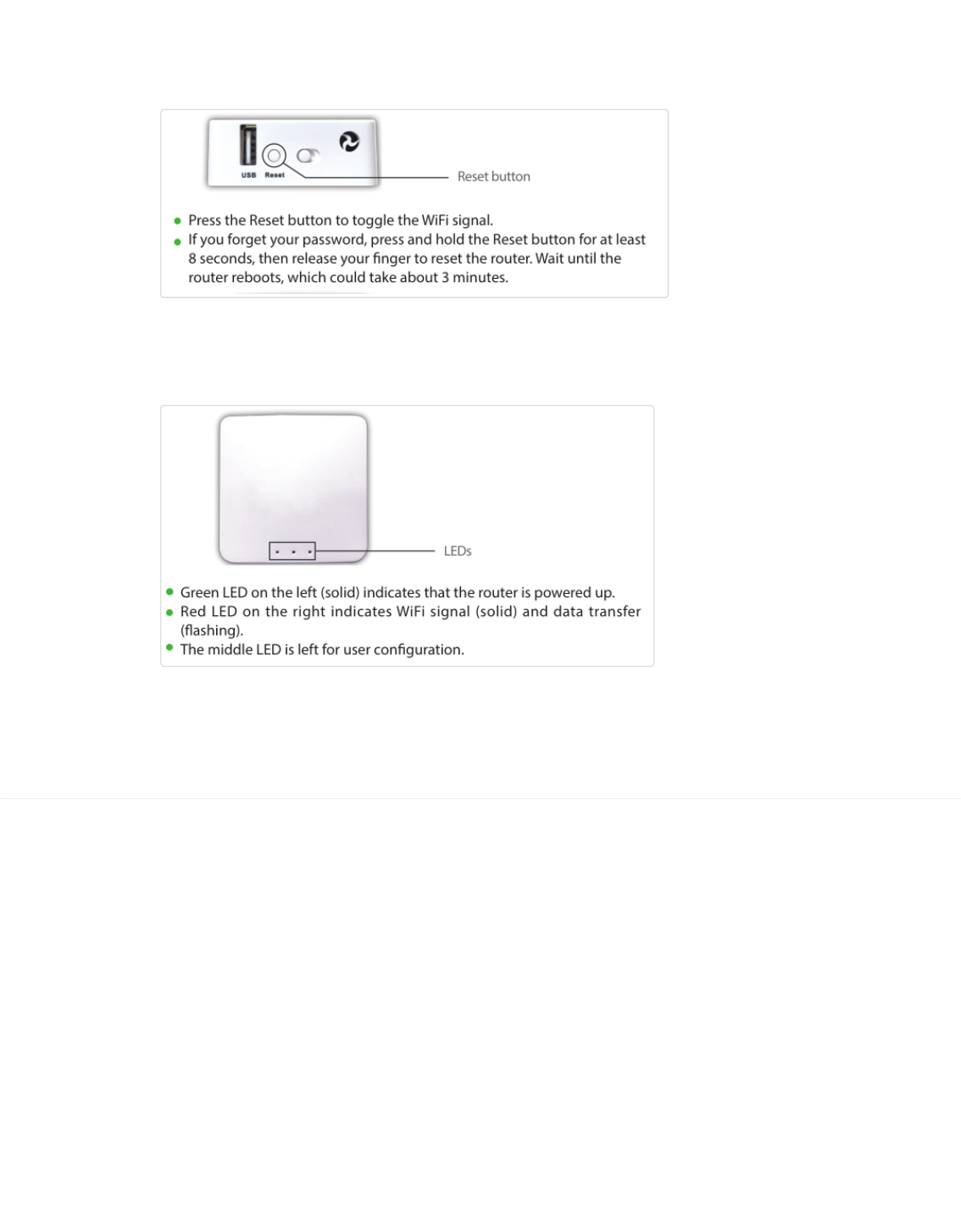
Buttons and LEDs
[ ↑ ]
(
mini/#md-page-menu
)
You can use the Reset button to turn wifi on/off.
The default function of the switch is to hide (right side) or show (left side) the SSID.
The left LED is used for power indication. It should be always on.
The middle LED doesn't have functions by default. You can configure it according to your own use.
The right LED indicate the current status of WiFi. If WiFi is on it should light up. If you have data transmission, it
should flash.
Change your ssid and key
[ ↑ ]
(
mini/#md-page-menu
)
You should change your ssid and key now to protect your mini router being used by others. Consult the WiFi setting
sections.
(
mini/src/buttons.png
)
(
mini/src/leds.png
)
GLi All rights reserved
Website generated with
MDwiki
(
http://www.mdwiki.info
)
© Timo Dörr and contributors.
Domino Docs - GLi http://www.gl-inet.com/docs/wiki/#!mini/index.md
5 of 5 08-08-16 00:03