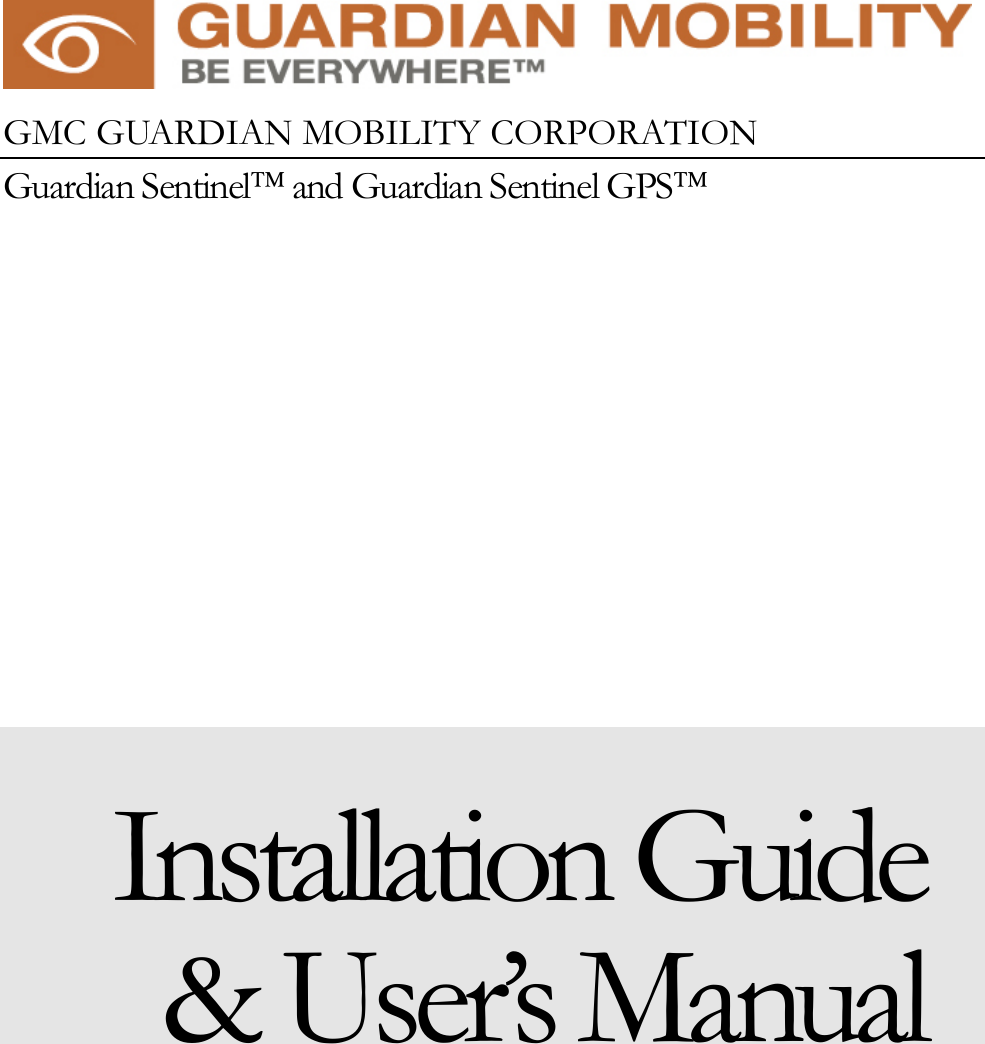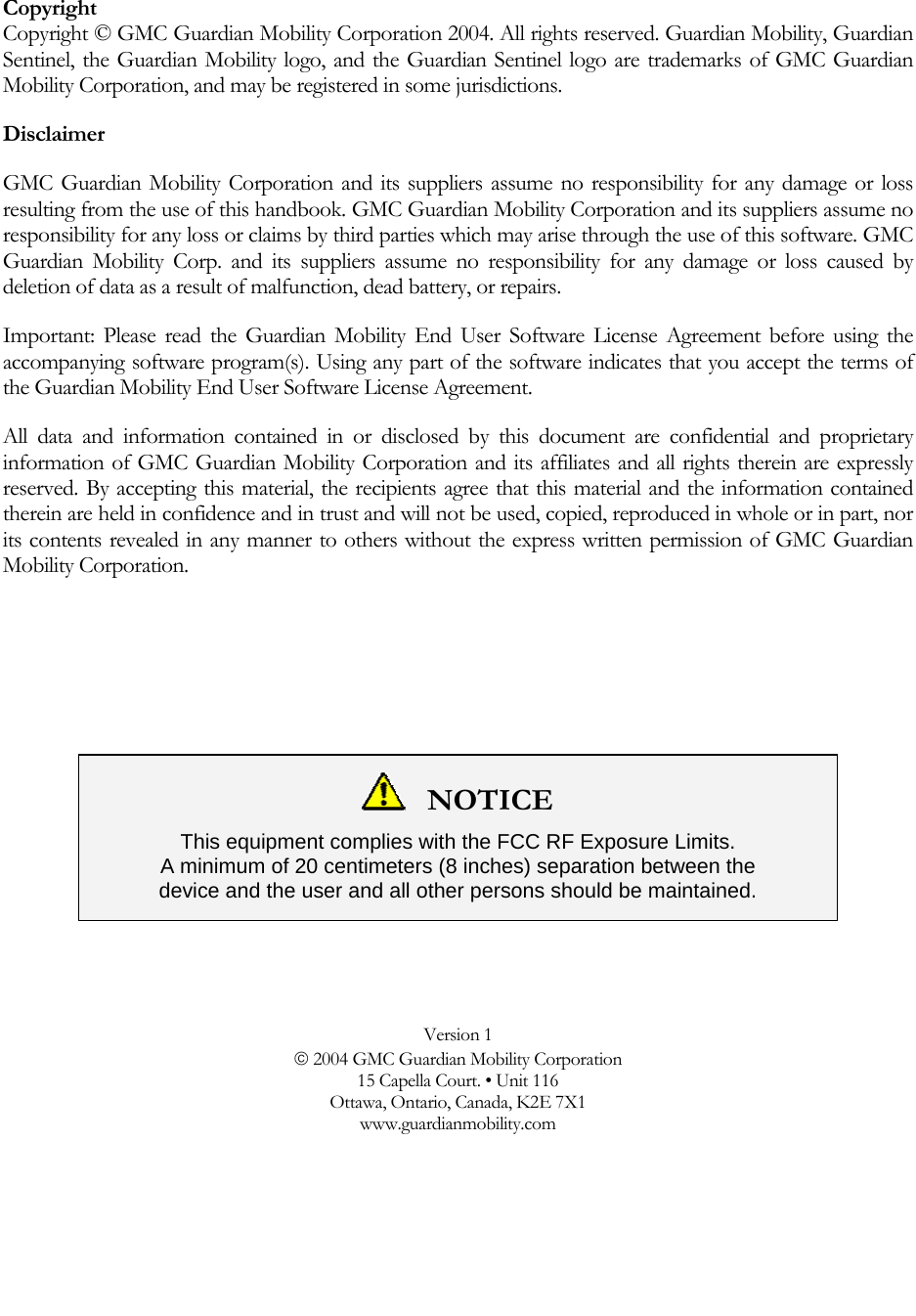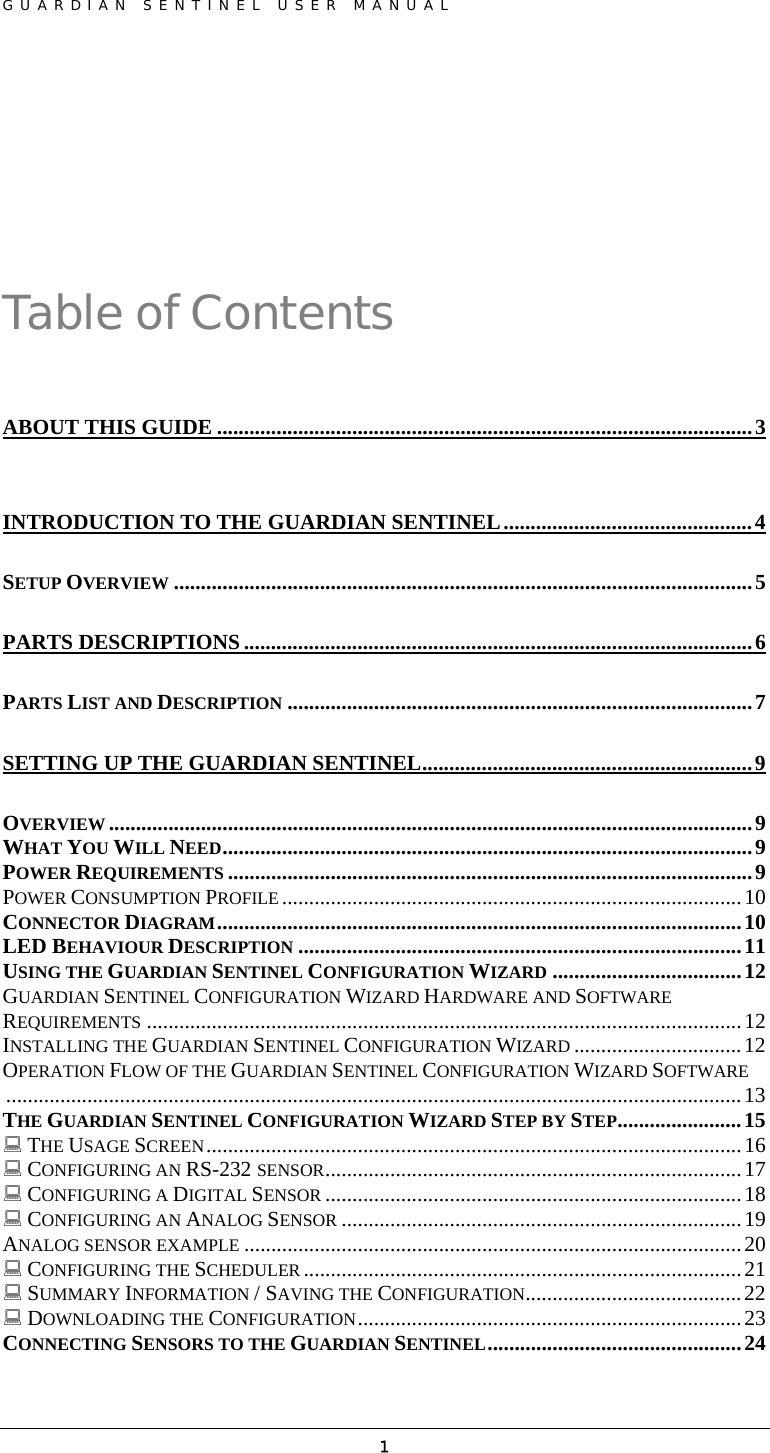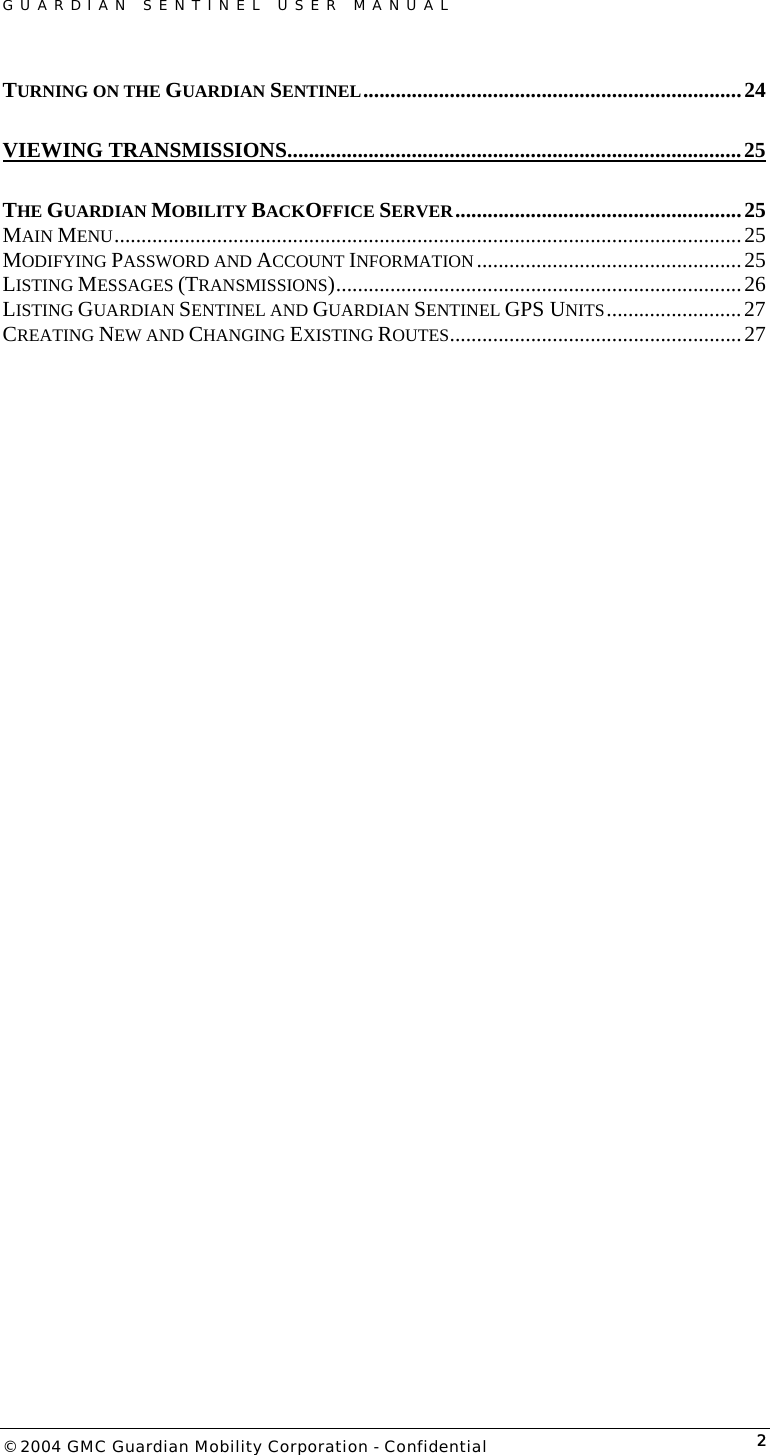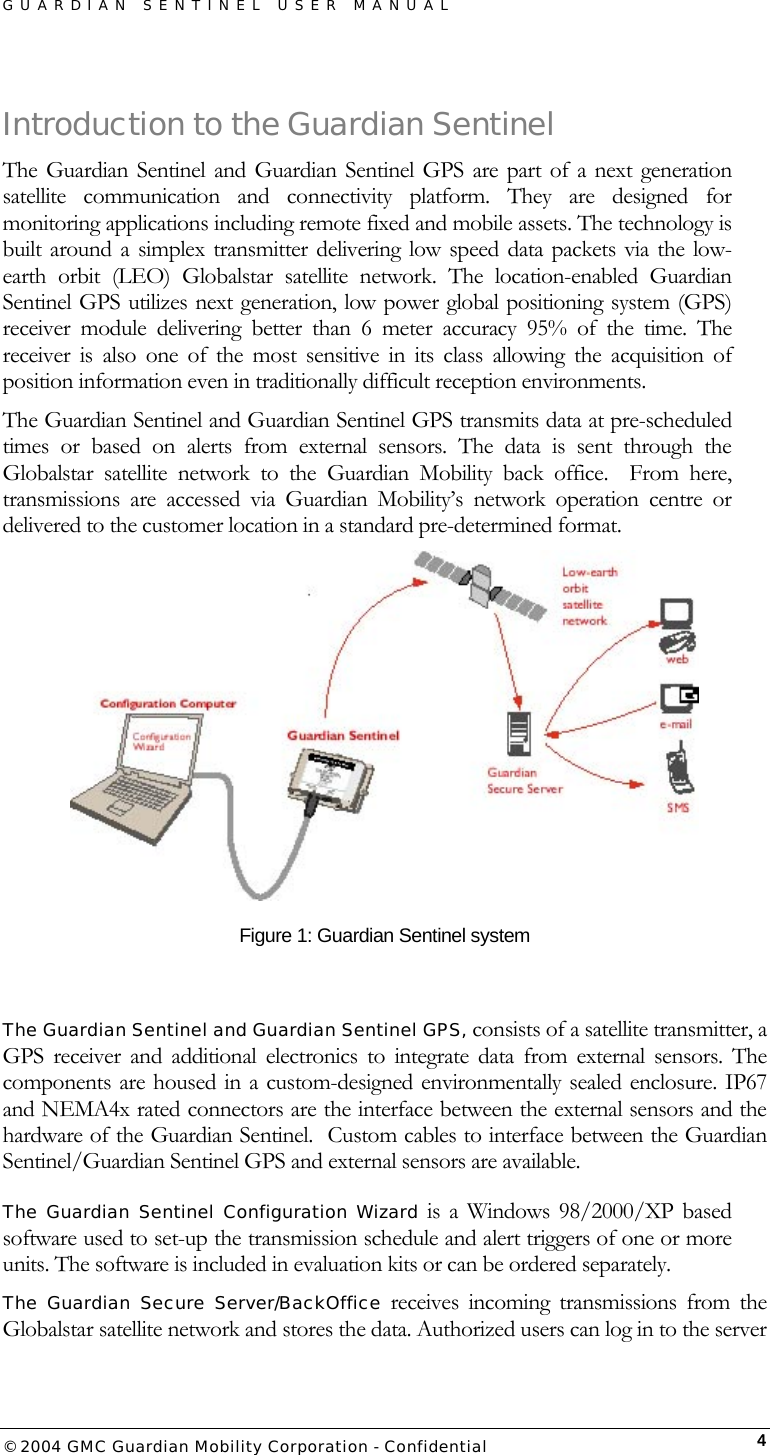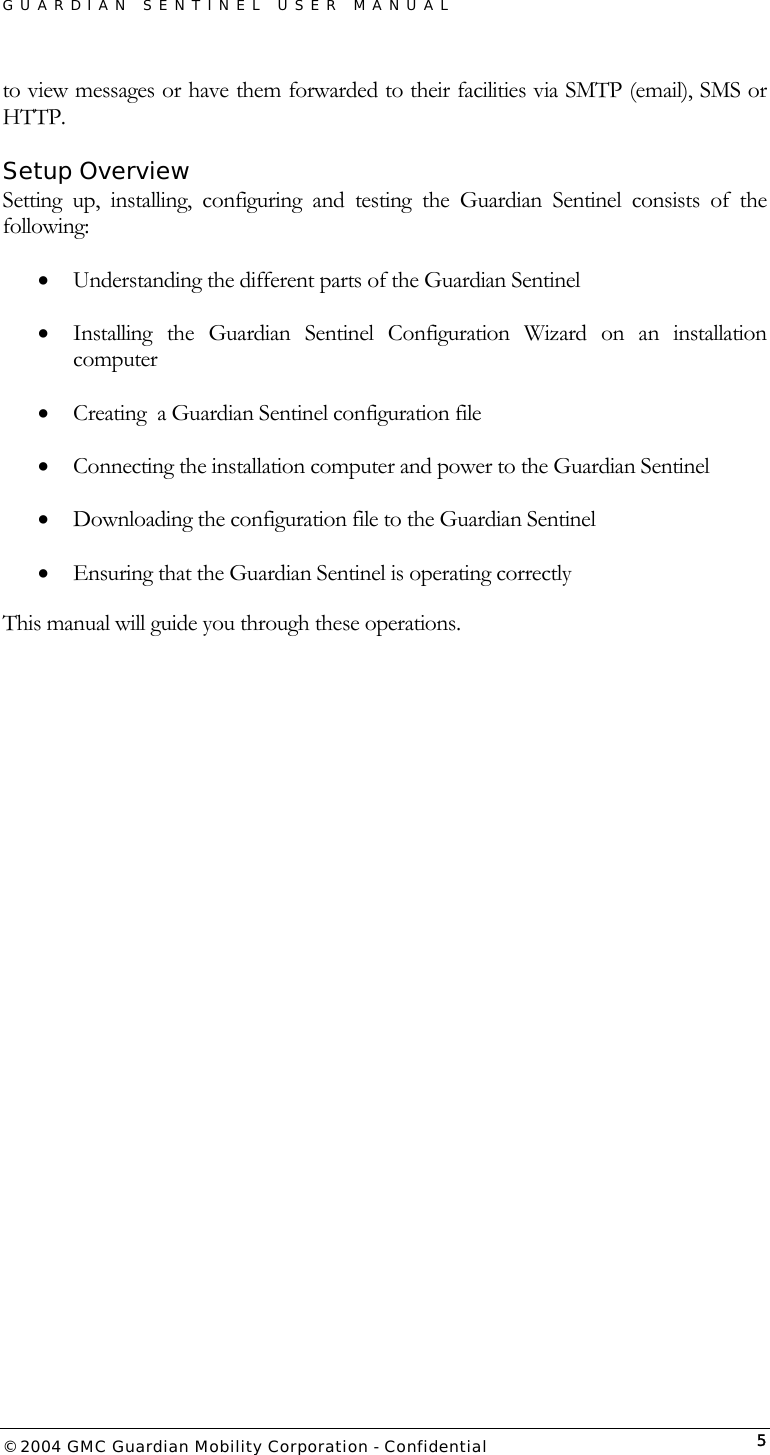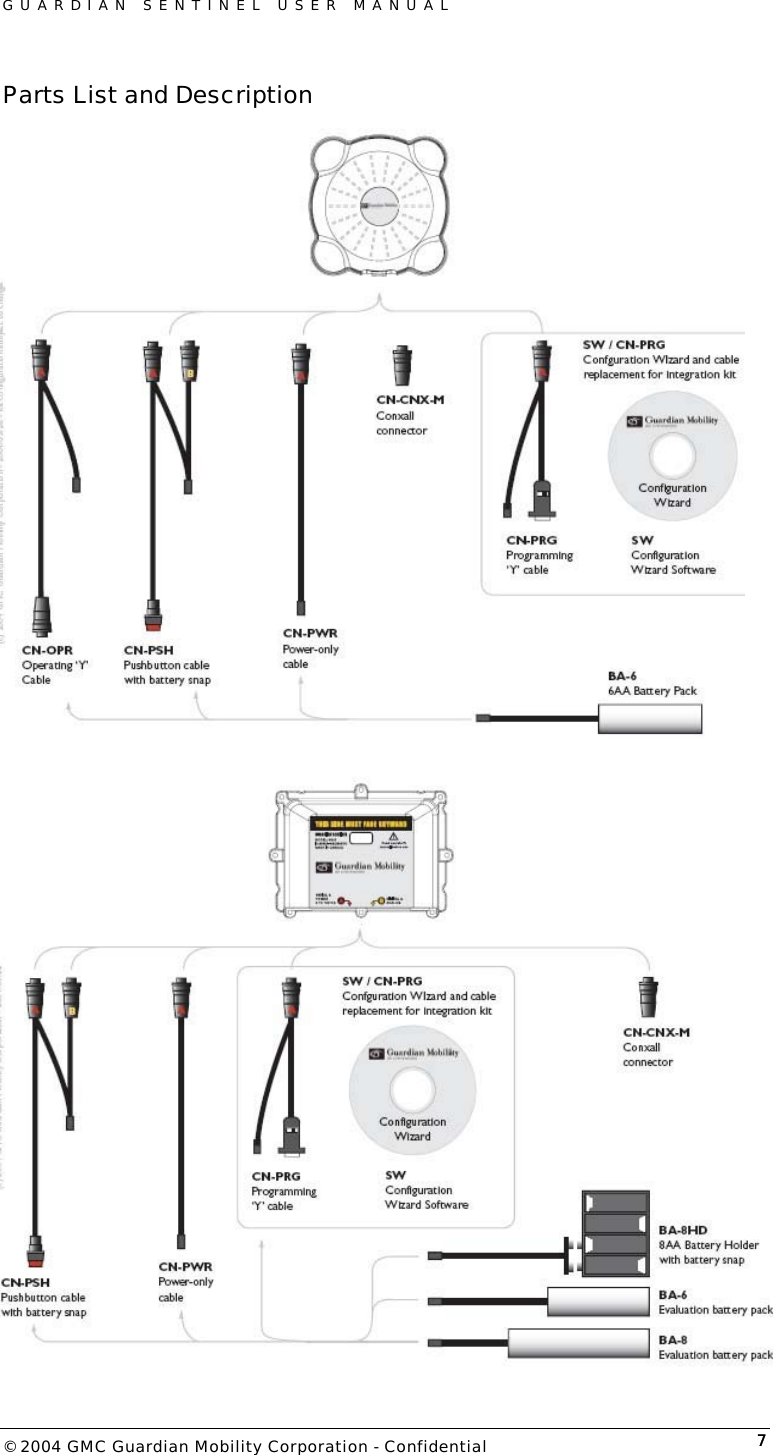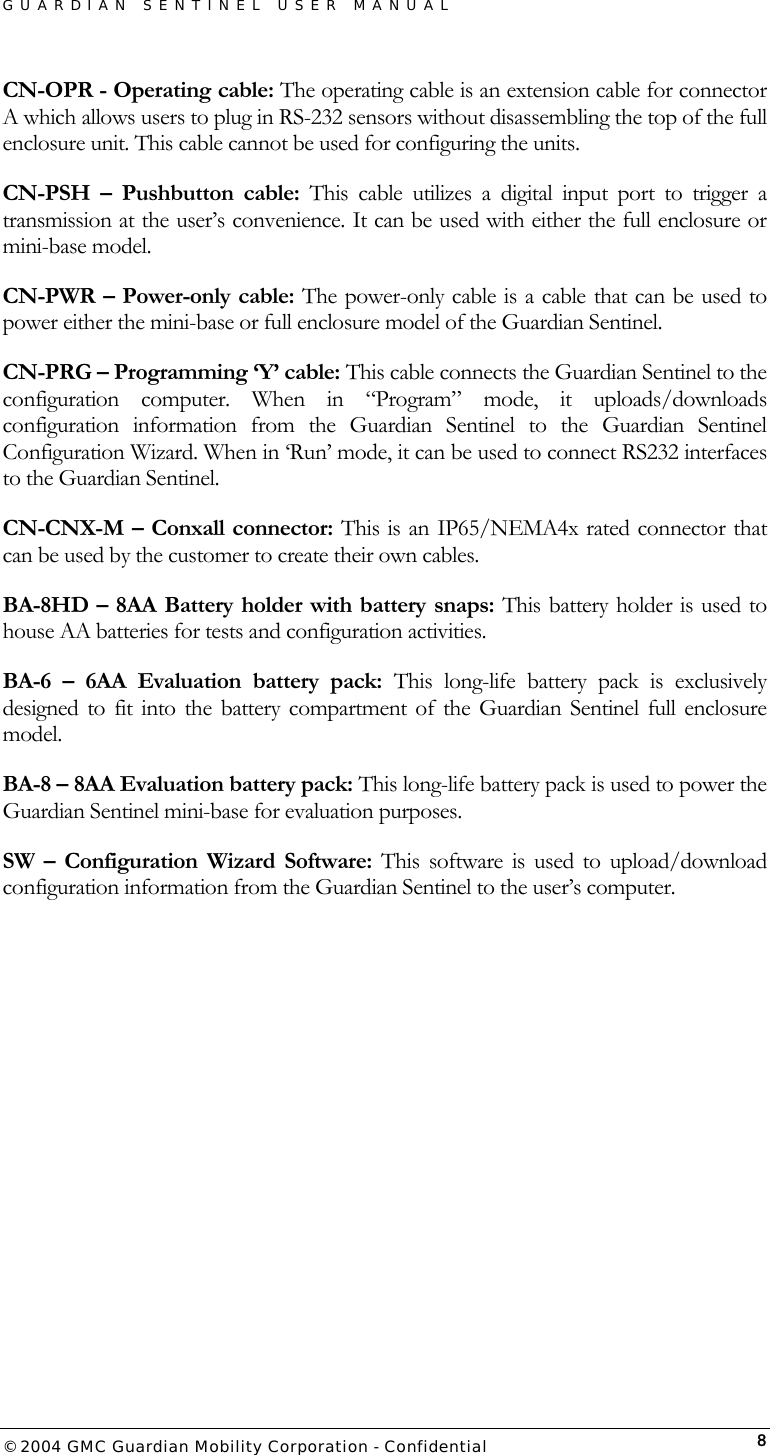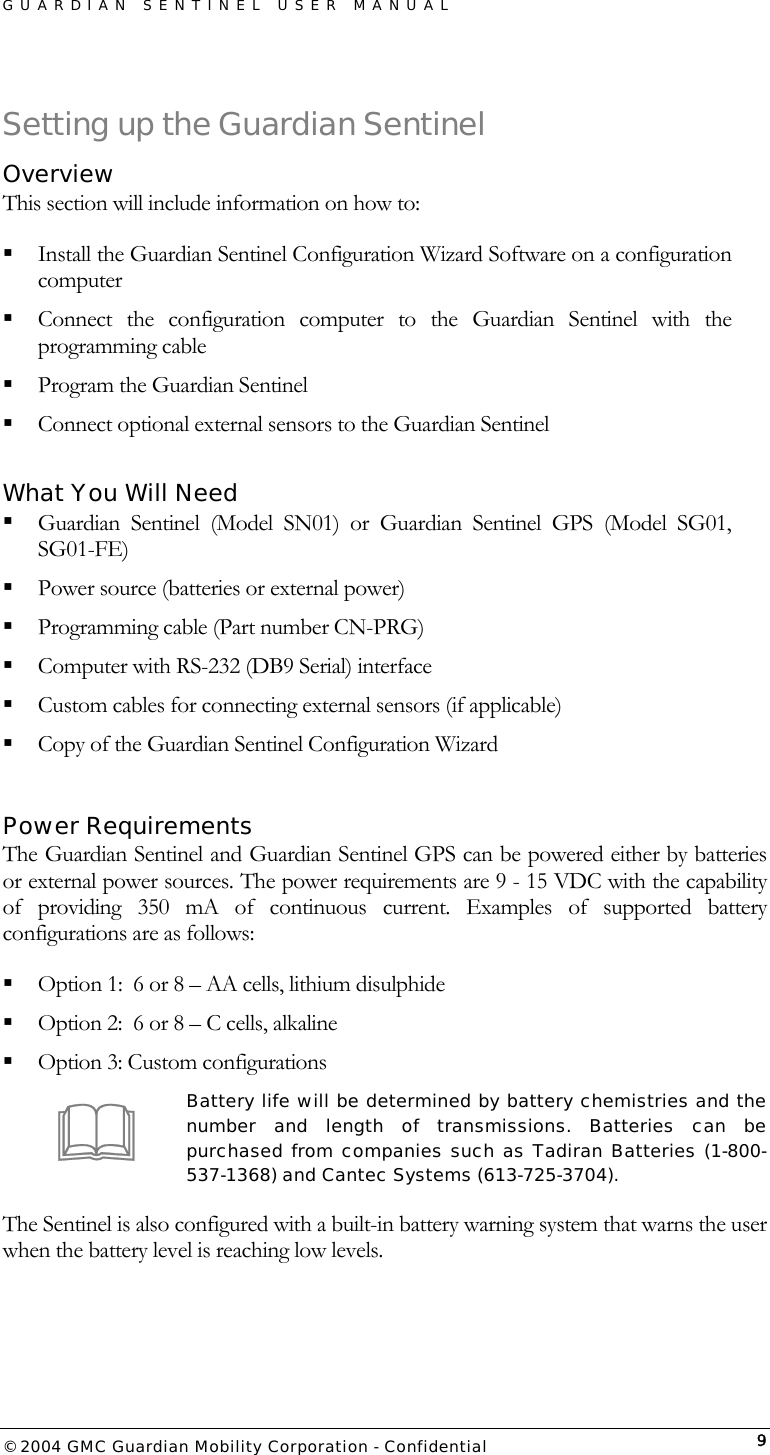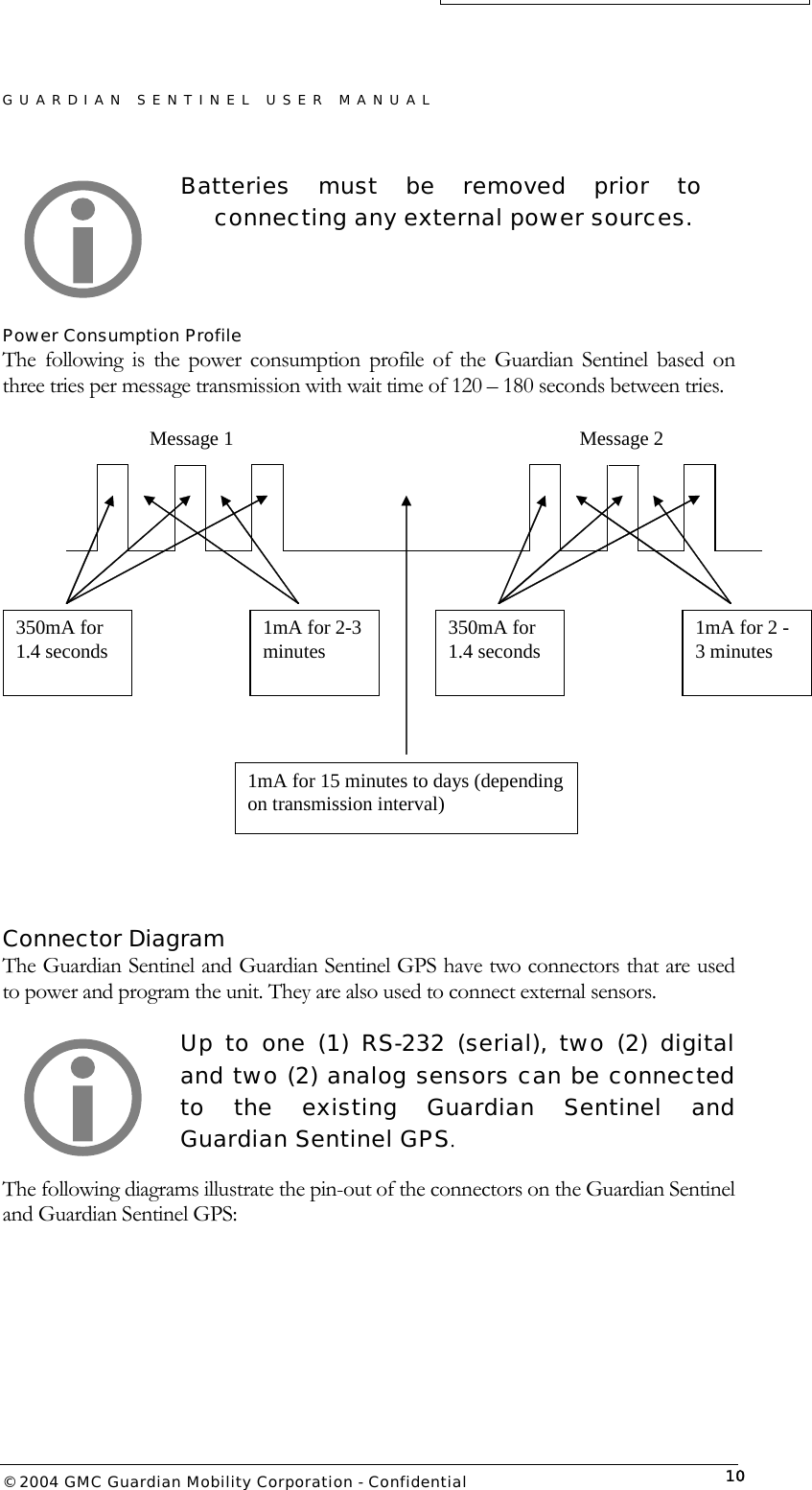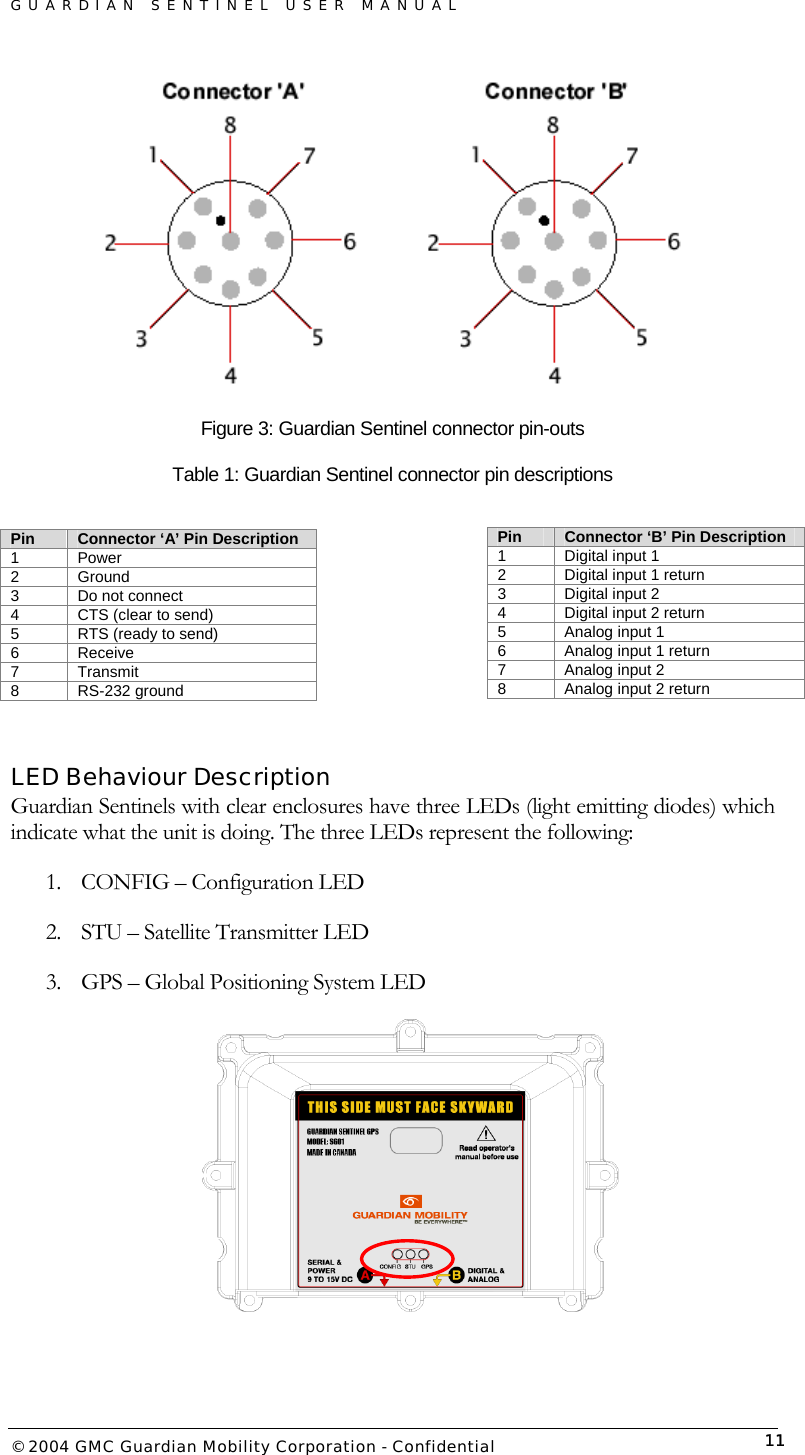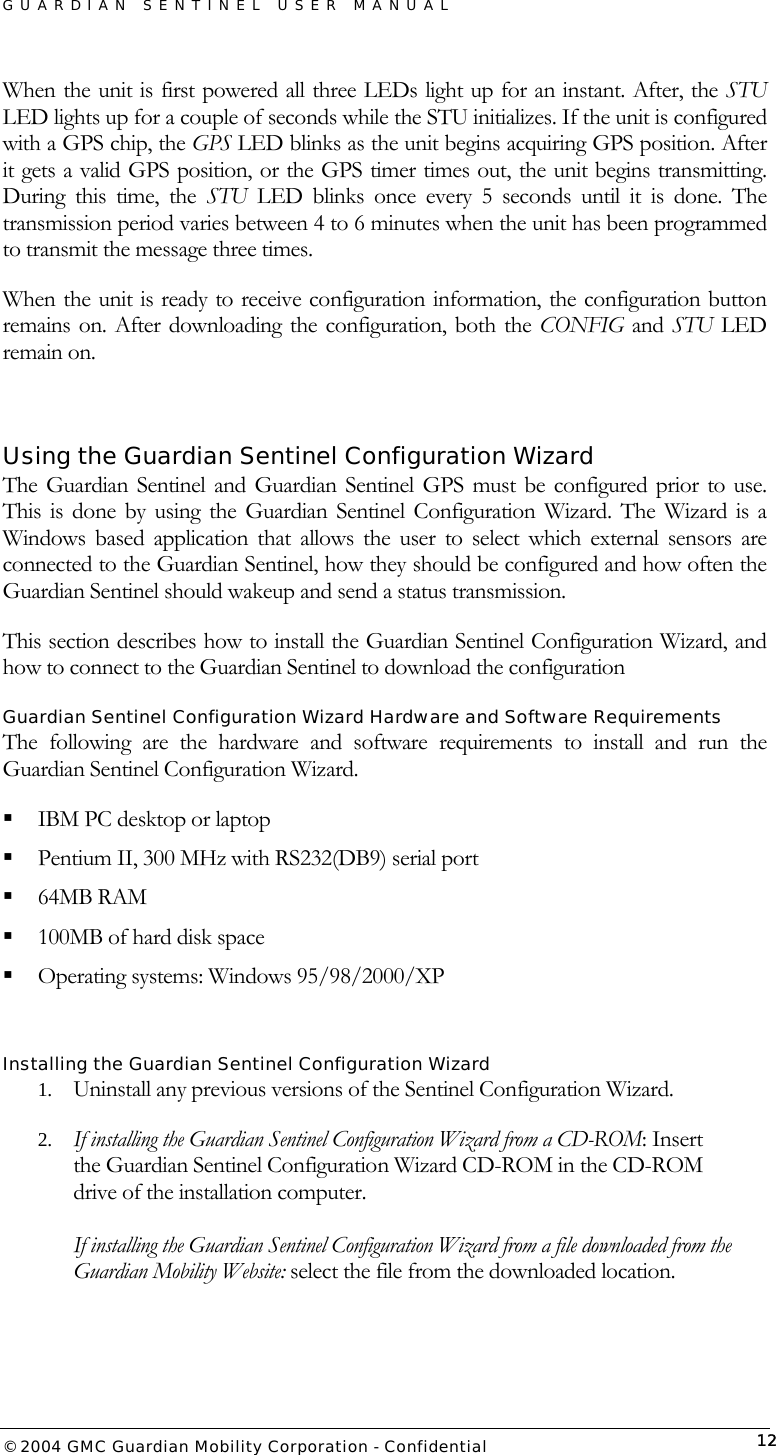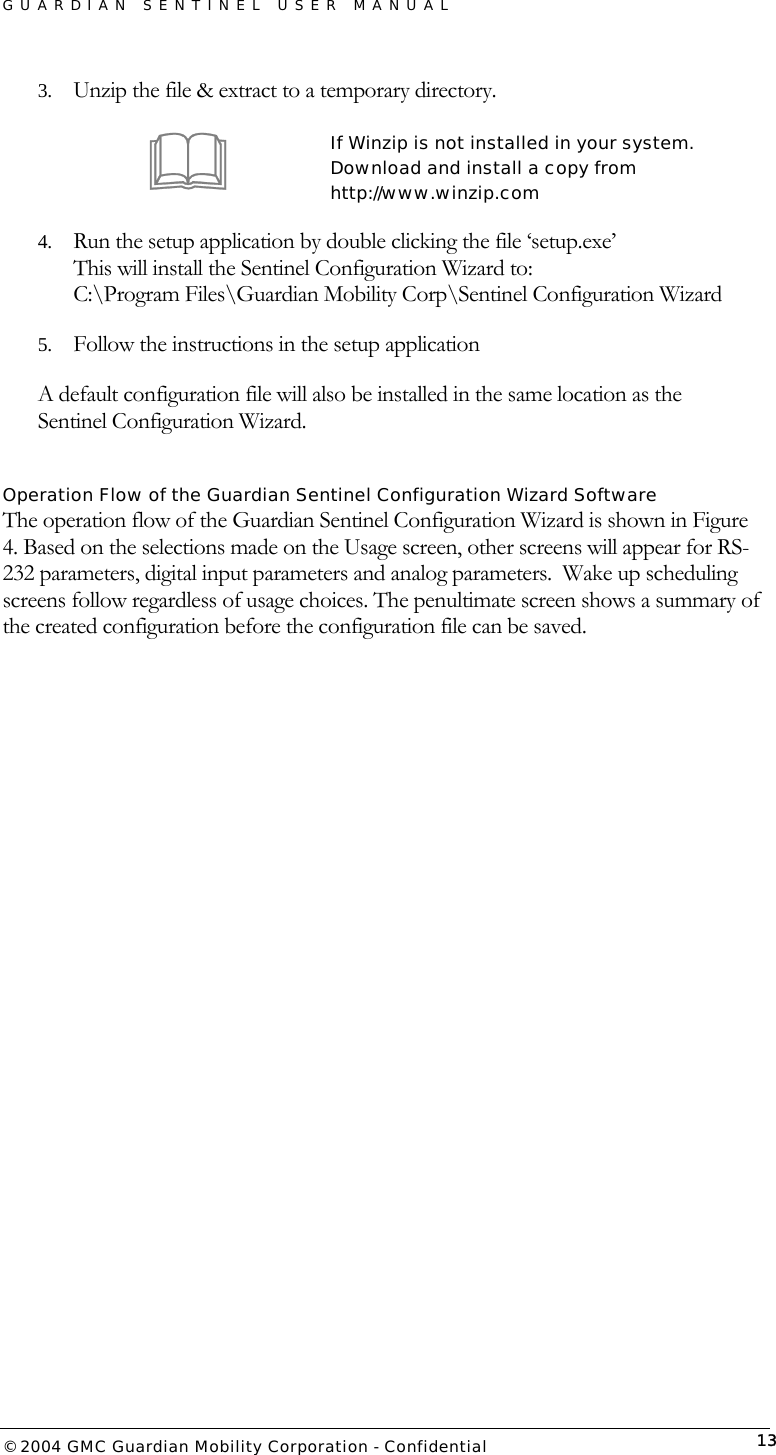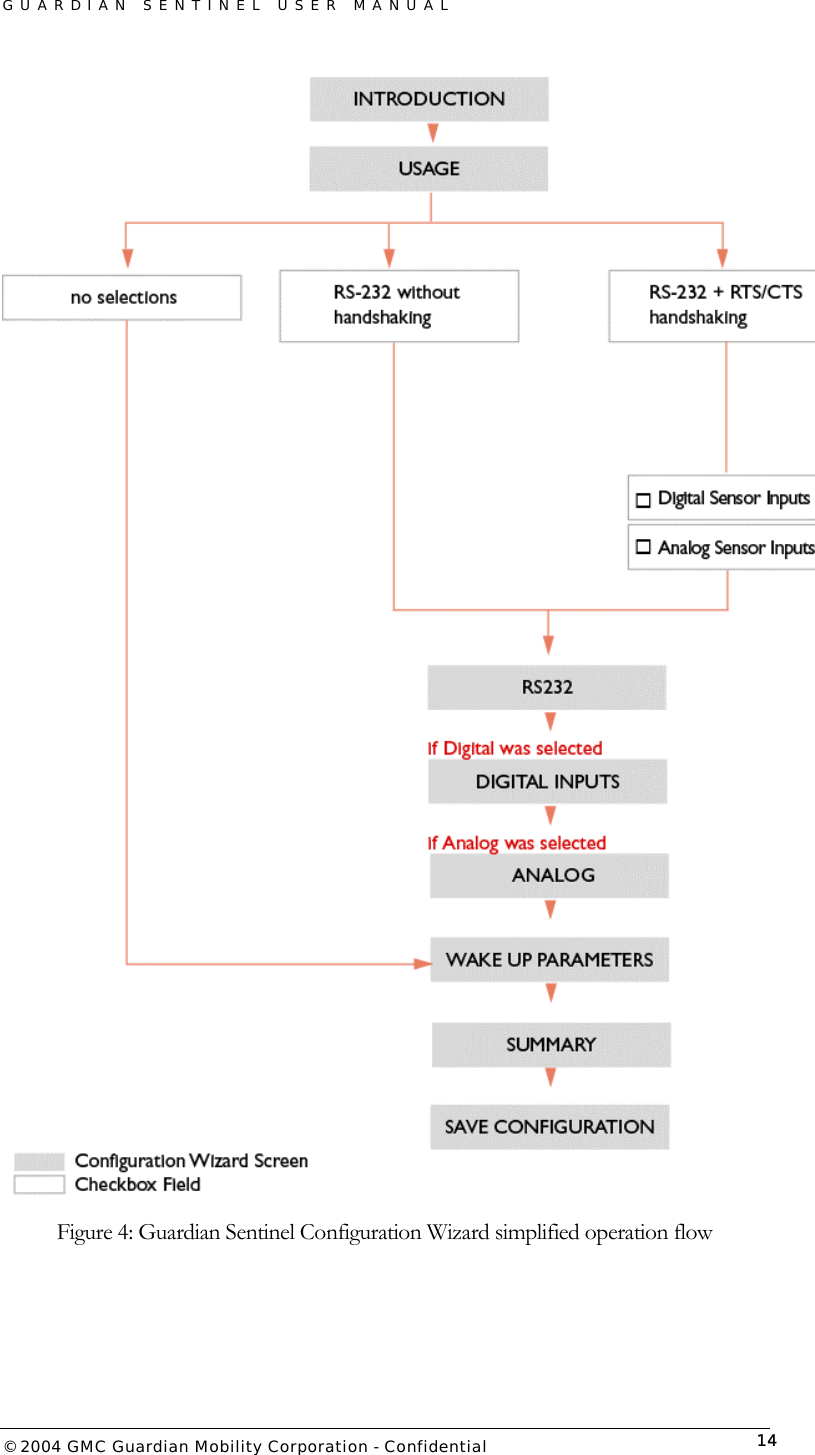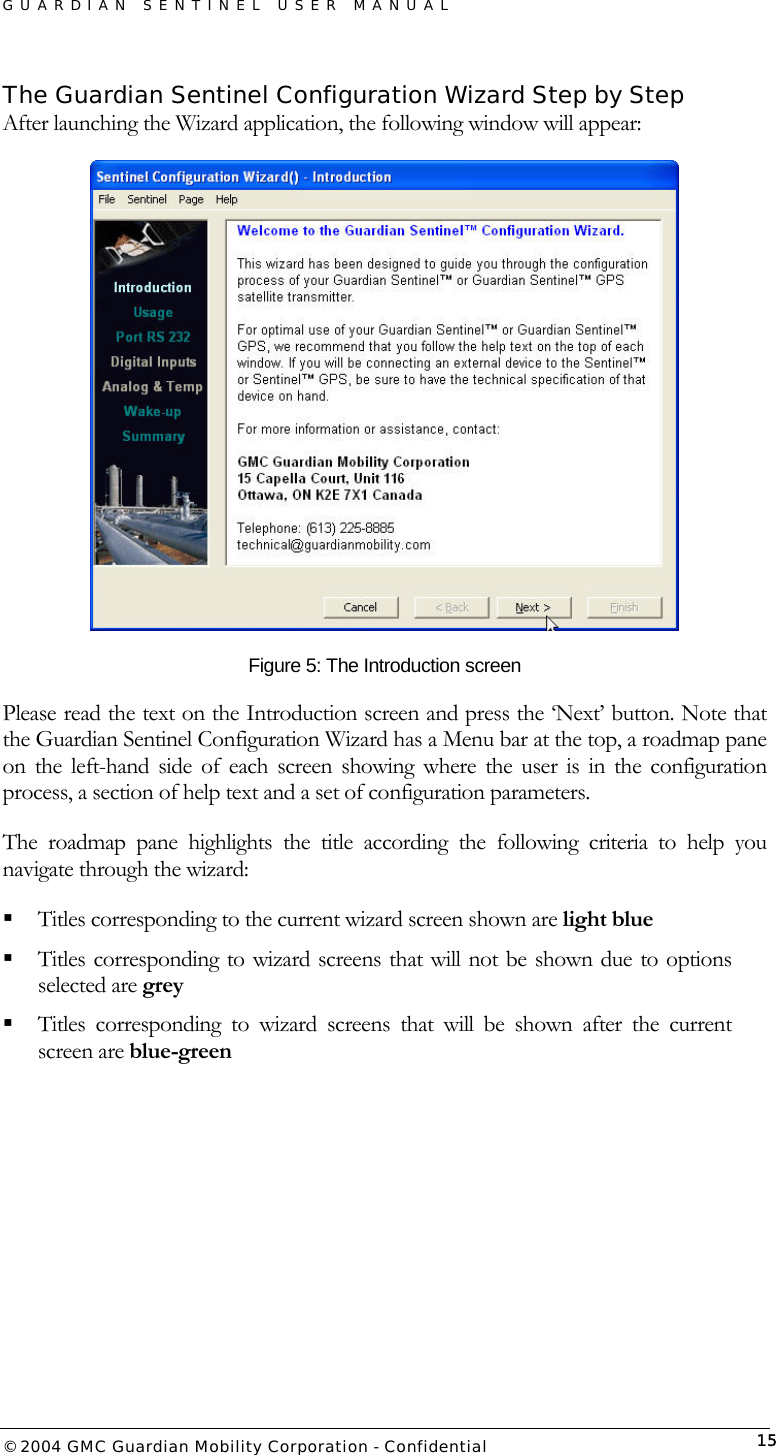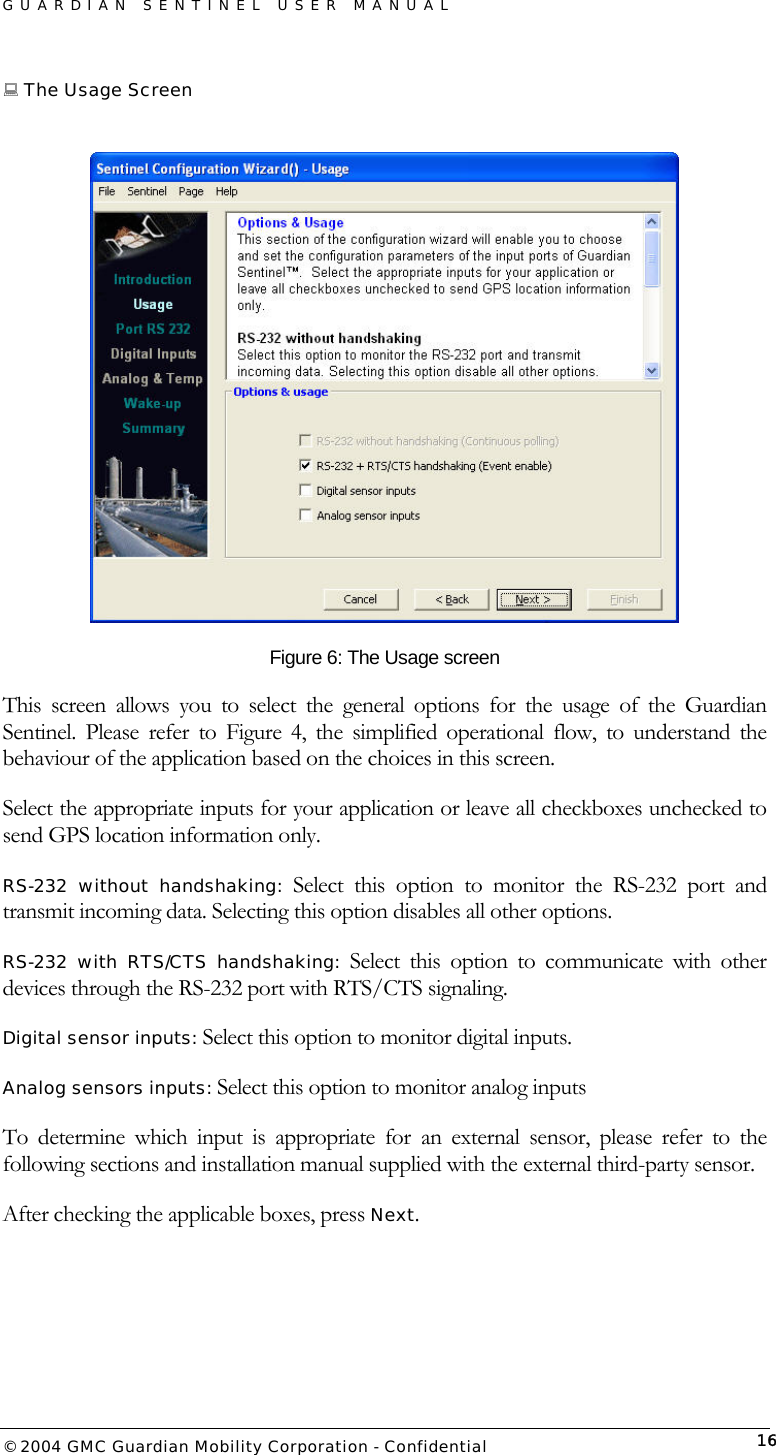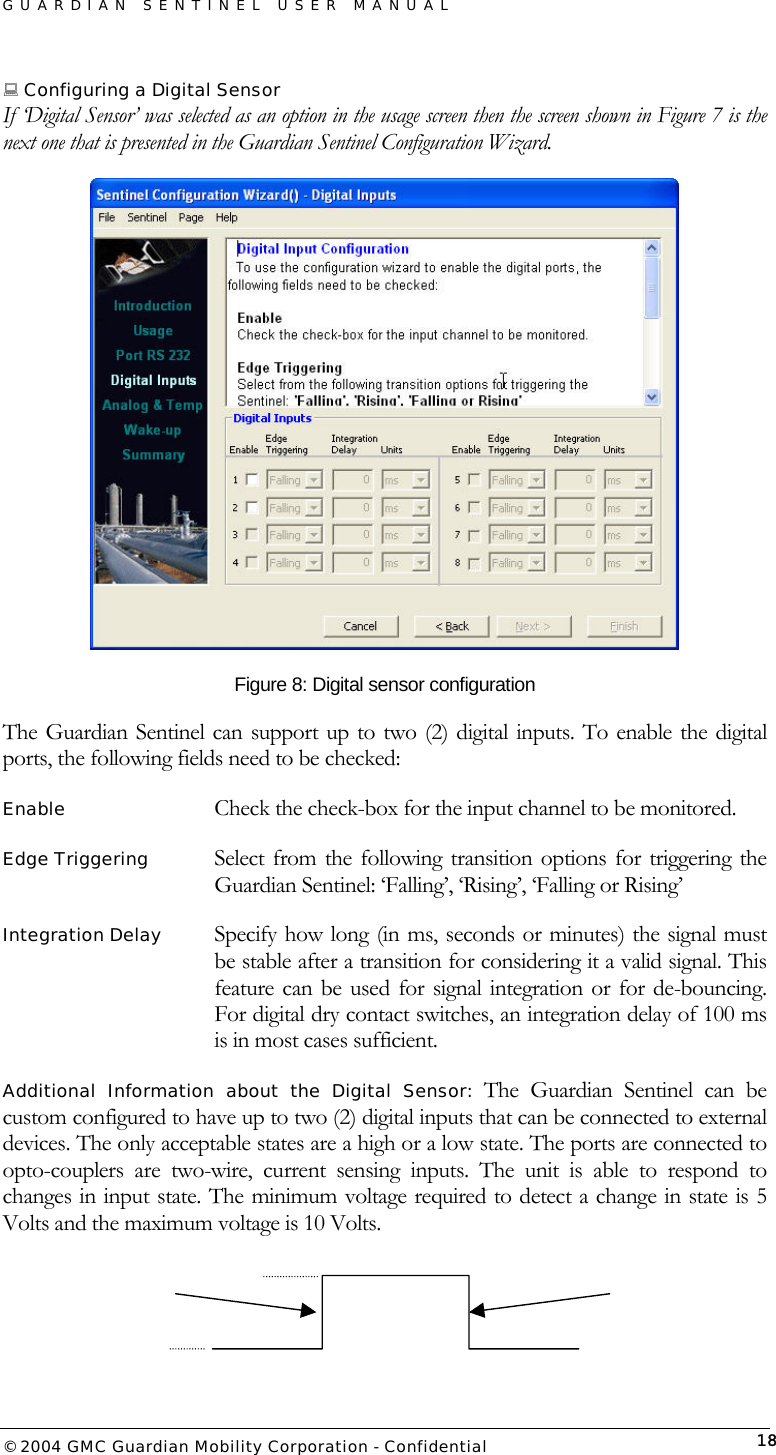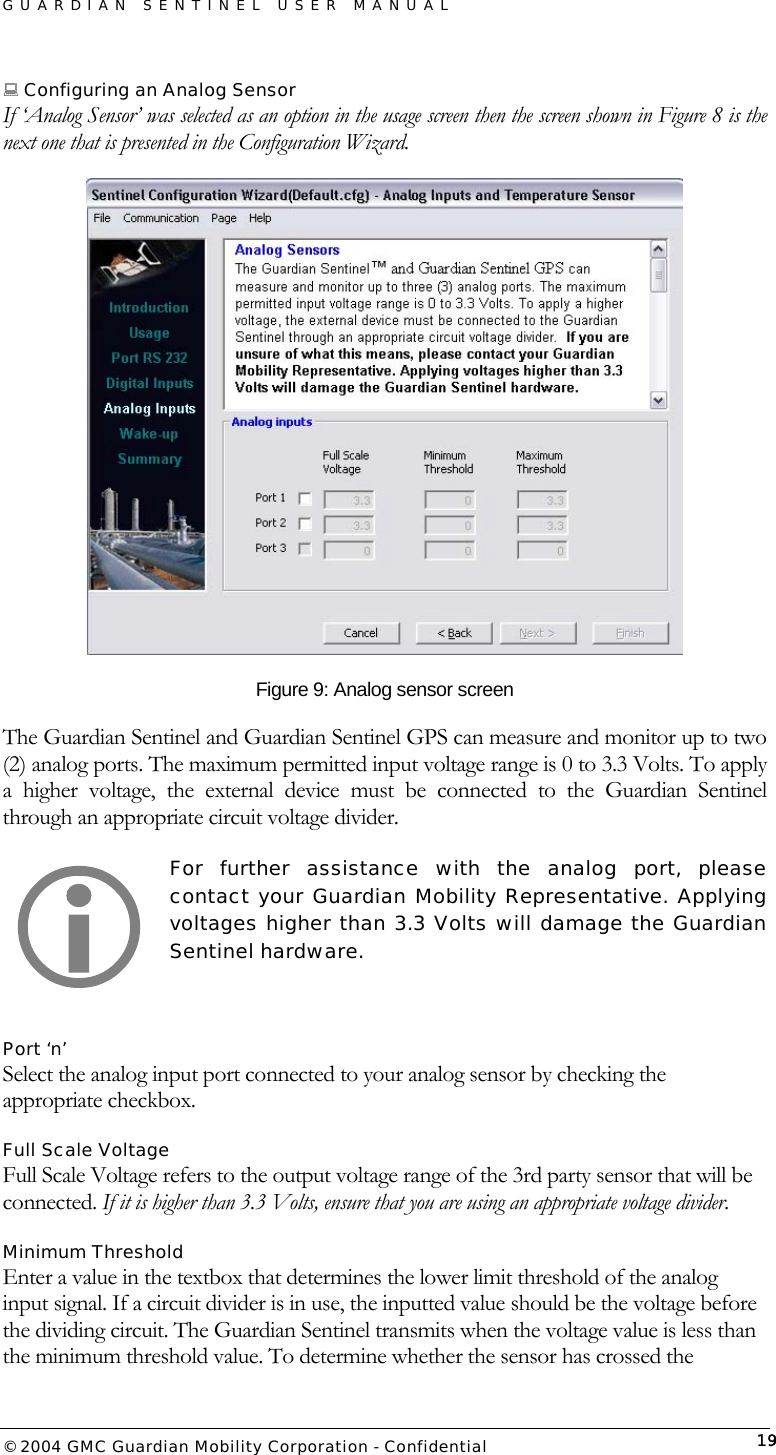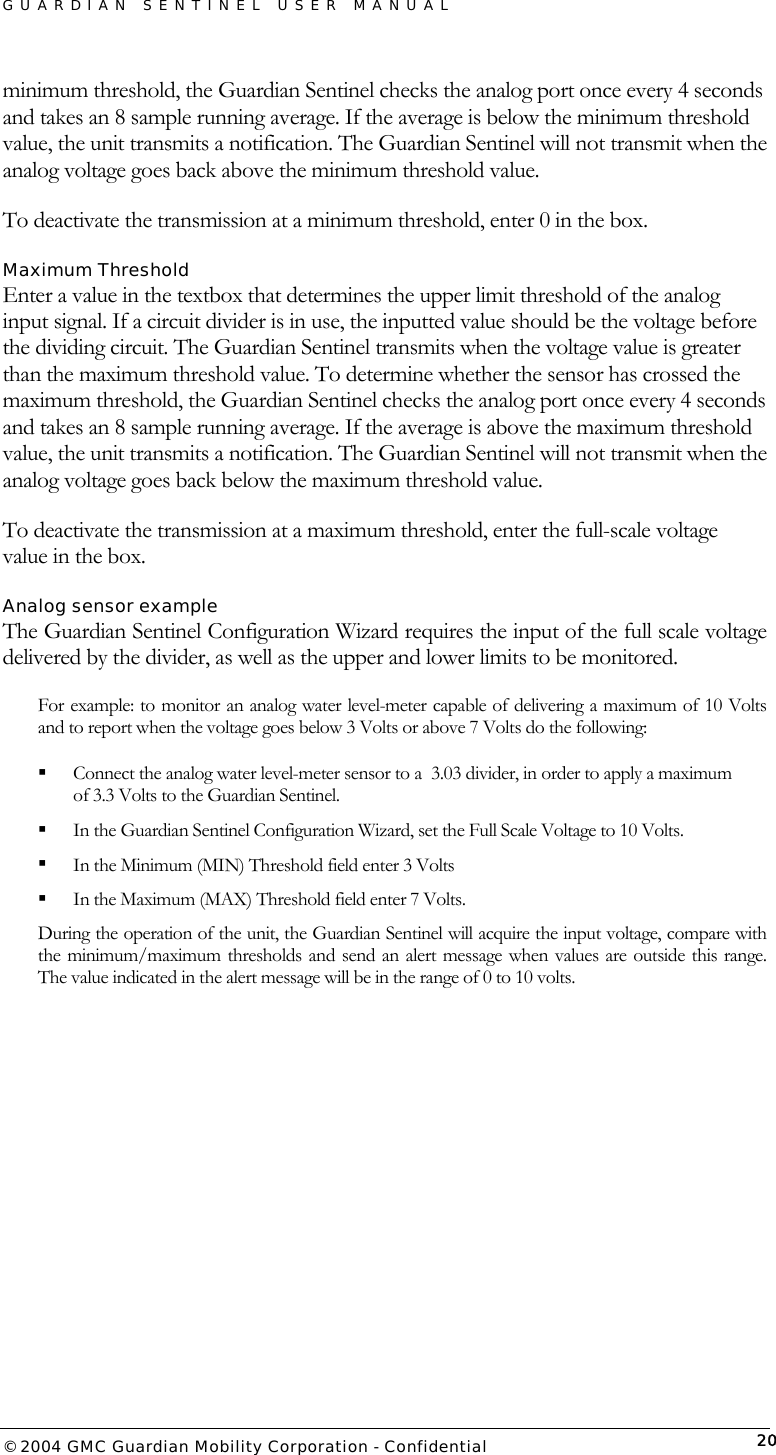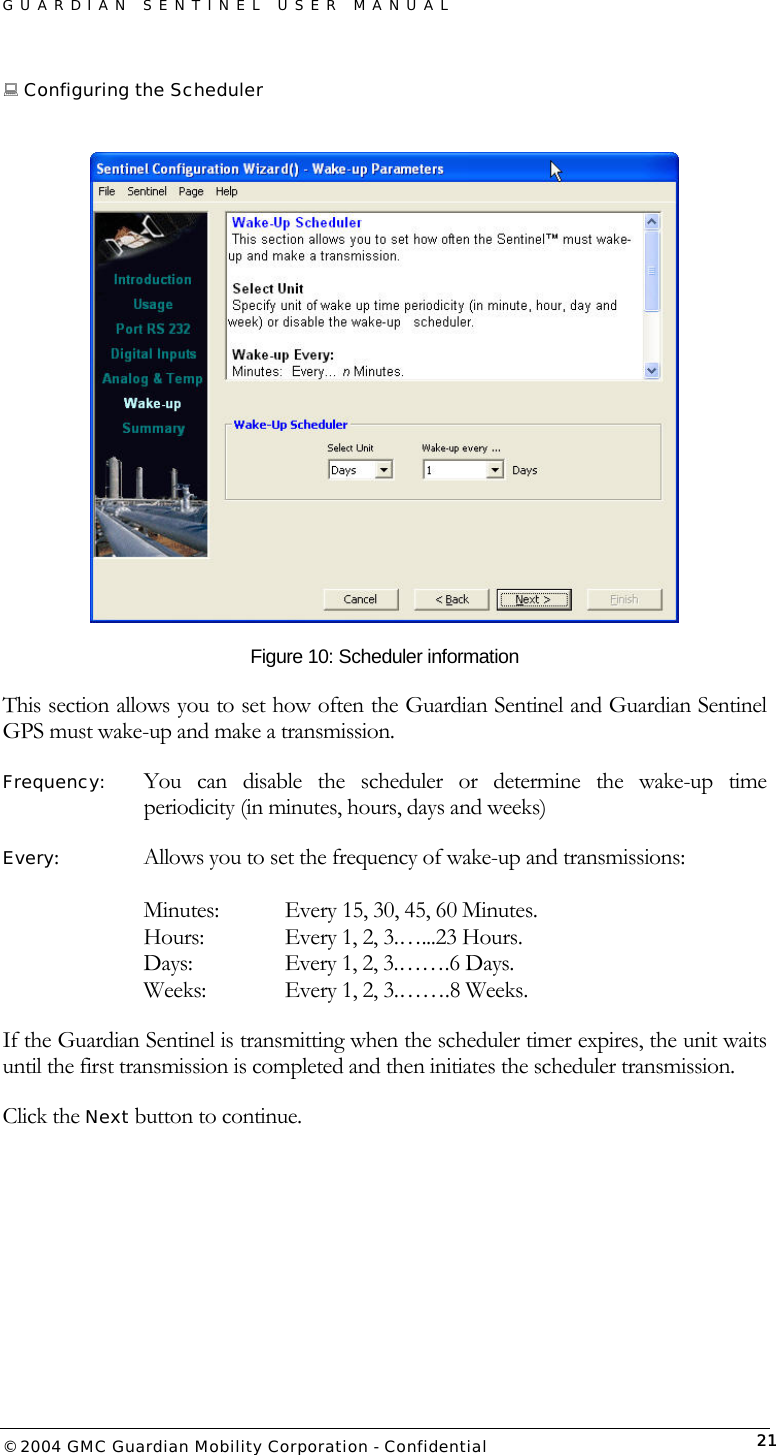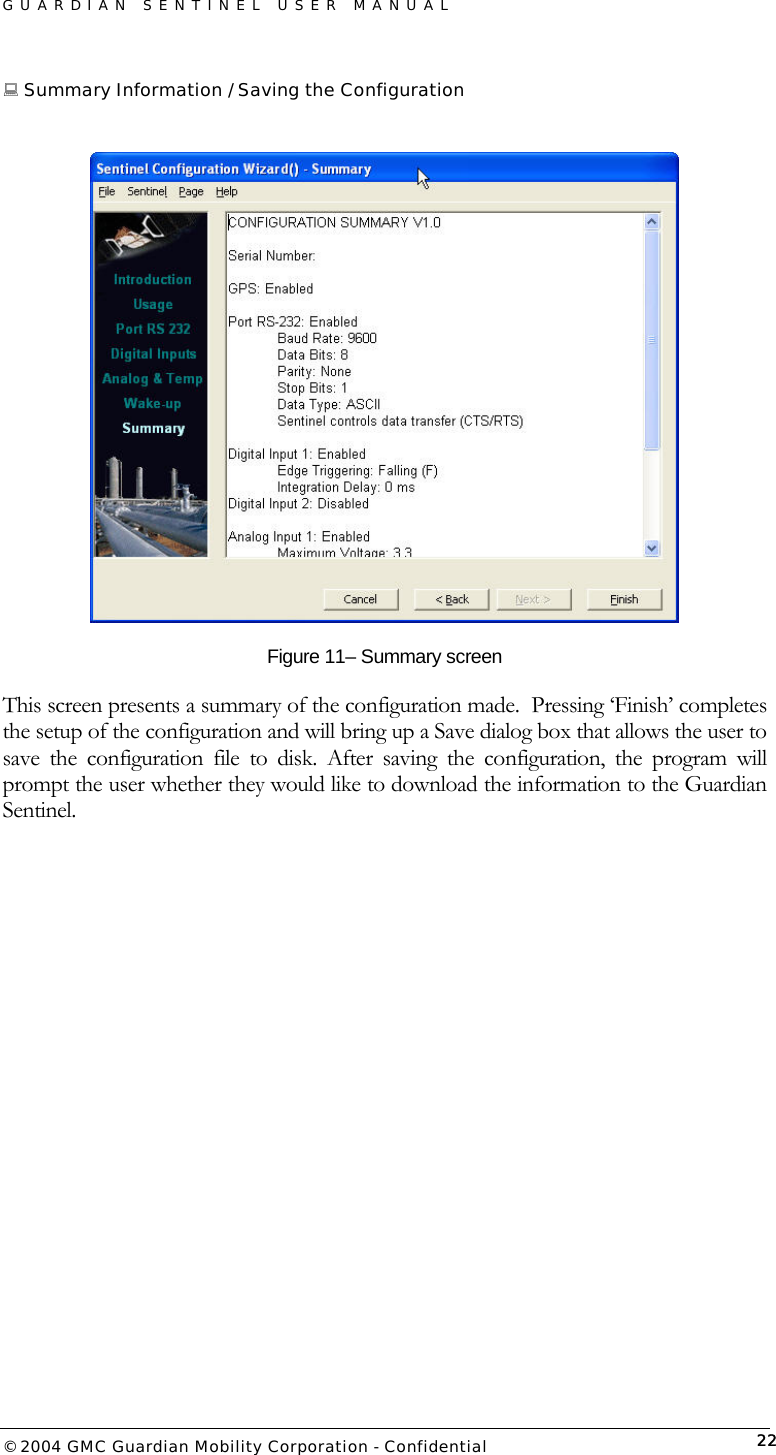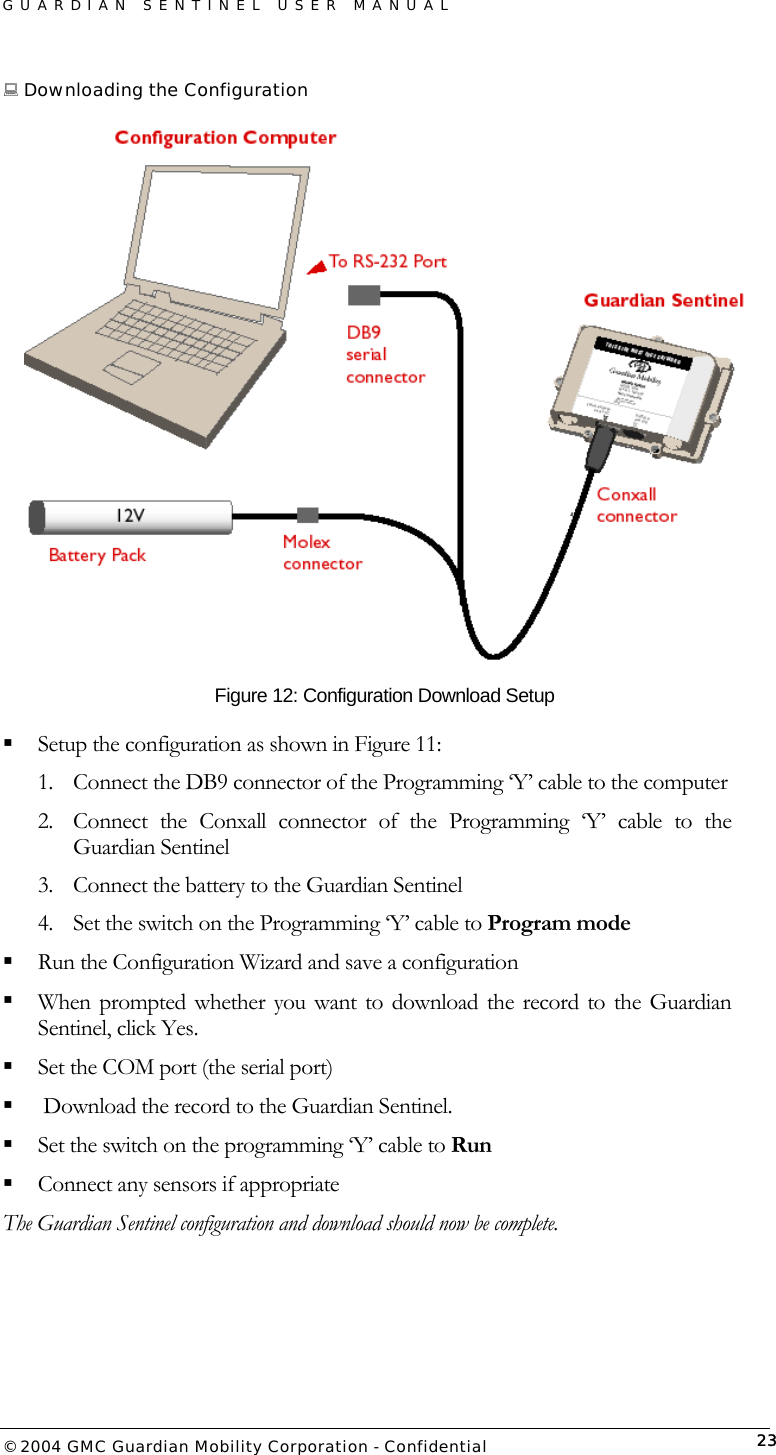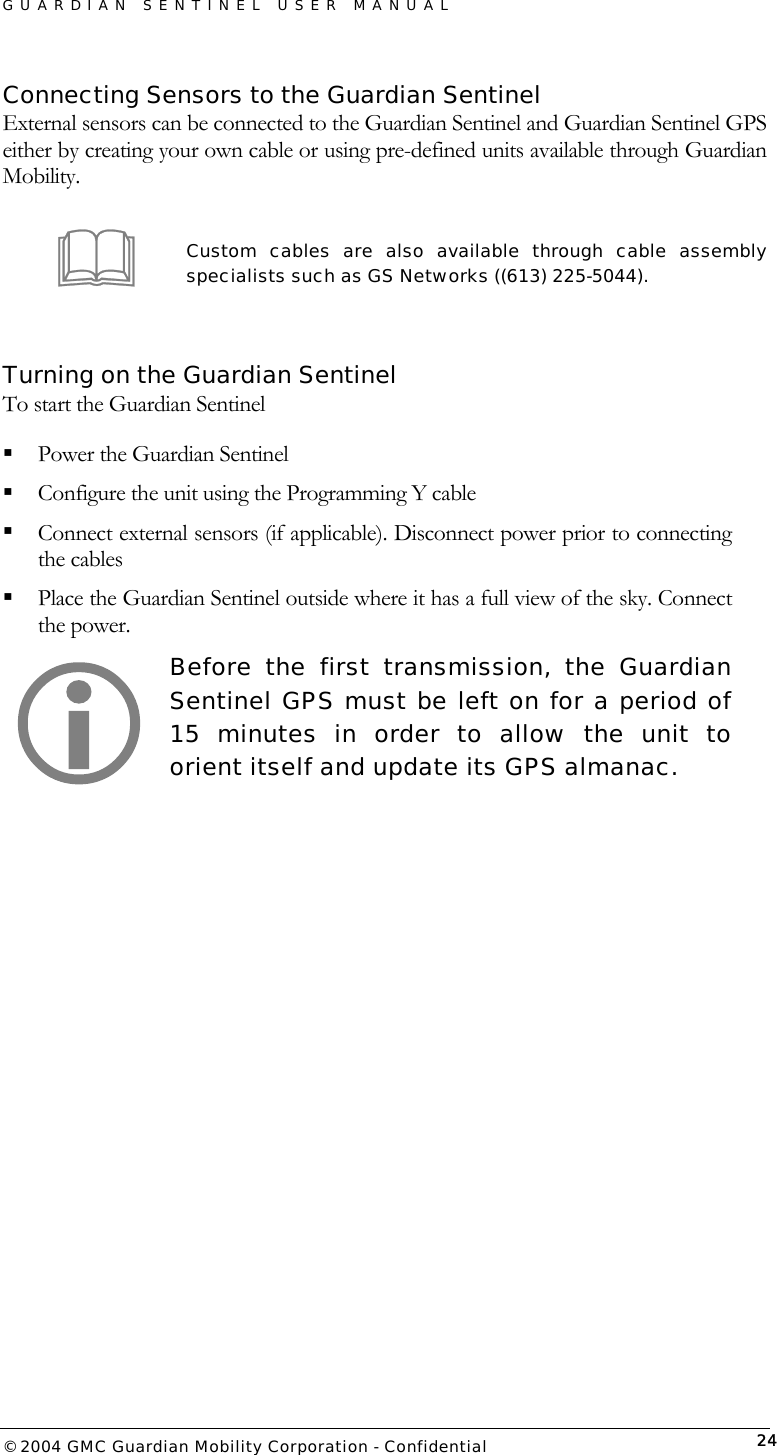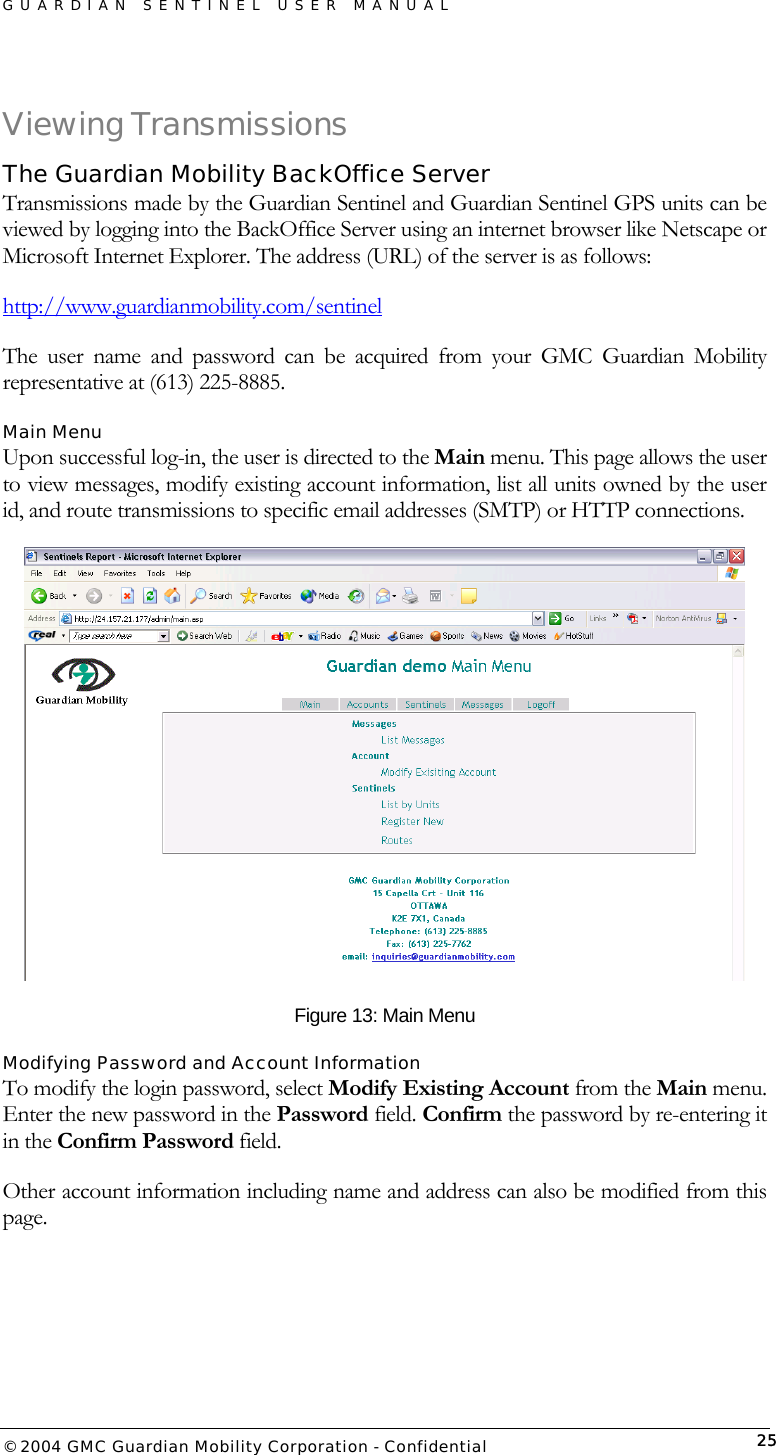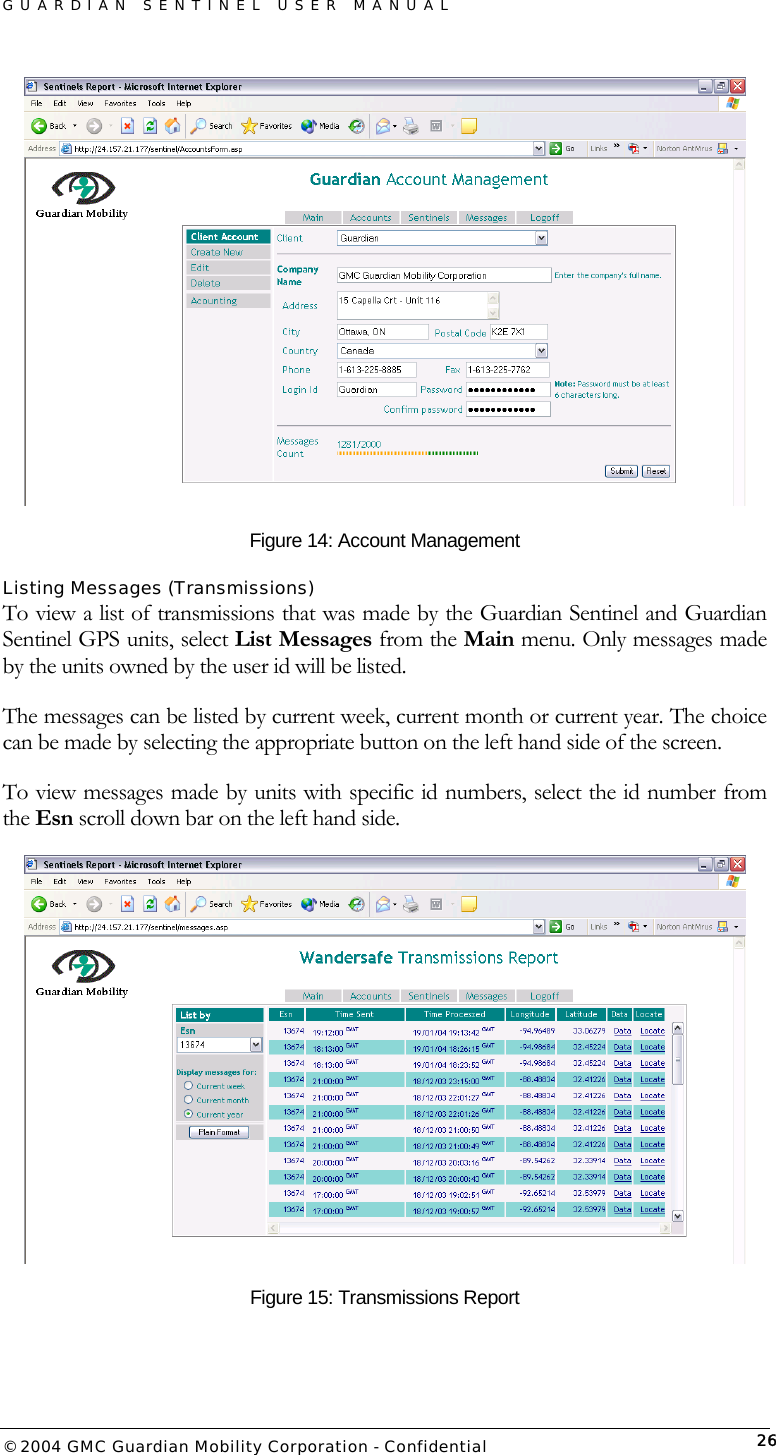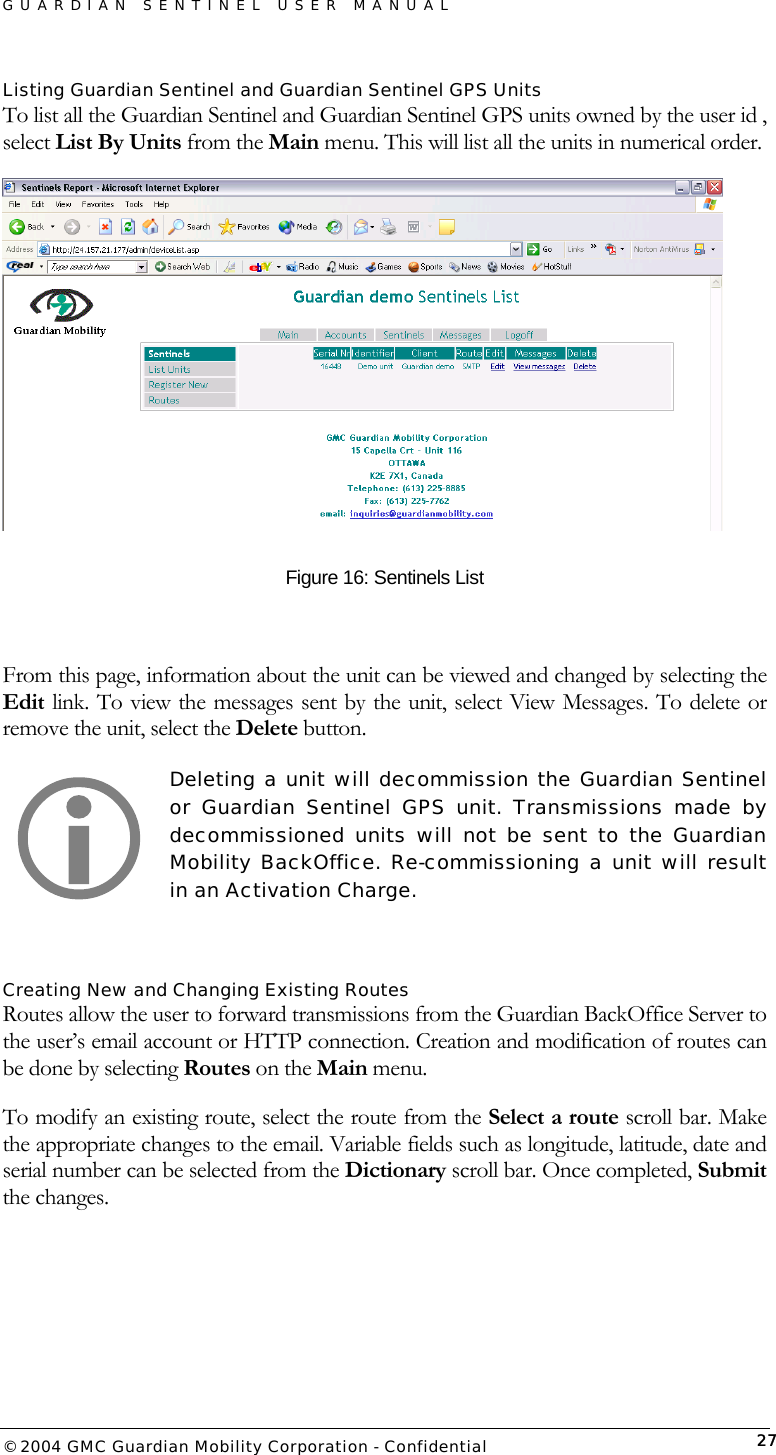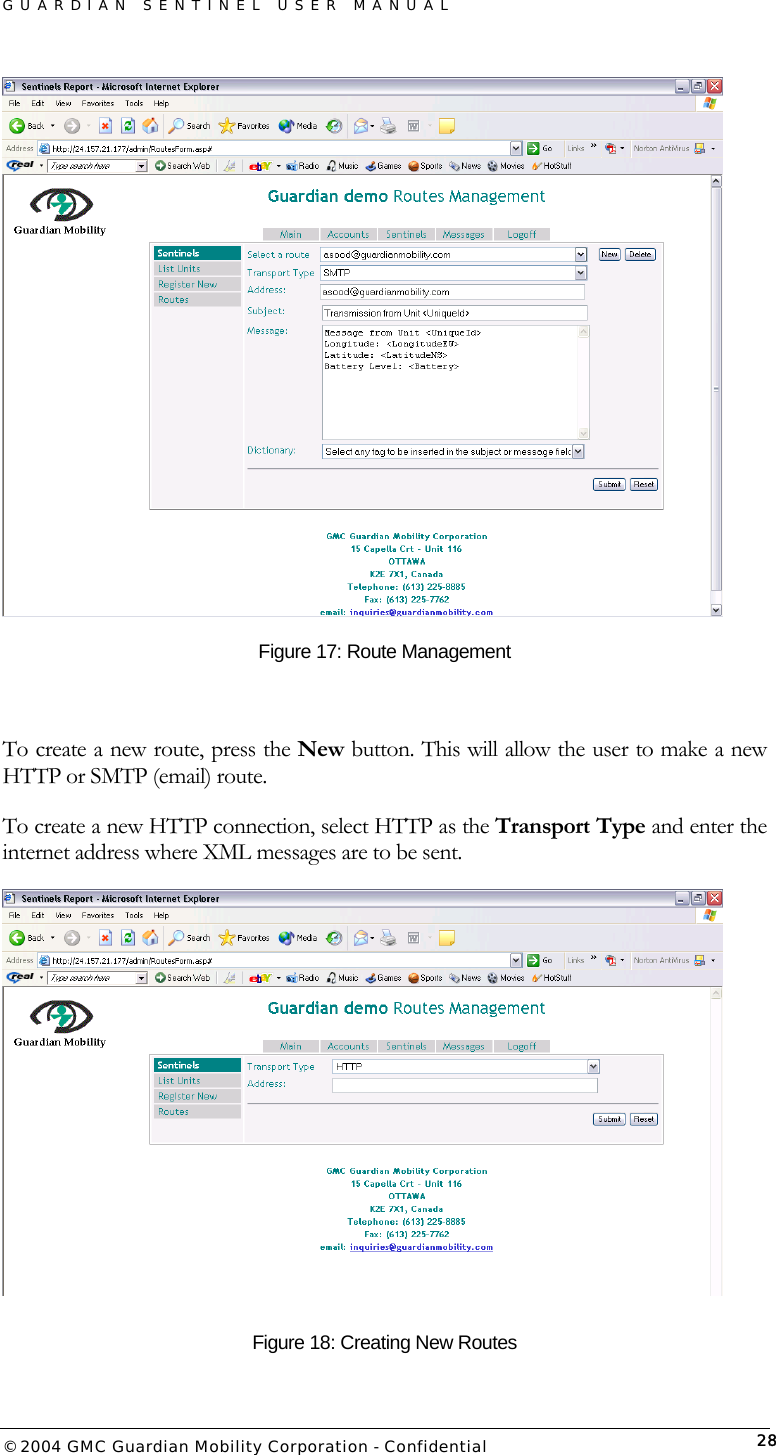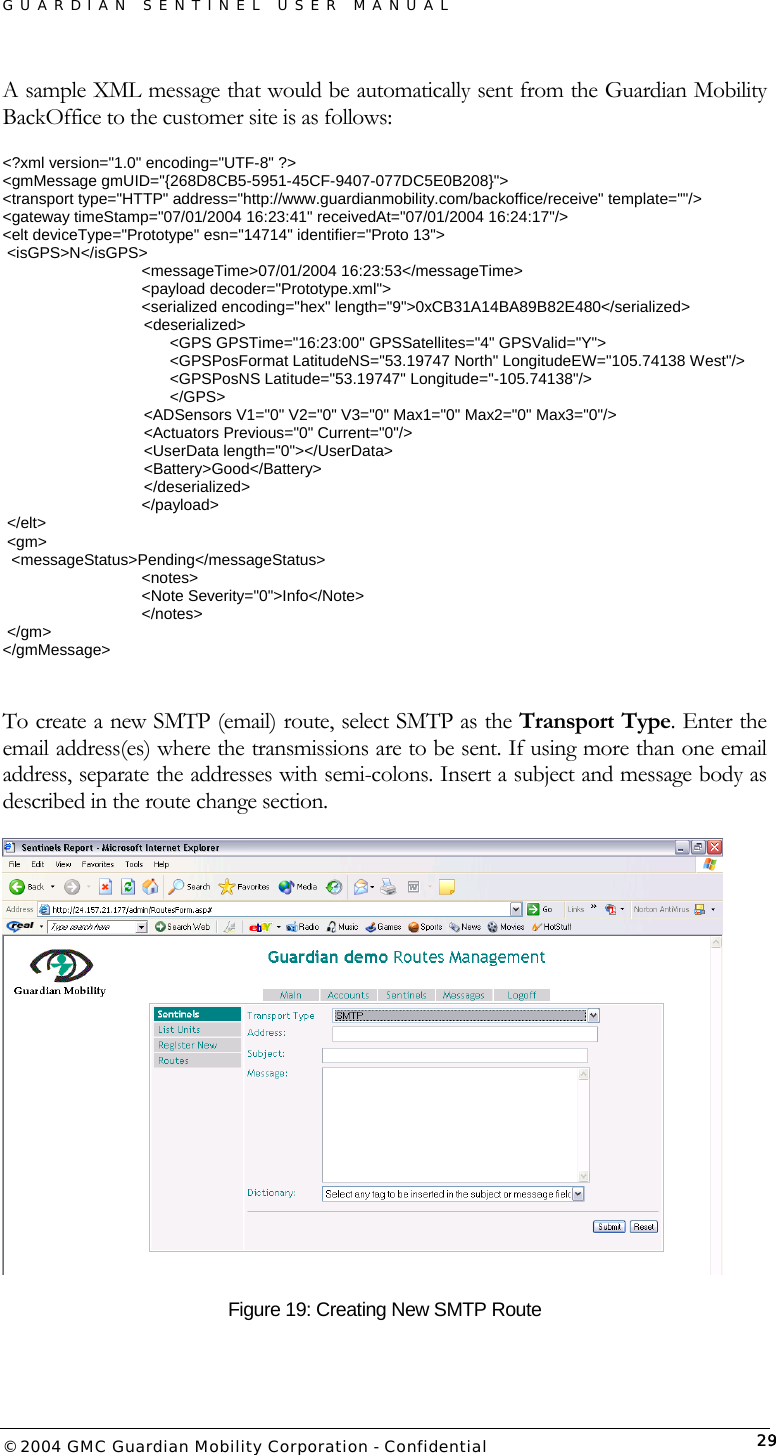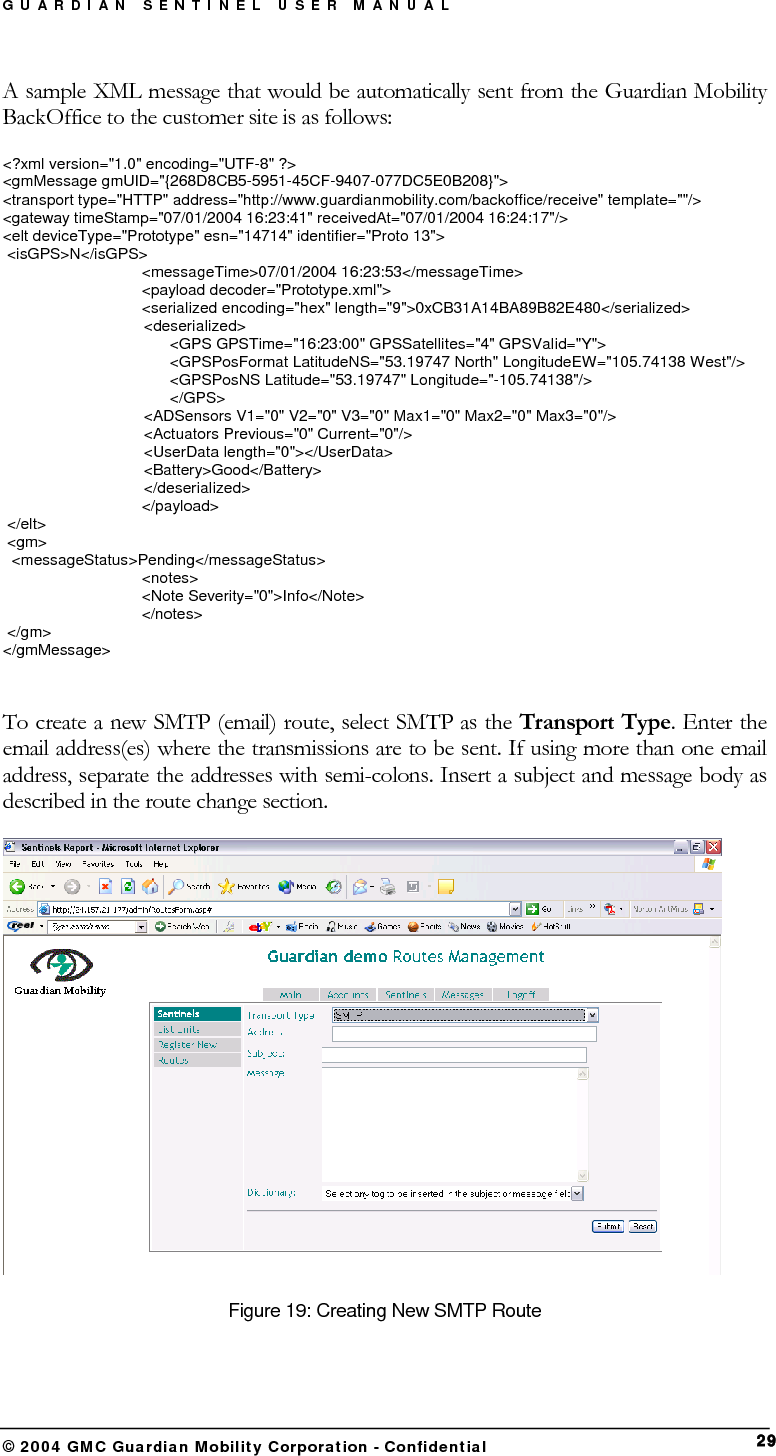GMC Guardian Mobility GMSG01 Guardian Sentinel and Guardian Sentinel GPS User Manual Installation Manual V2 7 JH
GMC Guardian Mobility Corporation Guardian Sentinel and Guardian Sentinel GPS Installation Manual V2 7 JH
Contents
- 1. Install Manual
- 2. Quickstart Guide
Install Manual