GN Audio USA A7010 Bluetooth Hub User Manual
GN Netcom Inc Bluetooth Hub
Contents
- 1. user manual
- 2. user manual regulatory info
- 3. Quick reference guide
Quick reference guide
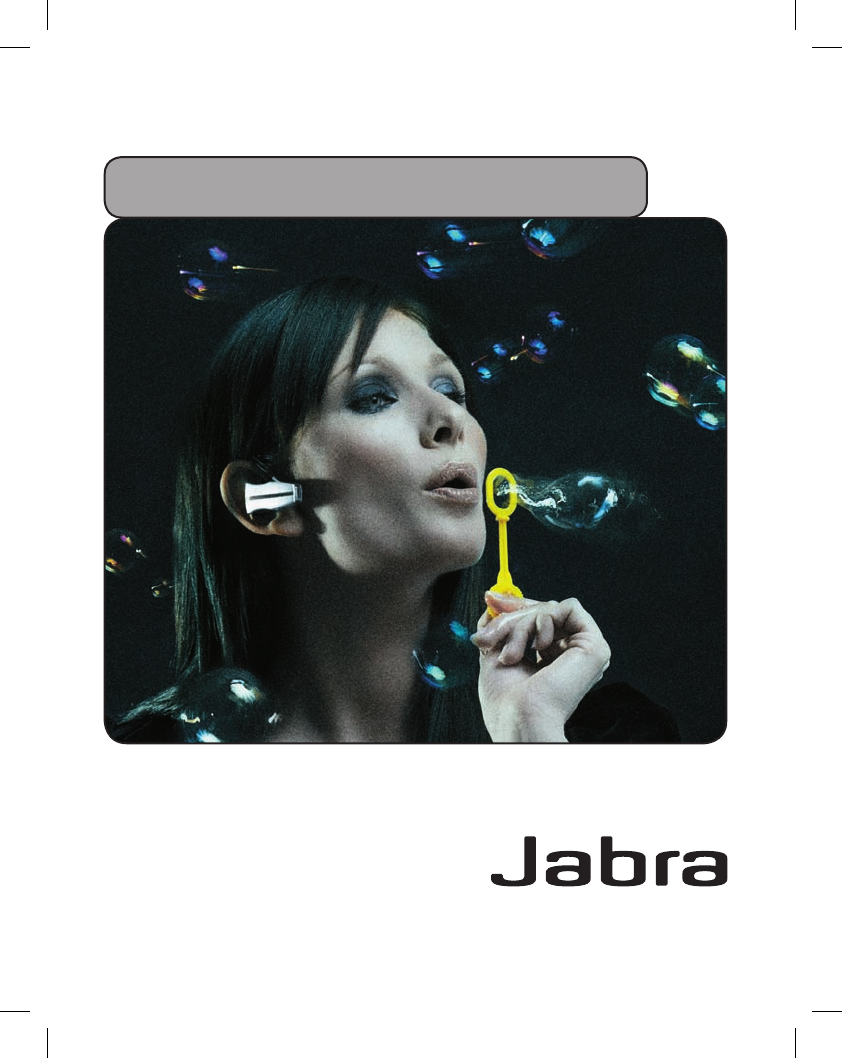
English – Français – Español
Jabra JX 10 with Bluetooth Hub
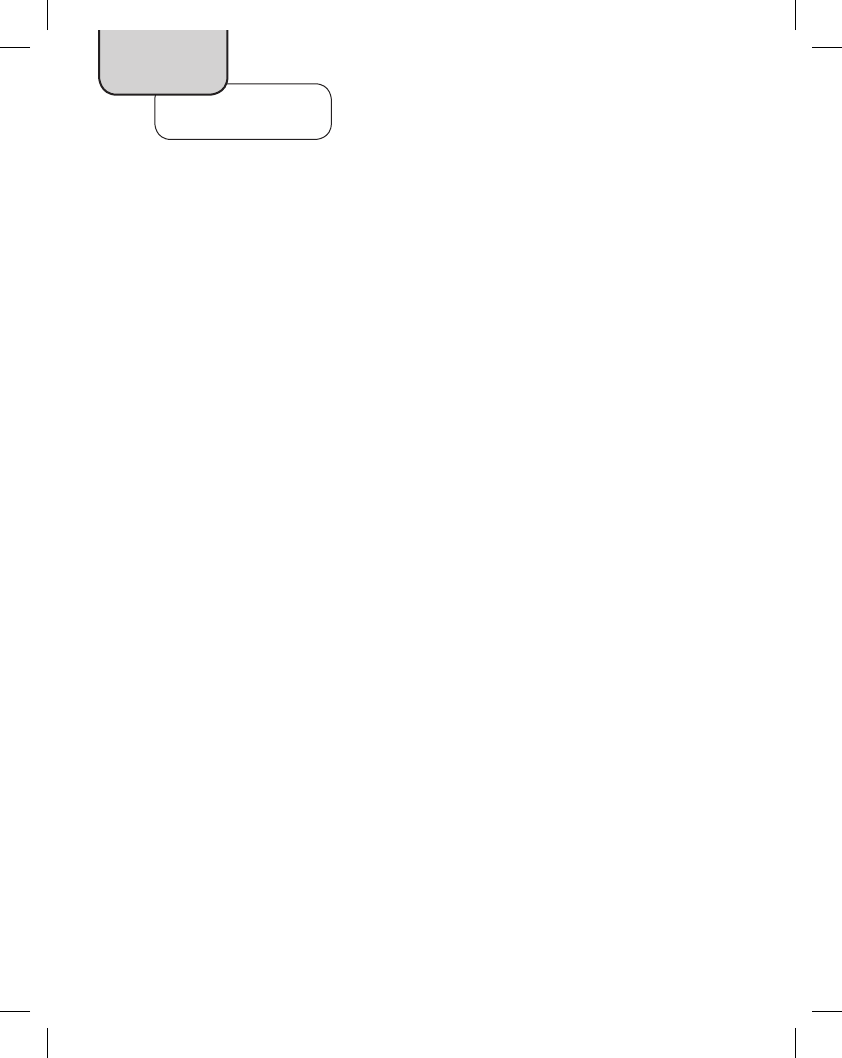
2
Headset Setup and Charging
Adjusting headset for your comfort 4
Charging your headset 5
Turning your headset on 5
Bluetooth Hub Setup and Use (for Desk Phone)
Connecting Bluetooth Hub with desk phone and power supply 6
Making a test call on your desk phone to adjust settings 7
Making and ending a call via desk phone 9
Answering an incoming call to desk phone 11
Mobile Phone Setup and Use
Pairing headset to mobile phone 12
Making and ending a call from mobile phone 13
Using Voice Dial 14
Answering an incoming call to mobile phone 14
Quick Reference
Operating the Answer/End button 15
What the lights mean 16
Content
English
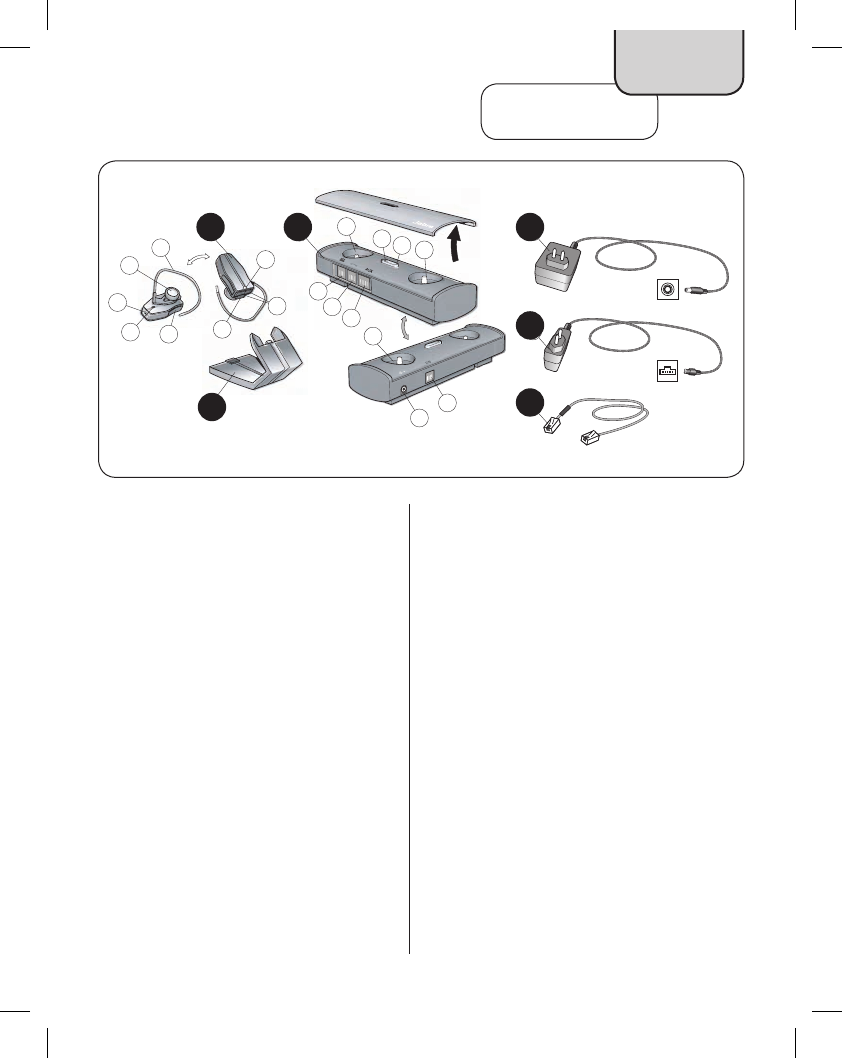
3
In the box
Before you begin setup, be sure all parts have
been above 32°F/0°C for at least 30 minutes.
A. Jabra JX 10 headset
1. Light indicator (LED)
2. Volume controls
3. Charging socket
4. Answer/End button (also On/Off)
5. Pairing button
6. Microphone
7. Speaker
8. Earhook
B. Jabra Bluetooth Hub
9. Dial Tone Finder
10. Light indicator (LED)
11. Pairing button
12. Microphone volume control
13. AUX socket
14. Handset socket
15. Desk phone socket
16. Reset button
17. Desk stand socket (not for use with Jabra JX 10
headset)
18. Power supply socket
4
C
5
6
8
7
215
12
11
10
9
B
14 13
18
16
17
3
1
AD
E
F
English
A B D
C
E
F
C. Desk stand
D. Bluetooth Hub power supply
E. Headset power supply
F. Desk phone-Bluetooth Hub connection cord
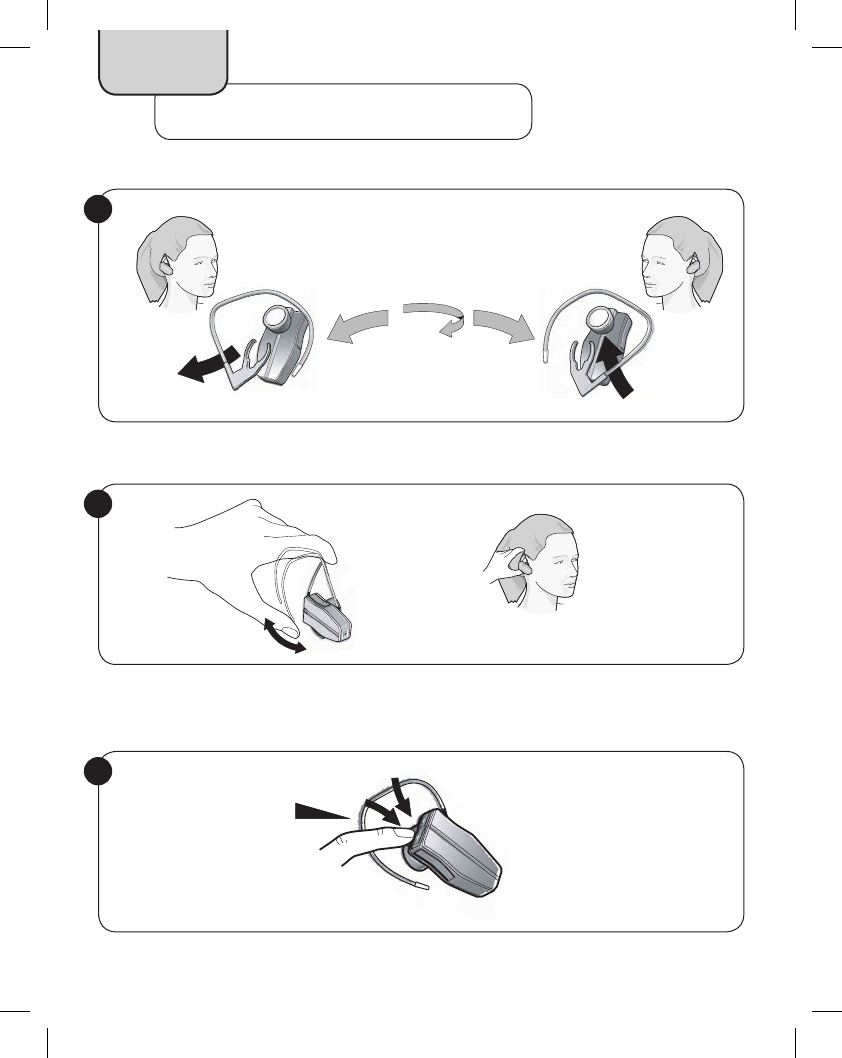
4
Headset Setup and Charging
English
Adjusting headset for your comfort
Headset is preset for use on right ear. Switch if necessary.
1
Bend to fit.
2
Adjust speaker volume (how others sound to you) on headset.
3
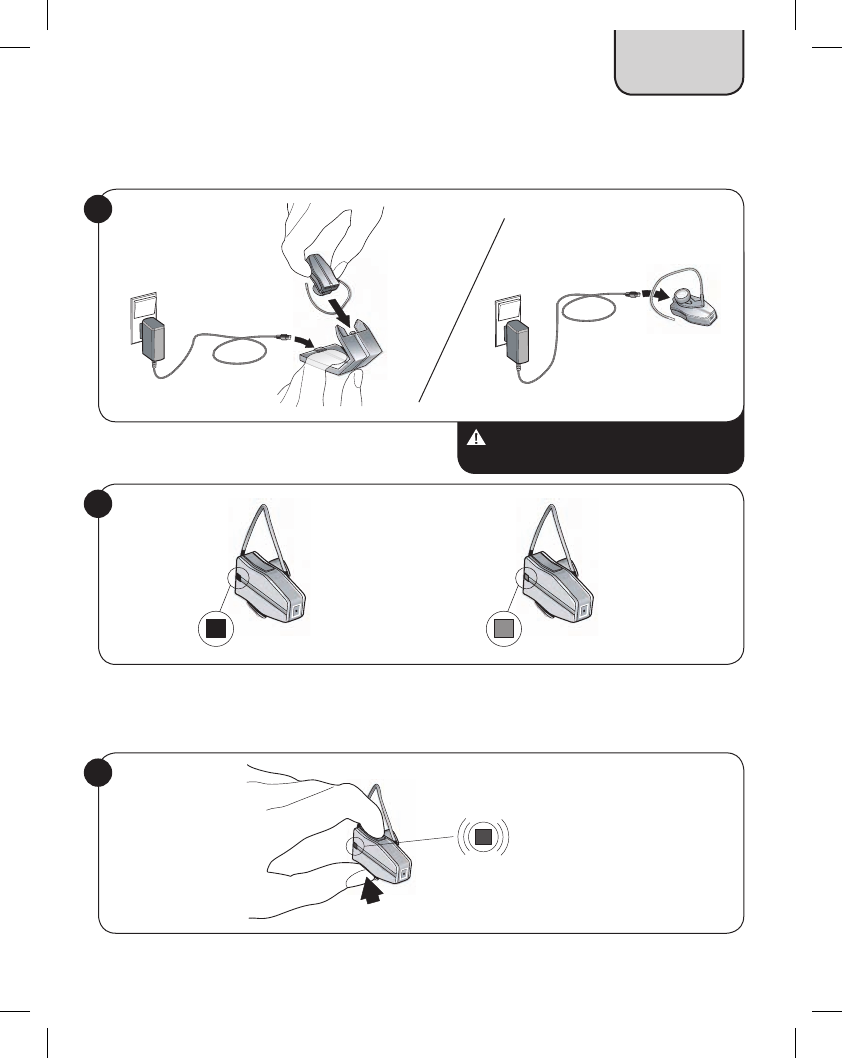
5
Press headset Answer/End button for 1 sec. Blue flash.
6
Red = charging. Green = fully charged (approximately 2 hrs.).
5
4
Charging your headset
English
Charge via desk stand or Charge directly (handy for travel).
Turning your headset on
Important: Make sure your headset is
inactive while charging.
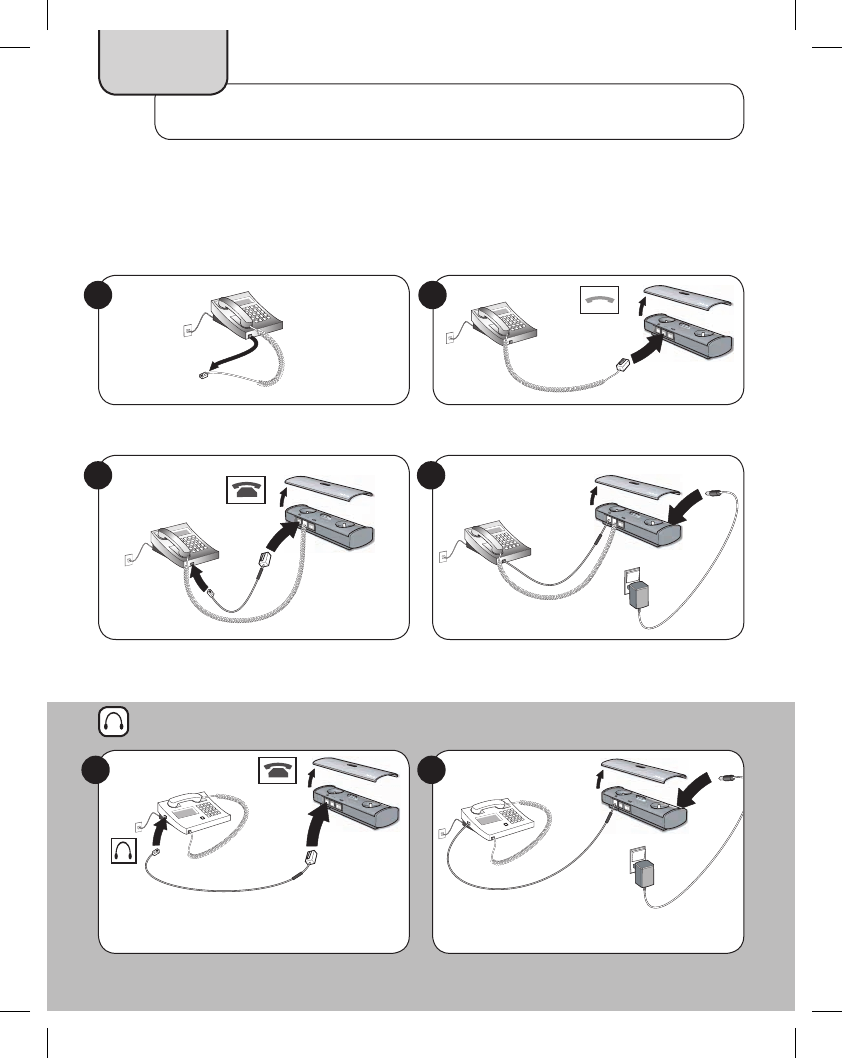
6
For desk phones with headset port
Connecting Bluetooth Hub with desk phone and power supply
If your desk phone has a headset port, see instructions in inset.
For desk phones without headset port: if your desk phone has an electronic hookswitch lifter, or
you are using a GN 1000 (remote handset lifter), please refer to the User Manual on the supplied CD-ROM
for instructions.
Connect handset to Bluetooth Hub.
2
1 2
Disconnect handset from desk phone.
1
Connect power supply to Bluetooth Hub.
4
Connect desk phone with Bluetooth Hub using
supplied connection cord (F).
3
Bluetooth Hub Setup and Use (for Desk Phone)
Connect desk phone with Bluetooth Hub using
supplied connection cord (F). Connect power supply to Bluetooth Hub.
English
6
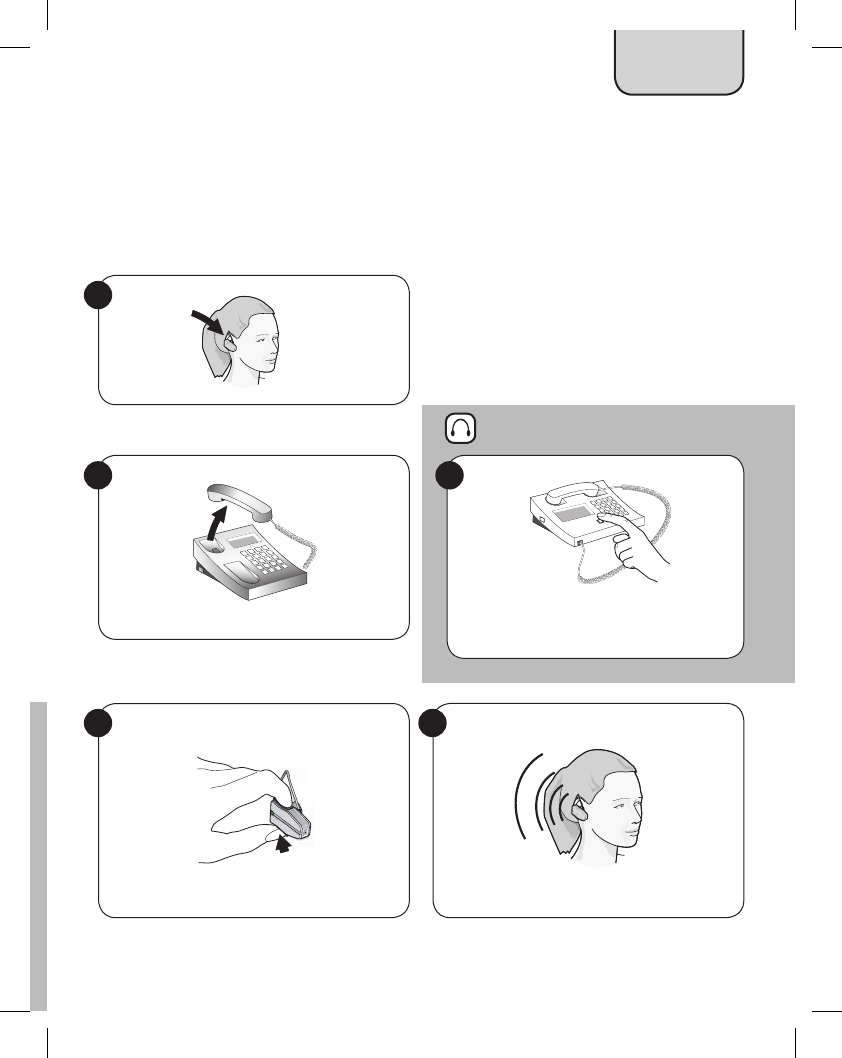
7
Making a test call on your desk phone to adjust settings
If your desk phone has an electronic hookswitch lifter, or you are using a GN 1000 (remote handset lifter),
please refer to the User Manual on the supplied CD-ROM for instructions.
Place headset on ear.
1
Press the appropriate desk phone button to
establish a clear dial tone.
2
Lift desk phone handset.
2
3
For desk phones with headset port
Listen for dial tone in headset.
Tap headset Answer/End button.
4
English
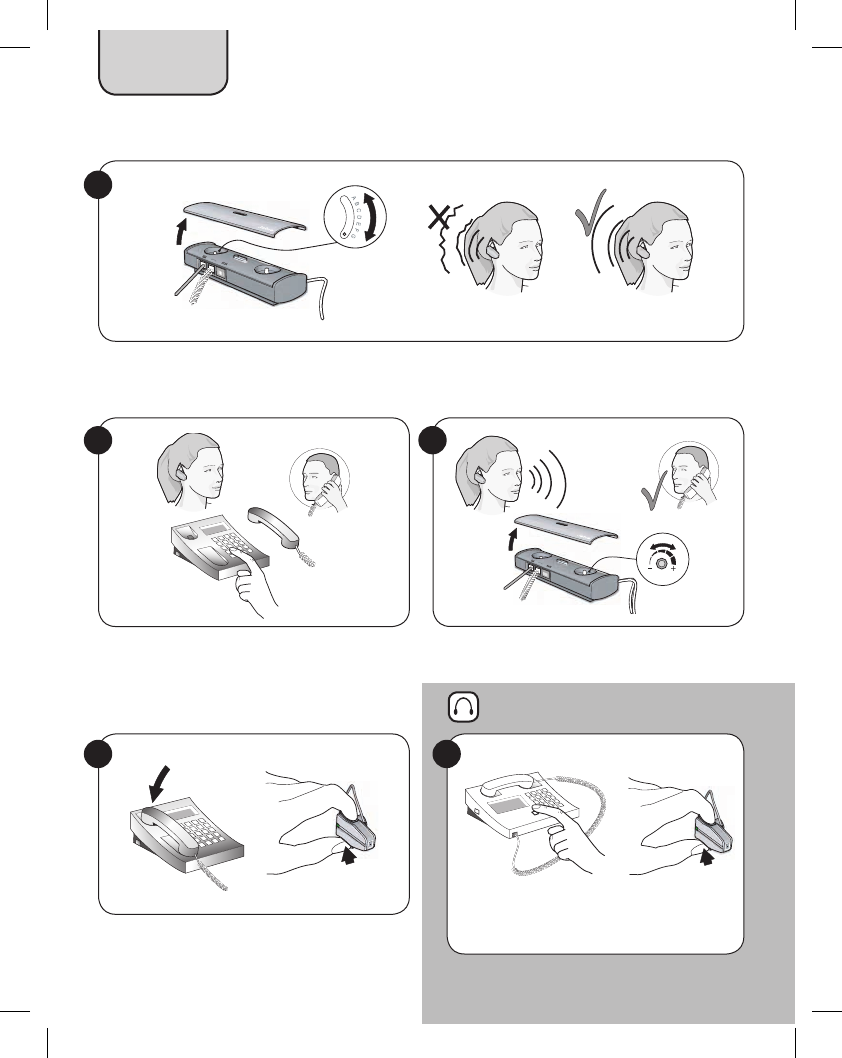
8
7
If necessary, find a clear dial tone via settings A-G on Bluetooth Hub Dial Tone Finder is preset to setting A
(most commonly used).
5
6
Adjust microphone volume (how your voice sounds
to others) via Bluetooth Hub.
Dial a friend to test settings.
Press the appropriate button on desk phone AND
tap headset Answer/End button.
8
To end call, replace desk phone handset AND
tap headset Answer/End button.
8
For desk phones with headset port
English
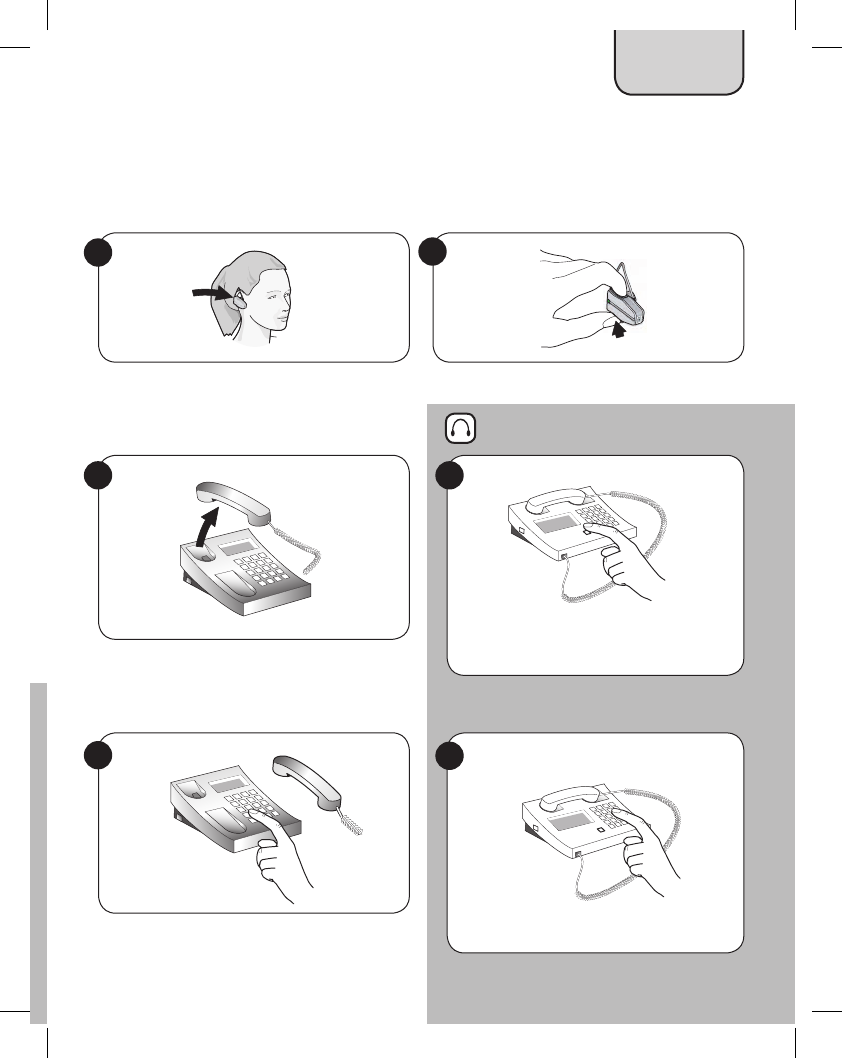
9
Making and ending a call via desk phone
If your desk phone has an electronic hookswitch lifter, or you are using a GN 1000 (remote handset lifter),
please refer to the User Manual on the CD-ROM for instructions.
English
Place headset on ear.
1
Press the appropriate desk phone button to
establish a clear dial tone.
3
Lift desk phone handset.
3
4
For desk phones with headset port
Dial number. Dial number.
4
Tap headset Answer/End button.
2
9
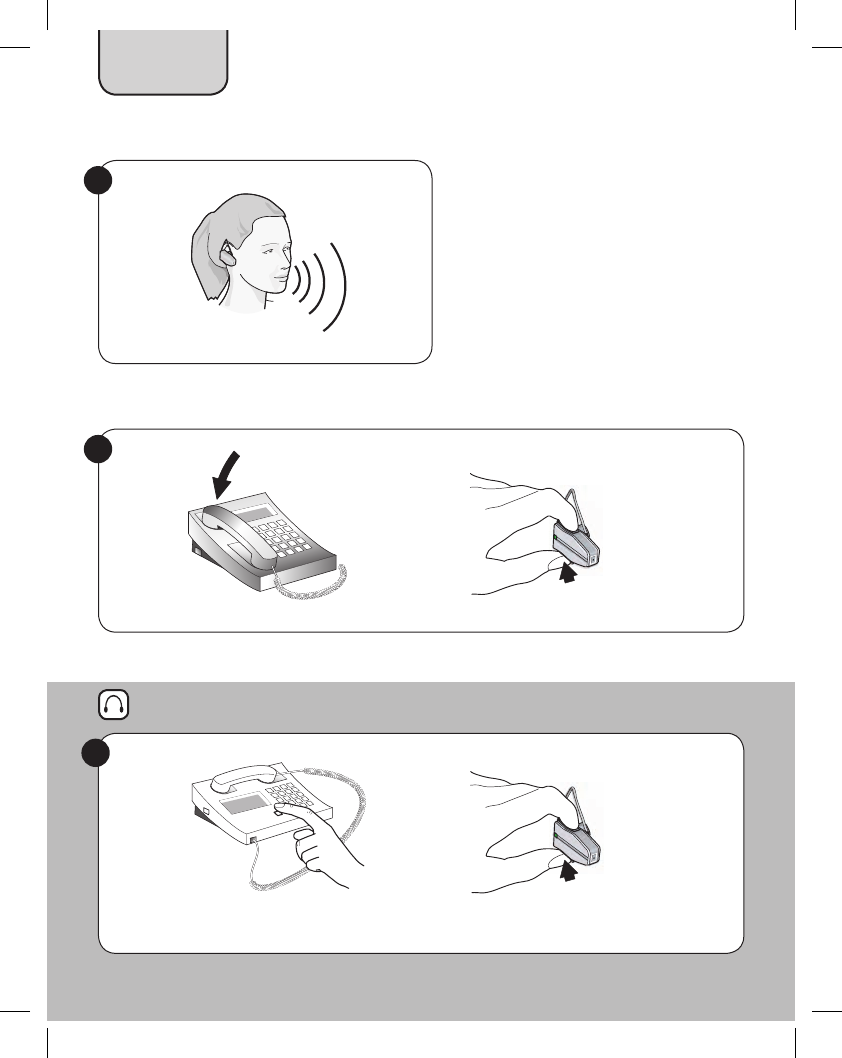
10
For desk phones with headset port
6
Begin talking.
5
To end call, replace desk phone handset AND tap headset Answer/End button.
6
For desk phones with headset port, press the appropriate button on desk phone AND
tap headset Answer/End button.
English
10
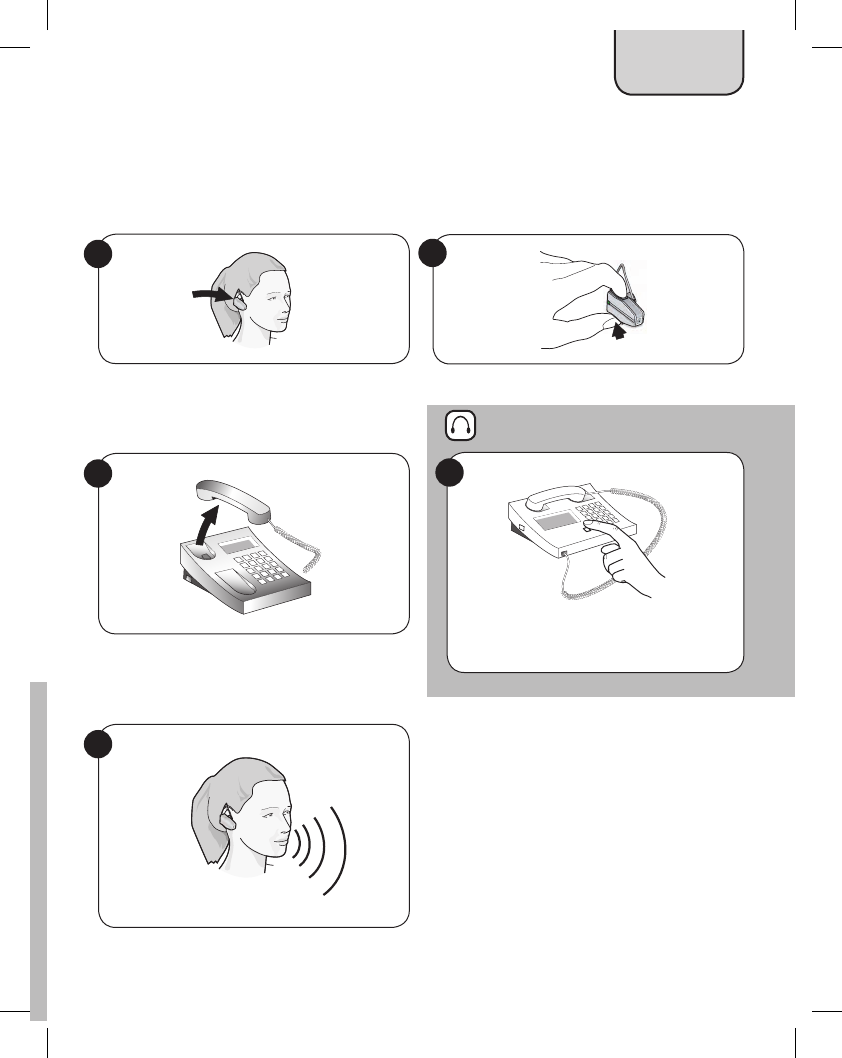
11
Answering an incoming call to desk phone
If your desk phone has an electronic hookswitch lifter, or you are using a GN 1000 (remote handset lifter),
please refer to the User Manual on the CD-ROM for instructions.
English
Place headset on ear.
1
Press the appropriate desk phone button to
establish a clear dial tone.
3
Lift desk phone handset.
3
For desk phones with headset port
Tap headset Answer/End button.
2
Begin talking.
4
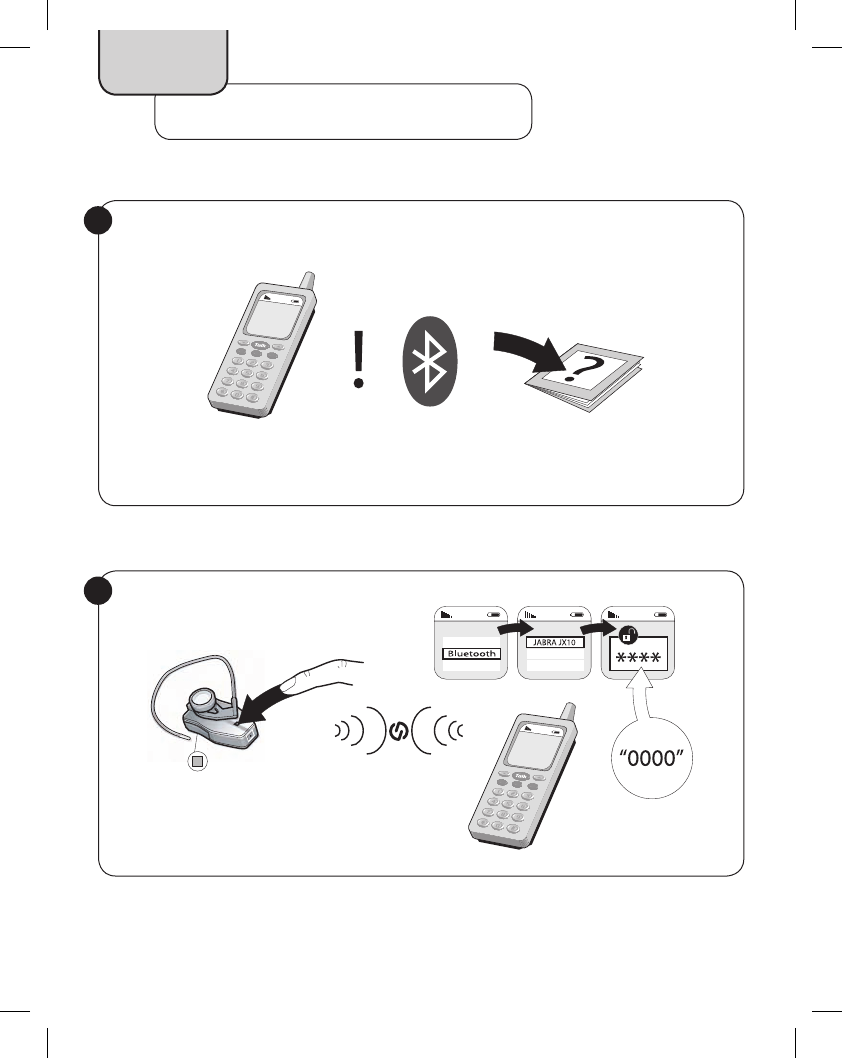
12
Mobile Phone Setup and Use
English
Pairing headset to mobile phone (establishes Bluetooth connection)
See your mobile phone User Guide for Bluetooth pairing instructions.
1
Press headset pairing button for 1 sec.
Blue light indicates open for pairing (5 minutes).
2
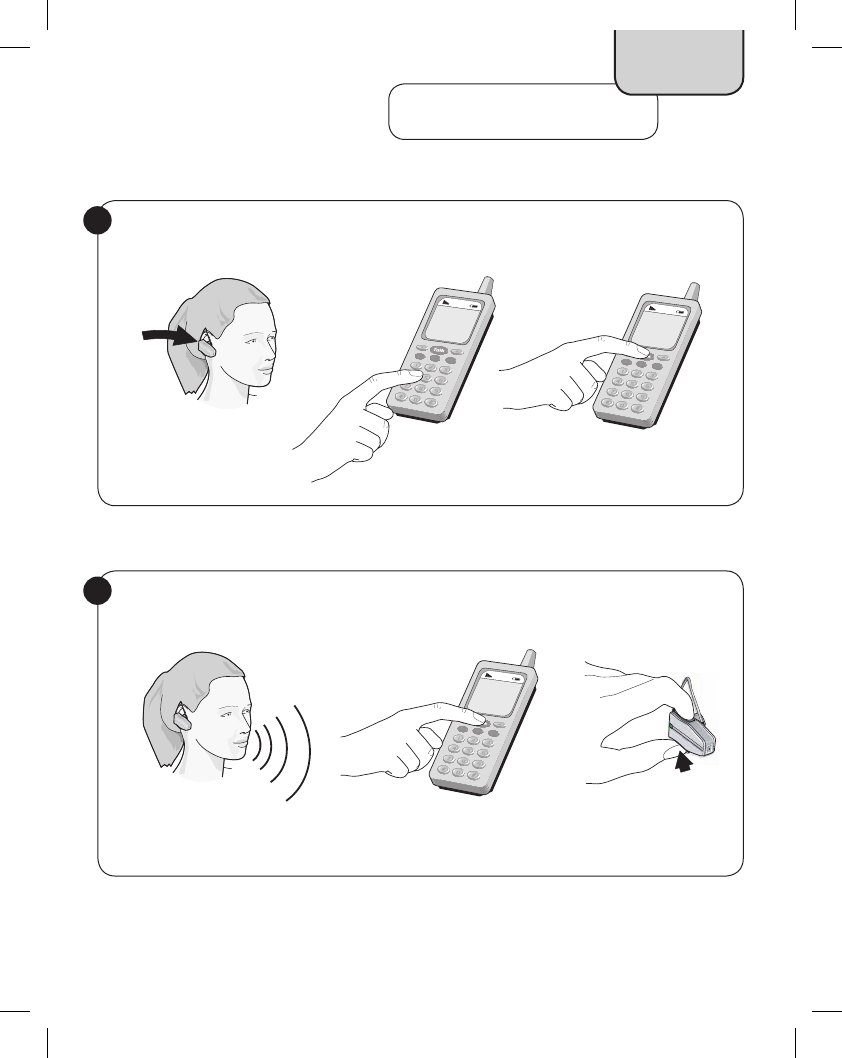
13
Mobile Phone Use
English
Place headset on ear. Dial number on mobile phone and tap Talk/Yes or similar.
1
Begin talking. To end call, press End/No or similar on mobile phone OR tap headset Answer/End button.
2
Making and ending a call from mobile phone
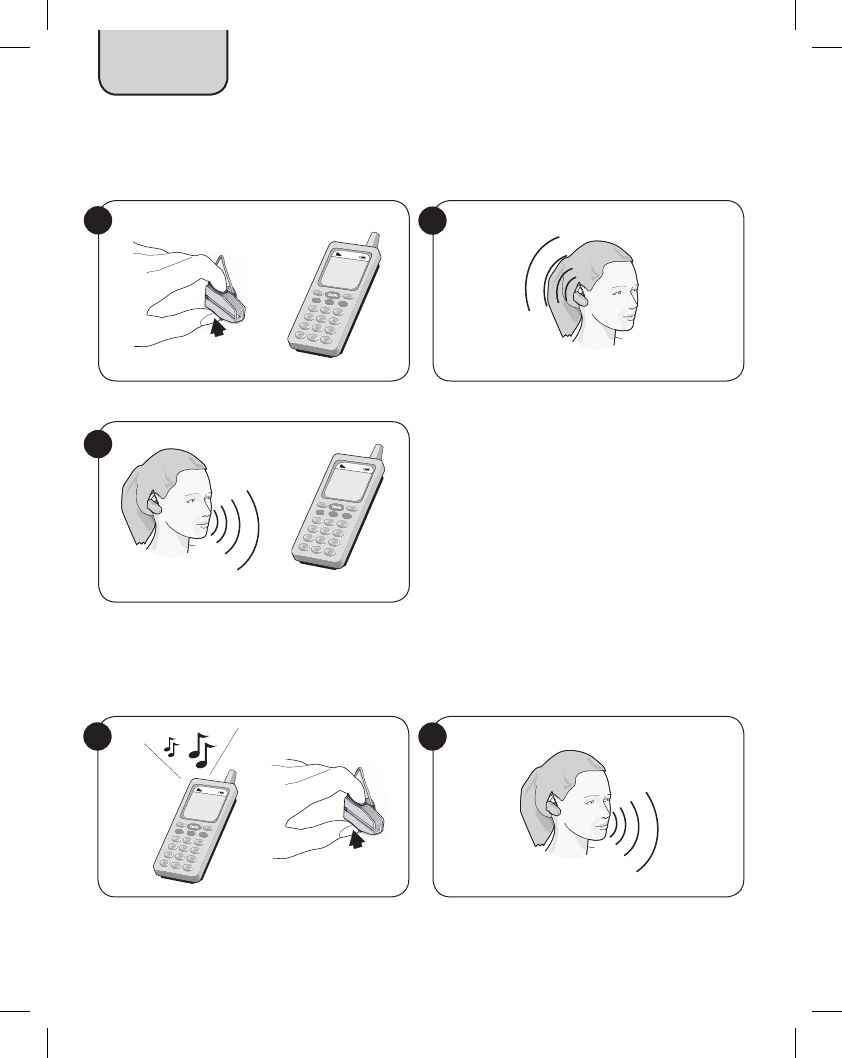
14
Using Voice Dial (if your mobile phone supports this feature)
English
Press headset Answer/End button for 1 sec.
1
3
Give voice dial command.
Hear voice dial signal. (Mobile phone dependent)
2
Answering an incoming call to mobile phone
Tap headset Answer/End button.
1
Begin talking.
2
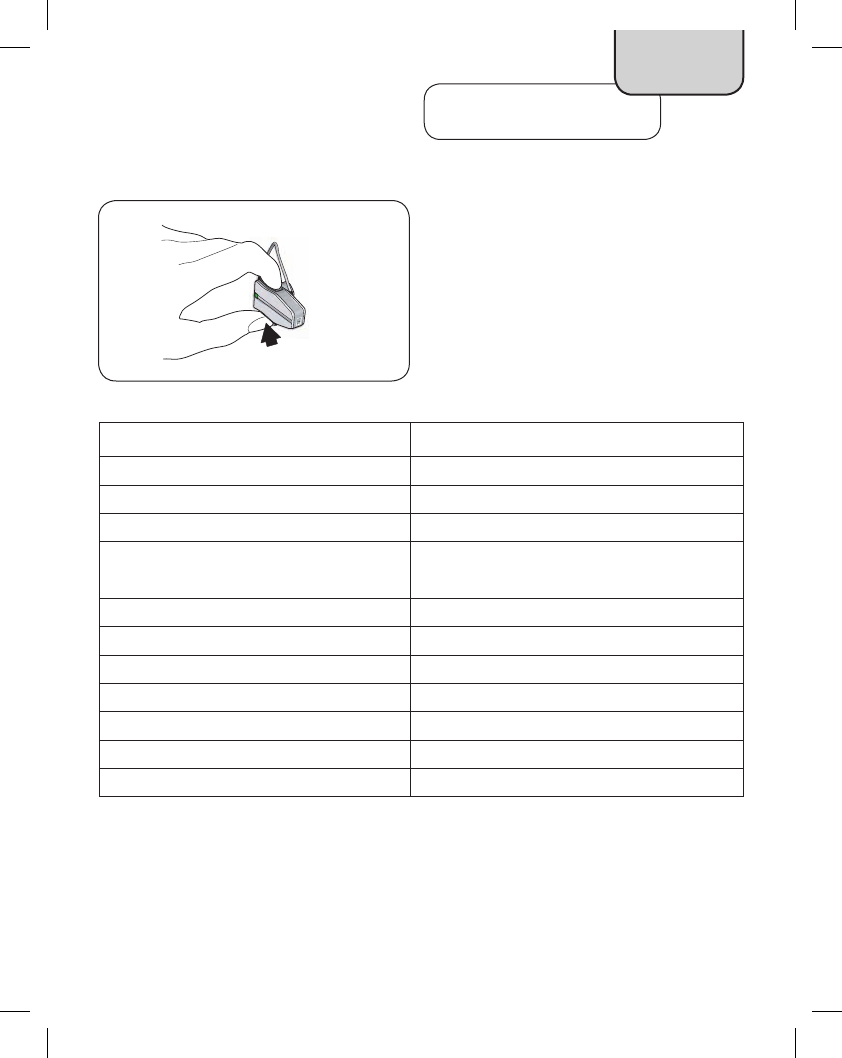
15
Quick Reference
English
How to… Headset Answer/End button action
Turn power on Press for 1 sec
Turn power off Press and hold for 5 sec
Make call via desk phone Tap
Make call via mobile phone Voice Dial
(if mobile phone has feature) Press for 1 sec
Redial last outgoing number (from mobile phone) Double tap
Answer all calls Tap
End all calls Tap
Reject a call (to your mobile phone) Press for 1 sec
Put a call on hold Press for 1 sec
Switch between two active calls Press for 1 sec
End active call when another is on hold Tap
Operating the Answer/End button
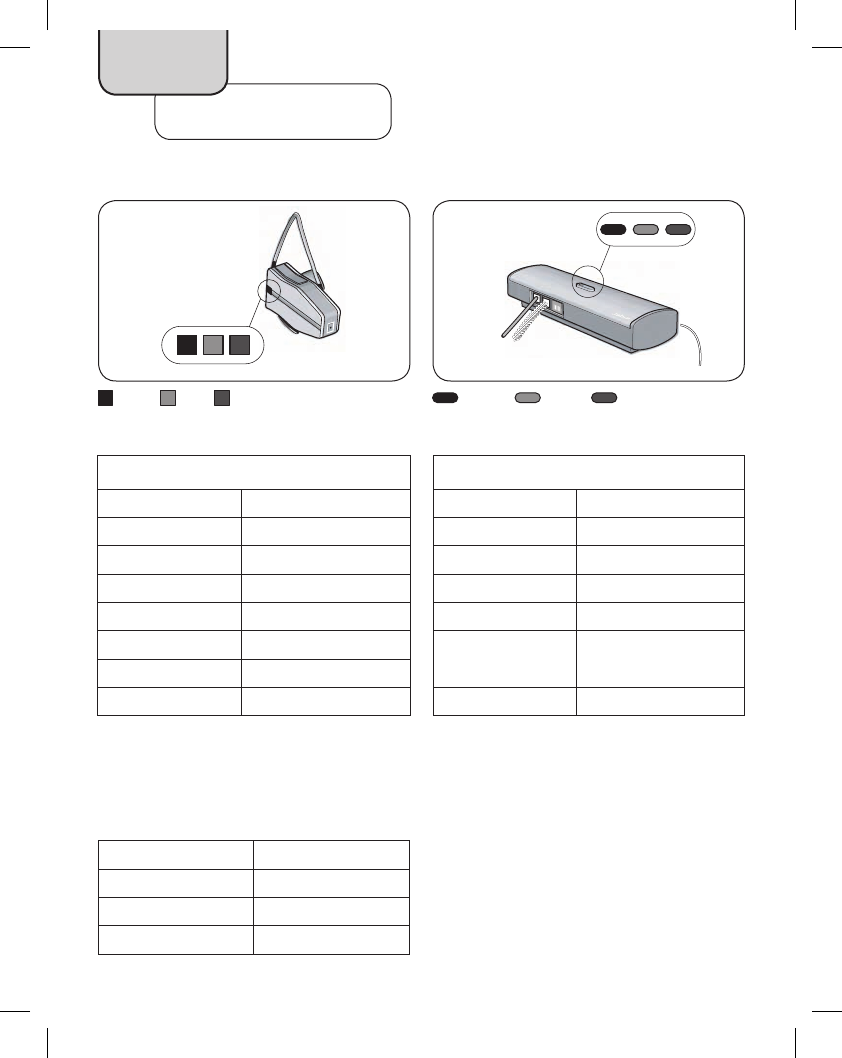
16
Quick Reference
English
Headset
Green steady Charge complete
Blue slow flash Headset on
Blue fast flash Call in progress
Blue steady Headset in pairing mode
Red flash Low battery
Red steady Charge in progress
What the lights mean
Bluetooth Hub
Green steady Bluetooth Hub on
Blue steady Pairing in progress
Blue flash 10 times Pairing successful
Red flash Bluetooth Hub needs to
be reset
Red steady Reset in progress
Your Jabra JX 10 with Bluetooth Hub has a number of additional features including last number redial and
call waiting. Please refer to the CD-ROM for complete User Manual (PDF) and animated installation (Flash).
Range: Up to 10 meters/33 feet
Talk time: Up to 6 hours
Standby time: Up to 200 hours
Charge time: Up to 2 hours
Red Blue Green Red Blue Green