GN Audio USA GNELLIPSE24 GN Ellipse 2G4 Wireless Headset User Manual GNN ELLIPSEPRELIM qxp
GN Netcom Inc GN Ellipse 2G4 Wireless Headset GNN ELLIPSEPRELIM qxp
Contents
users manual
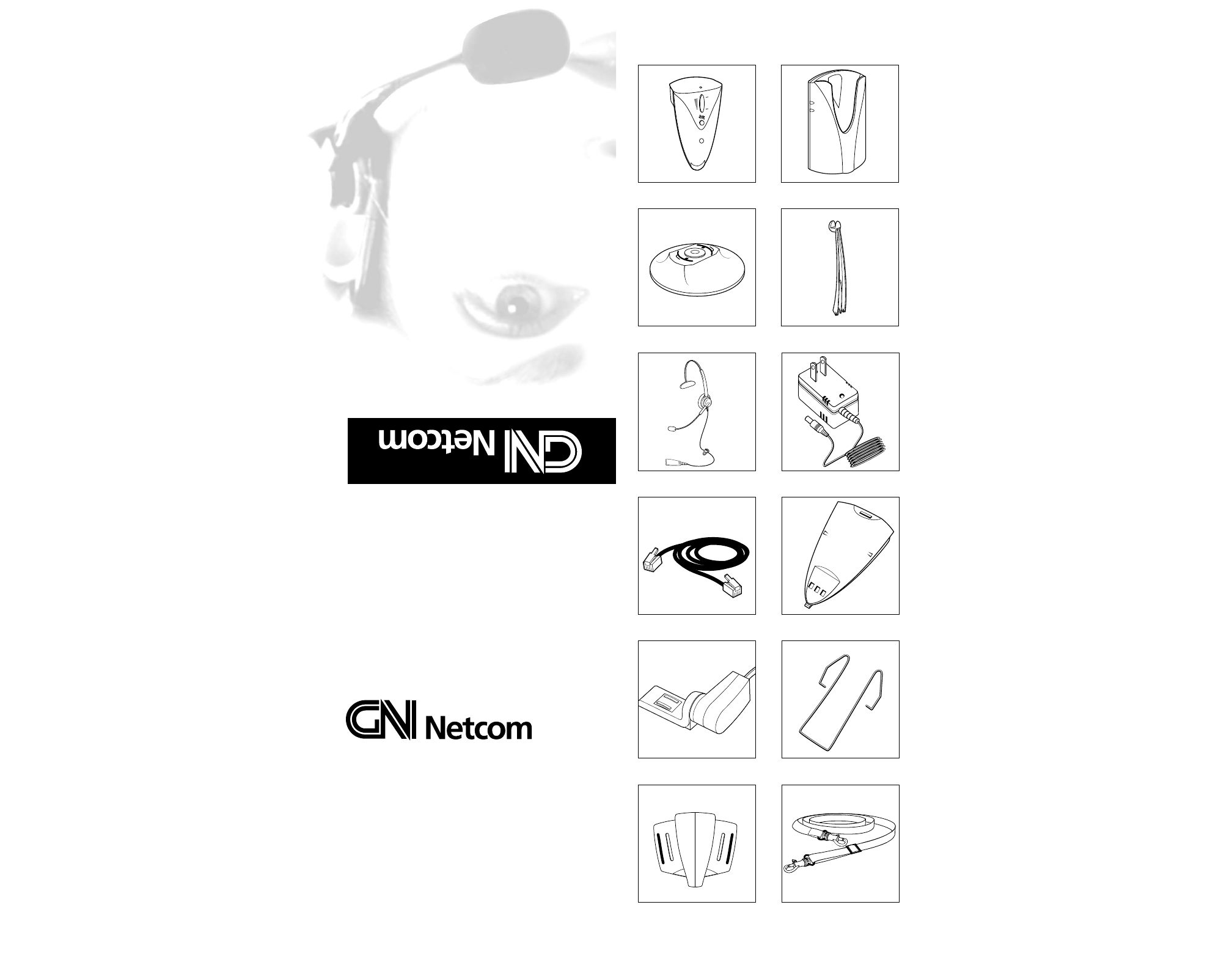
For More Information:
Pour Plus de Détails:
Para Más Información:
Para Obter Informações Adicionais:
www.gnnetcom.com
CORPORATE HEADQUARTERS
77 Northeastern Blvd.
Nashua, NH • 03062
1-800-826-4656
1-603-598-1100
Fax: 1-603-598-1122
© 2001 GN Netcom, Inc. • All rights reserved.
Preliminary • Printed in the U.S.A.
GN Ellipse 2.4
Wireless Headset System*
* Charge battery for 3 hours prior to initial use.
User Guide
Ellipse Components
1 Remote Backpack
2Base
3Base Stand
4Headset Holder
5 Headset
(included with System purchase
or as an option)
6AC Power Adapter
7Telephone Cord
8Remote Battery
9Remote Handset Lifter
(included with System purchase
or as an option)
10 Pocket Clip
11 Belt Clip
12 Lanyard
12
34
56
7
9
11
8
10
12
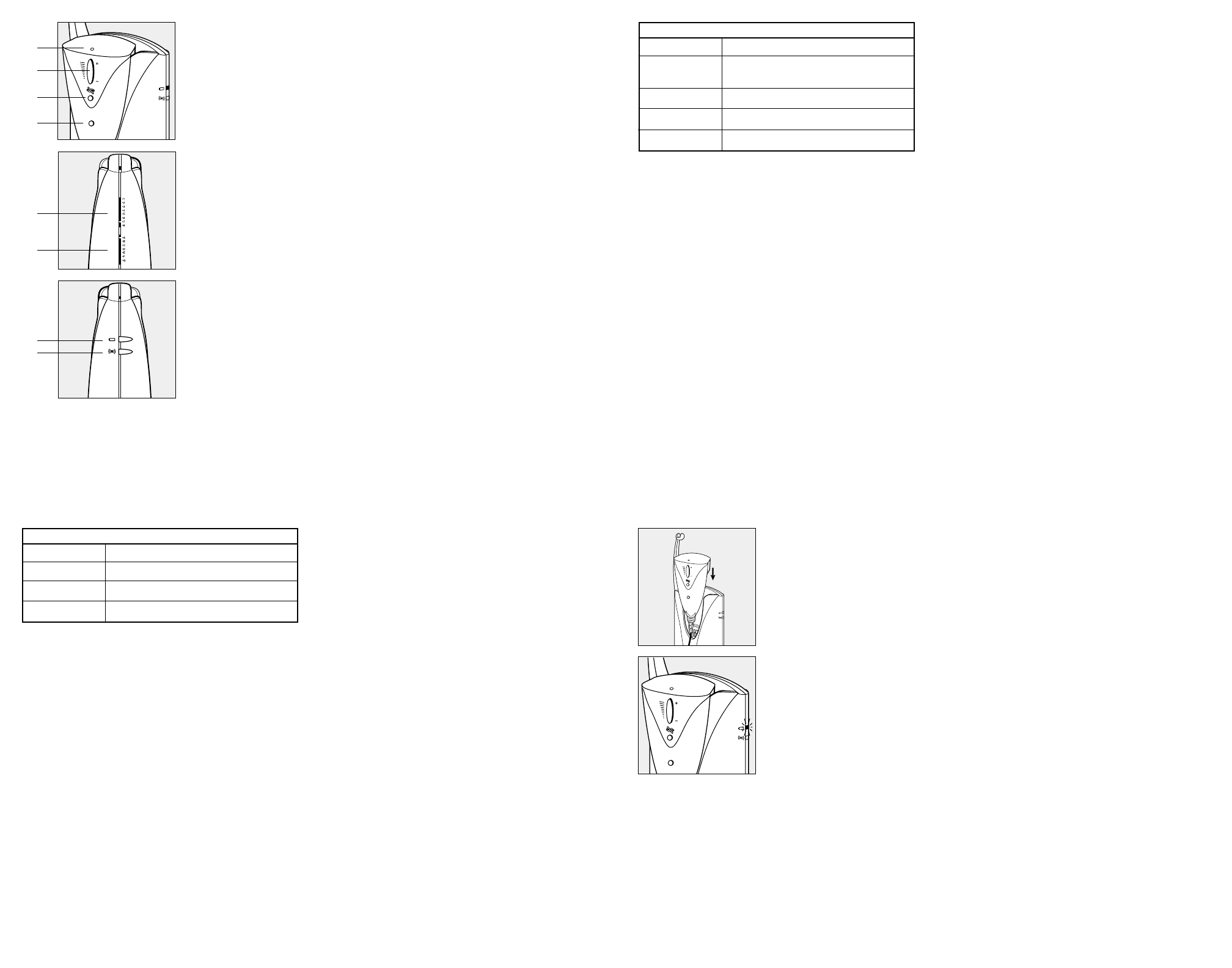
6
5
Remote Beltpack Functions
1Headset Mode Indicator:
Blinks when the system is in headset mode;
no light in handset mode.
2Volume Control:
Press + to increase volume.
Press - to decrease volume.
3Mute Button:
Press to activate Mute and disable the
transmit/microphone; press again to enable
transmit/microphone.
4Headset/Handset
& Remote Handset Lifter Buttons:
Press to enter headset or handset mode as
desired (lights on remote and base light in head-
set mode); press again to answer a call with the
Remote Handset Lifter (optional).
Base Functions/Indicators
5Transmit Settings:
Adjusts the volume of your voice.
6Telephone Compatibility Settings:
Fine tunes the system to your telephone system.
7Battery Charge Indicator:
Lights when the remote is properly seated
in the base charger.
8Headset Mode Indicator:
Lights when the system is in headset mode;
no light in handset mode.
2
3
4
1
8
7
Discharging the Battery
For optimum Battery life, completely discharge the Battery approximately every 6 months. The
Discharge/Recharge cycle takes approximately 2 hours. Removing the Remote from the Base during
discharge cancels the operation. Only one Battery can be placed in the Base while discharging.
A. Slide the Remote into the Charger on either side of the Base.
B. Simultaneously press the Mute and Headset/Handset buttons for 5 seconds. The Headset Mode and
Battery Charger Indicators will flash alternately during discharge. When fully discharged, the Battery
automatically recharges.
Recharging the Battery
Slide the Remote into the Charger on either side of the base. To use your Headset while charging,
put the System in Headset Mode. To charge overnight, put the System in the Handset Mode.
Audio Indicators
Mute
Out of Range
Low Battery
Volume
Tone sounds in headset every 3 seconds.
Tone sounds in headset every 10 seconds.
Tone sounds in headset every 20 seconds.
Tone sounds in headset at maximum and minimum range.
Nickel Metal Hydride (NiMH), 3.6 V 500 mAH
(GN Netcom part number 27381101).
Fully charged battery provides minimum of 12 hours
continuous use without recharging.The base has two
charging ports; additional battery can be purchased for
24/7 operation.
Fully charged battery provides minimum 80 hours
without recharging.
Maximum 3 hours to completely recharge a discharged
battery; battery cannot be overcharged.
2 years if battery is recharged when not in use
and never completely discharged.
Battery Information
Battery Type
Capacity On-Line
Capacity Off-Line
Recharging Time
Battery Life
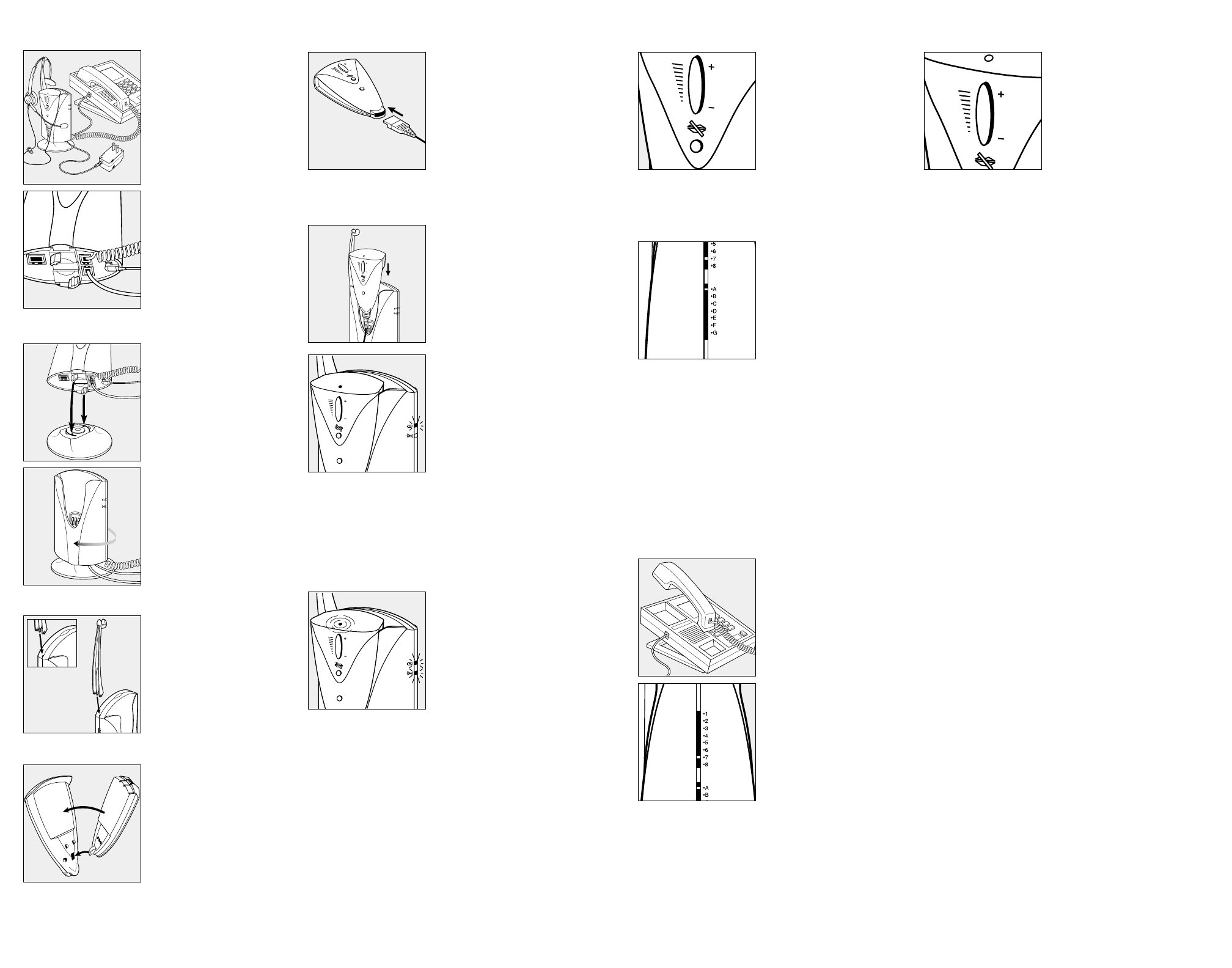
Connect all cords.
Attach the Base Stand.
Attach the Headset Holder.
Attach the Battery
to the Remote.
1.
2.
3.
4.
Slide the Remote into the Charger
on either side of the Base. The
Battery Charge light on the side of
the Base illuminates. Charge the
Battery for a full 3 hours. Use the
Handset while the Battery charges.
6.
7.
Setting Up
5. Connect the Headset
to the Remote.
8. Make sure the Mute is off.
When Mute is on, a tone sounds in the
Headset every 3 seconds.
9. Put the Headset on and select a
telephone compatibility setting
until dial tone is clear. If dial
tone is clear for both A and G,
set to A.
10. Remove the Handset and
make a call. While switching
between the Headset and
Handset, adjust the transmit
(microphone) setting until
your voice is the same volume
on both devices (1 is the softest,
8 is the loudest). Most settings
are 5-7. If the best setting is 7
or 8, change the telephone
compatibility setting to G.
Disconnect the optional Remote Handset
Lifter from the Base while setting the
volume.
Put the System in Headset Mode.
The Headset Mode light on the
top of the Remote blinks, and the
Headset Mode light on the side of
the Base illuminates.
It will take up to 45 seconds to establish a
channel with first use.
11. Use the Remote Beltpack to adjust
the receive (speaker) volume. If
your telephone has volume control,
set it to mid-range.
2
1
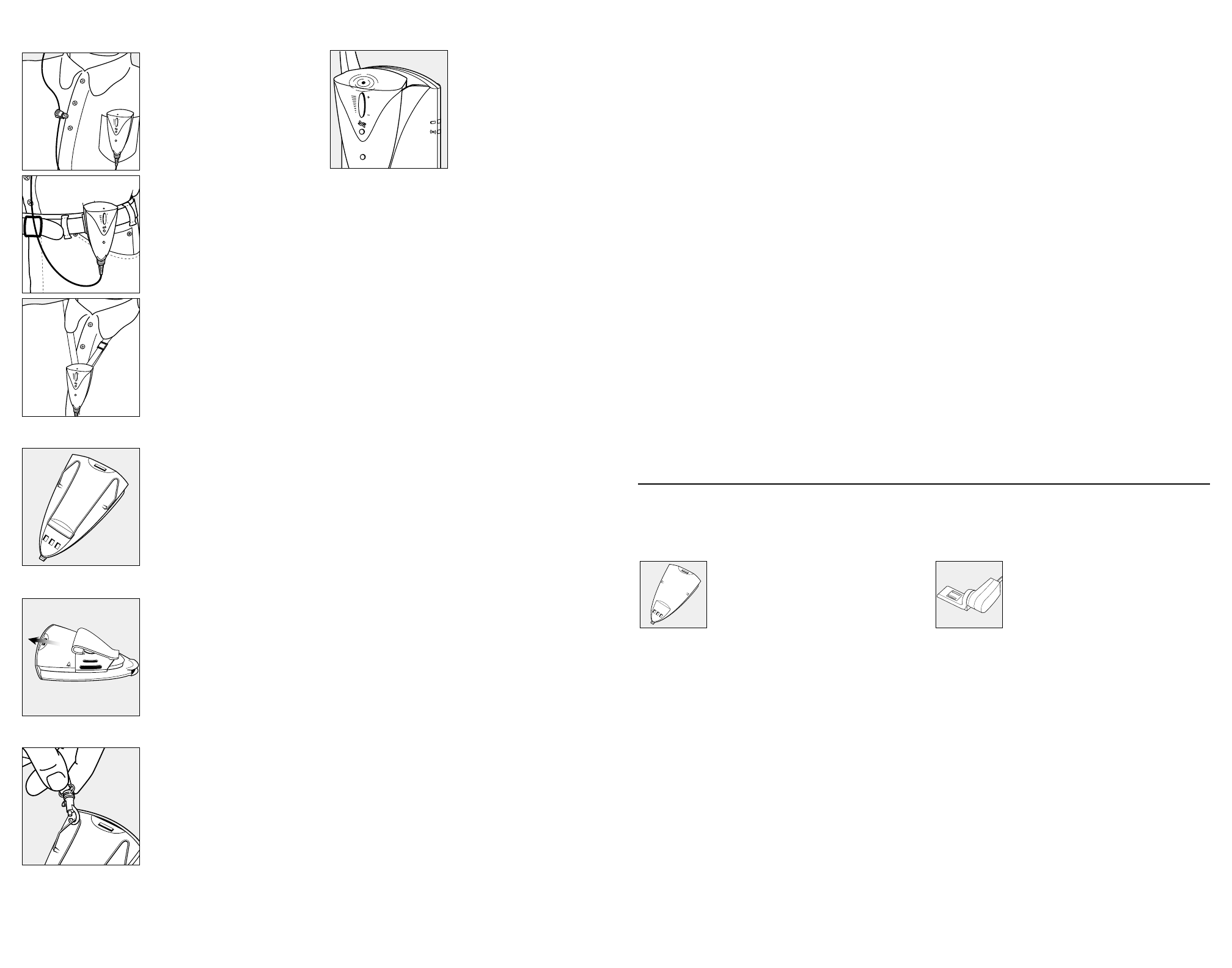
To roam up to 200 ft. (150 m)
from the base, remove the
Remote from the Base Charger
and clip it to your belt or pocket, or
wear it with the Lanyard.
12.
Using The Remote
13. Pocket Clip.
14. Belt Clip.
15. Lanyard.
FAQs
What should I check if I don’t hear a dial tone?
• Check to see that all cords and jacks are connected
• Make sure that the Headset cord is fully inserted into the remote
• Make sure that the AC Adapter is plugged in and has power
• Try the compatibility setting on A and G
• Make sure the system is in Headset Mode
• Make sure that the Battery is properly installed in the beltpack
• Make sure that the Battery is fully charged (3 hours minimum)
• Check that the serial numbers on the bottom of the Base unit and back of Beltpack
units match; because of the security circuits, the Beltpack and Base unit must match
for operation
What should I check if the other party has a hard time hearing me?
• Make sure the Mute on the Beltpack is off
• Increase the transmit level (1 is the softest, 8 is loudest)
• Check the position of the headset Microphone and make sure that it is placed at
the corner of your mouth
What should I do if I hear a buzz or humming sound in my Headset?
• Move the Base farther away from the telephone
What should I do if I hear an echo in my headset while speaking?
• Lower your transmit adjustment. If this makes the transmit too weak, try adjusting
the Telephone Compatibility Switch setting
What should I do if I hear noise or static or if the signal is weak?
• You may be out of range; move closer to the Base for a stronger signal
Do I need to lift the handset to make calls?
• Some telephone systems allow on-hook dialing; refer to your telephone system
user guide for instructions
Accessories
The Remote Handset Lifter lifts the Handset from your telephone
enabling you to answer and hang up calls without returning to your desk.
The Remote Handset Lifter lifts the Handset from your telephone
enabling you to answer and hang up calls without returning to your desk.
The Remote Handset Lifter lifts the Handset from your telephone
enabling you to answer and hang up calls without returning to your desk.
The Remote Handset Lifter lifts the Handset from your telephone
enabling you to answer and hang up calls without returning to your desk.
Remote Handset Lifter
Remote Handset Lifter
Remote Handset Lifter
Remote Handset Lifter
Adjusting Remote Beltpack
Buzz Volume
Put the System in Handset Mode.
Simultaneously press the upper and
lower parts of the Volume Button
as well as the Mute Button.
The Headset Mode Indicator
light on the remote lights up
indicating you are in buzzer
setting mode. Press the Volume
Button (+ or -) to cycle through
the four available options:
Maximum Volume, Medium Volume
Minimum Volume, Buzzer Muted.
Release the Volume Button when
the desired setting is reached.
Within 5 seconds, the setting will
be stored and the Headset Mode
Indicator light will go out.
To prolong operating time from 12 to 24 hours, an additional Battery can be
purchased. (GN Netcom part number 27381101).
To prolong operating time from 12 to 24 hours, an additional Battery can be
purchased. (GN Netcom part number 27381101).
To prolong operating time from 12 to 24 hours, an additional Battery can be
purchased. (GN Netcom part number 27381101).
To prolong operating time from 12 to 24 hours, an additional Battery can be
purchased. (GN Netcom part number 27381101).
Battery
Battery
Battery
Battery