GN Audio USA GO6400BS Bluetooth Base Station (AG) User Manual GO6400BS UserMan
GN Netcom Inc Bluetooth Base Station (AG) GO6400BS UserMan
GO6400BS UserMan
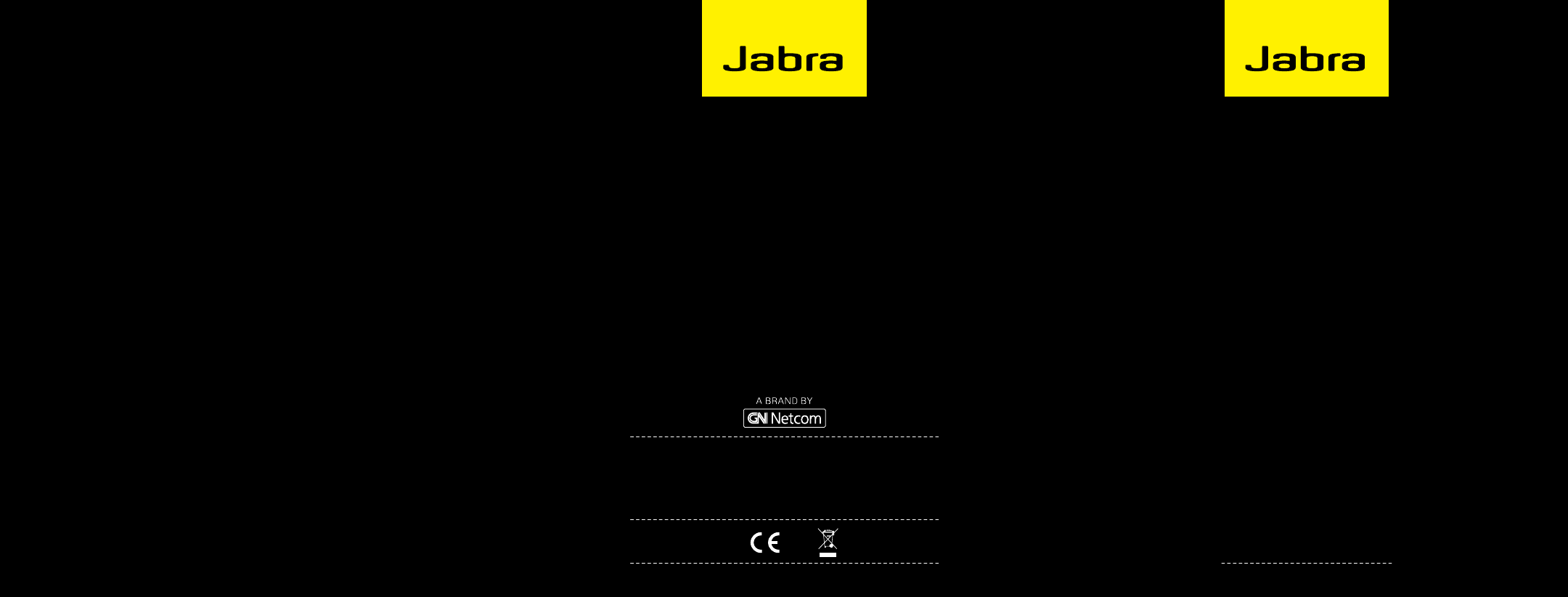
81-02862 A
Jabra GO 6470 and 6450
www.jabra.com
Quick start guide
© 2008 GN Netcom A/S. All rights reserved. Jabra® is a registered
trademark of GN Netcom A/S. All other trademarks included
herein are the property of their respective owners. The Bluetooth®
word mark and logos are owned by the Bluetooth SIG, Inc. and
any use of such marks by GN Netcom A/S is under license. (Design
and specifications subject to change without notice).
www.jabra.com
NEED MORE HELP?
EUROPE
Belgique/Belgie 00800 722 52272
Danmark 702 52272
Deutschland 0800 1826756
Die Schweiz 00800 722 52272
España 900 984572
France 0800 900325
Italia 800 786532
Luxembourg 00800 722 52272
Nederland 0800 0223039
Norge 800 61272
Österreich 00800 722 52272
Portugal 00800 722 52272
Suomi 00800 722 52272
Sverige 020792522
United Kingdom 0800 0327026
Polska 0801 800 550
Россия +7 495 660 71 51
International 00800 722 52272
EMAIL ADDRESSES
Deutsch support.de@jabra.com
English support.uk@jabra.com
Français support.fr@jabra.com
Italiano support.it@jabra.com
Nederlands support.nl@jabra.com
Español support.es@jabra.com
Scandinavian support.no@jabra.com
Россия support.ru@jabra.com
Polska support.pl@jabra.com
RegisteR youR JabRa at JabRa.com/myJabRa – foR news, suppoRt and competitions
See www.jabra.com for full user manual or contact your local customer service
department. TOLL FREE Customer Contact Details:
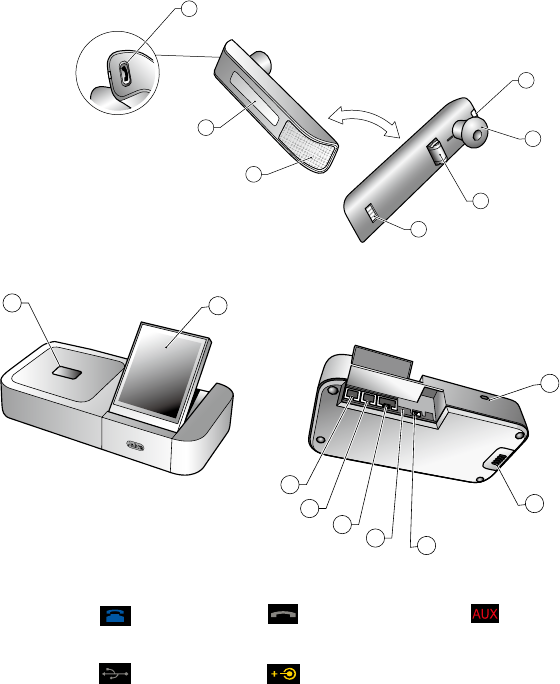
Jabra GO Headset diaGram
7
5
6
4
1
2
3
Figure 1:
Jabra GO base diaGram
8
10
11
12
13
15
9
14
16
Figure 2:
10 Telephone port 11Handset port
17 AUX port
18 USB port
19 Power adapter port
UK
Jabra GO Headset diaGram
1 Multifunction button (answer/end call, among
other functions)
2 Touch panel for volume and mute control
3 Dual noise-blackout microphone
4 Activity and status indicator (multicolor LED)
5 Earbud (with speaker)
6 Mount for ear-hook wearing-style attachment
7 Recharge contact
Figure 1: Jabra GO headset as seen from the outer and
inner sides, respectively
Jabra GO base diaGram
8 Headset cradle
9 Touchscreen
10 Telephone port
11 Handset port
12 AUX port
13 USB port
14 Power adapter port
15 Security slot and (recessed)
cradle-release button
16 Speaker for ring tones and
touchscreen audio feedback
Figure 2: Jabra GO base, seen from the front and back,
respectively
This guide will help you assemble your headset and launch the built-in setup wizard, which will guide you
through all of the required connections and settings. Basic headset operation is also introduced here. See the
full user manual on the supplied CD-ROM for complete details about how to use the Jabra GO 6470 and 6450.
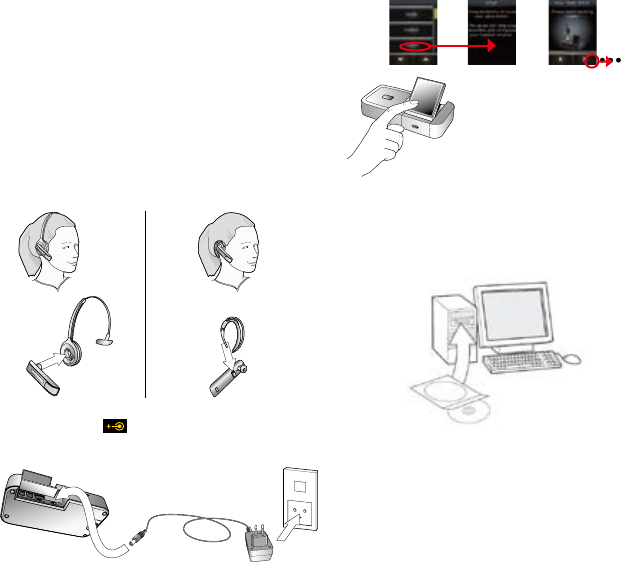
UK
installatiOn and setUp
1. Assemble the headset into a wearing style by doing
one of following:
- If you will use the headband, then press the
headset into the headband as shown below. Once
assembled, you can rotate the headset for use on
either ear.
- If you will use the ear hook, then press the pin of
the ear-hook attachment down into the hinge as
shown below. To wear on your left hear, pres the
pin into the opposite end of the hinge.
2. Connect the power supply to the power port [14]
(marked with ) on the base and then plug it
into a wall outlet.
3. A setup wizard automatically launches on the
touchscreen [9]. Follow the on-screen instructions
to assemble and configure your headset solution.
Make selections by touching the screen icons
to progress through the wizard. Completing the
wizard will take about 10 minutes.
3 sec.
4. Insert the CD-ROM included with your headset
into your PC and run the setup program there. This
will install utility software and drivers for working
with your headset and will also install the full user
manual for the solution (in PDF format).
If you have any questions as your work through the
setup wizard, or if you would like more information
about how to use the many advanced features of
your headset solution, please refer to the user manual
installed on your PC.
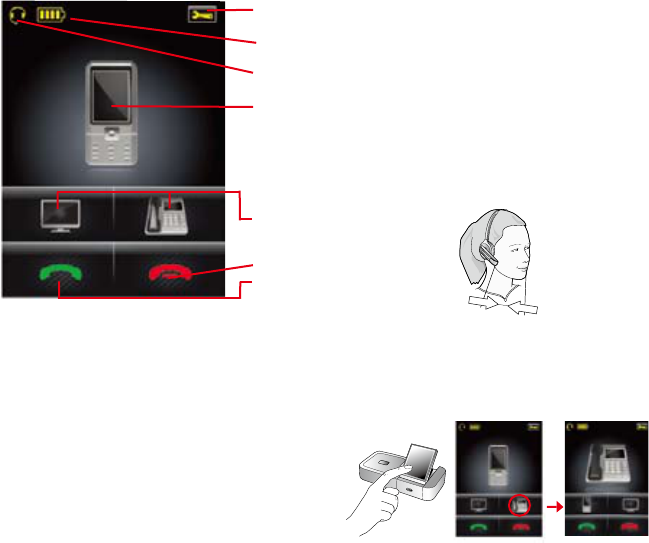
UK
tOUcHscreen cOntrOls
During normal operation, the touchscreen displays
information about your headset, shows the current
target phone and indicates its status. From here you
can answer an incoming call, end the current call,
access your base settings, choose a target phone and
open an audio link to the current target phone.
1.
2.
3.
4.
5.
6.
7.
Figure 3: Touchscreen controls for standard, everyday
operation
1 Settings icon: touch here to go to the settings
menu for your base and headset.
2 Battery indicator: indicates the current charge
level of your headset.
3 Connection status: indicates that a headset is con-
nected to the base.
4 Current target phone and status: shows the cur-
rent target phone and indicates its status (ringing,
online, etc.). This is the phone to which you will
open a connection if you tap the headset multi-
function button or touch the open-connection
icon.
5 Other phones: touch the appropriate icon here
to change the current target phone—or press the
headset multifunction button when no call is active
to cycle through available phones (press and hold
for about two seconds).
6 End call: ends the current call (if any).
7 Open connection: touch here to answer an incom-
ing call or open the audio link to the current target
phone—or tap the headset multifunction button
when no call is active.
Please see the user manual for complete details.
daily Use
Wearing the headset:
- Always wear the headset with the microphone
positioned as close to your mouth as possible.
To place or answer a call over your desk phone:
1. Touch the desk-phone icon on the touchscreen
to make the desk phone the current target. (If
necessary—the largest of the phone icons on the
screen indicates the current target.)
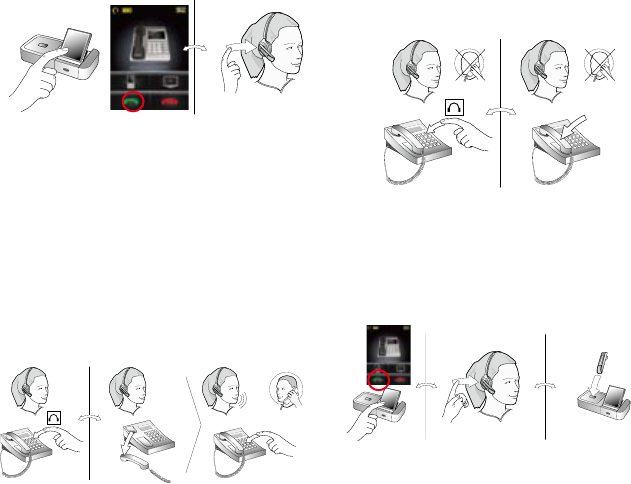
UK
2. Open the audio channel from your headset to your
desk phone by doing one of the following:
- Touch the open-connection icon on the touch-
screen.
- Tap the multifunction button at the back of your
headset.
3. Open the connection from your desk phone to the
phone network by doing one of the following:
- If your desk phone has an electronic hookswitch
or GN1000 Handset Lifter, then the connection is
opened automatically.
- If your desk phone has a headset button, then press
the headset button.
- If you do not have an electronic hookswitch, hand-
set lifter or headset button, then lift the handset of
your desk phone and place it next to the phone.
If you are answering a call, then begin talking. If you
are making a call, then dial the number on your desk
phone.
4. When you are done talking, close the connection
from your desk phone to the phone network by
doing one of the following:
- If your desk phone has an electronic hookswitch or
GN1000 Handset Lifter, then the connection will be
closed automatically (skip this step)
- If your desk phone has a headset button, then press
the headset button.
- If you do not have an electronic hookswitch,
handset lifter or headset button, then hang up the
handset on your desk phone.
5. Close the audio channel from your headset to your
desk phone by doing one of the following:
- Touch the end-call icon on the touchscreen.
- Tap the multifunction button at the back of your
headset.
- Remove the headset and place it in its cradle on the
base.
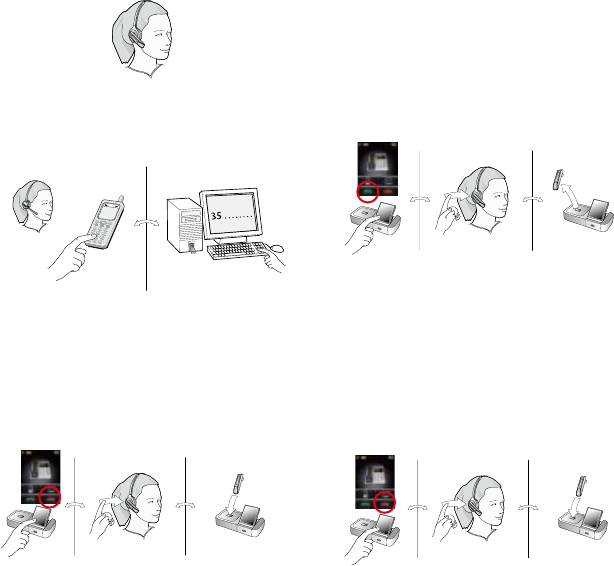
UK
To place a call over a mobile phone or softphone
(softphone requires Jabra GO 6470):
1. Put on your headset.
2. Dial your softphone and press the call button as
usual. The base detects that you have placed a
call and opens the connection to your headset
automatically.
3. When you are done talking, do one of the follow-
ing to hang up:
- Press the end-call button on your softphone.
- Touch the end-call icon on the touchscreen.
- Tap the multifunction button at the back of your
headset.
- Remove the headset and place it in its cradle on
the base.
To answer a call over a mobile phone or soft-
phone (softphone requires Jabra GO 6470):
1. The base automatically detects that a softphone
is ringing. It makes that phone the current target
and shows the incoming-call animation. Answer
the call by doing one of the following:
- Touch the open-connection icon on the touch-
screen.
- Tap the multifunction button at the back of your
headset.
- Lift the headset from its cradle on the base and
put it on.
2. When you are done talking, do one of the follow-
ing to hang up:
- Press the end-call button on your mobile phone
or softphone.
- Touch the end-call icon on the touchscreen.
- Tap the multifunction button at the back of your
headset.
- Remove the headset and place it in its cradle on
the base.
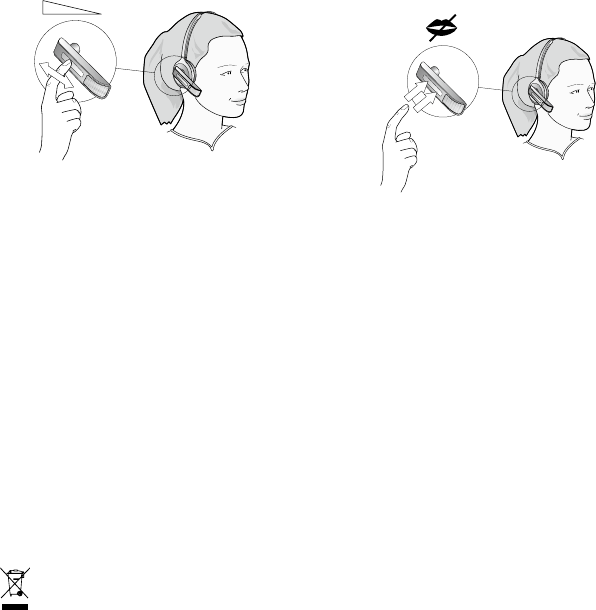
UK
During a call:
- To adjust the volume you hear, slide your finger up
or down the touch-sensitive panel.
- To mute or un-mute the microphone, double-tap
on the touch-sensitive panel. A soft tone sounds
every now and then to remind you when the micro-
phone is muted.
Dispose of the product according
to local standards and regulations.
www.jabra.com/weee
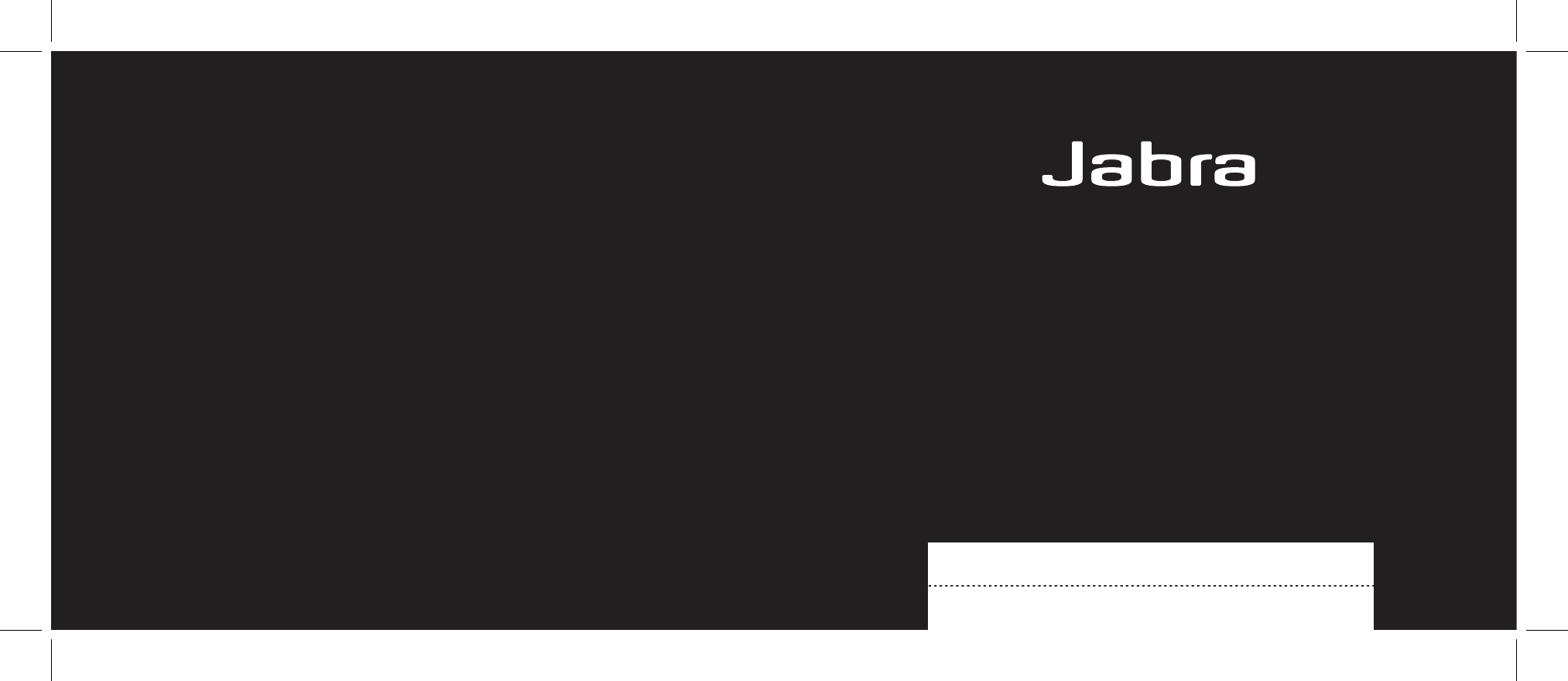
The Jabra brand is wholly owned by GN US, Inc. Customer service is provided by GN US, Inc.
Please see details below. For more information and technical specifications:
77 Northeastern Boulevard
Nashua, NH 03062
USA
Tel: 1-800-826-4656
Tel: 1-603-598-1100
Fax: 1-603-598-1122
North American Declaration & Warranty
Déclarations et garantie pour les Etats-Unis, le Canada et l’Amerique Latine
81-02574 Rev A
www.Jabra.com
Coverpage.pdf 15-11-2007 14:30:42
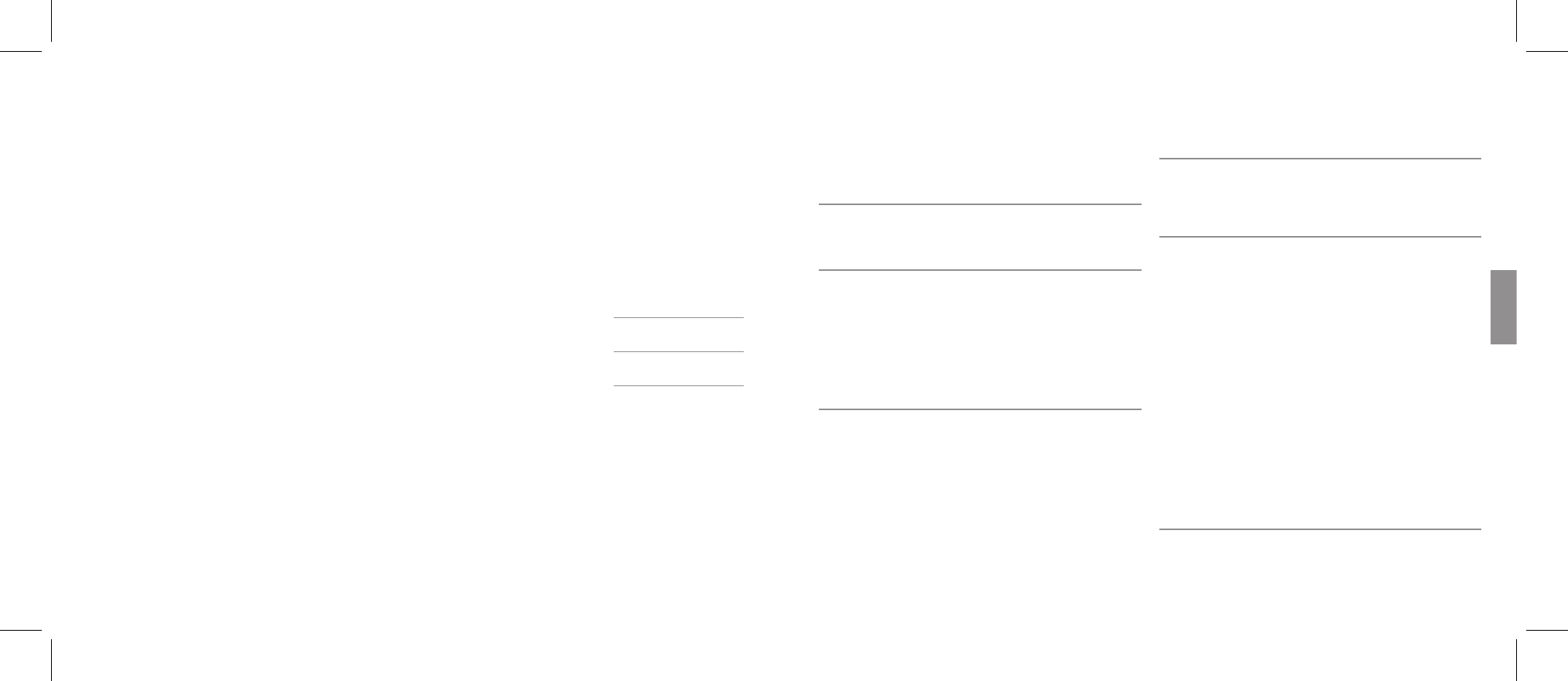
English 3
Français 9
Español 15
English 3
Français 9
Español 15
3
English
General safety guidelines
• Follow the instructions to ensure correct and safe installation and
interconnection of the apparatus.
• Be sure to disconnect telephone line before connection, installation,
removal or servicing.
Incorrect connection may cause injure.
USA Declaration
USA FCC part 15
For wireless products and telephones
FCC Notice to Users/Product Statements
This device complies with part 15 of the FCC rules. Operation is subject
to the following two conditions:
(1) This device may not cause harmful interference, and (2) This device
must accept any interference received, including interference that may
cause undesired operation.
Users are not permitted to make changes or modify the device in any way.
WARNING: Changes or modifications not expressly approved by
GN Netcom Inc. will void the user’s authority to operate the equipment.
Applies to wireless products only
Note: This equipment has been tested and found to comply with the
limits for a Class B digital device, pursuant to part 15 of the FCC Rules.
These limits are designed to provide reasonable protection against
harmful interference in a residential installation.
This equipment generates, uses and can radiate radio frequency energy
and, if not installed and used in accordance with the instructions, may
cause harmful interference to radio communications. However, there is
no guarantee that interference will not occur in a particular installation.
If this equipment does cause harmful interference to radio or television
reception, which can be determined by turning the equipment off and
on, the user is encouraged to try to correct the interference by one or
more of the following measures:
• Reorient or relocate the receiving antenna.
• Increase the separation between the equipment and receiver.
• Connect the equipment into an outlet on a circuit different from that
to which the receiver is connected.
• Consult the dealer or an experienced radio/TV technician for help.
Applies for wireless products with base station only
The user must place the base at least 8” (20cm) or more from any per-
sonnel and must not be co-loaded or operating in conjunction with any
other antenna or transmitter in order to comply with FCC RF exposure
requirements.
RF Exposure Headset (US DECT):
Tests for SAR are conducted using standard operating positions specified
by the FCC with the UPCS headset transmitting at its highest certified
power level in all tested frequency bands.
Although the SAR is determined at the highest certified power level, the
actual SAR level of the UPCS headset while operation can be well below
the maximum value. This is because the headset is designed to operate
at multiple power levels so as to use only the power required to reach
the network. In general, the closer you are to a wireless base station
antenna, the lower the power output.
Before a Headset model is available for sale to the public, it must be
tested and certified to the FCC that it does not exceed the limit estab-
lished by the government-adopted requirement for safe exposure.
The tests are performed in positions and locations (e.g., at the ear) as
required by the FCC for each model.
While there may be differences between the SAR levels of various UPCS
headsets and at various positions, they all meet the government
requirement for safe exposure.
Health and Safety Information FCC:
Exposure to Radio Frequency (RF) Signals
Your wireless headset is a radio transmitter and receiver. It is designed
and manufactured not to exceed the emission limits for exposure to
radio frequency (RF) energy set by the Federal Communications Com-
The Jabra brand is wholly owned by GN US, Inc. Customer service is provided by GN US, Inc. Please see details below.
81-02574 Rev A
page 2-3.pdf 15-11-2007 13:11:02
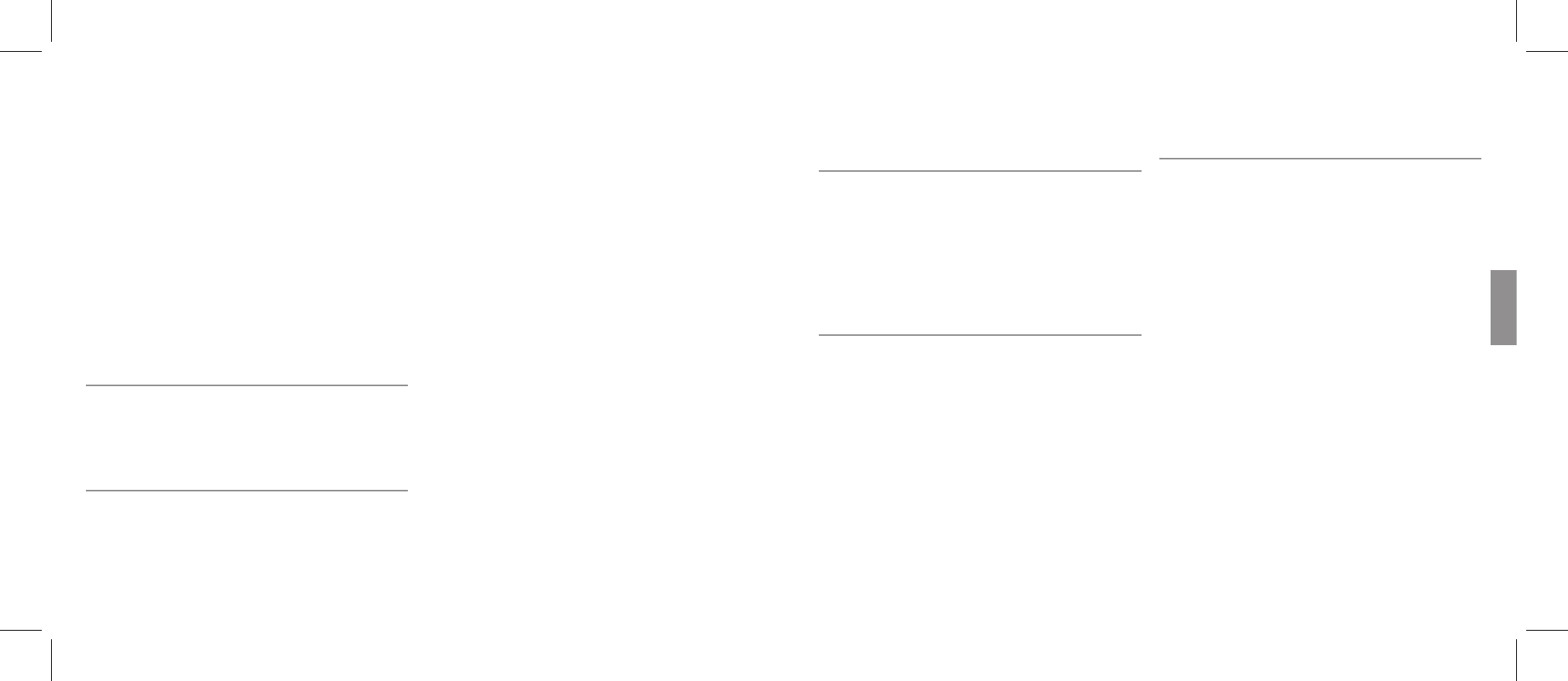
English 3
Français 9
Español 15
mission of the U.S. Government. These limits are part of comprehensive
guidelines and establish permitted levels of RF energy for the general
population. The guidelines are based on the safety standards previously
set by both U.S. and international standards bodies:
This EUT has been shown to be capable of compliance for localized
specific absorption rate > (SAR) for uncontrolled environment/general
population exposure limits specified in ANSI/IEEE> Std. C95.1-1992
and had been tested in accordance with the measurement procedures
specified in FCC/OET Bulletin 65 Supplement C (2001) and IEEE Std.
1528-2003 Detember 2003).
The standards include a substantial safety margin designed to assure
the safety of all persons, regardless of age and health. The exposure
standard for wireless UPCS headset employs a unit of measurement
known as the Specific Absorption Rate, or SAR. The SAR limit set by the
FCC and IC Canada is 1.6W/kg *.
* In the U.S. and Canada, the SAR limit for mobile phones used by the
public is 1.6 watts/kg (W/kg) averaged over one gram of tissue. The
standard incorporates a substantial margin of safety to give additional
protection for the public and to account for any variations in.
RF Exposure Headset (900 MHz):
This device and its antenna must not be co-located or operating in
conjunction with any other antenna or transmitter.
This kind of equipment is below 60/frequency[GHz] mW(TCB Exclusion
List) so that SAR testing is excluded.
ACTA Required Customer Information
For Telephones
This equipment complies with Part 68 of the FCC Rules and the require-
ments adopted by ACTA. On the bottom of this equipment is a label
that contains, among other information, a product identifier in the
format US:1LSW4000BGN7170 (see list at the end of this statement).
If requested, this number must be provided to the telephone company.
This equipment connects to (USOC) RJ11C modular jacks for network
connection.
A plug and jack used to connect this equipment to the premises wiring
and telephone network must comply with the applicable FCC Part 68
rules and requirements adopted by ACTA. A compliant telephone and
plug is provided with this product. It is designed to be connected to a
compatible modular jack that is also compliant.
The REN is used to determine the number of devices that may be con-
nected to a telephone line. Excessive RENs on a telephone line may
result in the devices not ringing in response to an incoming call. In most
but not all areas, the sum of the RENs should not exceed (5.0). To be
certain of the number of devices that may be connected to a line, as
determined by the total RENs, contact the local telephone company.
If your home has specialty wired alarm equipment connected to the
telephone line, ensure the installation of this device does not disable
your alarm equipment. If you have questions about what will disable
alarm equipment, consult your telephone company or a qualified in-
staller.
If this equipment causes harm to the telephone network, the telephone
company will notify you in advance that temporary discontinuance of
service may be required. But if advance notice isn’t practical, the tele-
phone company will notify the customer as soon as possible. Also,
you will be advised of your right to file a complaint with the FCC if you
believe it is necessary.
The telephone company may make changes in its facilities, equipment,
operations or procedures that could affect the operation of the equip-
ment. If this happens the telephone company will provide advanced
notice in order for you to make necessary modifications to maintain
uninterrupted service.
If this equipment is causing harm to the telephone network, the tele-
phone company may request that you disconnect the equipment until
the problem is solved.
Connection to party line service is subject to state tariffs. Contact the
state public utility commission, public service commission or corporation
commission for information.
NOTICE: If your home has specially wired alarm equipment connected
to the telephone line, ensure the installation of this [equipment] does
4
not disable your alarm equipment. If you have questions about what
will disable alarm equipment, consult your telephone company or a
qualified installer.
There are no repairs that the customer can perform. Defective units
must be returned to GN Netcom Inc. for repair.
Canada Declaration
IC Notice to Users/Product Statements
Operation is subject to the following two conditions:
(1) This device may not cause interference and (2) This device must
accept any interference, including interference that may cause unde-
sired operation of the device.
The term “IC:” before the certification/registration number only signifies
that registration was performed based on a Declaration of Conformity
indicating that Industry Canada technical specifications were met. It
does not imply that industry Canada approved the equipment.
Canada Terminal equipment
IC Notice to Users/Product Statements
NOTICE: This equipment meets the applicable Industry Canada Terminal
Equipment Technical Specifications. This is confirmed by the registration
number.
The Ringer Equivalence Number (REN) assigned to each terminal device
provides an indication of the maximum number of terminals allowed to
be connected to a telephone interface. The termination of an interface
may consist of any combination of devices subject only to the require-
ment that the sum of the ringe equivalence numbers of all the devices
does not exceed 5.
Repairs to certified equipment should be coordinated by a representa-
tive designated by the supplier. Any repairs or alterations made by the
user to this equipment, or equipment malfunctions, may give the tele-
communications company cause to request the user to disconnect the
equipment.
Users should ensure for their own protection that the electrical ground
connections of the power utility, telephone lines and internal metallic
water pipe system, if present, are connected together. This precaution
may be particularly important in rural areas. Caution: Users should NOT
attempt to make such connections themselves, but should contact the
appropriate electric inspection authority, or electrician, as appropriate.
Description on safety in headsets
For your protection and comfort GN Netcom Inc. has implemented
several protective measures in this headset as described above. These pro-
sure that the headset operates in compliance with government safety
standards. To further ensure your safety, please abide by the guidelines
listed below.
Warning!
Headsets are capable of delivering sounds at loud volumes and high-
pitched tones. Exposure to such sounds can result in permanent hear-
ing loss damage. Please read the safety guidelines below prior to using
this headset.
Safety guidelines
1. Prior to use of this product follow these steps:
• before putting on the headset, turn the volume control to its lowest
level,
• put the headset on, and then
• slowly adjust the volume control to a comfortable level and pitch.
2. During use of this product
• avoid loud volume levels;
• if increased volume is necessary, adjust the volume control slowly; and
• if you experience discomfort in your ear or head, immediately remove
the headset and consult a physician.
5
English
tections were carefully designed to maintain safe volume levels and to en-
3
English
General safety guidelines
• Follow the instructions to ensure correct and safe installation and
interconnection of the apparatus.
• Be sure to disconnect telephone line before connection, installation,
removal or servicing.
Incorrect connection may cause injure.
USA Declaration
USA FCC part 15
For wireless products and telephones
FCC Notice to Users/Product Statements
This device complies with part 15 of the FCC rules. Operation is subject
to the following two conditions:
(1) This device may not cause harmful interference, and (2) This device
must accept any interference received, including interference that may
cause undesired operation.
Users are not permitted to make changes or modify the device in any way.
WARNING: Changes or modifications not expressly approved by
GN Netcom. Inc. Netcom will void the user’s authority to operate the equipment.
Applies to wireless products only
Note: This equipment has been tested and found to comply with the
limits for a Class B digital device, pursuant to part 15 of the FCC Rules.
These limits are designed to provide reasonable protection against
harmful interference in a residential installation.
This equipment generates, uses and can radiate radio frequency energy
and, if not installed and used in accordance with the instructions, may
cause harmful interference to radio communications. However, there is
no guarantee that interference will not occur in a particular installation.
If this equipment does cause harmful interference to radio or television
reception, which can be determined by turning the equipment off and
on, the user is encouraged to try to correct the interference by one or
more of the following measures:
• Reorient or relocate the receiving antenna.
• Increase the separation between the equipment and receiver.
• Connect the equipment into an outlet on a circuit different from that
to which the receiver is connected.
• Consult the dealer or an experienced radio/TV technician for help.
Applies for wireless products with base station only
The user must place the base at least 8” (20cm) or more from any per-
sonnel and must not be co-loaded or operating in conjunction with any
other antenna or transmitter in order to comply with FCC RF exposure
requirements.
RF Exposure Headset (US DECT):
Tests for SAR are conducted using standard operating positions specified
by the FCC with the UPCS headset transmitting at its highest certified
power level in all tested frequency bands.
Although the SAR is determined at the highest certified power level, the
actual SAR level of the UPCS headset while operation can be well below
the maximum value. This is because the headset is designed to operate
at multiple power levels so as to use only the power required to reach
the network. In general, the closer you are to a wireless base station
antenna, the lower the power output.
Before a Headset model is available for sale to the public, it must be
tested and certified to the FCC that it does not exceed the limit estab-
lished by the government-adopted requirement for safe exposure.
The tests are performed in positions and locations (e.g., at the ear) as
required by the FCC for each model.
While there may be differences between the SAR levels of various UPCS
headsets and at various positions, they all meet the government
requirement for safe exposure.
Health and Safety Information FCC:
Exposure to Radio Frequency (RF) Signals
Your wireless headset is a radio transmitter and receiver. It is designed
and manufactured not to exceed the emission limits for exposure to
radio frequency (RF) energy set by the Federal Communications Com-
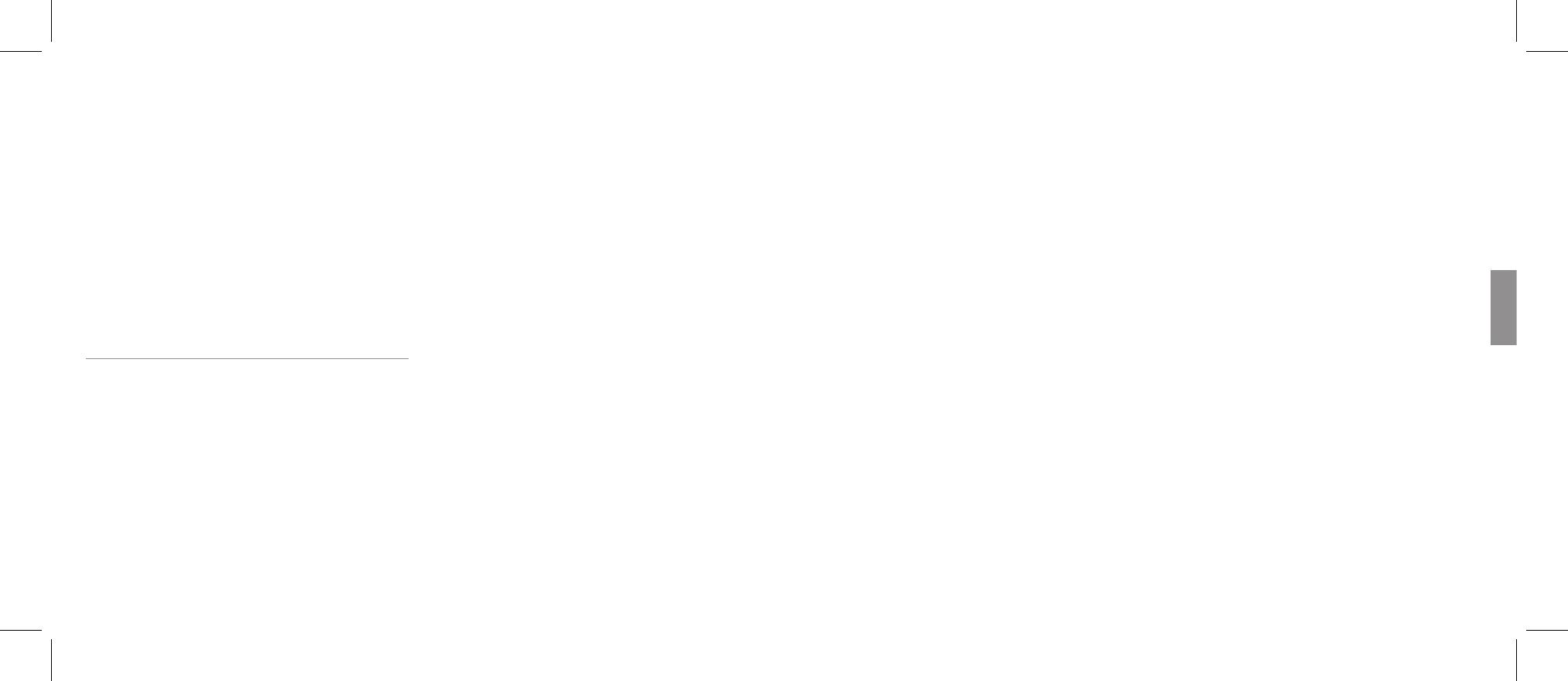
English 3
Français 9
Español 15
Cautionary Notes to Computer Users:
When using any headset with a computer, care should be taken in dry
or low humidity environments to protect the user from electrostatic
discharge from the monitor (CRT). Computer monitors can induce a sub-
stantial electrostatic charge when turned on or off, or when there is a
power failure, and the resulting electrostatic discharge can be passed
through the headset to ground. A user in close proximity to or touching
the computer may feel a common “shock” sensation, similar to touch-
ing a door knob after walking across a carpet, causing no harm to the
user. This discharge is entirely due to the computer monitor, the head-
set is merely the shortest path to ground.
To minimize the possibility of electrostatic discharge through the
headset, you can:
• Use a grounded screen in front of the monitor.
• Use static dissipative wrist straps.
• Increase the relative humidity in the room to 60% or more.
• Install static dissipative carpets or floor covering.
• Remove the headset before turning the computer on or off.
GN Netcom Inc. products meet OSHA, FCC and CSA standards.
USA / Canada Warranty
Limited Warranty
GN Netcom Inc. warrants to the original consumer purchaser that, except
for the limitations and exclusions set forth below, the product shall be
free from defects in materials and workmanship for a period of one (1)
year from the date of original retail purchase (“Warranty Period”). The
obligation of GN Netcom Inc. under this warranty shall be limited to repair
or replacement, at GN Netcom Inc. option, without charge, of any part or
unit that proves to be defective in material or workmanship during the
Warranty Period, provided the product is returned to GN Netcom Inc. at
the address listed under “How to Obtain Warranty Repairs.” Except as
modified by applicable State Law, this warranty sets forth the extent
and limit of GN Netcom Inc. obligation to the purchaser and or user
of the product.
Exclusions from Warranty
This warranty applies only to defective factory material and factory
workmanship. Any conditions caused by accident, abuse, misuse or
improper operation in violation of instructions furnished by GN Netcom Inc.
destruction or alteration, improper electrical voltages or currents, or
repair or maintenance attempted by anyone other than GN Netcom Inc. is
not a “defect” covered by this Warranty. In such cases, GN Netcom Inc. may
charge you for materials and labor, even during the Warranty Period. It
is the owner’s responsibility to operate and care for this product in
accordance with the operating instructions and specifications supplied
with the product; and repairs resulting from failure to do so are not
covered by the Warranty.
The warranty is void if the serial number, date code label, or product
label is removed.
The following parts are considered to be subject to wear and tear in
normal usage and are not covered by the Warranty: earhooks, decora-
tive finishes and all foam products (earpads, eargels, microphone covers.
Implied Warranty
Under state law, you may be entitled to the benefit of certain implied
warranties. These implied Warranties will continue in force only during
the Warranty Period. Some states do not allow limitations on how long
an implied warranty lasts, so the above limitation may not apply to you.
Incidental or Consequential Damages
Neither GN Netcom Inc. nor your retail dealer or selling distributor has any
responsibility for any incident or consequential damages including,
without limitation, commercial loss, or for any incidental expenses, loss
of time, or inconvenience. Some states do not allow the exclusion or
limitation of incidental or consequential damages, so the above limita-
tion or exclusion may not apply to you.
Other Legal Rights
This warranty gives you specific legal rights, and you may also have
other rights which vary from state to state.
How to Obtain Warranty Repairs
For customer service and technical support, call GN Netcom Inc. at
1-800-826-4656 or 1-603-598-1100.
To obtain Warranty repairs, return your unit, shipping prepaid, direct to:
6
In USA:
GN Netcom Inc.
77 Northeastern Blvd.
Nashua, NH 03062 USA
In Canada:
GN Netcom Inc.
77 Northeastern Blvd.
Nashua, NH 03062 USA
Please use the original container, if possible, or pack the unit in a
sturdy carton with sufficient packing material to prevent shipping
damage. Include the following information:
1. Your name, company name, address and telephone number.
2. A description of the problem.
3. A copy of your purchase receipt indiciating the model number and
date of purchase. Without proof-of-purchase, your warranty is
defined as beginning on the date of manufacture as labeled on the
product.
For out-of-warranty products, also include:
1. A purchase order authorizing repair.
During the Warranty Period, shipping charges for return to you will be
paid by GN Netcom Inc. for a unit requiring any repair covered by the
Warranty. Return shipping will be charged to the customer during the
Warranty Period for a unit requiring no Warranty repair. These shipping
charges will be prepaid by GN Netcom Inc. and billed to the customer.
Damage occurring during shipment is deemed the responsibility of the
carrier, and any claim should be made directly to such carrier.
7
English