GN Audio USA H15 Motorola H15 Bluetooth Headset User Manual 68000240001A Front
GN Netcom Inc Motorola H15 Bluetooth Headset 68000240001A Front
Contents
- 1. UserMan statements
- 2. UserMan
UserMan
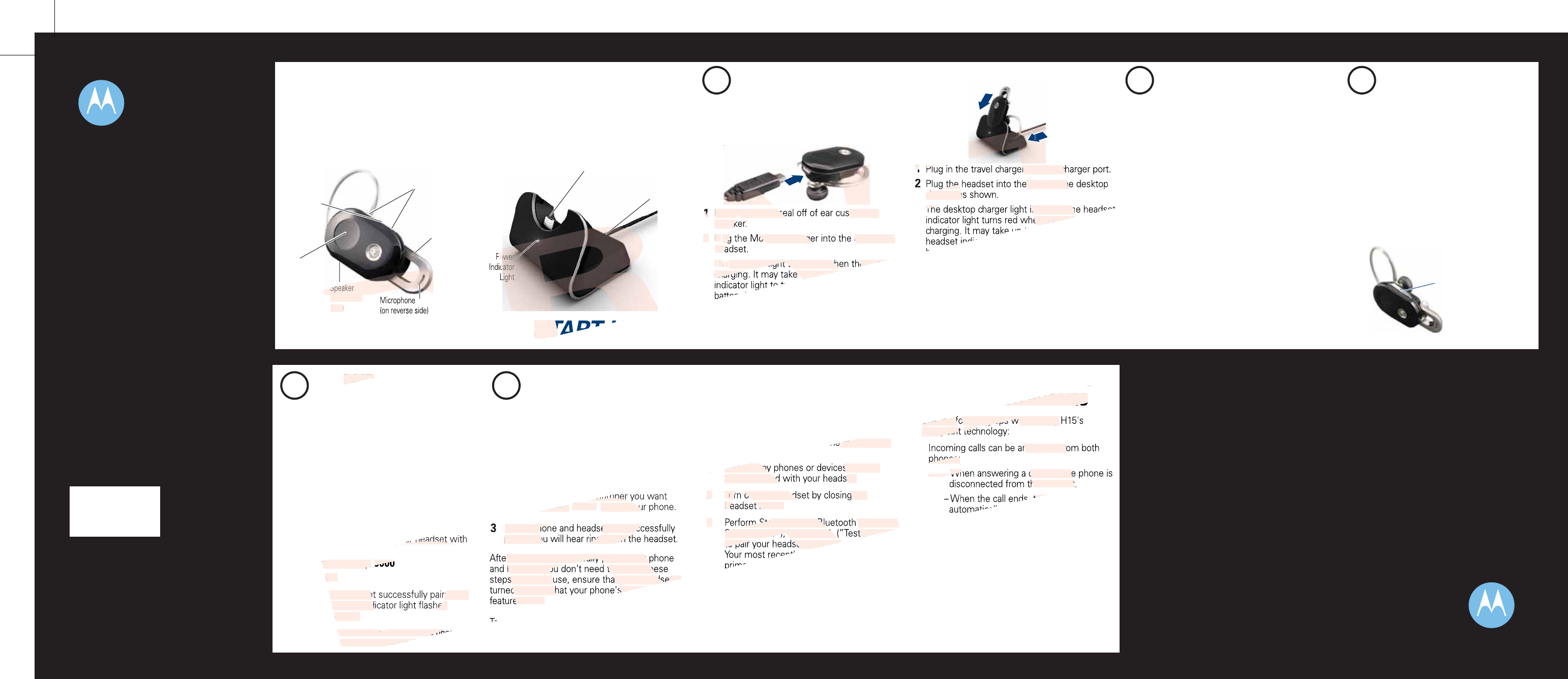
MOTOROLA and the Stylized M Logo are registered in the US
Patent & Trademark Office. The use of wireless devices and their
accessories may be prohibited or restricted in certain areas.
Always obey the laws and regulations on the use of these
products. The Bluetooth trademarks are owned by their
proprietor and used by Motorola, Inc. under license. All other
product or service names are the property of their respective
owners.
© Motorola, Inc. 2008.
Motorola, Inc.
Consumer Advocacy Office
1307 East Algonquin Road
Schaumburg, IL 60196
www.hellomoto.com
1-877-MOTOBLU
1-888-390-6456 (TTY/TDD United States for
hearing impaired)
Guide Number: 68000240001-A
Bluetooth QD ID:Bxxxxxx
Before using this product, read the Important Safety and Legal Information pamphlet and follow its instructions.
Take a moment before you get started to familiarize yourself with your new H15
Bluetooth® Handsfree Headset. Along with your headset, a desktop charger is provided
for both charging and storage.
BEFORE YOU BEGIN
START HERE >
Charging with travel charger:
1
CHARGE
Your Headset's Battery
Remove plastic seal off of ear cushion on
speaker.
Plug the Motorola charger into the end of the
headset.
The indicator light turns red when the battery is
charging. It may take up to 1 minute for the
indicator light to turn on. When the headset's
battery is fully charged (about 2 hours), the
indicator light turns green.
Disconnect the charger.
1
2
Note: Headset is not functional while charging with travel
charger.
Charging with desktop charger:
Plug in the travel charger into the charger port.
Plug the headset into the port on the desktop
charger as shown.
The desktop charger light is lit, and the headset
indicator light turns red when the battery is
charging. It may take up to 1 minute for the
headset indicator light to turn on. When the
headset's battery is fully charged (about 2
hours), the headset indicator light turns green.
Remove headset from charger when ready to
use.
1
Note: Headset is functional while charging with desktop
charger with the boom open. To operate, remove from charger.
Note: This product uses a lithium ion, rechargeable,
non-replaceable battery. Under normal use, the expected life
of the rechargeable battery is approximately 400 charges.
2
You need to charge your headset using the
included travel charger or desktop charger.
2
START BLUETOOTH
FEATURE
Your Phone
Press (Menu)> Settings > Connection >
Bluetooth Link > Setup.
Scroll to Power.
Select Change.
Scroll to On.
Press Select to turn on the Bluetooth
feature. The Bluetooth feature remains on
until you turn it off.
Note: These steps are for most Motorola phones.
For other phones, see your phone's user's guide.
1
2
3
4
5
Your phone's Bluetooth feature is off by default.
To use your headset, you must turn on the
Bluetooth feature in your phone.
For most Motorola phones (at the main menu):
"
3
PAIR
Your Headset and Phone
Before you can use your headset, you must pair
(link) it with your phone.
Step A - ENSURE HEADSET IS IN PAIRING
MODE
Open the headset boom to power on the
headset and initiate pairing. The indicator light
first flashes during power up, then initiates
easy pairing. After a few moments, the
indicator light will be steadily lit in blue to
indicate headset is in pairing mode.
Your phone and headset are now paired and
ready to make and receive calls. To confirm they
are operating properly, make a call:
TEST AND USE
Place the headset over your ear. See
"Wearing the Headset" on the reverse side
of this guide.
On the phone, dial the number you want
to call and press SEND key on your phone.
If your phone and headset are successfully
paired, you will hear ringing on the headset.
4
1
2
3
After you have successfully paired your phone
and headset, you don't need to repeat these
steps. For daily use, ensure that your headset is
turned ON and that your phone's Bluetooth
feature is ON.
To conserve power, close the boom to turn your
headset off. Re-open the boom to make a call.
USING A SECOND PHONE?
Multipoint technology allows you to make and
receive calls from two Bluetooth enabled
devices like your personal and business phones.
To pair a second phone to your headset, follow
these steps:
Turn off any phones or devices that are
already paired with your headset.
Turn off your headset by closing the
headset boom.
Perform Step 2 (“Start Bluetooth Feature”),
Step 3 (”Pair”), and Step 4 (”Test and Use”)
to pair your headset with your second phone.
Your most recently paired phone is now your
primary phone for voice dial functionality.
To connect to both phones, turn on first
phone.
Close the headset boom and then re-open it.
The headset automatically connects to both
phones. The last paired phone is now your
primary phone for voice dial functionality.
1
2
3
4
5
Use the following tips when using H15's
multipoint technology:
Incoming calls can be answered from both
phones:
– When answering a call, the idle phone is
disconnected from the headset.
– When the call ends, the idle phone is
automatically reconnected to the headset.
Last number redial dials the last outgoing call
made from either phone.
Voice dial is accessible from either phone via
different key actions:
– For your primary device (last paired
phone), tap the Call button until you hear
the tone.
– For your secondary device (other paired
phone), tap the Call button and either
Volume button until you hear the tone.
TIPS FOR USING H15
WITH TWO PHONES
Step B - SET YOUR PHONE TO LOOK FOR
YOUR HEADSET
3
4
5
1
2
For most Motorola phones:
On your Motorola phone, press (Menu) >
Settings > Connection > Bluetooth Link > Handsfree
> Look for Devices.
The phone lists Bluetooth devices it finds.
Select Motorola H15.
Select OK or Ye s to pair your headset with
your phone.
Enter the passkey: 0000
Select OK.
When your headset successfully pairs with
your phone, the indicator light flashes
purple and blue.
Note: These steps are for most Motorola phones.
For other phones, see your phone's user's guide.
"
3
PAIR CONTINUED
Your Phone and Headset
Quick Start Guide
motorola
H15
TROUBLESHOOTING
My headset will not enter pairing mode.
Make sure that any devices previously paired
with the headset are turned off. If the indicator
light is flashing in blue, first turn off the other
device, then close and reopen the headset
boom. The indicator light becomes steadily lit in
blue indicating the headset is now in pairing
mode.
My phone doesn't find my headset.
Make sure the indicator light on your headset is
on (lit in blue) and steady when your phone is
searching for devices (see step 3).
My headset worked before but now it's not
working.
Make sure your phone is on and the Bluetooth
feature is turned on in your phone (see step 2). If
the Bluetooth feature was turned off or was
turned on only temporarily, you may need to
restart the Bluetooth feature (see step 2) and
pair your phone and headset again (see step 3).
My headset will not pair with my phone.
Open the boom flip. Press and hold both Volume
buttons and the Call button for more than 10
seconds. The indicator light flashes blue 3 times
and then become steadily lit. The headset is now
in pairing mode (see step 3B) to complete the
pairing process.
Support.
If you need more help, contact us at
1-877-MOTOBLU or visit us at
www.hellomoto.com//Bluetoothsupport
3
3
Call
Button
Boom
Microphone
(on reverse side)
Speaker
(on reverse
side)
Multi-Color
Indicator Light
Volume
Buttons
Indicator Light
(steadily blue
for pairing mode)
Power
Indicator
Light
Headset Charging
Connector
Charger
Port
1
2
DRAFT
DRAFT
he number
nd press
SEND
key on you
If your phone and headset are succ
paired, you will hear ringing on t
er you have successfully paired your p
headset, you don't need to repeat the
s. For daily use, ensure that your headset is
d ON and that your phone's Blueto
e is ON.
eadset, follow
Turn off any phones or devices that are
already paired with your headset.
T
urn off your headset by closing the
T
headset boom.
P
form Step 2 (“Start Bluetooth Feature”),
Step 3 (”Pair”), and Step 4 (”Test and Use”
to pair your headset with you
2
3
Use the following tips when using
multipoint tech
nswered fro
phones:
–
When answering a call, the idle
disconnected from the headset
the
5
WO PHONES
our headset w
the passkey:
0000
OK
.
our headset successfully pairs with
one, the indicator light flashes
d blue.
steps are for most Motorola pho
ones, see your phone's
D
DRAFT
D
START H
Remove plastic seal off of ear cushion on
speaker.
Pl
ug the Motorola charger into the end of the
hea
T
h
e
indicator light turns red when the batter
charging. It may take up to 1 min
1
2
Plug in the travel charger into the c
g the headset into the port on th
charger a
T
he desktop charger light is lit, and th
en the batt
1
PAIR
A
A
D
D
(on reverse
side)
R
R
Po
c
R
R
T
T
1
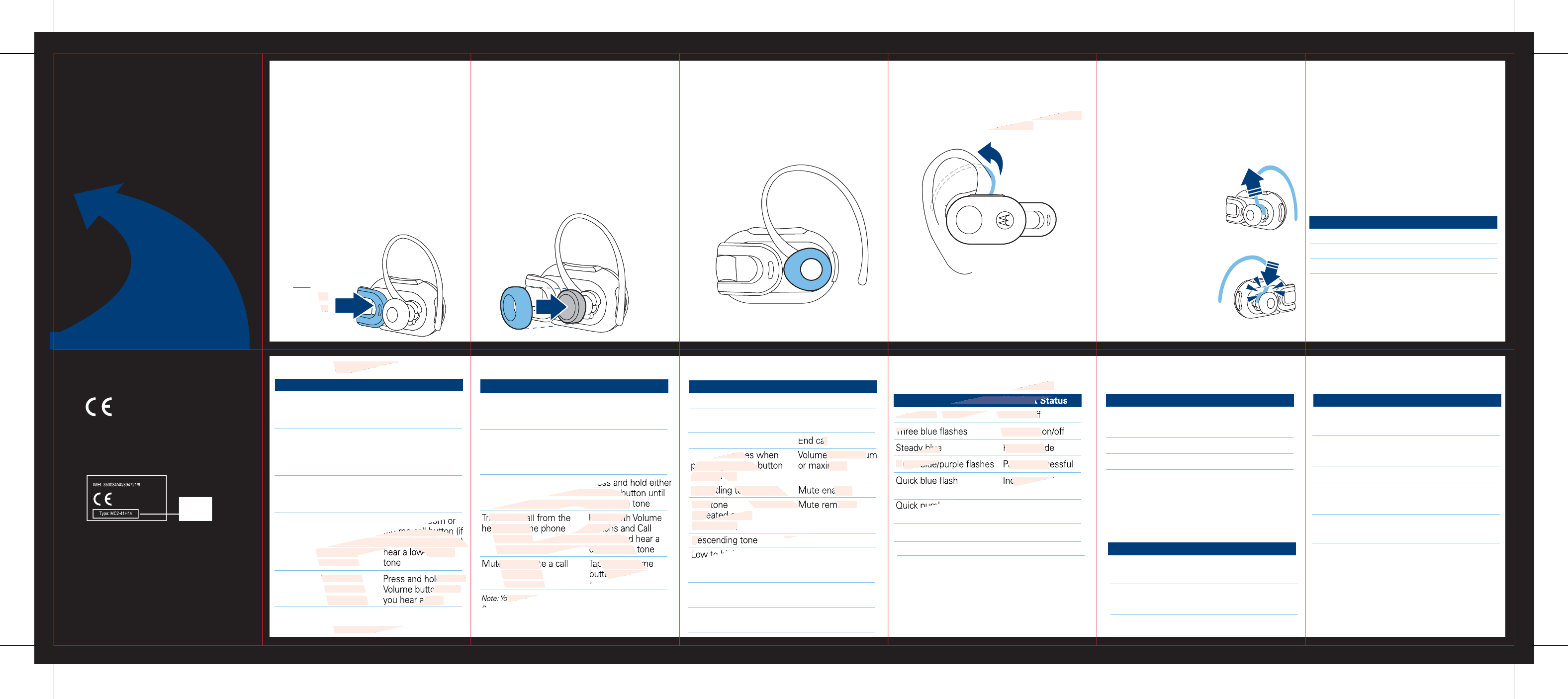
TURNING HEADSET
ON AND OFF
To turn ON your H15, open the headset
boom. The indicator light first flashes blue
three times, then:
To turn OFF your H15, close the headset
boom. The indicator light will turn off.
Lflashes blue slowly after flashing
purple/blue (if paired and connected with
a phone), or
becomes steady blue (if ready to be
paired).
L
EAR CUSHIONS AND YOUR HEADSET
Your H15 headset is supplied with multiple ear
cushions. Your headset’s performance is greatly
dependent upon achieving a good fit on your
ear. Therefore, we recommend trying all the
supplied ear cushions with your headset.
The ear cushion is fitted onto the end of your
headset’s earpiece speaker like shown, and
placed onto your ear when using your headset.
When fitting an oval-shaped ear cushion on
your headset, be sure the cushion is oriented,
as shown below (pointing towards the
microphone).
WEARING THE
HEADSET
To wear your headset, flex the earhook and
loop it over your ear, as shown.
Be sure to position the ear cushion into your
ear canal for optimal audio performance and
comfort.
CHANGING FOR USE
ON OTHER EAR
Gently lift and pull the
top of the earhook up
and off speaker stem, as
shown.
Flip the headset over.
Attach the earhook to
the speaker stem, as
shown.
1
2
3
You can wear your H15 headset on your left or
right ear. The headset comes ready for the right
ear. To change the headset for the left ear:
QUICK BATTERY
CHECK
When not in a call or connected, press and
release both Volume buttons.
The indicator light displays charge status
until you release the buttons. See below for
details on indicator light and available talk
time based on charge status.
Headset Indicator Available Talk Time
Red Less than 1.5 hours
Yellow 1.5 to 3.5 hours
Green Up to 5 hours
• The essential requirements and
other relevant provisions of Directive
1999/5/EC.
• All other relevant EU Directives.
European Union Directives
Conformance Statement
Product
Approval
Number
The above gives an example of a typical Product
Approval Number.
You can view your product’s Declaration of Conformity
(DoC) to Directive 1999/5/EC (to R&TTE Directive) at
www.motorola.com/rtte. To find your DoC, enter the
product Approval Number from your product’s label in
the “Search” bar on the web site.
Hereby, Motorola declares that this
product is in compliance with:
Product
Approval
Number
MAKING CALLS
Function Action
Make a voice dial call Tap the Call button
(Primary phone) and speak the
name after the tone
Make a voice dial call Tap the Call button
(Secondary phone) and either Voume
button and speak the
name after the tone
End a call Tap the Call button,
and hear a
high-to-low tone
Answer a call Open the boom or
tap the call button (if
boom is ready open),
hear a low-to-high
tone
Reject a call Press and hold either
Volume button until
you hear a tone
Note: Some features are phone/network dependent.
Note: Your H15 supports both Handsfree and Headset
Profiles. Accessing call functions depends upon which
profile your phone supports. See your phone's user's guide
for more information.
MAKING CALLS CONTINUED
Function Action
Redial last call Press and hold the
Call button until you
hear a tone
Answer a second Press and hold the
incoming call Call button (places
first call on hold), and
hear a tone
Reject second incoming Press and hold either
call Volume button until
you hear a tone
Transfer a call from the Press both Volume
headset to the phone buttons and Call
button, and hear a
descending tone
Mute or unmute a call Tap both Volume
buttons until you hear
a mute tone
AUDIO TONES
Audio Tone Headset Status
Ring tone Incoming call
Short tone Phone network not
available
High to low tone End call
Two short tones when Volume at minimum
pressing Volume button or maximum
during a call
Ascending tone Mute enabled
Low tone Mute reminder
(repeated every
15 seconds)
Descending tone Mute disabled
Low to high tone Connection
confirmation/voice
activation
No audio indications; Out of range
deteriorating quality
Two tones Low battery
repeated every minute
With No Charger Plugged In
Headset Indicator Headset Status
Off Power off
Three blue flashes Powering on/off
Steady blue Pairing mode
Quick blue/purple flashes Pairing successful
Quick blue flash Incoming call
on primary phone
Quick purple flash Incoming call
on secondary phone
Slow blue pulse Connected (on a call)
Slow blue flash Standby (not on a call)
Note: After 20 minutes on a call or of inactivity, the light stops
flashing to conserve power, but the headset remains on.
Note: To disable the indicator light, press and hold both
Volume buttons while turnng headset on.
INDICATOR LIGHT
INDICATOR LIGHT
With the Charger Plugged In To Travel Charger
Headset Indicator Headset Status
Red Battery level less
than 50% charge
Yellow Battery level more
than 50% charge
Green Charging complete
With No Charger Plugged In
Headset Indicator Headset Status
Red flash Idle (not connected
to phone)
Slow purple pulse Connected call muted
Quick red flash Low battery
Tip: Set your primary and secondary phones to different ring
tones to know which phone is ringing when wearing the
headset. See "Tips for using H15 with Two Phones" for more
information.
INDICATOR LIGHT CONTINUED INDICATOR LIGHT
With Headset Plugged In to Desktop Charger
Headset Indicator Headset Status
Red Battery level less
than 50% charge
Yellow Battery level more
than 50% charge
Green Charging complete
Quick blue flash Incoming call
on primary phone
Quick purple flash Incoming call
on secondary phone
Features and
Functions Guide
IMPORTANT:
Be sure to first follow the
Quick Start Guide
on the reverse side
of this guide
to complete initial setup
of your H15.
Open To Turn On
Close To Turn Off
Boom
D
DRAFT
tap the call button
boom is ready open),
hear a low-to-high
l Press and hold either
Volume button until
you hear a tone
D
D
res are phone/network
our H15 sup
Volume b
you hear a
ansfer a call from the Press both
eadset to the phone buttons
button, and
descending t
e or unmute a call Tap both Volum
buttons until yo
A
RA
DRA
DR
all
short tones when Volume at minimu
pressing Volume button or maximum
during a call
Ascending tone Mute enabled
Low tone Mute reminder
(repeated every
15 seconds)
Descending tone
L
F
AF
AF
A
A
AF
T
Plugged In
cator Headset Sta
Of
f Power off
f
T
hree blue flashes Powering o
ady blue Pairing mod
Q
uick blue/purple flashes Pairing succ
coming cal
FT
FT
FT
F
FT
D
DRAFT
FT
D
earhook and
ar, as shown.
T
T
FT
FT
AKING CA
D
R
R
R
R
R
R
R
R
R
R
R
R
R
R
R
R
R
R
R
R
R
R
R
R
R
R
R
R
R
R
R
R
R
R
R
R
R
R
R
D
D
D
D
D
D
D
D
D
D
D
D
D
D
D
D
D
D
D
D
D
D
D
D
D
D
D
D
D
AF
A
A
A
A
A
A
A
A
AF
F
F
AF
AF
AF
AF
A
AF
FT
FT
FT
T
T
T
T
T
FT
FT
T
FT
n On
Off
D
D

Important Safety
and
Legal Information
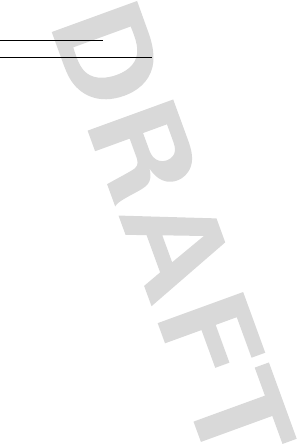
2
Motorola, Inc.
Consumer Advocacy Office
1307 East Algonquin Road
Schaumburg, IL 60196
www.hellomoto.com
www.hellomoto.com/bluetooth
(click on Support)
1-877-MOTOBLU (Motorola Bluetooth® support)
1-800-331-6456 (United States)
1-888-390-6456 (TTY/TDD United States for hearing impaired)
1-800-461-4575 (Canada)
The use of wireless devices and their accessories may be
prohibited or restricted in certain areas. Always obey the laws
and regulations on the use of these products.
MOTOROLA and the Stylized M Logo are registered in the US
Patent & Trademark Office. All other product or service names
are the property of their respective owners.
© Motorola, Inc. 2008.
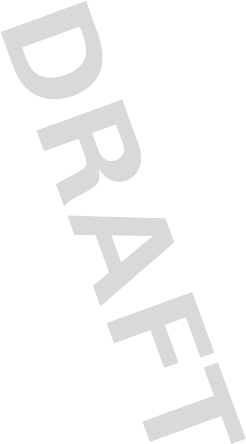
3
Software Copyright Notice
The Motorola products described in this manual may include
copyrighted Motorola and third-party software stored in
semiconductor memories or other media. Laws in the United
States and other countries preserve for Motorola and
third-party software providers certain exclusive rights for
copyrighted software, such as the exclusive rights to
distribute or reproduce the copyrighted software. Accordingly,
any copyrighted software contained in the Motorola products
may not be modified, reverse-engineered, distributed, or
reproduced in any manner to the extent allowed by law.
Furthermore, the purchase of the Motorola products shall not
be deemed to grant either directly or by implication, estoppel,
or otherwise, any license under the copyrights, patents, or
patent applications of Motorola or any third-party software
provider, except for the normal, non-exclusive, royalty-free
license to use that arises by operation of law in the sale of a
product.
Manual Number: 6809494A55-D
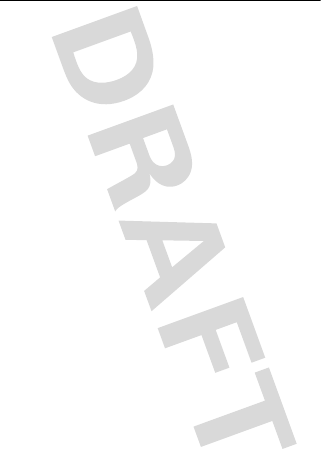
4
Contents
Contents
Safety Information . . . . . . . . . . . . . . . . . . . . . . . . . . . . . . . 5
Driving Safety . . . . . . . . . . . . . . . . . . . . . . . . . . . . . . . . . . . 9
Industry Canada Notice . . . . . . . . . . . . . . . . . . . . . . . . . 12
FCC Notice. . . . . . . . . . . . . . . . . . . . . . . . . . . . . . . . . . . . . 12
Warranty . . . . . . . . . . . . . . . . . . . . . . . . . . . . . . . . . . . . . . 14
Registration . . . . . . . . . . . . . . . . . . . . . . . . . . . . . . . . . . . . 21
Export Law. . . . . . . . . . . . . . . . . . . . . . . . . . . . . . . . . . . . . 22
Recycling Information. . . . . . . . . . . . . . . . . . . . . . . . . . . 22
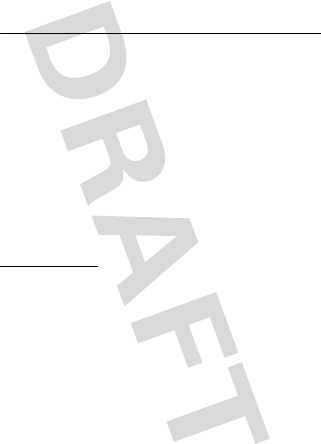
Safety Information
5
Safety and General
Information
Safety Information
IMPORTANT INFORMATION ON SAFE AND EFFICIENT
OPERATION. READ THIS INFORMATION BEFORE USING
YOUR DEVICE.
Approved Accessories
Use of accessories not approved by Motorola, including but
not limited to batteries, antennas, and convertible covers,
may cause your mobile device to exceed RF energy exposure
guidelines and may void your mobile device’s warranty. For a
list of approved Motorola accessories, visit our Web site at:
www.motorola.com
Electromagnetic
Interference/Compatibility
Note:
Nearly every electronic device is susceptible to
electromagnetic interference (EMI) if inadequately shielded,
designed, or otherwise configured for electromagnetic
compatibility.
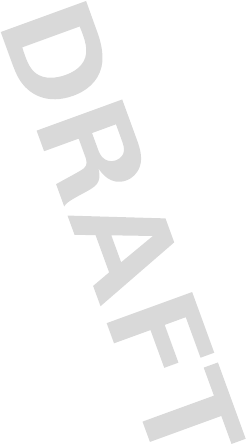
6
Safety Information
Facilities
Turn off your mobile device in any facility where posted
notices instruct you to do so. These facilities may include
hospitals or health care facilities that may be using
equipment that is sensitive to external RF energy.
Aircraft
When instructed to do so, turn off your mobile device when
on board an aircraft. Any use of a mobile device must be in
accordance with applicable regulations per airline crew
instructions.
Medical Devices
Hearing Aids
Some mobile devices may interfere with some hearing aids. In
the event of such interference, you may want to consult your
hearing aid manufacturer or physician to discuss alternatives.
Other Medical Devices
If you use any other personal medical device, consult the
manufacturer of your device to determine if it is adequately
shielded from RF energy. Your physician may be able to assist
you in obtaining this information.
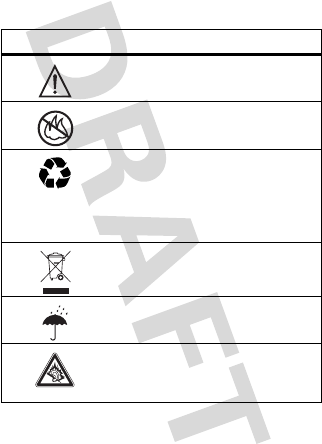
Safety Information
7
Batteries & Chargers
Your battery, charger, or mobile device may contain symbols,
defined as follows:
Symbol Definition
Important safety information follows.
Do not dispose of your battery or
mobile device in a fire.
Your battery or mobile device may
require recycling in accordance with
local laws. Contact your local
regulatory authorities for more
information.
Do not throw your battery or mobile
device in the trash.
Do not let your battery, charger, or
mobile device get wet.
Listening at full volume to music or
voice through a headset may damage
your hearing.
032374o
032376o
032375o
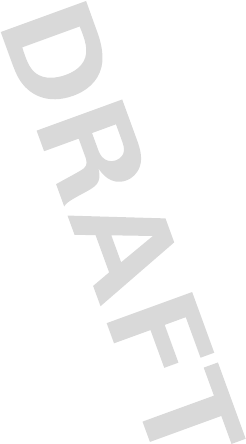
8
Safety Information
Use & Safety for Battery-Powered
Accessories
•
Do not store or use your battery-powered accessory
(such as a Bluetooth® headset or other device) in
temperatures below -10°C (14°F) or above 60°C
(140°F).
•
Do not recharge your accessory in temperatures
below 0°C (32°F) or above 45°C (113°F).
•
Conditions inside a parked car can exceed this range.
Do not store your accessory in a parked car.
•
Do not store your accessory in direct sunlight.
•
Storing your fully charged accessory in
high-temperature conditions may permanently reduce
the life of the internal battery.
•
Battery life may temporarily shorten in
low-temperature conditions.
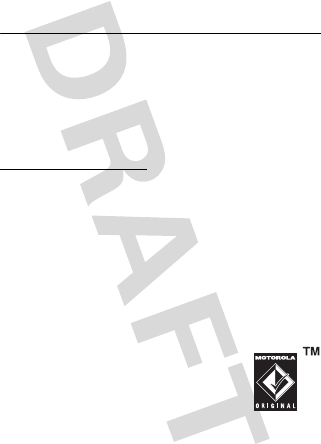
Driving Safety
9
Smart Practices While
Driving
Dri vin g Sa fety
Drive Safe, Call Smart
SM
Check the laws and regulations on the use of mobile
devices and their accessories in the areas where you
drive. Always obey them. The use of these devices may
be prohibited or restricted in certain areas. Go to
www.motorola.com/callsmart
for more information.
Your mobile device lets you communicate by voice and
data—almost anywhere, anytime, wherever wireless service
is available and safe conditions allow. When driving a car,
driving is your first responsibility. If you choose to use your
mobile device while driving, remember the following tips:
• Get to know your Motorola mobile device and
its features such as speed dial and redial.
If
available, these features help you to place your call
without taking your attention off the road.
• When available, use a handsfree
device.
If possible, add an additional
layer of convenience to your mobile
device with one of the many
Motorola Original handsfree
accessories available today.
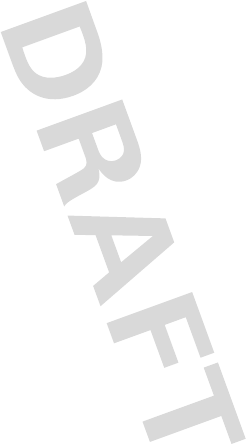
10
Driving Safety
• Position your mobile device within easy reach.
Be able to access your mobile device without
removing your eyes from the road. If you receive an
incoming call at an inconvenient time, if possible, let
your voice mail answer it for you.
• Let the person you are speaking with know you
are driving; if necessary, suspend the call in
heavy traffic or hazardous weather conditions.
Rain, sleet, snow, ice, and even heavy traffic can be
hazardous.
• Do not take notes or look up phone numbers
while driving.
Jotting down a “to do” list or going
through your address book takes attention away from
your primary responsibility—driving safely.
• Dial sensibly and assess the traffic; if possible,
place calls when your car is not moving or
before pulling into traffic.
If you must make a call
while moving, dial only a few numbers, check the
road and your mirrors, then continue.
• Do not engage in stressful or emotional
conversations that may be distracting.
Make
people you are talking with aware you are driving and
suspend conversations that can divert your attention
away from the road.
• Use your mobile device to call for help.
Dial 911
or other local emergency number in the case of fire,
traffic accident, or medical emergencies.*
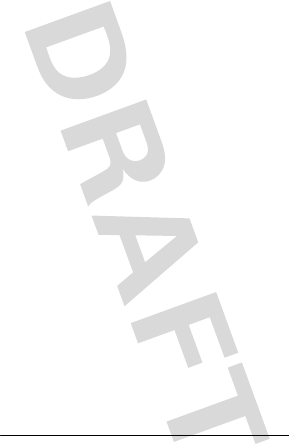
Driving Safety
11
• Use your mobile device to help others in
emergencies.
If you see an auto accident, crime in
progress, or other serious emergency where lives are
in danger, call 911 or other local emergency number,
as you would want others to do for you.*
• Call roadside assistance or a special
non-emergency wireless assistance number
when necessary.
If you see a broken-down vehicle
posing no serious hazard, a broken traffic signal, a
minor traffic accident where no one appears injured,
or a vehicle you know to be stolen, call roadside
assistance or other special non-emergency wireless
number.*
* Wherever wireless phone service is available.
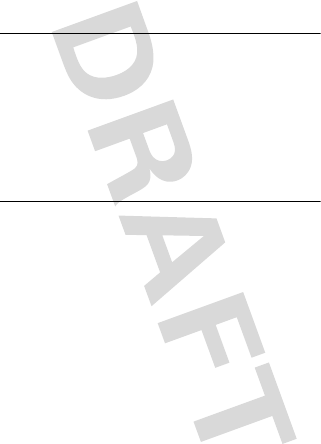
12
Industry Canada Notice
Industry Canada Notice to
Users
Indust ry Canad a Notice
Operation is subject to the following two conditions: (1) This
device may not cause interference and (2) This device must
accept any interference, including interference that may
cause undesired operation of the device. See RSS-GEN 7.1.5.
FCC Notice to Users
FCC Notice
The following statement applies to all products that
have received FCC approval. Applicable products bear
the FCC logo, and/or an FCC ID in the format
FCC-ID:xxxxxx on the product label.
Motorola has not approved any changes or modifications to
this device by the user. Any changes or modifications could
void the user’s authority to operate the equipment. See 47
CFR Sec. 15.21.
This device complies with part 15 of the FCC Rules. Operation
is subject to the following two conditions: (1) This device may
not cause harmful interference, and (2) this device must
accept any interference received, including interference that
may cause undesired operation. See 47 CFR Sec. 15.19(3).
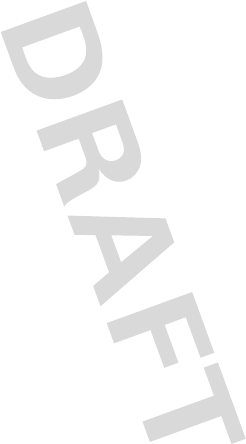
FCC Notice
13
This equipment has been tested and found to comply with the
limits for a Class B digital device, pursuant to part 15 of the
FCC Rules. These limits are designed to provide reasonable
protection against harmful interference in a residential
installation. This equipment generates, uses and can radiate
radio frequency energy and, if not installed and used in
accordance with the instructions, may cause harmful
interference to radio communications. However, there is no
guarantee that interference will not occur in a particular
installation. If this equipment does cause harmful
interference to radio or television reception, which can be
determined by turning the equipment off and on, the user is
encouraged to try to correct the interference by one or more
of the following measures:
•
Reorient or relocate the receiving antenna.
•
Increase the separation between the equipment and
the receiver.
•
Connect the equipment to an outlet on a circuit
different from that to which the receiver is
connected.
•
Consult the dealer or an experienced radio/TV
technician for help.
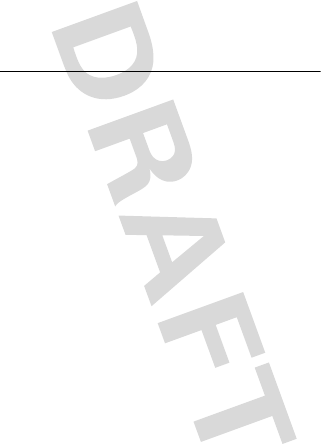
14
Warranty
Motorola Limited
Warranty for the United
States and Canada
Warranty
What Does This Warranty Cover?
Subject to the exclusions contained below, Motorola, Inc.
warrants its telephones, pagers, messaging devices, and
consumer and professional two-way radios (excluding
commercial, government or industrial radios) that operate via
Family Radio Service or General Mobile Radio Service,
Motorola-branded or certified accessories sold for use with
these Products (“Accessories”) and Motorola software
contained on CD-ROMs or other tangible media and sold for
use with these Products (“Software”) to be free from defects
in materials and workmanship under normal consumer usage
for the period(s) outlined below. This limited warranty is a
consumer's exclusive remedy, and applies as follows to new
Motorola Products, Accessories and Software purchased by
consumers in the United States or Canada, which are
accompanied by this written warranty:
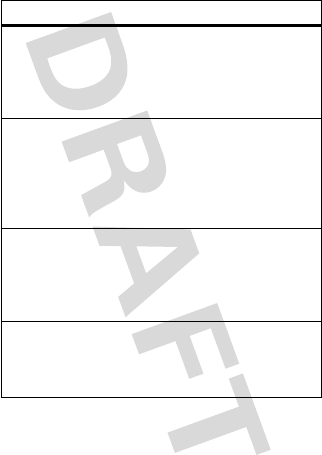
Warranty
15
Products and Accessories
Products Covered Length of Coverage
Products and
Accessories
as
defined above, unless
otherwise provided for
below.
One (1) year
from the date of
purchase by the first consumer
purchaser of the product
unless otherwise provided for
below.
Decorative
Accessories and
Cases.
Decorative
covers, bezels,
PhoneWrap™ covers
and cases.
Limited lifetime warranty
for the lifetime of ownership
by the first consumer
purchaser of the product.
Monaural Headsets.
Ear buds and boom
headsets that transmit
mono sound through a
wired connection.
Limited lifetime warranty
for the lifetime of ownership
by the first consumer
purchaser of the product.
Consumer and
Professional
Two-way Radio
Accessories.
Ninety (90) days
from the
date of purchase by the first
consumer purchaser of the
product.
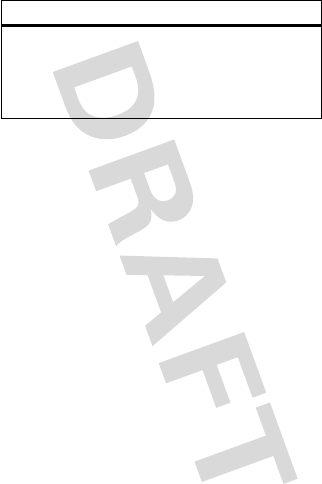
16
Warranty
Exclusions
Normal wear and tear.
Periodic maintenance, repair and
replacement of parts due to normal wear and tear are
excluded from coverage.
Batteries.
Only batteries whose fully charged capacity falls
below 80% of their rated capacity and batteries that leak are
covered by this limited warranty.
Abuse & misuse.
Defects or damage that result from:
(a) improper operation, storage, misuse or abuse, accident or
neglect, such as physical damage (cracks, scratches, etc.) to
the surface of the product resulting from misuse; (b) contact
with liquid, water, rain, extreme humidity or heavy
perspiration, sand, dirt or the like, extreme heat, or food;
(c) use of the Products or Accessories for commercial
purposes or subjecting the Product or Accessory to abnormal
usage or conditions; or (d) other acts which are not the fault
of Motorola, are excluded from coverage.
Use of non-Motorola Products and Accessories.
Defects
or damage that result from the use of Non-Motorola branded
Products and
Accessories that are
Repaired or
Replaced.
The balance of the original
warranty or for ninety (90)
days
from the date returned to
the consumer, whichever is
longer.
Products Covered Length of Coverage
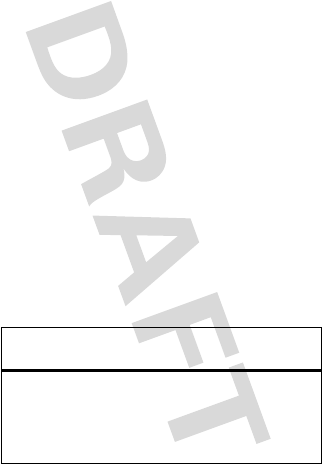
Warranty
17
or certified Products, Accessories, Software or other
peripheral equipment are excluded from coverage.
Unauthorized service or modification.
Defects or
damages resulting from service, testing, adjustment,
installation, maintenance, alteration, or modification in any
way by someone other than Motorola, or its authorized
service centers, are excluded from coverage.
Altered products.
Products or Accessories with (a) serial
numbers or date tags that have been removed, altered or
obliterated; (b) broken seals or that show evidence of
tampering; (c) mismatched board serial numbers; or
(d) nonconforming or non-Motorola housings, or parts, are
excluded from coverage.
Communication services.
Defects, damages, or the failure
of Products, Accessories or Software due to any
communication service or signal you may subscribe to or use
with the Products Accessories or Software is excluded from
coverage.
Software
Products Covered Length of
Coverage
Software.
Applies only to
physical defects in the media that
embodies the copy of the
software (e.g. CD-ROM, or floppy
disk).
Ninety (90) days
from the date of
purchase.
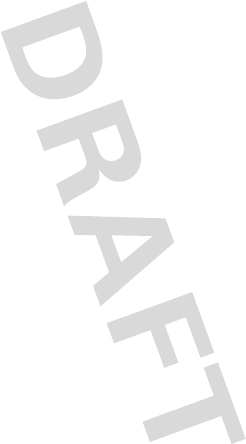
18
Warranty
Exclusions
Software embodied in physical media.
No warranty is
made that the software will meet your requirements or will
work in combination with any hardware or software
applications provided by third parties, that the operation of
the software products will be uninterrupted or error free, or
that all defects in the software products will be corrected.
Software NOT embodied in physical media.
Software
that is not embodied in physical media (e.g. software that is
downloaded from the Internet), is provided “as is” and
without warranty.
Who is Covered?
This warranty extends only to the first consumer purchaser,
and is not transferable.
What Will Motorola Do?
Motorola, at its option, will at no charge repair, replace or
refund the purchase price of any Products, Accessories or
Software that does not conform to this warranty. We may use
functionally equivalent reconditioned/refurbished/pre-owned
or new Products, Accessories or parts. No data, software or
applications added to your Product, Accessory or Software,
including but not limited to personal contacts, games and
ringer tones, will be reinstalled. To avoid losing such data,
software and applications please create a back up prior to
requesting service.
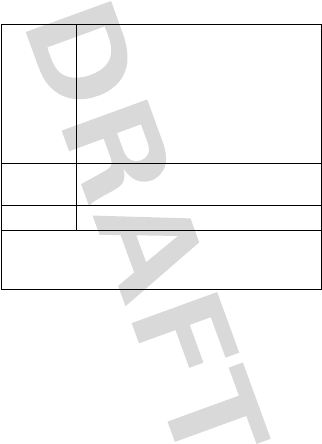
Warranty
19
How to Obtain Warranty Service or
Other Information
You will receive instructions on how to ship the Products,
Accessories or Software, at your expense, to a Motorola
Authorized Repair Center. To obtain service, you must include:
(a) a copy of your receipt, bill of sale or other comparable
proof of purchase; (b) a written description of the problem;
(c) the name of your service provider, if applicable; (d) the
name and location of the installation facility (if applicable)
and, most importantly; (e) your address and telephone
number.
USA Phones
1-800-331-6456
Pagers
1-800-548-9954
Two-Way Radios and Messaging
Devices
1-800-353-2729
Canada All Products
1-800-461-4575
TTY
1-888-390-6456
For
Accessories
and
Software
, please call the
telephone number designated above for the product with
which they are used.
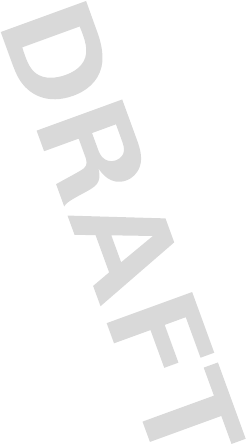
20
Warranty
What Other Limitations Are There?
ANY IMPLIED WARRANTIES, INCLUDING WITHOUT
LIMITATION THE IMPLIED WARRANTIES OF
MERCHANTABILITY AND FITNESS FOR A PARTICULAR
PURPOSE, SHALL BE LIMITED TO THE DURATION OF THIS
LIMITED WARRANTY, OTHERWISE THE REPAIR,
REPLACEMENT, OR REFUND AS PROVIDED UNDER THIS
EXPRESS LIMITED WARRANTY IS THE EXCLUSIVE REMEDY
OF THE CONSUMER, AND IS PROVIDED IN LIEU OF ALL
OTHER WARRANTIES, EXPRESS OR IMPLIED. IN NO EVENT
SHALL MOTOROLA BE LIABLE, WHETHER IN CONTRACT OR
TORT (INCLUDING NEGLIGENCE) FOR DAMAGES IN EXCESS
OF THE PURCHASE PRICE OF THE PRODUCT, ACCESSORY OR
SOFTWARE, OR FOR ANY INDIRECT, INCIDENTAL, SPECIAL
OR CONSEQUENTIAL DAMAGES OF ANY KIND, OR LOSS OF
REVENUE OR PROFITS, LOSS OF BUSINESS, LOSS OF
INFORMATION OR DATA, SOFTWARE OR APPLICATIONS OR
OTHER FINANCIAL LOSS ARISING OUT OF OR IN
CONNECTION WITH THE ABILITY OR INABILITY TO USE THE
PRODUCTS, ACCESSORIES OR SOFTWARE TO THE FULL
EXTENT THESE DAMAGES MAY BE DISCLAIMED BY LAW.
Some states and jurisdictions do not allow the
limitation or exclusion of incidental or consequential
damages, or limitation on the length of an implied
warranty, so the above limitations or exclusions may
not apply to you. This warranty gives you specific legal
rights, and you may also have other rights that vary
from state to state or from one jurisdiction to another.
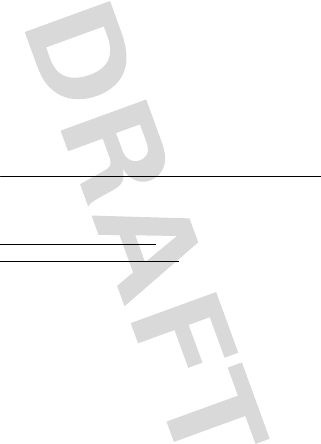
Registration
21
Laws in the United States and other countries preserve for
Motorola certain exclusive rights for copyrighted Motorola
software such as the exclusive rights to reproduce and
distribute copies of the Motorola software. Motorola
software may only be copied into, used in, and redistributed
with, the Products associated with such Motorola software.
No other use, including without limitation disassembly of
such Motorola software or exercise of the exclusive rights
reserved for Motorola, is permitted.
Product Registration
Registration
Online Product Registration:
direct.motorola.com/hellomoto/
Motosupport/source/registration.asp
Product registration is an important step toward enjoying your
new Motorola product. Registering helps us facilitate
warranty service, and permits us to contact you should your
product require an update or other service. Registration is for
U.S. residents only and is not required for warranty coverage.
Please retain your original dated sales receipt for your
records. For warranty service of your Motorola Personal
Communications Product you will need to provide a copy of
your dated sales receipt to confirm warranty status.
Thank you for choosing a Motorola product.
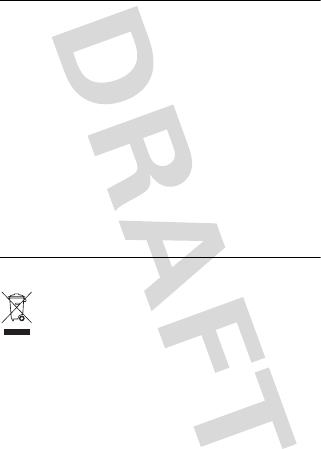
22
Export Law
Export Law Assurances
Export Law
This product is controlled under the export regulations of the
United States of America and Canada. The Governments of
the United States of America and Canada may restrict the
exportation or re-exportation of this product to certain
destinations. For further information contact the U.S.
Department of Commerce or the Canadian Department of
Foreign Affairs and International Trade.
Caring for the
Environment by Recycling
Recycli ng Infor mation
This symbol on a Motorola product means the
product should not be disposed of with household
waste.
Disposal of your Mobile Device and
Accessories
Please do not dispose of mobile devices or electrical
accessories (such as chargers, headsets, or batteries) with
your household waste. These items should be disposed of in
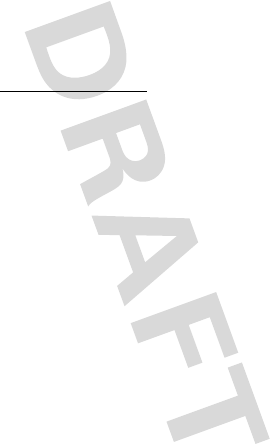
Recycling Information
23
accordance with the national collection and recycling
schemes operated by your local or regional authority.
Alternatively, you may return unwanted mobile devices and
electrical accessories to any Motorola Approved Service
Center in your region. Details of Motorola approved national
recycling schemes, and further information on Motorola
recycling activities can be found at:
www.motorola.com/recycling
Disposal of your Mobile Device
Packaging and User’s Guide
Product packaging and user’s guides should only be disposed
of in accordance with national collection and recycling
requirements. Please contact your regional authorities for
more details.
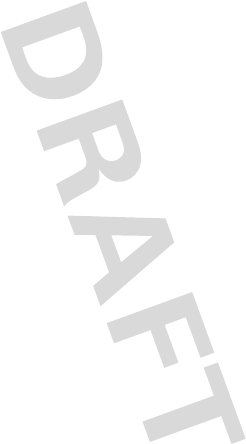
24
Recycling Information