GN Audio USA H700C H700C BT Headset User Manual UserMan
GN Netcom Inc H700C BT Headset UserMan
Contents
- 1. UserManAggrement
- 2. UserMan
UserMan
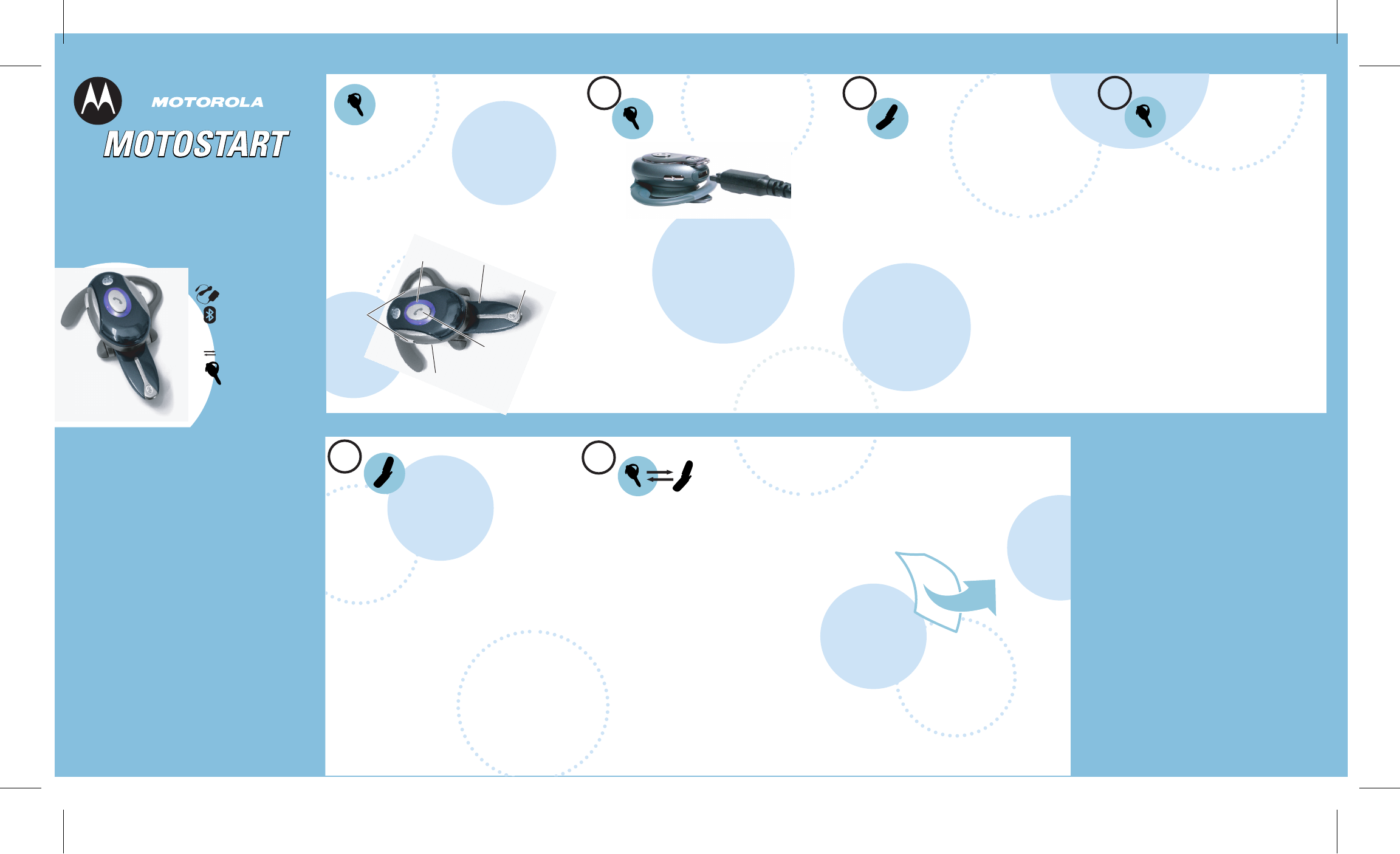
MOTOROLA and the Stylized M Logo are registered in the US
Patent & Trademark Office. The use of wireless devices and
their accessories may be prohibited or restricted in certain areas.
Always obey the laws and regulations on the use of these
products. The Bluetooth trademarks are owned by their
proprietor and used by Motorola, Inc. under license. All other
product or service names are the property of their respective
owners.
© Motorola, Inc. 2005.
Motorola, Inc.
Consumer Advocacy Office
1307 East Algonquin Road
Schaumburg, IL 60196
www.hellomoto.com
1-877-MOTOBLU
1-800-331-6456 (United States)
1-888-390-6456 (TTY/TDD United States for
hearing impaired)
1-800-461-4575 (Canada)
Guide Number: 6809495A68-O
H700
Bluetooth®
Handsfree Headset
2
13
34
Before using this product, read the Important Safety and Legal
Information pamphlet and follow its instructions.
TROUBLESHOOTING
My phone doesn't find my headset.
Make sure the indicator light on your headset is
on (lit in blue) and steady when your phone is
searching for devices (see step 3).
My headset worked before but now it's not
working.
Make sure your phone is on and the Bluetooth
feature is turned on in your phone (see step 2).
If the Bluetooth feature was turned off or was
turned on only temporarily, you may need to
restart the Bluetooth feature (see step 2) and
pair your phone and headset again (see step 3).
Support.
If you need more help, contact us at
1- 877-MOTOBLU.
FOR DETAILS ABOUT YOUR HANDSFREE
DEVICE
See the user’s guide or visit us at
www.hellomoto.com/bluetooth and click
Support.
For help, contact us at 1- 877-MOTOBLU
or visit us at www.hellomoto.com
Take a moment before you get started to
familiarize yourself with your new
H700 Headset.
BEFORE YOU
BEGIN
Get Connected in
4 Quick Steps
1 - CHARGE
2 - START
BLUETOOTH
FEATURE
3 - PAIR
4 - TEST AND
USE
Volume
Buttons
Boom
Multi-Color
Indicator Light
Call
Button
CHARGE
Your Headset's Battery
Plug the Motorola charger into the end of
the headset.
The indicator light turns red when the
battery is charging. It may take up to 1
minute for the indicator light to turn on.
When the headset's battery is fully charged
(about 2 hours), the indicator light turns
green.
Disconnect the charger.
1
2
Note: Headset is not functional while charging.
START BLUETOOTH
FEATURE
Your Phone
Press (Menu) > Settings > Connection >
Bluetooth Link > Setup.
Scroll to Power.
Select Change.
Scroll to On.
Press Select to turn on the Bluetooth
feature. The Bluetooth feature remains on
until you turn the feature off.
Note: These steps are for most Motorola phones. For other
phones, see your phone's user's guide.
1
2
3
4
5
Your phone's Bluetooth feature is off by default.
To use your headset, you must turn on the
Bluetooth feature in your phone.
For most Motorola phones:
M(
PAIR
Your Headset
Before you can use your headset, you must pair
(link) it with your phone.
Step A - PUT THE HEADSET IN PAIRING
MODE
Ensure the headset is turned off (indicator
light not blinking and headset boom is closed).
Press and hold the Call E button. After about
4 or 5 seconds, the indicator light becomes
steadily lit in magenta.
Release the Call E button and immediately
open the headset boom. The indicator light
remains steadily lit in magenta.
If the indicator light is flashing in blue or not
steadily lit when opening the headset boom,
repeat steps 1 through 3 on this page.
1
2
3
PAIR CONTINUED
Your Phone
Step B - SET YOUR PHONE TO LOOK FOR
YOUR HEADSET
3
4
5
1
2
For most Motorola phones:
On your Motorola phone, press (Menu) >
Settings > Connection > Bluetooth Link >
Handsfree > Look for Devices.
The phone lists Bluetooth devices it finds.
Select Motorola H700.
Select OK or Yes to pair your headset with
your phone.
Enter the passkey: 0000
Select OK.
When your headset successfully pairs with
your phone, the indicator light changes from
steadily lit to flashing blue.
Note: These steps are for most Motorola phones. For other
phones, see your phone's user's guide.
M(
TEST AND USE
Your phone and headset are now paired
and ready to make and receive calls.
To make a call:
Open the headset boom and place the
headset over your ear.
On your phone, dial the number you want
to call and press the SEND key.
If your phone and headset are successfully
paired, you will hear ringing on the headset.
After you have successfully paired your
phone and headset, you don't need to
repeat these steps. For daily use, ensure
that your headset is turned ON and that
your phone's Bluetooth feature is ON.
To save battery power, turn OFF the
headset when you don't use it for an
extended time.
1
2
3
Microphone
Speaker
(on reverse
side)
USING YOUR H700
See
Features and
Functions Guide
on the reverse side
for information on
using your H700.
DRAFT
DRAFT

IMPORTANT:
Be sure to first follow the
Quick Start Guide
on the reverse side to
complete initial setup of
your H700.
IMPORTANT:
Be sure to first follow the
Quick Start Guide
on the reverse side to
complete initial setup of
your H700.
H700
Bluetooth®
Handsfree Headset
TURNING ON AND OFF
To turn your headset on, open the
headset boom. The indicator light flashes
blue.
To turn your headset off, close the
headset boom. The indicator light will turn
off.
To conserve battery power, turn off your
headset when you don't plan to use it for
a while.
Multi-Color
Indicator Light
WEARING THE
HEADSET
Open the headset boom, then open the
earhook (45
°
from the headset).
Loop the earhook over your ear.
Press the headset to your ear.
Point the headset boom towards your
mouth.
1
2
3
4
CHANGING VOLUME
BUTTON ORIENTATION
You can also change the orientation of the
volume buttons on your headset.
Turn the headset power off.
Press the Call E button until the
indicator light becomes steadily lit in
magenta, then press the Volume button
you want to assign as the "volume up"
button.
1
2
Volume
Buttons
Call
Button
MAKING CALLS
Note: Your H700 supports both Handsfree and Headset
Profiles. Accessing call functions depends upon which
profile your phone supports. See your phone's user's guide
for more information.
Function Action
Make a voice dial call Tap the Call button
and speak the
name after the tone
End a call Tap the Call button
or close headset
boom
Receive a call Open headset boom
or tap the Call button
(if boom is already
open)
Reject a call Press and hold the
Call button until you
hear a beep
Redial last call Press and hold the
Call button until you
hear a beep
MAKING CALLS CONTINUED
Function Action
Answer a second Press and hold the
incoming call Call button (places
first call on hold)
Toggle between two Press and hold
active calls the Call button
Join a 3-way call Press and hold
(Note: Feature is phone/ both Volume buttons
network dependent.)
Put an active call on Press and hold the
hold or resume a call Call button until you
on hold hear a beep
Transfer a call from the Tap the Call button
phone to the headset
Disable or enable the Press and hold
indicator light both Volume
buttons for 3 to 4
seconds
Mute or unmute a call Tap both Volume
buttons
INDICATOR LIGHTS
With the Charger Plugged In
Indicator Light Headset Status
Red (steady) Charging (less the
80% charged)
Yellow (steady) Charging (more than
80% charged)
Green (steady) Charging complete
With No Charger Plugged In
Indicator Light Headset Status
Off Power off
Magenta (steady) Pairing mode
Red Battery low
Blue (10 rapid flashes) Pairing
successful
Blue (slow pulse) Connected
(on a call)
Blue (quick flash) Standby (not on call)
Note: After 5 minutes of inactivity, the light stops flashing to
conserve power, but the headset remains in standby mode.
AUDIO TONES
The audio tones provide information about your
headset status.
Audio Tone Headset Status
Single high tone when Volume at minimum
pressing volume button or maximum
Five rapid high tones Low battery
repeated every 60 sec.
No audio indications; Out of range
deteriorating quality
Ring tone Incoming call
Single high tone Pairing confirmation
Single low tone Voice activation
Dual high/low tone Voice tag not
recognized
Single high tone End call
Low to high tone Phone network
not available
Two ascending tones Mute enabled
Two descending tones Mute enabled
CHANGING FOR USE
ON OTHER EAR
Open the headset boom,
then open the earhook
(90
°
from the headset).
Gently lift and pull the
top of the earhook up
and off the upper hinge
pin. Then, pull it away to
remove it.
Flip the headset over.
Hook the bottom of the
earhook onto the lower
hinge pin, then lift and
pull the top of the
earhook over the upper
hinge pin.
1
2
3
4
You can wear your H700 headset on your left or
right ear. The headset comes ready for the right
ear. To change the headset for the left ear:
1 Open Earhook
2 Pull Earhook Up
Hinge Pin
DRAFT
DRAFT