GN Audio USA HS-700 RIM Blackberry HS-700 Bluetooth Headset User Manual BlackBerry Wireless Headset HS 1 User Guide
GN Netcom Inc RIM Blackberry HS-700 Bluetooth Headset BlackBerry Wireless Headset HS 1 User Guide
Contents
- 1. User Manual Statement
- 2. User Manual
User Manual
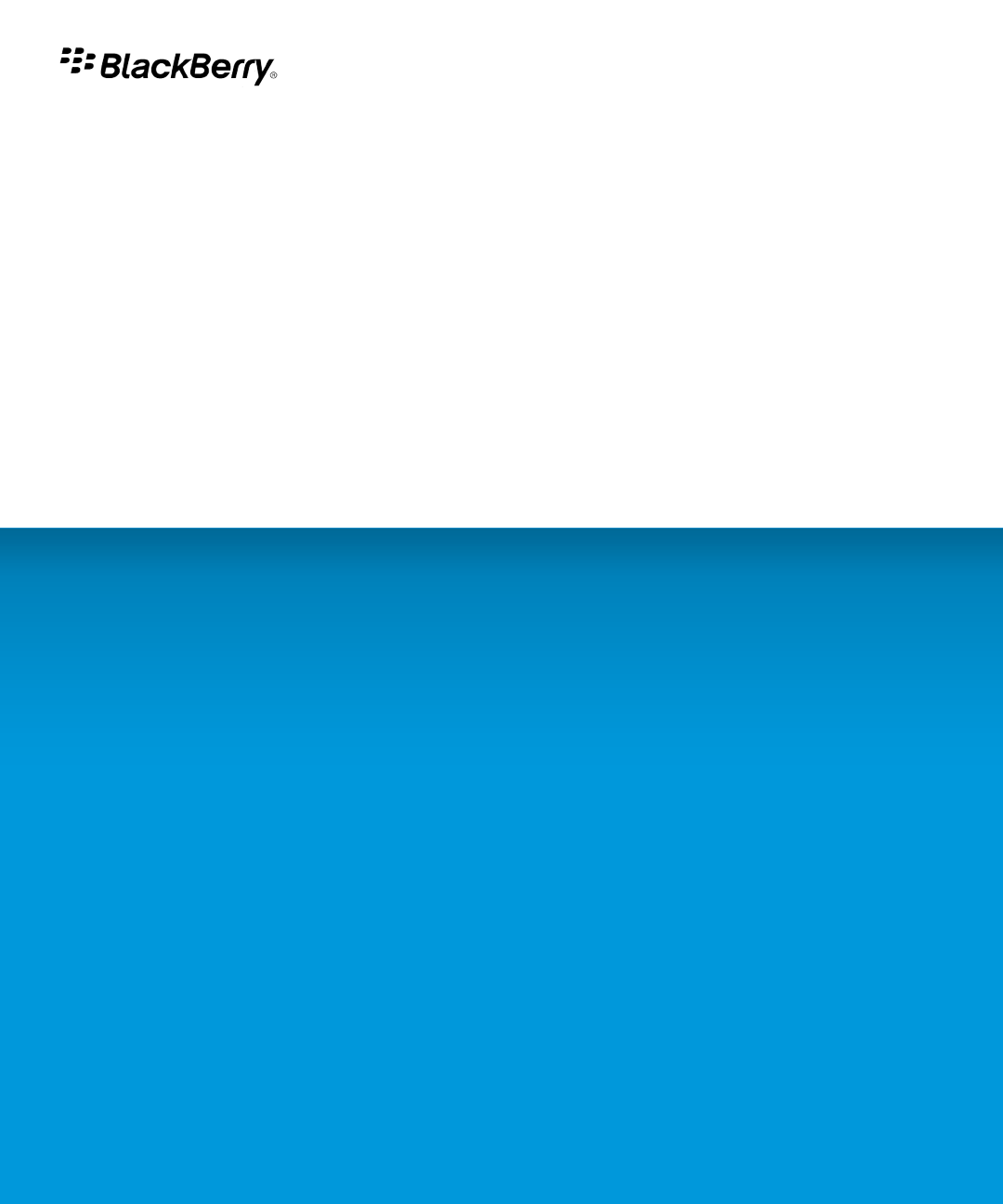
BlackBerry Wireless Headset HS-700
User Guide
SWD-1035096-0317100329-001
Contents
Drive safely!................................................................................................................................................................................................................................................ 2
Getting started........................................................................................................................................................................................................................................... 3
Components................................................................................................................................................................................................................................................ 3
About the BlackBerry Wireless Headset.................................................................................................................................................................................................. 3
About automatic volume control.............................................................................................................................................................................................................. 3
About using the BlackBerry Wireless Headset with a GPS enabled BlackBerry device.................................................................................................................... 4
Turn on or turn off the BlackBerry Wireless Headset............................................................................................................................................................................. 4
Pairing the BlackBerry Wireless Headset................................................................................................................................................................................................ 5
Connect the BlackBerry Wireless Headset with your BlackBerry device............................................................................................................................................. 5
About pairing the BlackBerry Wireless Headset with two Bluetooth enabled devices...................................................................................................................... 5
Using the BlackBerry Wireless Headset.................................................................................................................................................................................................. 6
Call tasks..................................................................................................................................................................................................................................................... 6
Music tasks.................................................................................................................................................................................................................................................. 7
Charge the BlackBerry Wireless Headset with a USB cable................................................................................................................................................................. 7
Charge the BlackBerry Wireless Headset with a vehicle power adapter............................................................................................................................................ 7
Change the earpiece.................................................................................................................................................................................................................................. 8
LED notifications........................................................................................................................................................................................................................................ 9
Troubleshooting.......................................................................................................................................................................................................................................... 10
I cannot pair the BlackBerry Wireless Headset with my device........................................................................................................................................................... 10
I cannot hear anything when I use my BlackBerry Wireless Headset.................................................................................................................................................. 10
I hear static noise when I use my BlackBerry Wireless Headset.......................................................................................................................................................... 10
Safety information...................................................................................................................................................................................................................................... 11
...................................................................................................................................................................................................................................................................... 11
Legal notice................................................................................................................................................................................................................................................. 12
Drive safely!
Thank you for purchasing an original BlackBerry® accessory. Before you use your BlackBerry accessory, please read the Safety and Product
Information booklet that is located at www.blackberry.com/go/accessories.
WARNING: Driving a vehicle requires your full attention to road conditions, weather, and vehicular traffic. It is important to set up your
BlackBerry Wireless Headset prior to driving. Using this hands-free accessory may cause you to be distracted and may put you, your passengers,
and occupants of other vehicles at risk of suffering bodily injury, death and/or loss of property. You should only use the hands-free accessory
where permitted by law and when you will not be distracted from the proper operation of your motor vehicle.
RIM Confidential and Proprietary Information - Beta Customers Only. Content and software are subject to change.
2
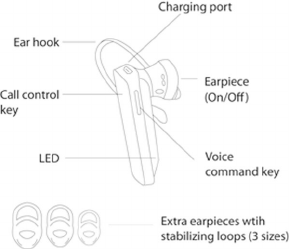
Getting started
Components
About the BlackBerry Wireless Headset
The BlackBerry® Wireless Headset is designed to enhance the use of your BlackBerry® device by providing you with hands-free calling using
Bluetooth® technology. The headset features independent voice recognition, text-to-speech capabilities, and voice commands. With the
headset, you can also listen to audio files on your BlackBerry device. You can pair the headset with two Bluetooth enabled devices at the same
time.
The headset is designed to be compatible with BlackBerry micro-USB charging accessories.
The headset is designed to be compatible with third-party Bluetooth enabled devices. For more information, see the documentation that came
with your Bluetooth enabled device.
About automatic volume control
When you use the BlackBerry® Wireless Headset for the first time, you can use the volume controls on your BlackBerry device to set the volume
to a comfortable listening level. When the noise level of your environment changes, the headset volume is designed to increase or decrease to
a comfortable listening level automatically so that you do not have to adjust the volume manually. You can also increase the volume or decrease
the volume when your headset is connected to your BlackBerry device by pressing the voice command key and saying "Volume up" or "Volume
down."
RIM Confidential and Proprietary Information - Beta Customers Only. Content and software are subject to change.
3
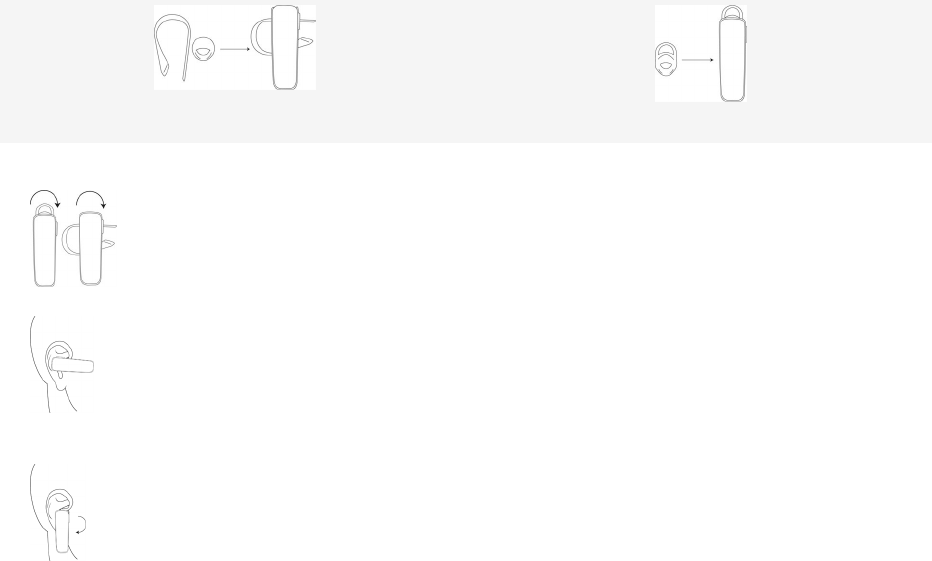
About using the BlackBerry Wireless Headset with a GPS enabled
BlackBerry device
If your BlackBerry® device supports GPS technology and there is a third-party location-based application that is installed on your device that
provides driving directions, the BlackBerry® Wireless Headset is designed to announce those directions after you pair it with your device.
For more information about using GPS technology with your BlackBerry® Wireless Headset, visit www.blackberry.com/placeholder.
Turn on or turn off the BlackBerry Wireless Headset
You can use the earpiece and the ear hook together or an earpiece with a stabilizing loop. Choose the components that feel the most comfortable
and secure in your ear.
Option 1: Option 2:
1. Rotate the earpiece until you feel it click into place in the On position.
2. Insert the BlackBerry® Wireless Headset into your ear so that the headset points toward your mouth.
3. To turn off the headset, rotate the earpiece in the opposite direction so that the headset points down and you feel it click into place in the
Off position.
RIM Confidential and Proprietary Information - Beta Customers Only. Content and software are subject to change.
4
Pairing the BlackBerry Wireless Headset
Connect the BlackBerry Wireless Headset with your BlackBerry device
Before you can connect and pair your BlackBerry® Wireless Headset with your BlackBerry device, Bluetooth® technology on your BlackBerry
device must be turned on.
1. On your BlackBerry device, on the Home screen, click the Manage Connections icon.
2. Press the Menu key.
3. Click Set Up Bluetooth.
4. Rotate the earpiece to turn on the headset and insert the headset into your ear.
5. Complete the instructions that you hear through the headset. At any time, say"Continue", "Repeat", or "Cancel."
6. If you receive a prompt for a passkey, on your BlackBerry device, type 0000.
After you pair your BlackBerry device with your headset for the first time, you can add your headset to the list of Paired Devices on your
BlackBerry device so that you are not prompted to connect to the headset each time. For more information, click the Help icon on the Home
screen of your BlackBerry device.
For information about how to pair a third-party Bluetooth enabled device with your headset, see the documentation that came with the Bluetooth
enabled device.
About pairing the BlackBerry Wireless Headset with two Bluetooth enabled
devices
You can pair the BlackBerry® Wireless Headset with two Bluetooth® enabled devices such as two mobile devices at the same time. The headset
transmits audio for only one of the Bluetooth enabled devices at a time. For example, if you are using the headset for a call on your BlackBerry
device and you receive a call on another mobile device that you pair with your headset, the second call is not directed to the headset.
RIM Confidential and Proprietary Information - Beta Customers Only. Content and software are subject to change.
5
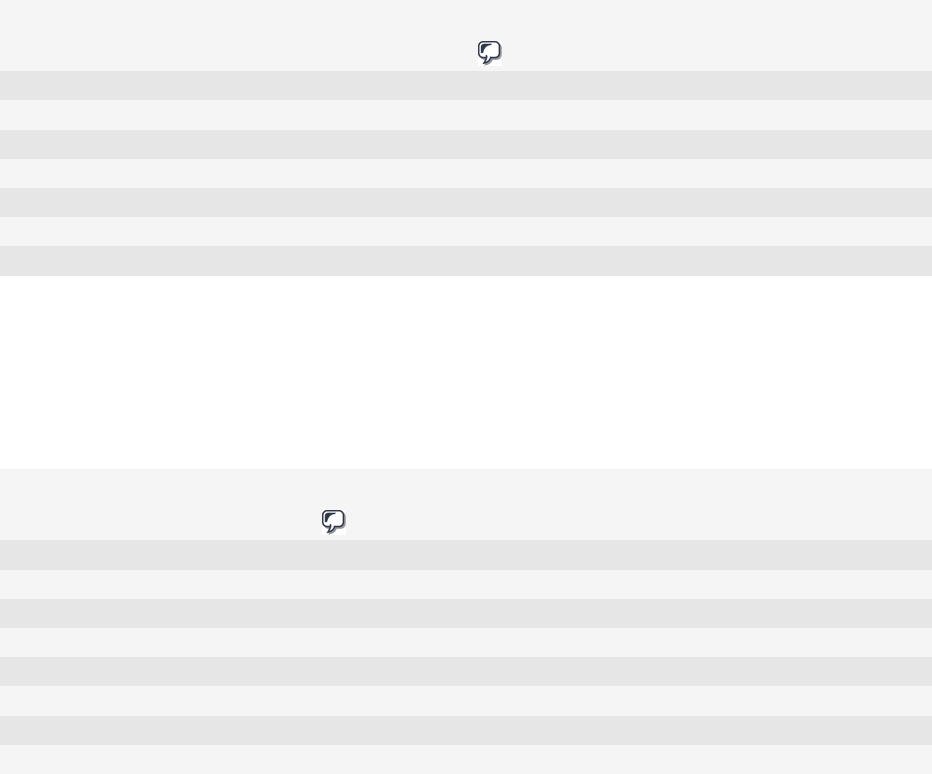
Using the BlackBerry Wireless Headset
You can perform the following tasks when your BlackBerry® Wireless Headset is connected with your BlackBerry device and you are not on a
call. Press the Voice command key and say a voice command.
Action Voice command
List available voice commands "Help" or "What can I say?"
Open the Options menu "Options"
Check the battery power level "Battery"
Prepare to pair your device with the headset "Pairing mode"
Repeat an instruction "Repeat"
Turn up the volume "Volume up"
Turn down the volume "Volume down"
Call tasks
You can perform the following call tasks when your BlackBerry® Wireless Headset is connected and paired with your BlackBerry device. You
can perform the tasks either by pressing the voice command key and using voice commands or by pressing the call control key.
Action Voice command Call control key
Answer a call "Answer" —
Ignore an incoming call "Ignore" —
Redial a phone number "Redial" Press twice
Make a phone call "Call <Phone number> or <Contact name>" Press and hold for 2 seconds
Answer a second call After the beep, say "Answer" Press once
Ignore a second call After the beep, say "Ignore" Press once
Mute a call "Mute" Press once
Turn off mute "Unmute" Press once
RIM Confidential and Proprietary Information - Beta Customers Only. Content and software are subject to change.
6
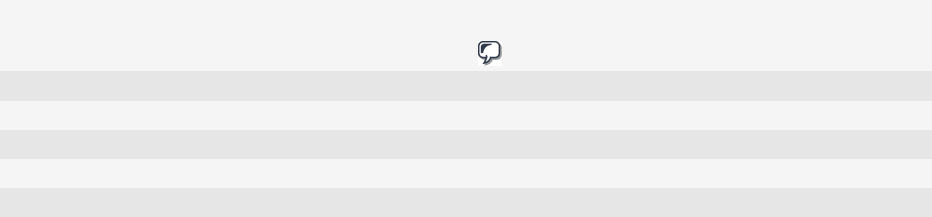
Music tasks
You can perform the following tasks when your BlackBerry Wireless Headset is paired with your BlackBerry device and you have saved media
files to your BlackBerry device.
Action Voice command
Play the next song in a playlist "Next track"
Play the previous song in a playlist "Previous track"
Play a media file "Play"
Pause a song "Pause"
Resume playing a paused song "Resume"
Charge the BlackBerry Wireless Headset with a USB cable
Your BlackBerry® Wireless Headset comes partially charged and ready for use.
1. Connect the small end of the micro-USB cable to the charging port on the headset.
2. Connect the larger end of the micro-USB cable to the USB port on a computer.
When the LED flashes red to indicate that the battery power level is low, charge the headset.
Charge the BlackBerry Wireless Headset with a vehicle power adapter
1. Connect the small end of the BlackBerry® Micro-USB Vehicle Power Adapter - 12V to the charging port on the BlackBerry® Wireless
Headset.
2. Plug the large end of the vehicle power adapter into your vehicle's power outlet.
RIM Confidential and Proprietary Information - Beta Customers Only. Content and software are subject to change.
7
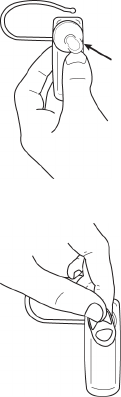
Change the earpiece
1. Gently pull off the earpiece at its edges.
2. Replace the earpiece with a new earpiece.
If the new earpiece includes a stabilizing loop, you can remove the ear hook from the BlackBerry® Wireless Headset.
RIM Confidential and Proprietary Information - Beta Customers Only. Content and software are subject to change.
8
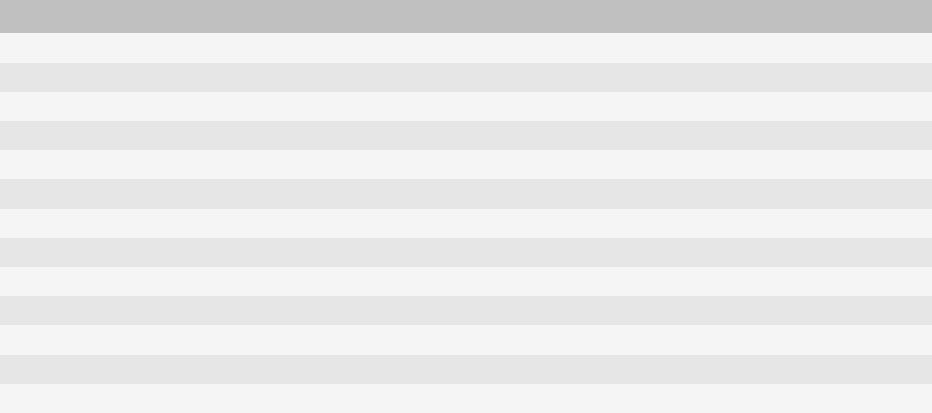
LED notifications
LED color Description
green flashing: The BlackBerry® Wireless Headset is turning on or is charging.
one flash: The headset is charging but the battery level is low.
two flashes: The headset is charging and the battery level has reached approximately 50 percent.
three flashes: The headset is charging and the battery level is high but the battery is not fully charged.
solid: The headset is fully charged.
blue and red The headset is ready to pair with your BlackBerry device.
blue one slow flash: The headset is on and connected with your device.
three quick flashes: You have an incoming call.
five quick flashes: The headset is reconnecting with the last device that you paired it with.
flashing: The headset is connected to a call.
red flashing slowly: The microphone on the headset is muted.
flashing quickly: The headset is no longer connected to your device.
flashing quickly, followed by a pause: The battery power level for the headset is low.
RIM Confidential and Proprietary Information - Beta Customers Only. Content and software are subject to change.
9
Troubleshooting
I cannot pair the BlackBerry Wireless Headset with my device
You might have accidentally deleted the pairing options that you set for your headset. Complete the steps for connecting and pairing your
headset with your BlackBerry® device.
I cannot hear anything when I use my BlackBerry Wireless Headset
Try performing the following actions:
• Turn up the volume on your BlackBerry® device.
• Make sure that your headset is turned on and is connected to your device.
I hear static noise when I use my BlackBerry Wireless Headset
If there are any large objects, such as a wall, between your headset and your BlackBerry® device, the sound quality of the headset might
diminish. The headset is designed to be used within 10 meters (33 feet) of your device, without any large objects in between.
Try performing the following actions:
• Move away from any large objects that might cause interference.
• Keep your headset on the same side of your body as your device.
RIM Confidential and Proprietary Information - Beta Customers Only. Content and software are subject to change.
10
Safety information
Important safety information
This accessory contains either a lithium-polymer or a lithium-ion battery that might present a fire or chemical burn hazard if mistreated. Do
not disassemble, attempt to repair, crush, puncture or otherwise misuse the accessory and battery. Keep the accessory and battery away from
heat sources. To reduce the risk of fire, electric shock, or malfunction, do not expose this accessory at any time to water, rain, moisture, explosive
fumes, or magnets. Keep the accessory out of the reach of children. Follow local regulations for information about the disposal of electronic
products and batteries in your area.
This accessory is safe for use with chargers or power adapters that are approved by Research In Motion.
Clean the accessory only with a soft dry cloth.
This accessory transmits radio frequency (RF) signals. RF signals can potentially disrupt medical devices and other equipment. If you have a
medical device such as a pacemaker or hearing aid, prior to use of this accessory, consult your physician and the manufacturer of your medical
device to determine if this accessory is safe for your use. This accessory has an LED light that flashes as a notifier. If you are susceptible to
epileptic seizures or blackouts, consult your physician before using the accessory.
Do not use your BlackBerry device while driving unless you are permitted by law to use the BlackBerry device in hands-free mode. Using your
BlackBerry device while driving could put you and others at greater risk of an accident causing serious injury, death, or property loss. Store your
BlackBerry device safely before driving your vehicle.
You should not rely on any wireless device for essential communications, including medical emergencies. Emergency numbers may vary by
location and emergency calls may be blocked or impeded by network, environmental, or interference issues.
RIM is not responsible for use of this accessory in a manner prohibited by regulations in your area and any consequences arising from misuse.
Improper use might invalidate any warranty and might be dangerous.
Caution for the BlackBerry® Visor Mount Speakerphone VM-605: Do not connect this accessory to a computer using a USB cable.
To read more information about your BlackBerry accessory or the Safety and Product Information booklet, visit www.blackberry.com/go/
accessories.
©2010 Research In Motion Limited. All rights reserved. BlackBerry®, RIM®, Research In Motion®, SureType®, SurePress™ and related
trademarks, names, and logos are the property of Research In Motion Limited and are registered and/or used in the U.S. and countries around
the world. RIM assumes no responsibility for any typographical, technical, or other inaccuracies, errors or omissions in this documentation.
RIM Confidential and Proprietary Information - Beta Customers Only. Content and software are subject to change.
11
Legal notice
©2010 Research In Motion Limited. All rights reserved. BlackBerry®, RIM®, Research In Motion®, SureType®, SurePress™ and related
trademarks, names, and logos are the property of Research In Motion Limited and are registered and/or used in the U.S. and countries around
the world.
Bluetooth is a trademark of Bluetooth SIG. All other trademarks are the property of their respective owners.
The BlackBerry smartphone and other devices and/or associated software are protected by copyright, international treaties, and various patents,
including one or more of the following U.S. patents: 6,278,442; 6,271,605; 6,219,694; 6,075,470; 6,073,318; D445,428; D433,460; D416,256.
Other patents are registered or pending in the U.S. and in various countries around the world. Visit www.rim.com/patents for a list of RIM (as
hereinafter defined) patents.
This documentation including all documentation incorporated by reference herein such as documentation provided or made available at
www.blackberry.com/go/docs is provided or made accessible "AS IS" and "AS AVAILABLE" and without condition, endorsement, guarantee,
representation, or warranty of any kind by Research In Motion Limited and its affiliated companies ("RIM") and RIM assumes no responsibility
for any typographical, technical, or other inaccuracies, errors, or omissions in this documentation. In order to protect RIM proprietary and
confidential information and/or trade secrets, this documentation may describe some aspects of RIM technology in generalized terms. RIM
reserves the right to periodically change information that is contained in this documentation; however, RIM makes no commitment to provide
any such changes, updates, enhancements, or other additions to this documentation to you in a timely manner or at all.
This documentation might contain references to third-party sources of information, hardware or software, products or services including
components and content such as content protected by copyright and/or third-party web sites (collectively the "Third Party Products and
Services"). RIM does not control, and is not responsible for, any Third Party Products and Services including, without limitation the content,
accuracy, copyright compliance, compatibility, performance, trustworthiness, legality, decency, links, or any other aspect of Third Party Products
and Services. The inclusion of a reference to Third Party Products and Services in this documentation does not imply endorsement by RIM of
the Third Party Products and Services or the third party in any way.
EXCEPT TO THE EXTENT SPECIFICALLY PROHIBITED BY APPLICABLE LAW IN YOUR JURISDICTION, ALL CONDITIONS, ENDORSEMENTS,
GUARANTEES, REPRESENTATIONS, OR WARRANTIES OF ANY KIND, EXPRESS OR IMPLIED, INCLUDING WITHOUT LIMITATION, ANY
CONDITIONS, ENDORSEMENTS, GUARANTEES, REPRESENTATIONS OR WARRANTIES OF DURABILITY, FITNESS FOR A PARTICULAR
PURPOSE OR USE, MERCHANTABILITY, MERCHANTABLE QUALITY, NON-INFRINGEMENT, SATISFACTORY QUALITY, OR TITLE, OR ARISING
FROM A STATUTE OR CUSTOM OR A COURSE OF DEALING OR USAGE OF TRADE, OR RELATED TO THE DOCUMENTATION OR ITS USE,
OR PERFORMANCE OR NON-PERFORMANCE OF ANY SOFTWARE, HARDWARE, SERVICE, OR ANY THIRD PARTY PRODUCTS AND
SERVICES REFERENCED HEREIN, ARE HEREBY EXCLUDED. YOU MAY ALSO HAVE OTHER RIGHTS THAT VARY BY STATE OR PROVINCE.
SOME JURISDICTIONS MAY NOT ALLOW THE EXCLUSION OR LIMITATION OF IMPLIED WARRANTIES AND CONDITIONS. TO THE EXTENT
PERMITTED BY LAW, ANY IMPLIED WARRANTIES OR CONDITIONS RELATING TO THE DOCUMENTATION TO THE EXTENT THEY CANNOT
BE EXCLUDED AS SET OUT ABOVE, BUT CAN BE LIMITED, ARE HEREBY LIMITED TO NINETY (90) DAYS FROM THE DATE YOU FIRST
ACQUIRED THE DOCUMENTATION OR THE ITEM THAT IS THE SUBJECT OF THE CLAIM.
TO THE MAXIMUM EXTENT PERMITTED BY APPLICABLE LAW IN YOUR JURISDICTION, IN NO EVENT SHALL RIM BE LIABLE FOR ANY TYPE
OF DAMAGES RELATED TO THIS DOCUMENTATION OR ITS USE, OR PERFORMANCE OR NON-PERFORMANCE OF ANY SOFTWARE,
HARDWARE, SERVICE, OR ANY THIRD PARTY PRODUCTS AND SERVICES REFERENCED HEREIN INCLUDING WITHOUT LIMITATION ANY
OF THE FOLLOWING DAMAGES: DIRECT, CONSEQUENTIAL, EXEMPLARY, INCIDENTAL, INDIRECT, SPECIAL, PUNITIVE, OR AGGRAVATED
DAMAGES, DAMAGES FOR LOSS OF PROFITS OR REVENUES, FAILURE TO REALIZE ANY EXPECTED SAVINGS, BUSINESS INTERRUPTION,
LOSS OF BUSINESS INFORMATION, LOSS OF BUSINESS OPPORTUNITY, OR CORRUPTION OR LOSS OF DATA, FAILURES TO TRANSMIT
OR RECEIVE ANY DATA, PROBLEMS ASSOCIATED WITH ANY APPLICATIONS USED IN CONJUNCTION WITH RIM PRODUCTS OR SERVICES,
DOWNTIME COSTS, LOSS OF THE USE OF RIM PRODUCTS OR SERVICES OR ANY PORTION THEREOF OR OF ANY AIRTIME SERVICES,
RIM Confidential and Proprietary Information - Beta Customers Only. Content and software are subject to change.
12
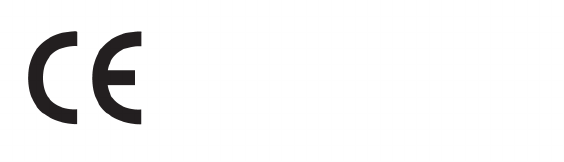
COST OF SUBSTITUTE GOODS, COSTS OF COVER, FACILITIES OR SERVICES, COST OF CAPITAL, OR OTHER SIMILAR PECUNIARY LOSSES,
WHETHER OR NOT SUCH DAMAGES WERE FORESEEN OR UNFORESEEN, AND EVEN IF RIM HAS BEEN ADVISED OF THE POSSIBILITY OF
SUCH DAMAGES.
TO THE MAXIMUM EXTENT PERMITTED BY APPLICABLE LAW IN YOUR JURISDICTION, RIM SHALL HAVE NO OTHER OBLIGATION, DUTY,
OR LIABILITY WHATSOEVER IN CONTRACT, TORT, OR OTHERWISE TO YOU INCLUDING ANY LIABILITY FOR NEGLIGENCE OR STRICT
LIABILITY.
THE LIMITATIONS, EXCLUSIONS, AND DISCLAIMERS HEREIN SHALL APPLY: (A) IRRESPECTIVE OF THE NATURE OF THE CAUSE OF ACTION,
DEMAND, OR ACTION BY YOU INCLUDING BUT NOT LIMITED TO BREACH OF CONTRACT, NEGLIGENCE, TORT, STRICT LIABILITY OR ANY
OTHER LEGAL THEORY AND SHALL SURVIVE A FUNDAMENTAL BREACH OR BREACHES OR THE FAILURE OF THE ESSENTIAL PURPOSE
OF THIS AGREEMENT OR OF ANY REMEDY CONTAINED HEREIN; AND (B) TO RIM AND ITS AFFILIATED COMPANIES, THEIR SUCCESSORS,
ASSIGNS, AGENTS, SUPPLIERS (INCLUDING AIRTIME SERVICE PROVIDERS), AUTHORIZED RIM DISTRIBUTORS (ALSO INCLUDING
AIRTIME SERVICE PROVIDERS) AND THEIR RESPECTIVE DIRECTORS, EMPLOYEES, AND INDEPENDENT CONTRACTORS.
IN ADDITION TO THE LIMITATIONS AND EXCLUSIONS SET OUT ABOVE, IN NO EVENT SHALL ANY DIRECTOR, EMPLOYEE, AGENT,
DISTRIBUTOR, SUPPLIER, INDEPENDENT CONTRACTOR OF RIM OR ANY AFFILIATES OF RIM HAVE ANY LIABILITY ARISING FROM OR
RELATED TO THE DOCUMENTATION.
Prior to subscribing for, installing, or using any Third Party Products and Services, it is your responsibility to ensure that your airtime service
provider has agreed to support all of their features. Some airtime service providers might not offer Internet browsing functionality with a
subscription to the BlackBerry® Internet Service. Check with your service provider for availability, roaming arrangements, service plans and
features. Installation or use of Third Party Products and Services with RIM's products and services may require one or more patent, trademark,
copyright, or other licenses in order to avoid infringement or violation of third party rights. You are solely responsible for determining whether
to use Third Party Products and Services and if any third party licenses are required to do so. If required you are responsible for acquiring them.
You should not install or use Third Party Products and Services until all necessary licenses have been acquired. Any Third Party Products and
Services that are provided with RIM's products and services are provided as a convenience to you and are provided "AS IS" with no express or
implied conditions, endorsements, guarantees, representations, or warranties of any kind by RIM and RIM assumes no liability whatsoever, in
relation thereto. Your use of Third Party Products and Services shall be governed by and subject to you agreeing to the terms of separate licenses
and other agreements applicable thereto with third parties, except to the extent expressly covered by a license or other agreement with RIM.
Certain features outlined in this documentation require a minimum version of BlackBerry® Enterprise Server, BlackBerry® Desktop Software,
and/or BlackBerry® Device Software.
The terms of use of any RIM product or service are set out in a separate license or other agreement with RIM applicable thereto. NOTHING IN
THIS DOCUMENTATION IS INTENDED TO SUPERSEDE ANY EXPRESS WRITTEN AGREEMENTS OR WARRANTIES PROVIDED BY RIM FOR
PORTIONS OF ANY RIM PRODUCT OR SERVICE OTHER THAN THIS DOCUMENTATION.
RIM Confidential and Proprietary Information - Beta Customers Only. Content and software are subject to change.
13
BlackBerry® Wireless Headset
Research In Motion Limited
295 Phillip Street
Waterloo, ON N2L 3W8
Canada
Research In Motion UK Limited
Centrum House
36 Station Road
Egham, Surrey TW20 9LF
United Kingdom
Published in Canada
RIM Confidential and Proprietary Information - Beta Customers Only. Content and software are subject to change.
14