GN Audio USA HS810 Motorola HS810 User Manual Bluetooth
GN Netcom Inc Motorola HS810 Bluetooth
UserManual

PRELIMINARY
Welcome
Welcome to Motorola’s “connected” world of
Bluetooth
® personal area wireless
networking.
You can place a call directly from your
Bluetooth
Wireless Headset by using your
Bluetooth
capable phone and your phone’s voice activation feature. The headset
provides handsfree convenience and freedom from cables and wires.
Bluetooth
wireless technology makes all connections quickly and
without any cables
.
All Motorola wireless products are designed and manufactured to meet Motorola’s
rigorous specifications and world-class quality standards. During development, our
testing team took the Motorola
Bluetooth
Wireless Headset through rigorous
durability tests including temperature, humidity, shock, dust, vibration, and drop
tests.
We are confident that you will find your
Bluetooth
Wireless Headset to be a
convenient and secure way to make clear, crisp phone calls. Thank you for choosing a
Motorola product equipped with
Bluetooth
® wireless technology!
PRELIMINARY
Personal Communications Sector
600 North U.S. Highway 45
Libertyville, Illinois 60048
1-800-331-6456 (United States)
1-888-390-6456 (TTY/TDD United States)
1-800-461-4575 (Canada)
www.motorola.com
MOTOROLA, the Stylized M Logo and all other trademarks indicated as such herein
are trademarks of Motorola, Inc. ® Reg. U.S. Pat. & Tm. Off. The
Bluetooth
word
mark and logos are owned by the Bluetooth SIG, Inc. and any use of such marks by
Motorola, Inc. is under license. Other trademarks and trade names are those of their
respective owners.
© 2003 Motorola, Inc. All rights reserved. Printed in the U.S.A.
Manual number: 6809461A37-O

3
PRELIMINARY
Contents
Safety and General Information
. . . . . . . . . . . . . . . . . . . . . . . . . . . . 4
Introduction
. . . . . . . . . . . . . . . . . . . . . . . . . . . . . . . . . . . . . . . . . . 7
What Is
Bluetooth
Wireless Technology? . . . . . . . . . . . . . . . . . . . . . . . . . . . . . 7
How Can I Use My
Wireless Headset? . . . . . . . . . . . . . . . . . . . . . . . . . . . . . . . 7
What Is Included in This Kit? . . . . . . . . . . . . . . . . . . . . . . . . . . . . . . . . . . . . . . 8
Headset Features . . . . . . . . . . . . . . . . . . . . . . . . . . . . . . . . . . . . . . . . . . . . . . . 9
Using Your Headset
. . . . . . . . . . . . . . . . . . . . . . . . . . . . . . . . . . . . 10
Charging Your Headset . . . . . . . . . . . . . . . . . . . . . . . . . . . . . . . . . . . . . . . . . 10
Wearing the Headset . . . . . . . . . . . . . . . . . . . . . . . . . . . . . . . . . . . . . . . . . . . 12
Pairing Your Headset and Phone . . . . . . . . . . . . . . . . . . . . . . . . . . . . . . . . . . 15
Controlling Headset Volume . . . . . . . . . . . . . . . . . . . . . . . . . . . . . . . . . . . . . . 18
Placing and Receiving Calls . . . . . . . . . . . . . . . . . . . . . . . . . . . . . . . . . . . . . . 19
Using Your Headset Indicators . . . . . . . . . . . . . . . . . . . . . . . . . . . . . . . . . . . . 21
4
PRELIMINARY
Safety and General Information
IMPORTANT INFORMATION ON SAFE AND EFFICIENT OPERATION. READ
THIS INFORMATION BEFORE USING YOUR PHONE.
Users are not permitted to make changes or modify the device in any way. Changes
or modifications not expressly approved by the party responsible for compliance
could void the user’s authority to operate the equipment. See 47 CFR Sec. 15.21.
This device complies with part 15 of the FCC Rules. Operation is subject to the
following two conditions: (1) This device may not cause harmful interference, and (2)
this device must accept any interference received, including interference that may
cause undesired operation. See 47 CFR Sec. 15.19(3).
Electromagnetic Interference/Compatibility
Note:
Nearly every electronic device is susceptible to electromagnetic interference
(EMI) if inadequately shielded, designed, or otherwise configured for
electromagnetic compatibility.
Facilities
To avoid electromagnetic interference and/or compatibility conflicts, turn off your
phone in any facility where posted notices instruct you to do so. Hospitals or health
care facilities may be using equipment that is sensitive to external RF energy.

5
Safety and General Information
PRELIMINARY
Aircraft
When instructed to do so, turn off your phone when on board an aircraft. Any use of
a phone must be in accordance with applicable regulations per airline crew
instructions.
Medical Devices
Pacemakers
The Health Industry Manufacturers Association recommends that a minimum
separation of 6 inches (15 centimeters) be maintained between a handheld wireless
phone and a pacemaker. These recommendations are consistent with the
independent research by, and recommendations of, Wireless Technology Research.
Persons with pacemakers should:
• ALWAYS keep the phone and phone module equipped with
Bluetooth
wireless
technology more than six inches (15 centimeters) from your pacemaker when
the phone is turned ON.
• NOT carry the phone and phone module equipped with
Bluetooth
wireless
technology in the breast pocket.
• use the ear opposite the pacemaker to minimize the potential for interference.
• turn OFF the phone immediately if you have any reason to suspect that
interference is taking place.
Hearing Aids
Some digital wireless phones may interfere with some hearing aids. In the event of

Safety and General Information
6
PRELIMINARY
such interference, you may want to consult with your hearing aid manufacturer to
discuss alternatives.
Other Medical Devices
If you use any other personal medical device, consult the manufacturer of your device
to determine if it is adequately shielded from RF energy. Your physician may be able
to assist you in obtaining this information.
FCC Notice to Users
This equipment has been tested and found to comply with the limits for a Class B
digital device, pursuant to part 15 of the FCC Rules. These limits are designed to
provide reasonable protection against harmful interference in a residential
installation. This equipment generates, uses and can radiate radio frequency energy
and, if not installed and used in accordance with the instructions, may cause harmful
interference to radio communications. However, there is no guarantee that
interference will not occur in a particular installation. If this equipment does cause
harmful interference to radio or television reception, which can be determined by
turning the equipment off and on, the user is encouraged to try to correct the
interference by one or more of the following measures:
• Reorient or relocate the receiving antenna.
• Increase the separation between the equipment and the receiver.
• Connect the equipment to an outlet on a circuit different from that to which the
receiver is connected.
• Consult the dealer or an experienced radio/TV technician for help.
7
PRELIMINARY
Introduction
What Is Bluetooth Wireless Technology?
Bluetooth
wireless technology propels you into a new dimension in connectivity.
Bluetooth
devices communicate without wires, using built-in radio transceivers that
operate on a globally available radio frequency to ensure worldwide compatibility.
Your
Bluetooth
Wireless Headset can communicate with other
Bluetooth
devices
within a range of approximately 10 meters (33 feet).
How Can I Use My Wireless Headset?
Your Wireless Headset equipped with
Bluetooth
wireless technology lets you
connect with other similarly equipped devices such as a
Motorola 280i wireless
phone and attached module with
Bluetooth
wireless technology.
• Use your phone hands-free.
• Handle incoming and outgoing calls with the headset multifunction control
button (MFB).
• Use voice activation to make calls.
Note:
Connecting your headset requires Headset Profile Support for
Bluetooth
wireless technology. Consult your User’s Guide for more information.

Introduction
8
PELIMINARY
What Is Included in This Kit?
This package includes the following:
• Motorola Headset equipped with
Bluetooth
wireless technology.
• Motorola charger
• Headset pouch with built-in belt clip
• Lanyard option for carrying the headset
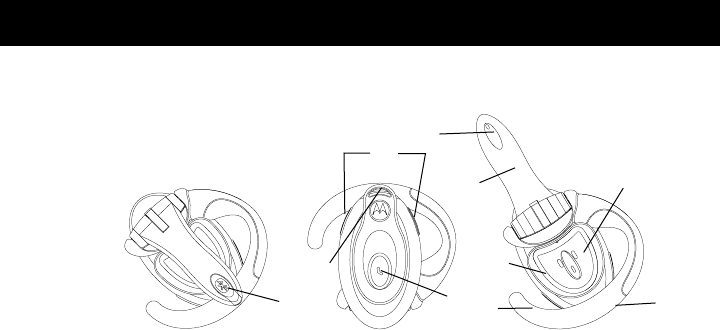
9
Introduction
PRELIMINARY
Headset Features
1—Headset Indicator LED
Provides visual cue about headset status.
2—Volume Control Buttons
Adjusts speaker (receive) volume up and down.
3—Microphone
Picks up your voice input.
4—Boom
Contains microphone and controls power (On/Off) status of headset.
5—Earhook
Attaches headset to ear.
6—Speaker
Plays the sound you receive on the call.
7—Charging Port
Receives the plug for your battery charger.
8—Lanyard Loop
Lets you attach a lanyard to the headset, so you can wear the
headset around your neck and always keep it near.
9—Multifunction Button E
Controls several headset functions.
10—Speaker Shroud
(Removable)
Helps channel sound to the ear.
3
19
6
7
5
4
810
Headset Off
(boom closed)
Headset On
(boom open)
2

10
PRELIMINARY
Using Your Headset
Charging Your Headset
When to Charge
First-Time Use
—Before you can use your headset, you need to charge its self-
contained battery for two hours.
Recharging
—When you hear five rapid high tones through the headset speaker,
repeated at 20-second intervals, the headset battery needs to be recharged.
Over extended periods of time, batteries gradually wear down and require longer
charging times. This is normal. The more you talk on the phone with the headset, the
less standby time your battery has.
The rechargeable batteries that power this product must be disposed of
properly and may need to be recycled. Contact your local recycling center
for proper disposal methods. Never dispose of batteries in a fire because
they may explode.
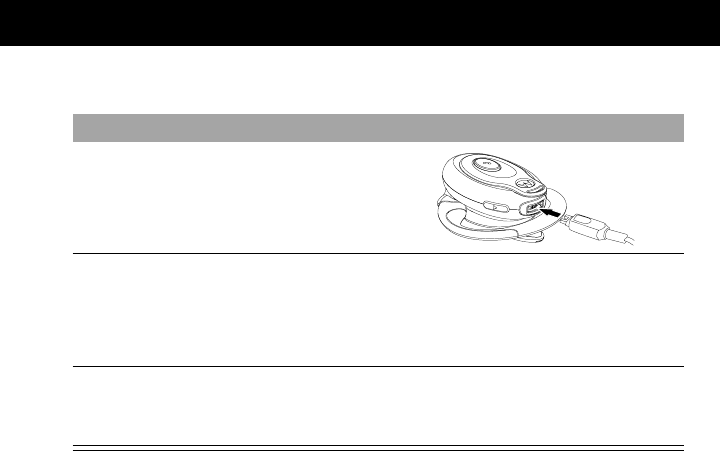
11
Using Your Headset
PRELIMINARY
How to Charge
Note:
You can also use a Motorola Original Vehicle Power Adapter to charge the
headset while in your vehicle.
A fully charged headset battery provides approximately:
• talk time—4 hours
• standby time (boom open)—100 hours
Step
1
Plug the Motorola charger into the
headset, with the charger’s release
tab and the headset both facing up.
2
Plug the other end of the charger into an electrical outlet.
During charging, the headset indicator turns on and remains lit until charging
is complete. Your headset requires approximately two hours to receive a full
charge.
3
When charging is complete (indicators off), remove the charger from the
electrical outlet, press the release tab, and detach the charger cord from the
headset.
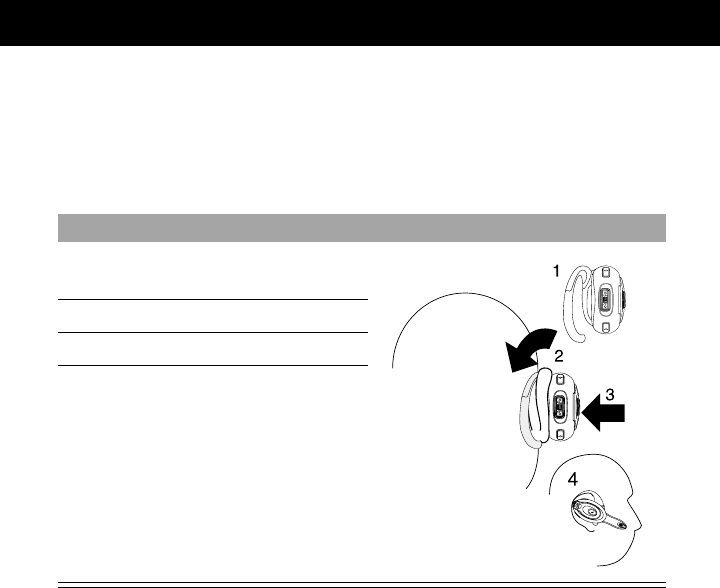
Using Your Headset
12
PRELIMINARY
Wearing the Headset
Placing the Headset on Your Ear
When packaged, the headset is configured for wear on the right ear.
Step
1
Open the boom, then open the
earhook (45˚ from the headset).
2
Loop the earhook over your ear.
3
Press the headset to your ear.
4
Point the boom toward your mouth.
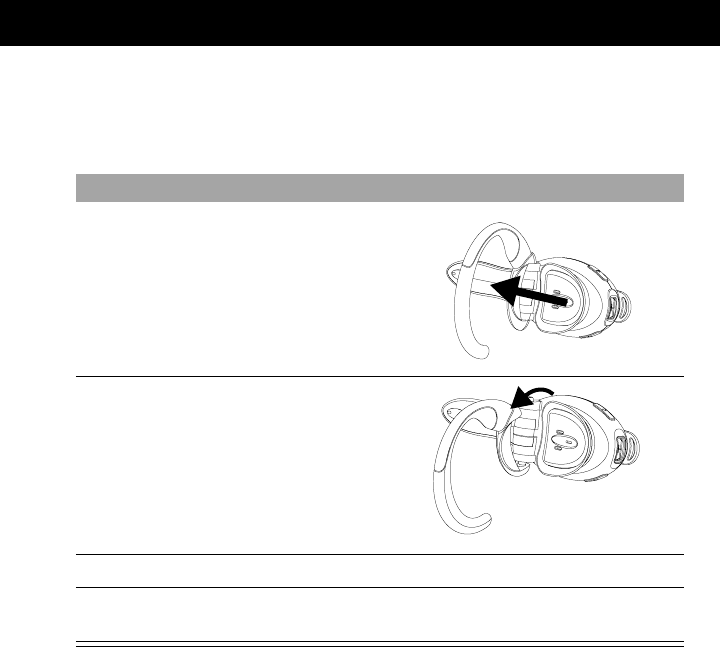
13
Using Your Headset
PRELIMINARY
Changing for Wear on the Left Ear
When packaged, the headset is configured for wear on the right ear.
To change it for wear on your left ear:
Step
1
Open the boom, then open the
earhook (90˚ from the headset).
2
Gently lift and pull the top of the
earhook up and off the upper hinge
pin. Then pull it away to remove it.
3
Flip the headset over.
4
Hook the bottom of the earhook onto the lower hinge pin, then lift and pull
the top of the earhook over the upper hinge pin.
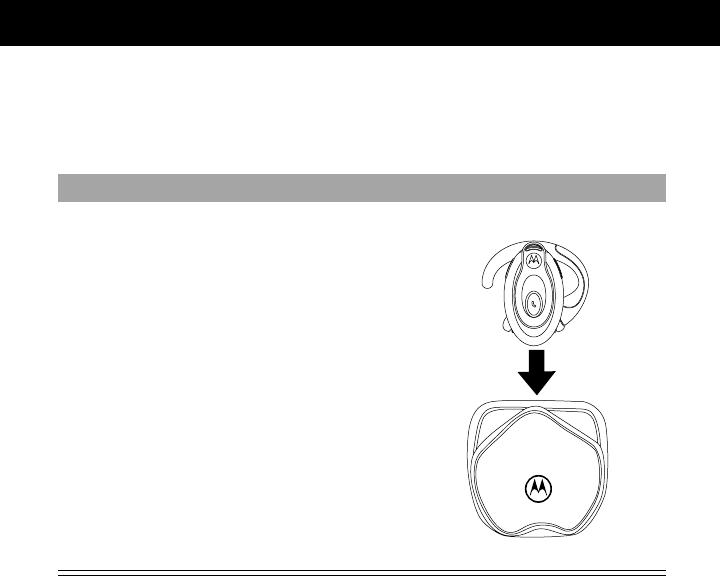
Using Your Headset
14
PRELIMINARY
Storing Your Headset in its Holster
Your headset comes with a holster where you can store it when you are not using it.
To fit your headset into its holster:
Step
Slip the headset down into the
holster, with the lanyard tab pointing
up and the earhook facing the inside
of the holster.
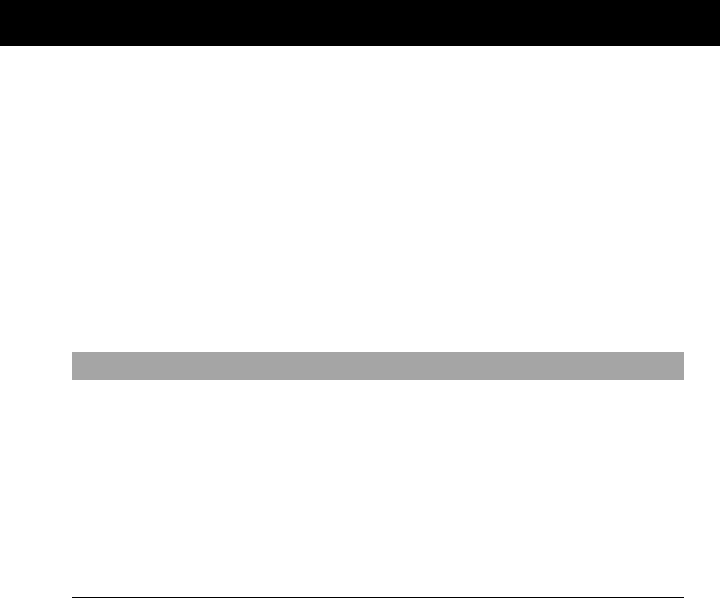
15
Using Your Headset
PRELIMINARY
Pairing Your Headset and Phone
Note: You must pair your headset and phone before you can make a call.
“Pairing” creates a link between devices equipped with
Bluetooth
wireless
technology and allows the phone to remember the headset’s unique ID. Once your
headset and phone are paired, your headset automatically connects to your phone
any time you open the boom.
Pairing
With the headset and phone in close proximity:
Step Result
1
Put the headset into pairing mode.
a
With the headset’s boom closed,
press and hold the Multifunction
Button E until the headset
indicator turns on (about 3
seconds).
b
Release the button, then open the
headset boom.
The headset indicator turns on.
The indicator remains lit.

Using Your Headset
16
PRELIMINARY
2
Perform a
device discovery
from the
phone. For Motorola phones, perform
device discovery by selecting these
options:
Settings > Connection
> Bluetooth Link > Hands Free
> Look For Devices
For details on device discovery for
another phone, refer to the user’s
guide for the phone.
When the scan is complete, the
phone displays the devices found.
3
Select the Motorola HS810 from the
list. The phone displays:
Bond with Motorola HS810?
4
Press the YES soft key on the phone to
bond to the headset. It may take several seconds to
establish a connection.
5
When Enter Bluetooth Passkey
appears, enter the passkey 0000, then
press OK on the phone to pair the
headset with the phone.
The device ID is now stored in the
phone’s memory.
Pairing is successful when the
headset indicator flashes 10 times
rapidly.
Step Result

17
Using Your Headset
PRELIMINARY
Paired Link to Additional Devices
Your headset can store pairing information for up to eight different devices equipped
with
Bluetooth
wireless technology. Devices are stored in a “Paired Device List” in
memory in chronological order. When an attempt to pair to more than eight devices
is made, the oldest paired device is removed from the list.
Any of the eight paired devices can initiate a paired connection to the headset.
The headset will only automatically initiate a paired connection (via opening the
boom) with the
last
device it was
connected to
. If you want to connect the
headset to another device in the paired device list, you must initiate the connection
from that device. Whichever of the eight devices initiates a connection to the headset
afterwards, that device then becomes the “last connected” device.

Using Your Headset
18
PRELIMINARY
Controlling Headset Volume
Increasing and Decreasing Volume
To increase speaker volume, press the top volume button repeatedly until you reach
the desired volume level.
To decrease speaker volume, press the bottom volume button repeatedly until you
reach the desired volume level.
Note: Because the headset is equipped with Volume Orientation Technology, it does
not matter whether you wear the headset on the right or left ear. Pressing the top
volume key always increases the volume, and pressing the bottom always decreases
the volume.
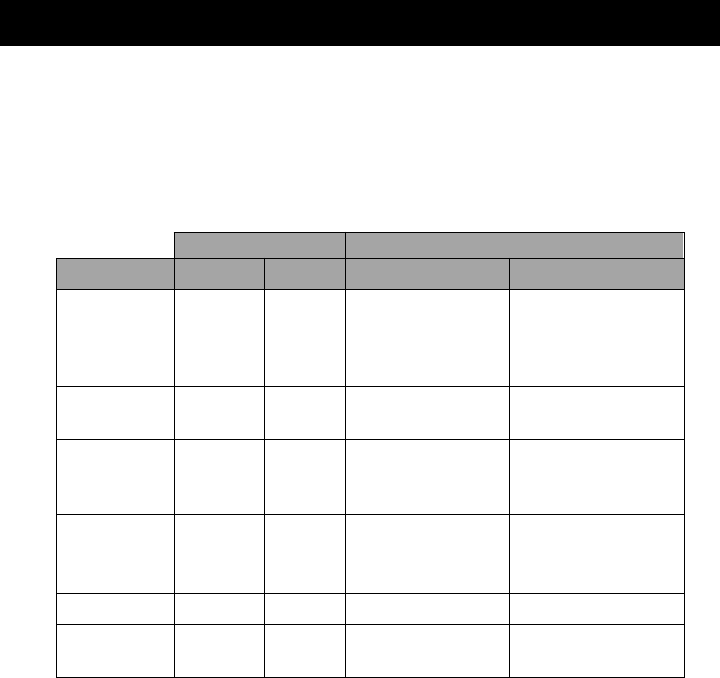
19
Using Your Headset
PRELIMINARY
Placing and Receiving Calls
Your headset supports both Hands Free and Headset Profiles. Accessing call
functionsdepend on which profile your phone supports.
You can activate call functions for both Hands Free and Headset Profiles according to
the following table:
Device Status Action
Function Phone Headset Hands Free Profile Headset Profile
Enter Pairing
(Configuration
Mode)
On Off
(boom
closed)
Press & hold E until
LED remains lit.
Release E, open
boom.
Press & hold E until
LED remains lit.
Make a Voice
Dial Call On in idle On Short press E, speak
name, phone dials call Press E, speak name,
phone dials call
Dial a Number On–user
dials
number
On Short press E, call is
sent Press E, call is sent
Redial a
Number On–Voice
dialing
turned off
On Long press EPress E, (recalls last
phone number)
Press E, (call is sent)
End a Call On–in call On Short press EPress E
Put Active Call
On Hold On–in call On Long press EN/A
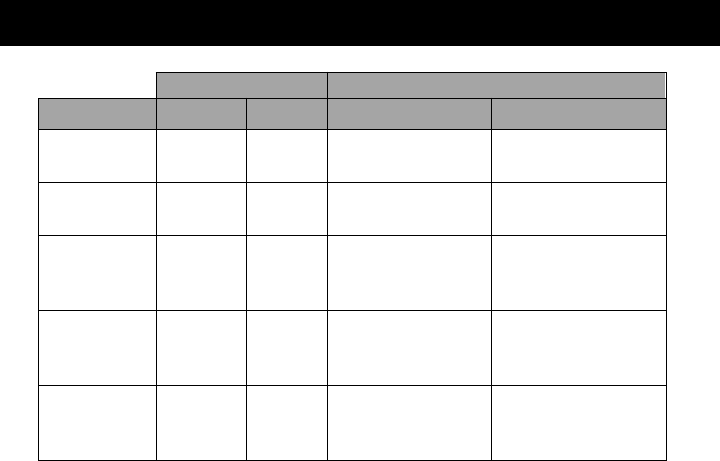
Using Your Headset
20
PRELIMINARY
Function Phone Headset Hands Free Profile Headset Profile
Receive a Call On–phone
rings On Short press E (call is
answered) Press E (call is
answered)
Reject a Call On–phone
rings On Long press EN/A
Answer 2nd
incoming call On–in call,
2nd call
coming in
On Long press E, places
1st call on hold,
answers incoming call
N/A
Toggle
between two
active calls
On–in call,
2nd call on
hold
On Long press EN/A
Transfer call
from phone to
Headset
On–in call On Short press E, (call
transferred to ueadset) Press E (call
transferred to headset)
Device Status Action
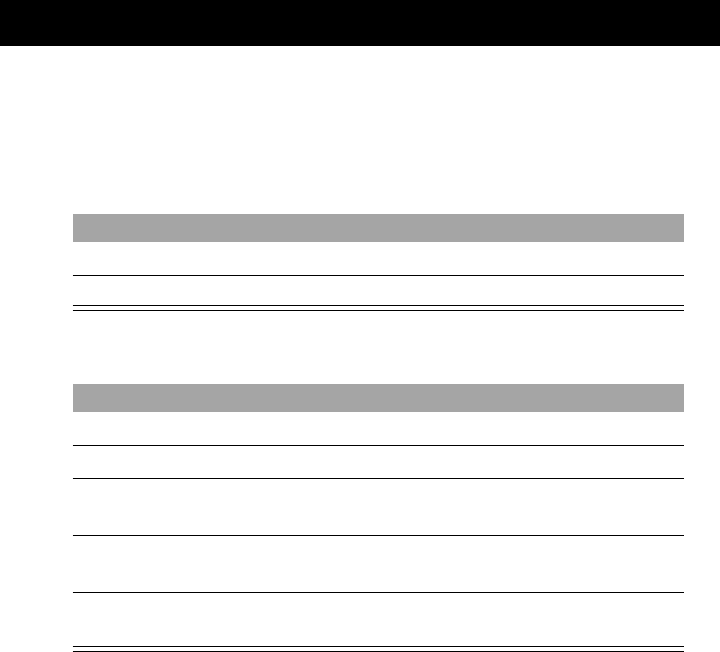
21
Using Your Headset
PRELIMINARY
Using Your Headset Indicators
Headset Indicator (LED)
With charger plugged in:
With no charger attached:
Headset Indicator Headset
ON charging in progress
OFF charging complete
Headset Indicator Headset
OFF power off
ON (steady) pairing mode
10 rapid flashes
(approx. every 3.0 seconds) pairing successful
flashes at a 5-second interval
(.1 seconds ON, 4 seconds OFF) standby (not on a call)
flashes at a 8-second interval
(2.0 seconds ON, 6.0 seconds OFF) connected (on a call)
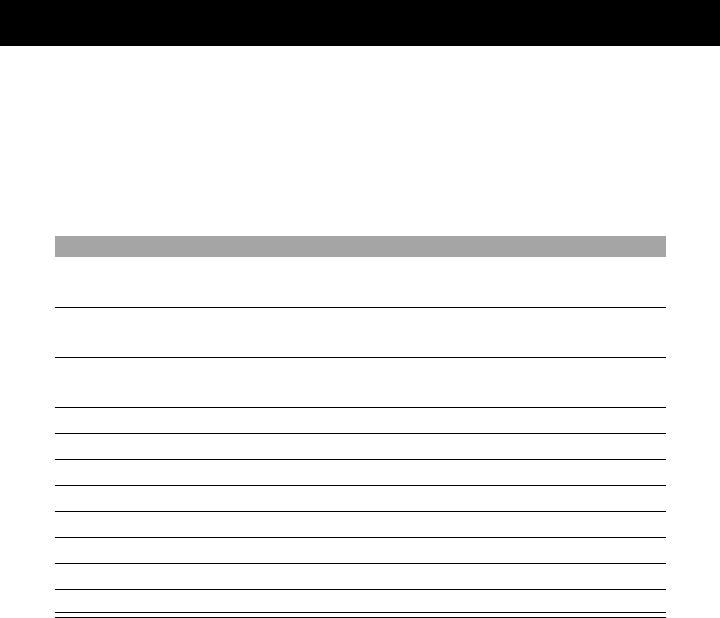
Using Your Headset
22
PRELIMINARY
Note: When the wireless headset is paired to the phone and there is no activity for 5
minutes, the blue flashing LED turns off. Any button press on the headset will
reawaken the headset and the flashing resumes. If you press the up and down
volume buttons simultaneously, the flashing LED turns off.
Audio Tones
Audio Tone Headset Status
single high tone when pressing volume
button volume maximum or minimum reached
five rapid high tones, repeated every 20
seconds low battery
no audio indications; deteriorating
audio quality out of range
series of 4 tones, low to hight audio link open
ring tone incoming call
single high tone pairing confirmation
single low tone initiate voice activation
dual high/low tone voice tag not recognized
single high tone end call
series of 4 tones, high to low audio link closed
no tone power ON/OFF