GN Audio USA HT820 Motorola HT820 User Manual HT820 UG EN
GN Netcom Inc Motorola HT820 HT820 UG EN
Manual

motorola.com
HT820

DRAFT
1
Welcome
The Motorola HT820 Bluetooth Stereo
Headset makes connectivity invisible
and reliable. It is astonishingly advanced
and simple to use.
Motorola is actively creating
Bluetooth
®
solutions for work, play,
home, and life everywhere around the
globe.
Thank you for choosing the Motorola
HT820 stereo headset with Bluetooth
technology!
DRAFT
2
Export Law Assurances
This product is controlled under the export
regulations of the United States of America and
Canada. The Governments of the United States
of America and Canada may restrict the
exportation or re-exportation of this product to
certain destinations. For further information
contact the U.S. Department of Commerce or
the Canadian Department of Foreign Affairs and
International Trade.
The use of wireless devices and their
accessories may be prohibited or restricted in
certain areas. Always obey the laws and
regulations on the use of these products.
MOTOROLA and the Stylized M Logo are
registered in the US Patent & Trademark Office.
The Bluetooth trademarks are owned by their
proprietor and used by Motorola, Inc. under
license.
All other product or service names are the
property of their respective owners.
© Motorola, Inc., 2005.
6809489A96--O

DRAFT
3
Contents
Safety and General Information
. . . 4
Introduction
. . . . . . . . . . . . . . . . . . . 10
Headset Features . . . . . . . . . . . . . 10
Using Your Headset
. . . . . . . . . . . . 13
Pairing Your Headset and Phone . . 16
Wearing Your Headset. . . . . . . . . . 20
Controlling Headset Volume . . . . . 21
Making and Receiving Calls. . . . . . 21
Music Controls . . . . . . . . . . . . . . . 26
Headset Indicators . . . . . . . . . . . . 30
Audio Tones. . . . . . . . . . . . . . . . . . 34
Connecting To A Music Device Using
The Included Stereo Audio Cable . 36

DRAFT
4
Safety and General
Safety and
General
Information
IMPORTANT INFORMATION ON SAFE
AND EFFICIENT OPERATION. READ
THIS INFORMATION BEFORE USING
YOUR DEVICE.
Users are not permitted to make
changes or modify the device in any
way. Changes or modifications not
expressly approved by the party
responsible for compliance could void
the user’s authority to operate the
equipment. See 47 CFR Sec. 15.21.
This device complies with part 15 of the
FCC Rules. Operation is subject to the
DRAFT
Safety and General
5
following two conditions: (1) This device
may not cause harmful interference, and
(2) this device must accept any
interference received, including
interference that may cause undesired
operation. See 47 CFR Sec. 15.19(3).
Electromagnetic
Interference/Compatibility
Note:
Nearly every electronic device is
susceptible to electromagnetic
interference (EMI) if inadequately
shielded, designed, or otherwise
configured for electromagnetic
compatibility.
Facilities
To avoid electromagnetic interference
and/or compatibility conflicts, turn off
your device in any facility where posted
DRAFT
6
Safety and General
notices instruct you to do so. Hospitals
or health care facilities may be using
equipment that is sensitive to external
radio frequency (RF) energy.
Aircraft
When instructed to do so, turn off your
device when on board an aircraft. Any
use of a device must be in accordance
with applicable regulations per airline
crew instructions.
Medical Devices
Hearing Aids
Some devices may interfere with some
hearing aids. In the event of such
interference, you may want to consult
with your hearing aid manufacturer to
discuss alternatives.
Other Medical Devices
If you use any other personal medical
DRAFT
Safety and General
7
device, consult the manufacturer of your
device to determine if it is adequately
shielded from RF energy. Your physician
may be able to assist you in obtaining
this information.
Industry Canada Notice to
Users
Operation is subject to the following
two conditions: (1) This device may not
cause interference and (2) This device
must accept any interference, including
interference that may cause undesired
operation of the device. See Ref IC: RSS
210 Sec. 5.11. The term “IC:” before the
certification/registration number
signifies that registration was
performed based on a Declaration of
Conformity indicating that Industry
Canada technical specifications were
DRAFT
8
Safety and General
met. It does not imply that Industry
Canada approved the equipment. See
Ref IC Self-Marking 6(f) and RSP-100
Sec. 4.
FCC Notice to Users
This equipment has been tested and
found to comply with the limits for a
Class B digital device, pursuant to part
15 of the FCC Rules. These limits are
designed to provide reasonable
protection against harmful interference
in a residential installation. This
equipment generates, uses and can
radiate radio frequency energy and, if
not installed and used in accordance
with the instructions, may cause
harmful interference to radio
communications. However, there is no
guarantee that interference will not
occur in a particular installation. If this
DRAFT
Safety and General
9
equipment does cause harmful
interference to radio or television
reception, which can be determined by
turning the equipment off and on, you
are encouraged to try to correct the
interference by one or more of the
following measures:
•
Reorient or relocate the receiving
antenna.
•
Increase the separation between
the equipment and the receiver.
•
Connect the equipment to an
outlet on a circuit different from
that to which the receiver is
connected.
•
Consult the dealer or an
experienced radio/TV technician
for help.
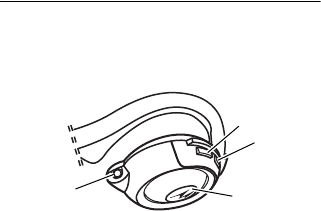
DRAFT
10
Introduction
Introduction
Headset Features
1—Skip Reverse Button
<
Allows
you to skip back to the previous
music track.
2—Skip Forward Button
>
Allows
you to skip forward to the next
music track.
3—Play/Pause/Stop
$
Allows you to
play, pause, or stop music.
12
3
4
Headset Music Controls (Left Side)
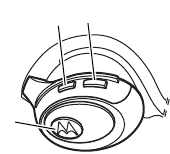
DRAFT
Introduction
11
4—Headset Jack
Allows you to
connect non Bluetooth devices to
your stereo headset.
5—Volume Up Button
+
6—Volume Down Button
-
7—Multifunction Button (MFB)
$
Used to answer and end calls. Also
used for other phone call functions.
7
56
Headset Call Controls (Right Side)
DRAFT
12
Introduction

DRAFT
Using Your Headset
13
Using Your
Headset
Charging Your Headset
First-Time Use
—Before you can use
your headset, you need to charge its
self-contained battery for two hours.
Recharging
—When you hear five
rapid high tones through the headset
speaker, repeated at 20-second
intervals, the headset battery needs to
be recharged.
Over time, batteries gradually wear
down and require longer charging times.
This is normal. The more you talk on the
phone with the headset, the less
standby time your battery has.
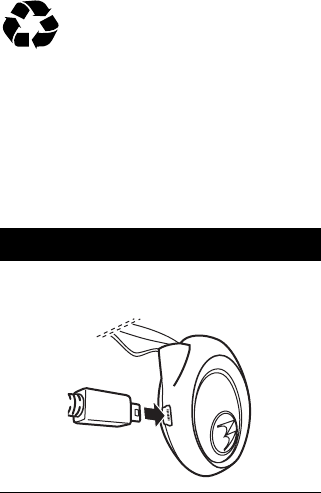
DRAFT
14
Using Your Headset
The rechargeable batteries
that power this product must
be disposed of properly and
may need to be recycled. Contact your
local recycling center for proper disposal
methods. Never dispose of batteries in a
fire because they may explode.
How to Charge
Action
1
Plug the Motorola charger into your
headset.
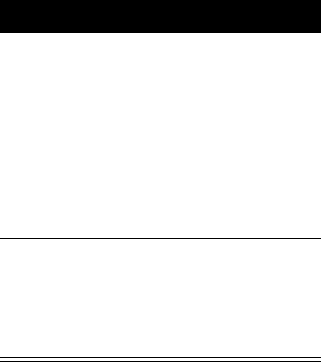
DRAFT
Using Your Headset
15
2
Plug the other end of the charger
into an electrical outlet.
While charging, the headset
indicator turns on and remains on
until charging is complete. The
headset will not function while
charging. Your headset fully
charges in approximately 2 hours.
3
When charging is complete
(indicators off), remove the charger
from the electrical outlet, and
detach the charger cord from the
headset.
Action
DRAFT
16
Using Your Headset
Note:
You can also use a
Motorola Original™ Vehicle Power
Adapter to charge your headset while in
your vehicle.
A fully charged headset battery provides
approximately:
•
Stereo music listening time
–
12
hours
•
Phone call talk time
–
15 hours
•
standby time
–
200 hours
Pairing Your Headset
and Phone
Note:
You must pair your headset and
phone before you can make a call.
“Pairing” creates a link between
devices equipped with Bluetooth
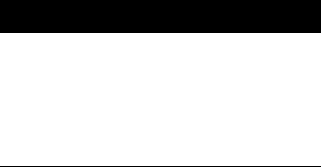
DRAFT
Using Your Headset
17
wireless technology and allows the
phone to remember your headset’s
unique ID. After your headset and phone
are paired, your headset automatically
connects to your phone any time you
turn it on.
With your headset and phone in close
proximity:
Step
1
Put your headset into pairing mode.
a
With the headset off, press and
hold the Multifunction Button
T
until the headset indicator turns on
and remains on (about 6 seconds).
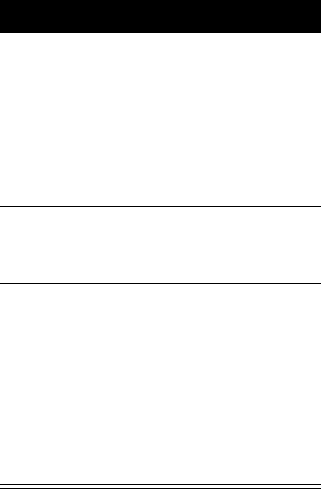
DRAFT
18
Using Your Headset
2
Perform a
device
discovery
from
the phone.
For details on device discovery
for your phone, refer to the
phone’s user’s guide.
When the scan is complete, the phone
displays the devices found.
3
Select the Motorola HT820 from the
discovered devices list and confirm
following the on screen prompts.
4
When prompted by the phone, enter
the passkey
0000
and confirm to pair
the headset with the phone.
The device ID is now stored in the
phone’s memory.
Pairing is successful when the
headset indicator flashes 10 times
rapidly.
Step
DRAFT
Using Your Headset
19
Paring to Additional Devices
Use the procedure “Pairing Your
Headset and Phone” on page 16 to pair
your headset to a stereo music source.
The music source must support
streaming stereo audio over Bluetooth.
Your headset can store pairing
information for up to eight different
devices that have Bluetooth wireless
technology. Devices are stored in a
“Paired Device List” in memory in
chronological order. When an attempt to
pair to more than eight devices is made,
the oldest paired device is removed
from the list.
Any of the eight paired devices can
initiate a paired connection to your
headset.
DRAFT
20
Using Your Headset
When you turn on your headset it will
only automatically initiate a paired
connection with the
last
hands free
device (such as a mobile phone) and the
last music source it was
connected to
.
If you want to connect your headset to
another device in the paired device list,
you must initiate the connection from
that device. When any one of the eight
devices initiates a connection to the
headset afterwards, that device then
becomes the “last connected” device.
Wearing Your Headset
Your Motorola Bluetooth Stereo
Headset is designed to be worn
comfortably with the neckband behind
your head. The microphone is hidden
inside the right ear cup. Digital signal
DRAFT
Using Your Headset
21
processing is used for clear pickup of
your voice.
Controlling Headset
Volume
Press the volume + or - button
repeatedly until you reach the desired
volume level.
Making and Receiving
Calls
Your headset supports both Handsfree
and Headset Profiles. Accessing call
functions depends on which profile your
phone supports.
Note:
Some phones do not support all
features listed. Please consult your
phone user’s guide.
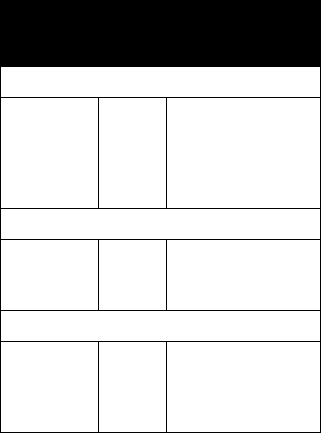
DRAFT
22
Using Your Headset
You can activate call functions according
to the following table:
Device Status
Phone Headset
Action
Enter Pairing Mode:
On Off Press & hold
T
(MFB) for 5
seconds until LED
remains on.
Release
T
.
Make a Voice Dial Call:
On in idle On Short press
T
,
speak name, phone
dials call.
Dial a Number:
On– the
user dials a
number on
phone.
On Press SEND on the
phone to complete
the call.
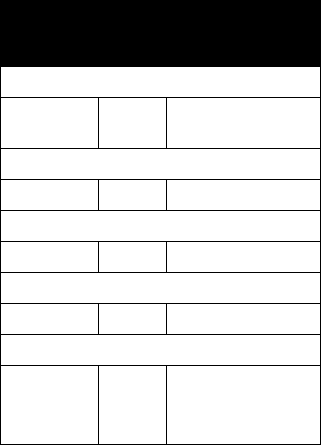
DRAFT
Using Your Headset
23
Redial a Number:
On–Idle On–
(Idle)
Long press
T
End a Call:
On–in call On Short press
T
Put Active Call On Hold:
On–in call On Long press
T
Put Active Call On Hold:
On–in call On Long press
T
Receive a Call:
On–
phone
rings
On Short press
T
(call
is answered)
Device Status
Phone Headset
Action
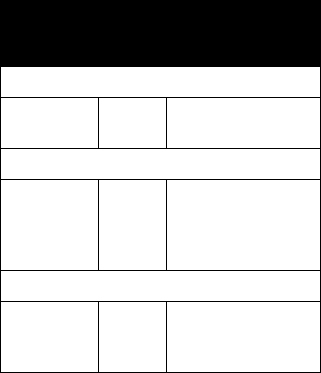
DRAFT
24
Using Your Headset
Reject a Call:
On–phone
rings
On Long press
T
Answer 2nd incoming call:
On–in call,
2nd call
coming in
On Long press
T
,
places 1st call on
hold, answers
incoming call
Toggle between two active calls:
On–in call,
2nd call on
hold
On Long press
T
Device Status
Phone Headset
Action
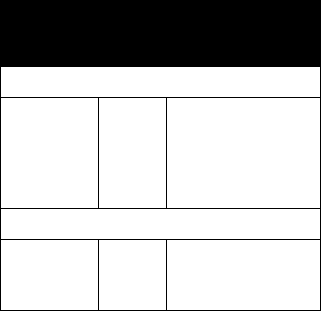
DRAFT
Using Your Headset
25
Note:
If the link is abnormally
disconnected (for example, out of
range) the headset tries to reestablish
the link.
Join two calls (3-way calling):
On - in call,
2nd call on
hold
On Press both Volume
buttons
simultaneously.
Both calls will
become active.
Transfer call from phone to Headset:
On–in call On Short press
T
, (call
transferred to
headset)
Device Status
Phone Headset
Action
DRAFT
26
Using Your Headset
Music Controls
When the headset is on a phone call,
the music control buttons are disabled.
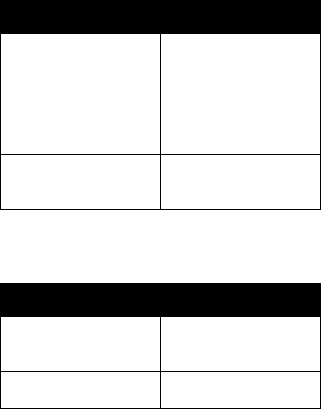
DRAFT
Using Your Headset
27
Music Control Functions
When headset is Idle:
When headset is playing music
from a remote source:
Press Result
T
play/pause
short press
Headset
commands
remote source to
start playing
music.
T
MFB headset controls
phone functions
Press Result
<
Go to previous
track.
>
Go to next track.
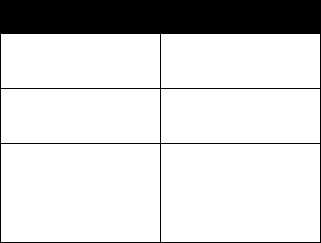
DRAFT
28
Using Your Headset
T
play/pause
(short press play)
Pause music
T
Stop
(long press)
Stop music
T
MFB Stop music and
open a hands free
connection to
phone.
Press Result
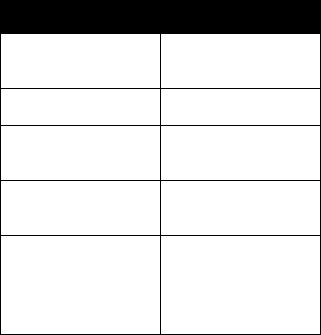
DRAFT
Using Your Headset
29
When music track is paused:
Press Result
<
Go to previous
track.
>
Go to next track.
T
play/pause
(short press play)
Restart music
track.
T
Stop (Long
press)
Stop music
T
MFB Stop music and
open a hands free
connection to
phone.
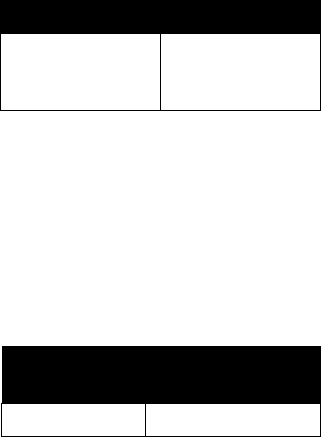
DRAFT
30
Using Your Headset
When headset is in a phone call
and music paused:
Headset Indicators
There are two lights on the HT820, one
on the left in the Multifunction Button,
and one on the right in the
Play/Pause/Stop button. These lights
indicate the following conditions:
When the charger cord is plugged in:
Press Result
T
MFB (end call) Phone ends call.
Music play
resumes.
Headset
Indicators Headset
ON Battery Charging
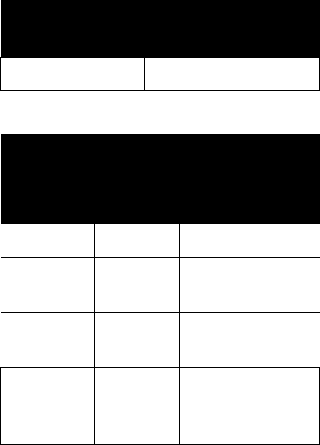
DRAFT
Using Your Headset
31
When no charger cord attached:
OFF Charging complete
Headset Indicator
Headset Mode
MFB
Button
Play
Button
OFF OFF Power off
ON
(steady)
OFF Pairing mode
10 rapid
flashes
OFF Pairing
successful
Flashes
every 3
seconds
OFF standby
(not on a call)
no audio.
Headset
Indicators Headset
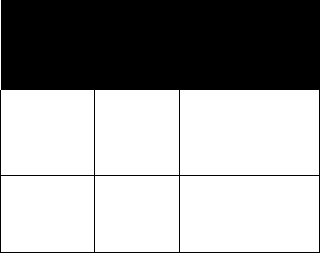
DRAFT
32
Using Your Headset
Note:
When your wireless headset is
paired to your phone and there is no
activity for 5 minutes, the blue flashing
LED turns off. Any button press on the
headset turns on your headset and it
resumes the flashing. You can disable
the Headset Indicators by pressing the
FF and REW buttons simultaneously.
The Headset Indicators can be turned
Flashes
every 8
seconds
OFF connected
(on a call)
Phone Audio
Flashes
every 8
seconds
Flashes
every 8
seconds
Music mode
Headset Indicator
Headset Mode
MFB
Button
Play
Button
DRAFT
Using Your Headset
33
back on by pressing the FF and REW
buttons simultaneously again.
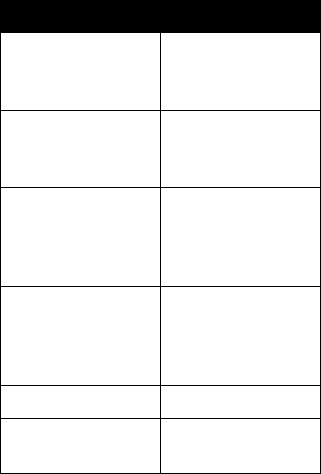
DRAFT
34
Using Your Headset
Audio Tones
Audio Tone Headset Status
One high tone
when pressing
volume button
Volume maximum
or minimum
reached
Five rapid high
tones, repeated
every 20 seconds
Low battery
No audio
indications;
deteriorating
audio quality
Out of range
Series of 4 tones,
low to high
Audio link open
(Headset mode),
active call (Hands
Free mode)
Ring tone Incoming call
Single high tone Pairing
confirmation
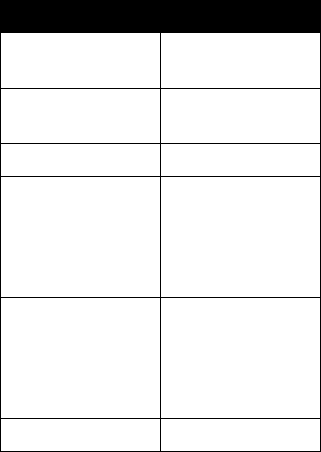
DRAFT
Using Your Headset
35
One low tone Initiate voice
activation
Dual high/low
tone
Voice tag not
recognized
One high tone End call
Series of 4 tones,
high to low
Audio link closed
(Headset mode),
call ended
(Handsfree
mode)
Fast high/low tone
every 5 seconds
(max. & min.
volume confirm
beep)
No
network/service
No tone Power ON/OFF
Audio Tone Headset Status
DRAFT
36
Using Your Headset
Connecting To A
Music Device Using
The Included Stereo
Audio Cable
There is a headset jack connector on the
HT820 that allows the headset to plug in
to either a stereo music player or a
multimedia phone. The volume buttons
on the stereo headset do not control the
volume of the inline audio. All volume
control of the inline audio is done
through the input device.
Presence of the inline stereo audio will
not disable the Bluetooth link between
your mobile phone and your HT820. If
your phone rings, your HT820 mutes the
music and lets you answer the call with
DRAFT
Using Your Headset
37
the HT820. When the call ends, the
headset unmutes the stereo music.
Airplane Mode
Your HT820 can be used to listen to
music through the inline stereo
connector even when switched off. The
Bluetooth link will be ended but inline
audio will still function.
Low Battery
If the headset battery is discharged, the
inline audio function will not work until
the battery has been recharged.
Range
Your HT820 headset conforms to
Bluetooth power class 2 for a range of
30 feet (10m). The range of the headset
is extended to 150 feet (50m) when
DRAFT
38
Using Your Headset
used with a Bluetooth power class 1
device such as the Motorola DC800
Bluetooth Transceiver or USB PC
Adapter PC850 (see next page).
Other Motorola Bluetooth
Stereo Products
DC800 Bluetooth Transceiver
•
The Motorola Bluetooth Stereo
Transceiver connects to your
home stereo turning it into a
wireless music system!
•
Listen to music from your phone’s
built-in MP3 player over your
home stereo speakers
•
Play music on your home stereo
and send the music wirelessly to
your Motorola Bluetooth Stereo
Headset HT820
DRAFT
Using Your Headset
39
•
The Stereo Transceiver supports
high power Bluetooth (Class 1)
which allows you to roam up to
150 feet (50 meters) away while
listening to crystal clear digital
music
•
Stream MP3’s from your home
computer or laptop and play them
over your home stereo speakers
by using the Motorola USB PC
Adapter PC850
Motorola USB PC Adapter PC850
•
Fully Bluetooth 1.2 compliant
•
USB 1.1 connection to PC
•
Speeds up to 720kbps
•
Windows 98SE, ME, 2000, XP
compatible
DRAFT
40
Using Your Headset
Supports stereo audio, sychronization,
file transfer, dial up networking, and
other profiles
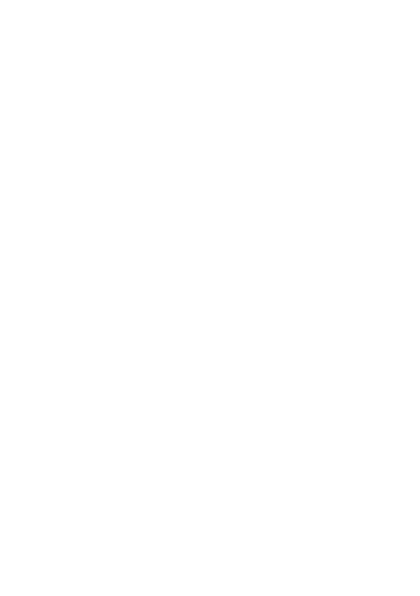
motorola.com