GN Audio USA WHB003HS Jabra PRO 9x0 US-DECT Headset User Manual 15 WBH003BS UserMan b1
GN Netcom Inc Jabra PRO 9x0 US-DECT Headset 15 WBH003BS UserMan b1
WHB003HS_UsMan
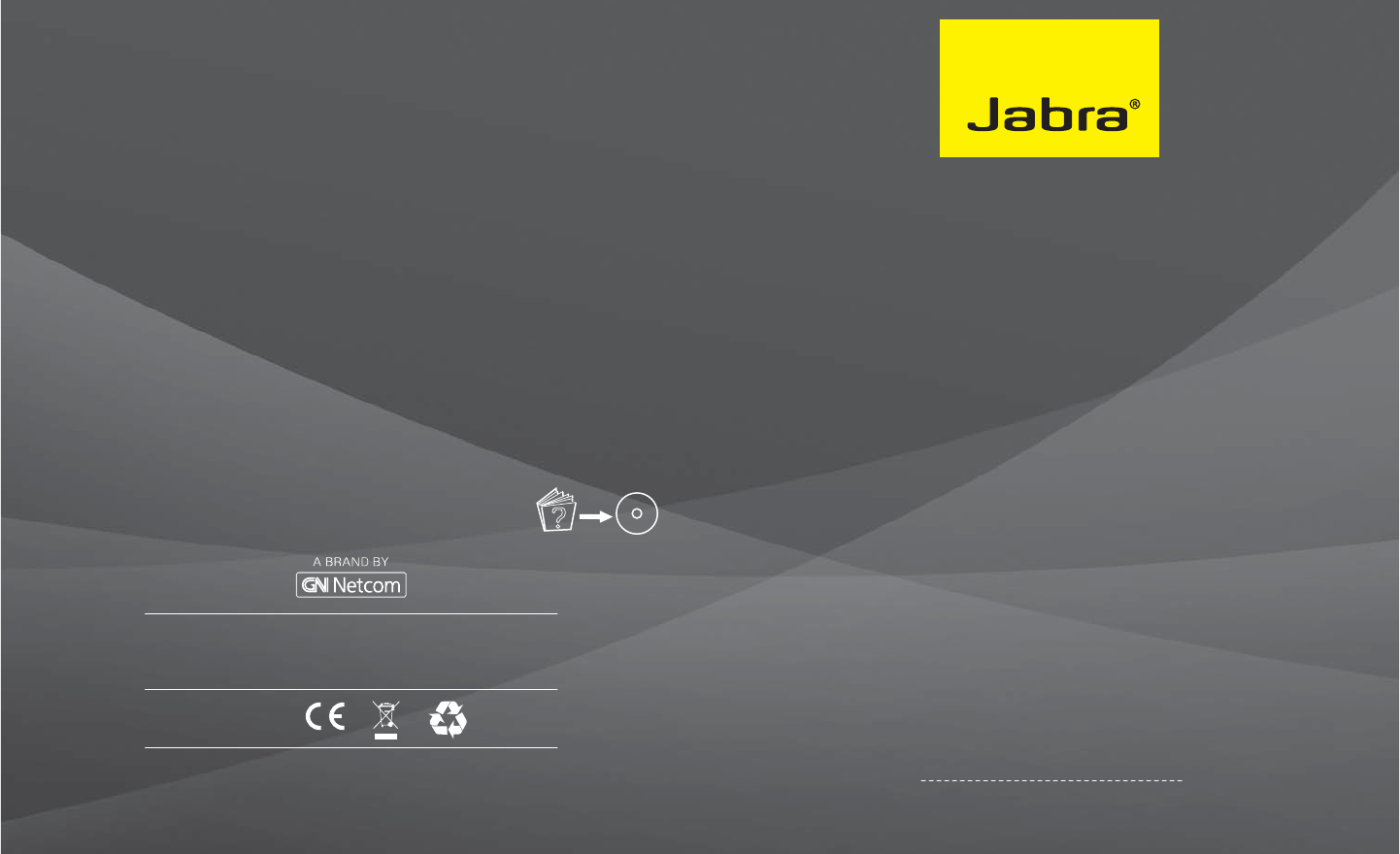
81-03148 E
Jabra PRO™ 920
www.jabra.com
Quick Start Guide
© 2011 GN Netcom A/S. All rights reserved. Jabra® is a registered
trademark of GN Netcom A/S. All other trademarks included
herein are the property of their respective owners.
(Design and specifications subject to change without notice).
DESIGN REGISTRATION PENDING INTERNATIONAL
REGISTER YOUR JABRA AT JABRA.COM/REGISTER – FOR NEWS, SUPPORT AND COMPETITIONS
www.jabra.com
MADE IN CHINA
Type: WHB003
?
BS/HS
EUROPE
Belgique/Belgium + 49 (0)8031 2651 72
Czech Republic + 420 800 522 722
Danmark Kontakt venligst din nærmeste
forhandler (via følgende link)
www.jabra.dk/forhandler
Deutschland + 49 (0)8031 2651 72
Espzaña +34 916 398 064
France + 33 (0) 130 589 075
Italia +39 02 5832 8253
Luxembourg + 49 (0)8031 2651 72,
Nederland + 49 (0)8031 2651 72
Norge + 47 32 22 74 70
Österreich + 49 (0)8031 2651 72
Poland 0-801-800-550;
+ 48 12 254-40-15
Russia techsupport.ru@jabra.com
Suomi + 358 204 85 6040
Sverige + 46 (0)8 693 09 00
United Kingdom + 44 (0)1784 220 172
MIDDLE EAST/AFRICA
E-mail Support: support.mea@gn.com
USA & CANADA
Canada 1-800-489-4199
USA 1-800-826-4656
WEB
www.jabra.com (for the latest support information and
online User Manuals).
ASIA
Australia 1-800-636-086 (local distributor)
China + 86-21-5836 5067
Hong Kong 800-968-265 (Toll free)
India 000-800-852-1185 (Toll free)
Indonesia 001-803-852-7664
Japan + 81-3-5297-7976
Malaysia 1800-812-160 (Toll free)
New Zealand 0800-447-982 (Toll free)
Philippines 1800-765-7022 (ETPI)
1800-1855-0144 (PLDT)
Singapore 800-8523-794 -(Toll free)
Taiwan 0080-186-3013 (Toll free)
Thailand 001-8008523-794 (Toll free)
For more languages please refer to the manuals
on the CD.
GN Netcom A/S
Lautrupbjerg 7
DK-2750 Ballerup
Denmark
CUSTOMER SUPPORT
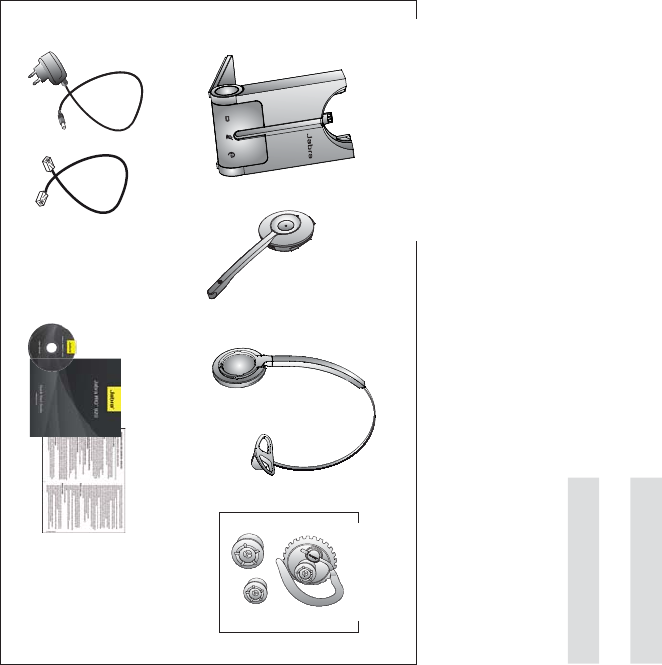
LANGUAGES
ENGLISH / US 2
FRANÇAIS / FR 10
DEUTSCH / DE 18
ESPAÑOL / ES 26
᧯խ֮ / CHT 34
PACKAGE CONTENTS
Optional accessories
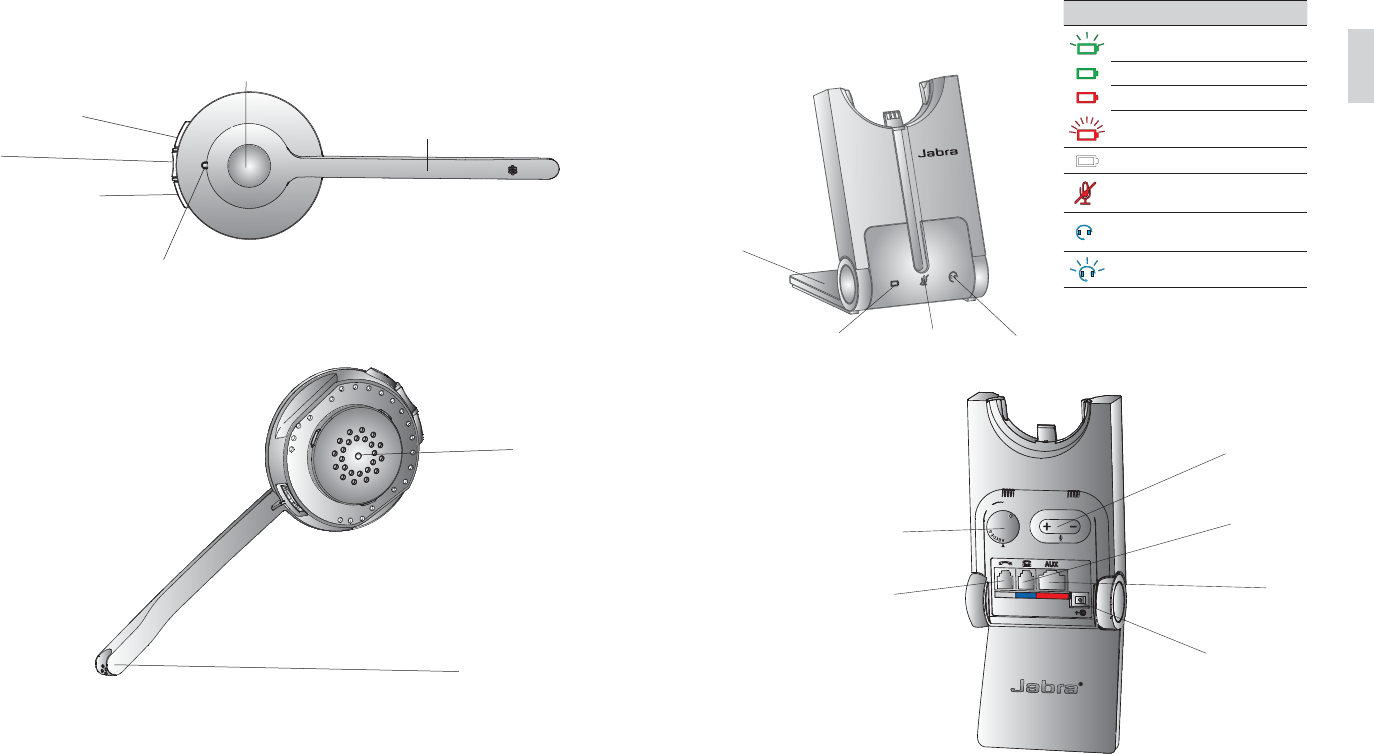
32
US
JABRA PRO 920 BASE
1
1
Mute indicator Audio link
indicator
Battery indicator
Power adapter port
Telephone port
Handset port
Clear dial tone
switch
AUX port
Microphone
volume controls
Foldable base
stand
JABRA PRO 920 HEADSET
Speaker
Noise-cancelling
microphone
Icon Event
Battery charging (slow ash)
Full battery
Low battery
Very low battery (fast ash)
Unknown battery status
Microphone muted
Active audio link between
headset and base
Searching for headset
Speaker volume down
Speaker volume up
Mute
Microphone boom arm
Multi-function buttton
LED indicator
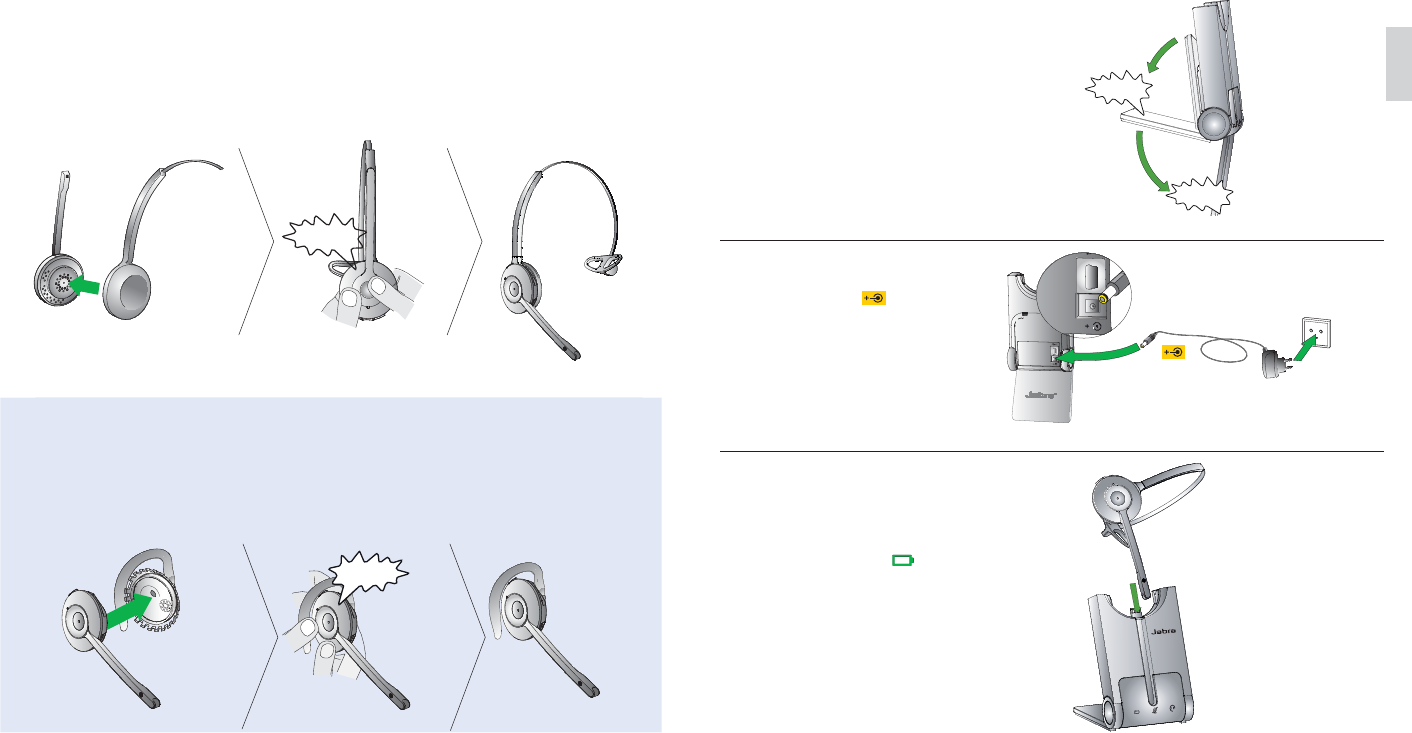
54
US
SETUP
STEP 1: ATTACH THE HEADBAND
1. Align the headset and the headband wearing-style attachment, as illustrated, and press firmly together until
they click into place (snap-to-click).
2. Rotate the microphone boom arm for left or right ear use.
3. Adjust the length of the headband to fit snug against the head.
CLICK
OPTIONAL ACCESSORIES
Attaching the earhook (not supplied in all regions)
1. Assemble the earhook wearing-style attachment for left or right ear use. If necessary, remove the earbud
and replace with another size for best t.
2. Align the headset and the earhook wearing-style attachment, as illustrated, and press firmly together until
they click into place (snap-to-click).
3. Shape the earhook to t snug around the ear.
CLICK
STEP 2: UNFOLD THE BASE
The Jabra PRO base stand can be
folded into three positions: open,
closed, and standing position.
CLICK
STEP 3: CONNECT TO POWER
1. Plug the supplied power adapter
into the port marked on the
base.
2. Connect the power adapter to the
mains power socket.
STEP 4: DOCK THE HEADSET
Dock the headset. When docked
correctly the headset battery will
begin charging, if needed.
Charge for 20 minutes or until the
battery indicator on the base
is steady green. Keep the headset
docked during setup.
CLICK
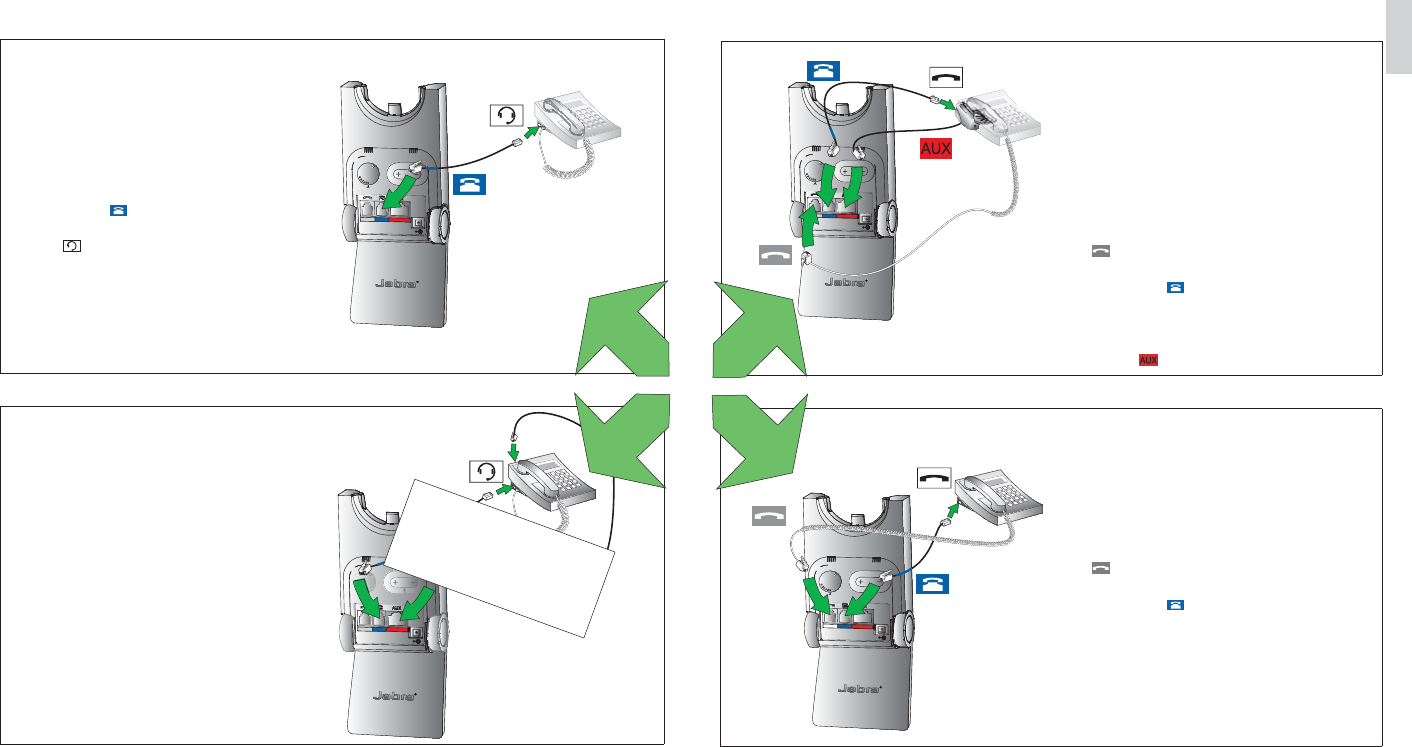
76
US
STEP 5: SELECT AND CONNECT TO A DESK PHONE
Select which desk phone you are connecting to from the following 4 options:
OPTION 1
Desk Phone with Headset Port
This type of desk phone has a dedicated headset
port (usually at the back of the phone). These
phones typically have a button on the front
panel for switching between handset and
headset.
1. Plug the supplied telephone cable into the
port marked on the base.
2. Connect the telephone cable to the headset
port on the desk phone.
OPTION 2
Desk Phone with Jabra Link
A Jabra Link adapter enables an incoming call
to be answered or ended by the headset multi-
function button.
Contact your local Jabra dealer to purchase a
Jabra Link adapter for your specic desk phone.
1. Connect the Jabra Link adapter as shown in
adapter documentation supplied with the
Jabra Link. On some phones the telephone
cable will also need to be connected.
2. Call your connected desk phone using
another phone to enable the Jabra Link
adapter. Wait 10 seconds before answering
the phone.
Refer to Jabra Link
documentation
OPTION 3
Desk Phone with GN1000 remote
Handset Lifter
The GN1000 remote handset lifter manually
lifts the desk phone handset to make or answer
a call. For mounting instructions refer to
documentation supplied with the GN1000.
1. On the desk phone, unplug the handset cable
from the phone body.
2. Connect the handset cable to the port marked
on the base.
3. Plug the supplied telephone cable into the
port marked on the base.
4. Connect the telephone cable into the handset
port on the desk phone.
5. Connect the GN1000 cable into the port
marked on the base.
OPTION 4
Desk Phone without Headset Port
This desk phone does not have a dedicated
headset port.
1. On the desk phone, unplug the handset cable
from the phone body.
2. Connect the handset cable to the port marked
on the base.
3. Plug the supplied telephone cable into the
port marked on the base.
4. Connect the telephone cable into the handset
port on the desk phone.
or
or
or
or
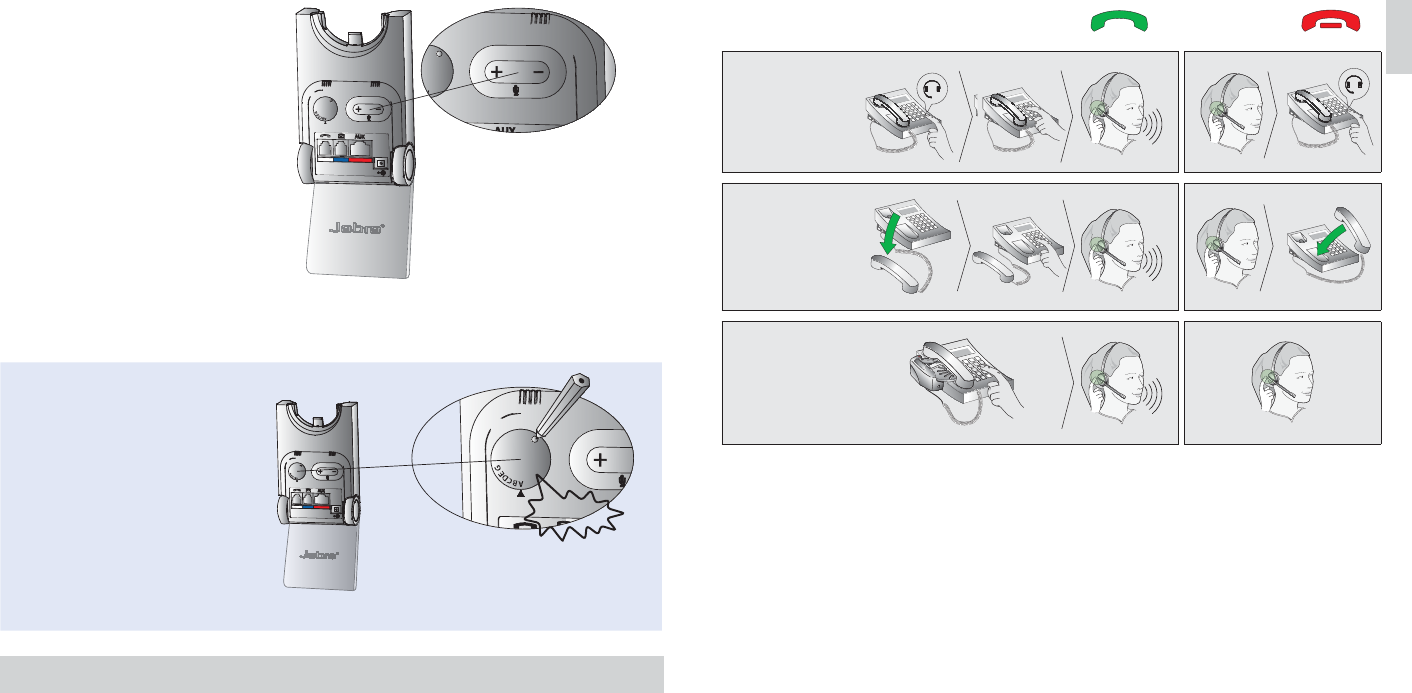
98
US
STEP 6: CONFIGURE THE SOUND
1 Put on the headset, or tap the headset
multi-function button if the headset is
currently undocked.
2 Get a dial tone by either pressing the
headset button on the desk phone, or by
lifting the desk phone handset. If there
is no dial tone, check that all cables are
connected correctly.
3 Dial a friend or colleagues phone number
using the desk phone. If you cannot
hear anything refer to ‘Having sound
problems?’ below.
4 Check your speaking volume. If the
listener says your speaking volume is too
quiet or too loud, adjust the microphone
volume using the microphone + / -
volume buttons on the back of the base.
Ensure the listener does not adjust their
own volume.
5 When nished, end the call.
IMPORTANT
Having sound problems?
If you cannot hear anything during the
test call, or the sound is distorted, try
rotating the clear dial tone switch on the
back of the base from A-G until the sound
is optimal. For further details refer to
section 4.1 in the user manual on the CD.
YOU HAVE NOW SUCCESSFULLY CONNECTED YOUR JABRA PRO 920
HOW TO MAKE A CALL
OPTION A
Desk phone with
headset port
OPTION B
Desk phone with-
out headset port
OPTION C
Desk phone with
GN1000 or
electronic
hoockswitch
CLICK