GN Audio USA WHB006BS Jabra WHB006BS Bluetooth Base User Manual
GN Netcom Inc Jabra WHB006BS Bluetooth Base
Contents
- 1. User Manual (Statements).pdf
- 2. User Manual.pdf
User Manual.pdf
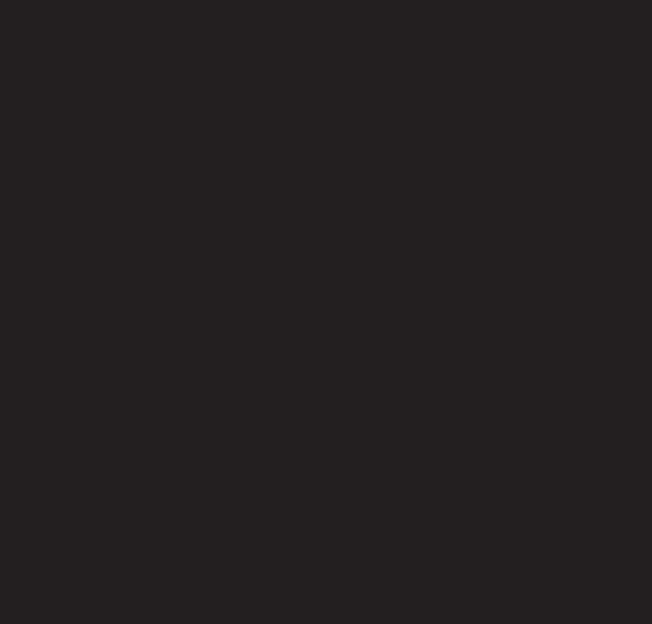
81-03880 C
NEED MORE HELP?
For the latest support info and online User Manuals visit jabra.com/motionoffice
EUROPE
Austria
Belgique/Belgium
Czech Republic
Denmark
Finland
France
Germany
Italy
Luxembourg
Netherlands
Norway
Poland
Portugal
Russia
Spain
Sweden
Switzerland
Turkey
United Kingdom
International
PHONE
+43720880558
+3228080766
--
+45 69918794
+4535256540
+33 182880251
+4930896778991
+39 0662207674
+45 35256540
+31 208080962
+4722577785
--
+4535256540
--
+34 911875539
+46 852507012
+41 435002460
--
+44 2033180070
+4535256540
EMAIL
support.at@jabra.com
support.be@jabra.com
support.global@jabra.com
support.dk@jabra.com
--
support.fr@jabra.com
support.de@jabra.com
support.it@jabra.com
--
support.nl@jabra.com
support.no@jabra.com
support.global@jabra.com
--
support.ru@jabra.com
support.es@jabra.com
support.se@jabra.com
support.ch@jabra.com
support.global@jabra.com
support.uk@jabra.com
--
For more information, please visit
www.jabra.com
TOLL FREE Customer Contact Details:

JABRA.COM/MOTIONOFFICE
GET STARTED
Jabra MOTION OFFICE
81-03880 C
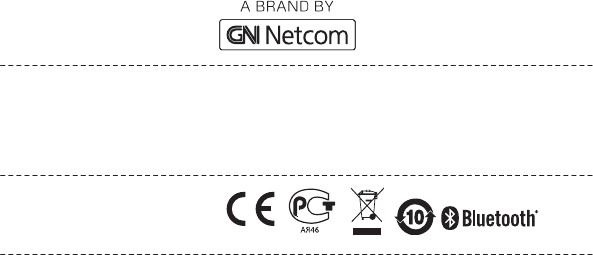
© 2014 GN Netcom A/S (North America: GN Netcom US, Inc.). All rights reserved.
Jabra® is a registered trademark of GN Netcom A/S. All other trademarks included
herein are the property of their respective owners. The Bluetooth® word mark and
logos are owned by the Bluetooth SIG, Inc. and any use of such marks by GN Netcom
A/S is under license. (Design and specications subject to change without notice).
www.jabra.com
Made in China
MODEL: BTE6
WHB006
ENGLISH ................................................................2
ČESKY .....................................................................8
DEUTSCH ...........................................................14
DANSK/ SVENSKA ...........................................20
ESPAÑOL ............................................................ 26
FRANÇAIS .......................................................... 32
ITALIANO ............................................................38
NEDERLANDS ...................................................44
POLSKI ................................................................50
PORTUGUÊS .....................................................56
РУССКИЙ ........................................................... 62
TÜRKÇE ............................................................... 68
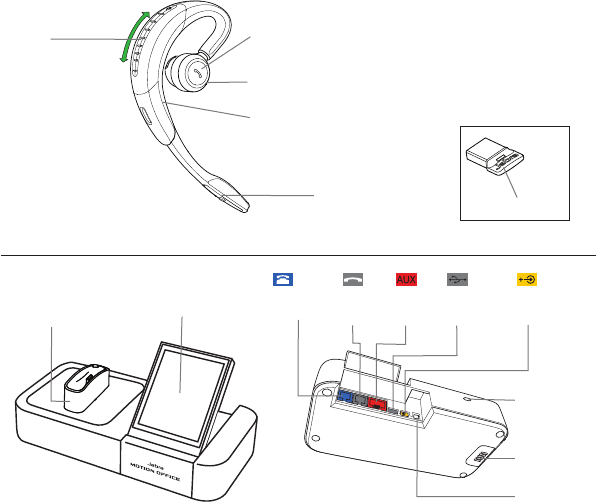
2
Volume
touch panel
Call button
LED indicators
Busy light
indicator
Voice and Mute
microphone button
OVERVIEW
Jabra Link 360
TouchscreenHeadset dock
(Cannot be rotated) AUX
port
Handset
port
USB
port
Telephone
port
Power
adapter port
Kensington
lock
Speaker
Busylight
port
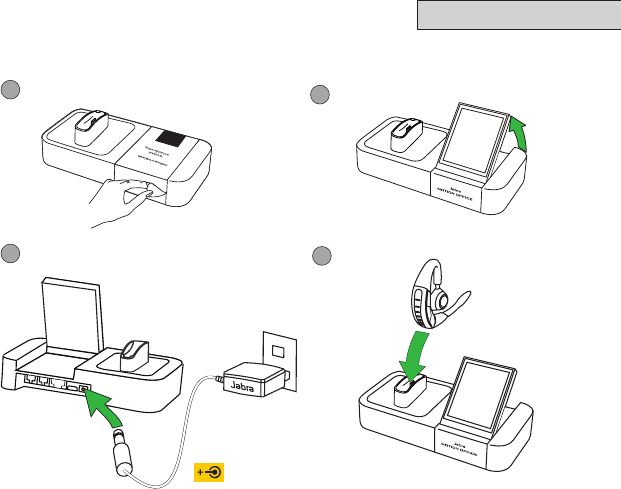
3
1 BASIC SETUP
12
34
Important!
Download and install the latest Jabra software from jabra.com/pcsuite for full headset functionality.
ENGLISH
Speaker
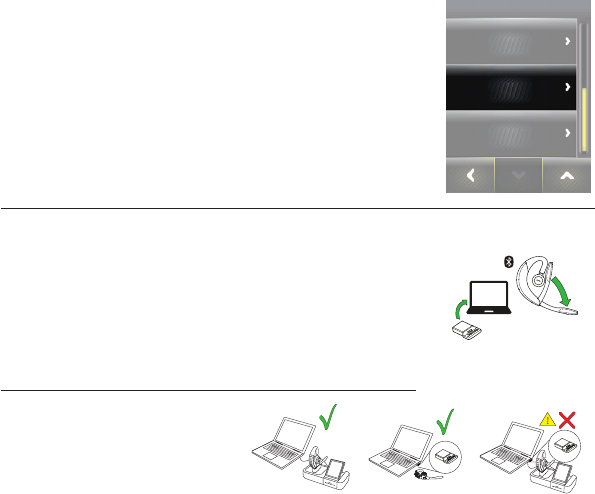
4
JABRA MOTION OFFICE CONNECTION
The rst time the base is connected to power, the setup
wizard will automatically start. The setup wizard can also
be accessed at any time via the touchscreen menu.
1. Tap the Settings menu on the touchscreen.
2. Tap Phone settings > Setup wizard.
3. Tap conrm to start the setup wizard.
JABRA LINK 360 CONNECTION
The Jabra Link 360 enables a connection to a PC without
the base, giving you wireless freedom when you travel.
To connect, simply plug the Jabra Link 360 into a USB
port on your PC. The headset and the Jabra Link 360 are
already pre-paired.
Important!
The Jabra Link 360 and the base
should not be plugged in at the
same time.
!
2 CONNECT TO PHONE OR PC
PHONE SETTINGS
Mobile phone
Setup wizard
Reset conguration
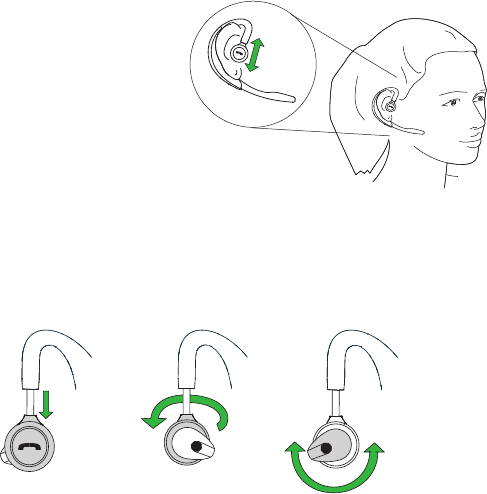
5
HEIGHT ADJUSTMENT
Get the perfect t for your ear
by adjusting the height of the
speaker up or down.
LEFT OR RIGHT EAR WEARING STYLE
The headset can be worn on the left or right ear. To switch ear:
1. Pull the speaker all the way down.
2. Rotate the speaker 180°.
3. Twist the eargel around to t your ear.
3 WEARING THE HEADSET
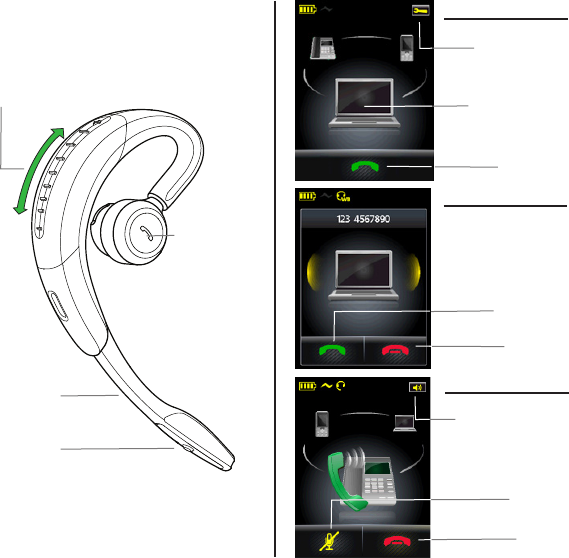
6
4 HOW TO USE
Volume
touch panel
Call button
Voice and Mute
microphone button
Flip boom-arm
Settings menu
Connected devices
(primary device
at front)
Answer call
Initiate call
Reject call
Mute call
End call
IDLE
INCOMING CALL
ON A CALL
Call options menu
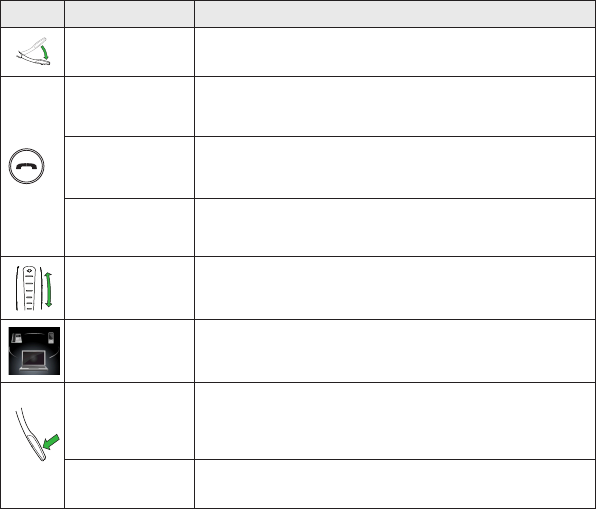
7
FUNCTION ACTION
Headset On/o Open/close the ip boom-arm
Answer call Tap the Call button on the headset, or tap the Answer call
button on the touchscreen
End call Tap the Call button on the headset, or tap the End/reject
call button on the touchscreen
Talk time status When not on a call, tap the Call button on the headset
Speaker volume Slide a nger up/down the Volume touch panel
Switch primary
device
Tap a connected device on the touchscreen to switch the
primary device for calls
Voice commands
Tap the Voice and Mute microphone button when not
on a call, until you hear ‘Say a command’. Say ‘What can I
say?’ for a list of voice commands
Mute
microphone Tap the Voice and Mute microphone button during a call
Important!
For more information about using the Jabra Motion Oce, refer to jabra.com/motionoce