GN Hearing A S FD-2 Accessory to wireless hearing instrument User Manual 15 FD 2 UserMan E
GN Hearing A/S Accessory to wireless hearing instrument 15 FD 2 UserMan E
15_FD-2 UserMan_E

0
USER GUIDE
Airlink 2

1
Welcome
Congratulations on your Airlink 2 which will allow you to connect and fit wireless hearing instruments,
without the use of an intermediate device, using easy plug and play functionality. Carefully read this user
guide to fully benefit from the Airlink 2.
Ask your local hearing instrument manufacturer if you have any questions.
Do not attempt to use Airlink 2 together with any other fitting software unless explicitly instructed.
Airlink 2 can co-exist with other hearing instrument programming interfaces (e.g. Speedlink, Hi-PRO,
NOAHlink) on the same PC.
For your safety, carefully read the chapter Important Information.
Statement
This device complies with Part 15 of the FCC rules. Operation is subject to the following two conditions: (1)
this device may not cause harmful interference, and (2) this device must accept any interference received,
including interference that may cause undesired operation.
Note: This equipment has been tested and found to comply with the limits for a Class A digital device,
pursuant to part 15 of the FCC Rules. These limits are designed to provide reasonable protection against
harmful interference when the equipment is operated in a commercial environment. This equipment gene-
rates, uses, and can radiate radio frequency energy and, if not installed and used in accordance with the
instruction manual, may cause harmful interference to radio communications. Operation of this equipment
in a residential area is likely to cause harmful interference in which case the user will be required to correct
the interference at his own expense. Changes or modifications can void the user’s authority to operate the
equipment.
FCC ID: X26FD-2
Intended use
Airlink 2 is intended to enable a fitter to wirelessly adjust settings of wireless hearing instruments. The
primary function of Airlink 2 is to transfer signals from a PC used for fitting to a ReSound, Beltone or
Interton wireless hearing instrument without causing errors in programming or unintended loud noise in
the ear of hearing instrument user in case of unintended disconnection.
List of countries
Products are intended for sale in countries within European Economic Area as well as Switzerland.
National restrictions
Norway: You are not allowed to operate the equipment within 20 km of the centre of Ny Ålesund. The
product is in compliance with the following regulatory standards:
2
In EU: The device conforms to the Essential Requirements according to - Annex I of Council Directive
93/42/EEC for medical devices (MDD) - and essential requirements and other relevant provisions of
Directive 1999/5/EC (R&TTE). The declaration of conformity may be consulted at www.resound.com.
In US: FCC CFR 47 Part 15, subpart C.
Other identified applicable international regulatory requirements in countries outside EU and US. Please
refer to local country requirements for these areas.
Model: FD-2
IC: 6941C-FD2
This Class B digital apparatus complies with Canadian ICES-003.
Cet appareil numérique de la classe B est conforme à la norme NMB-003 du Canada.
Operation is subject to the following two conditions: (1) this device may not cause interference, and (2) this
device must accept any interference, including interference that may cause undesired operation of the
device.
L’exploitation est autorisée aux deux conditions suivantes: (1) l’appareil ne doit pas produire de brouillage,
et (2) l’utilisateur de l’appareil doit accepter tout brouillage radioélectrique subi, même si le brouillage est
susceptible d’en compromettre le fonctionnement.
In JP:
This device has been granted a designation number by Ministry of internal Affairs and Communications
under „Ordinance concerning Technical regulations Conformity Certification etc. of specified radio
equipment (特定無線設備の技術基準適合証明等に関する規則)“ Article 2-1 “This device should not be
modified (otherwise the granted designation number will be invalid)“.

3
Contents
Description…………………………………………………. 3
Getting started – Installation…………………….. 4
Tips for optimal wireless fitting………………….. 5
Compatibility………………………………………………. 7
Light indicators (LED)…………………………………. 8
Important information……………………………… 9
Technical specifications………………………………. 9
Warranty…………………………………………………… 10
Trouble shooting guide……………………………… 11
Description
1. Left side light indicator
2. Right side light indicator
3. USB port for power and communication with the fitting software
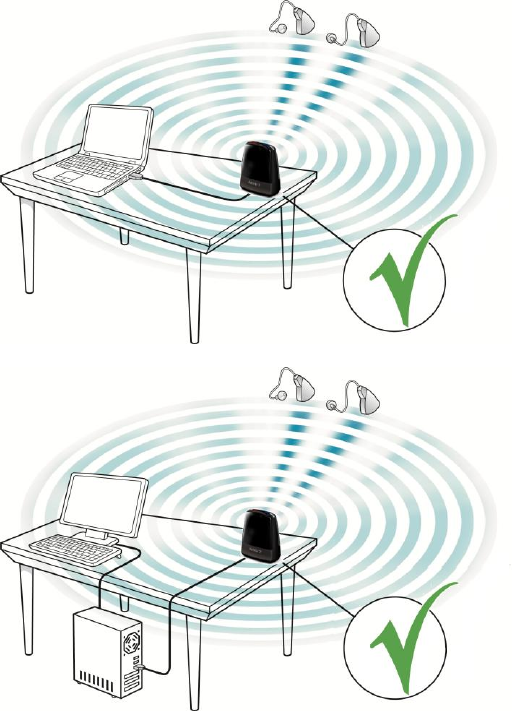
4
Getting started - Installation
Airlink 2 is a USB plug and play programming interface enabling you to wireless fit hearing Instruments
from ReSound, Beltone and Interton.
1) Before you connect Airlink 2 make sure that you have the appropriate fitting software installed. The
Airlink 2 driver is installed during fitting software installation.
• Airlink 2 is supported by ReSound Aventa 3.6 (or later).
• Airlink 2 is supported by Beltone Solus Pro 1.6 (or later).
• Airlink 2 is supported by Interton Appraise 2.2 (or later).
2) After successful fitting software installation attach Airlink 2 to any USB port on the PC using the supplied
USB cable.
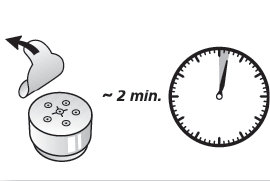
5
Note: To ensure the best possible operation of the Airlink 2 always make sure it is placed out in the open
with a clear line-of-sight between the Airlink 2 and the hearing instruments to be fitted.
3) Performing a wireless fitting can sometimes be challenged due to number of factors related to
equipment setup, and the physical layout of the fitting environment.
• Place Airlink 2 on the table with a clear line of sight to the hearing instruments, which should be within a
range of 10 feet (3 meters).
• Avoid placing the Airlink 2 in a USB hub with other USB devices (e.g. Bluetooth dongle), as this can
decrease the efficiency of the Airlink 2.
• When fitting hearing instruments inside a sound booth place the Airlink 2 inside or close to the booth.
• It is recommended not to use USB cables between the Airlink 2 and the PC exceeding a length of 10 feet
(3 meters).
4) You are now ready to start fitting wireless ReSound, Beltone and Interton products using ReSound
Aventa, Beltone Solus Pro and Interton Appraise.
Tips for optimal wireless fitting
Let the battery breathe/oxygenize before inserting
When performing a wireless fitting, always use new batteries. The most common type of hearing
instrument batteries are zinc-air. These types of batteries are activated by the oxygen in the air. By
removing the small sticker from the battery, oxygen activates the battery. Because oxygen must pass
through fine holes and a filter, the oxygen is absorbed slowly.
Therefore, it is important to wait 2 full minutes after removing the battery sticker and before inserting the
battery and closing the battery door on the hearing instrument. If inserted prematurely, the battery may
not absorb enough oxygen to properly power the hearing instrument.
Always open/close the battery door to connect
When connecting the hearing instruments to the fitting software make sure to always bring the hearing
instruments into “Fitting mode” by rebooting them. This is done by opening and closing the battery door of
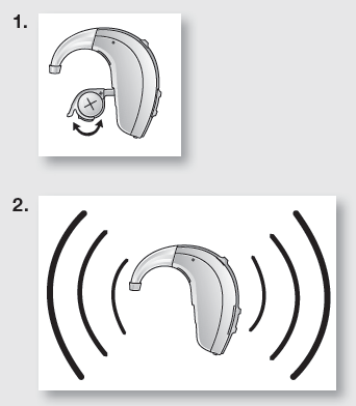
6
the hearing instrument one time.
By doing so it is possible for the fitting software to discover and communicate with the hearing instruments.
Note: If a hearing instrument is accidently put into flight mode where all wireless operation is disabled, just
open and close the battery door again. After 10 seconds wireless operation is resumed. Keep the battery
door closed for an additional 15 seconds after wireless operation has been resumes before opening and
closing the battery door again. Opening and closing the battery door within 15 seconds will put the hearing
instrument into flight mode again.
After having completed the fitting make sure to open and close the battery door to reboot the instruments
saving all settings.
Optimize the wireless fitting environment
Even if all of the above mentioned tips are followed, the stability of the fitting connections may be
impacted by interference from other wireless sources in the environment. Interference may cause data
transfer issues, slow connectivity or loss of connections to the hearing instruments entirely.
Interference in the wireless fitting environment should, therefore, be minimized or avoided if possible by
following the guidelines below:
• Minimize number of interfering wireless sources.
Wireless activity from sources like WLAN, mobile phones and streamers should be minimized as much as
possible. Even though the wireless protocol technology supports three audio streaming devices it is
recommended to have no more than one streaming device (e.g. TV streamer or Mini Microphone) active
while performing wireless fitting.
• Keep interfering wireless sources away from the fitting area
If interfering devices such as WLAN and streamers cannot be turned off during wireless fitting it is
recommended to place these devices a minimum of 6 feet (2 meters) away from the hearing instruments
and the Airlink 2, ensuring that they are not between the Airlink 2 and the hearing instruments.
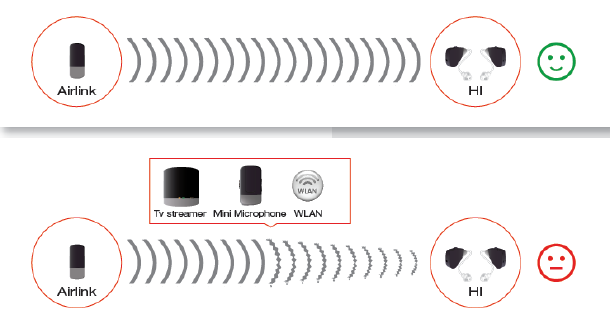
7
Compatibility
Airlink 2 supports the following operating systems: Windows Vista, Windows 7 and Windows 8.
• Airlink 2 is compatible with ReSound Aventa 3.6 (or later). Airlink 2 works with all ReSound’s wireless (WL)
hearing instrument models.
• Airlink 2 is compatible with Beltone Solus Pro 1.6 (or later). Airlink works with all Beltone’s wireless (WL)
hearing instrument models.
• Airlink 2 is compatible with Interton Appraise 2.2 (or later). Airlink works with all Interton’s wireless (WL)
hearing instrument models.
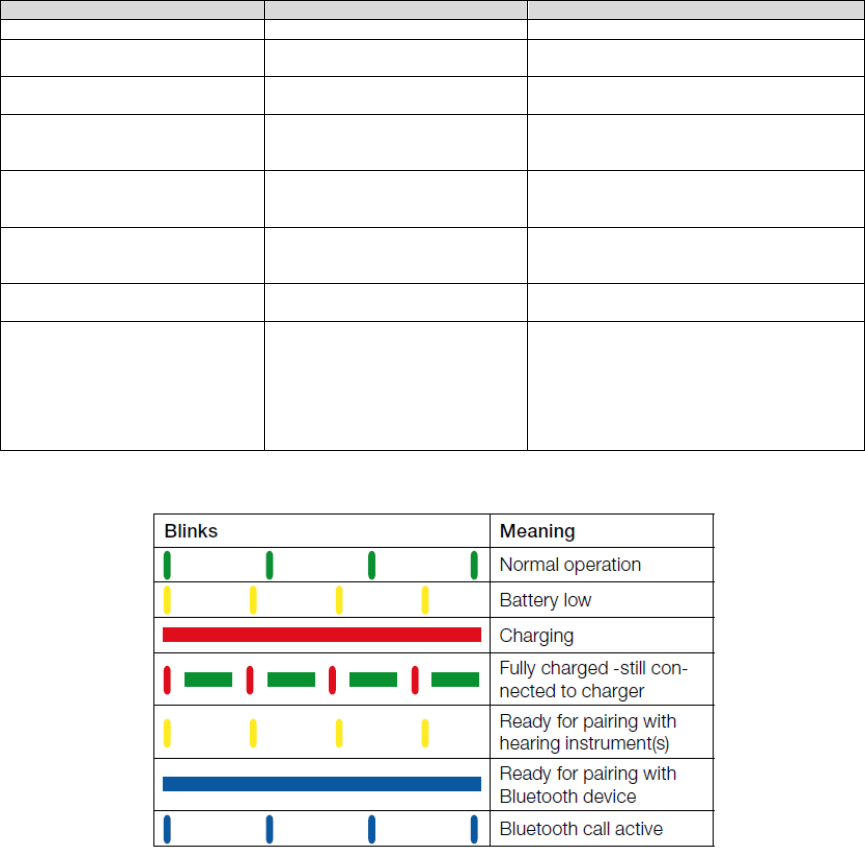
8
Light indicators (LED)
The Light indicators at the top of the Airlink 2 serves as a multipurpose user interface, providing
connectivity status and activity of the programming interface.
Left LED Blinks
Right LED Blinks
Meaning
OFF
OFF
Airlink not connected to PC – No power
OFF
OFF
Airlink connected to PC – FSW not
launched
Blinking green,
100ms On, 2500ms Off
Blinking green,
100ms On, 2500ms Off
Airlink connected to PC – FSW launched
If Left HI is WL connected:
On - solid green
On - solid green
If Right HI is WL connected:
On - solid green
On - solid green
Airlink connected to PC – FSW launched
a) HI wireless connected to Airlink
b) HI wireless re-connected to Airlink
If data transfer to Left:
Blinking green,
300ms On, 300ms Off
If data transfer to Right:
Blinking green,
300 ms On, 300 ms Off
Airlink connected to PC – FSW launched -
HI data transfer / HI upgrade in progress
If connection to Left HI is lost:
Blinking orange,
300ms On, 300ms Off
If connection to Right HI is lost:
Blinking orange,
300ms On, 300ms Off
Airlink connected to PC – FSW launched -
HI lost wireless connection to Airlink
Blinking green,
300 ms On, 300 ms Off
Blinking green,
300 ms On, 300 ms Off
Airlink connected to PC – FSW launched –
Airlink firmware update
Solid orange turning to slow
blinking green –
4000 ms orange On, 4000 ms
green On, 2500 ms Off, 100 ms
green On, 2500 ms Off,
repeat(100 ms green ON, 2500
ms Off)
Solid orange turning to slow
blinking green –
4000 ms orange On, 4000 ms
green On, 2500 ms Off, 100 ms
green On, 2500 ms Off,
repeat(100 ms friend ON, 2500
ms Off)
Airlink connected to PC – FSW launched –
Airlink test in progress (issued by FSW)
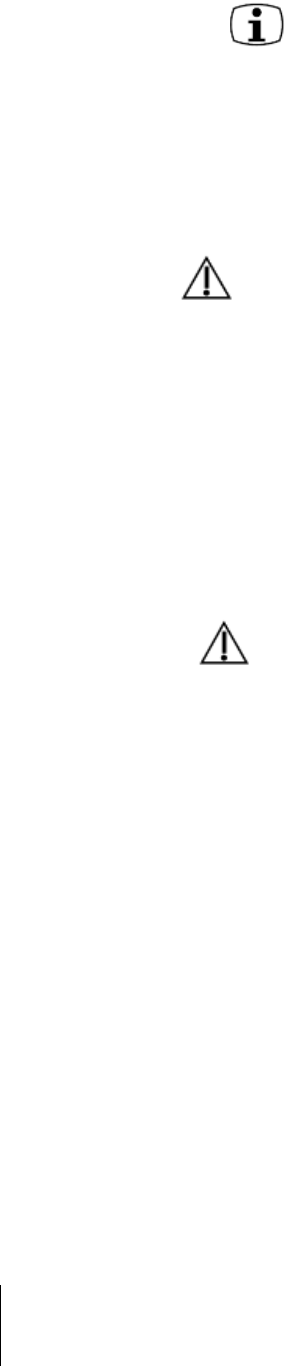
9
Important information
Maintenance and care
• Cleaning the Airlink 2 is usually not necessary. If needed, use a soft, dry cloth.
• If service is required please return the Airlink 2 to your local sales representative or manufacturer. Do not
attempt to open the device. There are no user-serviceable parts inside.
General warnings
• Keep this device out of reach of children under 3 years of age.
• Airlink 2 uses low-powered digitally-coded transmissions in order to communicate with other wireless
devices. Although unlikely, nearby electronic devices may be affected. In that case, move Airlink 2 away
from the affected electronic device.
• If Airlink 2 is affected by electromagnetic interference, move the Airlink 2 away from the source of
interference.
• Airlink 2 must not be used for any other purpose than for hearing instrument fitting.
General precautions
• Your hearing instrument and this device are given a unique communication network code during the
fitting. This ensures that the device will not affect hearing instruments worn by others.
• High-powered electronic equipment, larger electronic installations and metallic structures may
significantly reduce the operating range.
• Do not make any changes or modifications to this device.
• Do not use Airlink 2 in areas where RF transmission is prohibited, e.g. air planes.
• Only connect Airlink 2 to connections for which it is explicitly intended.
Technical Specifications
Operating range: 10 feet (3 meters)
Power supply: Powered by the USB port of a PC
Wireless: 2.4 GHz
Operating temperature: 0 to 55° C
Storage temperature: -20 to 60° C

10
Temperature test, transport and storage information
The product are subjected to various tests in temperature and damp heating cycling between -25 C and
+70C according to internal and industry standards.
Warranty
The Airlink 2 programming interface is covered by a limited warranty issued by the manufacturer for a
period of 12 months from the date of original purchase. Please notice that extended warranties may apply
in your country. Please contact your local hearing instrument manufacture. Be aware of information
marked with the warning symbol.
WARNING points out a situation that could lead to serious injuries, CAUTION indicates a situation
that could lead to minor and moderate injuries
Advice and tips on how to handle your Airlink better.
Equipment includes RF transmitter.
Product is a Type B applied part.
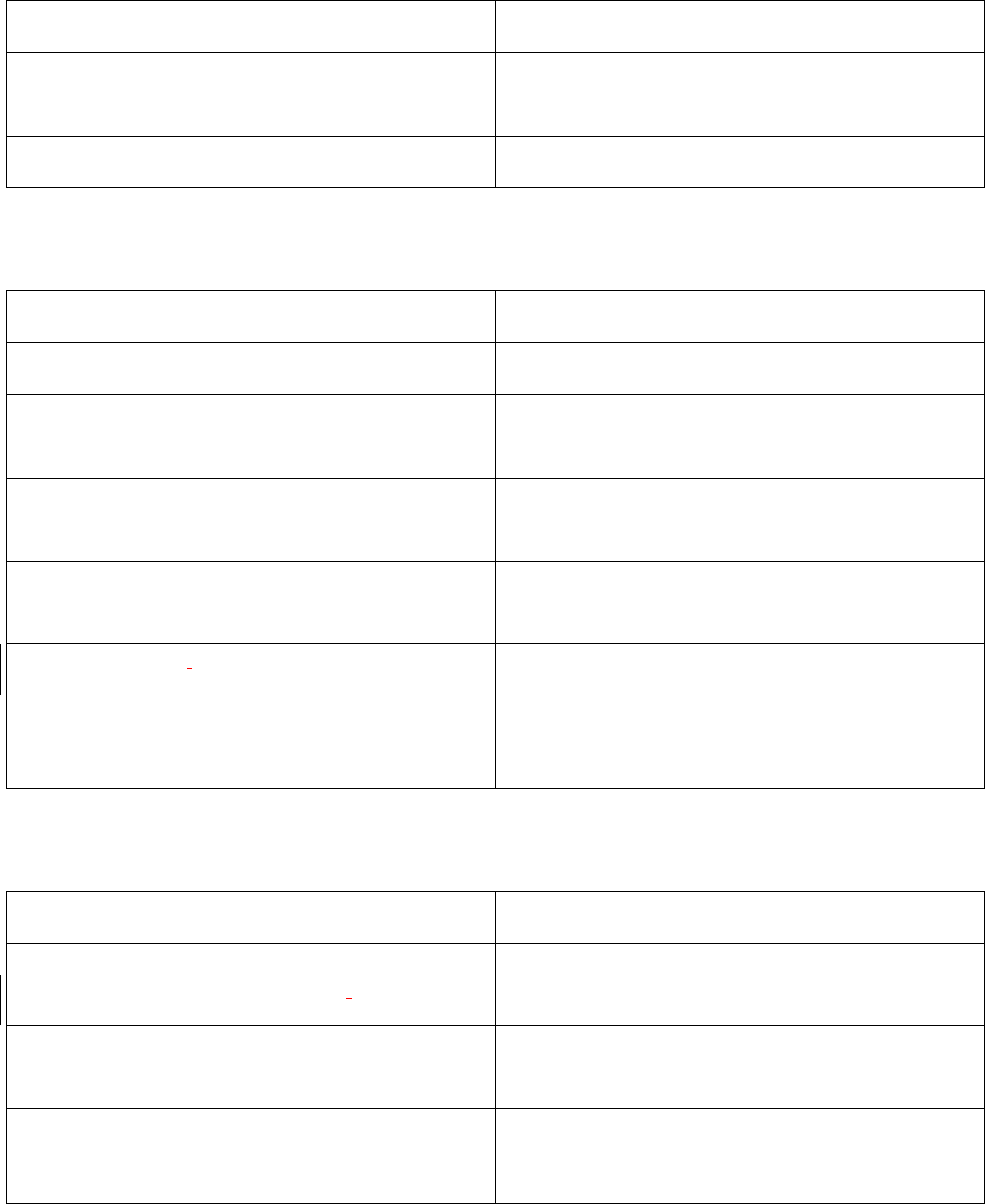
11
Troubleshooting guide
Airlink 2 not found
CAUSE
POSSIBLE REMEDY
No Airlink 2 inserted in the PC’s USB2 port.
Insert Airlink 2 and launch the fitting software if not
already launched.
Airlink 1 dongle inserted and is being used instead.
Remove the Airlink 1 dongle from the USB port.
No Connection
CAUSE
POSSIBLE REMEDY
The USB port(s) in your PC have no power.
Not an Airlink 2 issue. PC service is required.
No Airlink 2 attached to the PC's USB port.
Insert Airlink 2 and launch the fitting software if not
already launched.
Obstacles between the Airlink 2 and the hearing
instruments block the wireless signal.
Place the Airlink 2 in line of sight of the hearing
instruments.
The Airlink 2 is placed too far away from the hearing
instruments.
Move the Airlink 2 closer to the hearing
instruments.
Low battery power.
Always use fresh zinc-air batteries, which have not
expired. Remove the sticker from the battery and
let the battery breathe for 2 minutes before
inserting and starting up the fitting.
Unstable/Lost Connection
CAUSE
POSSIBLE REMEDY
Obstacles between the Airlink 2 and the hearing
instruments block the wireless signal.
Place the Airlink 2 in line of sight of the hearing
instruments.
The Airlink 2 is placed too far away from the hearing
instruments.
Move the Airlink 2 closer to the hearing
instruments.
A 2.4 GHz cordless telephone, a WLAN access point
or another wireless device is powered or in use near
to the fitting station doing wireless fitting with
Minimize number of interfering wireless sources or
move them away from the fitting area.
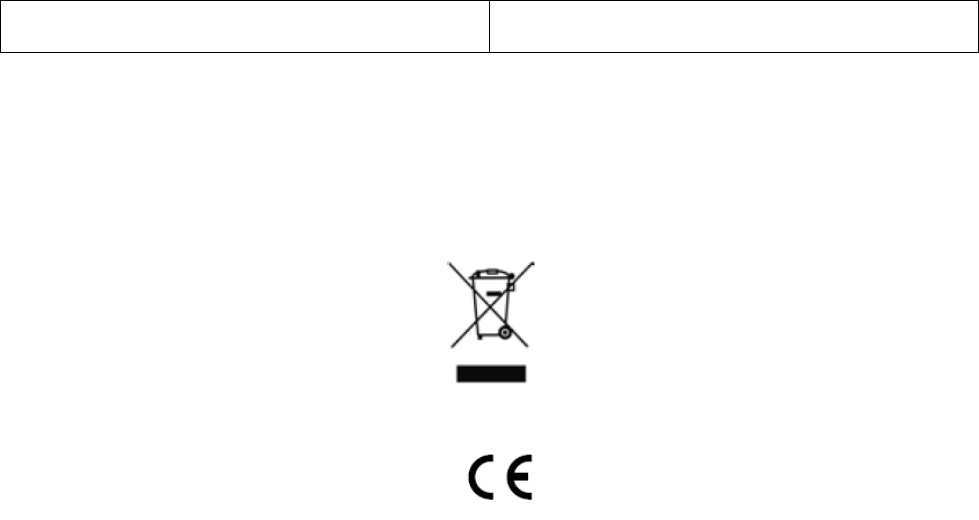
12
Airlink 2.
Use a phone that is not 2.4 GHz.
Disposal
In order to minimize environmental pollution, dispose the product according to local standards and
national regulations.
Any issues relating to the EU Medical Device Directive 93/42/EEC and R&TTE Directive 1999/5/EEC should
be directed to GN Hearing A/S.
13
[Back Page]
GN Hearing A/S
Lautrupbjerg 7
DK-2750 Ballerup
Denmark
Tel.: +45 45 75 11 11
Fax: +45 45 75 11 19
18956400-GB-13.06 Rev.A