GN Hearing A S SAS-2 Audio streamer for hearing instruments with wireless capabilities User Manual SAS 2 UserMan
GN Hearing A/S Audio streamer for hearing instruments with wireless capabilities SAS 2 UserMan
SAS-2 UserMan

1
USER GUIDE
2
3
Statement:
This device complies with Part 15 of the FCC Rules.
Operation is subject to the following two conditions: (1) this device
may not cause harmful interference, and (2) this device must ac-
cept any interference received, including interference that may
cause undesired operation.
Note: This equipment has been tested and found to comply with
the limits for a Class B digital device, pursuant to part 15 of the
FCC Rules. These limits are designed to provide reasonable pro-
tection against harmful interference in a residential installation.
This equipment generates, uses and can radiate radio frequency
energy and, if not installed and used in accordance with the
instructions, may cause harmful interference to radio communi-
cations.
However, there is no guarantee that interference will not occur in a
particular installation. If this equipment does cause harmful inter-
ference to radio or television reception, which can be determined
by turning the equipment off and on, the user is encouraged to
try to correct the interference by one or more of the following
measures:
Welcome
Congratulations on your purchase of a ReSound Unite TV.
ReSound Unite TV will provide you with high quality streamed
audio from your TV, HiFi stereo, personal computer or similar
device directly to your hearing instruments.
Please read this manual carefully to fully benefit from the
ReSound Unite TV. Ask your hearing care professional if you
have any questions.
For further information you can also visit the
www.resound.com/unite web site.
For your safety, carefully read the chapter Important Information,
on pages 24-25
FCC ID: X26SAS-2
4
5
National restrictions:
Norway: You are not allowed to operate the equipment within 20
km of the centre of Ny Ålesund.
France: You are not allowed to operate the equipment outdoors.
Italy: Product is for private use. You are not allowed to operate the
equipment outside own premises.
This product is in compliance with the following regulatory stan-
dards:
In EU: The device conforms to the Essential Requirements ac-
cording to - Annex I of Council Directive 93/42/EEC for medical
devices (MDD) and essential requirements and other relevant
provisions of Directive 1999/5/EC (R&TTE). The declaration of
conformity may be consulted at www.resound.com
In US: FCC CFR 47 Part 15, subpart C, section 15.247
Other identified applicable international regulatory requirements
in countries outside EU and US. Please refer to local country
requirements for these areas.
Products are categorized as receiver class 2 according to
EN 300 328
• Reorientorrelocatethereceivingantenna
• Increasetheseparationbetweentheequipmentandreceiver.
• Connect the equipment into an outlet on a circuit different
from the receiver is connected.
• Consultthedealeroranexperiencedradio/TVtechnicianfor
help.
Changes or modifications can void the user’s authority to operate
the equipment.
Intended use
ReSound Unite TV is intended to enable ReSound hearing instru-
ment users to better follow TV or other audio programs. The es-
sential performance of the ReSound Unite TV is to transfer signals
from a TV set or other audio device to a ReSound wireless hear-
ing instrument.
List of countries
Products are intended for sale in countries within European Eco-
nomic Area as well as Switzerland.
6
7
Contents
Description ......................................8-9
Getting Started ..................................10-17
Pairing to your hearing instruments.................. 18-19
Start and stop streaming .........................20-22
Controls ...................................... 23-24
Important Information ............................ 24-25
Technical specifications .............................26
Warranty .........................................26
Troubleshooting guide ...........................28-35
Notes ...........................................36
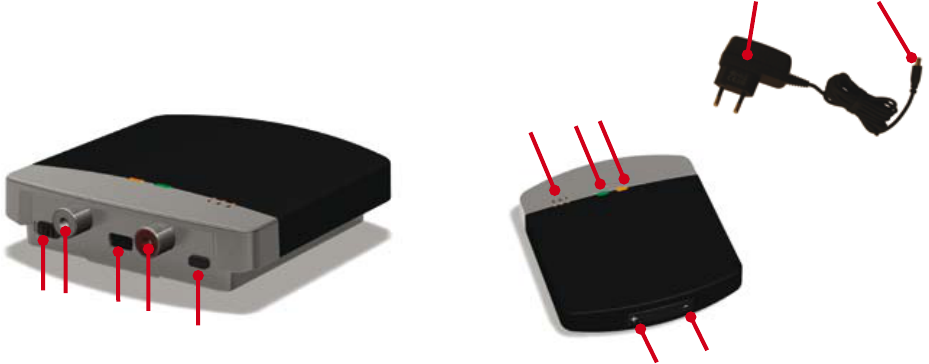
8
9
6 Increase volume
7 Decrease volume
8 Channel indicator
9 Power light (green)
10 Activity light (amber)
11 Wall plug
12 Mini-USB plug
Description
1 Mono / Stereo control
2 Left Audio connector
3 Right Audio connector
4 Mini-USB connector
5 Pairing button
12
11
8
124
5
3
910
67
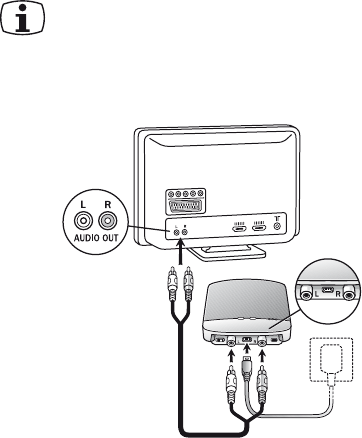
10
11
Note: With this installation, most TVs will send sound to
both hearing instruments and speakers simultaneously.
On some TVs you can adjust the balance between the
AUDIO OUT and the speakers – consult your TV manual
for instructions.
Getting Started
Installing ReSound Unite TV
Depending on your TV, HiFi stereo, Computer or other audio set-
up, the installation for ReSound Unite TV may differ. The following
steps will guide you through the pairing and connecting process,
which can be easily accomplished by almost anyone. Start with
connecting the cables and finish by pairing ReSound Unite TV to
your hearing instruments.
Connect audio cables to ReSound Unite TV. For TV, HiFi Stereo
and Computer
1. Connect the power supply supplied by ReSound to the
wall socket and insert the cable to the Mini-USB socket on
ReSound Unite TV
2. Connect the red and white plug of the audio cord into the red
and white plugs on ReSound Unite TV
3. Plug the other end of the red and white audio cord in the
”AUDIO OUT” terminal on the TV
4. The ”AUDIO OUT” is usually marked ”L – R” for left and right,
and ”AUDIO OUT” and can be found on the back of the TV.
Alternatively you can plug this cable into your HiFi Stereo.
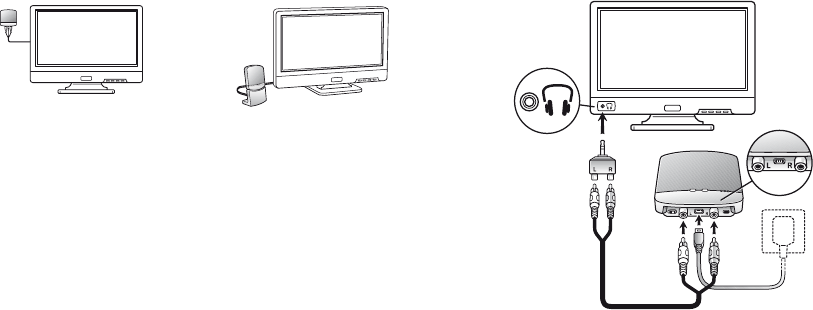
12
13
3. Connect the Jack adapter on the other end of the audio
cable
4. Plug the Jack adapter into the TVs ”HEADPHONE” output
terminal, or alternatively in your computers’ audio terminal.
In the packaging box you will find screws for mounting the
streamer on a wall. Instead of using screws, you can also
velcro the streamer on the side or on top of the TV. For best
performance, the TV streamer should be placed vertically, either
mounted on the wall or placed in the table stand that comes with
the packaging.
Alternative audio cable installations:
If connecting ReSound Unite TV to the AUDIO OUTPUT jack is
not possible on your TV, there are alternative installation possibili-
ties: Jack Adapter, Scart adapter
Jack adapter – for TV and Computer:
1. Connect the power supply to the wall socket and insert the
cable to the Mini-USB socket on ReSound Unite TV
2. Connect the red and white plug of the audio cord into the red
and white plugs on ReSound Unite TV
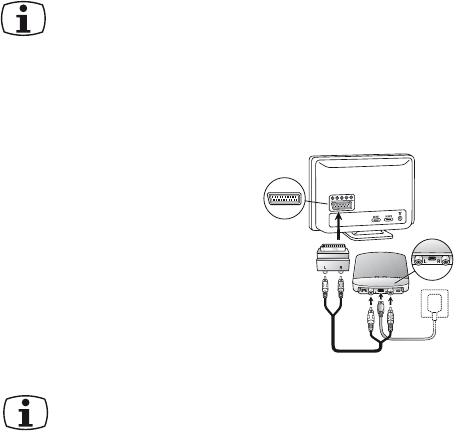
14
15
Digtal to analog audio converter
Should there only be a digital port in your TV, you will need a
‘digital to analog audio converter’ and a Toslink optical cable to
connect ReSound Unite TV to your TV. Consult your TV techni-
cian for these 2 items.
1. Connect the power supply to the wall socket and insert the
cable to the Mini-USB socket on ReSound Unite TV
2. Connect the red and white plug of the audio cord into the red
and white plugs on ReSound Unite TV
3. Connect the Digital to Analog Audio Converter to the other
end of the audio cable.
4. Connect the Digital to Analog Audio Converter’s power supply
to the converter and plug into wall socket.
5. Connect the Digital to Analog Audio converter to the television
using a Toslink Optical cable. Plug one end of the cable to the
converter and the other end to the digital audio output port on
the television.
Note: The HEADPHONE output terminal is usually located
on the side or front of the TV. When using the HEAD-
PHONE terminal, usually only the person wearing the
hearing instruments will hear the sound, and the TV speakers are
muted. If it is not desired that speakers are muted, please refer
to the first installation, or the one below for the scart adapter.
Your TV may support speakers and HEADPHONE being on simul-
taneously, check your TV manual for instructions.
Scart adapter – for TV:
1. Connect the power supply to
the wall socket and insert the
cable to the Mini-USB socket
on ReSound Unite TV
2. Connect the red and white plug
of the audio cord into the red
and white plugs on ReSound
Unite TV
3. Connect the Scart adapter on
the other end of the audio cable
4. Plug the Scart adapter into the TVs Scart terminal
Note: The Scart output terminal is usually located on the
back or side of the TV or DVD. When using this terminal,
the Video port of your TV is usually set as the output for
the sound. Consult your TV manual if you need to make changes
on the sound transfer.
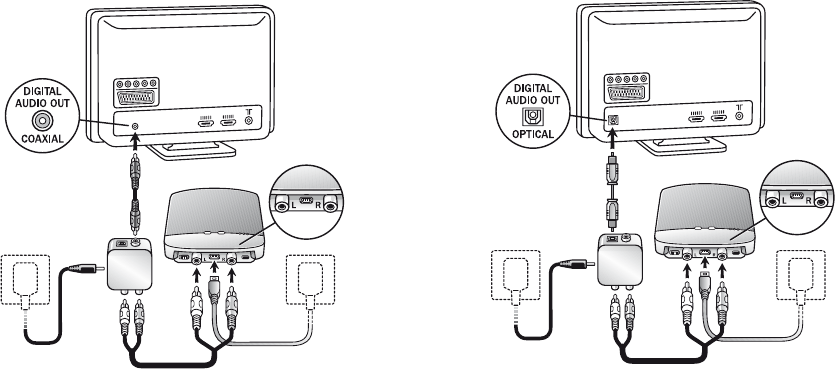
16
17

18
19
3. While pairing mode is activated, close the battery doors of
both hearing instruments and make sure they are ON. (If the
amber activity light turns off before the hearing instruments
are turned on, pairing will not be completed.) A successful
pairing will be indicated by an audible melody played in both
hearing instruments. You are now ready to use the ReSound
Unite TV!
Pairing to a 2nd or 3rd ReSound Unite TV unit
It is possible to pair up to three ReSound Unite TV units with a
given pair of hearing instruments. To pair a second ReSound
Unite TV, press the pairing button of the second unit two times,
which will illuminate the channel indicator (8 on page 9) at number
2, and then close the battery doors on the hearing instruments. A
third ReSound Unite TV unit can be paired by pressing the pairing
button three times and completing the procedure as described
above.
Pairing to your hearing instruments
Note! The following information is intended primarily
for your hearing care professional, who in most cases
will complete the tasks that are necessary before the
ReSound Unite TV can be used with your hearing instruments.
However, the process is designed to be simple and should be
easily accomplished by almost anyone.
Pairing is the process of setting up an exclusive communication
between your hearing instruments and your ReSound Unite TV.
Your hearing care practitioner can set up pairing during the fitting
of your hearing instruments. Alternatively, you can follow the be-
low steps to pair your hearing instruments to ReSound Unite TV:
1. Make sure ReSound Unite TV is plugged in to a wall socket
and that the green power light is ON. Your hearing instruments
must be off – open the battery door.
2. Press the pairing button on ReSound Unite TV (5 on page 8)
one time. This will activate the amber activity light (10 on page
9) indicating that pairing mode has been activated. Also, chan-
nel indicator light number 1 (8 on page 9) will be turned on
when the pairing button has been pressed only once. Pairing
mode will be activated for 30 seconds.
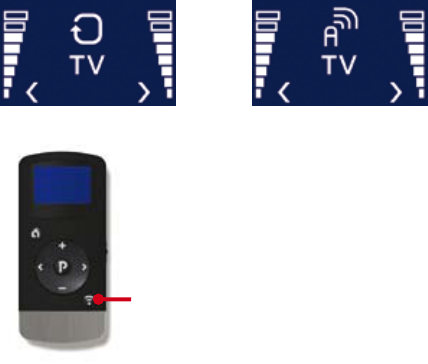
20
21
The up to 3 Unite TV units are initially labeled by letter designa-
tor A, B or C, and the Unite TV in use is shown on the Remote
Control display.
If you do not have a remote control, press and hold the push but-
ton for about 3 seconds on the hearing instrument a 2nd or 3rd
time to access the 2nd or 3rd ReSound Unite TV unit.
Start and stop streaming
Turn on the TV, HiFi Stereo, Computer or other audio device
connected to ReSound Unite TV. Make sure your hearing instru-
ments are turned on as well. Streaming may be started in one of
two ways.
1. Press and hold the push button on either hearing instrument
for about three seconds. This must be done separately on
both hearing instruments in order to hear streamed audio in
both ears. Once ReSound Unite TV has been connected, an
audible melody will play in your hearing instruments and will be
followed by the streamed sound.
2. If you have a ReSound Unite Remote Control (optional), simply
press the Unite TV button. Doing so will briefly show a search
icon in the remote control display. Once the hearing instru-
ments connect to ReSound Unite TV, a short melody will be
played in both ears to confirm the presence of streamed audio
and a streaming icon will appear in the display. The streamed
sound can now be heard in your hearing instruments.
Start streaming on a 2nd or 3rd ReSound Unite TV unit
If more than one ReSound Unite TV device is available, you may
press the Unite TV button on the Remote Control a 2nd or 3rd
time, depending on which Unite TV device you want to hear
from.
Connected to TV
Unite TV button
Searching for TV

22
23
Controls
Adjust volume
ReSound Unite TV has been designed to provide a comfortable
listening level from the moment it is activated. However, for some
devices or listening environments it may be desirable to adjust
the listening volume, and doing so can be accomplished in a
variety of ways. Keep in mind that volume adjustments apply to
the streamed signal only, not the volume of normal environmental
sounds.
• Usethe“+”and“-“keys(6and7onpage9)toadjustvolumeto
a comfortable level. Make sure that your hearing instruments
are comfortably adjusted before you change the settings with
the volume control. In most cases this adjustment should only
bemadeonetime,asResoundUniteTVisintendedasa“set
and forget” type of device.
• Use the ReSound Unite Remote Control (optional) to adjust
volume. Ask your hearing care professional for more informa-
tion about this accessory.
• The volume can in some cases be further adjusted at the
signal source, for example by turning the TV itself down. In
many cases this will adjust the volume of both streamed audio
(transmitted wirelessly to your hearing instruments) and non-
streamed audio (sounds reaching the hearing instrument
microphones in the normal fashion). Of course, this will also
affect listening volume for others in the room.
Stop streaming
• Shortly press the push button on either hearing instrument.
This will cancel streaming on the side pressed
• With the ReSound Unite Remote Control (optional) you just
havetopressthe“P”button,locatedinthecenterofthekey
pad. This will return the hearing instruments to the last pro-
gram used. You may also press the home button to return to
your default settings.
• If you are using the telephone with ReSound Unite Phone
Clip or PhoneNow™, streaming of ReSound Unite TV will be
temporarily disrupted. When you have ended your phone call,
streaming will resume.
Note! You may get out of range (>7m) from your ReSound
Unite TV station. If you get back in range within 5 minutes,
your hearing instruments will automatically reconnect
and continue streaming.
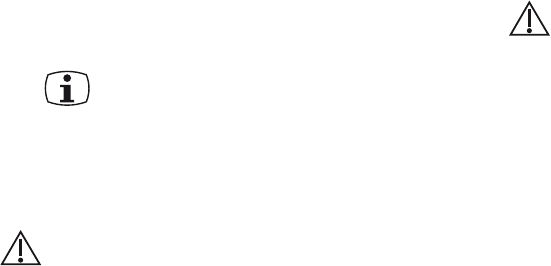
24
25
• WhenusingReSoundUniteTVandthedeviceisaffectedby
electromagnetic interference, move away from the source
General precautions
• YourhearinginstrumentandReSoundUniteTVweregivena
unique communication network code during the fitting. This
ensures that ReSound Unite TV will not affect hearing instru-
ments worn by others.
• High-powered electronic equipment, larger electronic instal-
lations and metallic structures may significantly reduce the
operating range.
• UseonlyoriginalReSoundaccessories.
• DonotmakeanychangesormodicationstoReSoundUnite
TV.
• Opening ReSound Unite TV might damage it. If problems
occur which cannot be resolved by following the remedy
guidelines in the troubleshooting section of this user guide,
consult your hearing care professional.
• TheReSoundUniteTVmayonlyberepairedbyanauthorized
service center.
• DonotuseReSoundUniteTVinareaswhereRFtransmission
is prohibited, e.g. air planes etc.
• DoonlyconnectReSoundUniteTVtoconnectionswhichitis
explicitly intended for.
Mono / Stereo control
A two-position slide switch (1 on page 8) may be used to set
Stereo (two channel) or Mono (one channel) audio streaming. For
binaural fittings, the switch should preferably be set to Stereo. For
monaural fittings it should be set to the Mono position.
Important Information
Maintenance and Care
• Clean ReSound Unite TV using a damp cloth. Never use
household cleaning products (washing powder,soap, etc.) or
alcohol to clean the device.
• WhenReSoundUniteTVisnotbeingused,unplugthepower
supply from the wall socket
General warnings
• Keep ReSound Unite TV out of reach of children under 3
years.
• ReSound Unite TV uses low-powered digitally coded trans-
missions in order to communicate with other wireless devices.
Although unlikely, nearby electronic devices may be affected.
In that case, move the ReSound Unite TV away from the af-
fected electronic device.
• UsetheReSoundUniteTVonlywithapowersupplyunitthat
has been supplied together with the product.

26
27
Technical specifications
Operating range: up to 7 meters
Power supply: External wall adapter
Wireless: 2,4 GHz
Operating temperature: 0 to 55 degree C
Storage temperature: -20 to 60 degree C
Temperature test, transport and storage information
The product is subject to various tests in temperature and damp
heating cycling between -25 C and +70C according to internal
and industry standards.
Warranty
The ReSound Unite TV is covered by a limited warranty issued by
the manufacturer for a period of 12 months from the day of the
original purchase. Please notice that extended warranties may
apply in your country. Please contact your local Hearing Care
Professional for more information.
What is covered by this warranty?
Any electrical component, that because of workmanship, manu-
facturing or design defects fails to function properly under nor-
mal use during life of this warranty will be replaced or repaired
at no charge for parts or labour when returned to the point of
purchase.
If it is determined that repair is not feasible, the entire unit may be
replaced with an equivalent unit upon mutual agreement of the
Hearing Care Professional and the customer.
What is not covered by this warranty?
Problems arising from improper handling or care, excessive use,
accidents, repairs made by an unauthorized party, exposure to
corrosive conditions or damage due to foreign objects entering
the device are NOT covered by the limited warranty and may void
it. The above warranty does not affect any legal rights that you
might have under applicable national legislation governing sale
of consumer products. Your Hearing Care Professional may have
issued a warranty that goes beyond the clauses of this limited
warranty. Please consult your Hearing Care Professional for
further information.
Serial number:
Date of purchase:
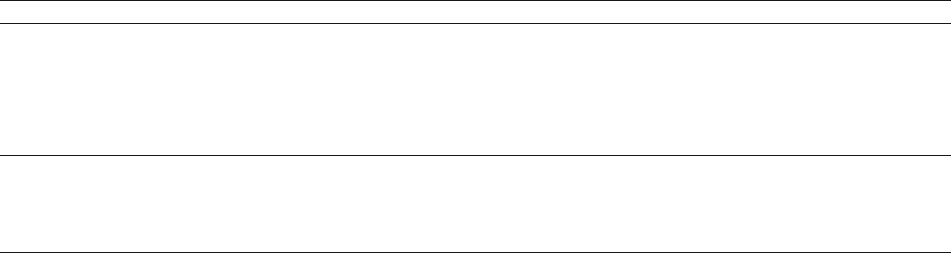
28
29
SYMPTOM
The TV button on the
Remote Control is pressed
but with no effect at all
The pushbutton on the hear-
ing aid has been pressed for
more than 3 seconds but
with no effect at all
The pairing button on the
Unite TV is pressed but no
pairing melody is played in
the hearing aid
CAUSE
The Unite TV and hearing aids
have not been paired
The Remote Control and hear-
ing aids are not within wireless
range
The Unite TV and hearing aid
have not been paired
The Unite TV and hearing aid are
not within wireless range
The Unite TV and hearing aid
have not been simultaneously in
pairing mode
POSSIBLE REMEDY
Carry out pairing process
Assure that Remote Control and hearing aids are within wireless
range and activate streaming again
Carry out pairing process
Assure that Unite TV and hearing aids are within wireless range,
and repeat pairing process
Repeat pairing process and assure that the battery doors on
both hearing aids are closed within 30 seconds after the pairing
button has been pressed on the Unite TV
TROUBLESHOOTING GUIDE
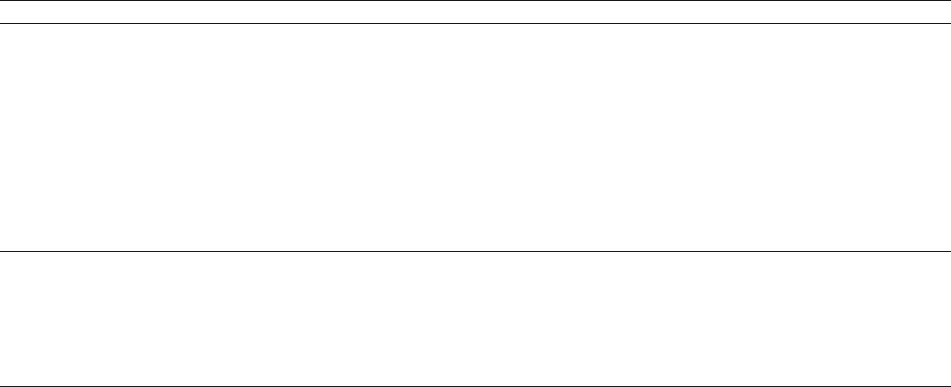
30
31
SYMPTOM
The TV button on the
Remote Control is pressed
but no streamed audio
signal is found when
searched for (indicated by
an ’X’ icon on the display)
There is no sound in the
hearing aids although being
in the streaming program
The sound from the
Unite TV is distorted
CAUSE
The Unite TV and hearing aids
are not within wireless range
The Unite TV is not powered on
The Unite TV is not cabled cor-
rectly to the TV
The Unite TV is either powered
off or the sound from the TV out-
put has been muted
The Unite TV and hearing aids
are not within wireless range
The TV might have been pow-
ered off or the sound from the TV
has been muted
The audio input level from the TV
is too high
POSSIBLE REMEDY
Assure that Unite TV and hearing aids are within wireless range
and activate streaming again
Power on the Unite TV and activate streaming again
Connect the cable between the Unite TV and the TV correctly
and activate streaming again
Power on or unmute the TV and activate streaming again
Assure that Unite TV and hearing aids are within wireless range
Power on or unmute the TV
Adjust the volume using the key on the Unite TV until the sound
is no longer distorted
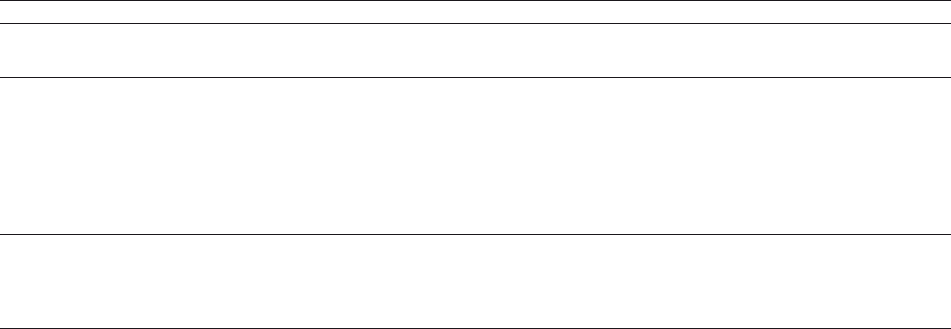
32
33
SYMPTOM
The volume level from
the Unite TV is very low
The sound from the Unite
TV is distorted or
drop-outs occur from
time to time
The sound from the Unite
TV is not synchronized
with the TV picture
The sound from the Unite
TV is not synchronized
with the sound from the
TV loudspeakers
CAUSE
The audio input level from the TV
is too low
The Unite TV and hearing aids
are on the edge of the wireless
range
The Unite TV and hearing aids
are not within sufficient ”line-of-
sight”
Your TV is not able to synchro-
nize the sound from the selected
audio outputs and the picture
Your TV is not able to synchro-
nize the sound from the selected
audio outputs with the sound
from the TV loudspeakers
POSSIBLE REMEDY
Adjustthevolumeusingthe”+”and”-”keysontheUniteTVuntil
the sound is sufficiently loud
Move a little closer to the Unite TV
Assure that the Unite TV is placed in an adequate position, and
that you are within normal reach without any significant obstacles
obstructing the streaming
If possible, try using another audio output from your TV and if this
does not help, contact your TV dealer.
The Unite TV audio streaming has almost no latency and does
not contribute itself to any lip sync error
If possible, try using another audio output from your TV and if this
does not help, contact your TV dealer.
The Unite TV audio streaming has almost no latency and does
not contribute itself to any perceived reverberation
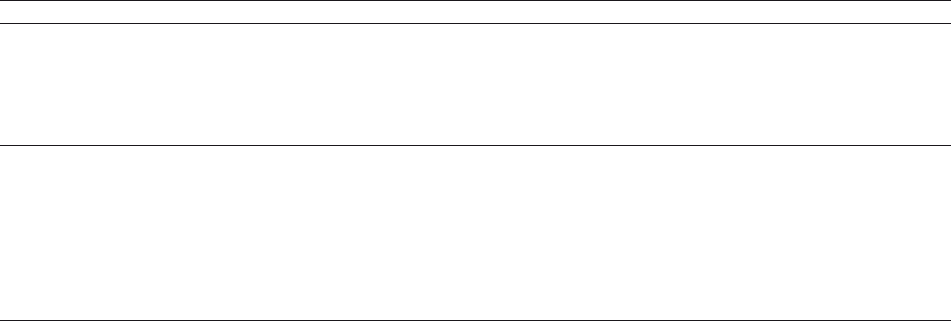
34
35
SYMPTOM
The sound from the hearing
aids is either to low or too
high
A hearing aid unintention-
ally drops out of the streaming
program
You can not hear streamed
sound after connecting and
pairing the hearing aids and
your TV with ReSound Unite
TV
CAUSE
The audio input level is not suit-
able for listening
The Unite TV and hearing aids
have been out of wireless range
for more than 5 minutes
The battery in the hearing aid is
so depleted that it no longer sup-
ports audio streaming
You may use a cable box with
your TV.
Your TV only supports ‘Audio
Out’ or speakers, but not both.
POSSIBLE REMEDY
Adjustthevolumeusingthe”+”and”-”keysontheUniteTVuntil
the sound is suitable.
Alternatively(option),usethe”+”and”-”keysontheRemoteCon-
trol for doing this operation
Assure that Unite TV and hearing aids are within wireless range
and activate streaming again
Replace the battery in the hearing aid with a new one
Connect the red and white audio output cables to the cable box
directly
It may be necessary to connect an external receiver or amplifier
to the television and connect ReSound Unite TV to the external
component.
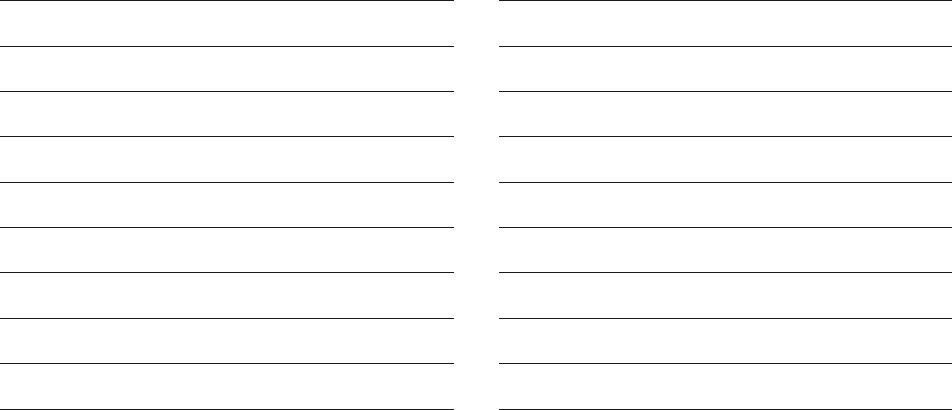
36
37
Notes: Notes:
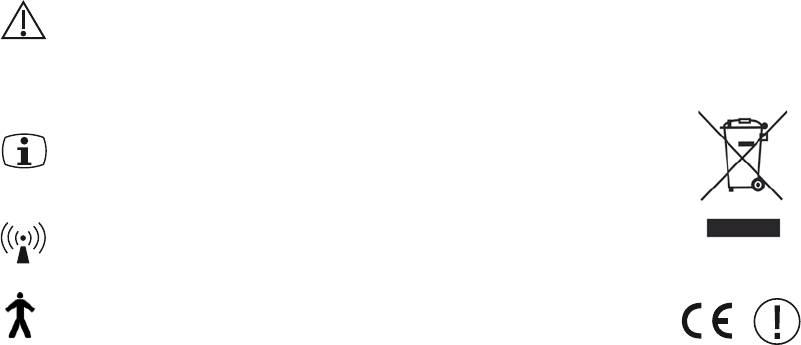
38
39
Be aware of information marked with the warning symbol
WARNING points out a situation that could lead to
serious injuries,
CAUTION indicates a situation that could lead to
minor and moderate injuries
Advice and tips on how to handle your ReSound Unite
accessory better.
Equipment includes RF transmitter
Product is a Type B applied part
Any issues relating to the EU Medical Device Directive
93/42/EEC and R&TTE Directive 1999/5/EEC should be
directed to GN Hearing A/S, Lautrupbjerg 7,
DK 2750 Ballerup, Denmark
Please ask your local hearing care professional con-
cerning disposal of your ReSound Unite accessory
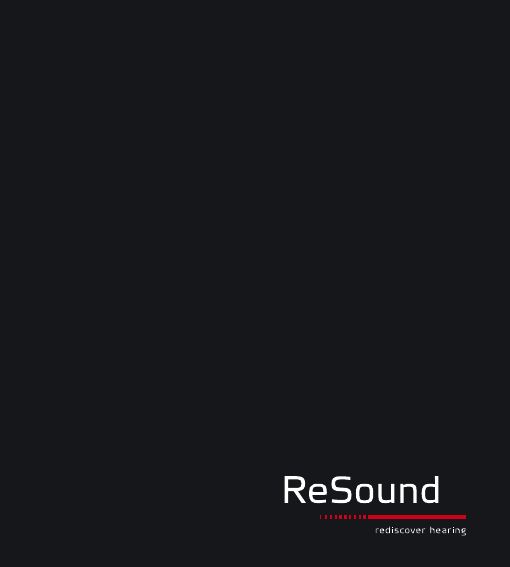
40
17358900-GB-10.01 Rev.B
Worldwide Headquarters
ReSound A/S
Lautrupbjerg 7
DK-2750 Ballerup, Denmark
Tel.:+4545751111
Fax:+4545751119
www.resound.com
United Kingdom
GN ReSound Ltd.
Kirtlington Business Centre
Portway
Kirtlington
Oxon OX5 3JA
Tel.:+441869352800
Fax:+441869343466
www.gnresound.co.uk
Australia
GN ReSound Pty. Ltd.
Unit R1 Regents Park Estate
391 Park Road
Regents Park NSW 2143
Tel.: (free) 1800 658 955
Fax:+61297437472
www.gnresound.com.au
New Zealand
GN ReSound (NZ) Ltd.
12 Parkway Drive
Mairangi Bay
Auckland
Tel.: (free) 0800 900 126
Fax: (free) 0800 007 695
www.gnresound.co.nz