GN Otometrics A S 001010 NOAHlink Wireless Bluetooth communication device User Manual NOAHlink FCC
GN Otometrics A/S NOAHlink Wireless Bluetooth communication device NOAHlink FCC
Manual

NOAHlink Users Manual
Language Versions
NOAHlink Users Manual................................................................1
NOAHlink Bedienungsanleitung.................................................37
NOAHlink brugermanual .............................................................71
NOAHlink Användarmanual .....................................................105

1
NOAHlink Users Manual
2
NOAHlink is manufactured for HIMSA by:
GN Otometrics A/S
Dybendalsvænget 2
DK-2630 Taastrup
Denmark
Trademarks
NOAHlink is a trademark of HIMSA A/S.
Windows is a registered trademark of Microsoft Corporation.
Copyright
This manual is copyrighted by HIMSA A/S with all rights reserved. Under
copyright laws, this manual cannot be reproduced in any form without written
permission of HIMSA A/S.
© 2001 by HIMSA A/S. All rights reserved.
Information in this document is subject to change without notice.
7-26-66400/05
2010-503000 (R 05)
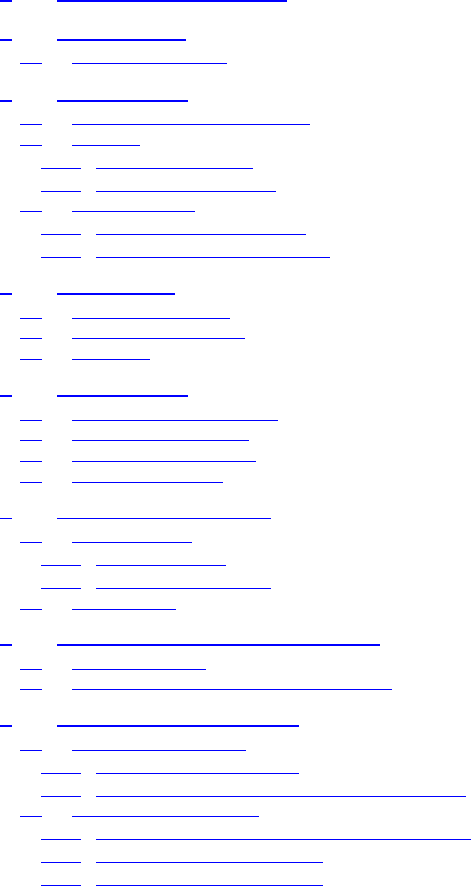
3
Contents
1First Time Installation 5
2Introduction 6
2.1 ABOUT THIS MANUAL..................................................................................... 6
3Safety Issues 7
3.1 MANUFACTURER RESPONSIBILITY ................................................................... 7
3.2 SYMBOLS....................................................................................................... 7
3.2.1 NOAHlink Symbols ...............................................................................7
3.2.2 Charger Unit Symbols...........................................................................8
3.3 WARNING NOTES ........................................................................................... 8
3.3.1 NOAHlink Warning Notes ....................................................................9
3.3.2 Charger Unit Warning Notes .............................................................10
4Description 11
4.1 STANDARD ELEMENTS .................................................................................. 11
4.2 OPTIONAL ACCESSORIES............................................................................... 12
4.3 OVERVIEW................................................................................................... 12
5Maintenance 13
5.1 UNPACKING AND INSPECTION ........................................................................ 13
5.2 STORAGE AND SHIPMENT .............................................................................. 13
5.3 CARE AND MAINTENANCE............................................................................. 14
5.4 SERVICE AND REPAIR.................................................................................... 14
6Installing NOAHlink 15
6.1 BATTERY USAGE .......................................................................................... 15
6.1.1 Alkaline Battery...................................................................................16
6.1.2 Rechargeable Battery..........................................................................16
6.2 INSTALLATION ............................................................................................. 17
7Using and Charging NOAHlink 18
7.1 USING NOAHLINK ....................................................................................... 18
7.2 DISCHARGING AND RECHARGING NOAHLINK ................................................ 21
8Configuring NOAHlink 22
8.1 GENERAL APPLICATIONS............................................................................... 24
8.1.1 Connecting to NOAHlink....................................................................24
8.1.2 Setting Power, Battery and Language Options.................................26
8.2 ADVANCED APPLICATIONS............................................................................ 28
8.2.1 Displaying Errors in NOAHlink and Bluetooth................................28
8.2.2 Testing Data Transfer Rates...............................................................29
8.2.3 Viewing and Setting the Log...............................................................30
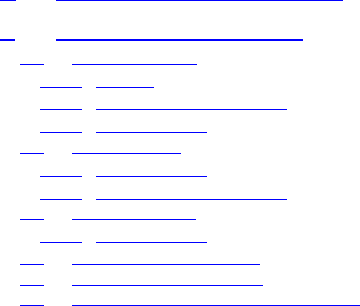
NOAHlink Users Manual
4
ANOAHlink Troubleshooting 32
BTechnical Specifications 33
B.1 NOAHLINK UNIT..........................................................................................33
B.1.1 Battery..................................................................................................33
B.1.2 Dimensions and Weight......................................................................33
B.1.3 Patient Safety.......................................................................................33
B.2 CHARGER UNIT.............................................................................................34
B.2.1 Power Supply.......................................................................................34
B.2.2 Dimensions and Weight......................................................................34
B.3 POWER ADAPTOR..........................................................................................34
B.3.1 Power Supply.......................................................................................34
B.4 TRANSPORT AND STORAGE.............................................................................34
B.5 OPERATING ENVIRONMENT............................................................................34
B.6 STANDARD AND OPTIONAL ACCESSORIES........................................................34
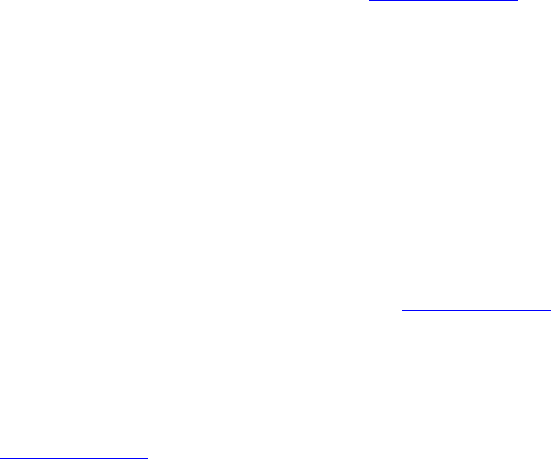
NOAHlink Users Manual
5
1 First Time Installation
The following steps describe how to prepare for NOAHlink™
installation and how to install your unit:
1. Before installing NOAHlink, you must install a Bluetooth
device in your PC. Check whether this device is installed by
right-clicking My Computer on your desktop, then selecting
Properties from the pull-down menu. This opens the System
Properties window. Open the Hardware tab. Click on Device
Manager. Double-click on Ports to discover whether
Bluetooth Communications Ports are listed. If these are
listed, move to Step 3.
2. Before choosing and installing a Bluetooth device, refer to the
NOAHlink page on HIMSA’s web site at www.himsa.com for
a list of devices tested with NOAHlink.
3. Place either a rechargeable or an alkaline battery in your
NOAHlink unit. (NOTE: You will first need to charge the
rechargeable battery.) Refer to Sections 6.1.1 and 6.1.2 for
further details.
4. Follow the NOAHlink installation instructions in Section 6.2.
5. Set up the Bluetooth connection to NOAHlink by referring to
the NOAHlink page on HIMSA’s web site at www.himsa.com.
6. Refer to Chapter 8 in order to configure your NOAHlink unit.
7. Refer to the NOAHlink page on HIMSA’s web site at
www.himsa.com for a list of fitting modules which support
NOAHlink. These modules can use NOAHlink for
programming hearing instruments.

NOAHlink Users Manual
6
2 Introduction
Your NOAHlink is a wireless Bluetooth communication device
optimized for use with NOAH 3. NOAHlink allows you to program
hearing instruments with ease, both in your office and on location.
You can use rechargeable or alkaline batteries to power your unit.
Figure 1: NOAHlink, Neck String and Charger Cradle
2.1 About this Manual
This manual provides a detailed description of the following
NOAHlink procedures:
§ installation
§ daily use
§ charging/discharging
§ configuration
In addition, the following relevant areas are addressed:
§ safety
§ maintenance
§ technical specifications
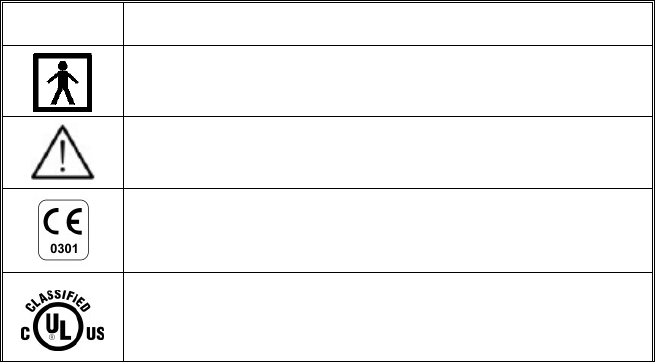
NOAHlink Users Manual
7
3 Safety Issues
3.1 Manufacturer Responsibility
The manufacturer is to be considered responsible for effects on
safety, reliability, and performance of the equipment ONLY IF:
§ all assembly operations, extensions, re-adjustments,
modifications or repairs are carried out by the equipment
manufacturer or personnel authorized by the manufacturer
§ the electrical installation to which the equipment is connected
complies with EN/IEC requirements
§ the programming cable and connection to the hearing
instrument comply with the requirements in Section B.1.3 –
Patient Safety
§ the equipment is used in accordance with the instructions for
use
3.2 Symbols
3.2.1 NOAHlink Symbols
SYMBOL DESCRIPTION
NOAHlink carries this symbol to indicate compliance
with Type BF of EN 60601-1.
NOAHlink carries this symbol when it is important that
the user refer to associated warnings in this guide.
NOAHlink and this manual are CE-marked according to
the Medical Devices Directive 93/42/EEC.
Classified with respect to electrical shock, fire,
mechanical and other specified hazards in accordance
with UL2601-1 and CAN/CSA-C22.2 NO 601.1-90.
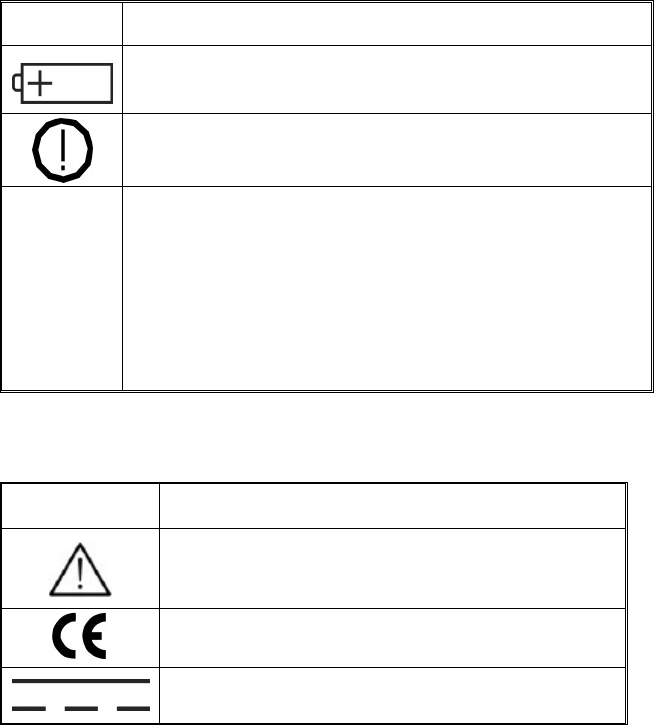
NOAHlink Users Manual
8
SYMBOL DESCRIPTION
NOAHlink carries this symbol to identify the positioning
of the battery inside the battery compartment.
NOAHlink carries this symbol to indicate that, in France,
it is only permitted to use the device indoors.
FCC
This device complies with part 15 of the FCC rules.
Operation is subject to the following two conditions:
1. This device may not cause harmful interference.
2. This device must accept any interference received,
including interference that may cause undesired
operation.
Refer to Notes 5 and 6, Section 3.3.1 for more details.
3.2.2 Charger Unit Symbols
SYMBOL DESCRIPTION
The charger unit carries this symbol when it is
important that the user refer to associated
warnings in this guide.
The charger unit is CE-marked according to the
EMC Directive 89/336/EEC.
The charger unit carries this symbol to indicate
that it is suitable for direct current only.
3.3 Warning Notes
IMPORTANT: Keep your unit away from liquids.
Do not allow moisture inside your unit.
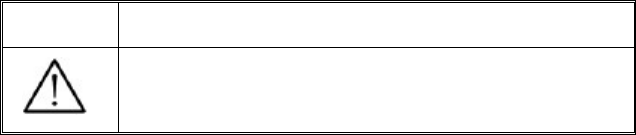
NOAHlink Users Manual
9
3.3.1 NOAHlink Warning Notes
SYMBOL DESCRIPTION
1
Place the battery as indicated in the battery
compartment. Use only rechargeable batteries when
NOAHlink is placed in the charger unit.
Note 1: There are no user-serviceable parts inside the NOAHlink
cabinets. For the sake of safety, and in order not to void
the warranty, the cabinets should only be opened and
serviced by authorized service personnel. In case of
defects, please make a detailed description of the defect(s)
and contact your supplier. Do not use a defective
instrument.
Note 2: Do not use the instrument in the presence of flammable
anesthetics (gases).
Note 3: NOAHlink may be disposed of as normal electronic waste,
according to local regulations. Please investigate local
regulations concerning the disposal of rechargeable and
alkaline batteries.
Note 4: Unwanted noise may occur if NOAHlink is exposed to a
strong radio field. Such noise may interfere with the
process of fitting a hearing instrument. Many types of
electrical devices, e.g. mobile telephones, may generate
radio fields. We recommend that the use of such devices in
the vicinity of NOAHlink is restricted as much as possible.
Note 5: Changes or modifications not expressly approved by the
manufacturer could void the user’s authority to operate the
equipment.
Note 6: This equipment has been tested and found to comply with
the limits for a Class B digital device, pursuant to part 15
of the FCC Rules. These limits are designed to provide
reasonable protection against harmful interference in a
residential installation. This equipment generates, uses and
can radiate radio frequency energy and, if not installed and
used in accordance with the instructions, may cause
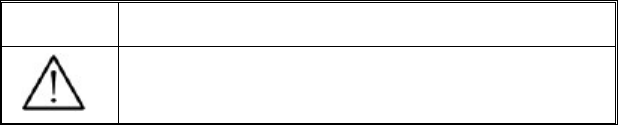
NOAHlink Users Manual
10
harmful interference to radio communications. However,
there is no guarantee that interference will not occur in a
particular installation. If this equipment does cause
harmful interference to radio or television reception,
which can be determined by turning the equipment off and
on, the user is encouraged to try to correct the interference
by one or more of the following measures:
§ Reorient or relocate the receiving antenna.
§ Increase the separation between the equipment and
receiver.
§ Connect the equipment into an outlet on a circuit
different from that to which the receiver is connected.
§ Consult the dealer or an experienced radio/TV technician
for help.
3.3.2 Charger Unit Warning Notes
SYMBOL DESCRIPTION
2
Do not use NOAHlink with patients while it is placed
in the charger unit.
Note 1: The charger unit should be kept away from the patient
area.
Note 2: There are no user-serviceable parts inside the charger unit
cabinets. For the sake of safety, and in order not to void
the warranty, the cabinets should only be opened and
serviced by authorized service personnel. In case of
defects, please make a detailed description of the defect(s)
and contact your supplier. Do not use a defective
instrument.
Note 3: The charger unit may be disposed of as normal electronic
waste, according to local regulations.

NOAHlink Users Manual
11
4 Description
Your complete NOAHlink system consists of both standard
elements and optional accessories.
IMPORTANT: A Bluetooth device must be installed on your PC
before your NOAHlink can work.
Figure 2: NOAHlink, Neck String and Cables
4.1 Standard Elements
The following standard elements comprise your NOAHlink system:
§ NOAHlink unit
§ Charger cradle
§ Rechargeable battery
§ Power adaptor
§ Users manual
§ Installation disk
§ Name labels
§ Neck string
NOAHlink Users Manual
12
4.2 Optional Accessories
You can obtain the following optional accessories from your
distributor:
§ Spare rechargeable batteries
§ Spare neck strings
§ Soft-sided case to hold NOAHlink, cables and spare batteries
§ Service manual, including test software
4.3 Overview
The NOAHlink hardware serves as a standardized interface between
a PC and programmable hearing instruments – or a remote control
for programmable hearing instruments.
The top of the NOAHlink unit contains two connectors (6-pole
mini-DIN) for the cables to the programmable hearing instruments
(or remote control). This allows both a left and a right hearing
instrument to be programmed simultaneously.
The PC sends information about the communication protocol (for
example, communication type, voltage levels, clock frequency, etc.)
to NOAHlink, and asks NOAHlink to read data from, or write data
to, the programmable hearing instrument. The PC software for
programming the hearing instrument is made by the hearing
instrument manufacturer.
The cables for connecting hearing instruments to NOAHlink are
supplied by the hearing instrument manufacturer.
NOAHlink Users Manual
13
5 Maintenance
5.1 Unpacking and Inspection
NOAHlink is shipped in its own custom-made carton.
We recommend that you keep this carton in case you need to return
NOAHlink to your local distributor for service or repair.
You should notify your local distributor in the following
circumstances:
§ The packaging on your NOAHlink is damaged (contact your
carrier also)
§ Your NOAHlink is damaged
§ Your NOAHlink package does not contain all the standard
elements listed in Section 3.1
§ Your power adaptor is not the correct country version
§ Your NOAHlink fails to function
NOTE: If your NOAHlink needs to be repaired or replaced in a
case in which the carrier is liable, the distributor will
arrange for this without waiting for the claim against the
carrier to be settled.
5.2 Storage and Shipment
Always pack your NOAHlink with great care when storing or
shipping the instrument. Use the original carton if you need to return
NOAHlink to your local distributor for repair.
Remove the battery when storing or shipping your NOAHlink.
Always store your NOAHlink in a clean, dry environment. Ensure
the power has been turned off when the instrument is placed in an
enclosed container.
NOAHlink Users Manual
14
Remember to ensure the following when shipping your NOAHlink:
§ Seal the shipping container securely
§ Mark the container Fragile to ensure careful handling
§ In any correspondence, refer to your NOAHlink by model
and serial number
5.3 Care and Maintenance
Your NOAHlink and charger unit should be kept clean and free
from dust. Use a soft, slightly damp cloth with a small amount of
detergent to clean the unit and the cradle.
IMPORTANT: Keep your unit away from liquids.
Do not allow moisture inside the unit.
5.4 Service and Repair
Service and repair of electro-medical equipment should only be
carried out by the equipment manufacturer or by authorized
representatives.
The manufacturer reserves the right to disclaim all responsibility for
the operating safety, reliability and performance of equipment
serviced or repaired by other parties. Following repair, the safety of
all equipment should be verified by a qualified electronics engineer.

NOAHlink Users Manual
15
6 Installing NOAHlink
When installing your NOAHlink, you can use either rechargeable or
alkaline batteries. This section describes:
§ the procedure to use for each battery type
NOTE: It is recommended that you keep alkaline batteries
available when using your NOAHlink in case you
forget to recharge your rechargeable battery and it
runs down during a patient session.
§ the installation procedure
IMPORTANT: Your PC must have a Bluetooth device installed
before you can begin installing NOAHlink. (You
can check this by clicking Start on your desktop,
then Settings and Control Panel. Double-click on
System and locate your Bluetooth device.)
6.1 Battery Usage
NOAHlink is powered by battery – rechargeable or alkaline. The
battery is placed in the compartment at the bottom of the unit, as
illustrated below:
Figure 3: NOAHlink and Battery Lid

NOAHlink Users Manual
16
6.1.1 Alkaline Battery
Simply open the battery compartment of your NOAHlink unit and
place one alkaline AA (R6) 1.5V battery inside in the correct
position by matching the symbols on the battery to those on
NOAHlink.
6.1.2 Rechargeable Battery
The rechargeable battery is a 1.2V 1800 mAh NiMH battery.
IMPORTANT: You will first need to charge the rechargeable
battery (described below). This takes
approximately 13 hours. Thus, you will need to
charge the battery overnight before you can install
NOAHlink.
Figure 4: NOAHlink, Charger Cradle and Power Adaptor
The following describes how to charge your rechargeable battery:
§ Open the battery compartment of your NOAHlink unit. Place
the rechargeable battery in your unit in the correct direction
by matching the symbols on the battery to those on
NOAHlink.
§ Place your NOAHlink in its charger cradle, matching the
front of the cradle to the front of your NOAHlink.
§ Attach the charger cradle to the power adaptor and plug this
into a socket. Your battery automatically begins to charge
and a green light is displayed. This procedure takes
approximately 13 hours.
NOAHlink Users Manual
17
6.2 Installation
Follow the procedure below to install your NOAHlink:
§ Remove NOAHlink from its charger cradle (if you have
placed it there while charging the rechargeable battery)
§ Place your NOAHlink unit not more than five meters from
your PC in order to ensure adequate wireless
communication.
§ Turn on your NOAHlink.
§ Turn on your PC.
§ An installation CD is provided with your NOAHlink. Put
this into your disk drive. If the program does not begin
running straightaway, locate the Setup program under the
File menu and double-click on this option. The program will
then install a NOAHlink driver which connects the fitting
module running under NOAH to the Bluetooth device
communicating with your NOAHlink.
NOTE: If you have more than one NOAHlink unit, it is
recommended that you attach one of the name labels that
are included in your NOAHlink package to the back of
your NOAHlink and write a suitable name on this label,
for example, the location of the NOAHlink or the name of
its user. This allows you to differentiate between different
NOAHlinks. Refer to Section 7.1.1 for details on naming
your NOAHlink via your PC.

NOAHlink Users Manual
18
7 Using and Charging NOAHlink
7.1 Using NOAHlink
The following procedure describes how to use your NOAHlink to
program a hearing instrument:
WARNING: Always remove NOAHlink from its charger cradle
before you begin to program a hearing instrument, as
the unit switches off automatically when placed in
the charger.
Always keep the charger cradle away from the
patient area.
Figure 5: Using NOAHlink to program Hearing Instruments
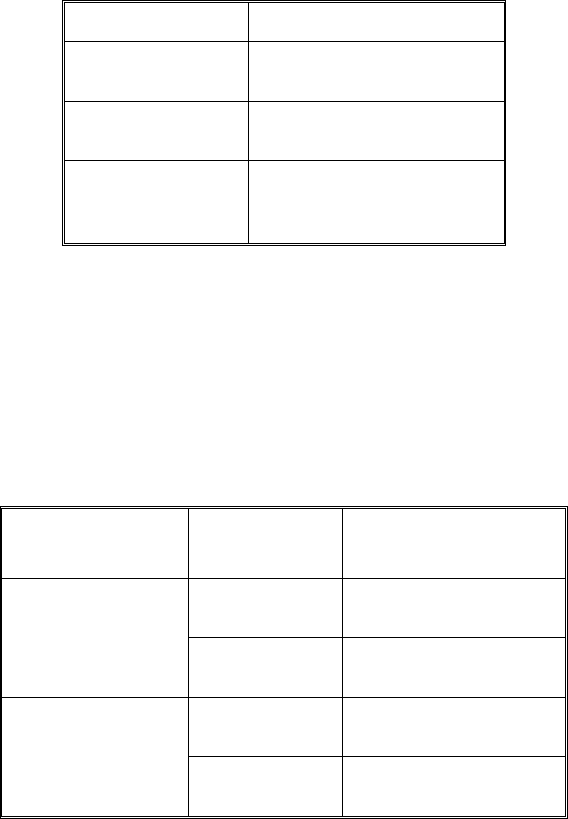
NOAHlink Users Manual
19
§ Switch on your NOAHlink by pressing the button at the
front of the unit. A self-test occurs every time you do this.
The following table explains the different LED (light-
emitting diode) displays that may occur during the self-test,
depending on the power status of the battery:
POWER STATUS LED DISPLAY
OK Continuous green light for
five seconds
Low (battery low) Flashing yellow/orange light
for five seconds
Error Flashing red light for 30
seconds, then NOAHlink
powers off
Once the self-test has been completed, your NOAHlink will
display different LEDs depending on:
1. the power status
2. whether the unit is communicating with your PC
The following table outlines the different possibilities:
COMMUNICATING
WITH PC POWER
STATUS LED DISPLAY
OK Quickly flashing green
light
Yes Low (battery
low) Quickly flashing
yellow/orange light
OK Flashing green light
every three seconds
No Low (battery
low) Flashing yellow/orange
light every three seconds
NOAHlink Users Manual
20
§ Attach the cable/s (recommended by the hearing instrument
manufacturers) for the programmable hearing instrument/s to
the connector/s at the top of the NOAHlink unit.
§ Connect the ends of the neck string to the attachment points
of your NOAHlink according to the color of their plastic
connections (red and blue). Hang the NOAHlink from the
neck of your patient with this string.
OR:
Attach one plastic attachment button of the neck string to
your NOAHlink. Place the string around the neck of your
patient and attach the remaining neck string to the empty
attachment point on your NOAHlink.
§ Adjust the length of the neck string if necessary to ensure a
comfortable fit on the patient.
§ Connect NOAHlink to the hearing instruments via the cables
attached to the top of the unit.
§ Ensure the patient is not more than five meters from your
PC.
§ Start the fitting module on your PC and refer to this program
for details on programming the hearing instruments.
§ When programming a hearing instrument the LED on your
NOAHlink, nearest the ear containing the instrument, flashes
with a green light. This indicates that NOAHlink is
communicating with the cable attached to the hearing
instrument and, therefore, programming the instrument as
required.
§ Switch off your NOAHlink when you have finished using
the device by pressing the button at the front of the unit.
(NOTE: If your NOAHlink remains idle for more than 30
minutes, or if it is placed in the charger, it will
automatically turn itself off.)
NOAHlink Users Manual
21
7.2 Discharging and Recharging NOAHlink
Your rechargeable battery – a 1.2V 1800 mAh NiMH battery –
automatically charges whenever it is placed in the charger cradle.
However, approximately once every three months, it is
recommended that you completely discharge, and then recharge,
your battery. This ensures that the rechargeable battery is always
working to its fullest capacity, and also helps to extend its lifetime.
NOTE: The entire process will take approximately 15 hours.
You will be unable to turn on your NOAHlink while
charging or discharging its battery.
IMPORTANT: If you are using alkaline batteries, do not attempt
to charge your NOAHlink. If you press the
discharging button on the charger cradle the
alkaline batteries will be discharged.
The following describes the discharging and recharging procedure:
§ Place your NOAHlink unit in its charger cradle, matching
the front of the cradle to the front of your unit.
§ Attach the charger cradle to the power adaptor and plug this
into a socket.
§ Press the discharging button on the charger cradle. A red
light at the front of the unit remains lit while discharging
takes place.
§ As soon as discharging is complete, the charger cradle
automatically begins to recharge your NOAHlink and a
green light is displayed.

NOAHlink Users Manual
22
8 Configuring NOAHlink
This chapter describes how to configure your NOAHlink using the
NOAHlink Properties window.
To start this window, choose one of the following options:
§ Double-click the icon on your screen which appears when
the driver is loaded (See Chapter 5 for details on loading the
driver.)
§ Right-click the icon in the system tray. (The system tray is
located on your toolbar and displays the time:.
The NOAHlink Properties icon is located on the right in the
above picture.) Choose the Properties option.
Figure 6: The NOAHlink Properties Window
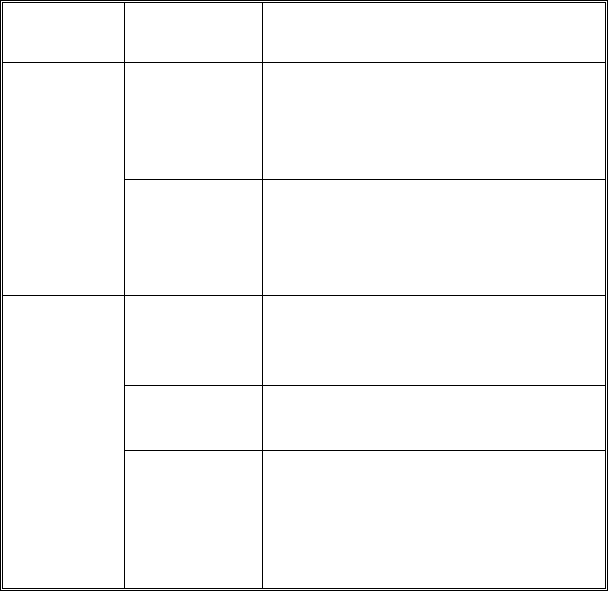
NOAHlink Users Manual
23
The following table lists the tabs within the NOAHlink Properties
window and the actions they allow you to perform:
NOTE: Your NOAHlink must be connected before the
Diagnostics, Performance and parts of the Settings tabs
can be used.
The Advanced tabs can be accessed from the Settings tab.
It is necessary for you to configure the General tabs, but
you need only deal with the Advanced tabs if you wish to
address more specialized issues.
TAB
LEVEL TAB ACTION
Connect • Connect to a different NOAHlink
• Disconnect your NOAHlink
• Search for all NOAHlinks
• Rename your NOAHlink
General
Settings • Set the battery type
• Set a low battery warning
• Set your preferred language
• Access the advanced tabs
Diagnostics • Display errors in NOAHlink and
Bluetooth self-tests
• Change the Bluetooth driver
Performance • Test the transfer rate of data from
your PC to your NOAHlink
Advanced
Log • Change the location of the log file
• View entries in the log
• Clear entries in the log
• Set the level of information in the
log
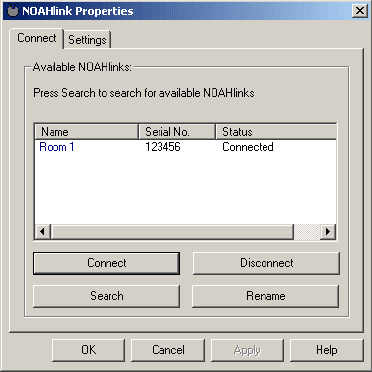
NOAHlink Users Manual
24
8.1 General Applications
8.1.1 Connecting to NOAHlink
The Connect tab allows you to connect to, disconnect from, search
for, or rename a NOAHlink.
Figure 7: The Connect tab
Each NOAHlink is displayed together with its user-defined alias
name, serial number and connection status. The last NOAHlink
connected to your PC is highlighted.
The connection status of a NOAHlink can be one of the following:
§§ In range: Located but actual status unknown
§§ Available: Located but not connected to any user
§§ Connected: Located and connected to by the
NOAHlink Properties program
§§ Connected by
another program: Located and connected to by another
program on this PC
§§ In use: Located and connected to by another PC
§§ Known: Not located, but the last NOAHlink
connected to your PC
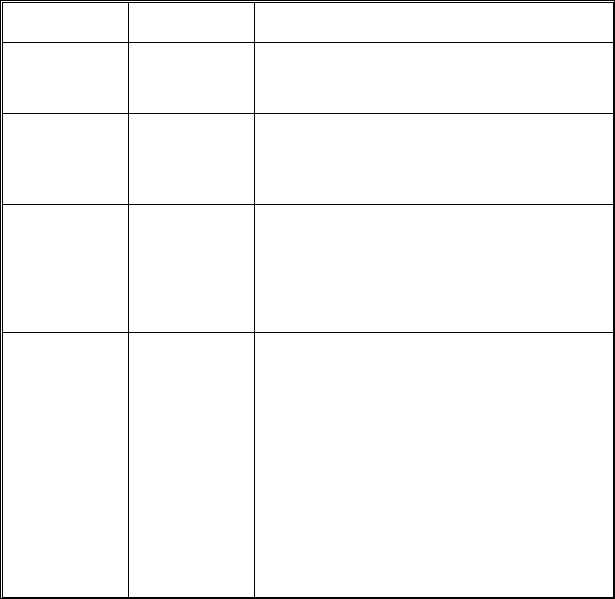
NOAHlink Users Manual
25
NOTE: When connecting to another NOAHlink, your current
NOAHlink connection is automatically disconnected.
You may wish to disconnect your NOAHlink if you
require your PC’s full power, or your Bluetooth
connection, for another task.
The following table describes how to use the Connect tab:
COMMAND USE PROCEDURE
Connect Connect to
NOAHlink • Highlight a NOAHlink
• Click Connect
Disconnect Disconnect
from
NOAHlink
• Click Disconnect to disconnect your
currently connected NOAHlink
Search Search for
other
NOAHlinks
• Click Search to search for all
NOAHlinks
Note: The Search option may take
several seconds to complete
Rename Rename
your
NOAHlink
• Highlight a NOAHlink
• Click Rename. This places the cursor
at the name, allowing you to overwrite.
• Press Return when you have written
the new name
Tip: It is a good idea to name your
NOAHlink after its location or user.
Use one of the name labels in the
NOAHlink package and attach it to
the back of the device.
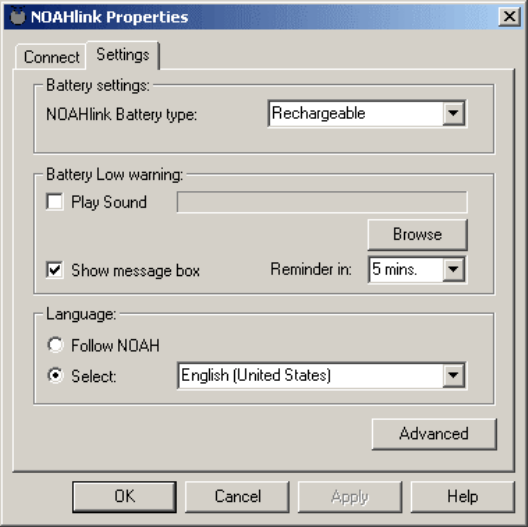
NOAHlink Users Manual
26
8.1.2 Setting Power, Battery and Language Options
The Settings tab allows you to set battery options and to create a
battery warning. In addition, you can select your preferred language
from a list of available NOAH 3 languages.
The Advanced button on the Settings tab allows you to access the
Diagnostics, Performance and Log tabs.
Figure 8: The Settings tab
IMPORTANT: If you do not set the correct battery type, the
battery-warning settings will be incorrect. Thus,
you may receive a warning even though the
battery is working correctly, or you may receive
no warning, even though the battery is low.
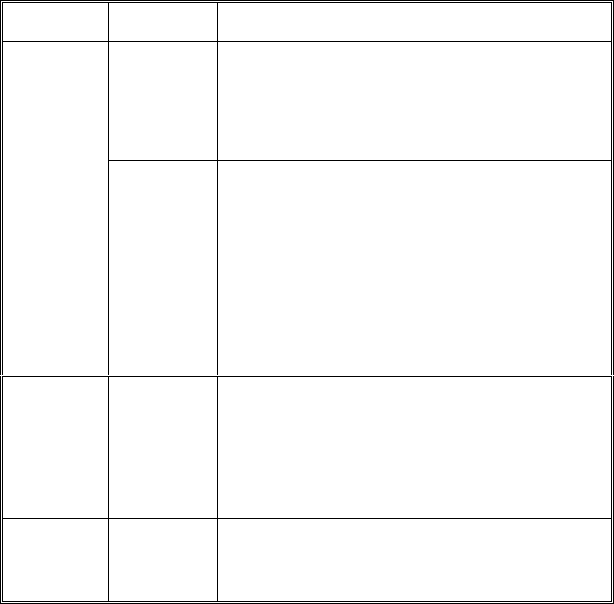
NOAHlink Users Manual
27
The following table describes how to use the Settings tab:
SETTING OPTION PROCEDURE
Set battery
type
• Click the pull-down menu at NOAHlink
Battery type to list the battery as Alkaline
or Rechargeable
Note: The default setting is Rechargeable
Battery
Set
‘battery
low’
warning
• Click Play Sound or Show message box
(or both) to receive a ‘low battery’ warning
• Click Browse to choose a warning sound
• Click the pull-down menu at Reminder in
to set the length of time before a reminder
is activated (5, 10 or 15 minutes)
Note: The default setting shows the message
box and plays Chord.wav
Language Set
preferred
language
• Click Follow NOAH to use the current
NOAH language
OR:
Click Select and choose your preferred
language from the pull-down menu
Access
advanced
tabs
• Click the Advanced button to access the
Diagnostics, Performance and Log tabs
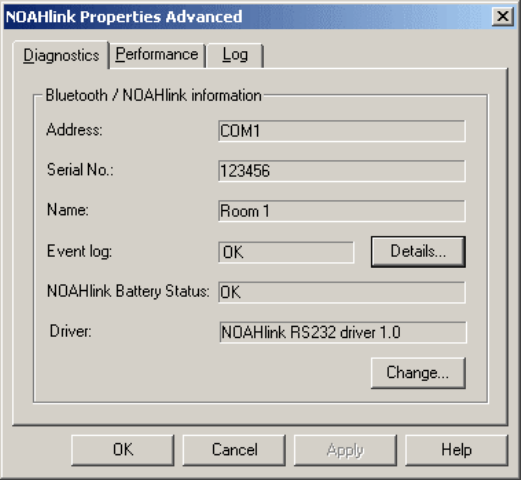
NOAHlink Users Manual
28
8.2 Advanced Applications
8.2.1 Displaying Errors in NOAHlink and Bluetooth
The Diagnostics tab displays errors found in tests on Bluetooth and
NOAHlink to check response and other capabilities. It also allows
you to change your Bluetooth driver should a newer version become
available.
Figure 9: The Diagnostics tab
This tab displays the Bluetooth device address (or COM port), the
NOAHlink serial number (printed at the back of the unit), the user-
defined name of your NOAHlink and the currently selected
NOAHlink channel driver.
The Event log is listed as ‘OK’ or ‘Error’.
The NOAHlink Battery Status is listed as ‘OK’ or ‘Low’.
NOTE: If any errors are listed, these may help your support
representative to troubleshoot problems.
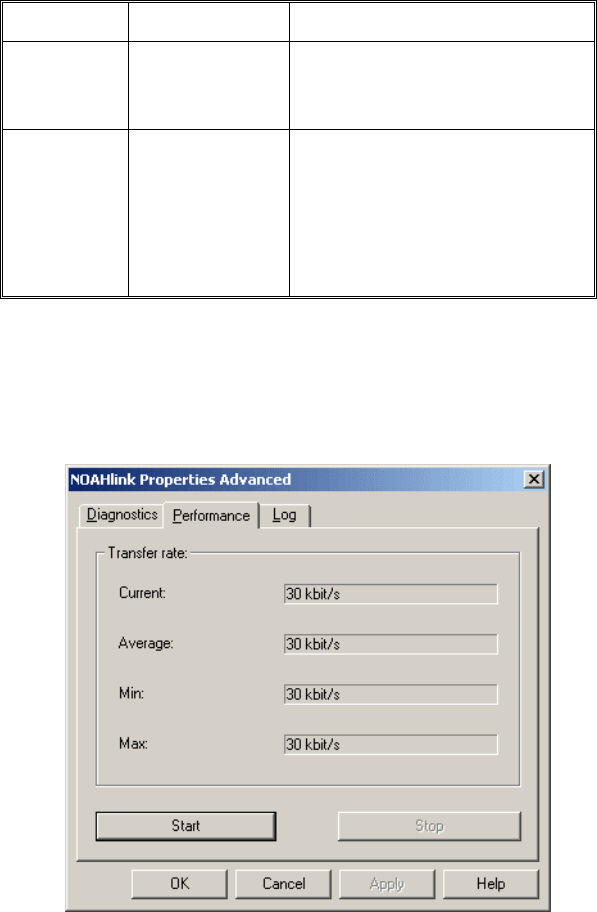
NOAHlink Users Manual
29
The following table describes how to use the Diagnostics tab:
COMMAND USE PROCEDURE
Details List errors if
Event log
displays ‘Error’
• Click Details to list errors in
NOAHlink and Bluetooth tests
Change Change
Bluetooth driver
• Click Change to select a new
Bluetooth driver. A File Menu
appears.
• Select the driver after browsing
for its location
• Click OK
8.2.2 Testing Data Transfer Rates
The Performance tab allows you to test the transfer rate of data from
your PC to NOAHlink. You may wish to use this tab if your system
is running slowly or unable to retain a connection to NOAHlink.
Figure 10: The Performance tab
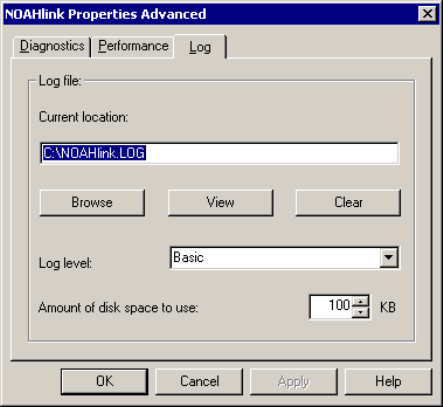
NOAHlink Users Manual
30
The following describes how to run the speed test:
§ Click Start to begin the speed test. (Note: Each time you
press Start the window will be reset.)
§ Click Stop when the Min, Max and Average fields remain
unchanged. (Note: The speed test stops automatically if you
leave the Performance tab.)
The Current figure lists the current transfer rate of data from your
PC to NOAHlink; the Average figure lists its average transfer rate.
If the Average figure is low, causing your device to run very
slowly, you may wish to try one of the following:
§ move your NOAHlink closer to your PC
§ end CPU-consuming programs on your PC which may be
responsible for slowing the transfer rate of data
§ remove other Bluetooth devices in the area
8.2.3 Viewing and Setting the Log
The Log tab allows you to view and set NOAHlink’s log.
Figure 11: The Log tab
Entries are inserted automatically into the log by NOAHlink,
containing the date and time of insertion.
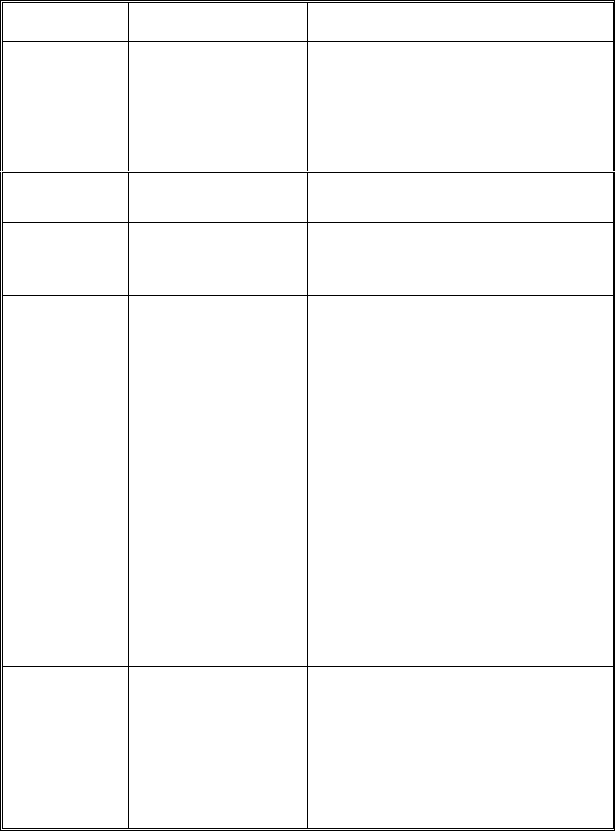
NOAHlink Users Manual
31
The following table describes how to use the Log tab:
COMMAND USE PROCEDURE
Browse Change current
location of log file
• Click Browse to locate a new
file location
OR:
Type a new file location in the
Current location window
View View entries in log • Click View to see entries in log
Clear Clear entries in log • Click Clear to delete all entries
in log
Set form of entries
appearing in log
• Click the pull-down menu at
Log level and set to:
- None to record no entries
- Basic to record errors, load
operations and login/logout
procedures
- Medium to record all
Basic entries, methods
called in the driver and
some diagnostic
information
- Detailed to record all
Medium entries and all
other functions
Note: The default setting is Basic
Set amount of disk
space for log
• Click the pull-down menu at
Amount of disk space to use
and choose your preferred
number of MBs
Note: The default setting is 100KB
The range is 100KB – 5MB
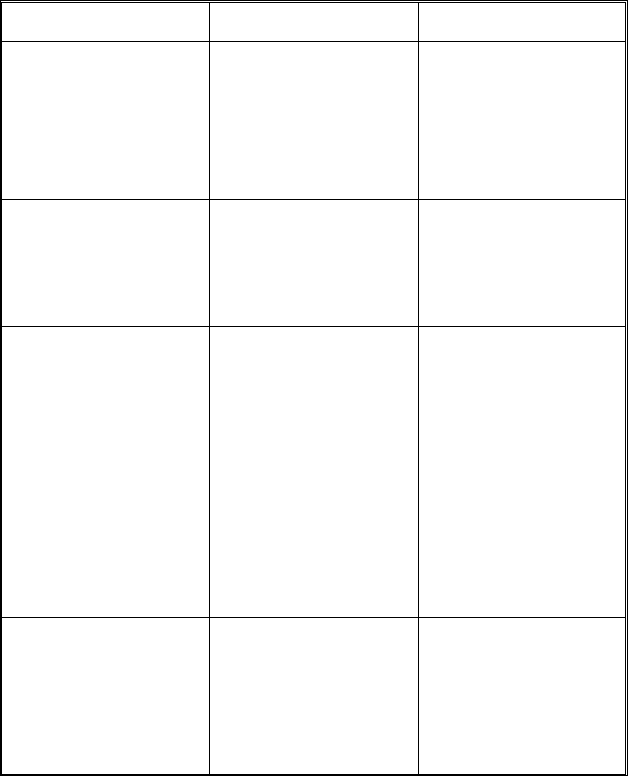
NOAHlink Users Manual
32
A NOAHlink Troubleshooting
The following table supplies solutions to possible issues you may
experience with your NOAHlink:
PROBLEM POSSIBLE CAUSE SOLUTION
NOAHlink does not
power on even though
I press the power
button.
1. The battery is
inserted incorrectly.
2. The battery needs
charging or
replacing.
1. Insert the battery
correctly.
2. Charge the battery
or fit NOAHlink
with a new battery.
NOAHlink powers off
and cannot power on
even though I press the
power button.
The battery needs
charging or replacing.
Charge the battery or
fit NOAHlink with a
new battery.
The charging indicator
does not light up when
I place NOAHlink in
the charger.
1. The charger is not
connected to the
power adaptor, or
the power adaptor is
not connected to the
mains supply.
2. There is no battery
in the NOAHlink
unit, or the battery
is inserted
incorrectly.
1. Connect the power
adaptor to the
charger and to the
mains supply.
2. Place a battery in
the battery
compartment and
make sure it is
inserted correctly.
The discharging
indicator does not light
up when I press the
discharging button.
1. The battery is
already fully
discharged.
2. The battery is
defective.
1. Charge the battery.
2. Fit NOAHlink with
a new rechargeable
battery.
NOAHlink Users Manual
33
B Technical Specifications
This section describes the specifications to which NOAHlink adheres.
B.1 NOAHlink Unit
B.1.1 Battery
Battery Types: Rechargeable (Ni-MH type) AA (R6) 1.2V
NOTE: Use only rechargeable batteries supplied
by HIMSA.
Alkaline AA (R6) 1.5V
Low Battery
Indicator Level: When approximately 45 minutes of battery
operating time remain
Estimated
Battery Life: Approximately 20 fittings (each of 45 minutes
duration)
B.1.2 Dimensions and Weight
Size: 91mm x 100mm x 31mm (L x W x H)
Net Weight: 115g (excluding battery)
Approx. 141g including battery
B.1.3 Patient Safety
The NOAHlink unit complies with the following standards:
§ EN 60601-1, Internal powered, Type BF, IPXO
§ UL2601-1 and CAN/CSA-C22.2 NO 601.1-90
To comply with the above standards, the programming cable and the
connector to the hearing instrument must adhere to the following:
§ No conductive parts may be accessible when the
programming cable is connected to NOAHlink
§ The programming cable and the connector must provide
double isolation and be able to withstand a dielectric
strength test potential of 500 V.
NOAHlink Users Manual
34
B.2 Charger Unit
B.2.1 Power Supply
Input Voltage: 9V DC ± 10% / 220 mA
B.2.2 Dimensions and Weight
Size: 125mm x 40mm x 45mm (L x W x H)
Net Weight: 150 g (excluding adaptor)
B.3 Power Adaptor
B.3.1 Power Supply
Input Voltage Range: 100 – 240 VAC, 50 – 60 Hz
B.4 Transport and Storage
Temperature: -25°C to +70°C (-13°F to +158°F)
Air Humidity: < 90%, non-condensing
Air Pressure: 500 hPa to 1060 hPa
B.5 Operating Environment
Mode of Operation: Continuous
Temperature: +5°C to +45°C (+41°F to +113°F)
Air Humidity: < 90%, non-condensing
Air Pressure: 700 hPa to 1060 hPa
IMPORTANT: Operation in temperatures below -20°C (-4°F) or
above +60°C (+140°F) may cause permanent
damage.
B.6 Standard and Optional Accessories
Please refer to Chapter 3 for a list of accessories.