GOLDEN CHINA AUDIO HX-P160 HMDX Geo User Manual
GOLDEN CHINA AUDIO (HK) PRODUCT LIMITED (AOK) HMDX Geo
User Manual
AOK UI INTRUCTION for HX-P160
TABLE OF CONTENT
HMDX Geo
HX-P160
Change history…………………………………………………………………………………………………………………………………………………………………………………2
1. Product setting…………………………………………………………………………………………………………………………………………………………………………………2
2. System feedback………………………………………………………………………………………………………………………………………………………………………………4
3. Product states………………………………………………………….………………………………………………………………………………………………………………………6

Change History
Issue Date Handle by Comments
00 November-4-2015 Mir xie First release
1. Product setting: buttons, LEDs, Audio sources
2.1 Buttons and switches and Touch, the systems have below buttons:
Button Power button, MFB, Vol+, Vol- butt on
2.2 Connection of Power and audio system, the system has the following connection:
Power port
In DC jack
Out USB out for charging
2.3 Button press Type and Duration. The following table describes how the buttons react and describes timing constraints
Button press ing time
Press type Duration(Seconds)
Short press X<0.5
Long press 2<x<3
Press & hold -
2.4 Feature List
# Category Feature Value
1 Out of the Box/ After
Factory Reset
Total volume level 16 steps
Default volume level 10 steps (equal to 60% volume)
Default audio source BT,
Duration for volume to change from min to max <16 seconds
Remember previous audio source NO
Remember previous connected BT devi ces Yes, If Aux is not connected, always reconnect

with last device which connected during power
up
Remember previous volume level Yes (only if volume <60%, use previous volume,
else use 60%) memory in a 10%--70% volume,
other reco very to default 60 % volume
2 Power mode Supports Battery Mode? Yes
Charging hour Within 2 hours
Playback hour 4 hours at 70% volume
AC Mode No
External charging sourcing NO
3 Battery mode Battery management i. Healthy: X > 10%
ii. Low: 5% < X ≤ 10%
- Low battery indication available (Red LED
flashing warning)
-when X>95% charging Red LED off
iii. Critical: X = 5%
- DUT off.
4 Connection Audio input BT audio
Audio output No
Physical button for audio switch No special button available
Auto audio switch feature BT audio.
5 ERP(Energy related
product) compliance
Auto Standby Yes
Auto Standby Duration Without BT connection, after 2 minutes ,it will
shut off .
BT connection,but don't play, after 15 minutes,it
will shut off.
Power consumption to meet ERP <0.3W
Auto shut off without paired 2 minutes
6 Reset Factory Reset Not
Hardware Reset Yes
7 Bluetooth connectivi ty
Bluetooth naming HMDX Geo
Wireless range 10 m
Supported audio codec SBC
Supported profiles A2DP, AVRCP so on
# of supported device in pairing list 1 paired device recorded
Supports Dual devices NO
Volume sync Synchronize volume w ith iOS
BT Pairing duration Within 1 minutes
BT R econnect duration Power up = 10sec
Link lost = 10sec
BT reconnect method (single device or all devices)
Power up = attempt reconnect to same device.
Link lost = attempt reconnect to same dev ice
twice, each time for 10 seconds

8 PC compatibility
Windows version No information
Mac version
MacBook (Pro, Air) with OS X 10.8.2 or later
9 Phone device
compatibility
Phone model with OS version
iPod touch (2-5 Gen), iPod Nano (7 Gen),
iPhone (6,5, 4s, 4, 3Gs, 3G), iPad (1, 2, 3, 4,
mini 1, 2),
2.5 Audio source, Available audio source Input:
# Audio input Image
1 Bluetooth
2.6 Available Audio Source Output: No audio output
Sequence & Priority
The audio source switch command shall allow DUT to switch sources using the following priority and sequence:
Priority Audio input Sequence Default Manual/Automatic
switch
1 Bluetooth BT is 1st Speaker, is default NA
2. SYSTEM FEEDBACK
3.1 The system has the following indicators, list of Audio Indications. (Prompt tone)
# Indicator Description File Name
1 Power on Hold dow n the power button 3 seconds Provide by HMDX
2 Power down Hold down the power button 3 seconds Provide by HMDX
3 Auto power off No Bluetooth connection and Audio input Provide by HMDX
4 Low batt ery warning The batt er low 3.5 Volts No
5 BT Pairing started Blue LED flashing Provide by HMDX
6 BT pairing successfully BT quickly flash 5s onece Provided by HMDX
7 BT pairing timeout Blue LED flashing No
8 BT disconnect manually After pressing Vol+ button and Vol- button 5
seconds, then enter into paring status
Provided by HMDX
9 BT disconnect – link lost Entering into paring status No
10 BT reconnect successful As pairing successful Provided by HMDX
11 BT reconnect timeout Entering into paring status No
12 Max volume reached Reminder Provided by HMDX
13 Min volume reached no No
3.2 List of Physical Visual Indications
Product off, USB connected

Indicator color Description
Product LED null
off
Charging LED ● Solid as long as charging. Off when charging complete
Power off and USB not connected
Indicator color Description
Product LED null
off
Charging LED null
off
Powering up
Indicator color Description
Product LED
●
On
Powering down
Indicator color Description
Product LED null
off
Product on
Event indicator color Description
BT audio source Product LED ● 1. At Re-connect or P airing mode, Product LED flashing
2. Af ter paired, 蓝灯5秒闪一次 Blue LED 5s once
Charging mode
Event Indicator color Description
Charging Charging LED ● Solid as long as charging. Off when charging complete.
Battery mode
Event indicator color Description
Battery healthy Charging LED null
Charging LED off, not required
Battery low Product LED ● Flashing 1 sec on, 1 sec off until USB cable is inserted or battery died.
Battery critical All LEDs null
Off, device is off.
BT activity (The Flashing LED 0.2 seconds on and 0.2 seconds off)
Event indicator color Description
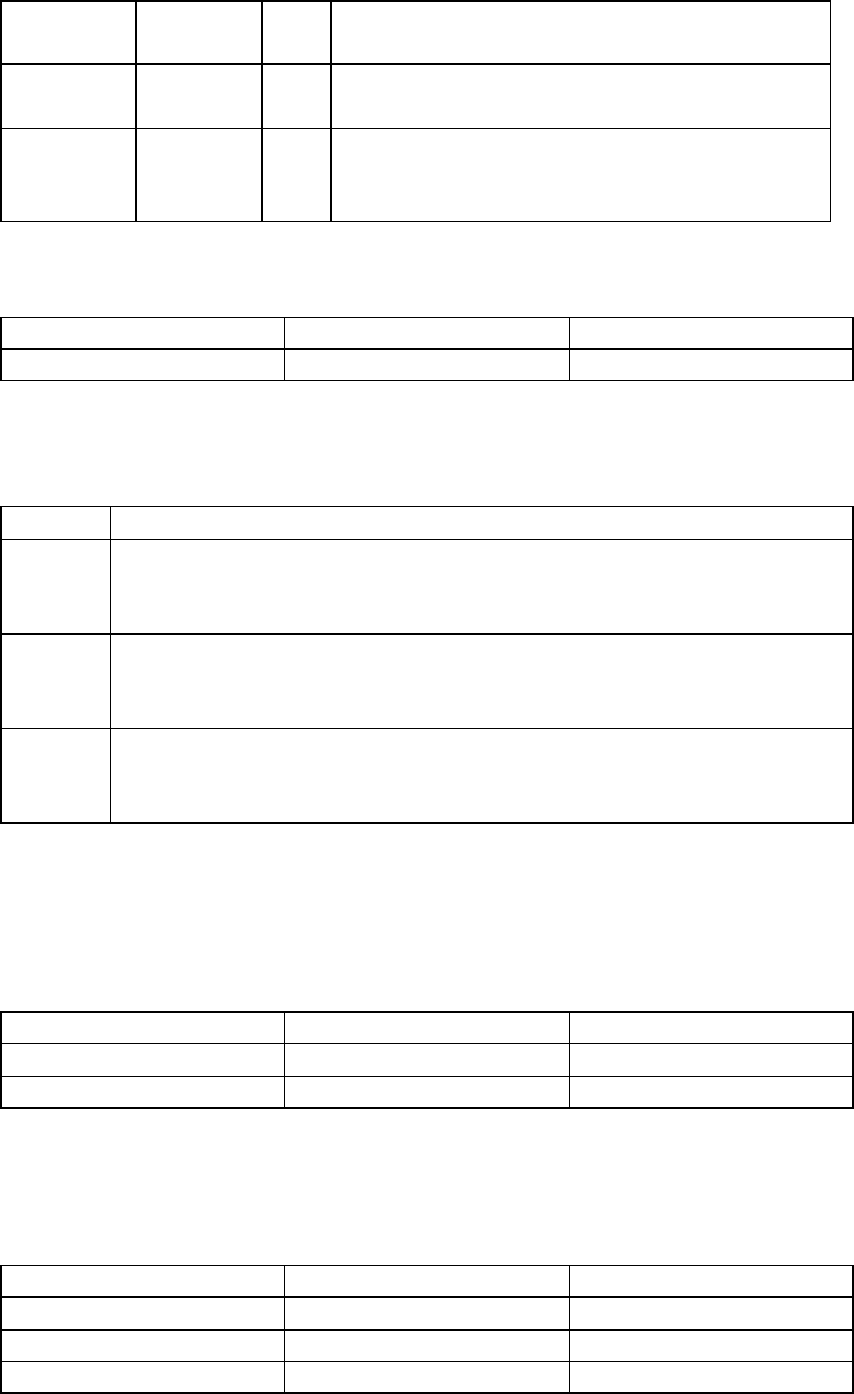
BT pairing Product LED ● Speaker: Blue LED Slow flashing (0.2sec on, 0.2sec off ) for 2min or until paired
successfully. Blue lights flash until the pairing is successful
BT connected Product LED ● Speaker: Blue LED stable on ,Blue lights flash once five seconds
BT disconnecting Product LED ● Pressing Vol+ and Vol- simultaneously for 5 seconds, disconnect current BT device,
enter into pairing mode
Factory Reset
indicator color Description
Product LED null
Unknown
3. Product status
State Description
Off Details: When device is Off without USB connected or Power off (MCU off, Amp off, charging off, BT off,)
To Enter: Removed USB cable and battery off
To Exit: Insert USB cable charging
On Details: Device is on (MCU on, Amp on, charging on, BT on – connectable)
To Enter: Power on
To Exit: Power off
BT on Details: Device is on (MCU on, Amp on, charging on, BT on – discoverable, connected, connecting)
To Enter: BT activity in progress
To Exit: Power off
Key Assignment
Power switch
States vs Press type On position Off position
On Power on /
Off / Power off
Play/Pause
States vs Press type SP (<0.5) LP >2~3s)
On Play or pause No response
On-aux inserted Play or pause No response.
BT on power up reconnect No response No response

BT on pairing No response No response.
BT on connected Play/pause No response
<Vol+> or <Vol->
States vs Press type SP (<0.5) LP >2~5s)
Off No response No response
On Change volume by 1 step. No response
On-aux inserted Change volume by 1 step Change volume continuously.
BT on power up re-connect Change volume by 1 step. No response
BT on pairing Change volume by 1 step. No response
BT on connected Change volume by 1 step. next or previous
Vol+ and Vol- pressing at the same time
No response Disconnect current BT, enter into
pairing mode.
FCC Statement
Changes or modifications not expressly approved by the party responsible for compliance could void the
user's authority to operate the equipment.
This equipment has been tested and found to comply with the limits for a Class B digital device, pursuant
to Part 15 of the FCC Rules. These limits are designed to provide reasonable protection against
harmful interference in a residential installation. This equipment generates uses and can radiate radio
frequency energy and, if not installed and used in accordance with the instructions, may cause harmful
interference to radio communications. However, there is no guarantee that interference will not occur in a
particular installation. If this equipment does cause harmful interference to radio or television reception,
which can be determined by turning the equipment off and on, the user is encouraged to try to correct the
interference by one or more of the following measures:
-- Reorient or relocate the receiving antenna.
-- Increase the separation between the equipment and receiver.
-- Connect the equipment into an outlet on a circuit different from that to which the receiver is connected.
-- Consult the dealer or an experienced radio/TV technician for help
This device complies with part 15 of the FCC rules. Operation is subject to the following two conditions
(1)this device may not cause harmful interference, and (2) this device must accept any interference
received, including interference that may cause undesired operation
4.