GOTRON ELECTRONIC 3039T1 Ulefone Mobile Phone User Manual user s guide
SHENZHEN GOTRON ELECTRONIC CO.,LTD Ulefone Mobile Phone user s guide
Contents
- 1. Users Manual
- 2. Users manual
Users manual
1 / 32
SHENZHEN GOTRON ELECTRONIC CO.,LTD
ulefone
Ulefone Mobile Phone / GQ3039
User Manual
Thank you for choosing the Digital mobile phone.
After reading this guide you will be able to fully master the use of your
phone and appreciate all its functions and ease of use.
The availability of some services and features described in this manual
depends on the network and your subscription. Therefore, some menu items
may not be available in your phone. The shortcuts to menus and features
may also vary from phone to phone.
Our company reserves the right to revise this manual content without
prior notice.
2 / 32
Contents
Keys Description .................................................................................................... 4
Icons Description ................................................................................................... 5
Turn on/off the phone ............................................................................................ 6
Use as USB flash disk .......................................................................................... 6
Wi-Fi ......................................................................................................................... 7
Bluetooth ............................................................................................................... 10
Phone Settings ..................................................................................................... 11
Quick settings ....................................................................................................... 14
Change wallpaper ................................................................................................ 14
Theme and launcher settings ............................................................................ 15
Move/ Uninstall launcher application and view detail .................................... 15
Phone ..................................................................................................................... 15
3 / 32
People .................................................................................................................... 16
Messaging ............................................................................................................. 17
Browser .................................................................................................................. 18
Email ...................................................................................................................... 18
Gallery .................................................................................................................... 19
Clock ...................................................................................................................... 19
Multimedia features ............................................................................................. 19
Personalized applications ................................................................................... 20
Simple Troubleshooting ...................................................................................... 20
Important Safety Information ............................................................................. 22
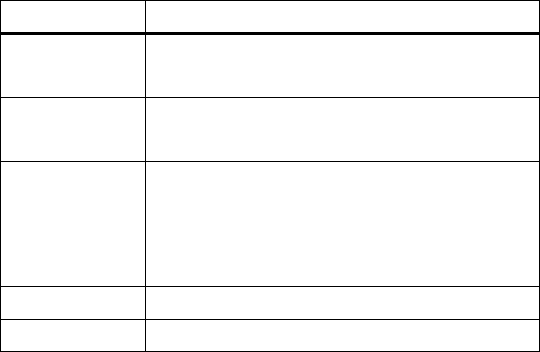
4 / 32
Keys Description
Key Description
Home ●At any status, press the key to return to the standby
screen.
Power ● Hold down this key to turn your phone off and on.
● Generally, press this key to lock the mobile phone.
Volume ● During the conversation, press the two keys to adjust
the volume.
● While playing an audio file, press the two keys to
adjust the volume.
Menu ●Show options of current menu.
Back ●Return to the previous menu.
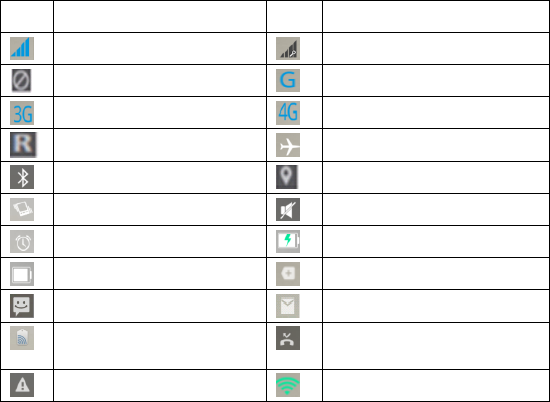
5 / 32
Icons Description
Icon state Icon state
Signal strength No single
No service GPRS network has been connected
3G network hasbeen connected 4G network has been connected
Roaming Airplane mode on
Bluetooth on GPS is positioning
Vibrate mode on Silent mode on
Alarm on Charging
Full power More notifications
New message New Email
NFC is open Missed calls
SIM card not detected WLAN has been connected

6 / 32
Uploading Downloading
App permission Headphones are inserted
USB connected USB sharing networks on
Turn on/off the phone
Turn on the phone
Long press the Power key to turn on the phone.
Tip: If you turn on the UIM/SIM card lock in Settings ,a PIN code is needed
after boot. As well as you input the correct PIN code, the phone can be used.
You can unlock the lock screen by sliding to either direction in unlock region
after boot.
Turn off the phone
Long press the Power key until phone options pop up,select Power off to
turn off the phone.
Use as USB flash disk
To copy music , photos, and other files from your computer to your
memory card, you must first set up the phone as a card U disk.
7 / 32
Set up the phone as a card U disk
Connected to the computer, select Connected as…, then select USB
storage.
Select USB connected and then select Turn on USB storage to load the
U disk so that you can copy music, photos, and other files from your PC to
your phone’s memory card or built-in memory card.
Note: When operating mobile assistant and other tools on the PC, you
must turn on USB debugging
In the notification panel you can select to use your phone as a
Camera(PTP), Media device(MTP), or Charge only.
Wi-Fi
Wi-Fi offers wireless network access range of 300 feet (100M) . To use
Wi-Fi with your phone, you must connect to a wireless access point or hot
spot.
8 / 32
Note: Availability and coverage of Wi-Fi signals is subject to the number
of devices , infrastructure, and other signals penetrate object.
Turn on WI-FI and connect to a wireless network.
1)Press Home> Menu, then select Settings.
2)Click on the Wi-Fi switch button In Wireless & networks to turn on
WLAN. The phone will automatically scan for available wireless networks.
3)Touch the Wi-Fi to enter the WLAN settings. The WLAN network list
displays the network name and security settings (open network or WEP,
WPA / WPA2 encrypted)of the WLAN network found . If you enable the
network notification in WLAN Advanced settings, the phone will remind you
an available open wireless network with a icon appearing in the status bar.
4)Select one WLAN network to connect it. When you select an open
network, the phone will automatically connect to the network. If you choose
the WEP, WPA / WPA2 encrypted network, you must first input the
9 / 32
appropriate password to connect it.
•Note: When the phone is connected to a wireless network, the status
bar displays a Wi-Fi icon and shows the approximate signal strength
(number of strip lights). If you select a wireless network connected, the
name of the WLAN network, status, speed, signal strength, security
information and the IP address is displayed.
If you want to remove the wireless network settings in your phone, select
Forget button. If you want to connect to the network, you must re-input
these settings.
• Note: In addition, the phone can also access to Internet via GPRS. Users
can manually select it in the specific location of Settings> Mobile
networks> Data connection.and select data connection to turn on or off the
current SIM card data connection.
10 / 32
Bluetooth
1)Select Settings.
2)In the wireless and network, click on the Bluetooth switch to turn on
Bluetooth. When turned on, the Bluetooth icon appears in the status bar.
The phone will automatically scan for Bluetooth devices.
3)Select Bluetooth to enter the Bluetooth settings, turn on Bluetooth or
set your phone to be detected and then the Bluetooth devices found
nearby will be displayed in the list below.
(Click on the name of the local Bluetooth device to set the phone to be
detected by other Bluetooth devices so that other devices within the range
will be able to find the phone.)
•Note: The phone can be detected for longest two minutes. The
countdown time shows under the device .After two minutes the device
reverts to the undetectable state . Bluetooth devices typically require a
11 / 32
password to be paired. Bluetooth devices paired and connection status will
display below headset. When the Bluetooth headset is connected to the
phone, the status bar will show the Bluetooth connected icon. Then you can
start using the headset to make or receive calls.
Phone Settings
Wireless & networks
Wi-Fi:Turn on/off WLAN and make related settings.
Bluetooth:Turn on/off Bluetooth and make related settings.
Mobile networks:GPRS settings.
More…:Click on More… to view Airplane mode, VPN, NFC, Data usage,
Tethering & portable hotspot , etc.
Account & Security
Security :Set the Screen lock,Encrypt phone,Sim card lock,Passwords,Device
administrators and Unknown source,etc.
12 / 32
Location:Set Access to my location.
Add account:Add Corporate Account ,E-mail Account and Google
Account ,etc.The account added will automatically appear in the account bar,
allowing you to make the relevant settings.
System
Flash alert:Set flash fires when a call or message coming
Finger Scanner:Register fingerprints and set fingerprints as screen lock.
Notification light:Set color of notification light when you receive notifications.
Storage:Display memory card and phone memory.
Apps:To view,manage,and delete the application on the phone.
Battery:Show more information of battery usage.
Date & time:Set the current date,time,time zone and date format.
Language & input :Select the language, voice search and other input
13 / 32
settings.
About phone:View phone status information, models, the phone's software
and hardware information.
More
Backup & reset:Format the phone and restore to factory state.
Accessibility: You can set the use of some function, such as TalkBack, say
the password and other mobile phone accessibility options.
Scheduled power on & off:Set the time, at when the phone will
automatically turn on or off.
SIM management:Voice calls, video calls, messages, data connectivity
settings.
Developer options:Some options that the developers need to set .
Sound
In sound settings you can set volume, silent mode, phone ringtone,
14 / 32
default notification sound, vibrate when ringing, vibrate when phone answer,
dial pad touch tone, touch sounds,screen lock sound, vibrate on touch.
Display: Set the phone brightness, wallpaper, battery percentage,
Auto-rotate screen, sleep time, font size, sensor calibration and so on.
Lock screen notifications:Show notifications on lock screen.
Quick settings
In standby interface, gently slide down in the status bar area with your
fingers, you can open the notification bar and view notifications.
To quickly turn on / off the following settings:
WI-FI, Bluetooth, GPS, Brightness, Data connectivity, Smart pause, NFC,
Auto-rotation, Airplane mode.You can tap the appropriate icon to make quick
settings.
Change wallpaper
System provides you with a variety of static and dynamic wallpapers, in
the standby screen, press the Menu button and click on the Wallpaper
button then choose Select other wallpaper to view system wallpapers.
15 / 32
Theme and launcher settings
This machine provides you with a variety of convenient widgets and two
themes.
In the standby screen, press the Menu key, there will be a variety of
personalization options.
Press and hold the widget needs to be placed on standby desktop and then
select the interface needs to be placed by sliding left or right, and finally
finish widget setting according to prompts.
Move/ Uninstall launcher application and view detail
1. In idle screen, press and hold the application icon which need to move to
another page, then slide left or right to select a page and the position need to
be placed.
2. Long press an icon in standby desktop, drag it to the top of the desktop
where displays red font Uninstall so that you can uninstall an application.
Note: The basic phone applications can not be uninstalled.
Phone
To make a call:
The phone provides functions to make a call, emergency call, conference
calls ,answer a call,and other base telephony functions.
You may open Phone application directly from the home screen.
16 / 32
After entering the number and then select your preferred SIM Card to
make the call. When you are inputting the number, dial pad interface will
automatically show the contacts that match your input to facilitate your
operations.
During a call click Add Call and the first road calls automatically switch to
silent call.Input the phone number of another contact and click to
automatically switch to the second road after the first call is set to hold
state.After clicking on the Merge button,the two road will be set to telephone
conference model to achieve multi-party call.
Note: This service is required to subscribe to your carrier.
IP dialing: After entering the number, press the Menu key, select the SIM1
or SIM2 to make a IP call.
Note: IP dialing need to pre-set the IP number.
At the same time, you can also select a number to make a call from the
contact list or message interface.
People
By clicking on the People icon, you can use the contact function. Contacts
feature can manage your contact information.You can view a list of contacts
and details, make calls, send text messages, send messages and share
contacts.
Import / Export: In the contact list screen, press the Menu key, select Import
/ Export to choose contacts that you want to import / export.
Add Contact: In the contact list screen, press the Add button at the bottom
17 / 32
to add a new contact.
Contact list: Click a contact image in contact list you can call or send a
short message quickly .
Search for contacts: On contact list screen, press the search icon and then
input the key word to search for contacts in the list.
Messaging
You can compose and send short messages (SMS) and multimedia
messaging (MMS). Click on the desktop Messaging icon to open the
message application.
New Message: Click the New Message icon in the upper right corner of the
interface, write new message and input the contact name or phone number
in the recipient field, the phone will be smart to match the available contact
stored in the phone. (Also you can select available contacts in contact list or
group list)
Input Method: Click on the text editing area and callout the keyboard.Pull
down the notification bar, enter the settings and open the language & input
to switch your input method. (Provided that you have chosen the system
input method Google Pinyin input method, downloaded other input method)
Send: After completion, you can tap the SIM1 or SIM2 button to send the
message.
18 / 32
Browser
By clicking on the Browser icon to open the browser application to access
WAP and WWW pages and manage pages.The application can
automatically switch vertical screen and horizontal screen.
When surfing the website, select Bookmarks or press the Menu key and
select Bookmarks to open the bookmark list.Press the Menu key and you
can also save your browsing web pages to bookmark.
Press the Menu key when surfing the website: You can also share web
pages, search on the website and view history records.
Add a bookmark for a webpage to the desktop: In the bookmark list
screen, long press a bookmark, select Add shortcut to home screen so
that you can add an bookmark icon to the desktop for the next visit.
Browser settings: Press the Menu key to select the settings according to
your personal preference.You can set your browser regular content, privacy
and security settings, and these settings can be reset to the default in
advanced settings .
Email
You may open Email directly from the home screen.You can use this
application to send and receive your email by phone.
You need to input the email account and password when setting up a new
account for the first time. In addition, you can set up multiple email accounts
and manage them uniformly .
19 / 32
Gallery
Gallery feature is to save your pictures through camera, Internet
downloading, received multimedia messages and other ways and manage
them.
In standby interface, by clicking on the Gallery icon to enter the gallery
application and manage all the phone’s pictures.
You can click the Share button to share your images via Bluetooth, Message,
e-mail and other means.
Clock
By clicking on the Clock icon to enter the application.
Clock Settings: Enter the clock interface, click the Settings icon in the
lower right corner to enter the alarm settings interface.
New Alarm: In the clock interface, click the + sign to add a alarm, enter edit
alarm zone and press Finish button after set up.To set the alarm time, just
slide the pointer directly to the number that corresponds to.
Multimedia features
The phone also provides you with multimedia features,such as: Camera,
Music player, video player, Recorder, FM radio and others.
You can run these applications by clicking on the appropriate icon.
20 / 32
Personalized applications
The phone also provides you with personalized applications,such as:
Calculator, Calendar, NoteBook, Maps, SecurityCenter, Weather, Play store
and others.You can run these applications by clicking on the appropriate
icon, which will make your life and work more convenient.
Simple Troubleshooting
1.Failed to turn on your phone
The reason maybe battery power is used up.Please check the battery
power level or charge the battery.
2.Poor reception
When you use your phone at poor reception areas, for example, near high
rise buildings or base rooms, the radio wave cannot be transmitted
effectively.Please avoid this place as far as you can.
3.Echoes or noises
The trunk line of network is in bad condition. It is a regional
problem.Please hang off the call and dial again,or you can choose another
better line.
4.Failed to charge the battery
The reason maybe battery or the charger is damaged.Please contact your
dealer.
5.PIN code error
If you have inputted incorrect PIN code for three times, your PIN will be
locked. Please contact your network operator. After the operators offer you
21 / 32
the UIM card PUK code, use the PUK code to unlock the UIM card.
6. SIM error
Maybe your SIM card is not well inserted or SIM card is damaged.
7.Can not find musics imported
After using 91 assistants / pea pods and other third-party PC tool to import
music files but no new imported music was found in the music player. May
be due to third-party PC tools do not provide data refresh function. Please
select Refresh in the music player menu to refresh manually.
22 / 32
Important Safety Information
Precautions to carry the phone
Remember to follow special regulations in force.In the place where prohibit
the use of cell phones which may cause interference or danger, be sure to
turn off the phone. Whether it is in the normal position against the ear or 2.5
cm away from the body, the device meets RF exposure guidelines. If you are
using a mobile phone sets, belt clip or others to carry the phone, it should
not contain metal and the distance from your body should be at least 2.5 cm.
RF energy leaks
Your phone is a low-power radio transmitter and receiver. After boot it will
receive and transmit radio signals intermittently. Network system will control
the phone’s transmitting power. The phone conforms to the disclosure
requirements related to RF energy in your country.
RFI Compatibility
Your phone may cause compatibility RF interference to the electronic
devices which have not properly shielded designed or lack configuration of
radio frequency..
In public places
23 / 32
Please turn off the phone in the place where post specific notice. These
places include hospitals ,rest homes and other medical establishments,
where these may be facilities which are sensitive to external RF signal.
Aircraft safety rules
On the plane or in the vicinity of the aircraft, turn off the phone and remove
the battery or turn off the phone's telephone function. It is illegal to use a
mobile phone on the plane. It may be dangerous to the operation of the
aircraft as well as destroy the mobile phone network. Offenders may be
prosecuted, or accept a double punishment.
Pacemaker
If you use a pacemaker, then do not put the phone turned on inside jacket
pocket, the distance between the phone and the pacemaker should be
maintained at least 15 cm or more. Please use the phone on the other side
of the location where the pacemaker is to reduce potential interference. If
you suspect that interference may occur, turn off the phone or the phone's
telephone function immediately.
Hearing Aid
Mobile phones may interfere with some hearing aids. If interference
occurs, please contact the manufacturer of hearing aids to find a solutions.
24 / 32
Other medical equipment
If you use any other personal medical device, consult the manufacturer of
these devices to confirm whether they are adequately shielded from RF
energy. You can also consult the doctor about the relevant information.
Note the use of cell phones while driving
When you use your phone while driving, please comply with the relevant
provisions of the traffic regulations, if driving conditions are bad, place the
car parked in the street, and then make or receive calls. If your vehicle is
equipped with airbags, then please don’t place the phone in the areas where
airbag deployment can reach.Otherwise if the air bag inflates, it will cause
serious injury.
Place may cause an explosion
Before entering areas with potential factors of explosion-prone, please
turn off the phone. Area could cause an explosion include: fuel zone (such
as below boat deck, fuel or chemical products transportation and storage
facilities), the places where the air contains chemicals or particles (such as
grain, dust or metal powders) . The places where there is a risk of explosion
usually have signs, but not all places have such signs.
Electromagnetic Radiation
25 / 32
The maximum value of this product’s electromagnetic radiation Specific
Absorption Rate (SAR) is 2.0 W / kg, which is in full compliance with the
requirements of national standard GB 21288-2007.
Battery Caution
1.Use a battery in normal indoor environment. Temperature: -20 ~ 35 , ℃℃
relative humidity: 65 ± 20%.
2.During use, keep away from heat, pressure.Prevent children from playing
with the battery. Do not drop the battery.
3.The battery can only use matching charger. The battery should be charged,
used and stored far from the electrostatic place.Please do not continuously
charge for more than 24 hours.
4.Be careful not to put the battery positive and negative anti-loaded, do not
short-circuit the battery positive and negative.To avoid danger,please keep
the battery away from moisture.
5.If no long-term phone, remove the battery from the device and placed in
low humidity environment , so that the battery is in a semi-saturated, that is
not fully charged, nor complete discharge.
6.Battery has a lifetime.If you are using a battery whose operating time is
much less than usual,the battery must be replaced. If battery is upon
termination of lifetime, it should be removed from the device immediately.
Please handle waste batteries safely and properly .Please return used
batteries to the vendor or designated collection point, but not place in
26 / 32
household garbage.
Battery hazard warning
1. Do not heat the battery in high temperature or thrown it into the fire.Do not
put the battery on heating utensils, washer or high-pressure container so as
not to cause an explosion.Do not put the battery into the water and do not let
it get wet.
2.Avoid battery contacting with metal battery which may cause damage. Do
not put the battery with necklaces, hairpins, coins, screws or other metal
products together in pocket or bag, and do not store the battery together with
the above items.
3. Do not attempt to open the battery.
4.In use, charging, or during storage battery, if you find the unusual
phenomenon such as battery leakage or emitting unpleasant odors, heat up,
discoloration, deformation, or others,please stop using it.
5. If the fluid leaks onto the skin, Please wash out with water immediately
and go to the hospital for treatment.
Precautions for Children
Keep your phone out of the reach of small children. Your phone is not a toy.
27 / 32
Children may hurt themselves.They may damage the phone or its
accessories unconsciously. Phone or accessory in some small parts may be
demolished, and there will be danger of be swallowed into their mouths.
FCC Statement
1. This device complies with Part 15 of the FCC Rules. Operation is subject to the
following two conditions:
(1) This device may not cause harmful interference.
(2) This device must accept any interference received, including interference that may
cause undesired operation.
2. Changes or modifications not expressly approved by the party responsible for
compliance could void the user's authority to operate the equipment.
NOTE:
This equipment has been tested and found to comply with the limits for a Class B digital
28 / 32
device, pursuant to Part 15 of the FCC Rules. These limits are designed to provide
reasonable protection against harmful interference in a residential installation.
This equipment generates uses and can radiate radio frequency energy and, if not
installed and used in accordance with the instructions, may cause harmful interference to
radio communications. However, there is no guarantee that interference will not occur in
a particular installation. If this equipment does cause harmful interference to radio or
television reception, which can be determined by turning the equipment off and on, the
user is encouraged to try to correct the interference by one or more of the following
measures:
Reorient or relocate the receiving antenna.
Increase the separation between the equipment and receiver.
Connect the equipment into an outlet on a circuit different from that to which the receiver
is connected.
29 / 32
Consult the dealer or an experienced radio/TV technician for help.
SAR Information Statement
Your wireless phone is a radio transmitter and receiver. It is designed and manufactured
not to exceed the emission limits for exposure to radiofrequency (RF) energy set by the
Federal Communications Commission of the U.S. Government. These limits are part of
comprehensive guidelines and establish permitted levels of RF energy for the general
population. The guidelines are based on standards that were developed by independent
scientific organizations through periodic and thorough evaluation of scientific studies.
The standards include a substantial safety margin designed to assure the safety of all
persons, regardless of age and health. The exposure standard for wireless mobile phones
employs a unit of measurement known as the Specific Absorption Rate, or SAR. The
SAR limit set by the FCC is 1.6 W/kg. * Tests for SAR are conducted with the phone
30 / 32
transmitting at its highest certified power level in all tested frequency bands. Although
the SAR is determined at the highest certified power level, the actual SAR level of the
phone while operating can be well below the maximum value. This is because the phone
is designed to operate at multiple power levels so as to use only the power required to
reach the network. In general, the closer you are to a wireless base station antenna, the
lower the power output. Before a phone model is available for sale to the public, it must
be tested and certified to the FCC that it does not exceed the limit established by the
government adopted requirement for safe exposure. The tests are performed in positions
and locations (e.g., at the ear and worn on the body) as required by the FCC for each
model. The highest SAR value for this model phone when tested for use at the ear is
0.471W/Kg and when worn on the body, as described in this user guide, is
1.075W/Kg(Body-worn measurements differ among phone models, depending upon
available accessories and FCC requirements). The maximum scaled SAR in hotspot mode
is 1.166W/Kg, and the Max simultaneous SAR value is 1.166 W/Kg. While there may be
31 / 32
differences between the SAR levels of various phones and at various positions, they all
meet the government requirement for safe exposure. The FCC has granted an Equipment
Authorization for this model phone with all reported SAR levels evaluated as in
compliance with the FCC RFexposure guidelines. SAR information on this model phone
is on file with the FCC and can be found under the Display Grant section of
http://www.fcc.gov/ oet/fccid after searching on
FCC ID: SW9-3039T1 Additional information on Specific Absorption Rates (SAR) can
be found on the Cellular Telecommunications Industry Asso-ciation (CTIA) web-site at
http://www.wow-com.com. * In the United States and Canada, the SAR limit for mobile
phones used by the public is 1.6 watts/kg (W/kg) averaged over one gram of tissue. The
standard incorporates a sub-stantial margin of safety to give additional protection for the
public and to account for any variations in measurements.
32 / 32
Body-worn Operation
This device was tested for typical body-worn operations. To comply with RF exposure
requirements, a minimum separation distance of 10mm must be maintained between the
user’s body and the handset, including the antenna. Third-party belt-clips, holsters, and
similar accessories used by this device should not contain any metallic components.
Body-worn accessories that do not meet these requirements may not comply with RF
exposure requirements and should be avoided. Use only the supplied or an approved
antenna.