GUANGZHOU GAOKE COMMUNICATIONS TECHNOLOGY BG900X IP-PBX User Manual 2
Guangzhou Gaoke Communications Technology Co., Ltd IP-PBX 2
Contents
- 1. User Manual 2
- 2. User Manual 1
User Manual 2
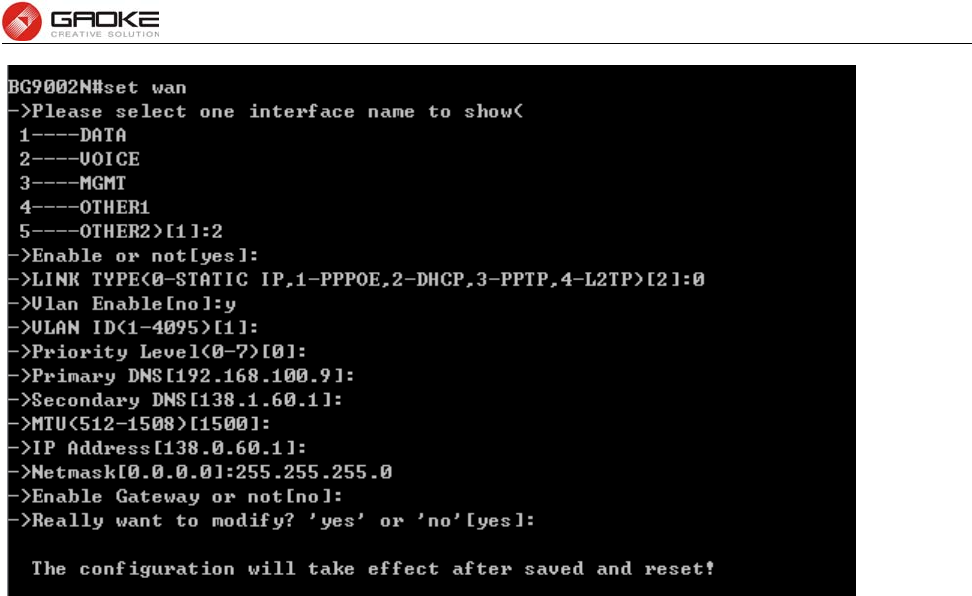
BG9008W User Manual
Page 1 of 133
Configure VOICE Interface Parameter
The following items are displayed on this screen:
► Enable: Enable this WAN interface (DATA can’t be disabled).
► Type: Select Static IP if your ISP has assigned a static IP address for your.
► VLAN Enable: Optional. Enable VLAN to configure VLAN ID and VLAN Priority Level.
► VLAN ID: Optional. VLAN ID of this WAN interface.
► Priority Level: Optional. VLAN Priority Level of this WAN interface.
► Primary DNS: Enter the IP address of your ISP’s Primary DNS (Domain Name Server). If you are
not clear, please consult your ISP. It’s not allowed to access the Internet via
domain name if the Primary DNS field is blank.
► Secondary DNS: Optional. If a Secondary DNS Server address is available, enter it.
► IP Address: Enter the IP address assigned by your ISP. If you are not clear, please consult your
ISP.
► Netmask: Enter the Subnet Mask assigned by your ISP.
► Gateway: Optional. Enter the Gateway assigned by your ISP.
Input “3” to configure MGMT parameter as below:
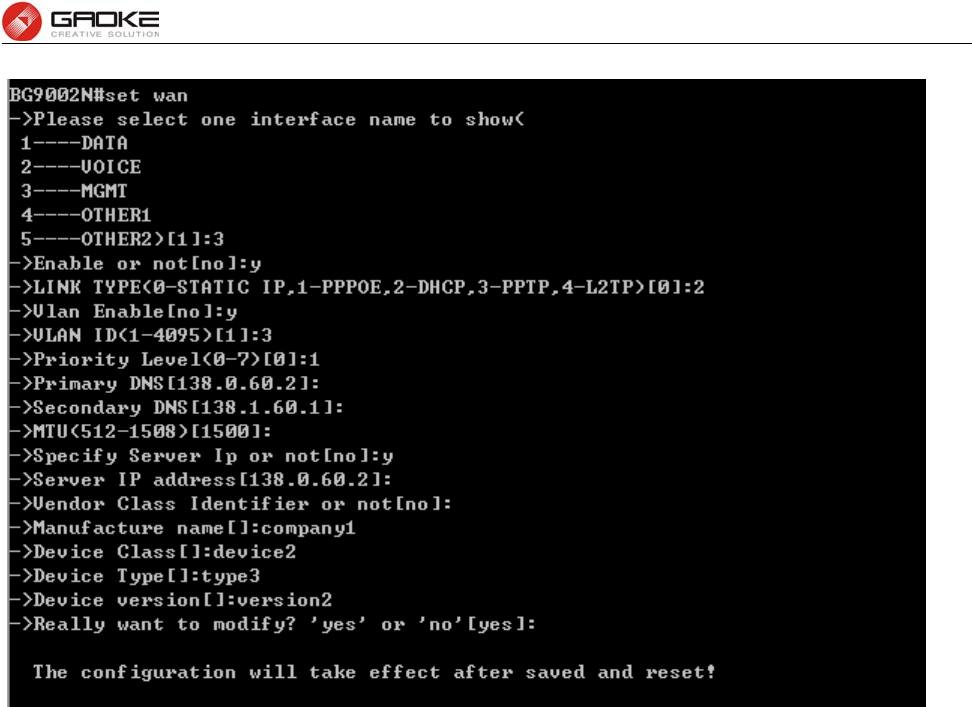
BG9008W User Manual
Page 2 of 133
Configure MGMT Interface Parameter
The following items are displayed on this screen:
► Enable: Enable this WAN interface (DATA can’t be disabled).
► Type: Select DHCP if your ISP assigns the IP address automatically.
► VLAN Enable: Optional. Enable VLAN to configure VLAN ID and VLAN Priority Level.
► VLAN ID: Optional. VLAN ID of this WAN interface.
► Priority Level: Optional. VLAN Priority Level of this WAN interface.
► Primary DNS: Enter the IP address of your ISP’s Primary DNS (Domain Name Server)
manually. If you are not clear, please consult your ISP. It’s not allowed to
access the Internet via domain name if the Primary DNS field is blank.
► Secondary DNS: Optional. If a Secondary DNS Server address is available, enter it.
► Appoint Server IP: Optional. If network has multiple DHCP servers, enter the IP address of your
ISP’S DHCP server
► Vendor Class Identifier: Optional. This option (60) is used by DHCP clients to optionally identify the
vendor type and configuration of a DHCP client.
► Enterprise Code: Optional.
► Manufacture Name: Optional.
► Device Class: Optional.
► Device Type: Optional.
► Device Version: Optional.
Input “4” to configure OTHER1 parameter as below:
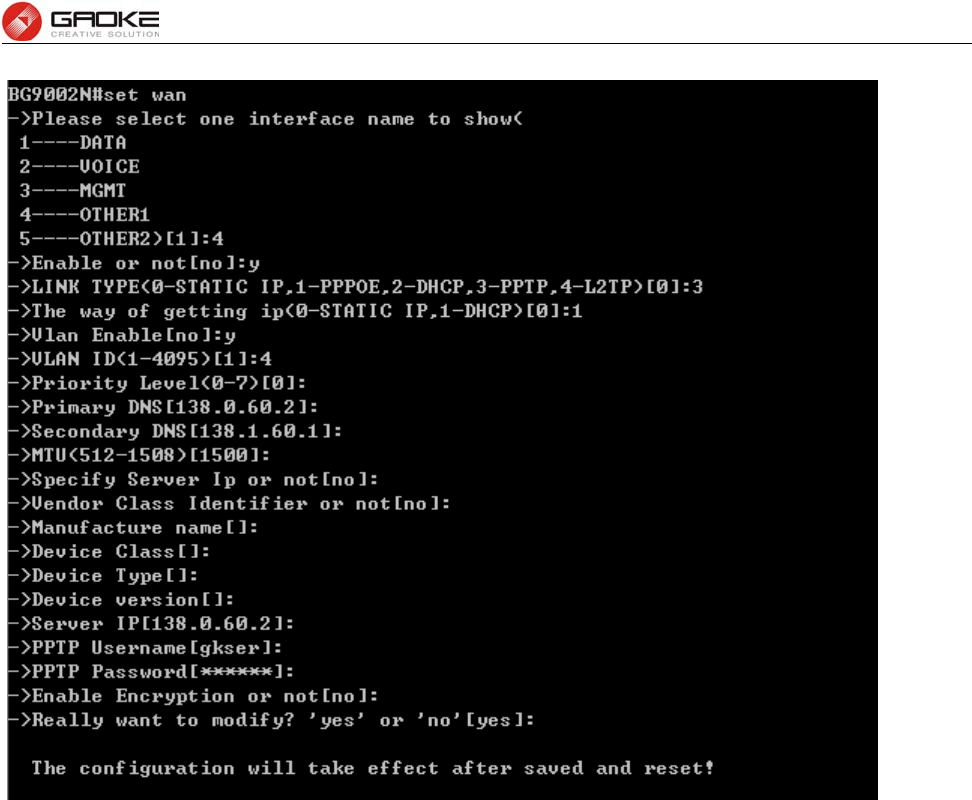
BG9008W User Manual
Page 3 of 133
Configure OTHER1 Interface Parameter
The following items are displayed on this screen:
► Enable: Enable this WAN interface (DATA can’t be disabled).
► Type: Select PPTP if your ISP provides a PPTP connection.
► VLAN Enable: Optional. Enable VLAN to configure VLAN ID and VLAN Priority Level.
► VLAN ID: Optional. VLAN ID of this WAN interface.
► Priority Level: Optional. VLAN Priority Level of this WAN interface.
► Primary DNS: Enter the IP address of your ISP’s Primary DNS (Domain Name Server)
manually. If you are not clear, please consult your ISP. It’s not allowed to
access the Internet via domain name if the Primary DNS field is blank.
► Secondary DNS: Optional. If a Secondary DNS Server address is available, enter it.
► Server IP: Enter the Server IP provided by your ISP.
► Username: Enter the Account Name provided by your ISP. If you are not clear, please
consult your ISP.
► Password: Enter the Password provided by your ISP.
► Enable Encryption: Enable PPTP link encryption.
Secondary Connection: Here allow you to configure the secondary connection. DHCP and Static IP
connection types are provided.
If Static is selected:
► IP Address: If Static IP is selected, configure the IP address of WAN port.
► Netmask: If Static IP is selected, configure the subnet mask of WAN port.
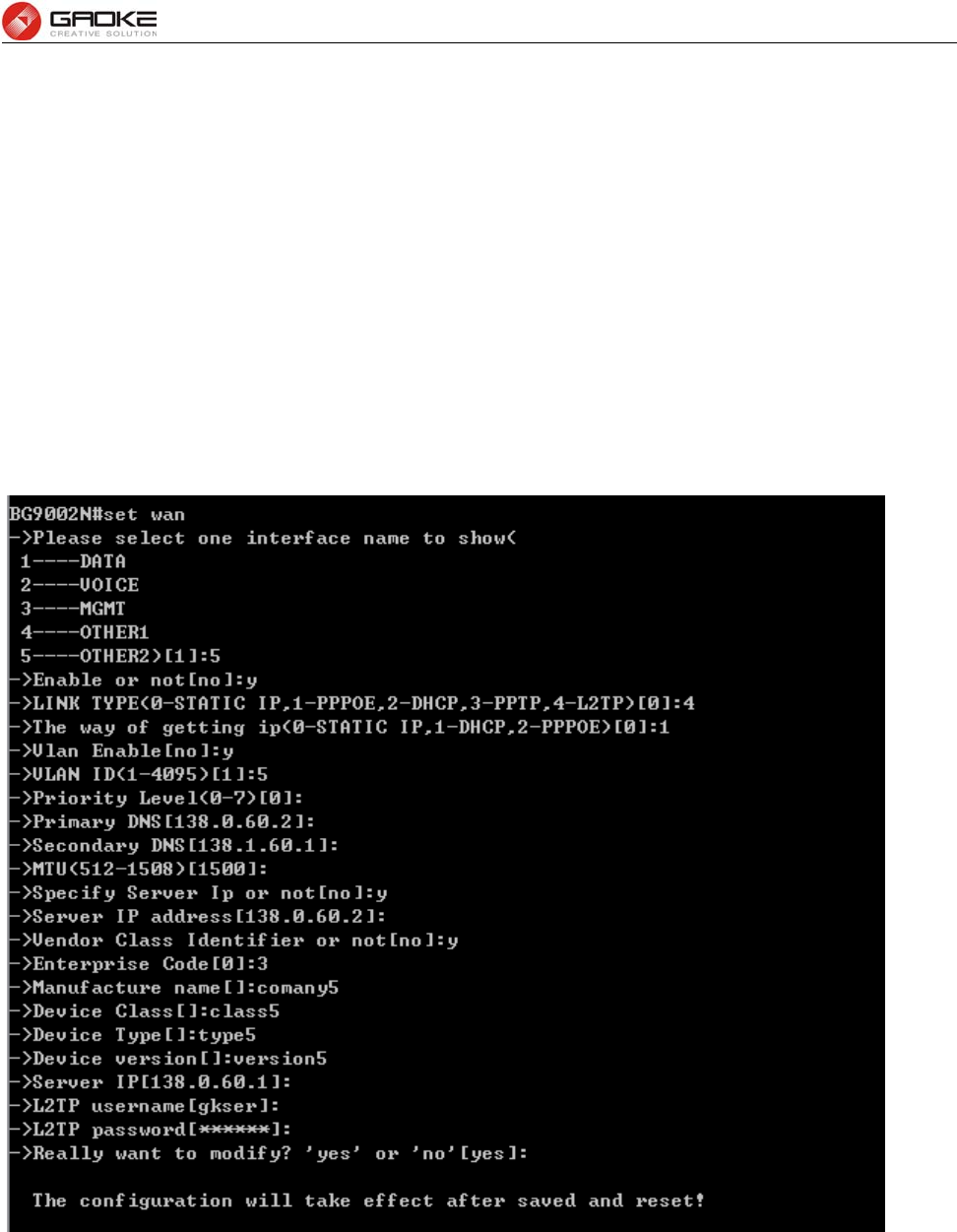
BG9008W User Manual
Page 4 of 133
► Gateway: Optional. If Static IP is selected, configure the default gateway of WAN port.
If DHCP is selected:
► Appoint Server IP: Optional. If network has multiple DHCP servers, enter the IP address of your
ISP’s DHCP server.
►Vendor Class Identifier: Optional. This option (60) is used by DHCP clients to optionally identify the
vendor type and configuration of a DHCP client.
► Enterprise Code: Optional.
► Manufacture Name: Optional.
► Device Class: Optional.
► Device Type: Optional.
► Device Version: Optional.
Input “5” to configure OTHER2 parameter as below:
Configure OTHER2 Interface Parameter
The following items are displayed on this screen:
► Enable: Enable this WAN interface (DATA can’t be disabled).
► Type: Select L2TP if your ISP provides a L2TP connection.
► VLAN Enable: Optional. Enable VLAN to configure VLAN ID and VLAN Priority Level.
► VLAN ID: Optional. VLAN ID of this WAN interface.
► Priority Level: Optional. VLAN Priority Level of this WAN interface.
► Primary DNS: Enter the IP address of your ISP’s Primary DNS (Domain Name Server). If
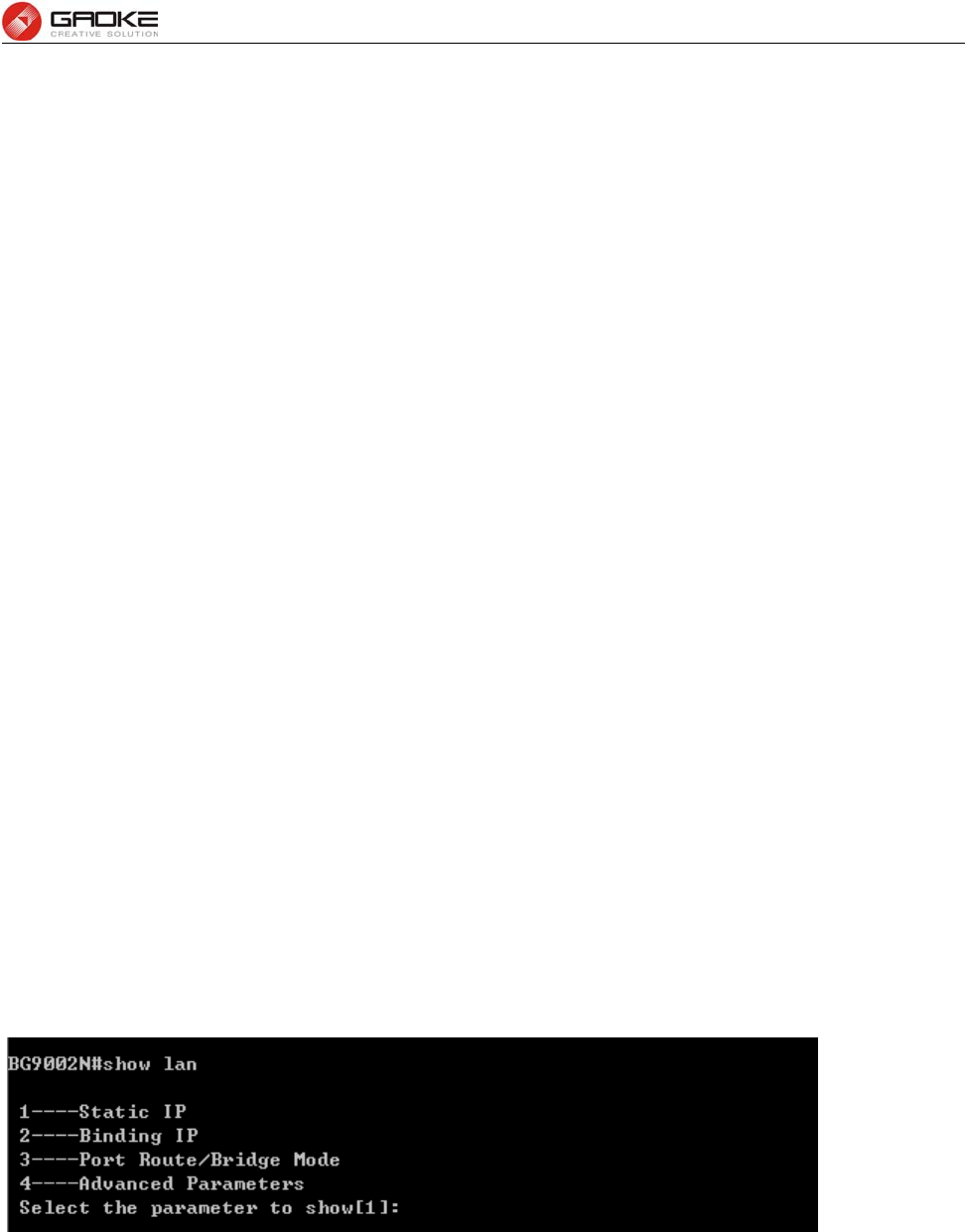
BG9008W User Manual
Page 5 of 133
you are not clear, please consult your ISP. It’s not allowed to access the
Internet via domain name if the Primary DNS field is blank.
► Secondary DNS: Optional. If a Secondary DNS Server address is available, enter it.
► Server IP: Enter the Server IP provided by your ISP.
► Username: Enter the Account Name provided by your ISP. If you are not clear, please
consult your ISP.
► Password: Enter the Password provided by your ISP.
Secondary Connection: Here allow you to configure the secondary connection. DHCP and Static IP
connection types are provided.
If Static is selected:
► IP Address: If Static IP is selected, configure the IP address of WAN port.
► Netmask: If Static IP is selected, configure the subnet mask of WAN port.
► Gateway: Optional. If Static IP is selected, configure the default gateway of WAN port.
If DHCP is selected:
► Appoint Server IP: Optional. If network has multiple DHCP servers, enter the IP address of your
ISP’s DHCP server.
►Vendor Class Identifier: Optional. This option (60) is used by DHCP clients to optionally identify the
vendor type and configuration of a DHCP client.
► Enterprise Code: Optional.
► Manufacture Name: Optional.
► Device Class: Optional.
► Device Type: Optional.
► Device Version: Optional.
Lan Parameter
Show Lan Parameter
The commad “show lan” show the LAN configuration as below:
Show LAN Parameter
Input “1” to show LAN static IP confguration as below:
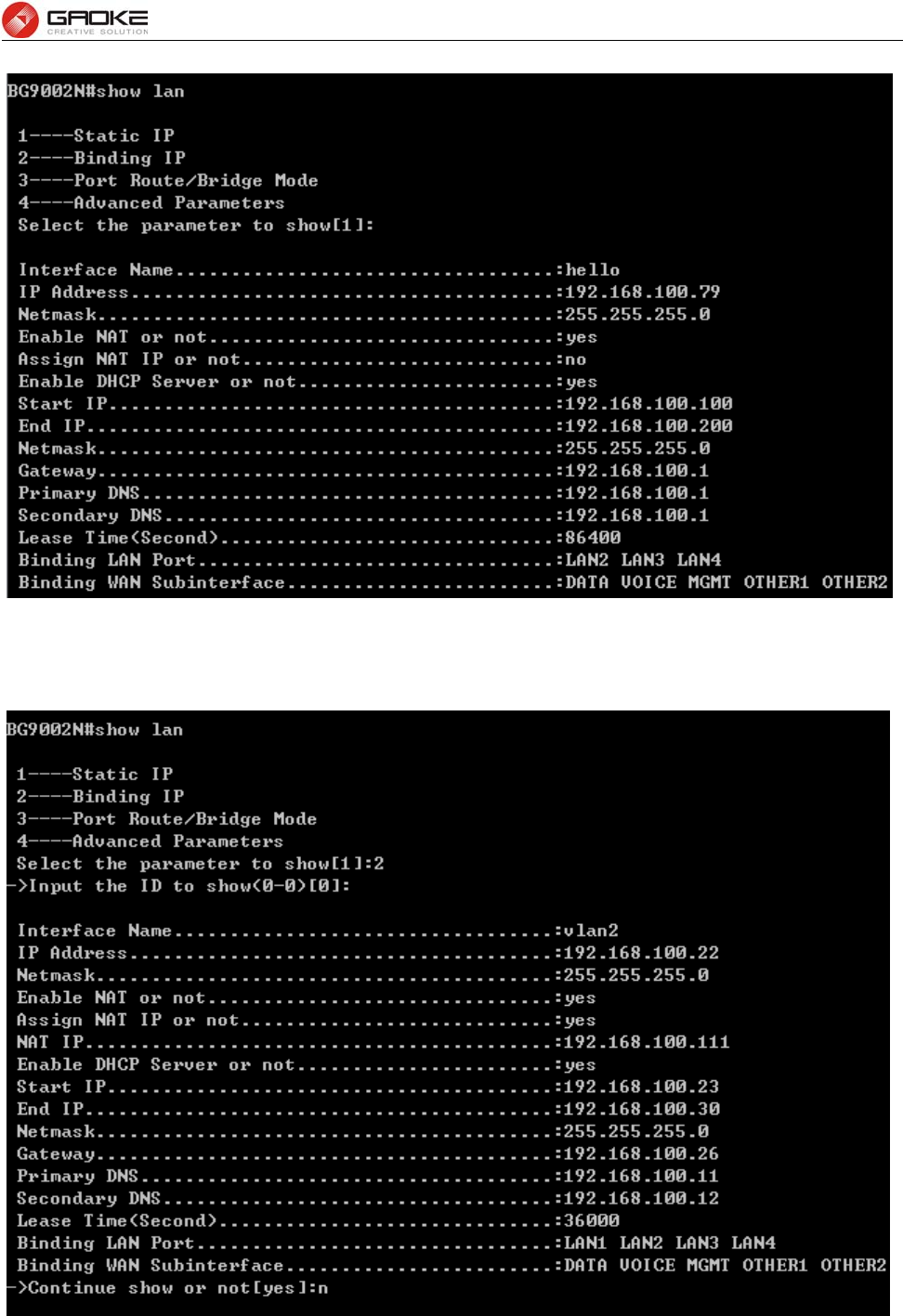
BG9008W User Manual
Page 6 of 133
Show Static IP Parameter
Input “2” to show binding IP configuration as below:
Show Binding IP Parameter
Input “3” to show port route/bridge mode as below:
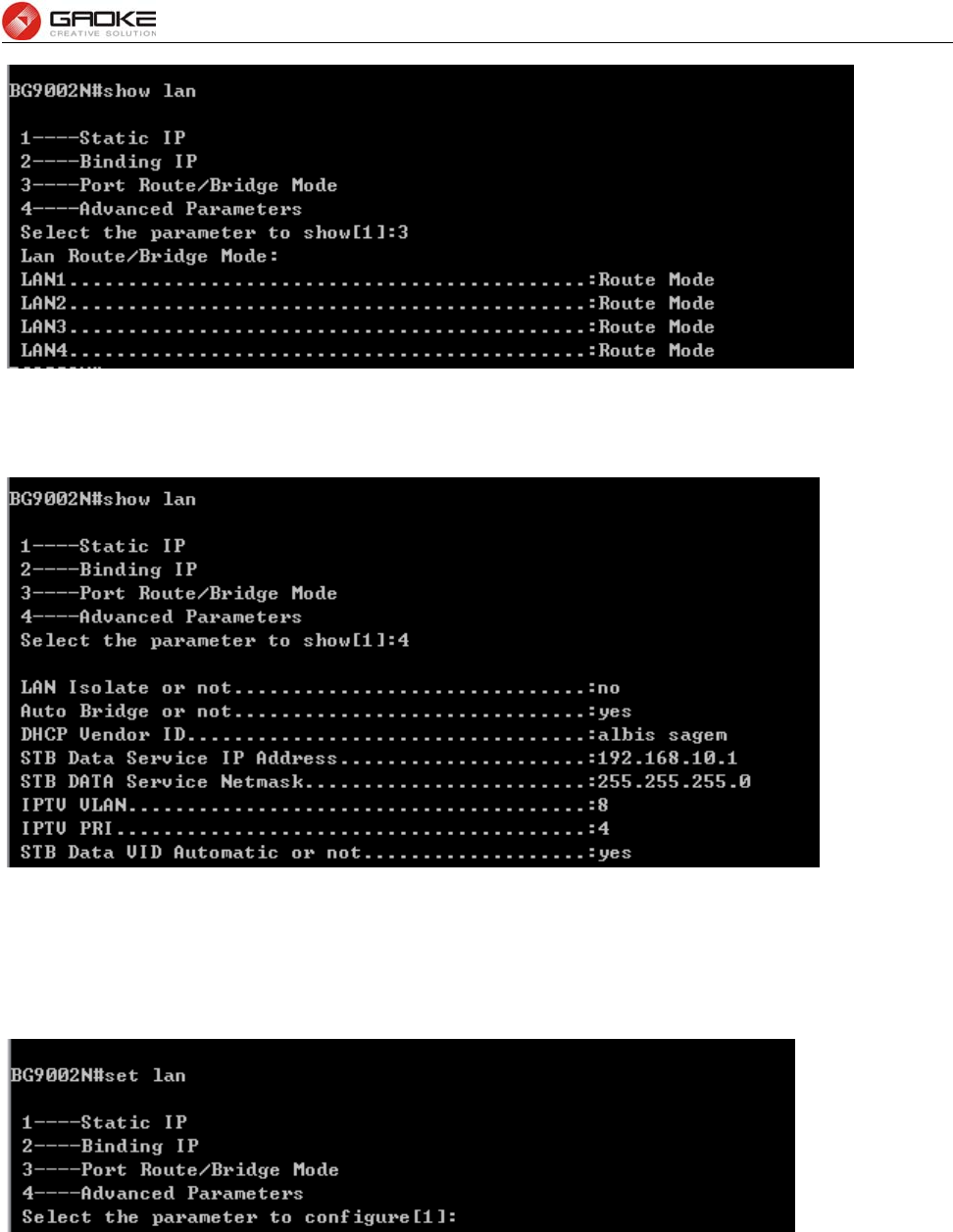
BG9008W User Manual
Page 7 of 133
Show Port Mode Parameter
Input “4” to show advanced parameters as below:
Show Advanced Parameter
Configure Lan Parameter
The commad “set lan” configure the LAN parameter as below:
Configure LAN Parameter
Input “1” to configure static IP as below:
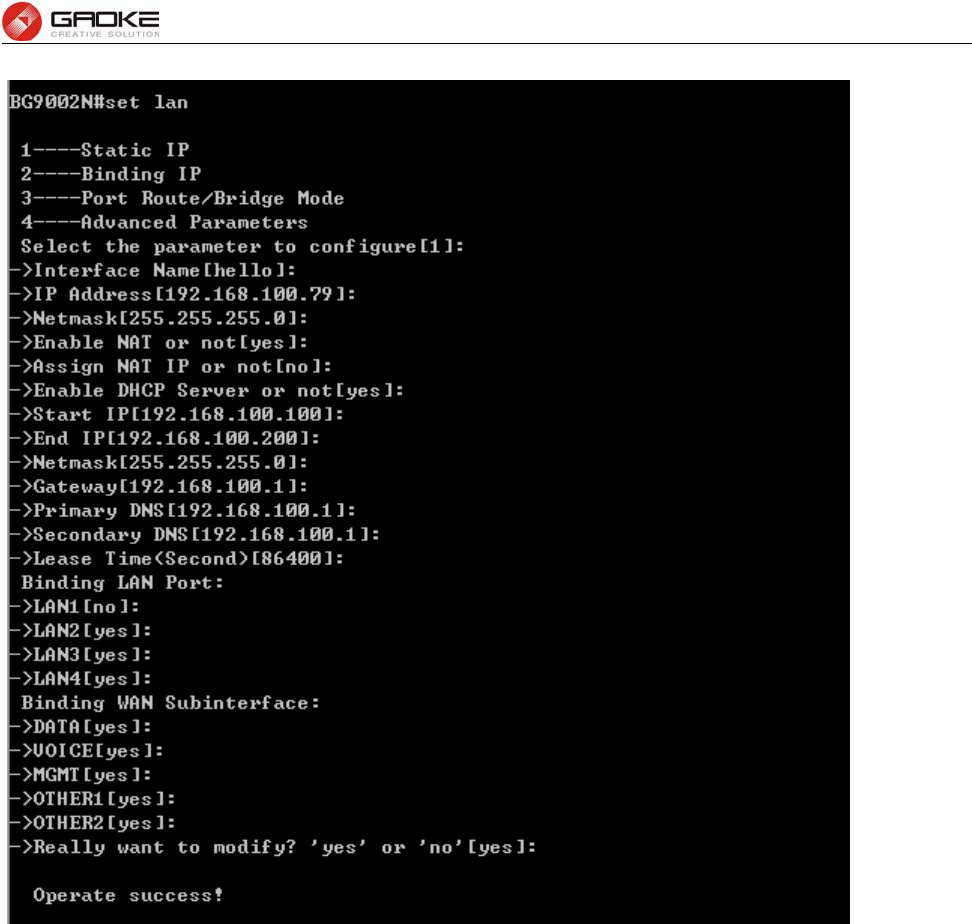
BG9008W User Manual
Page 8 of 133
Configure Static IP Parameter
The following items are displayed on this part.
► Interface Name: Name of this LAN interface.
► IP Address: Enter the IP address for this LAN interface.
► Netmask: Enter the subnet mask for this LAN interface.
► NAT: Optional Enable or disable NAT for this LAN interface
► Assign NAT IP: Optional If NAT is selected. NAT IP address can be assigned.
► Enable DHCP Server: Enable or disable DHCP server on this LAN interface.
► Start IP: If Enable DHCP Server is selected, enter the Start IP address to define a
range for the DHCP server to assign dynamic IP addresses. This address
should be in the same IP address subnet with the IP address of this LAN
interface.
► End IP: If Enable DHCP Server is selected, enter the End IP address to define a
range for the DHCP server to assign dynamic IP addresses. This address
should be in the same IP address subnet with the IP address of this LAN
interface.
► Netmask: If Enable DHCP Server is selected, enter the Netmask to define a range for
the DHCP server to assign dynamic IP addresses.
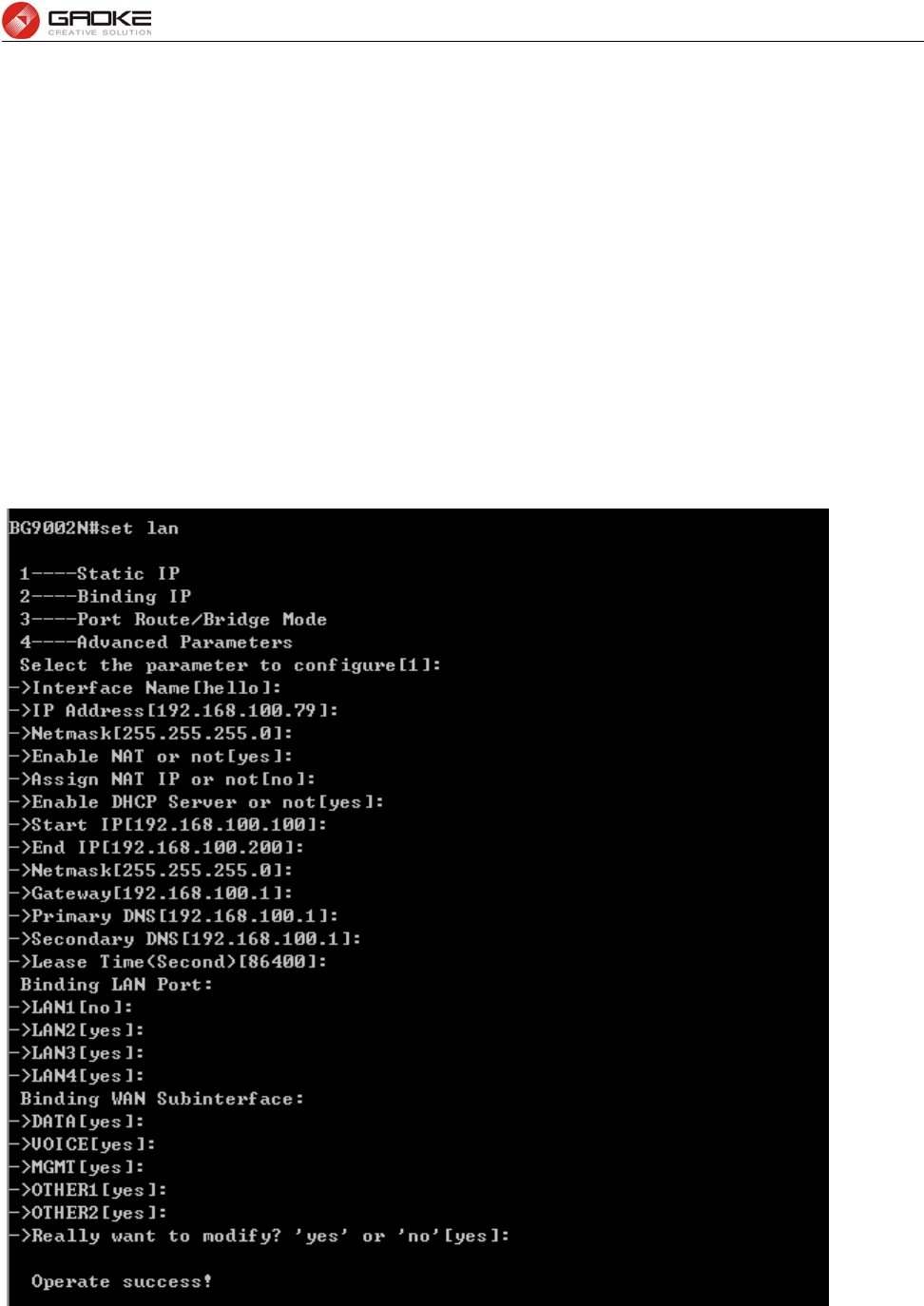
BG9008W User Manual
Page 9 of 133
► Gateway: Optional .If Enable DHCP Server is selected, enter the Gateway address to
be assigned.
► Primary DNS: Optional. If Enable DHCP Server is selected, enter the Primary DNS server
address to be assigned.
► Secondary DNS: Optional. If Enable DHCP Server is selected, enter the Secondary DNS
server address to be assigned.
► Lease Time(Second): If Enable DHCP Server is selected, specify the length of time the DHCP
server will reserve the IP address for each client. After the IP address
expired, the client will be automatically assigned a new one.
► Binding LAN Port: Select the physical LAN port to bind the IP address of this LAN interface.
► Binding WAN Subinterface: Select the WAN subinterface which the packet from this LAN interface
can be sending to.
Input “2” to configure binding IP as below:
Configure Binding IP Parameter
Input “3” to configure port route/bridge mode as below:
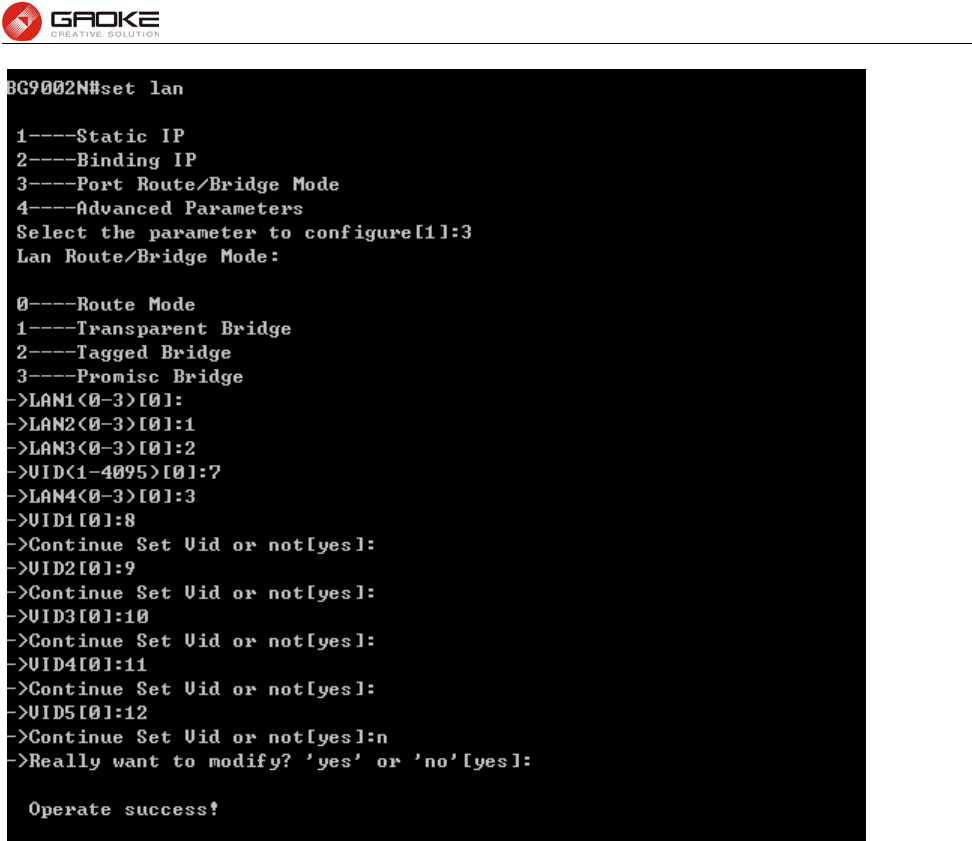
BG9008W User Manual
Page 10 of 133
Configure Port Mode Parameter
The following items are displayed on this part.
► Port: The physical LAN port name (LAN1~LAN4).
► Route/Bridge: Mode of this physical LAN port. The following four modes are provided:
Route: route to WAN
Transparent bridge: not modify the packets;
Tagged bridge: LAN untagged, WAN tagged; only 1 VID supported
Promisc Mode: Tagged packets in bridge mode, untagged packets in route mode;
most 5 VIDs supported (e.g. 8, 10, 13).
► VLAN ID List: If Tagged bridge/Promisc Mode is selected, configure the VID/VIDs.
Input “4” to configure advanced parameters as below:
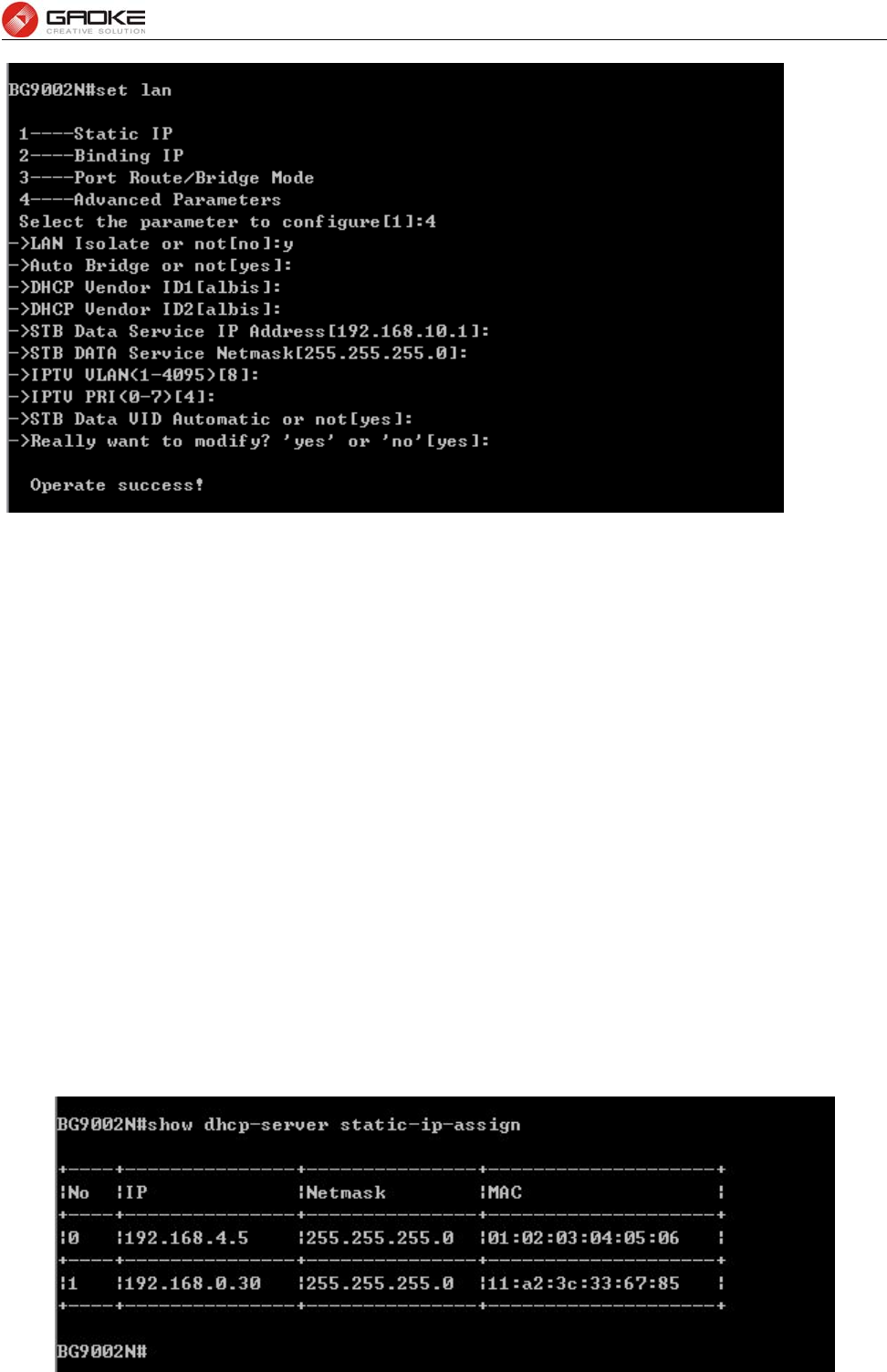
BG9008W User Manual
Page 11 of 133
Configure Advanced Parameter
The following items are displayed on this part.
► LAN Isolate: Check the box to prohibit the access between LAN interfaces.
► Auto Bridge: Check the box to dynamically create IPTV bridge for STB.
► DHCP Vendor ID: Vendor class identifier List (DHCP 60 option), support at most two vendor IDs.
► IPAddress: IP address of interface for STB data service.
► Netmask: Subnet mask of interface for STB data service.
► VID: VID of IPTV VLAN.
► PRI: Priority level of IPTV VLAN.
► Automatic: Check the box to automatically detect the VID of STB data service.
Data Service
DHCP Server
Static Address Assign
The command “show dhcp-server static-ip-assign” shows the static IP assign information as bellow:
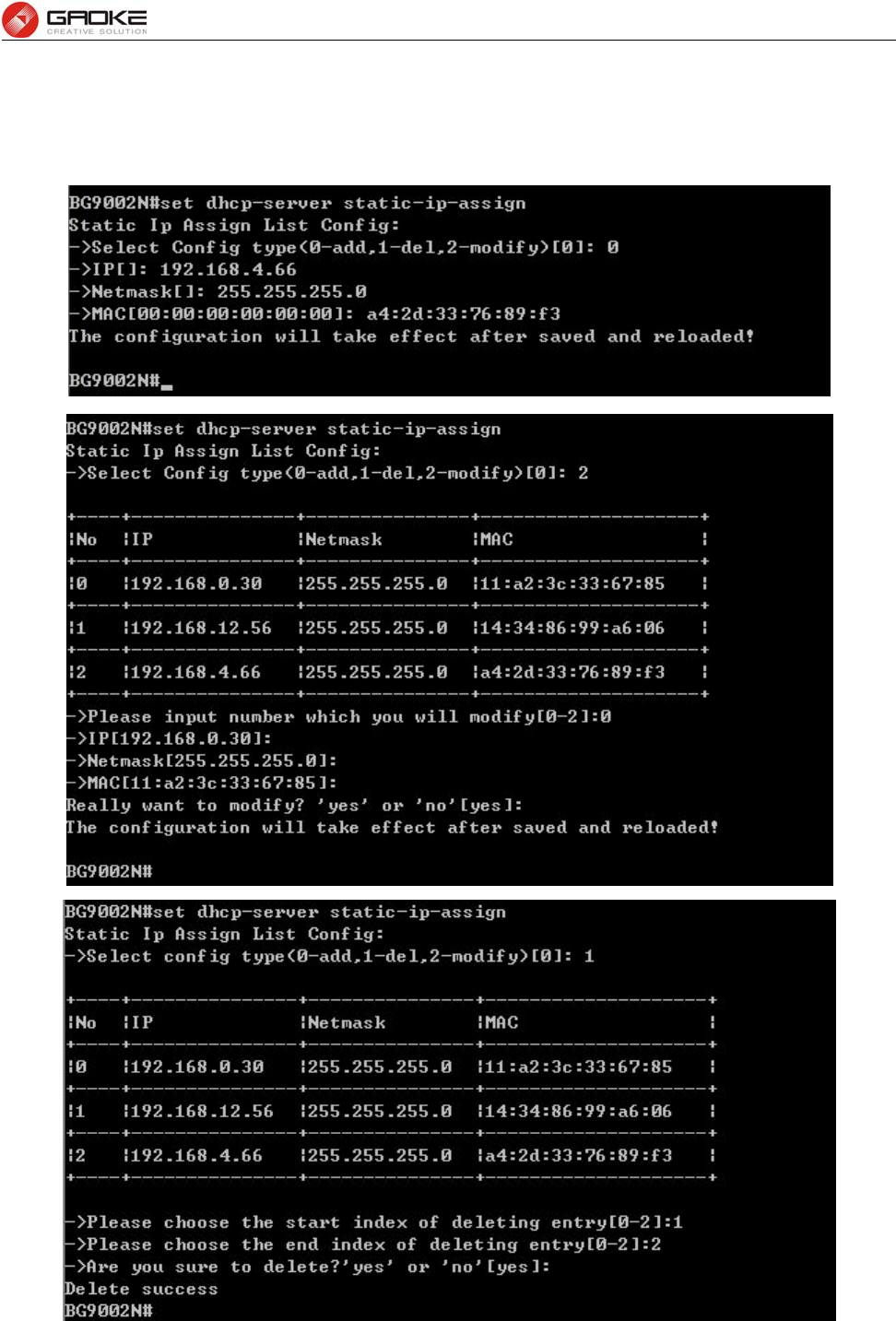
BG9008W User Manual
Page 12 of 133
Show Static IP Assign Information
The command “set dhcp-server static-ip-assign” configures the static IP assign information as below.
Enter 0 to add a new entry. Enter 2 and choose the entry you want to modify. If you want to delete the
entry, enter 1 and choose the corresponding entry.
Configure Static IP Assign
The command will configure static ip assign.
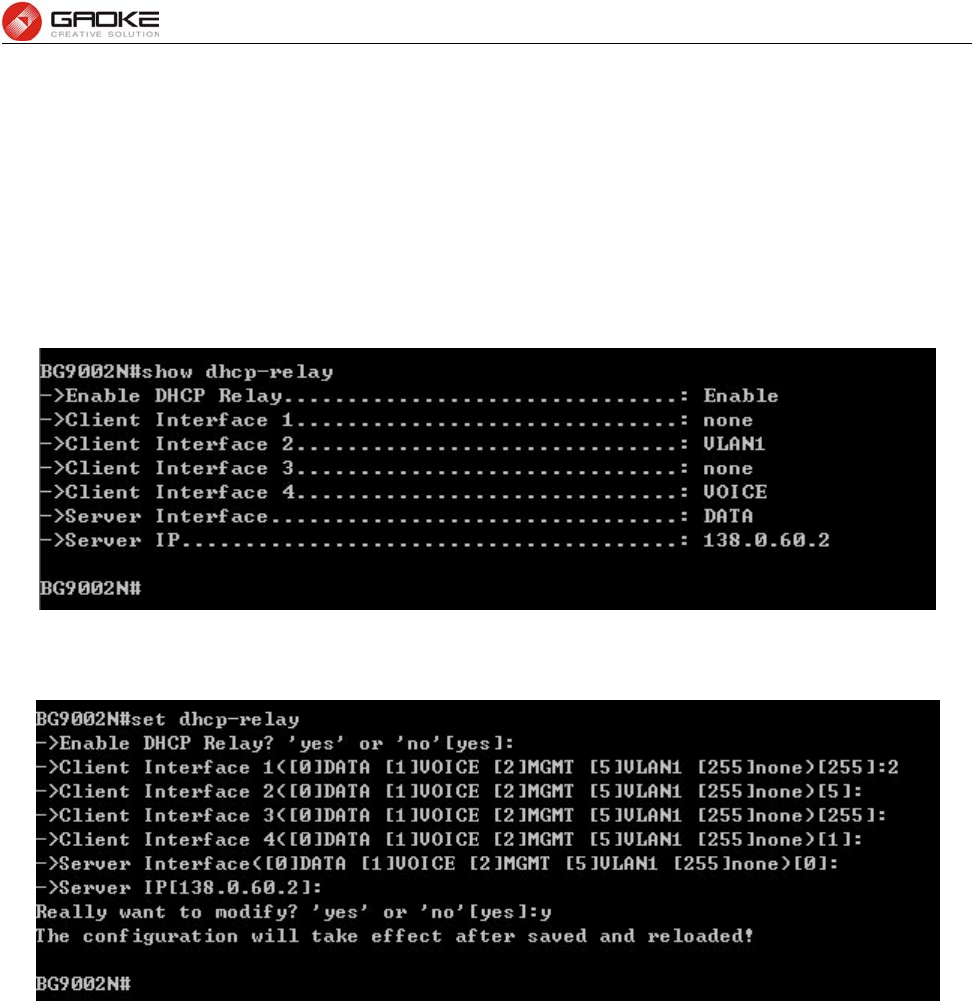
BG9008W User Manual
Page 13 of 133
The following items are displayed on this screen:
► IP : The IP address reserved.
► Mask: The subnet mask of IP address reserved.
► MAC: The MAC address you want to reserve IP address.
DHCP Relay
The command “show dhcp-relay” shows the DHCP relay information as below:
Show DHCP Relay Information
The command "set dhcp-relay” configures the DHCP relay information as below:
Set DHCP Relay Information
The following items are displayed on this screen:
► Enable DHCP Relay: Enable or disable DHCP Relay.
► Client Interface: The interface to listen for DHCP client requests. Up to four interfaces can be
selected.
► Server Interface: Choose the interface which connects DHCP server.
► Server IP: Configure the DHCP server IP address.
NAT Config
Basic Settings
The command “show nat” shows the NAT basic settings as below:
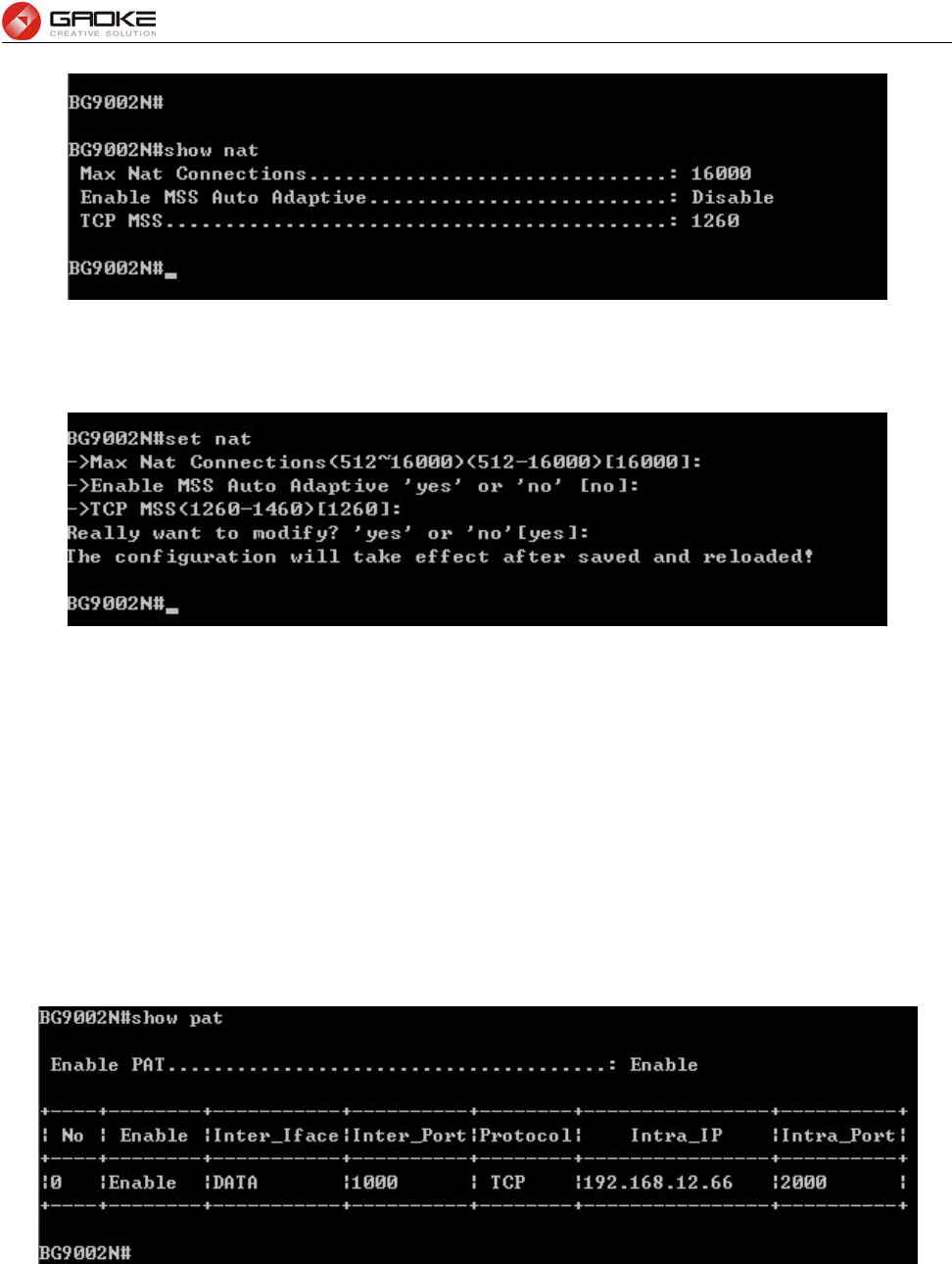
BG9008W User Manual
Page 14 of 133
Show NAT Basic Settings
The command “set nat” configures the NAT basic settings as below:
Configure NAT Basic Settings
The following items are displayed on this screen:
► Max Nat Connections: Specify the maximum number of NAT connections.
► Enable MSS Auto Adaptive: Enable or disable auto adaptive the value of MSS (Maximum Segment
Size).
► TCP MSS: If Enable MSS Auto Adaptive is not selected, configure this to specify
the maximum segment size of the TCP protocol.
PAT Settings
The command “show pat” shows the PAT information as below:
Show PAT Information
The command “set pat” configures the PAT parameters as below:
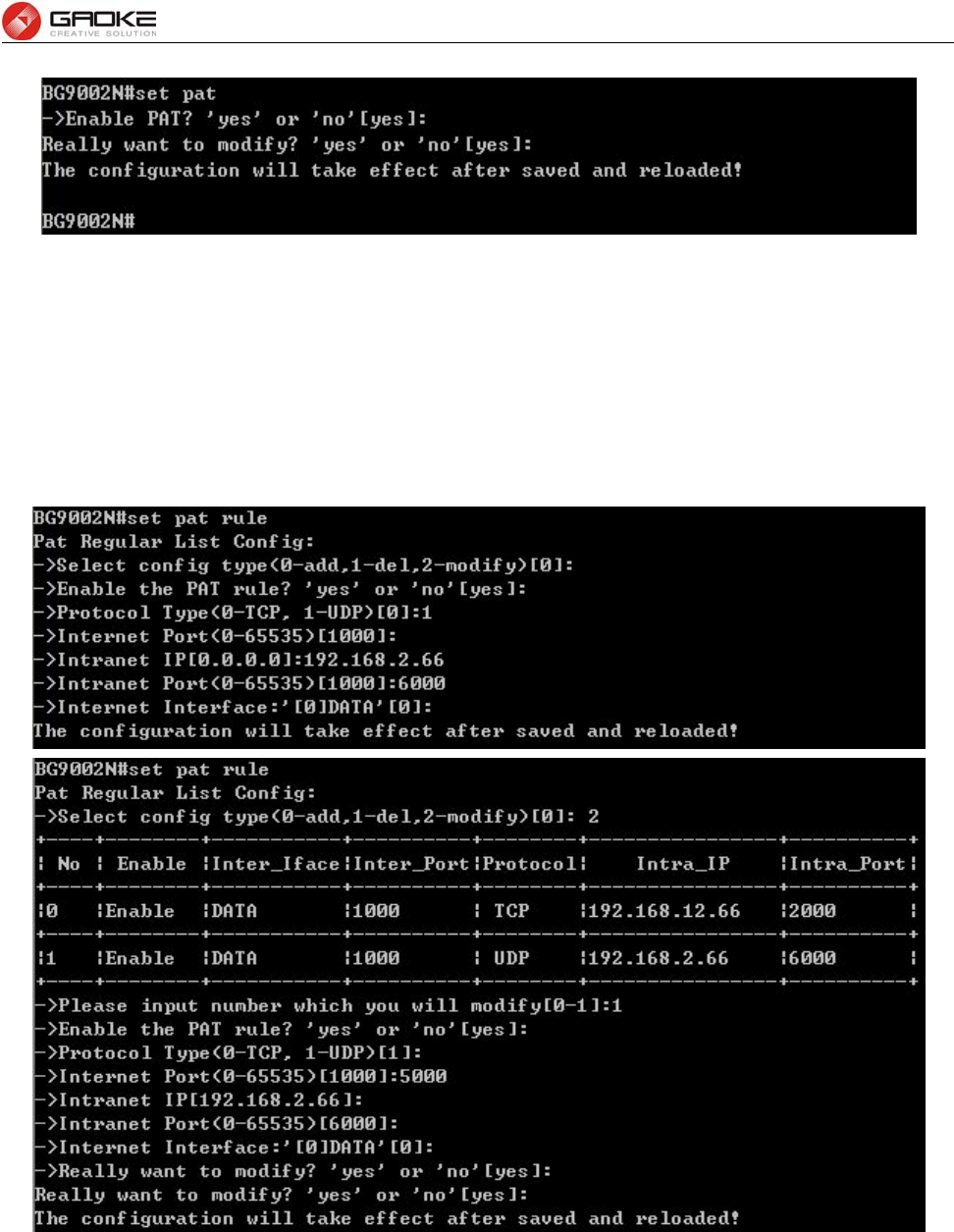
BG9008W User Manual
Page 15 of 133
Configure PAT Parameters
The following items are displayed on this screen:
► Enable PAT: Enable or disable PAT globally.
The command “set pat rule” configures the PAT rule as below. Enter 0 to add a new entry. Enter 2 and
choose the entry you want to modify .If you want to delete the entry, enter 1 and choose the
corresponding entry.
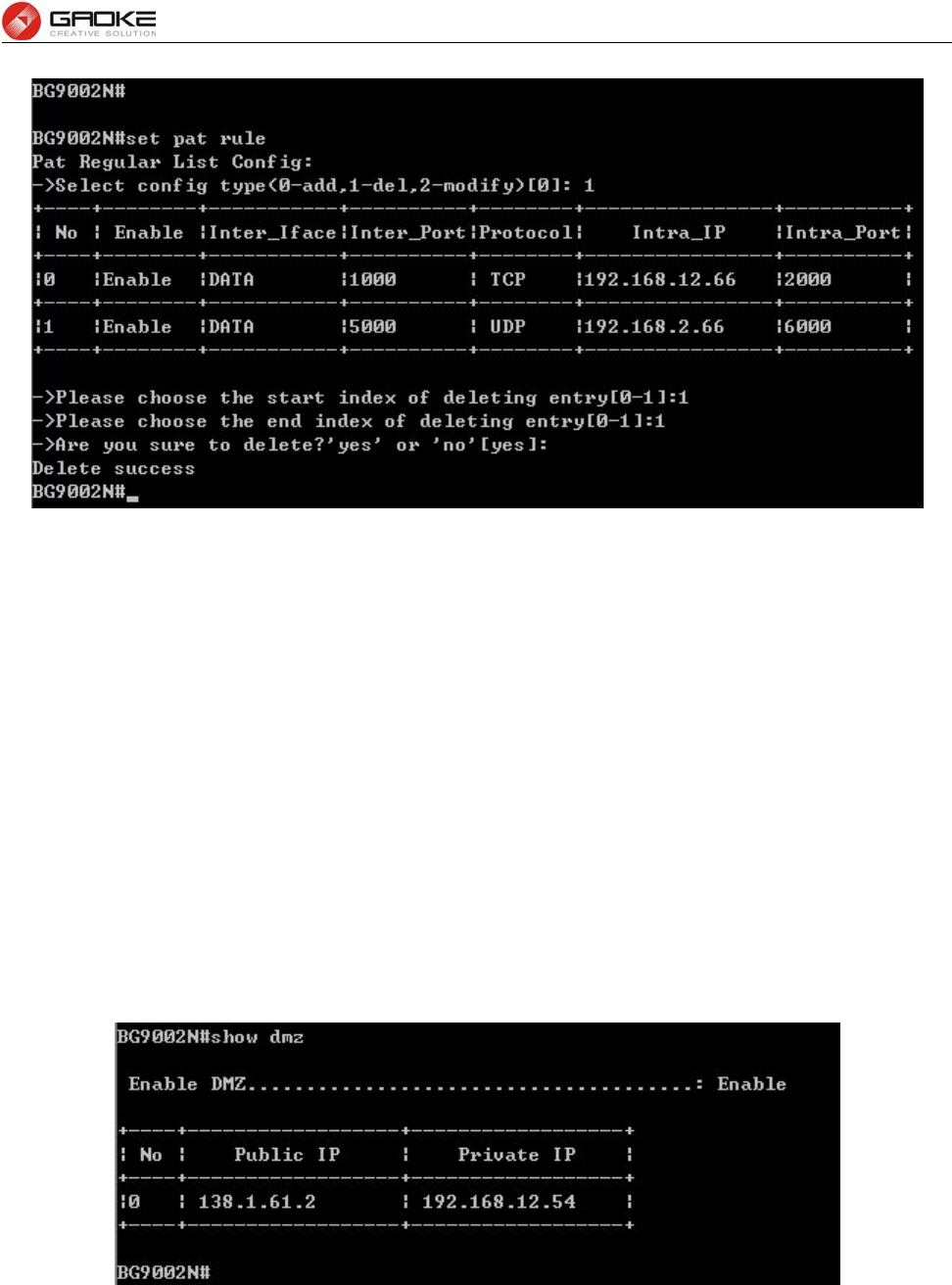
BG9008W User Manual
Page 16 of 133
Configure PAT Rule
The following items are displayed on this screen:
► Enable: Enable or disable this PAT entry.
► Internet Port: Enter the service port provided for accessing external network. All the requests
from internet to this service port will be redirected to the specified server in local
network.
► Intranet Port: Specify the service port of the LAN host as virtual server.
► Intranet IP: Enter the IP address of the specified internal server for the entry. All the requests
from the internet to the specified LAN port will be redirected to this host.
► Protocol: Specify the protocol used for the entry.
► Internet Interface: Specify the interface to receive requests from the internet for the entry.
DMZ Settings
The command “show dmz” shows the DMZ information as below:
Show DMZ Information
The command “set dmz ” configures the DMZ Parameters as below:
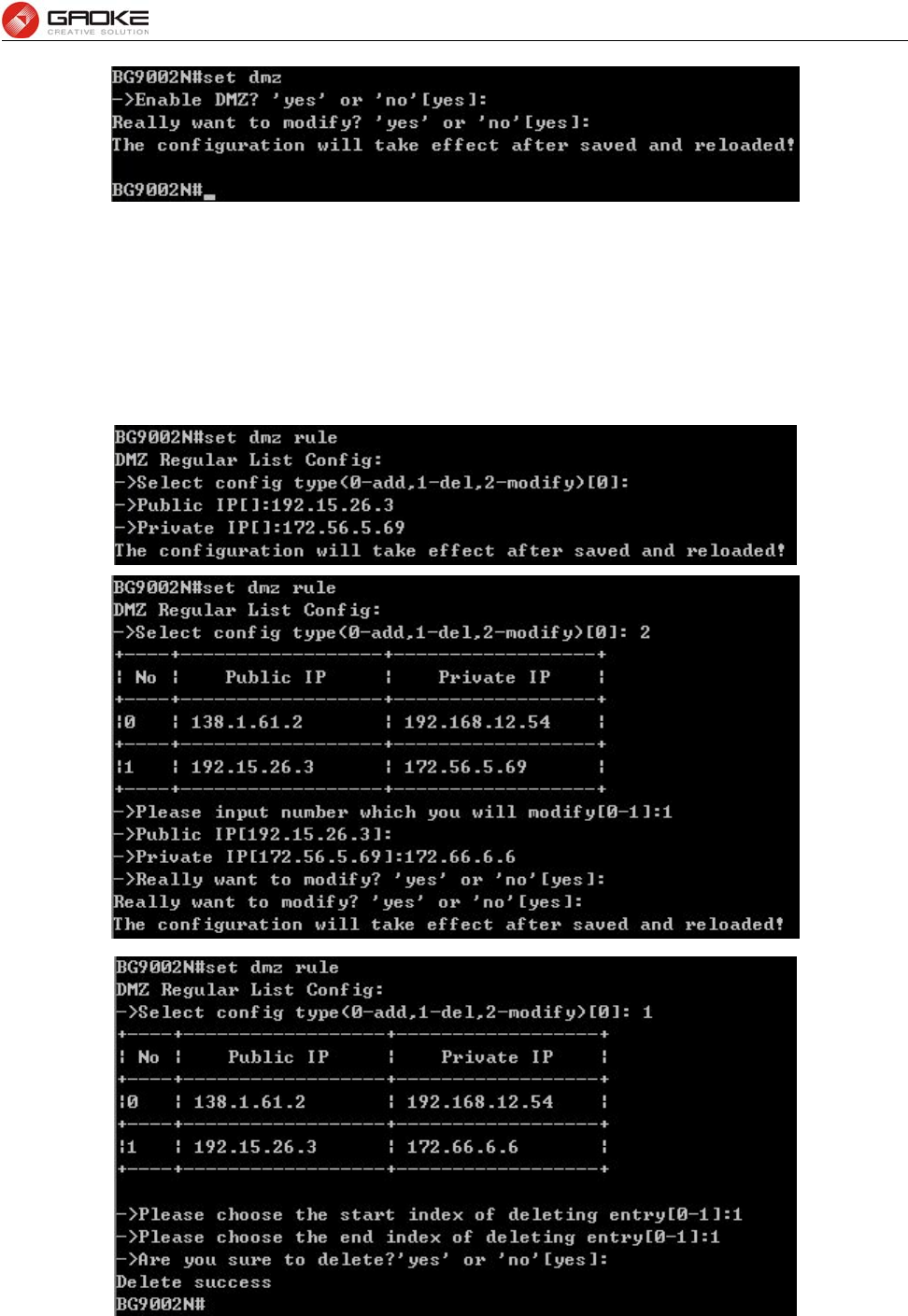
BG9008W User Manual
Page 17 of 133
Configure DMZ Parameters
The following items are displayed on this screen:
► Enable DMZ: Enable or disable DMZ globally.
The command “set dmz rule” configures the DMZ rule as below. Enter 0 to add a new entry. Enter 2 and
choose the entry you want to modify. If you want to delete the entry, enter 1 and choose the
corresponding entry.
Configure DMZ Rule
The following items are displayed on this screen:
► Public IP: The public IP address for this DMZ entry.
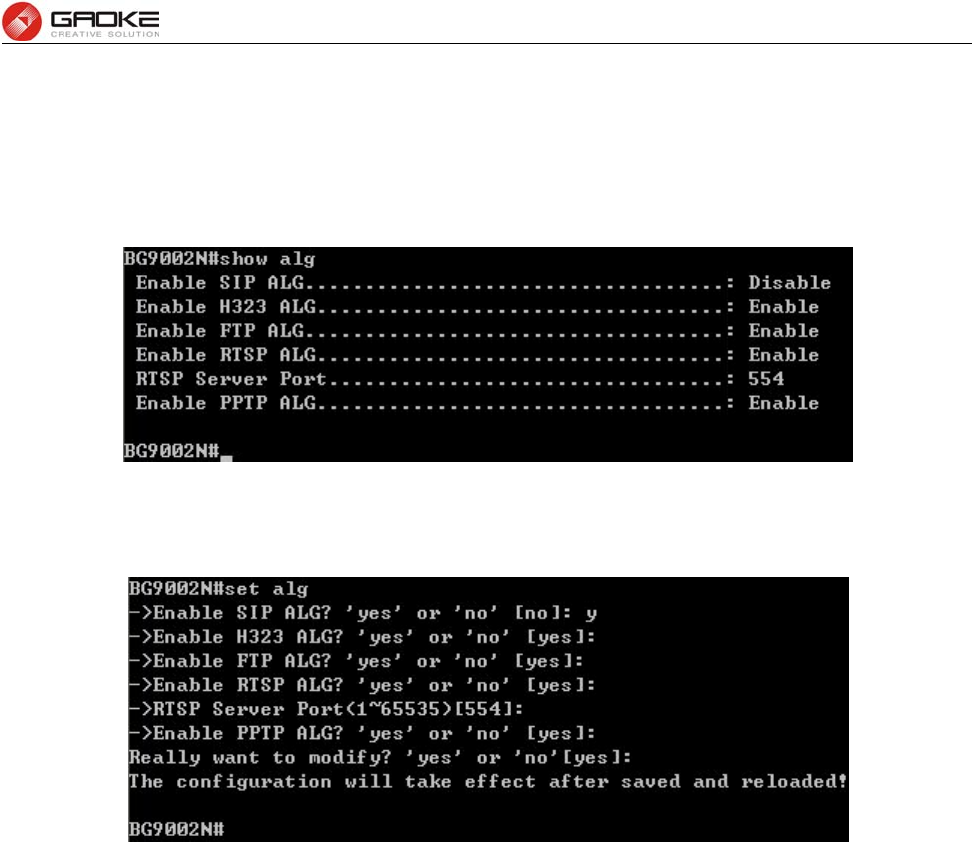
BG9008W User Manual
Page 18 of 133
► Private IP: The private IP address for this DMZ entry.
ALG Settings
The command “show alg” shows the ALG information as below:
Show ALG Information
The command “set alg” configures the ALG parameters as below:
Configure ALG Parameters
The following items are displayed on this screen:
► Enable SIP: Enable or disable SIP ALG.
► Enable H323: Allow Microsoft NetMeeting clients to communicate across NAT if selected.
► Enable FTP: Allow FTP clients and servers to transfer data across NAT if selected.
► Enable PPTP: Enable or disable PPTP ALG.
► Enable RTSP: Enable or disable RTSP ALG.
Firewall Config
Attack Defense
The command “show attack-defense” shows the attack defense information as below:
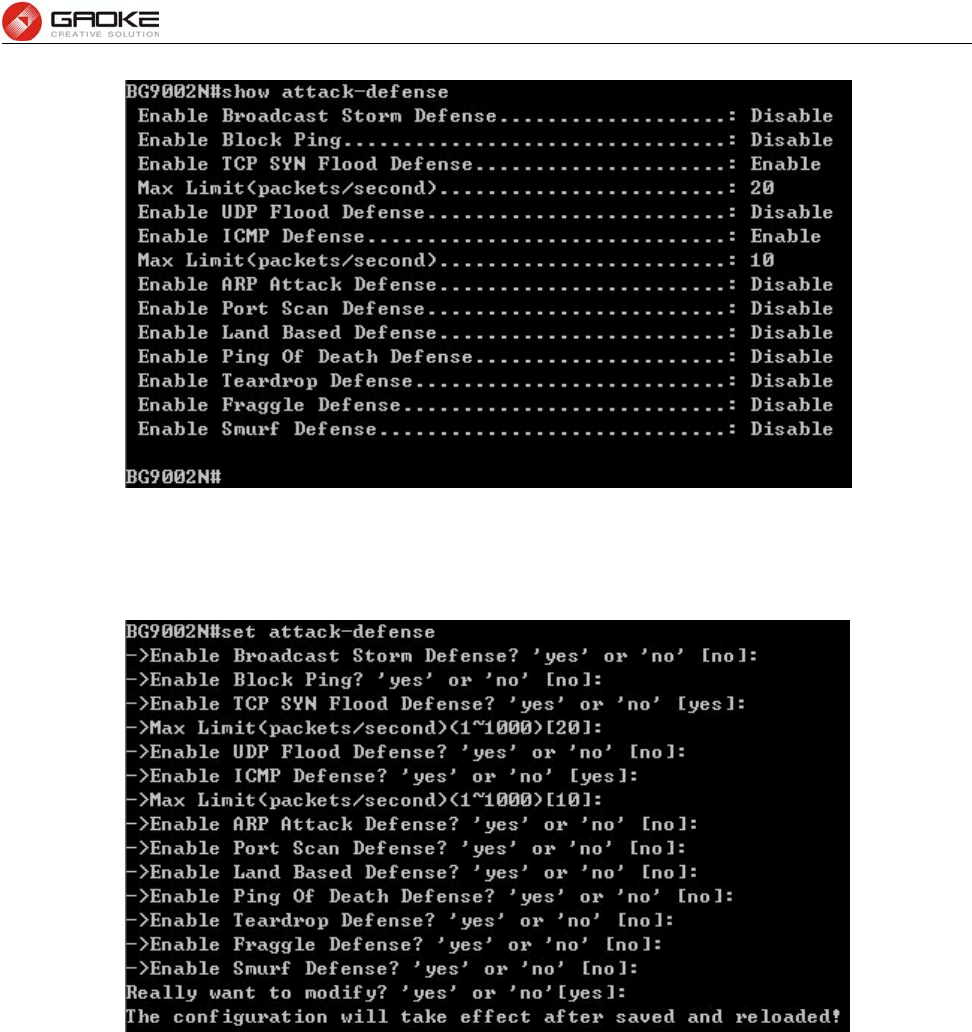
BG9008W User Manual
Page 19 of 133
Show Attack Defense Information
The command “set attack-defense” configures the attack defense parameters as below:
Configure Attack Defense Parameters
The following items are displayed on this screen:
► Enable Broadcast Storm Defense: Enable or disable Broadcast Storm Defense.
► Enable Block Ping: Enable or disable Block Ping function.
► Enable TCP SYN Flood Defense: Enable or disable TCP SYN Flood Defense.
► Enable UDP Flood Defense: Enable or disable UDP Flood Defense.
► Enable ICMP Defense: Enable or disable ICMP Defense.
► Enable ARP Attack Defense: Enable or disable ARP Attack Defense.
► Enable Port Scan Defense: A port scanner is a software application designed to probe a
server or host for open ports. Check the box to prevent port
scanning.
► Enable Land Based Defense: The Land Denial of Service attack works by sending a spoofed
packet with the SYN flag - used in a "handshake" between a
client and a host - set from a host to any port that is open and
listening. If the packet is programmed to have the same
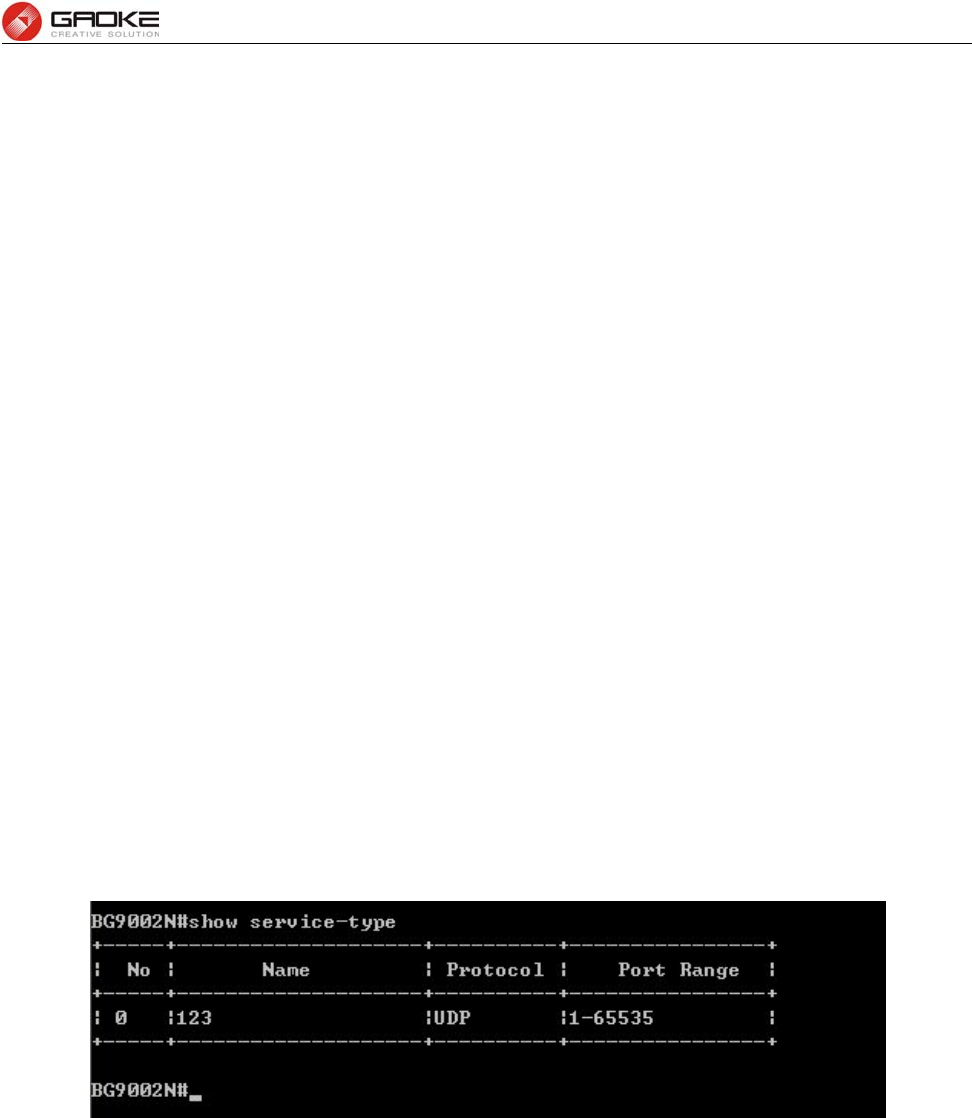
BG9008W User Manual
Page 20 of 133
destination and source IP address, when it is sent to a machine,
via IP spoofing, the transmission can fool the machine into
thinking it is sending itself a message, which, depending on the
operating system, will crash the machine. Check the box to
enable Land Based Defense.
► Enable Ping Of Death Defense: Ping of death is a denial of service (DoS) attack caused by an
attacker deliberately sending an IP packet larger than the
65,536 bytes allowed by the IP protocol. Check the box to
enable Ping of Death Defense.
► Enable Teardrop Defense: Teardrop is a program that sends IP fragments to a machine
connected to the Internet or a network. Check the box to enable
Teardrop Defense.
► Enable Fraggle Defense: A fraggle attack is a variation of a Smurf attack where an
attacker sends a large amount of UDP traffic to ports 7 (echo)
and 19 (chargen) to an IP Broadcast Address, with the
intended victim's spoofed source IP address. Check the box to
enable Fraggle Defense.
► Enable Smurf Defense: The Smurf Attack is a denial-of-service attack in which large
numbers of Internet Control Message Protocol (ICMP) packets
with the intended victim's spoofed source IP are broadcast to a
computer network using an IP Broadcast address. Check the
box to enable Smurf Defense.
Service Type
The command “show service-type” shows the service type information as below:
Show Service Type Information
The command “set service-type” configures the service type as below. Enter 0 add a new entry. Enter 2
and choose the entry you want to modify. If you want to delete the entry, enter 1 and choose the
corresponding entry.
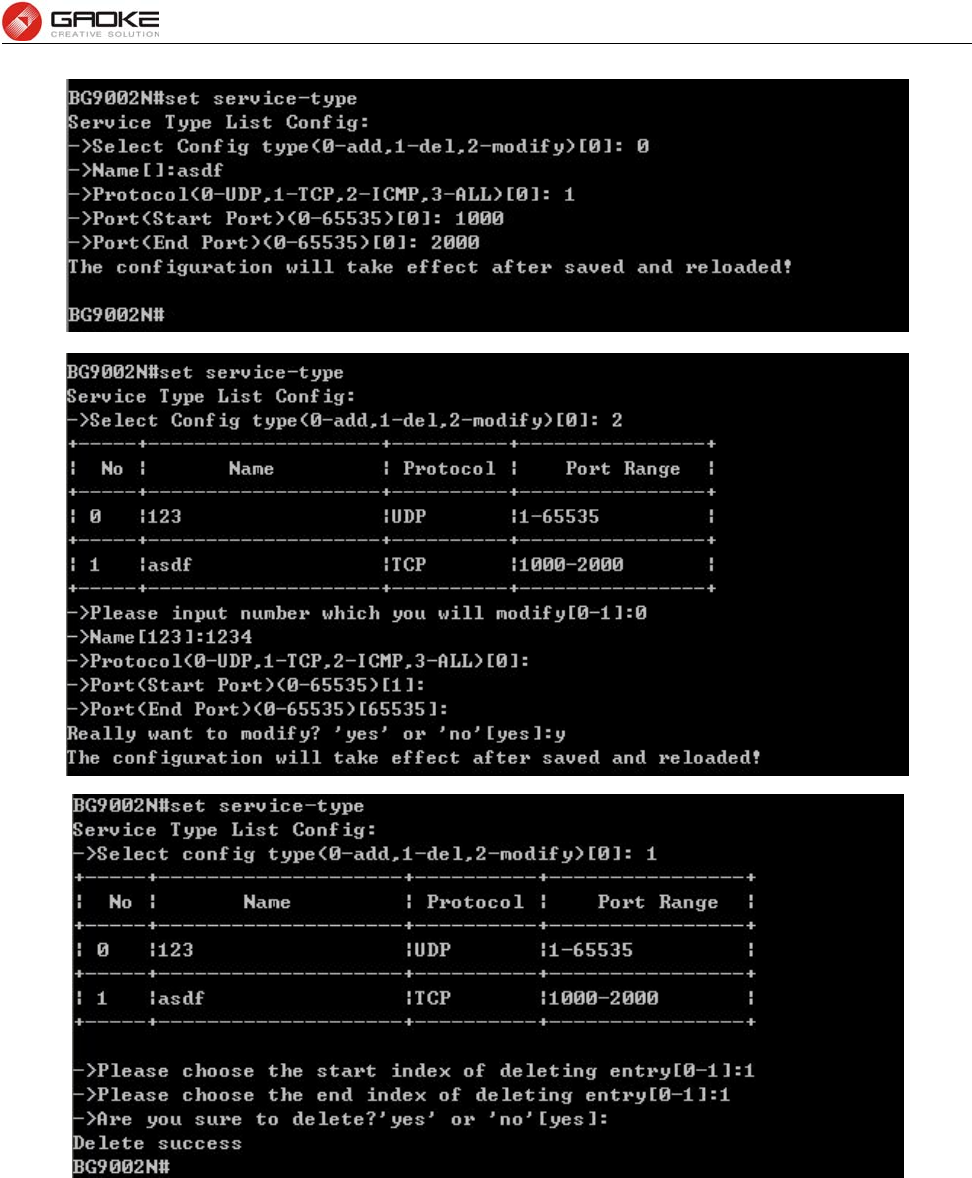
BG9008W User Manual
Page 21 of 133
Configure Service Type
The following items are displayed on this screen:
► Name: Name of this entry, it will be list in Internet Access-Ctrl page.
► Protocol: Select the protocol for this entry. Four types are provided: TCP, UDP, ICMP and ALL.
► Port Range: Configure the port range for this entry.
Internet Access-Ctrl
Access Control
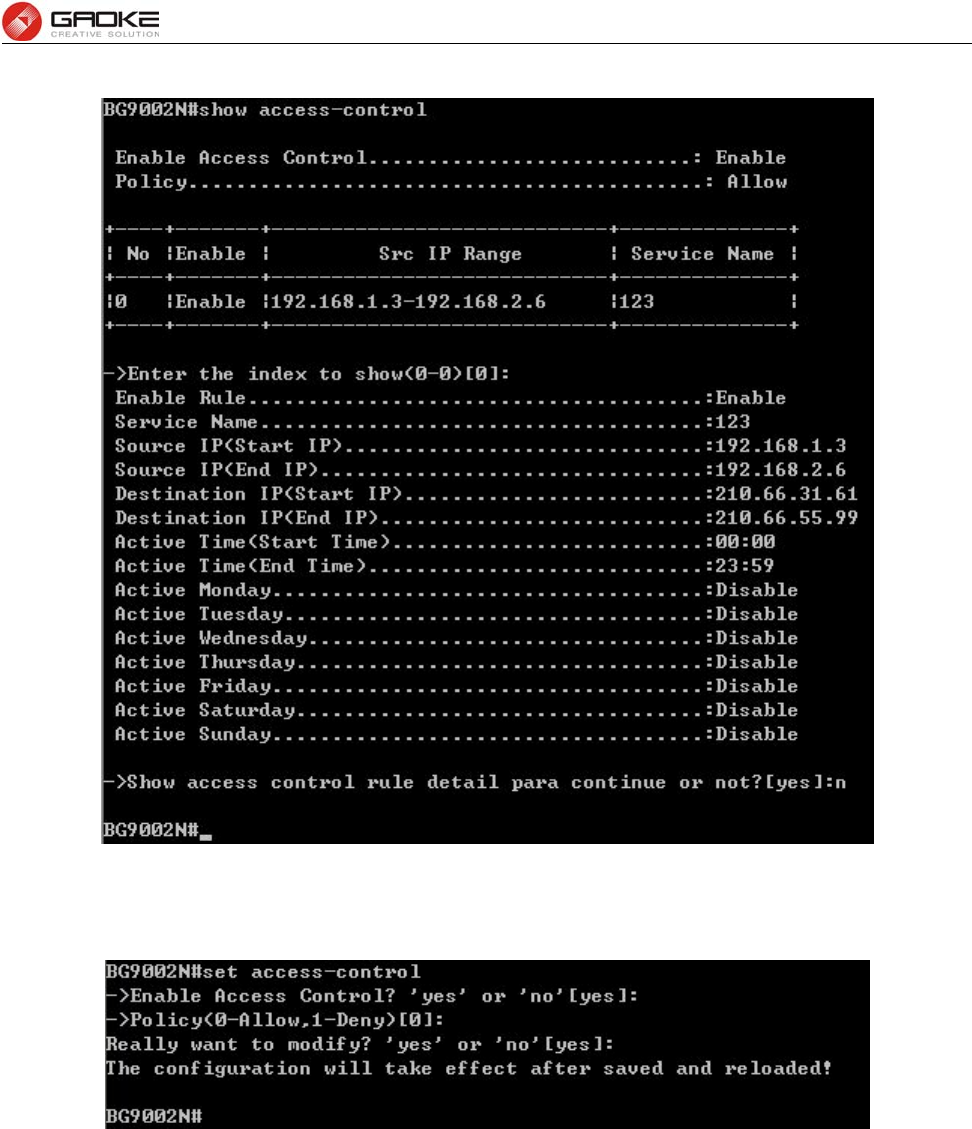
BG9008W User Manual
Page 22 of 133
The command “show access-control” shows the access control information as below:
Show Access Control Information
The command “set access-control” configures the access control policy as below:
Configure Access Control
The following items are displayed on this screen:
► Enable Access Control: Enable or disable access control from WAN.
► Policy: Default policy of access control: Allow or Deny. If Allow is selected, all
packets will be allowed except the entries list on this page. If Deny is
selected, all packets will be denied except the entries list on this page.
The command “set access-control rule” configures the access control rule as below. Enter 0 to add a
new entry. Enter 2 and choose the entry you want to modify. If you want to delete the entry, enter 1 and
choose the corresponding entry.
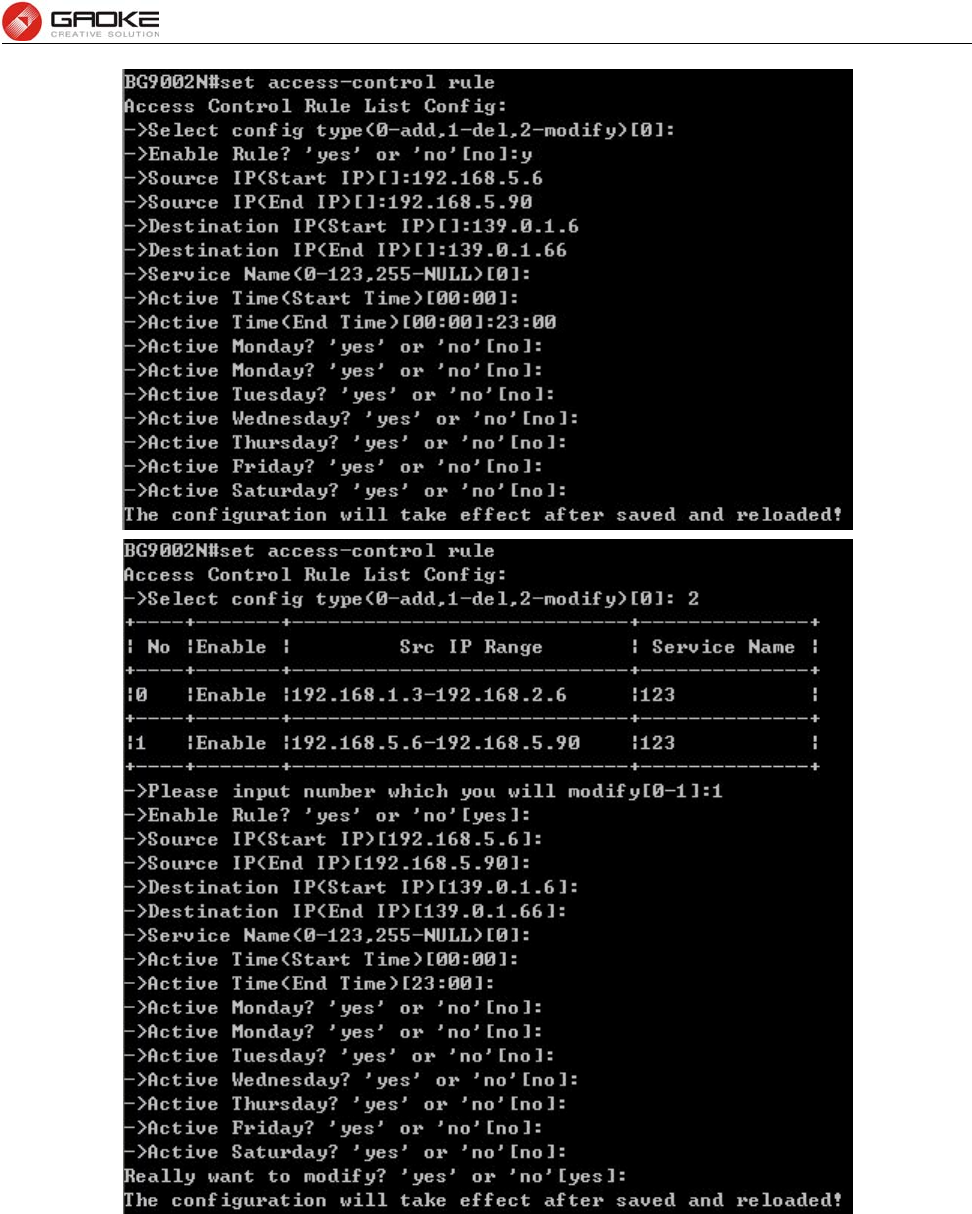
BG9008W User Manual
Page 23 of 133
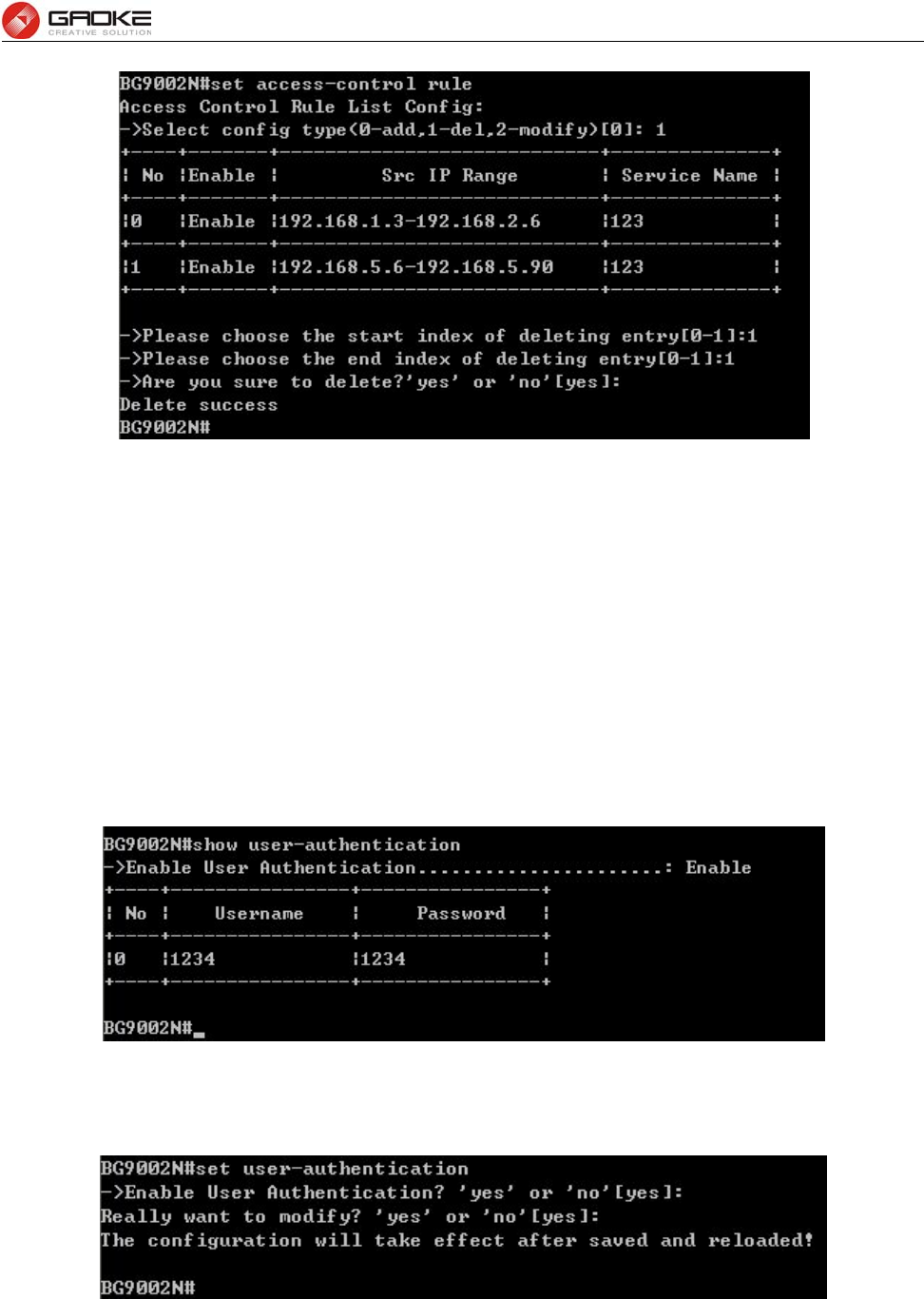
BG9008W User Manual
Page 24 of 133
Configure Access Control Rule
The following items are displayed on this screen:
► Enable Rule: Enable or disable this rule.
► Source IP Range: Enter the source IP range in dotted-decimal format (e.g. 192.168.1.23).
► Destination IP Range: Enter the destination IP range in dotted-decimal format (e.g. 192.168.1.23).
► Service Name: Choose a service type that defined in Service Type page.
► Active Time: Specify the time range for the entry to take effect.
► Active Day: Specify the day range for the entry to take effect.
User Authentication
The command “show user-authentication” shows the user authentication information as below:
Show User Authentication Information
The command “set user-authentication” configures the user authentication parameters as below:
Configure User Authentication Parameters
The following items are displayed on this screen:
► Enable User Authentication: Enable or disable user authentication globally. If enabled, only the
following list of users and passwords can access the Internet.

BG9008W User Manual
Page 25 of 133
The command “set user authentication list” configures the user authentication list as below. Enter 0 to
add a new entry. Enter 2 and choose the entry you want to modify. If you want to delete the entry, enter 1
and choose the corresponding entry.
Configure User Authentication List
The following items are displayed on this screen:
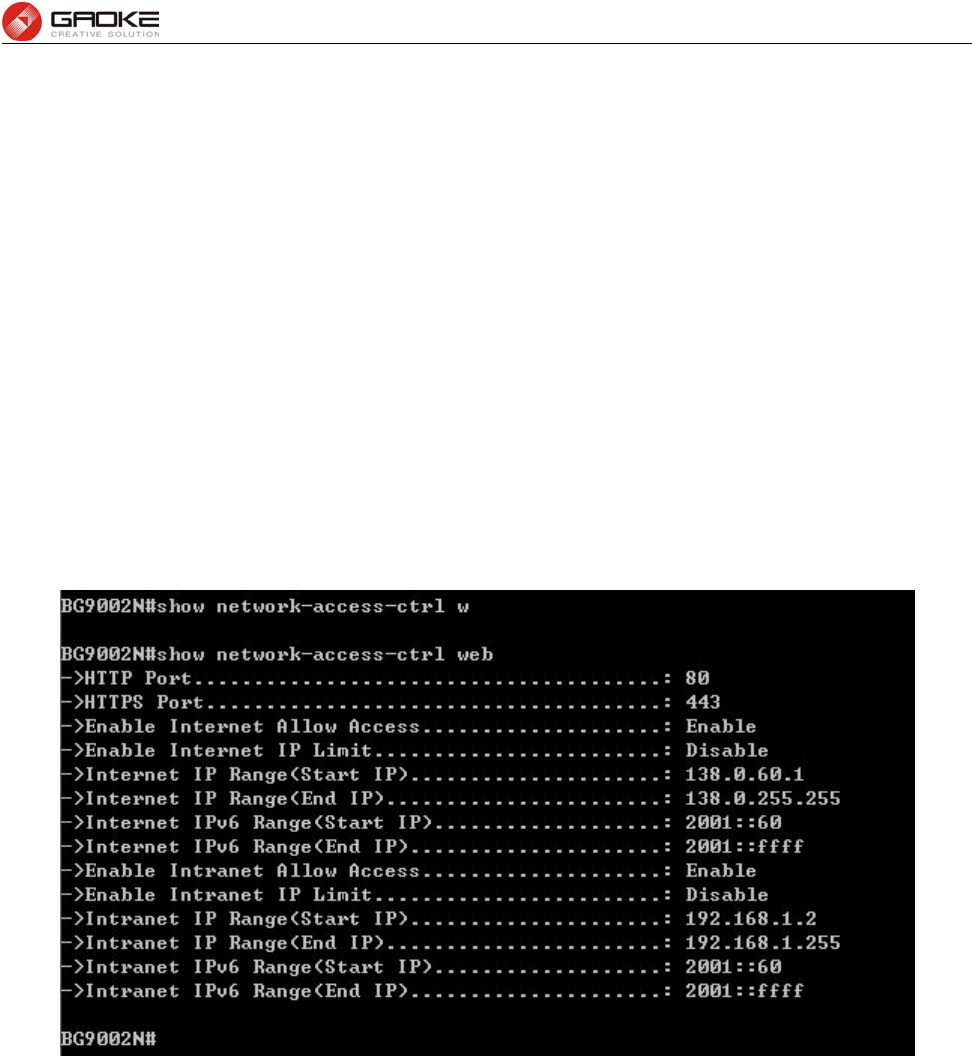
BG9008W User Manual
Page 26 of 133
► Username: Enter the username of this entry.
► Password: Enter the password of this entry.
► Auth Mode: Choose the authentication mode of this entry. Provides four modes:
Allow Multi-PC Access: Allows multiple computers to access the Internet using this
account.
Allow One PC Access: Only allows one computer to access the Internet using this
account.
Allow Special IP Access: Allowing only specified IP computer uses this account to
access the Internet.
Allow Special MAC Access: Allowing only specified MAC computer uses this account
to access the Internet
Network Access-Ctrl
WEB
The command “show network-access-ctrl web” shows the web access control information as below:
Show Web Access Control Information
The command “set network-access-ctrl web” configures the web access control parameters as below:
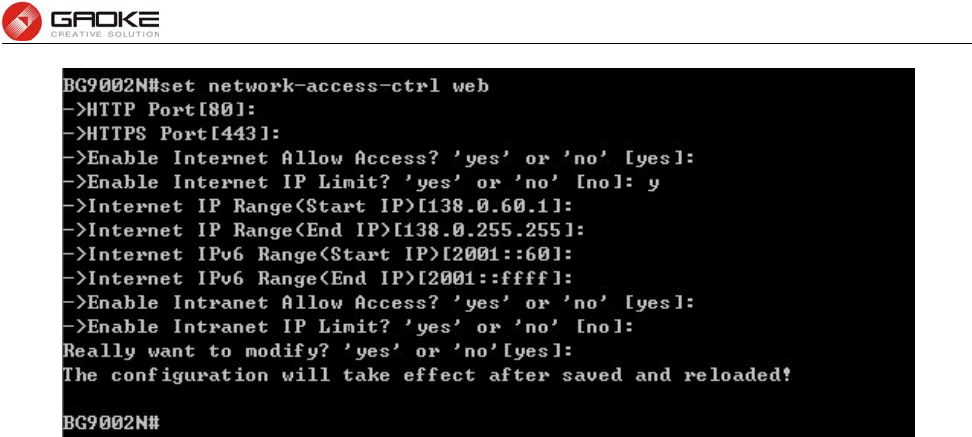
BG9008W User Manual
Page 27 of 133
Configure Web Access Control Parameters
The following items are displayed on this screen:
► HTTP Port: Port used with HTTP access device.
HTTP: Hypertext Transfer Protocol.
► HTTPS Port: Port used with HTTPS access device.
HTTPS: it is the result of simply layering the Hypertext Transfer Protocol (HTTP) on
top of the SSL/TLS protocol.
► Allow Access: If enabled, allow user to access the device from the Internet via WEB.
► IP Limit: If enabled, allow only specific IP range to access the device from the Internet via
WEB.
► IP Range: If IP Limit enabled, specifies the IPv4 address range that is only allowed to access
to the device from the Internet via WEB.
► IPv6 Range: If IP Limit enabled, specifies the IPv6 address range that is only allowed to access to
the device from the Internet via WEB.
► Allow Access: If enabled, allow user to access the device from the Intranet via WEB.
► IP Limit: If enabled, allow only specific IP range to access the device from the Intranet via
WEB.
► IP Range: If IP Limit enabled, specifies the IPv4 address range that is only allowed to access
the device from the Intranet via WEB.
► IPv6 Range: If IP Limit enabled, specifies the IPv6 address range that is only allowed to access
the device from the Intranet via WEB.
TELNET
The command “show network-access-ctrl telnet” shows the telnet access control information as below:
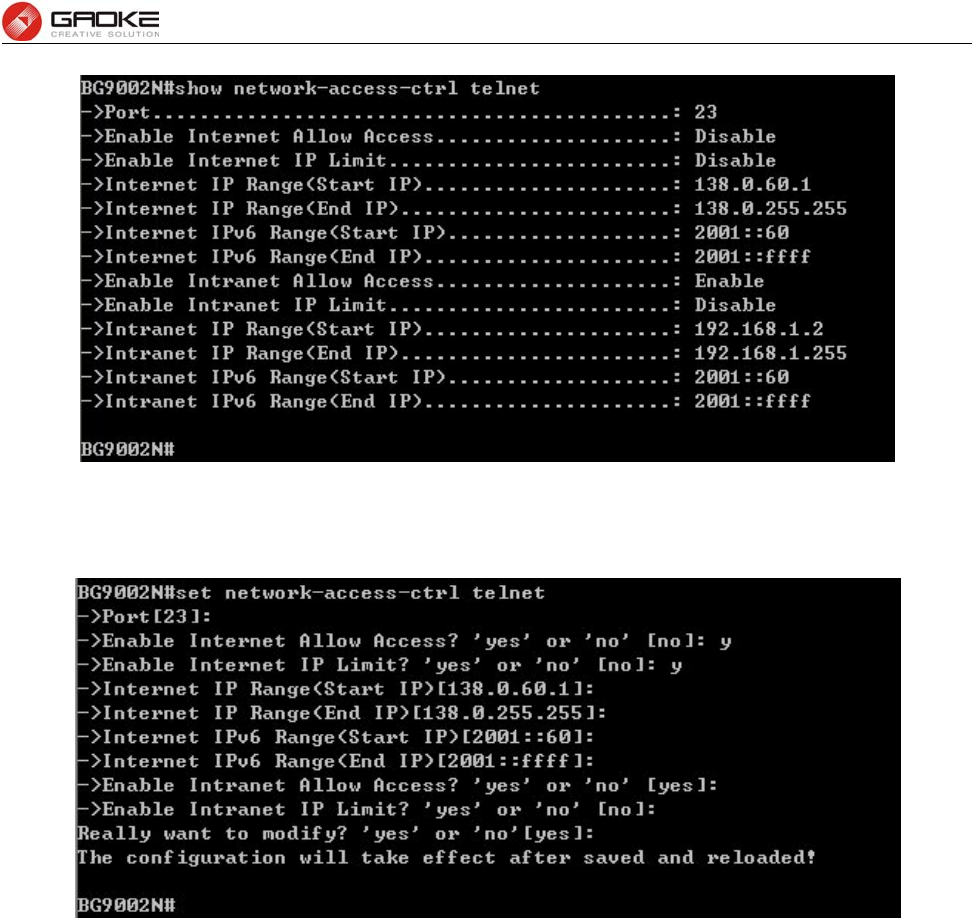
BG9008W User Manual
Page 28 of 133
Show Telnet Access Control Information
The command “set network-access-ctrl telnet” configures the telnet access control parameters as below:
Configure Telnet Access Control Parameters
The following items are displayed on this screen:
► Port: Port when using telnet tools access device.
► Allow Access: If enabled, allow access to the device from the Internet via telnet.
► IP Limit: If enabled, allow only specific IP range to access the device from the Internet via
telnet
► IP Range: If IP Limit enabled, specifies the IPv4 address range that only allow access to the
device from the Internet via telnet.
► IPv6 Range: If IP Limit enabled, specifies the IPv6 address range that only allow access to the
device from the Internet via telnet.
► Allow Access: If enabled, allow access to the device from the Intranet via telnet.
► IP Limit: If enabled, allow only specific IP range to access the device from the Intranet via
telnet
► IP Range: If IP Limit enabled, specifies the IPv4 address range that only allow access to the
device from the Intranet via telnet.
► IPv6 Range: If IP Limit enabled, specifies the IPv6 address range that only allow access to the
device from the Intranet via telnet.
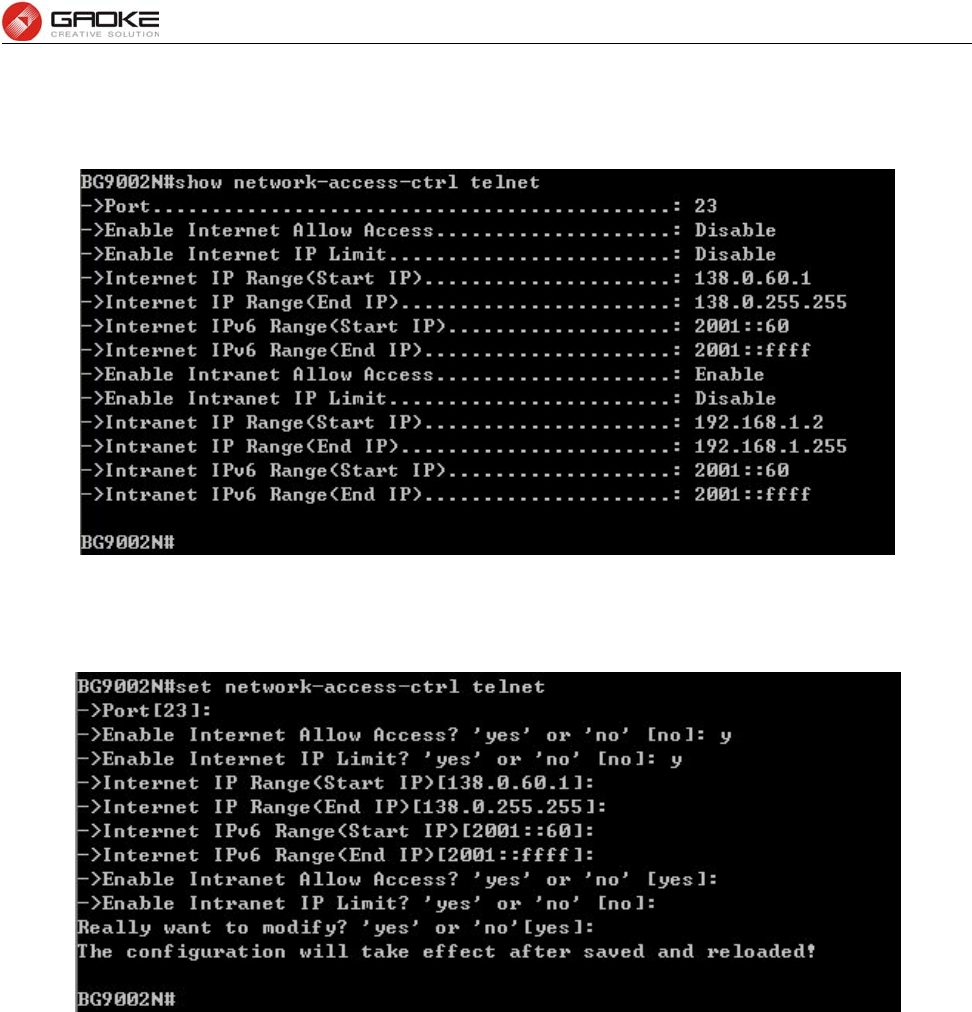
BG9008W User Manual
Page 29 of 133
SSH
The command “show network-access-ctrl ssh” shows the SSH access control information as below:
Show SSH Access Control Information
The command “set network-access-ctrl ssh” configures the SSH access control parameters as below:
Configure SSH Access Control Parameters
The following items are displayed on this screen:
► Port: Port when using SSH tools access device.
► Allow Access: If enabled, allow access to the device from the Internet via SSH.
► IP Limit: If enabled, allow only specific IP range to access the device from the Internet via
SSH
► IP Range: If IP Limit enabled, specifies the IPv4 address range that only allow access to the
device from the Internet via SSH.
► IPv6 Range: If IP Limit enabled, specifies the IPv6 address range that only allow access to the
device from the Internet via SSH.
► Allow Access: If enabled, allow access to the device from the Intranet via SSH.
► IP Limit: If enabled, allow only specific IP range to access the device from the Intranet via
SSH
► IP Range: If IP Limit enabled, specifies the IPv4 address range that only allow access to the
device from the Intranet via SSH.
► IPv6 Range: If IP Limit enabled, specifies the IPv6 address range that only allow access to the
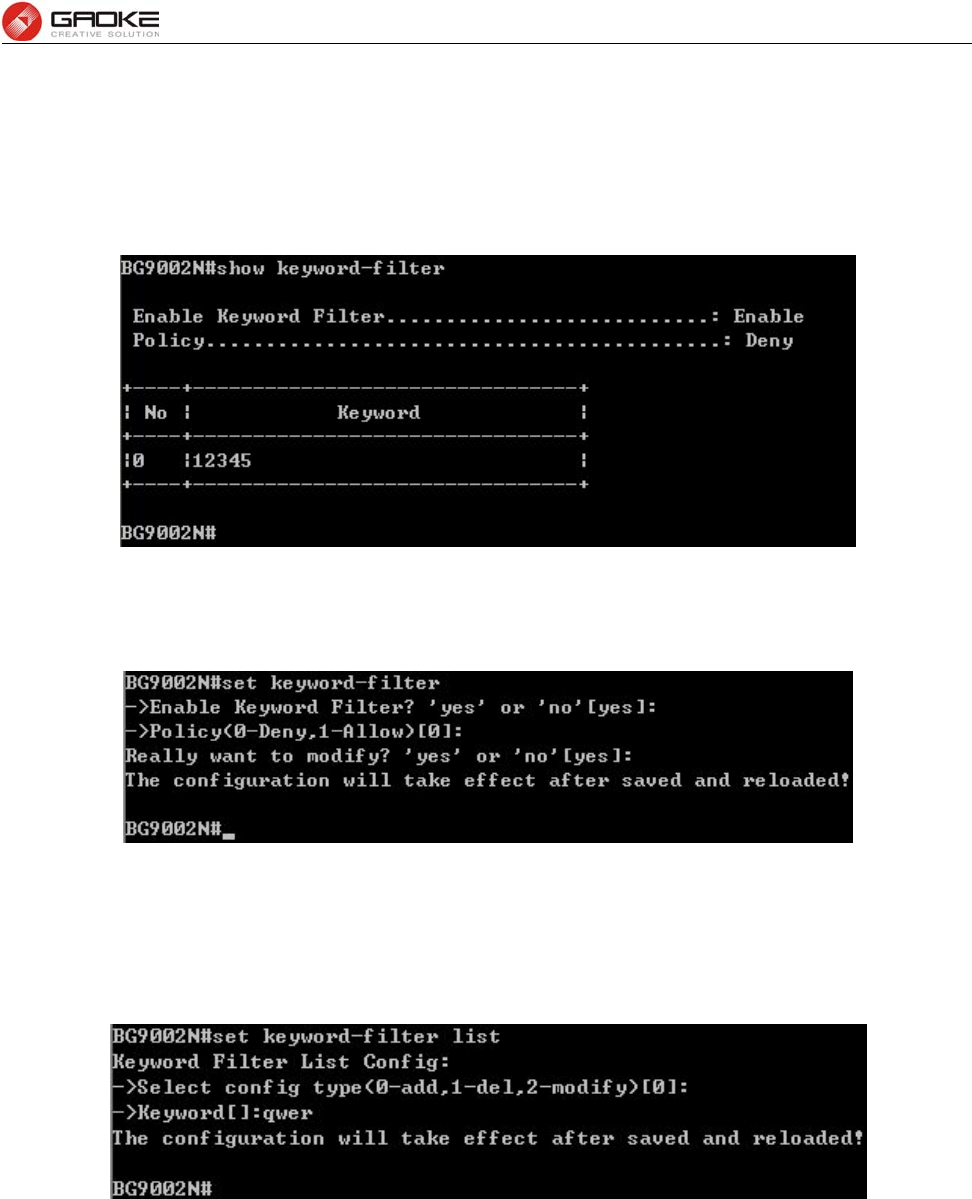
BG9008W User Manual
Page 30 of 133
device from the Intranet via SSH.
Filter Strategy
Keyword Filter
The command “show keyword-filter” shows the keyword filter information as below:
Show Keyword Filter Information
The command “set keyword-filter” configures the keyword filter parameters as below:
Configure Keyword Filter Parameters
The command “set keyword-filter list” configures the keyword filter list as below. Enter 0 to add a new
entry. Enter 2 and choose the entry you want to modify. If you want to delete the entry, enter 1 and
choose the corresponding entry.
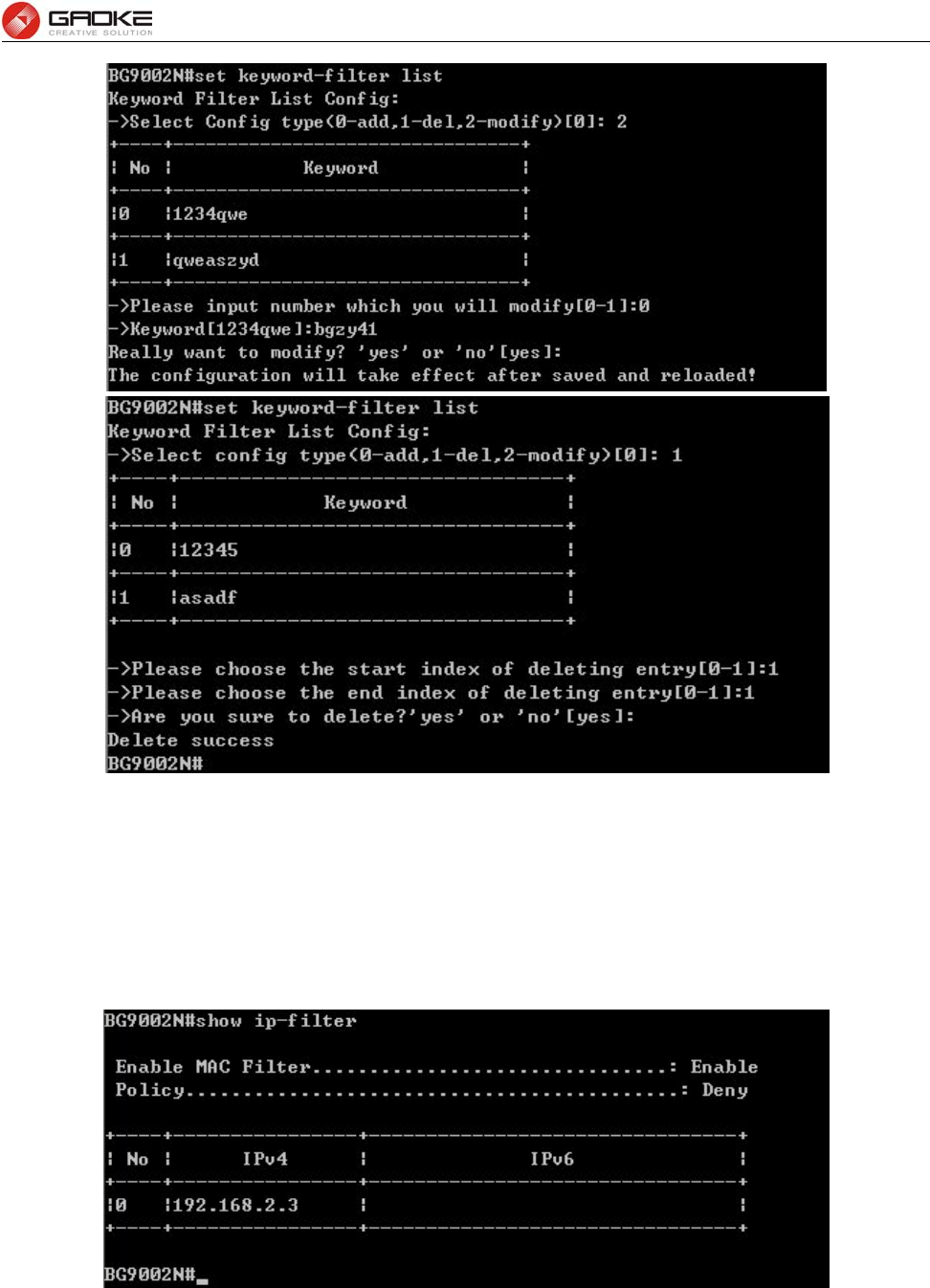
BG9008W User Manual
Page 31 of 133
Configure Keyword Filter List
The following items are displayed on this screen:
► Keyword Filter: If enabled, packet filtering is enabled by keyword.
► Policy: The policy for filtering web page, Deny and Allow.
IP Filter
The command “show ip-filter” shows the IP filter information as below:
Show IP Filter Information
The command “set ip-filter” configures the IP filter parameters as below:
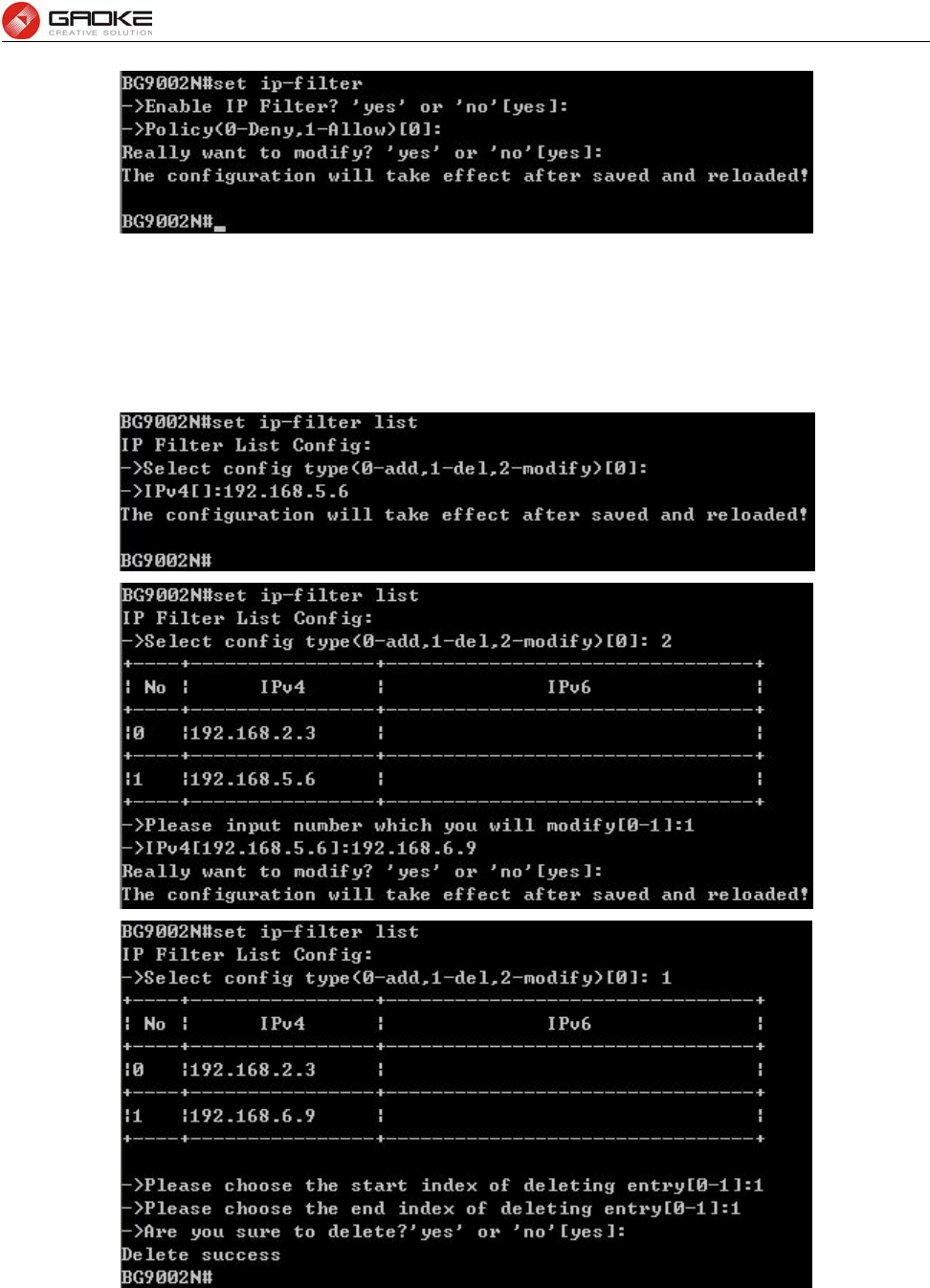
BG9008W User Manual
Page 32 of 133
Configure IP Filter Parameters
The command “set ip-filter list” configures the IP filter list as below. Enter 0 to add a new entry. Enter 2
and choose the entry you want to modify. If you want to delete the entry, enter 1 and choose the
corresponding entry.
Configure IP Filter List
The following items are displayed on this screen:
► IP Filter: If enabled, packet filtering is enabled by IP address.
► Policy: The policy for IP address list. Deny and Allow.
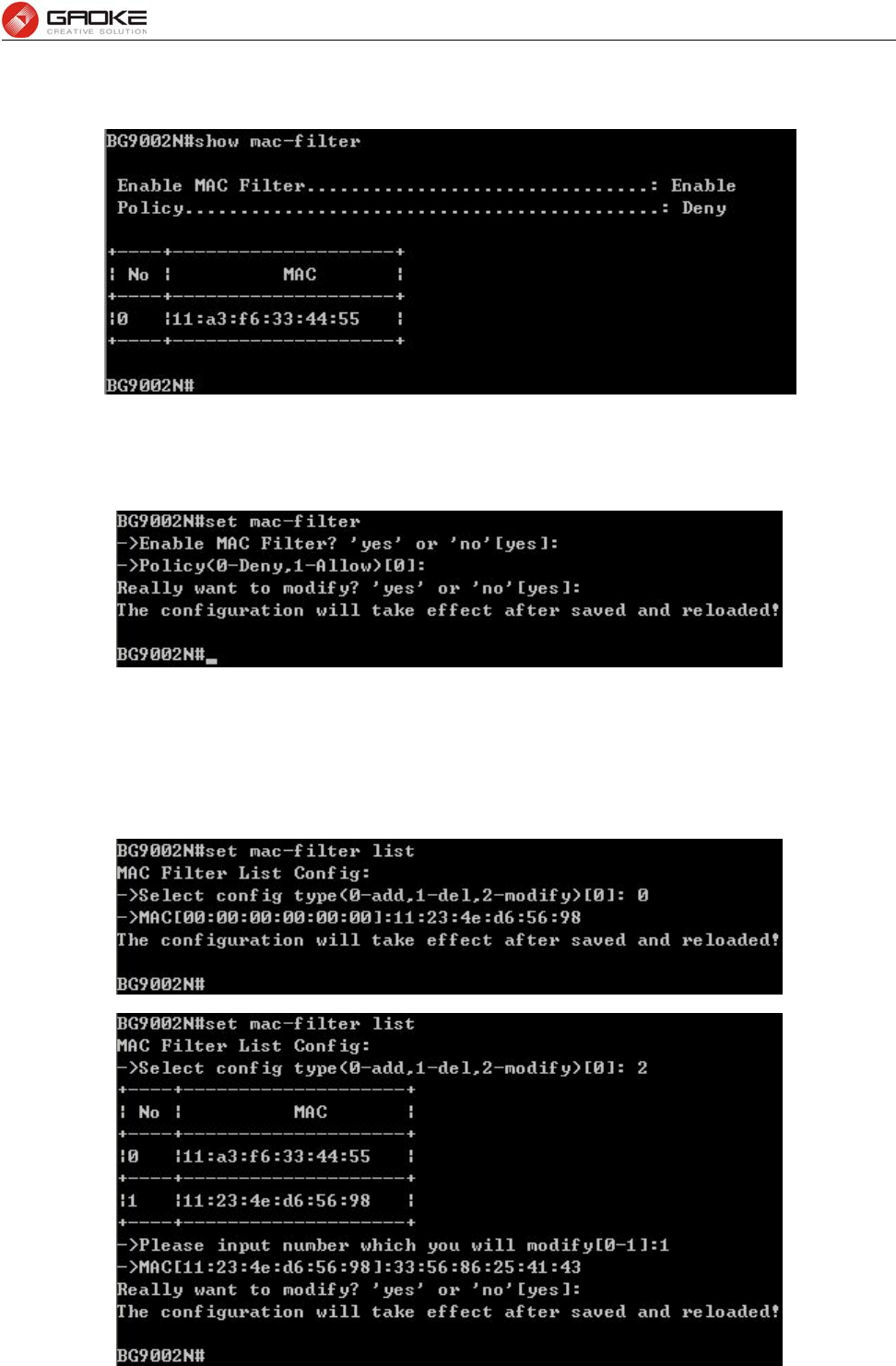
BG9008W User Manual
Page 33 of 133
MAC Filter
The command “show mac-filter” shows the MAC filter information as below:
Show MAC Filter Information
The command “set mac-filter ” configures the MAC filter parameters as below:
Configure IP Filter Parameters
The command “set mac-filter list” configures the MAC filter list as below. Enter 0 to add a new entry.
Enter 2 and choose the entry you want to modify. If you want to delete the entry, enter 1 and choose the
corresponding entry.
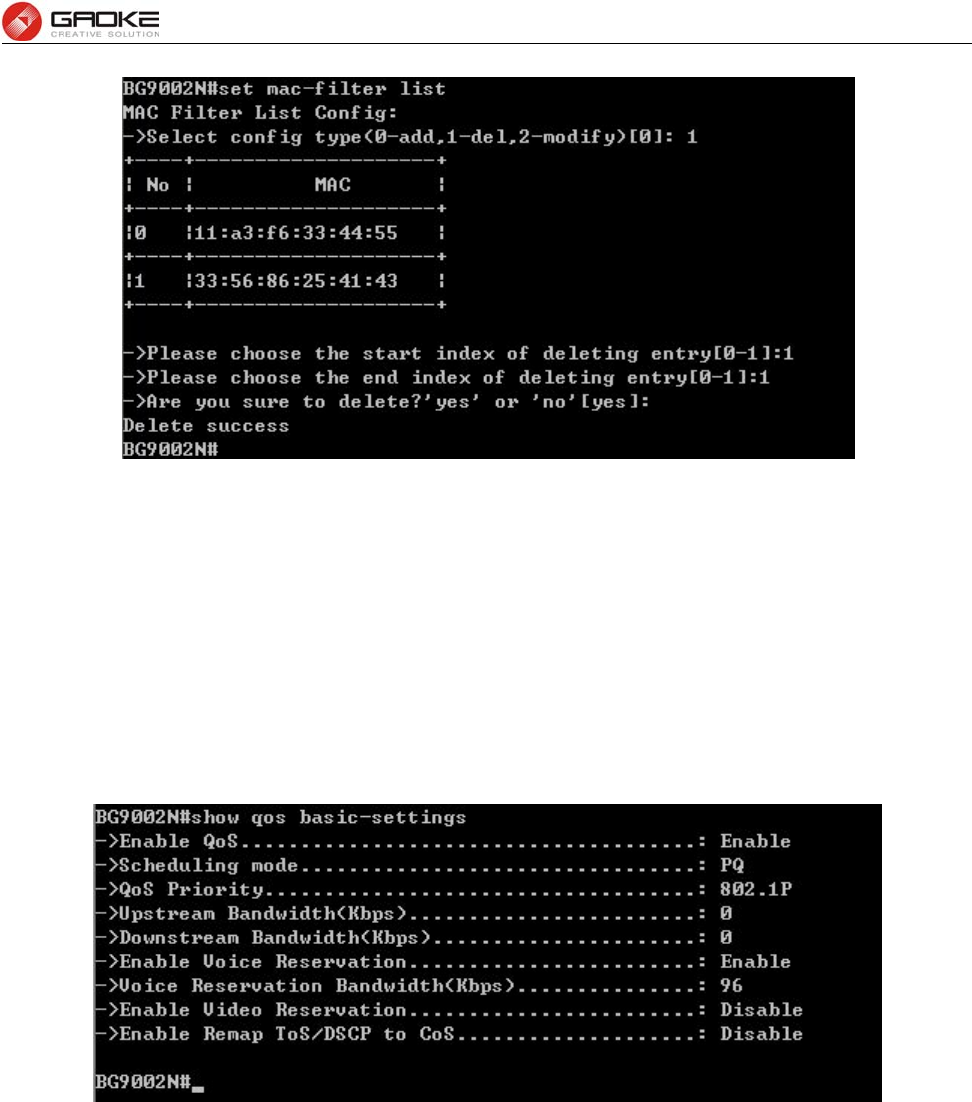
BG9008W User Manual
Page 34 of 133
Configure MAC Filter List
The following items are displayed on this screen:
► MAC Filter: If enabled, packet filtering is enabled by MAC.
► Policy: The policy for MAC list. Deny and Allow.
QoS
Basic Settings
The command “show qos basic-settings” shows the QoS basic settings as below:
Show QoS Basic Settings
The command “set qos basic-settings” configures the QoS basic settings as below:
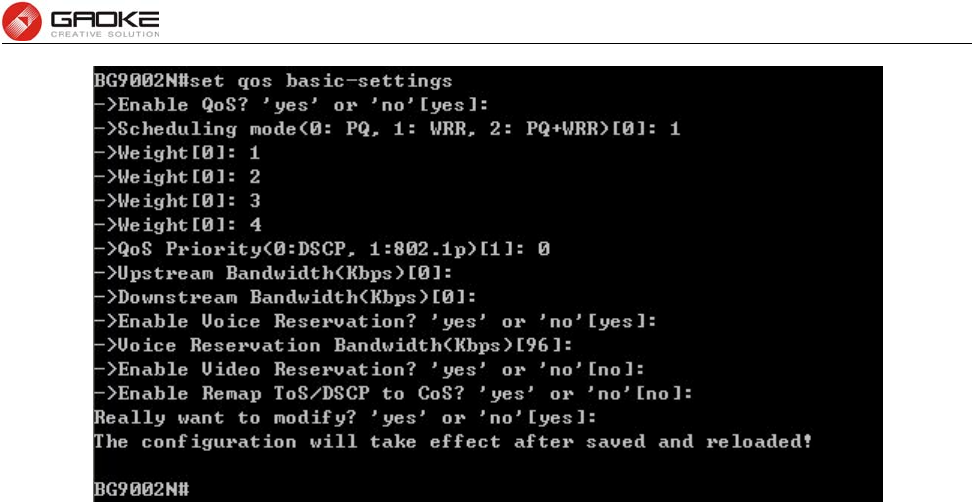
BG9008W User Manual
Page 35 of 133
Configure QoS Basic Settings
The following items are displayed on this screen:
► Qos Enable: Enable or disable QoS functionality.
► Scheduling Mode: PQ: PQ means strict priority, that is, when congestion occurs, first
sending packets of high priority queue.
WRR: All queues use weighted fair queuing scheme which is defined in
Weight Ratio
PQ+WRR: Only highest queue use strict priority; others use weighted
fair queuing scheme.
► Qos Priority: DSCP and 802.1P: depending on the value of priority classification into
different queues.
► Upstream Bandwidth: Configure the bandwidth of upstream.
► Downstream Bandwidth: Configure the bandwidth of downstream.
► Enable Voice Reservation: Enable voice reservation and give the value to reserved for voice
► Enable Video Reservation: Enable video reservation and give the value to reserved for video
► Remap Tos/DSCP to CoS: Check the box that the system will remark 802.1P value with
TOS/DSCP of upstream packets, the mapping relationship is as
follows:
Port Rate Limit
The command “show qos port-limit” shows the port rate limit information as below:
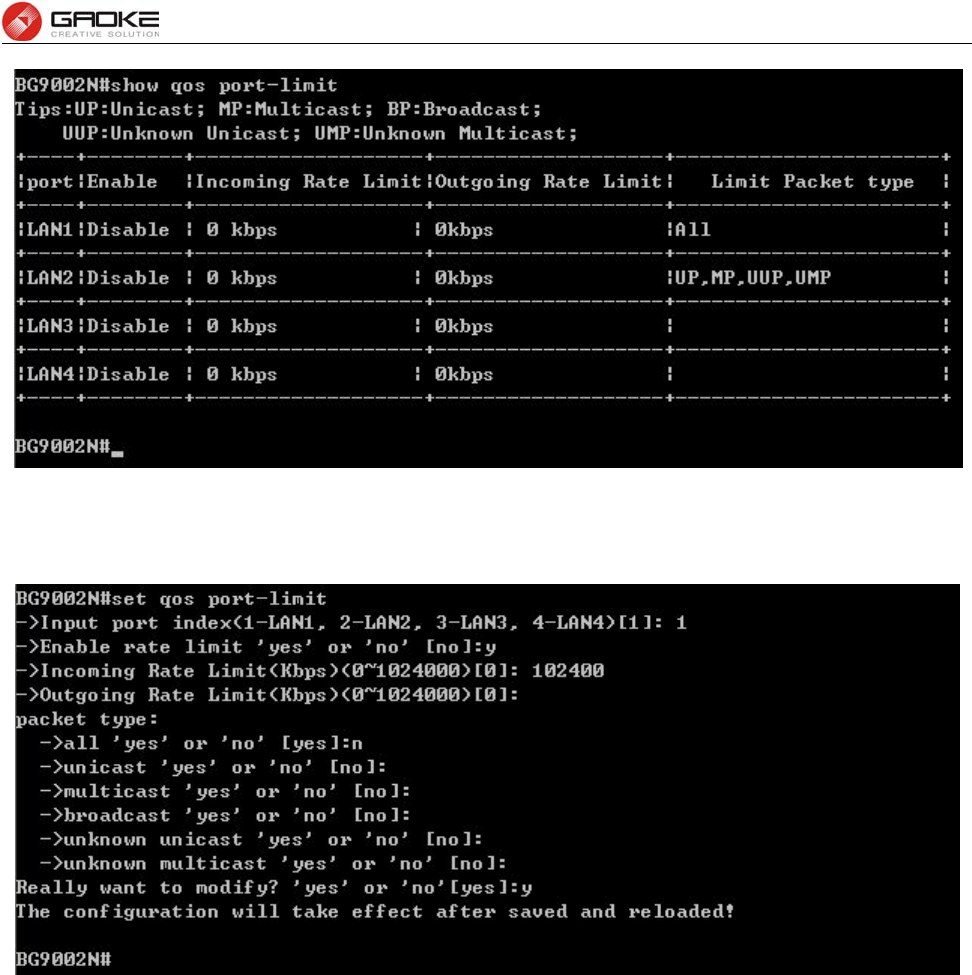
BG9008W User Manual
Page 36 of 133
Show Port Rate Limit Information
The command “set qos port-limit” configures the port rate limit as below:
Configure Port Rate Limit
The following items are displayed on this screen:
► Port: Physical LAN port
► Enable: Enable or disable rate limit function.
► Incoming Rate Limit: Enter incoming maximum rate, which must is times of 32Kbsp.
►Limit Packet Type: Select the packet type which is limited rate.
► Outgoing Rate Limit: Enter Outgoing maximum rate, which must is times of 32Kbsp.
Flow Rate Limit
The command “show qos flow-limit” shows the flow rate limit information as below:
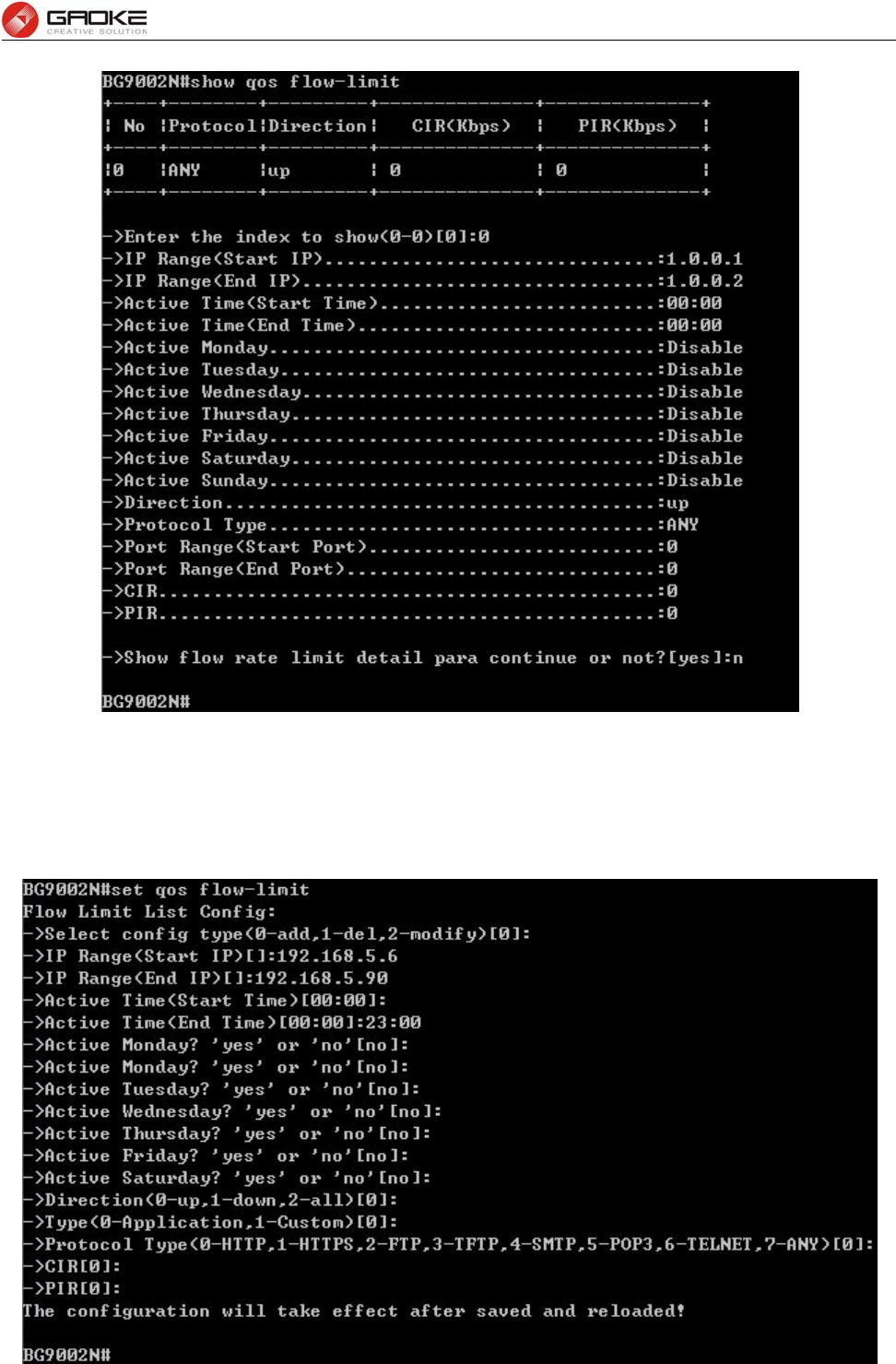
BG9008W User Manual
Page 37 of 133
Show Flow Rate Limit Information
The command “set qos flow-limit” configures the flow rate limit as below. Enter 0 add a new entry. Enter
2 and choose the entry you want to modify. If you want to delete the entry, enter 1 and choose the
corresponding entry.
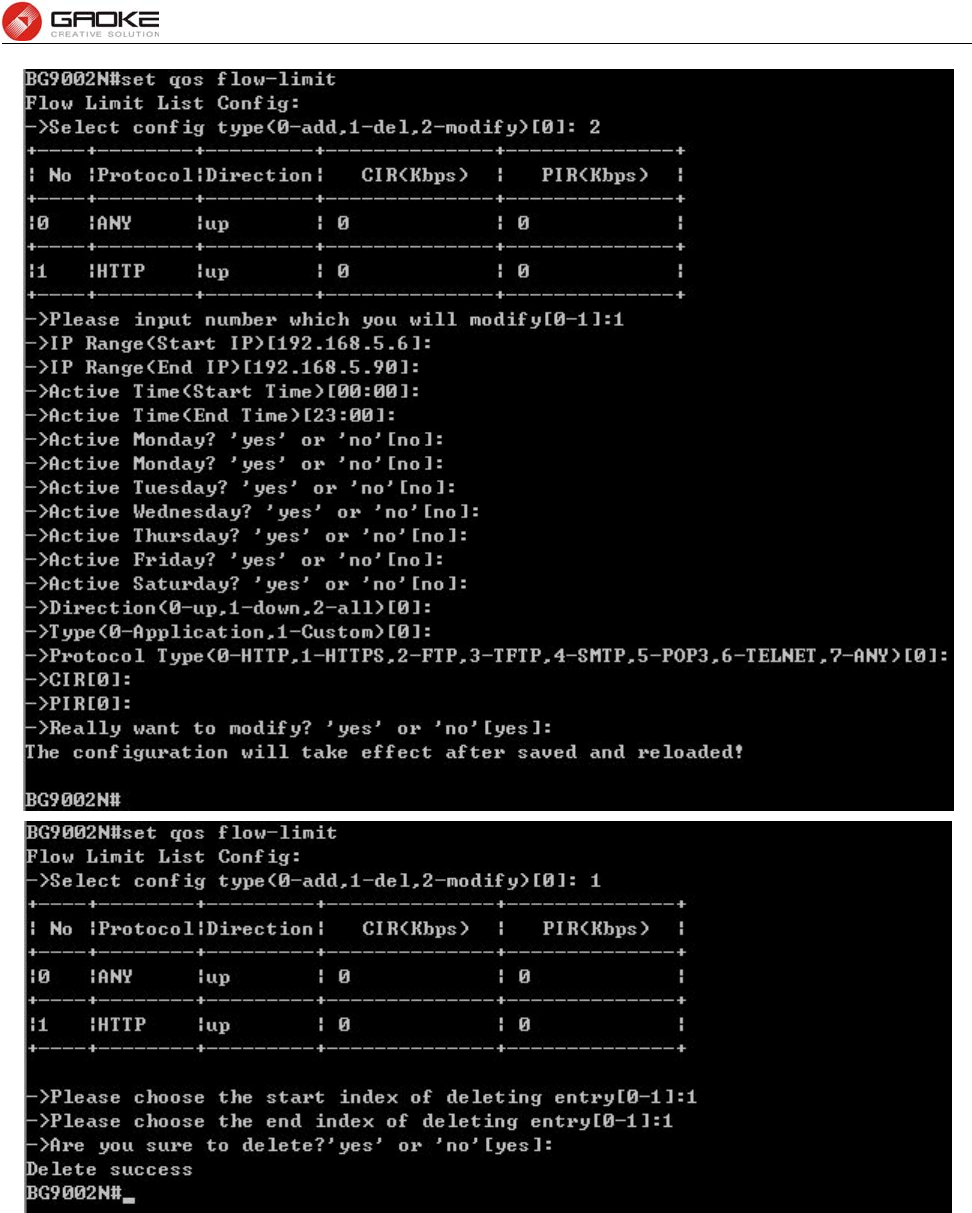
BG9008W User Manual
Page 38 of 133
Configure Flow Rate Limit
The following items are displayed on this screen:
► IP Range: The IP range of LAN’s PC.
► Active Time: If not configured, which means that all time are in active
► Active Day: If not configured, which means that all time in active
► Direction: Up: Check the frame from the direction of the LAN port to the WAN port,
and match the source IP and destination port;
Down: Check the frame from the direction of the WAN port to the LAN

BG9008W User Manual
Page 39 of 133
port, and match the destination IP and source port;
Bidirectional: Limit both upstream and downstream speed.
► Limited Bandwidth(CIR): The limited bandwidth.
► Maximal Bandwidth(PIR): The maximum bandwidth.
If Application is selected:
► Application Protocol: Such as HTTP, HTTPS, FTP, TFTP, SMTP, POP3, TELNET, etc.
Service
The command “show qos service” shows the QoS service information as below:
Show QoS Service Information
The command “set qos service” configures the QoS service as below:
Configure QoS Service
The following items are displayed on this screen:
► Name: Service name. Read only.
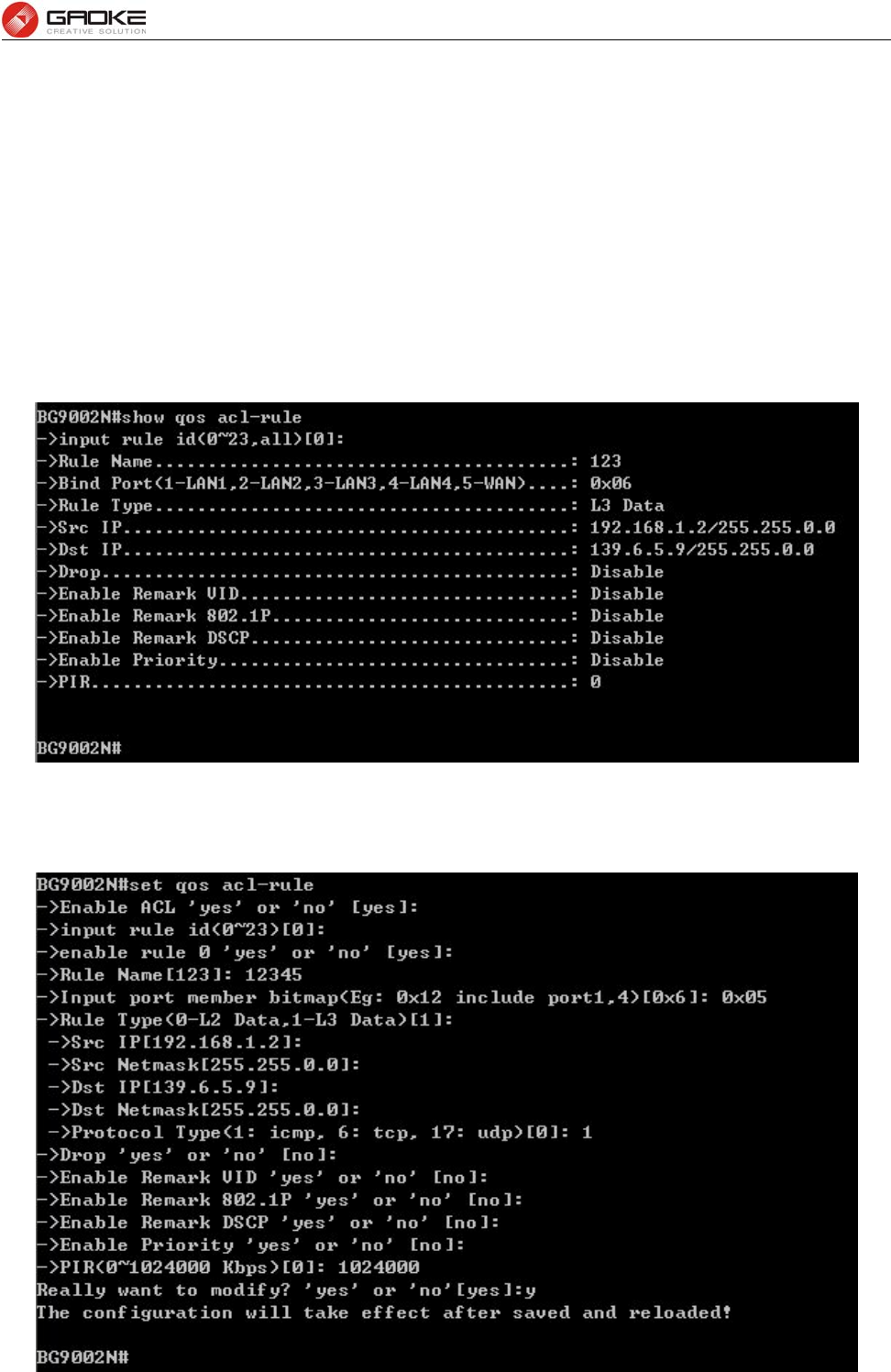
BG9008W User Manual
Page 40 of 133
► Remap Queue Priority: Check the box to remap scheduling queue.
► Priority: There are four levels of priority. Priority 3 is highest, and priority 0 is the
lowest
► Remark 802.1p: Check the box to enable 802.1p priority remarking.
► 802.1p Value: The value of remarking 802.1P.
► Remark DSCP: Check the box to enable DSCP remarking.
► DSCP Value: The value of remarking DSCP.
ACL
The command “show qos acl-rule” shows the ACL rule information as below:
Show ACL Rule Information
The command “set qos acl-rule” configures the ACL rule as below:
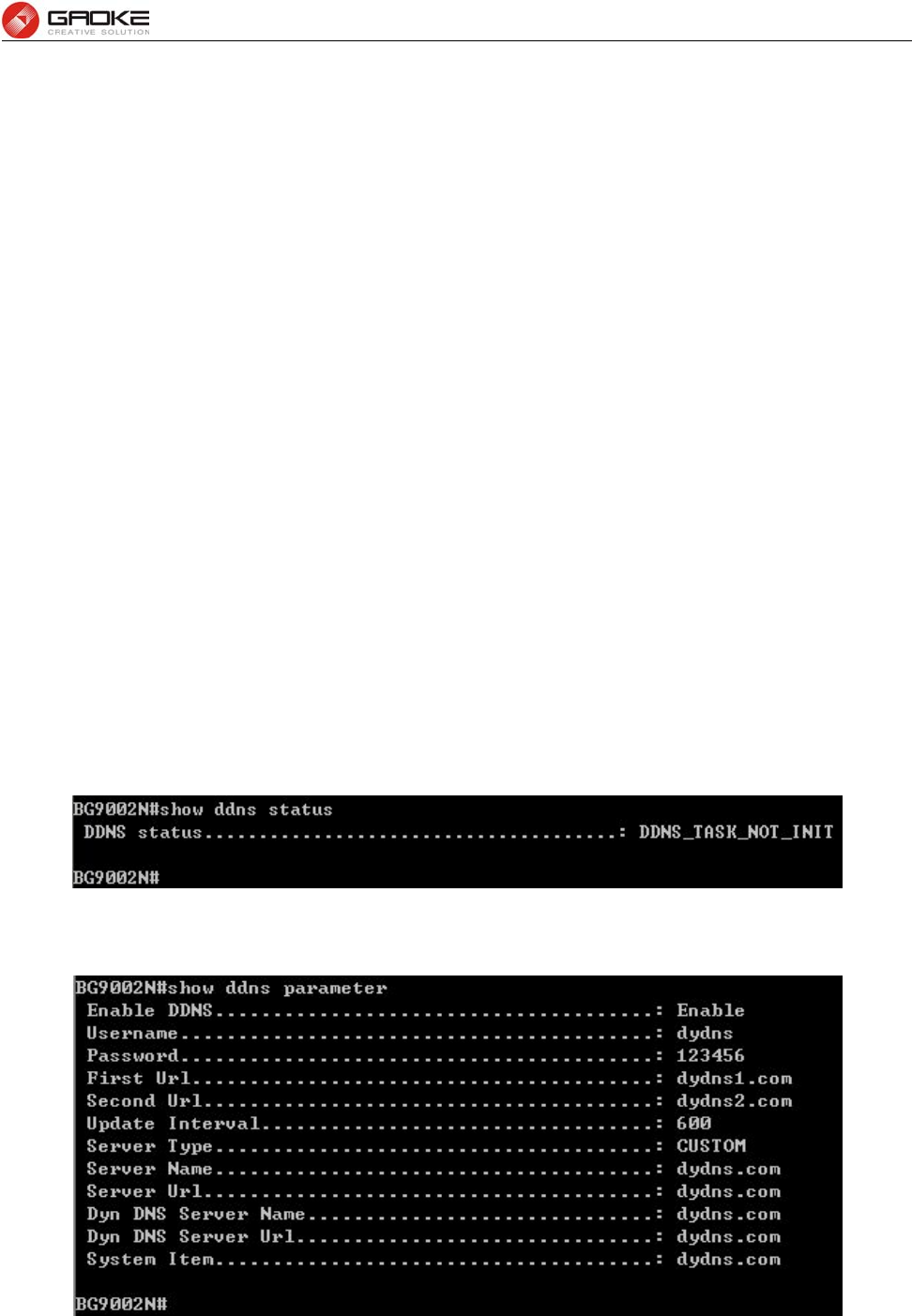
BG9008W User Manual
Page 41 of 133
Configure ACL Rule
The following items are displayed on this screen:
► Rule Name: The custom name.
► Physical Port: Rule’s source port
► Rule Type: Type of rule: L2 data or L3 data.
► Src IP/Netmask: The source IP address and netmask of packets, such as
192.168.100.1/255.255.255.0.
► Dest IP/Netmask: The destination IP address and netmask of packets.
► Protocol: E.g. ICMP, UDP, TCP, or custom IP protocol types.
► SRC MAC: Source MAC address of packets.
► DEST MAC: Destination MAC address of packets.
► Ether Type: The ether type of packets.
► VLAN ID: The VLAN id of packets.
► 802.1p: The VLAN priority of packets.
► Drop: Drop the packets matched with the rule.
► Remark VID: Change the VID of packets matched with the rule.
► Remark 802.1p: Change the 802.1P priority of packets matched with the rule.
► Remark DSCP: Change the DSCP of packets matched with the rule.
► Priority: Change the scheduling queue of packets matched with the rule.
► Maximal Bandwidth: Limit the bandwidth of packet matched with the rule.
DDNS
The command “show ddns status” shows the DDNS status as below:
Show DDNS Status
The command “show ddns parameter” shows the DDNS parameters as below:
Show DDNS Parameters
The command "set ddns” configures the DDNS parameters as below:
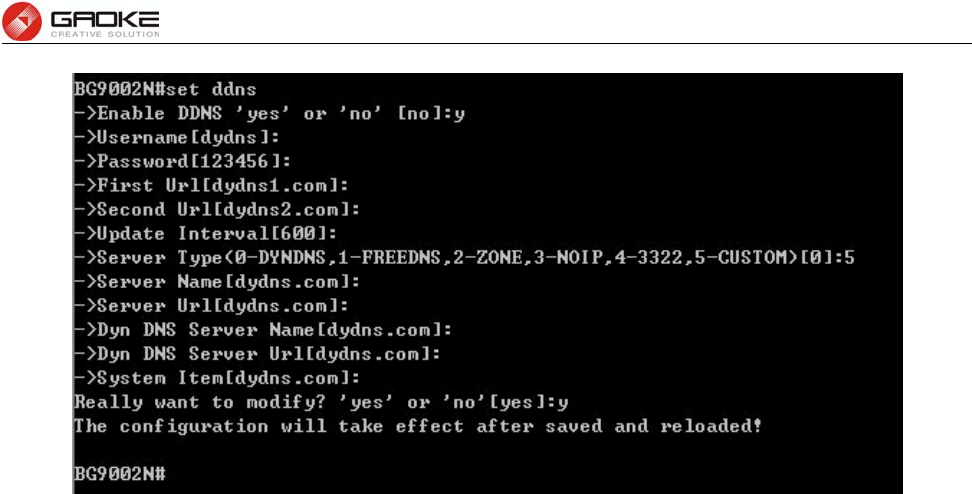
BG9008W User Manual
Page 42 of 133
Configure DDNS Parameters
The following items are displayed on this screen:
► DDNS Enable: Active or inactive dynamic DNS service.
► Username: Enter account name of your DDNS account.
► Password: Enter password of your DDNS account.
► First Url: First domain name that you registered your DDNS service provider.
► Second Url: First domain name that you registered your DDNS service provider.
► Update Interval: How often, in seconds, the IP is updated.
► Server Type: optional DDNS server type, can select from pull-dwon list:
DYNDNS: For dyndns.org
FREEDNS: For freedns.afraid.org
ZONE: For zoneedit.com
NOIP: For no-ip.com
3322: For 3322.org
CUSTOM: For custom self-defined DDNS server type.
► Server Name: If CUSTOM is selected, specify server name of the device.
► Server Url: If CUSTOM is selected, specify server URL of the device.
► Dyn DNS Server Name: If CUSTOM is selected, specify dyndns DNS server name of custom
self-defined.
► Dyn DNS Server Url: If CUSTOM is selected, specify dyndns DNS server URL of custom
self-defined.
► System Item: If CUSTOM is selected, specify system item of custom self-defined.
► DDNS Status: Display the status of DDNS service. Read only.
VPN
PPTP Server
The command “show pptp-server” shows the pptp server information as below:
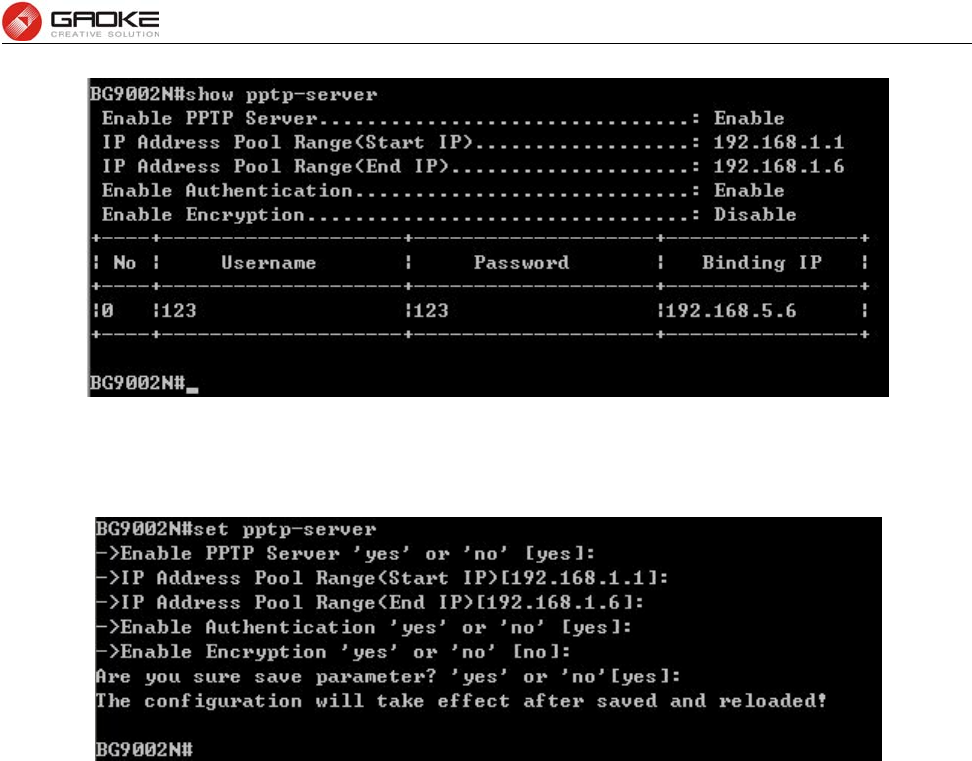
BG9008W User Manual
Page 43 of 133
Show PPTP Server Information
The command “set pptp-server” configures the pptp server parameters as below:
Configure PPTP Server Parameters
The following items are displayed on this screen:
► Enable PPTP Server: Enable or disable the PPTP server function globally.
► IP Address Pool Range: Specify the start and the end IP address for IP Pool. The start IP address
should not exceed the end address and the IP ranges must not overlap.
► Enable Authentication: Specify whether to enable authentication for the tunnel.
► Enable Encryption: Specify whether to enable the encryption for the tunnel. If enabled, the
PPTP tunnel will be encrypted by MPPE.
The command “set pptp-server user” configures the pptp server user list as below. Enter 0 to add a new
entry. Enter 2 and choose the entry you want to modify. If you want to delete the entry, enter 1 and
choose the corresponding entry.
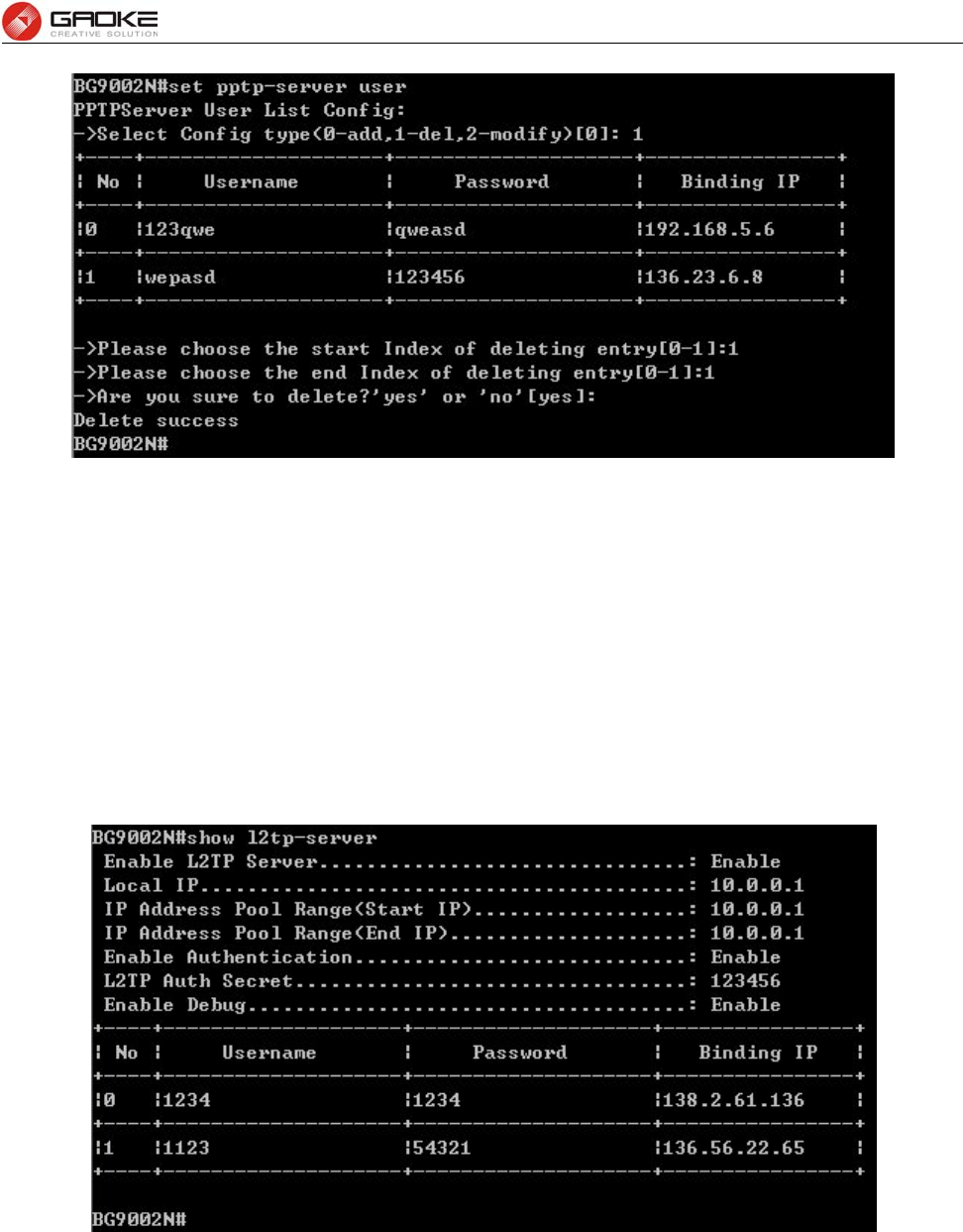
BG9008W User Manual
Page 44 of 133
Configure PPTP Server User
The following items are displayed on this screen:
► Username: Enter the account name of PPTP tunnel. It should be configured identically on server
and client.
► Password: Enter the password of PPTP tunnel. It should be configured identically on server and
client.
► Binding IP: Enter the IP address of the client which is allowed to connect to this PPTP server.
L2TP Server
The command “show l2tp-server” shows the l2tp server information as below:
Show L2TP Server Information
The command “set l2tp-server” configures the l2tp server parameters as below:
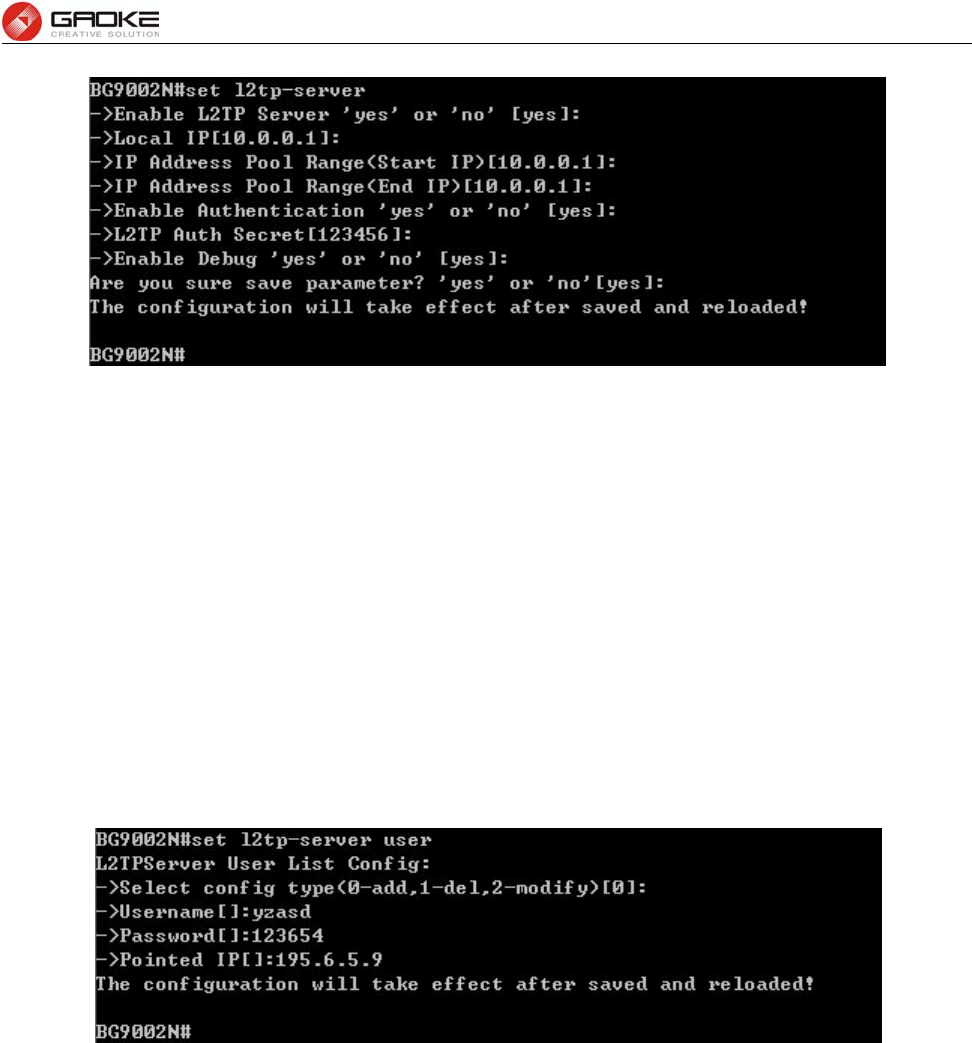
BG9008W User Manual
Page 45 of 133
Configure L2TP Server Parameters
The following items are displayed on this screen:
► Enable L2TP Server: Enable or disable the L2TP server function globally.
► Local IP: Enter the local IP address of L2TP server.
► IP Address Pool Range: Specify the start and the end IP address for IP Pool. The start IP address
should not exceed the end address and the IP ranges must not overlap.
► Enable Authentication: Specify whether to enable authentication for the tunnel. If enabled, enter
the authentication secret.
► Enable Debug: Specify whether to enable the debug for L2TP.
The command “set l2tp-server user” configures the l2tp server user list as below. Enter 0 to add a new
entry. Enter 2 and choose the entry you want to modify .If you want to delete the entry, enter 1 and
choose the corresponding entry.
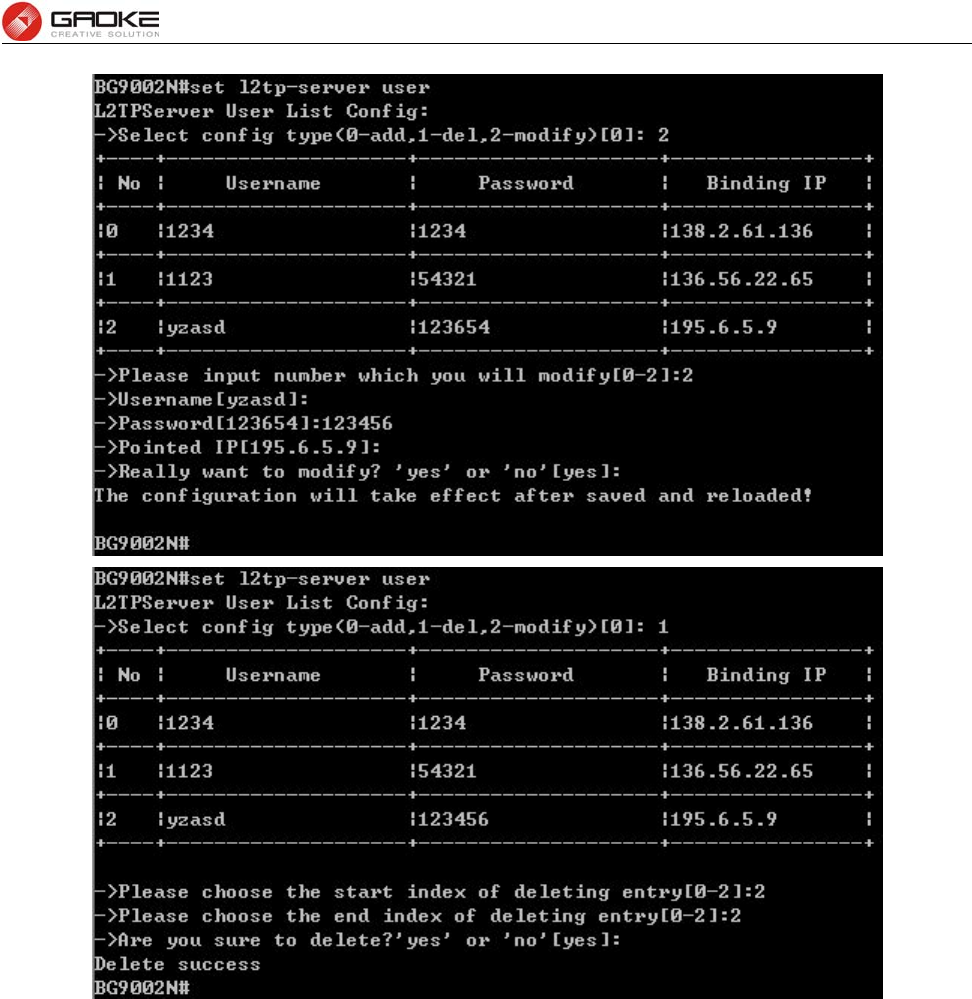
BG9008W User Manual
Page 46 of 133
Configure L2TP Server User
The following items are displayed on this screen:
► Username: Enter the account name of L2TP tunnel. It should be configured identically on server
and client.
► Password: Enter the password of L2TP tunnel. It should be configured identically on server and
client.
► Binding IP: Enter the IP address of the client which is allowed to connect to this L2TP server.
IPSEC
IKE Safety Proposal
The command “show ike-proposal” shows the IKE Proposal information as below:
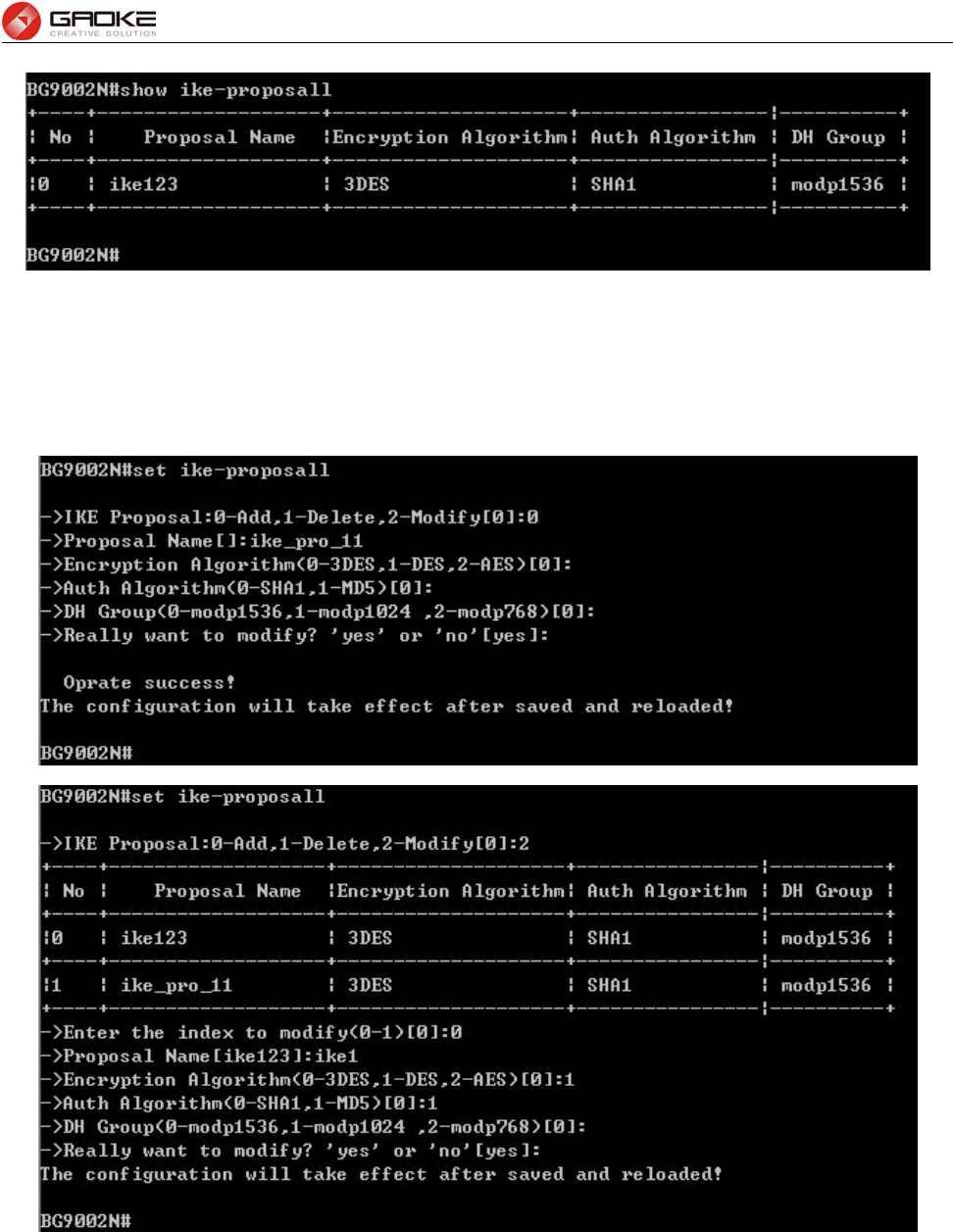
BG9008W User Manual
Page 47 of 133
Show IKE Proposal Information
The command “set ike-proposal” configures the IKE Proposal as below. Enter 0 to add a new entry.
Enter 2 and choose the entry you want to modify. If you want to delete the entry, enter 1 and choose the
corresponding entry.
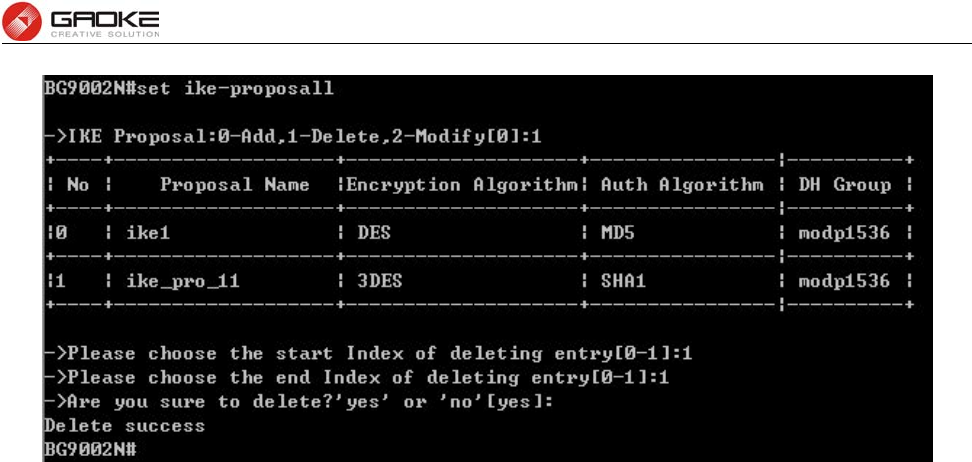
BG9008W User Manual
Page 48 of 133
Configure IKE Proposal
The following items are displayed on this screen:
► Proposal Name: Specify a unique name to the IKE proposal for identification and management
purposes. The IKE proposal can be applied to IPSEC proposal.
► Encryption Algorithm: Specify the encryption algorithm for IKE negotiation. Options include:
DES: DES (Data Encryption Standard) encrypts a 64-bit block of plain text
with a 56-bit key.
3DES: Triple DES, encrypts a plain text with 168-bit key.
AES: Uses the AES algorithm for encryption.
► Auth Algorithm: Select the authentication algorithm for IKE negotiation. Options include:
MD5: MD5 (Message Digest Algorithm) takes a message of arbitrary length
and generates a 128-bit message digest.
SHA1: SHA1 (Secure Hash Algorithm) takes a message less than 2^64 (the
64th power of 2) in bits and generates a 160-bit message digest.
► DH Group: Select the DH (Diffie-Hellman) group to be used in key negotiation phase 1.
The DH Group sets the strength of the algorithm in bits. Options include DH
768 modp, DH 1024 modp and DH 1536 modp.
IKE Safety Policy
The command “show ike-policy” shows the IKE Policy information as below:
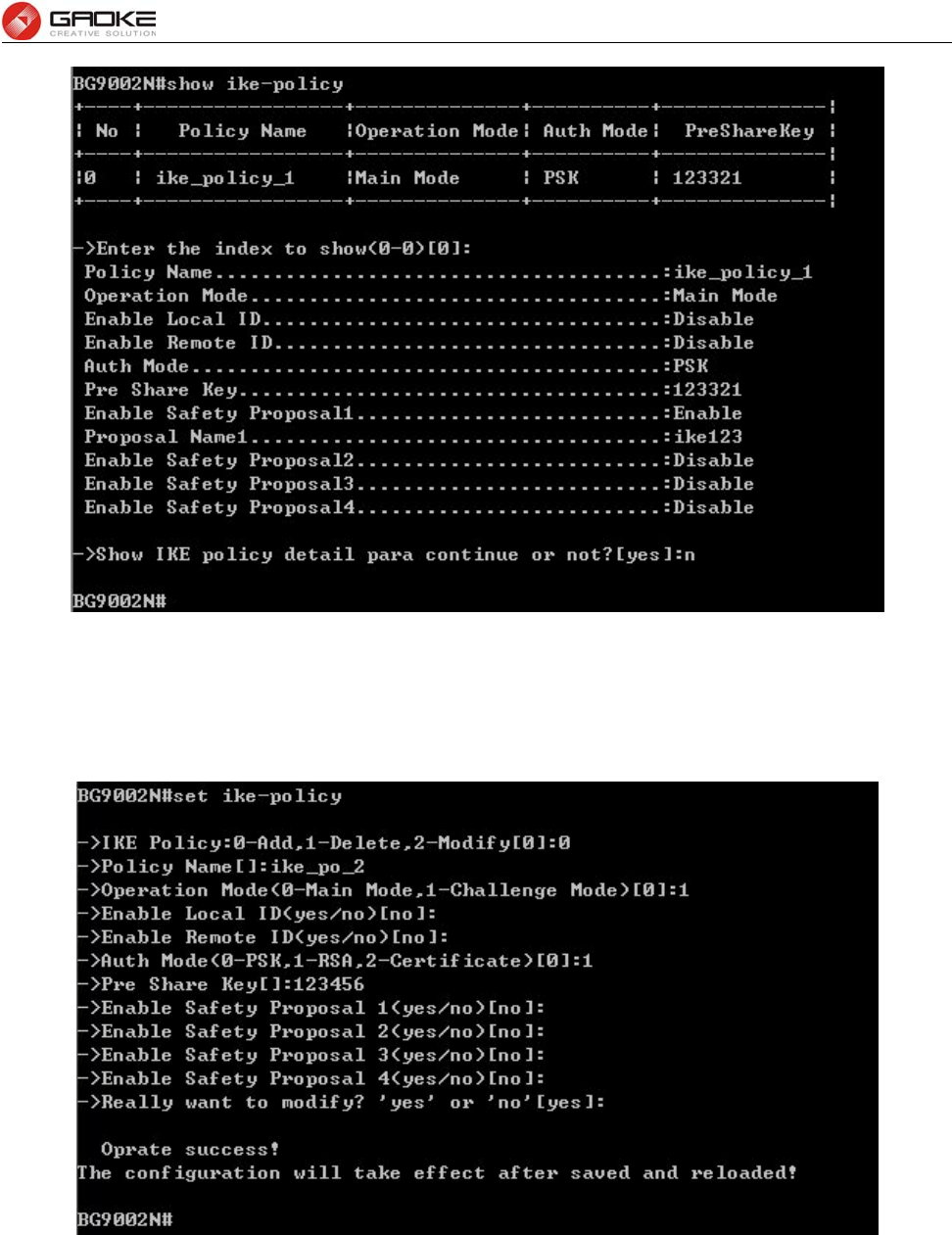
BG9008W User Manual
Page 49 of 133
Show IKE Policy Information
The command “set ike-policy” configures the IKE Policy as below. Enter 0 add a new entry. Enter 2 and
choose the entry you want to modify. If you want to delete the entry, enter 1 and choose the
corresponding entry.
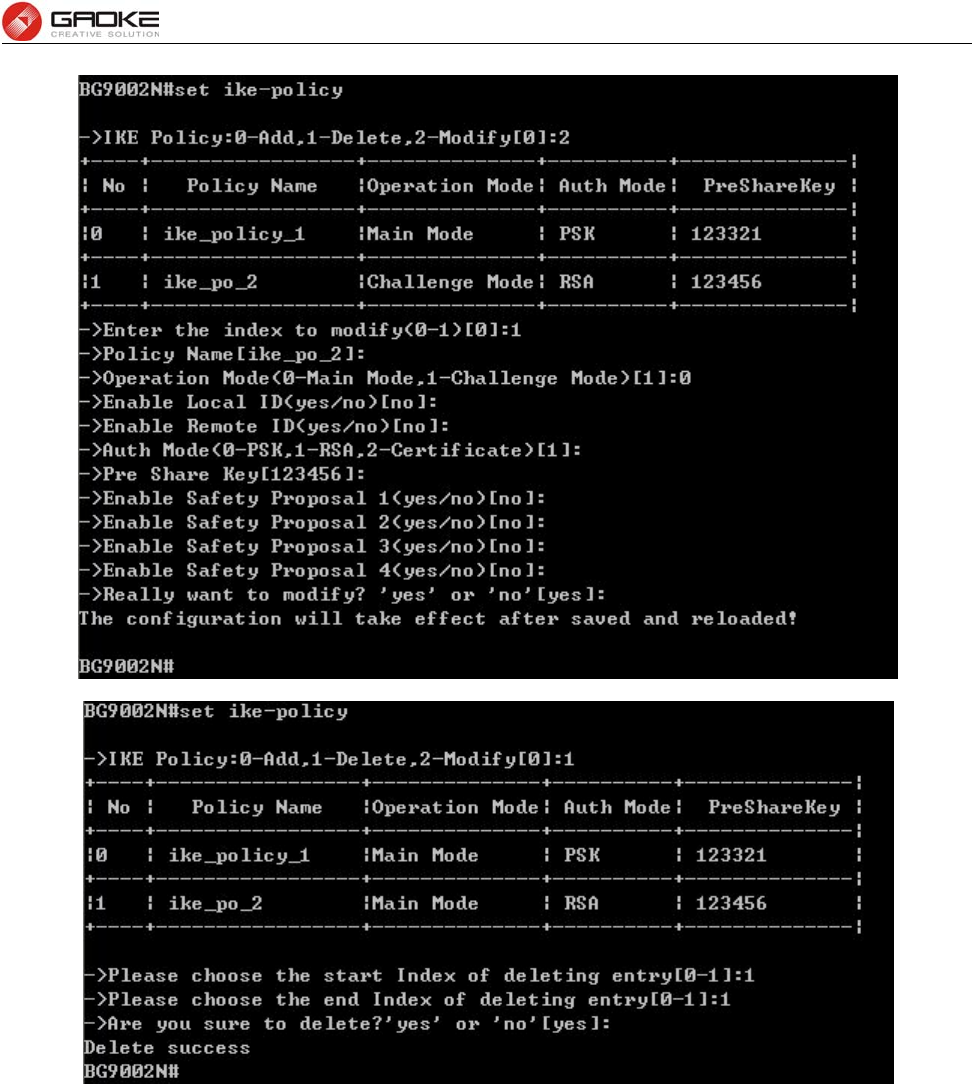
BG9008W User Manual
Page 50 of 133
Configure IKE Policy
The following items are displayed on this screen:
► Policy Name: Specify a unique name to the IKE policy for identification and management
purposes. The IKE policy can be applied to IPSEC policy.
► Operation Mode: Select the IKE Exchange Mode in phase 1, and ensure the remote VPN
peer uses the same mode.
Main: Main mode provides identity protection and exchanges more
information, which applies to the scenarios with higher requirement for
identity protection.
Challenge: Challenge Mode establishes a faster connection but with lower
security, which applies to scenarios with lower requirement for identity
protection.
► Enable Local ID: If enabled, enter a name for the local device as the ID in IKE negotiation.
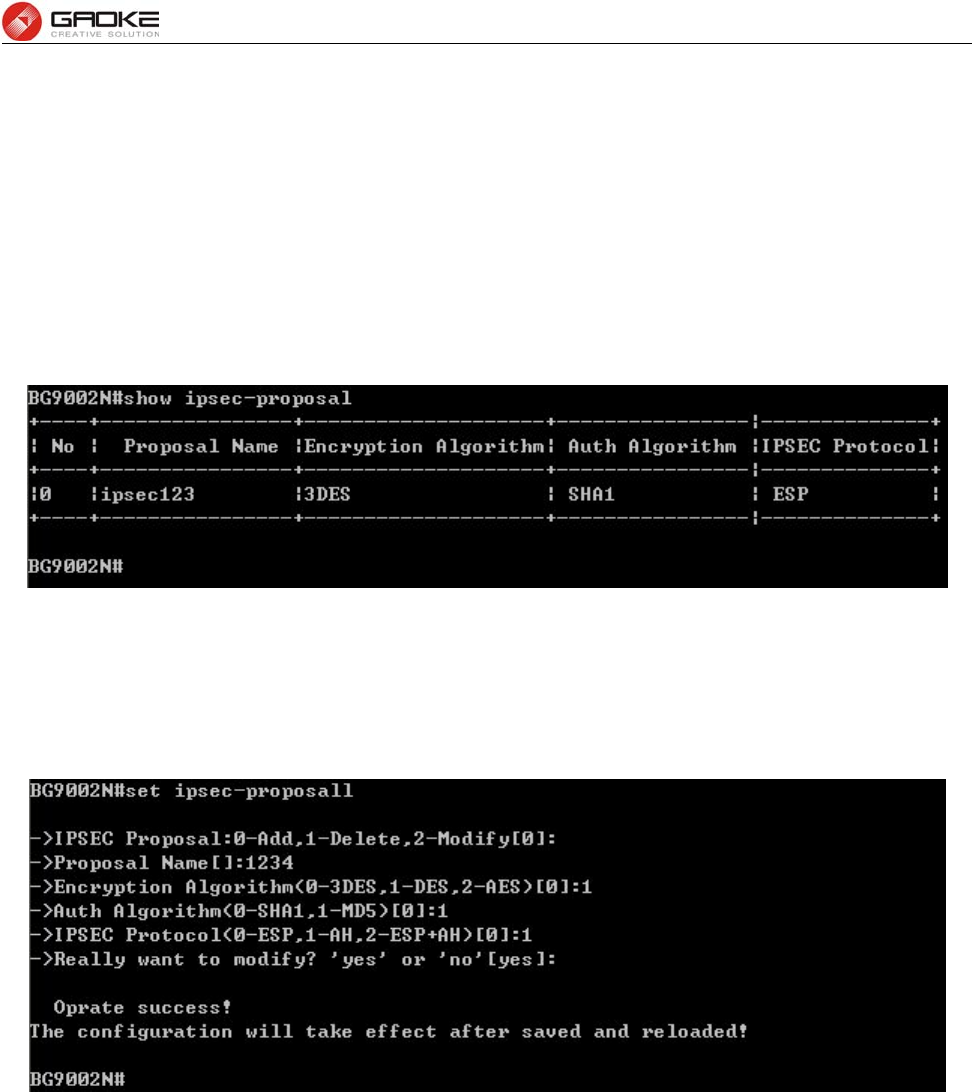
BG9008W User Manual
Page 51 of 133
► Enable Remote ID: If enabled, enter the name of the remote peer as the ID in IKE negotiation.
► Auth Mode: Select the authentication mode for this IKE policy entry.
► Pre Share Key: Enter the Pre-shared Key for IKE authentication, and ensure both the two
peers use the same key. The key should consist of visible characters without
blank space.
► Enable Safety Proposal: Select the Proposal for IKE negotiation phase 1. Up to four proposals can
be selected.
IPSEC Safety Proposal
The command “show ipsec-proposal” shows the IPSEC Proposal information as below:
Show IPSEC Proposal Information
The command “set ipsec-proposal” configures the IPSEC Proposal as below. Enter 0 add a new entry.
Enter 2 and choose the entry you want to modify. If you want to delete the entry, enter 1 and choose the
corresponding entry.
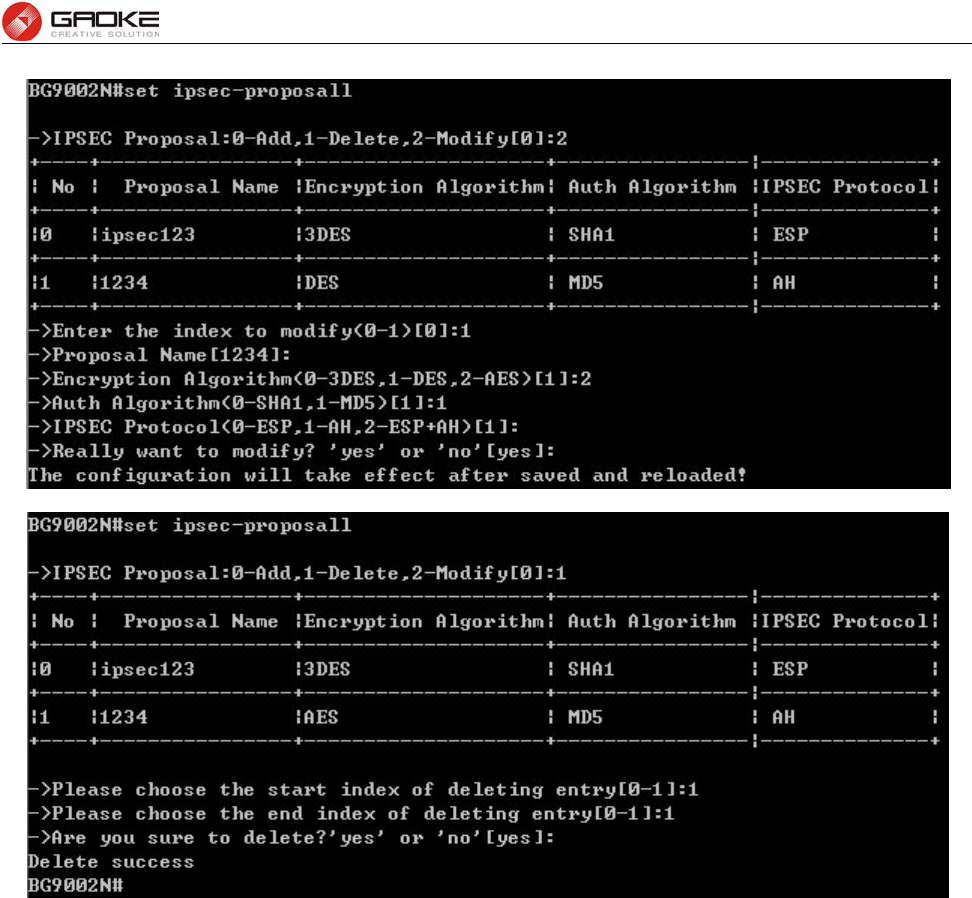
BG9008W User Manual
Page 52 of 133
Configure IPSEC Proposal
The following items are displayed on this screen:
► Proposal Name: Specify a unique name to the IPSEC Proposal for identification and
management purposes. The IPSEC proposal can be applied to IPSEC
policy.
► IPSec Protocol: Select the security protocol to be used. Options include:
AH: AH (Authentication Header) provides data origin authentication, data
integrity and anti-replay services.
ESP: ESP (Encapsulating Security Payload) provides data encryption in
addition to origin authentication, data integrity, and anti-replay services.
ESP+AH: Both ESP and AH security protocol.
► Encryption Algorithm: Select the algorithm used to encrypt the data for ESP encryption. Options
include:
DES: DES (Data Encryption Standard) encrypts a 64-bit block of plain text
with a 56-bit key. The key should be 8 characters.
3DES: Triple DES, encrypts a plain text with 168-bit key. The key should
be 24 characters.
AES: Uses the AES algorithm for encryption. The key should be 16
characters.
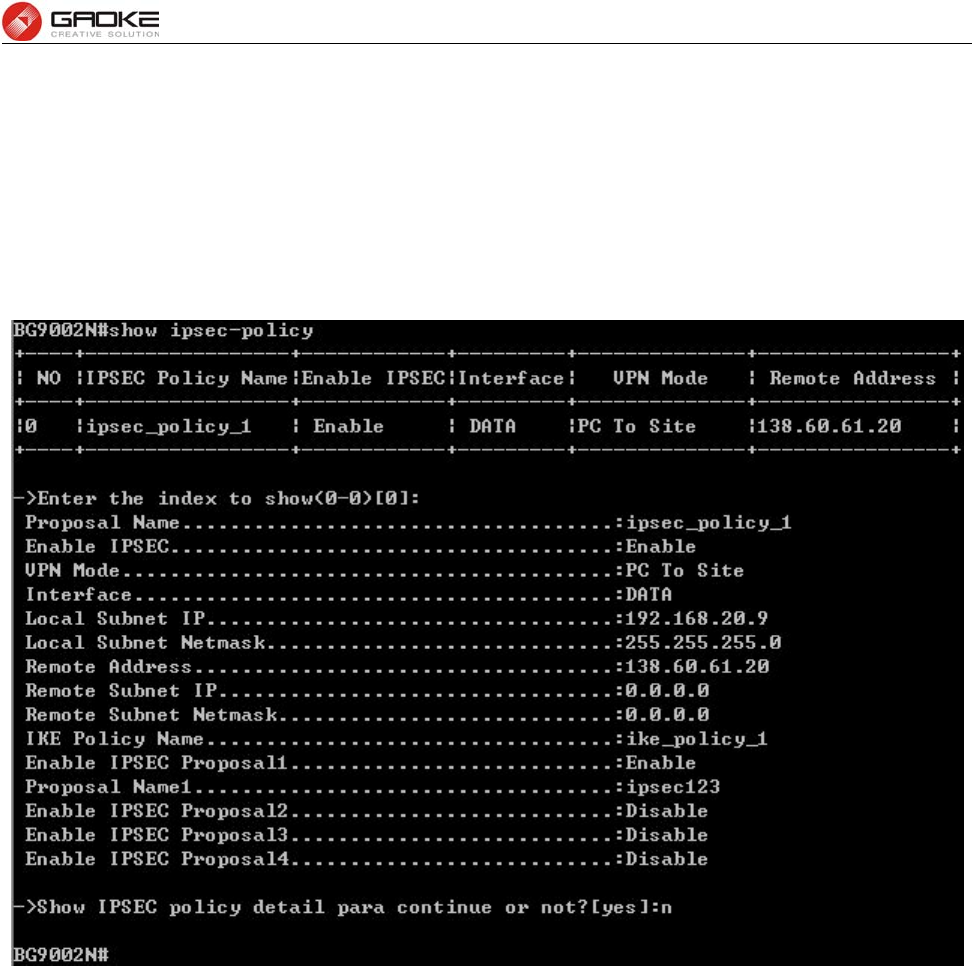
BG9008W User Manual
Page 53 of 133
► Auth Algorithm: Select the algorithm used to verify the integrity of the data. Options include:
MD5: MD5 (Message Digest Algorithm) takes a message of arbitrary
length and generates a 128-bit message digest.
SHA: SHA (Secure Hash Algorithm) takes a message less than the 64th
power of 2 in bits and generates a 160-bit message digest.
IPSEC Safety Policy
The command “show ipsec-policy” shows the IPSEC Policy information as below:
Show IPSEC Policy Information
The command “set ipsec-policy” configures the IPSEC Policy as below. Enter 0 to add a new entry. Enter
2 and choose the entry you want to modify. If you want to delete the entry, enter 1 and choose the
corresponding entry.
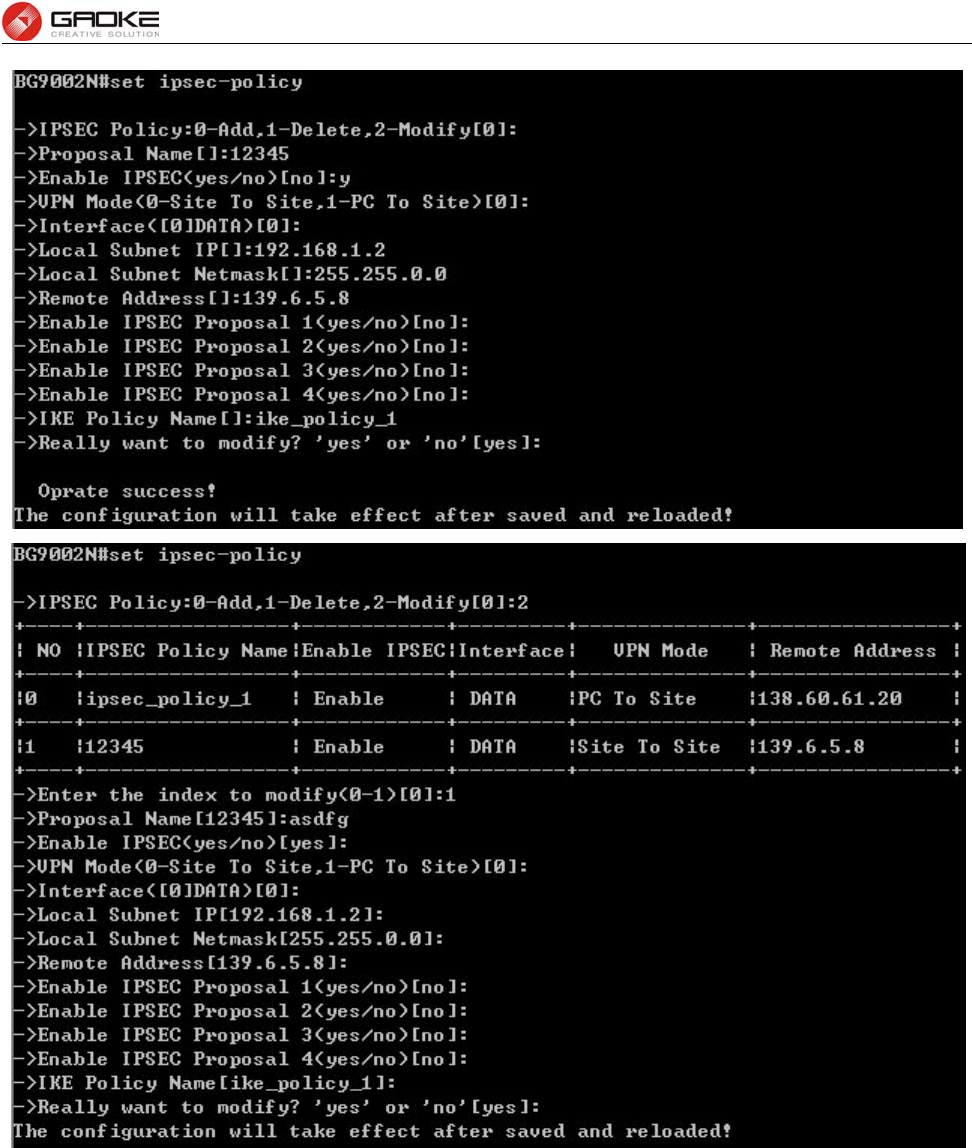
BG9008W User Manual
Page 54 of 133
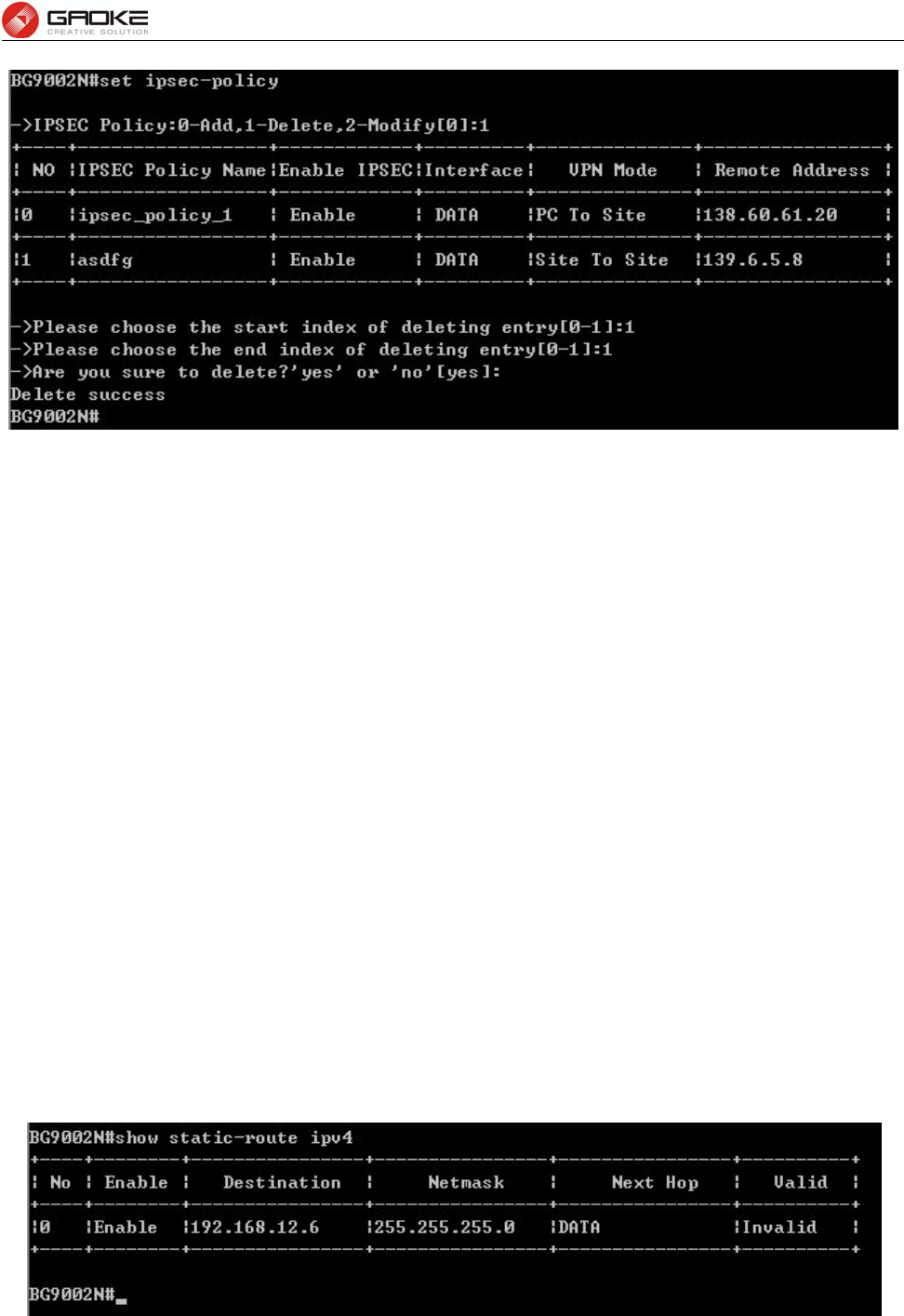
BG9008W User Manual
Page 55 of 133
Configure IPSEC Policy
The following items are displayed on this screen:
► Enable Ipsec: Enable or disable this IPSEC entry.
► IPSEC Policy Name: Specify a unique name to the IPSEC policy.
► Select Interface: Specify the local WAN port for this Policy.
► VPN Mode: Select the network mode for IPSEC policy. Options include:
Site To Site: Select this option when the client is a network.
PC to Site: Select this option when the client is a host.
► Local Subnet IP & Local Subnet Netmask: Specify IP address range on your local LAN to identify
which PCs on your LAN are covered by this policy.
► Remote Address: If PC to Site is selected, specify IP address on your remote network to
identify which PCs on the remote network are covered by this policy.
► Remote Subnet IP & Remote Subnet Netmask: Specify IP address range on your remote network to
identify which PCs on the remote network are covered by this policy.
► IKE Safety Policy: Specify the IKE policy.
► Enable Safety Prososal: If enabled, Select IPSEC Proposal.
Routing
Static Route
IPv4
The command “show static-route ipv4” shows the IPv4 static route information as below:
Show IPv4 Static Route Information
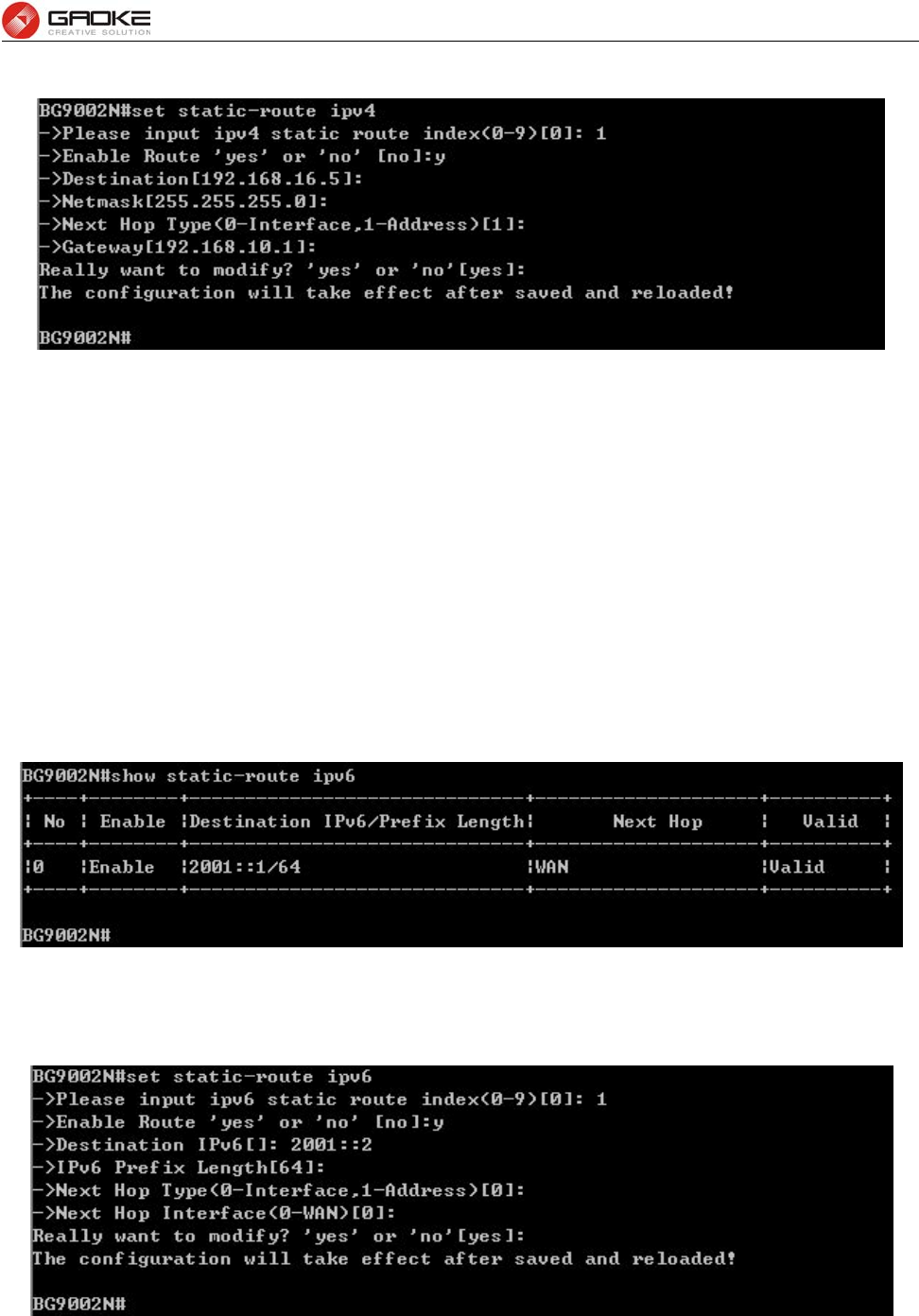
BG9008W User Manual
Page 56 of 133
The command “set static-route ipv4” configures the IPv4 static route as below.
Configure IPv4 Static Route
The following items are displayed on this screen:
► Enable: Select it to add and modify the current route. Conversely, disable the current
route.
► Destination IP: Enter the destination host the route leads to.
► Netmask: Enter the Subnet mask of the destination network.
► Next Hop Type: Include Next Hop Interface and Next Hop Address(see following option)
► Next Hop Interface: Specify the interface of next hop for current route
► Next Hop Address: Specify the address of next hop for current route
► Valid: Show the status of current route.
IPv6
The command “show static-route ipv6” show the IPv6 static route information as below:
Show IPv6 Static Route Information
The command “set static-route ipv6” configures the IPv6 static route as below.
Configure IPv6 Static Route
The configuration options of Ipv6 is similar to Ipv4, the prefix length is equal to mask of Ipv4 address.
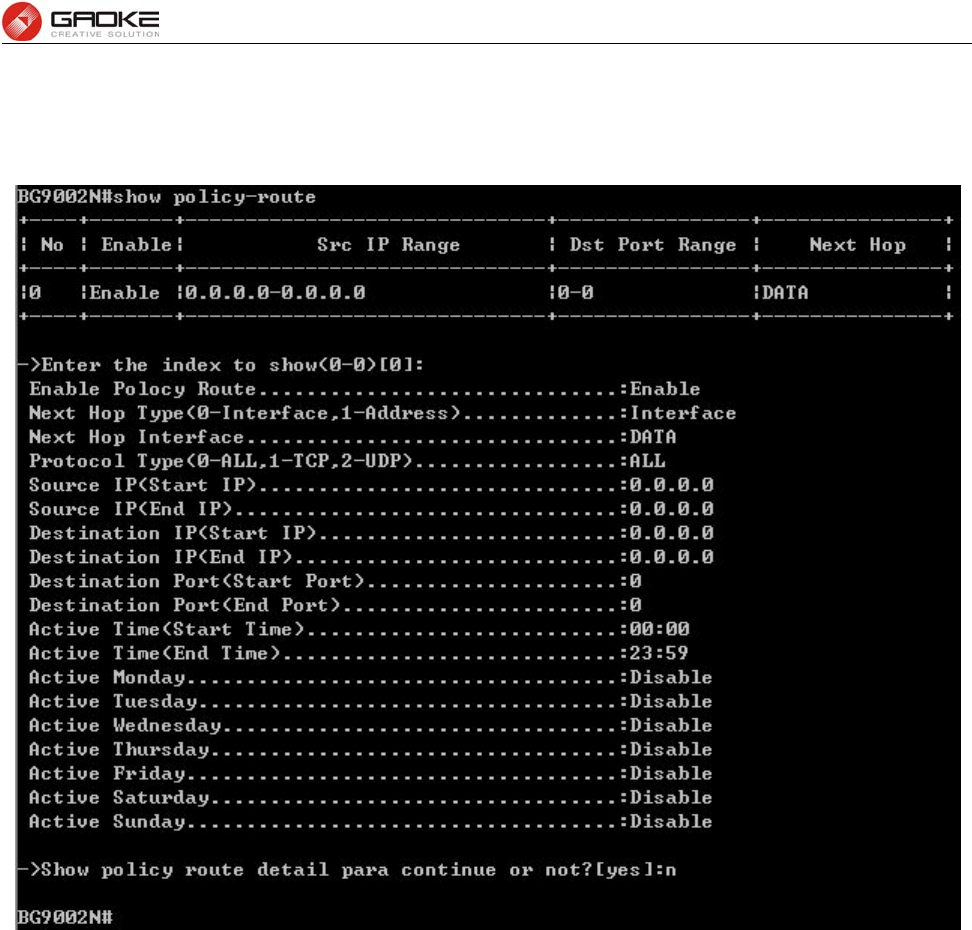
BG9008W User Manual
Page 57 of 133
Policy Route
The command “show policy-route” shows the policy route information as below:
Show Policy Route Information
The command “set policy-route” configure thes policy route as below. Enter 0 to add a new entry. Enter 2
and choose the entry you want to modify. If you want to delete the entry, enter 1 and choose the
corresponding entry.
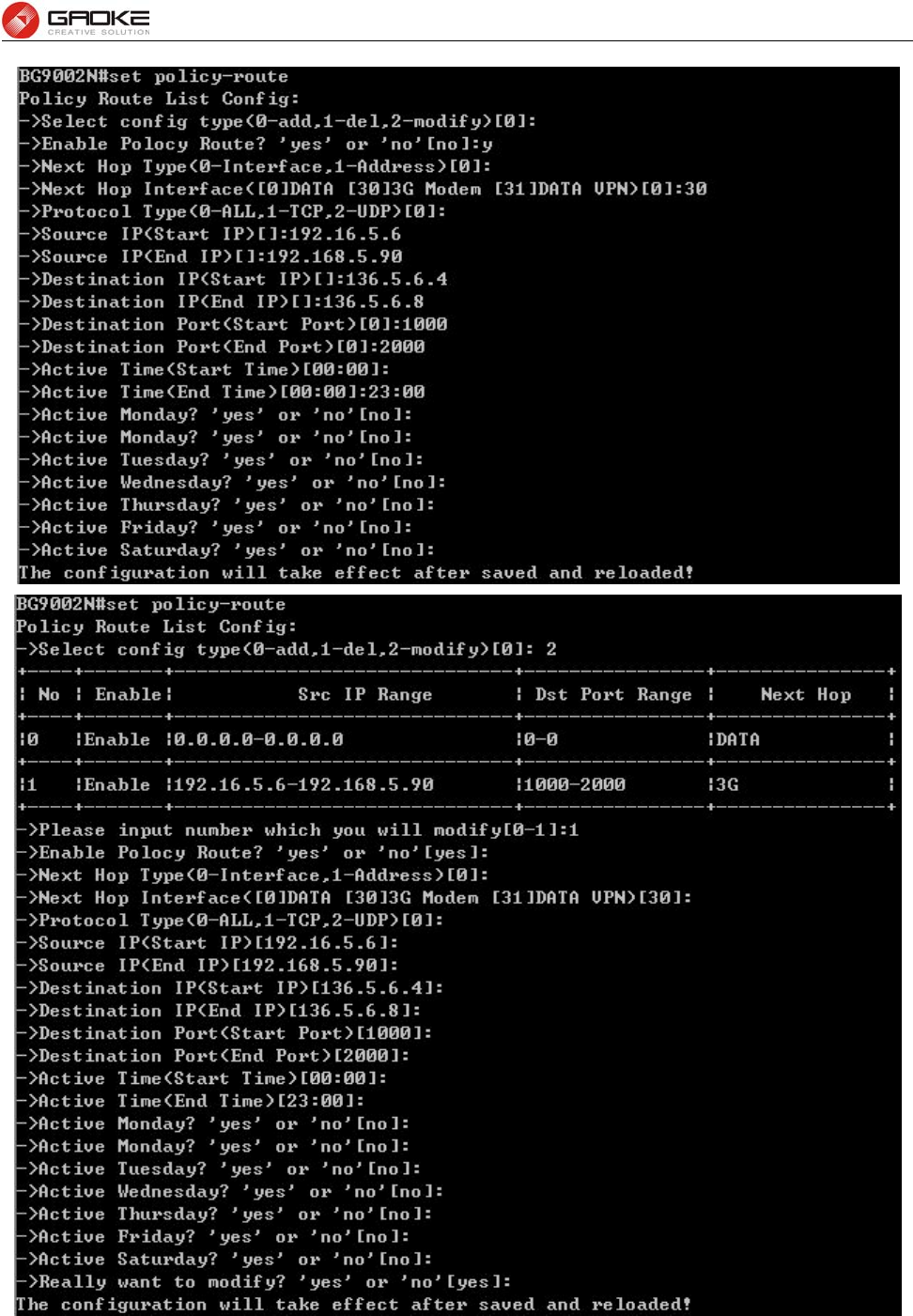
BG9008W User Manual
Page 58 of 133
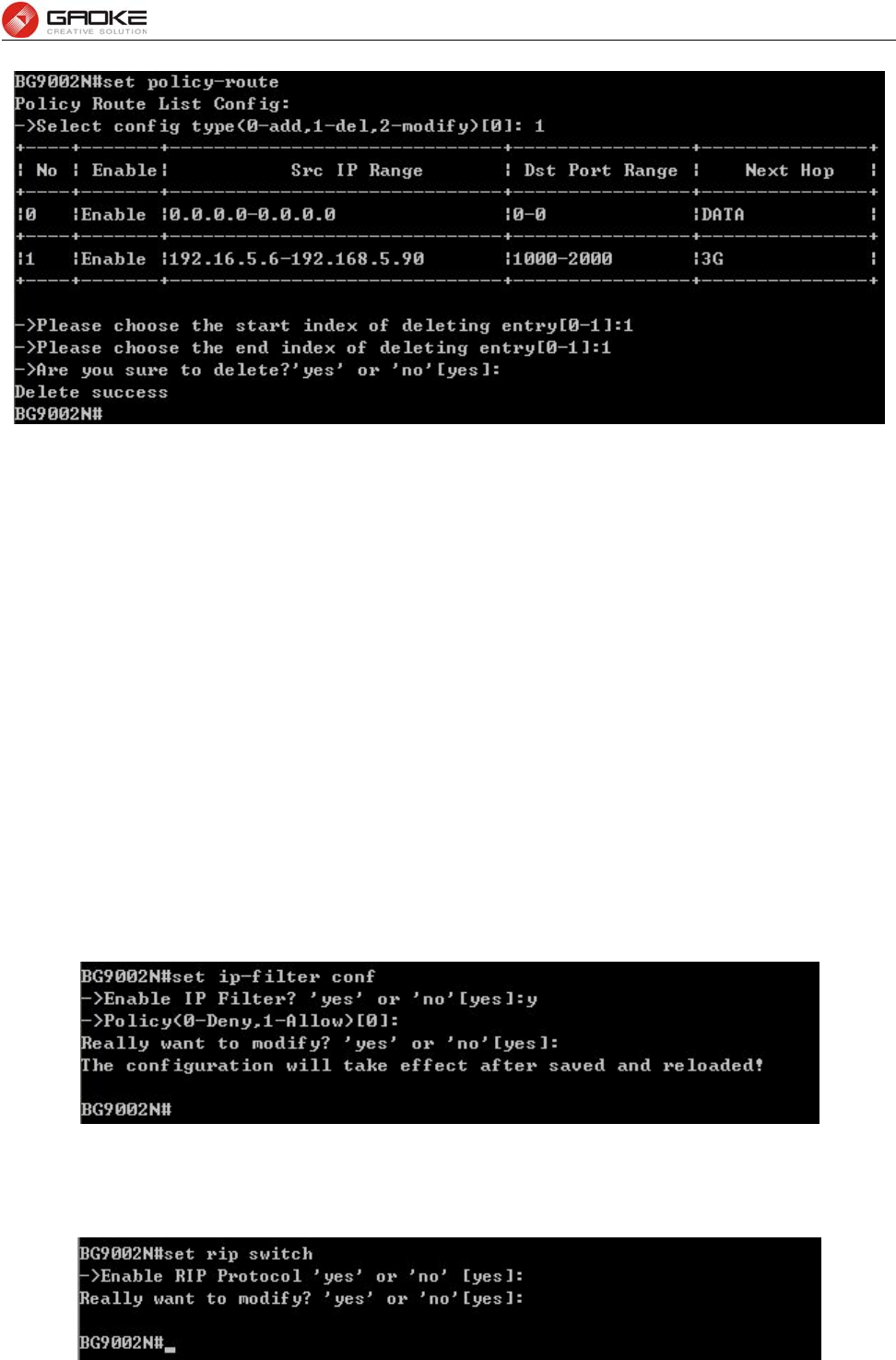
BG9008W User Manual
Page 59 of 133
Configure Policy Route
The following items are displayed on this screen:
► Enable PoliceRoute: Enable or disable the entry
► Next Hop Type: Select from pull-down list: Interface, Address.
► Interface: Specify the interface of next hop for the entry.
► Address: Specify the address of next hop for the entry.
► Description: Give description for the entry.
► Protocol: Specify the protocol, TCP, UDP or ALL.
► Source IP: Enter IP address or IP range of source in the rule entry.
► Destination IP: Enter IP address or IP range of destination in the rule entry.
► Destination Port: Specify port or port range of destination in the rule entry.
► Active Time: Specify the active time range for the rule entry.
► Active Day: Specify the active days for the rule entry.
RIP
RIP Service
The command “show rip” shows the RIP information as below:
Show RIP Information
The command “set rip switch” configures the RIP switch as below:
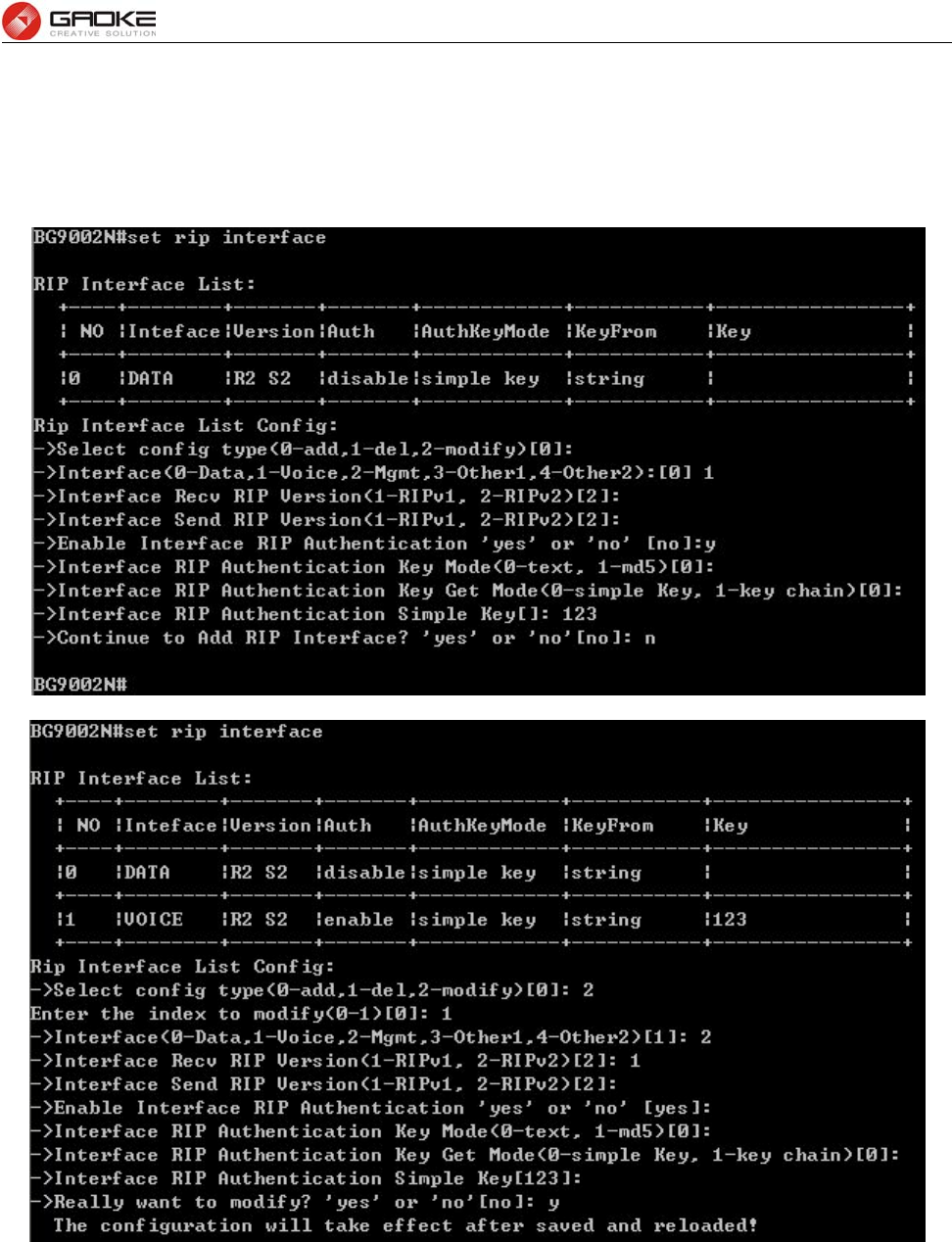
BG9008W User Manual
Page 60 of 133
Configure RIP Switch
The following items are displayed on this page:
► Enable RIP Service: Enable or disable RIP service function globally.
The command “set rip interface” configures the RIP interface as below.
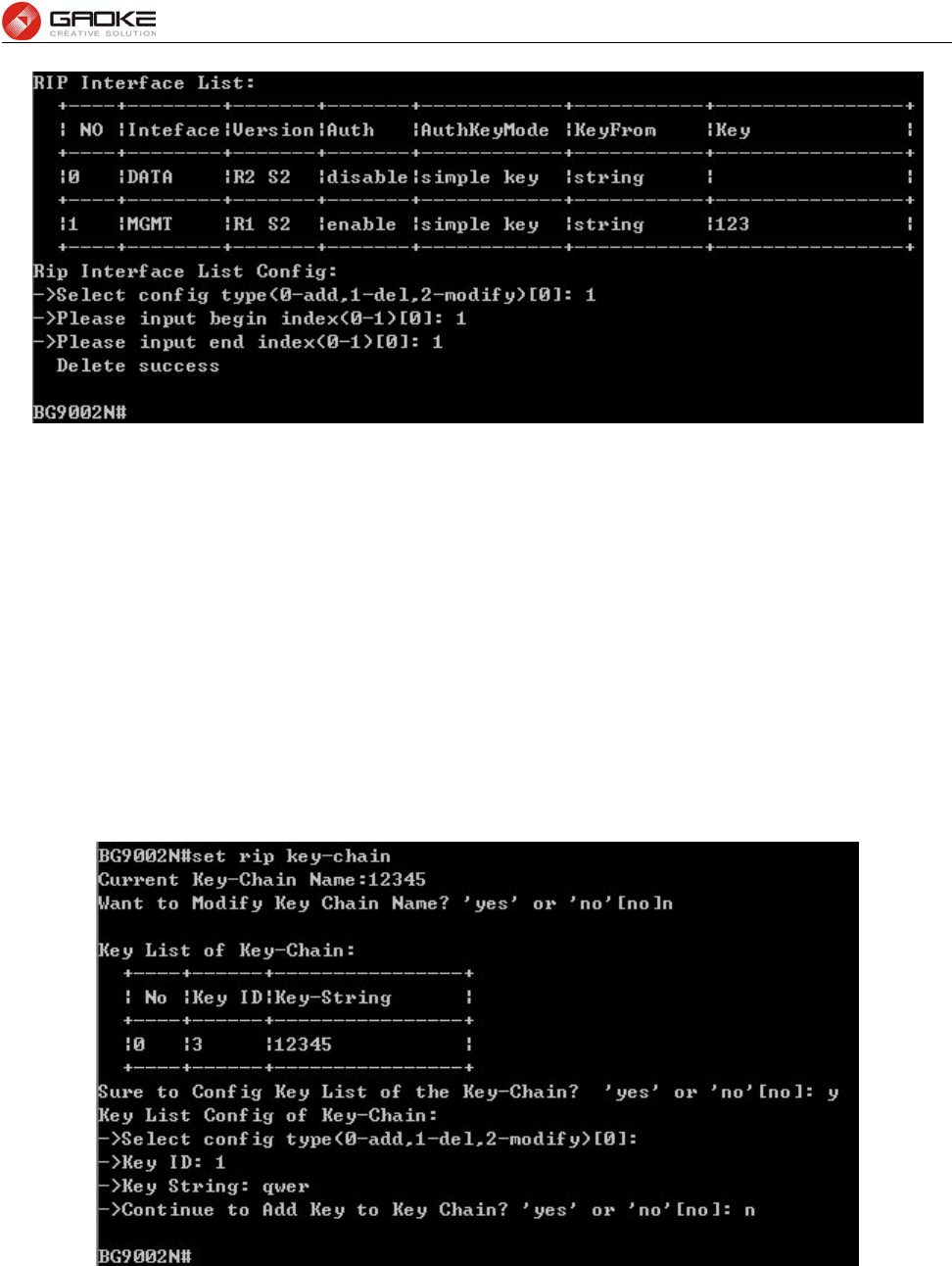
BG9008W User Manual
Page 61 of 133
Configure RIP Interface
The following items are displayed on this screen:
► Interface: Specify the interface for the entry.
► Receive RIP Version: Specify receiving RIP version for the entry.
► Send RIP Version: Specify sending RIP version for the entry.
► Authorization Enable: Check the box to enable authorization.
► Key Mode: Specify the encryption mode of key, TEXT(plaintext),MD5(cipertext).
► Key Type: Specify the key from Simple String or Key Chain.
► Simple String: If select Simple String in item of Key Type, enter simple string as key.
Key Chain
The command “set rip key-chain” configures the RIP key chain as below.
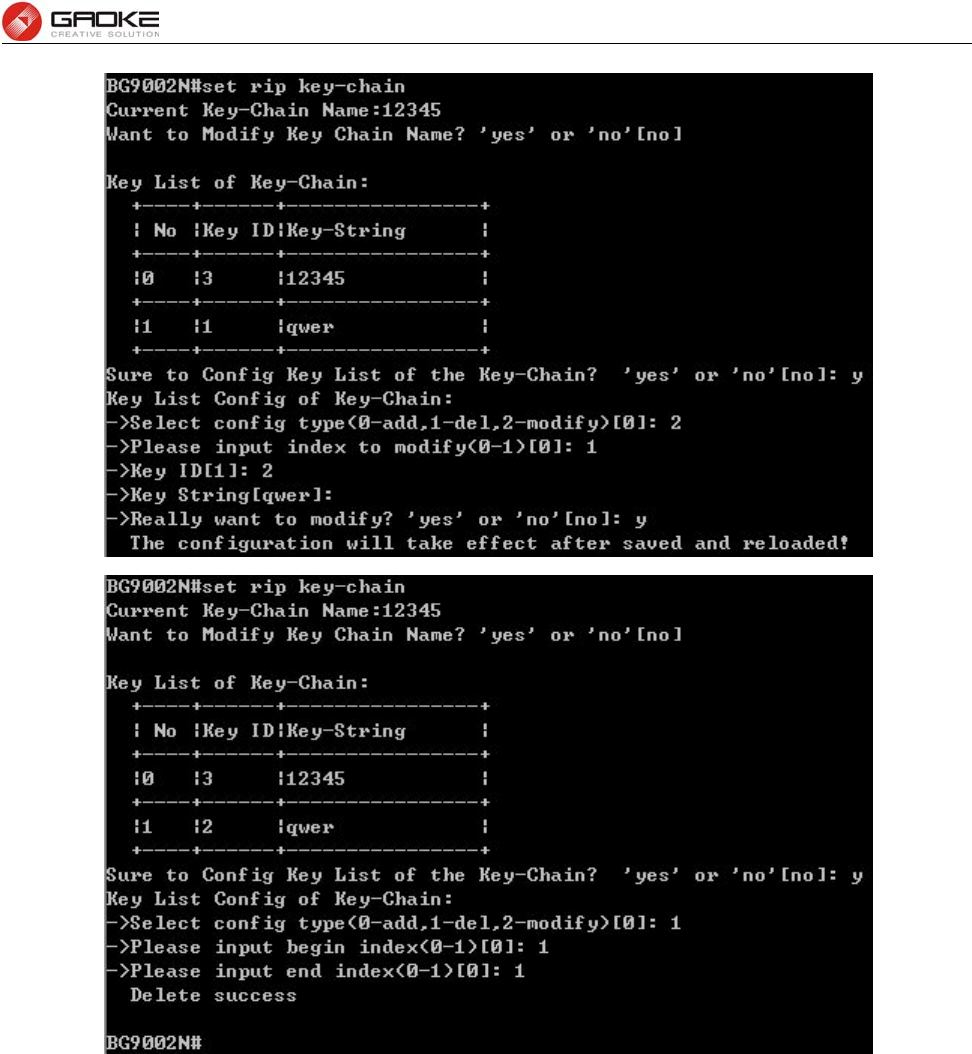
BG9008W User Manual
Page 62 of 133
Configure RIP Key Chain
The following items are displayed on this screen:
► Key Chain Name: Enter the name of key chain.
► Key ID: Enter the ID of the entry.
► Key String: Enter the Key of the entry.
Advanced Parameters
UPnP Parameter
The command “show upnp” shows the UPnP information as below:
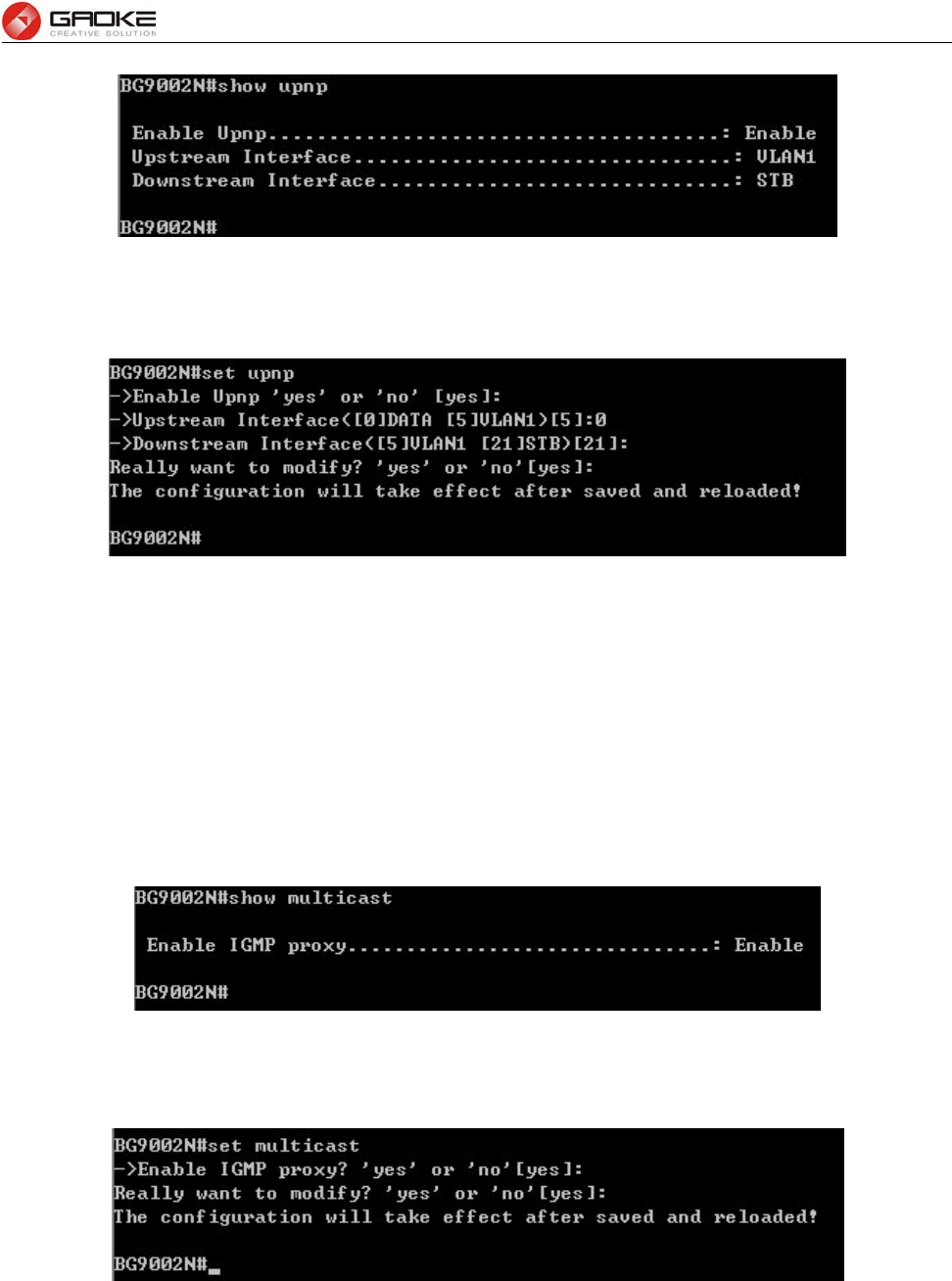
BG9008W User Manual
Page 63 of 133
Show UPnP Information
The command “set upnp” configures the UPnP parameters as below.
Configure UPnP Parameters
The following items are displayed on this screen:
► Enable UPnP: Enable or disable the UPnP function globally.
► Upstream Interface: The network interface connected to the DLNA server.
► Downstream Interface: The network interface connected to the DLNA client.
Multicast
The command “show multicast” shows the multicast information as below:
Show Multicast Information
The command “set multicast” configures the multicast parameters as below.
Configure Multicast Parameters
The following items are displayed on this screen:
► Enable IGMP Proxy: Enable or disable the IGMP proxy function globally. Currently, IGMP proxy is
mainly used for IPTV.
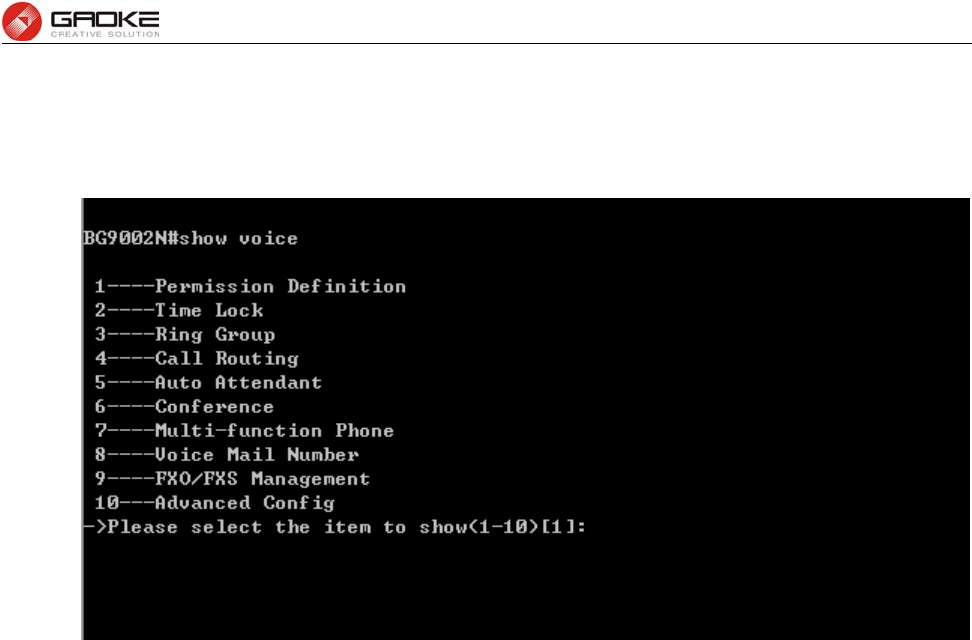
BG9008W User Manual
Page 64 of 133
Show Voice Service Parameter
The Voice Service information shows as below:
Show Voice Parameter
The command contains the Information of permission definition, time lock, ring group, call routing, auto
attendant, conference , multi-function phone, voice mail number, FXO/FXS management and advanced
config, just choose “1” to “10” to get the information of each configuration. The detail information
introduction is as below.
i. Permission Definition
Permissions define the meaning and weight, Call routing and user need to configure permission. Input
the command “show voice” and choose “1” to show permission definition parameter as below:
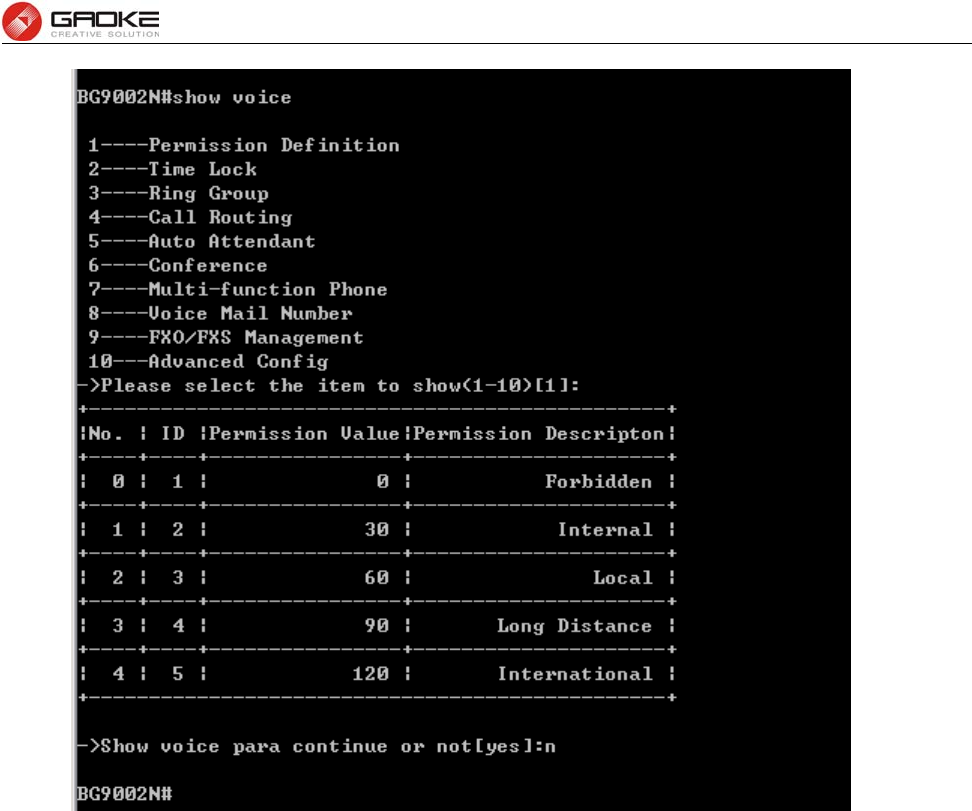
BG9008W User Manual
Page 65 of 133
Show Permission Definition
ii. Time Lock
Input the command “show voice” and choose “2” to show time lock parameter as below:
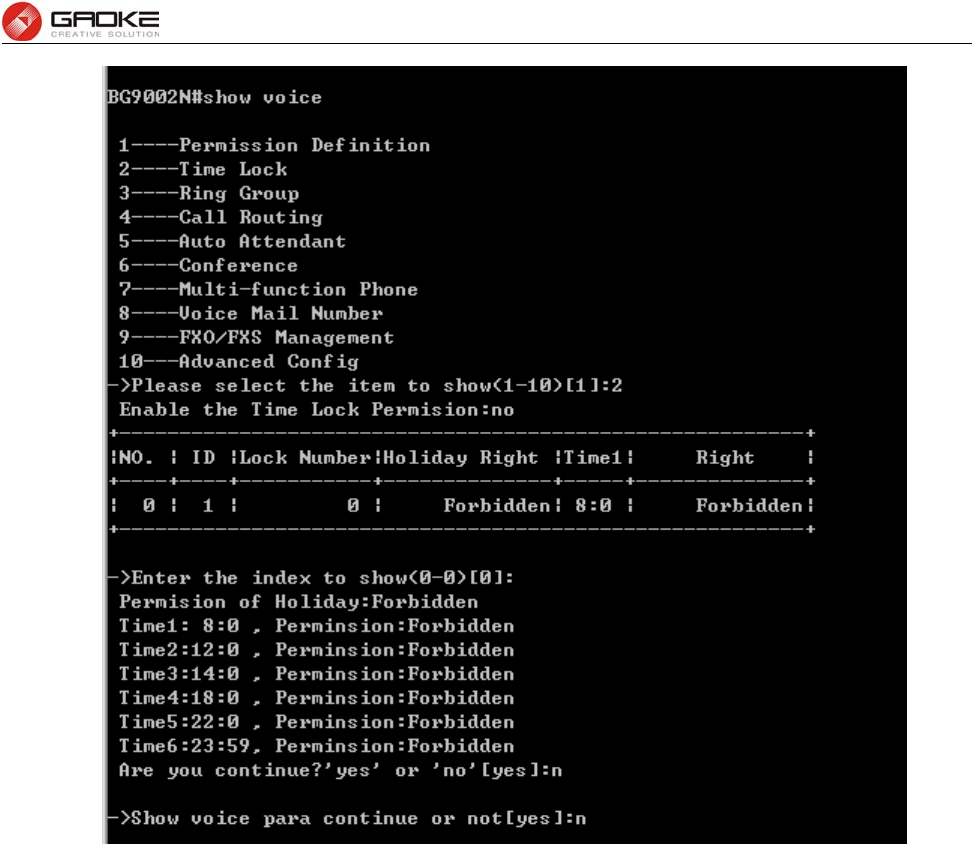
BG9008W User Manual
Page 66 of 133
Show Time Lock
iii. Ring Group
Input the command “show voice” and choose “3” to show ring group parameter as below:
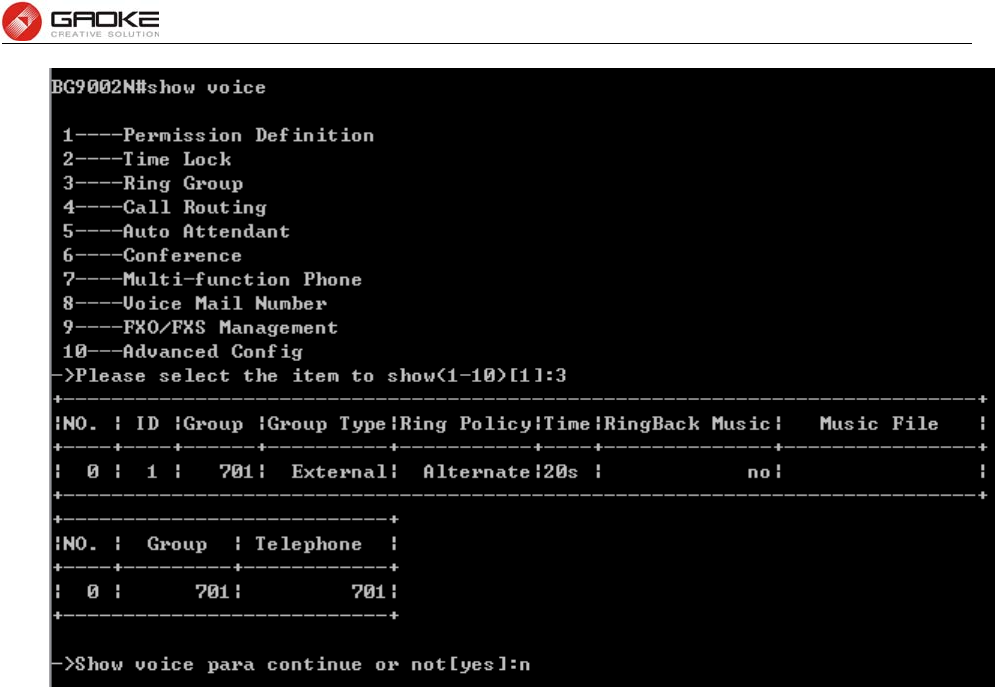
BG9008W User Manual
Page 67 of 133
Show Ring Group
iv. Call Routing
Input the command “show voice” and choose “4” to show call routing parameter as below:
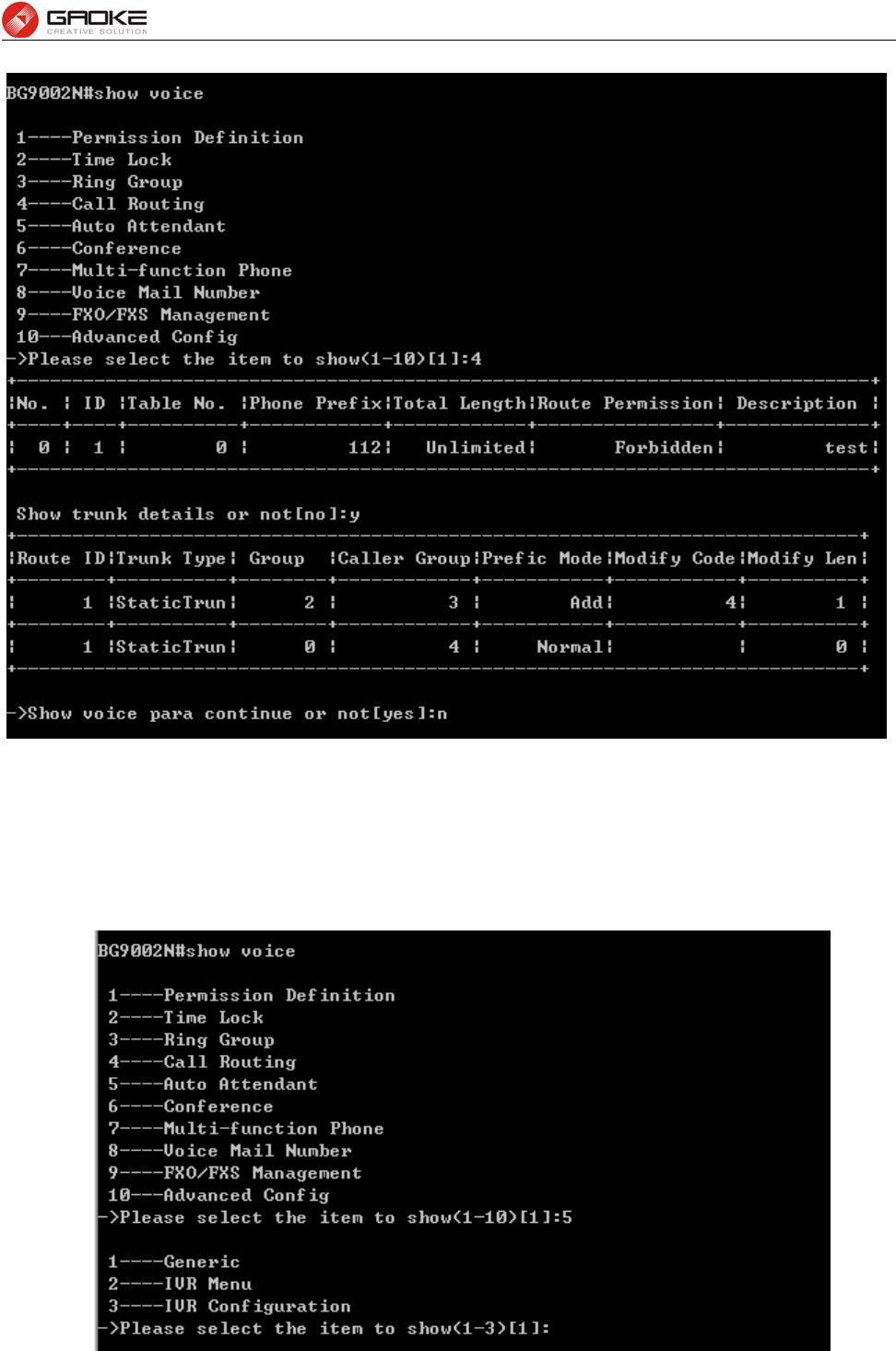
BG9008W User Manual
Page 68 of 133
Show Call Routing
.
v. Auto Attendant
Input the command “show voice” and choose “5” to show auto attendant parameter as below:
Show Auto Attendant Parameter
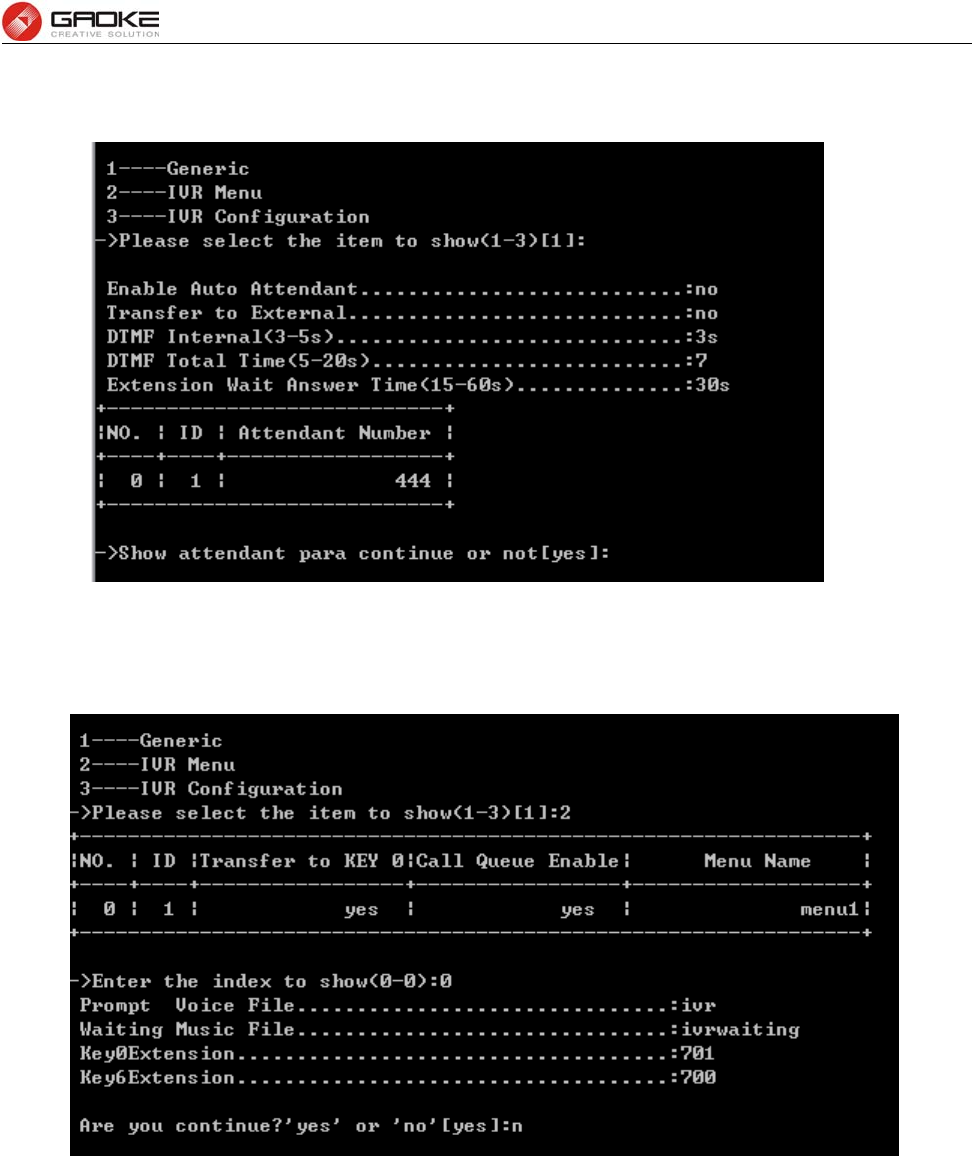
BG9008W User Manual
Page 69 of 133
Input “1” to show generic parameters as below:
Show Auto Attendant Generic Parameter
Input “2” to show IVR menu information as below:
Show IVR Menu Parameter
Input “3” to show IVR configuration parameter as below:
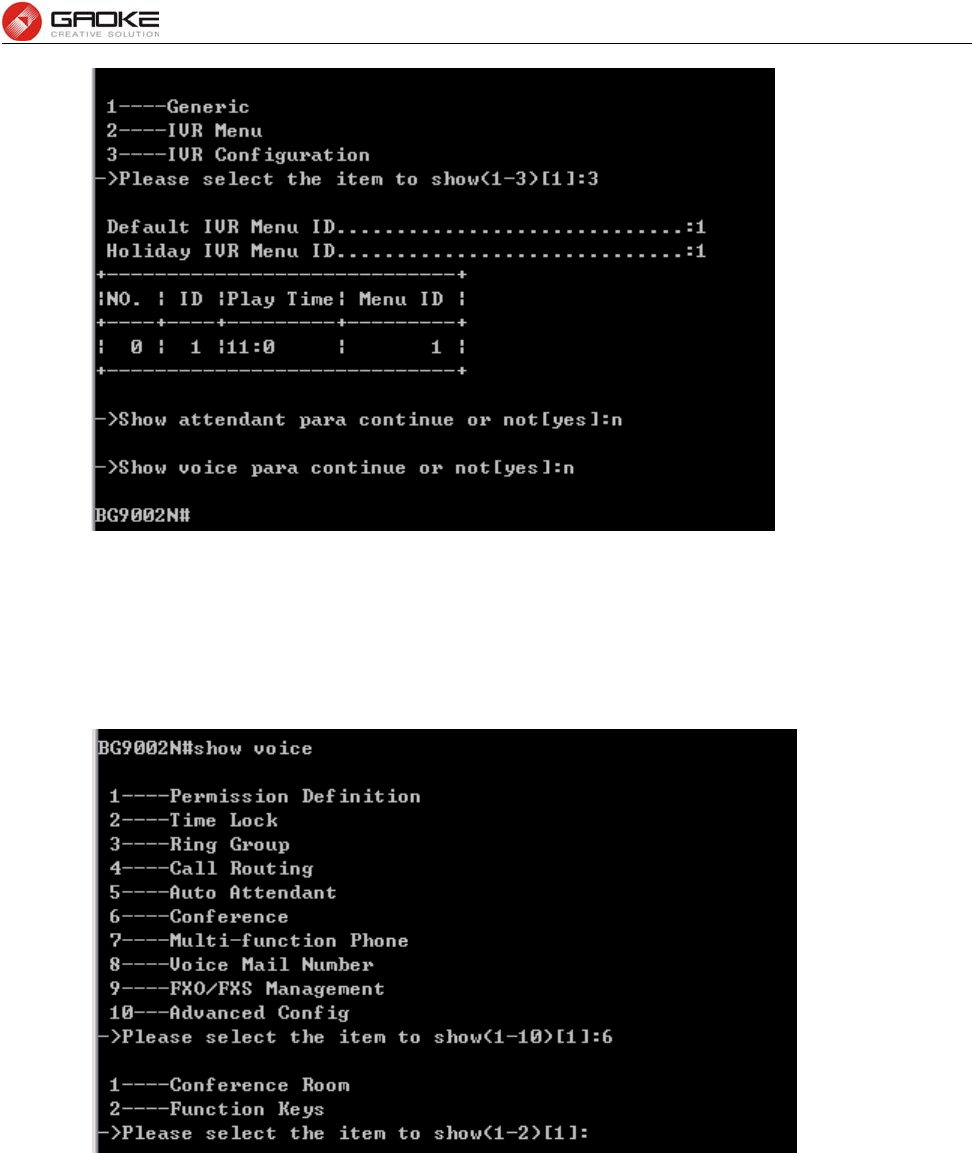
BG9008W User Manual
Page 70 of 133
Show IVR Configuration
vi. Conference
Input the command “show voice” and choose “6” to show conference parameter as below:
Show Conference Parameter
Input “1” to show conference room information as below:
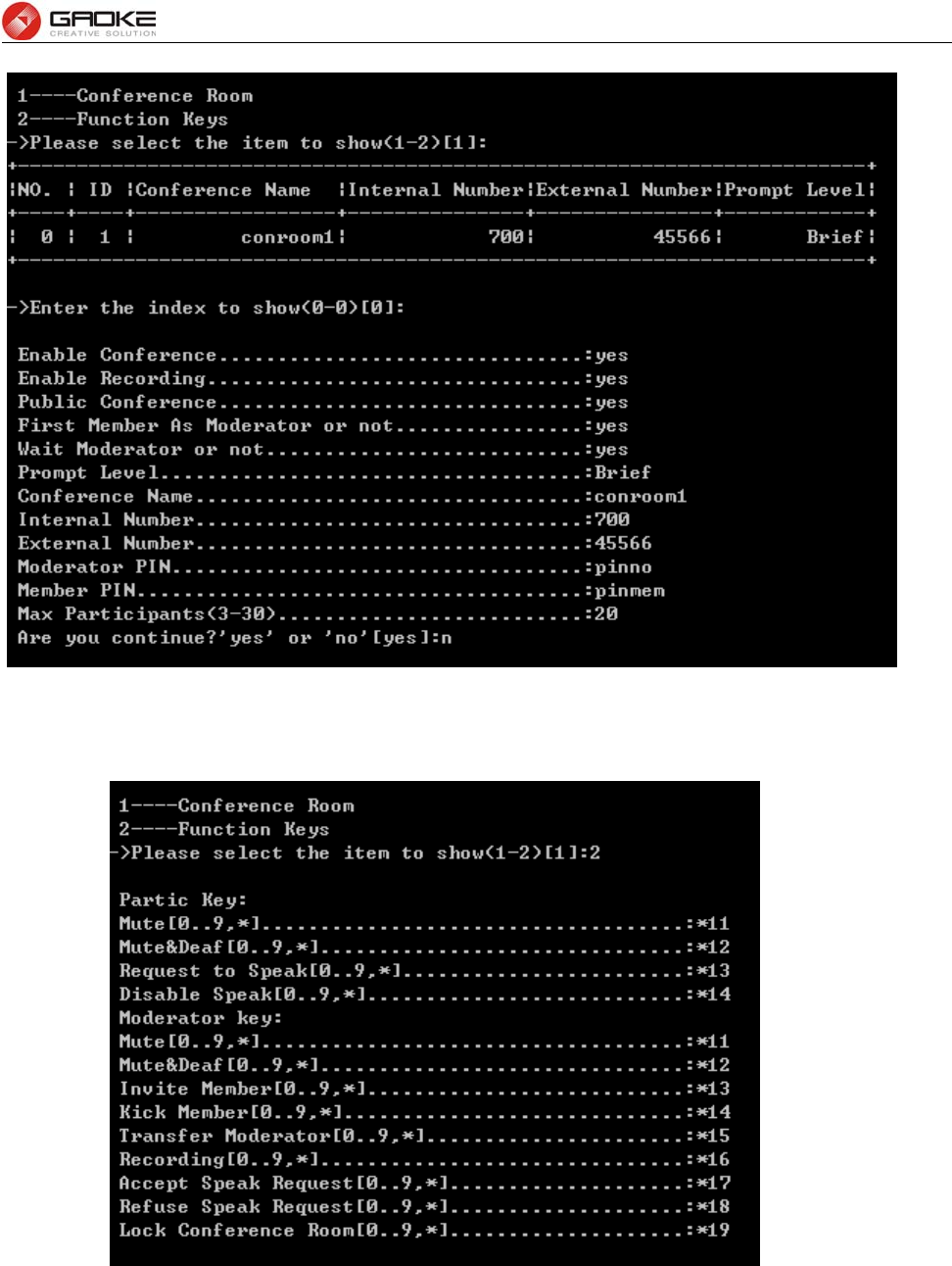
BG9008W User Manual
Page 71 of 133
Show Conference Room Parameter
Input “2” to show function keys information as below:
Show Conference Key Parameter
vii. Multi-function Phone
Input the command “show voice” and choose “7” to show multi-function phone parameter as below:
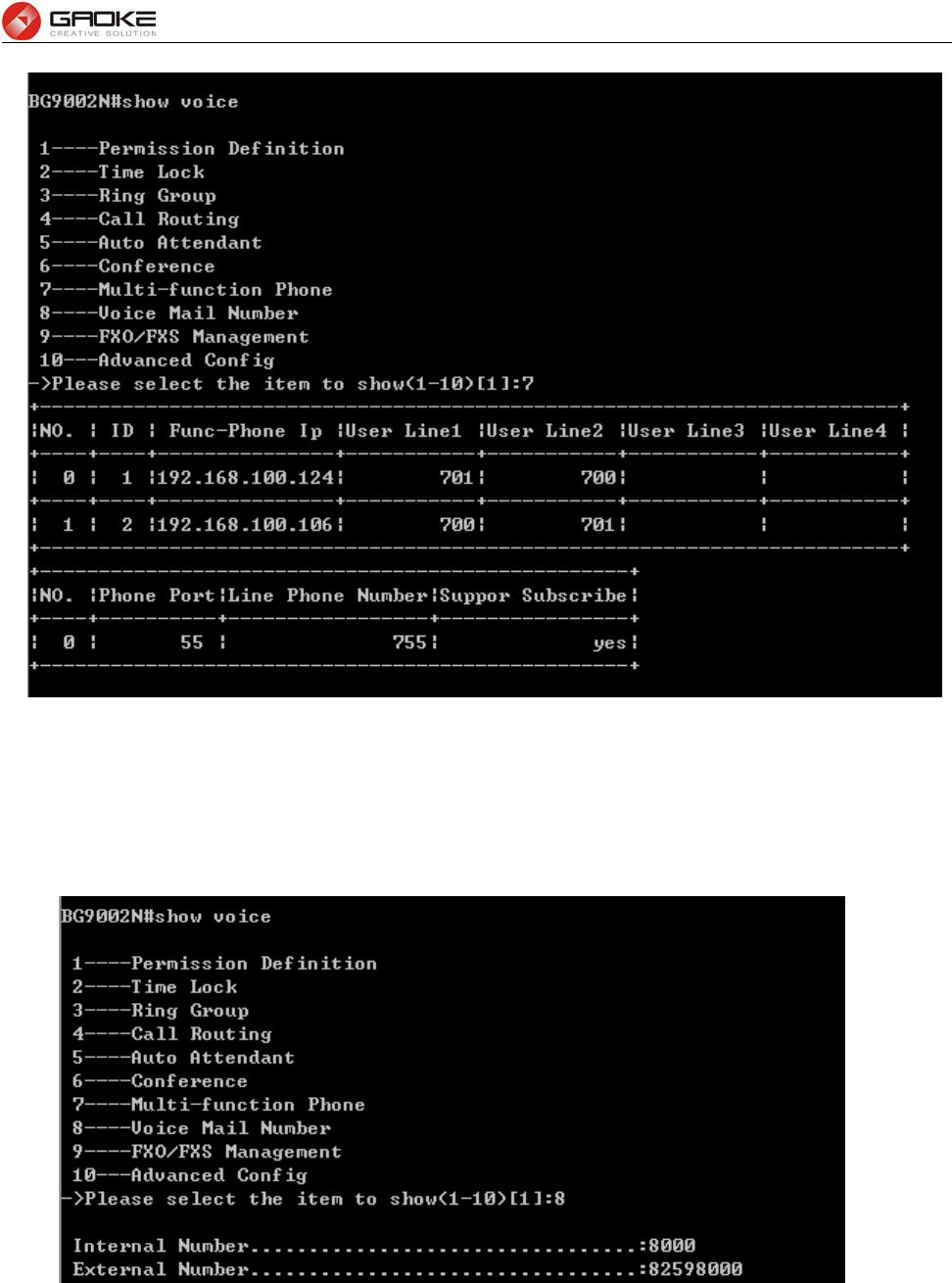
BG9008W User Manual
Page 72 of 133
Show Multi-function Phone Parameter
viii. Voice Mail Number
Input the command “show voice” and choose “8” to show call voice mail number parameter as below:
Show Voice Mail Parameter
ix. FXO/FXS Management
Input the command “show voice” and choose “9” to show FXO/FXS management parameter as below:
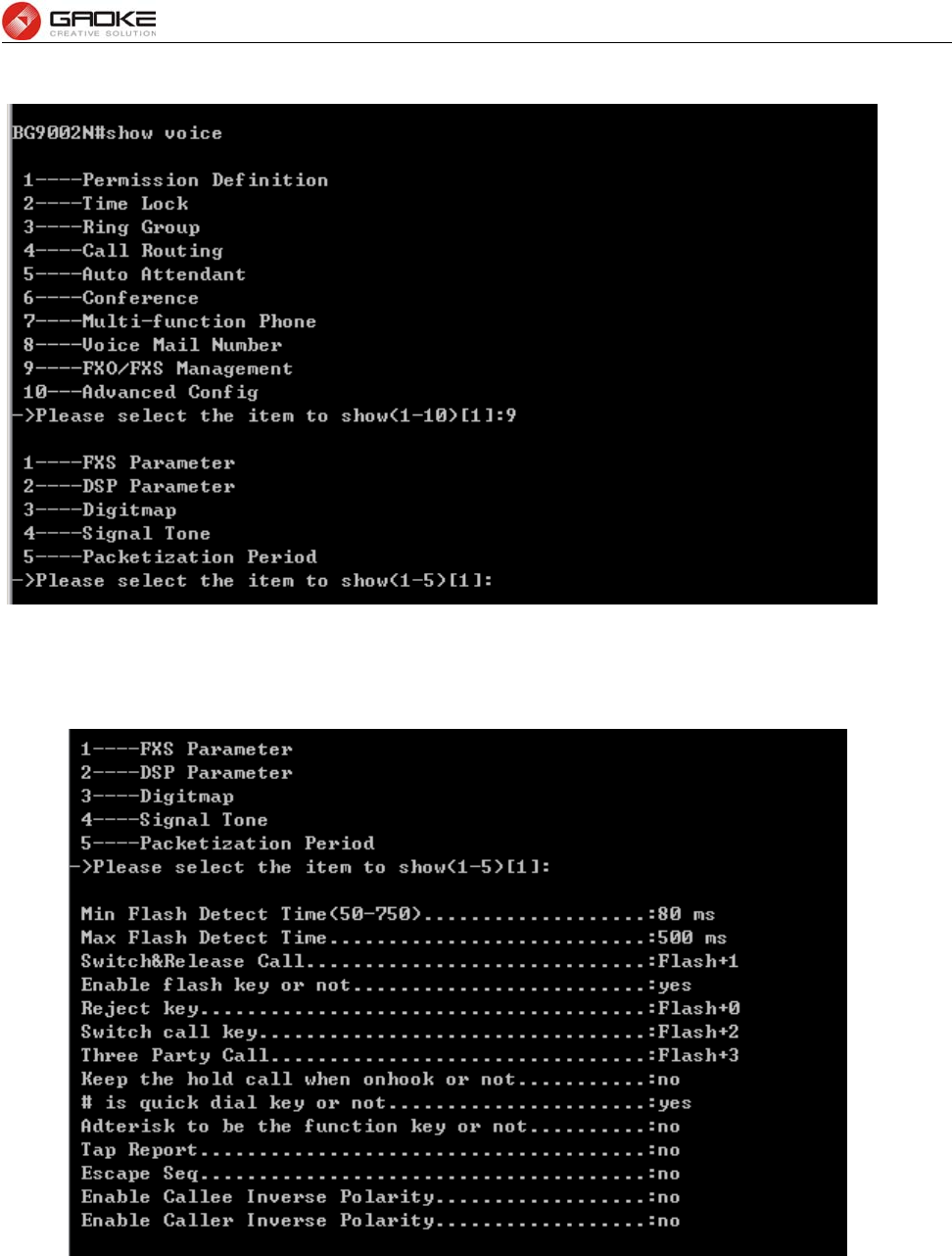
BG9008W User Manual
Page 73 of 133
Show FXO/FXS Management Parameter
Input “1” to show FXS parameter:
Show FXS Parameter
Input “2” to show dsp parameter:
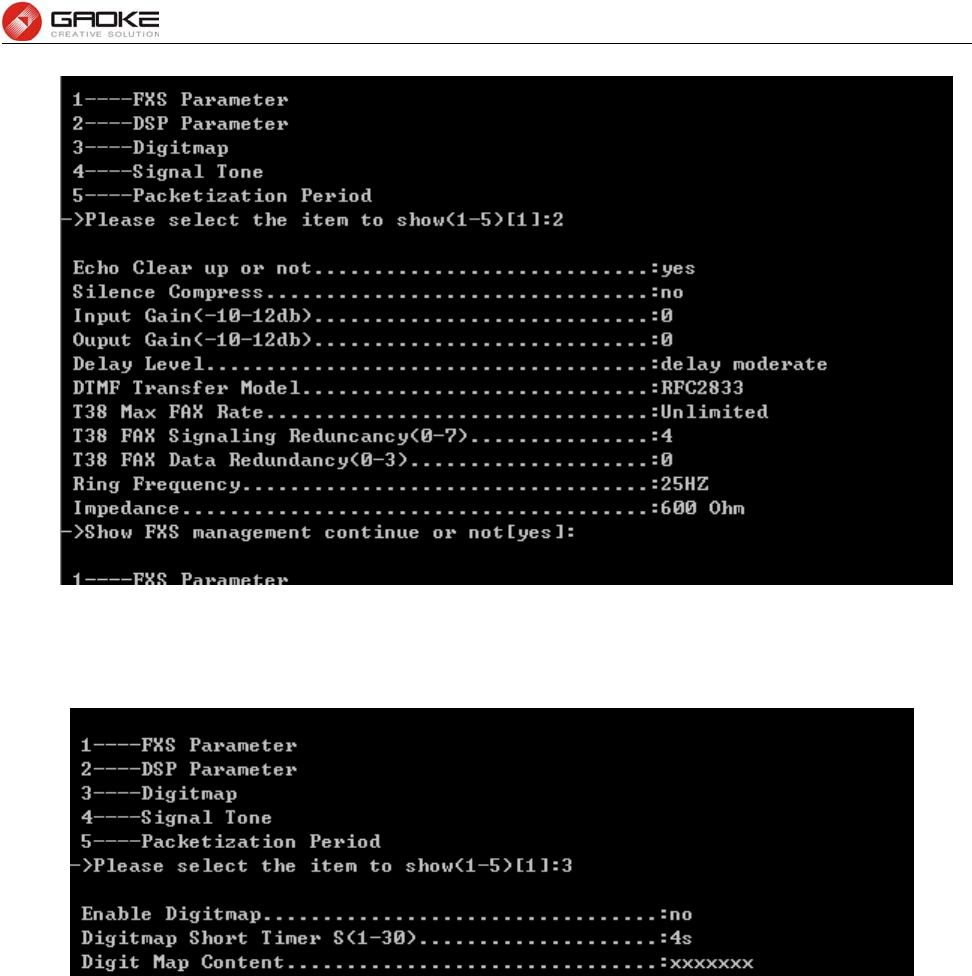
BG9008W User Manual
Page 74 of 133
Show DSP Parameter
Input “3” to show digitmap parameter:
Show Digitmap Parameter
Input “4” to show signal tone parameter:
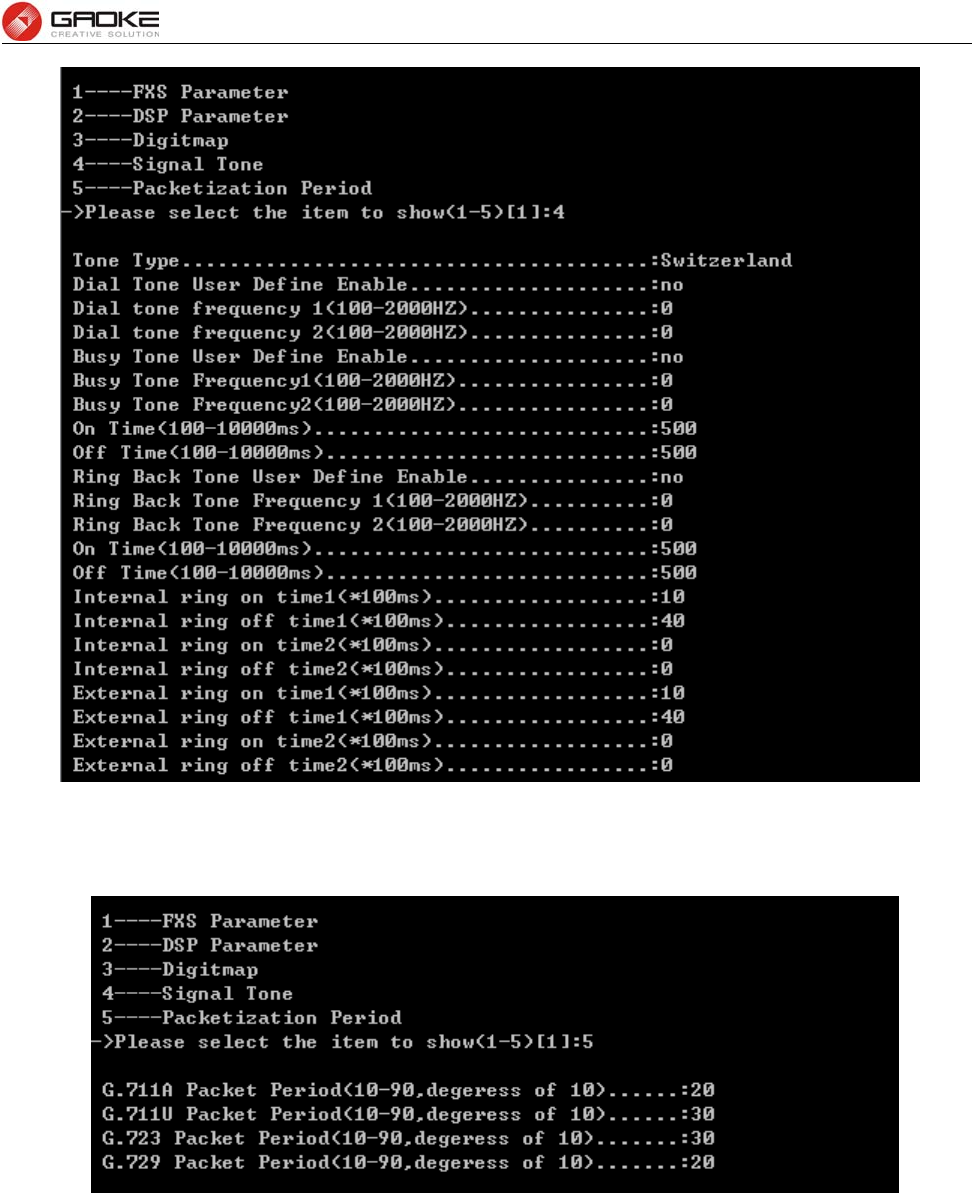
BG9008W User Manual
Page 75 of 133
Show Signal Tone Parameter
Input “5” to show packetization period parameter:
Show Packetization Period Parameter
x. Advanced Config
Input the command “show voice” and choose “10” to show advanced configuration parameter as below:
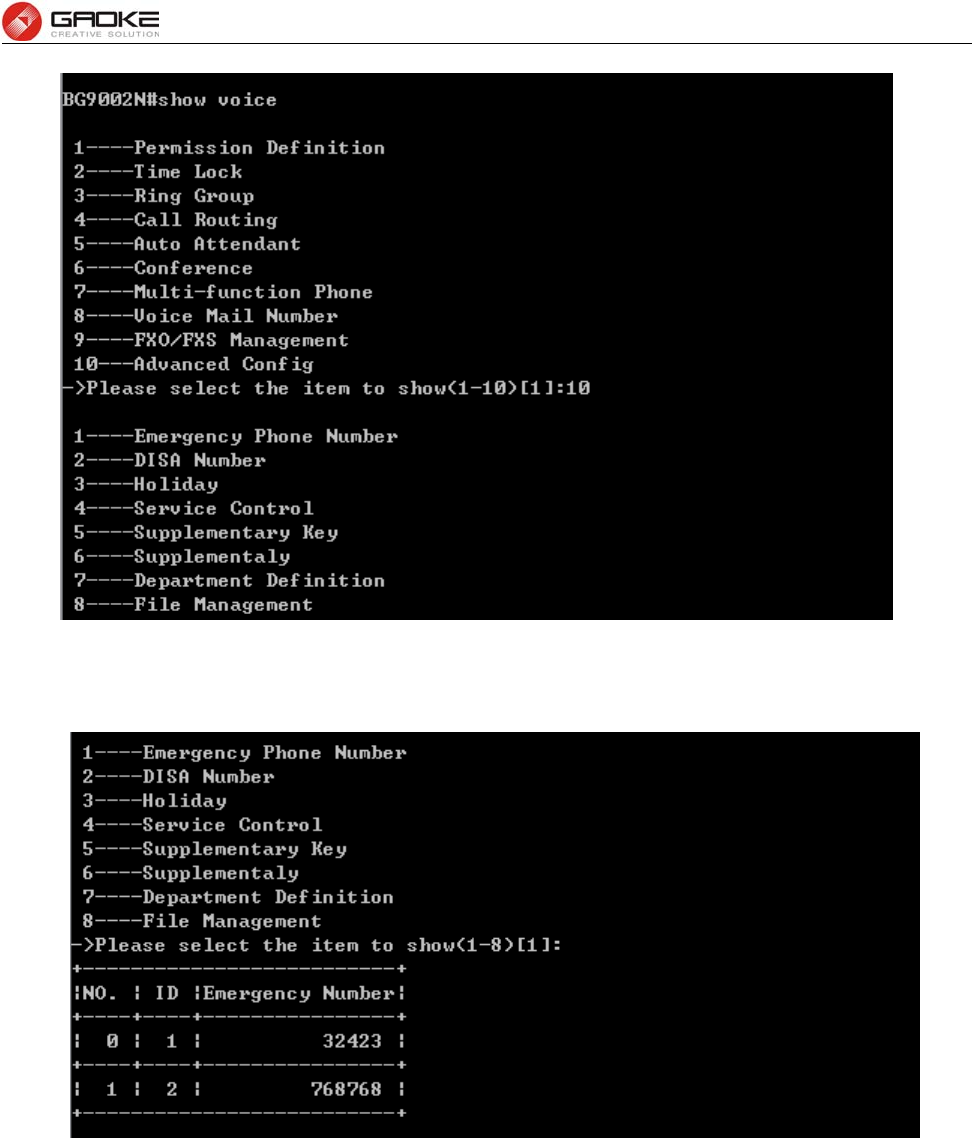
BG9008W User Manual
Page 76 of 133
Show Advance Configuartion
Input “1” to show emergency phone number parameter:
Show Emergency Phone Number Parameter
Input “2” to show DISA Number parameter:
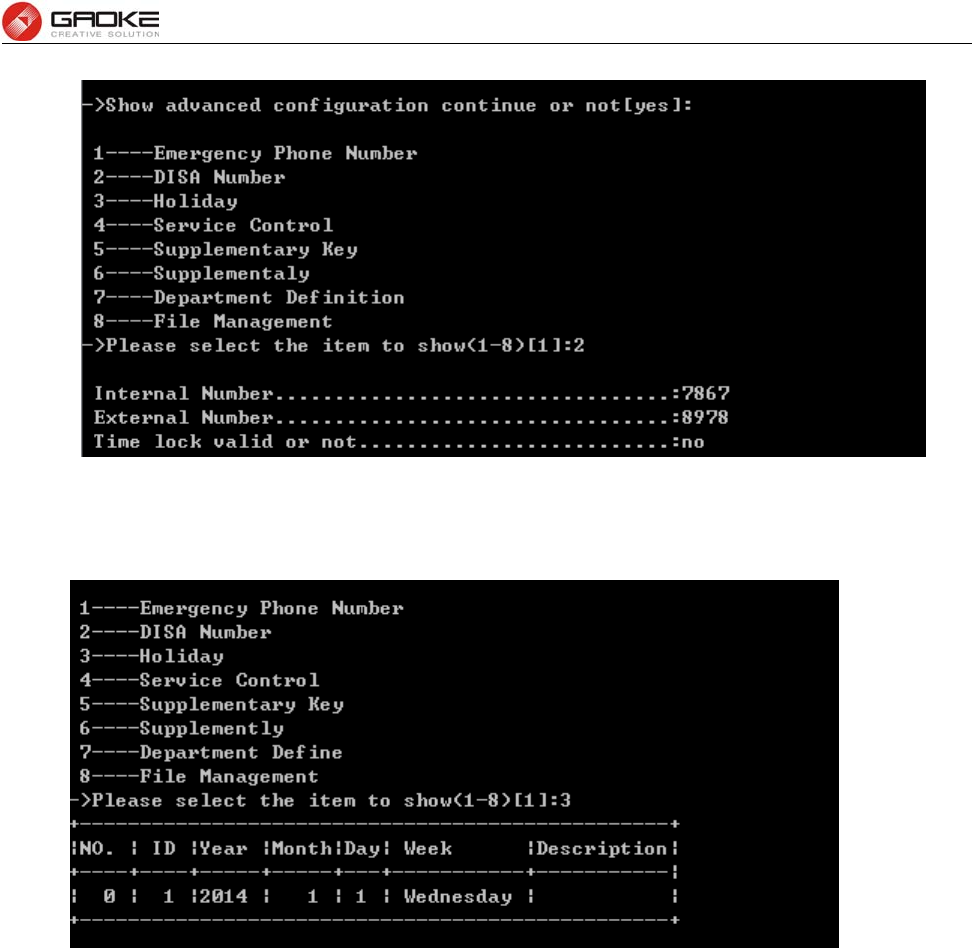
BG9008W User Manual
Page 77 of 133
Show Disa Number Parameter
Input “3” to show holiday parameter:
Show Holiday Parameter
Input “4” to show service control parameter:
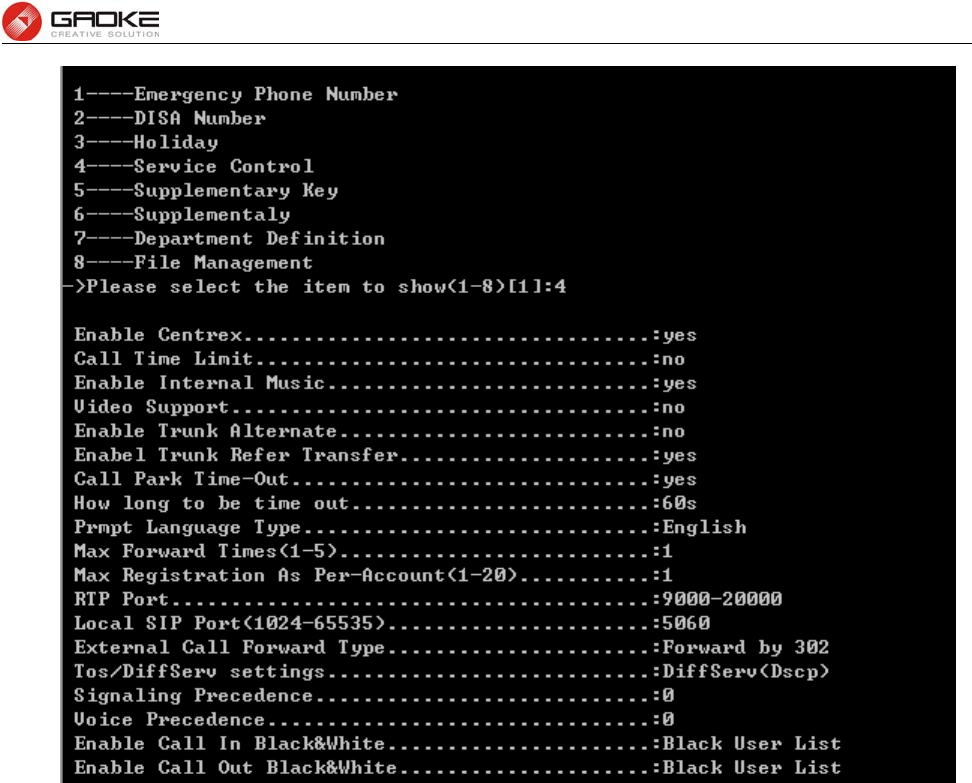
BG9008W User Manual
Page 78 of 133
Show Service Control Parameter
Input “5” to show supplementary key parameter:
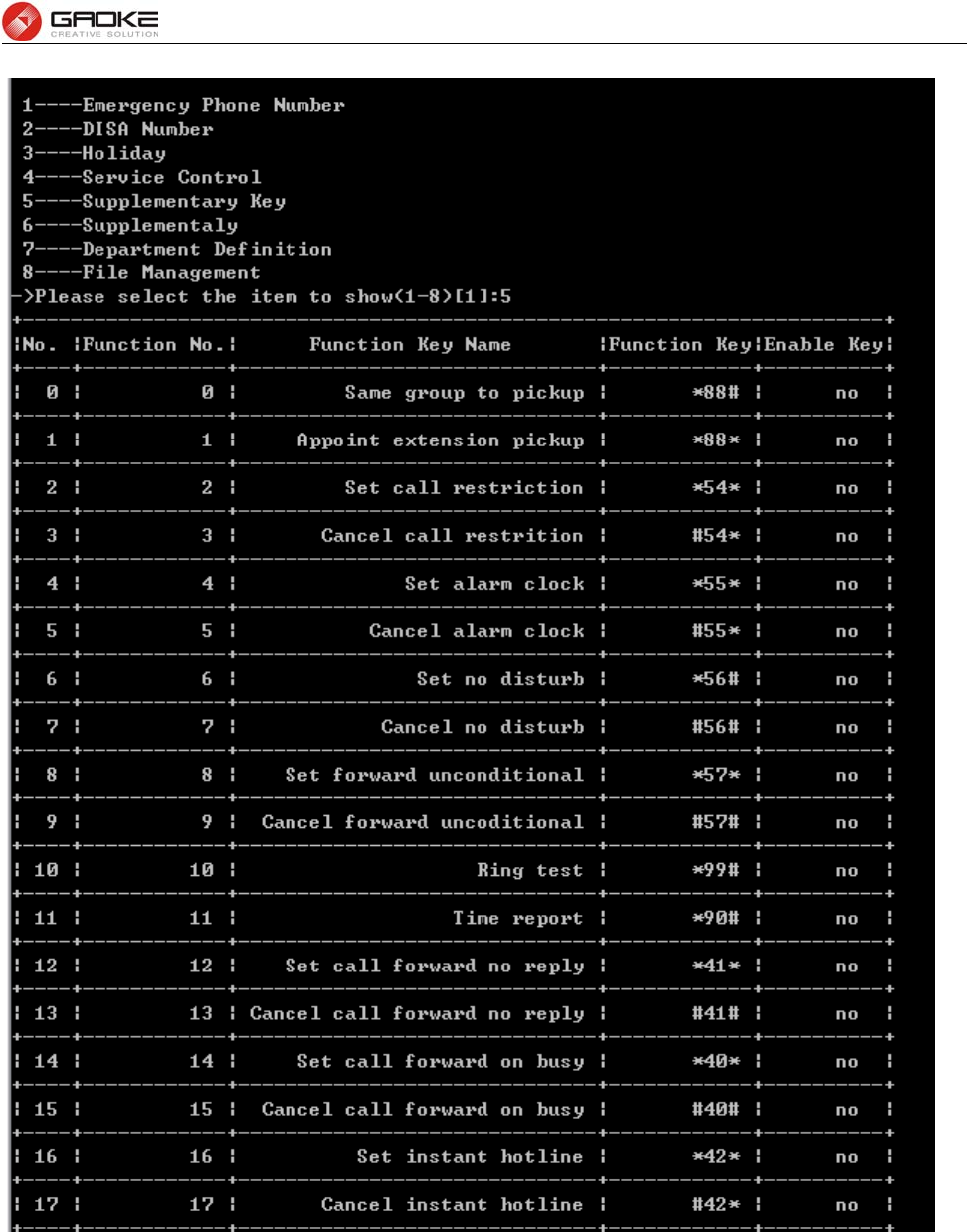
BG9008W User Manual
Page 79 of 133
Show Supplementary Key Parameter
Input “6” to show supplementary parameter:
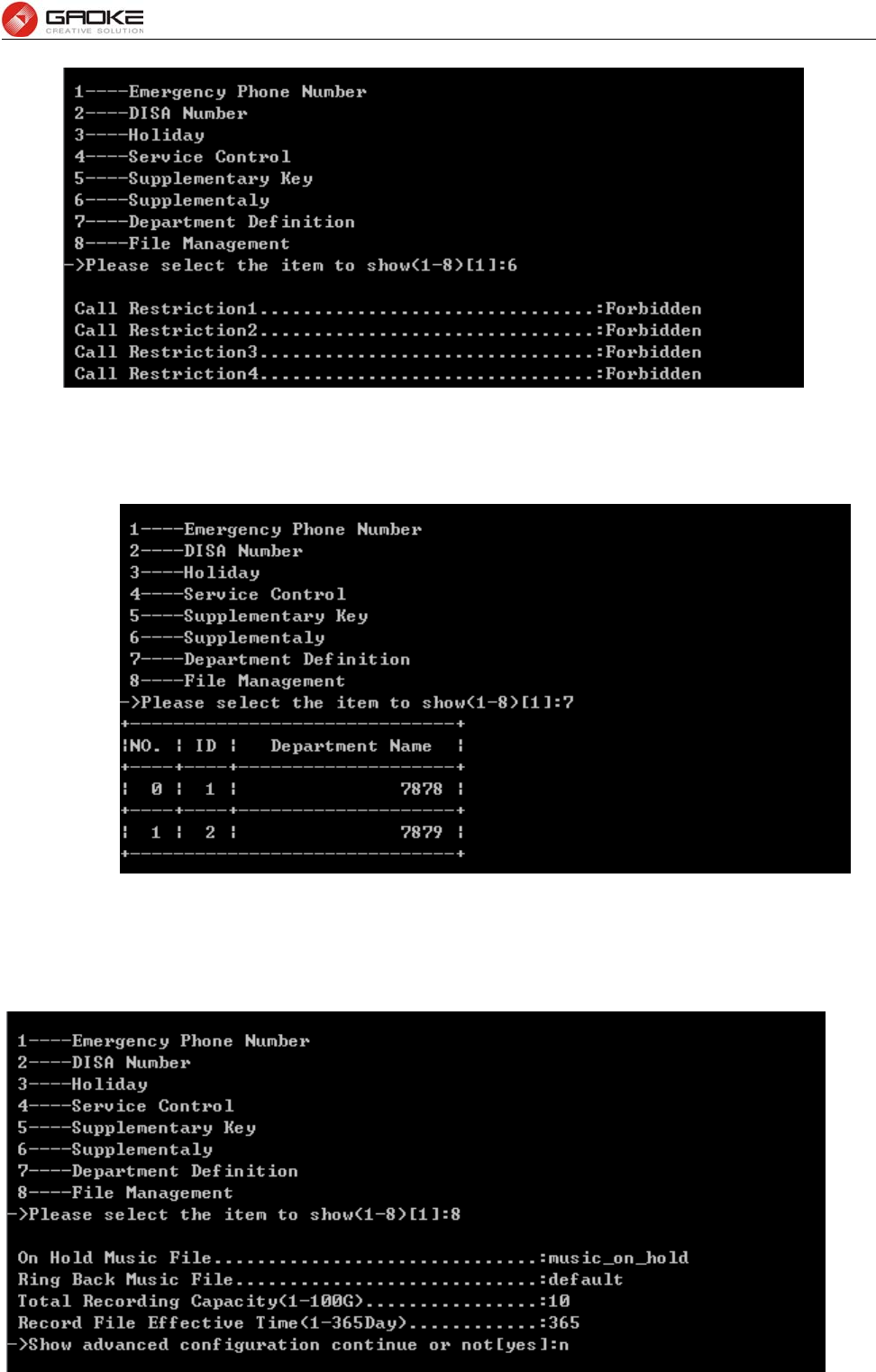
BG9008W User Manual
Page 80 of 133
Show Call Restriction Parameter
Input “7” to show department parameter:
Show Department Parameter
Input “8” to show file management information:
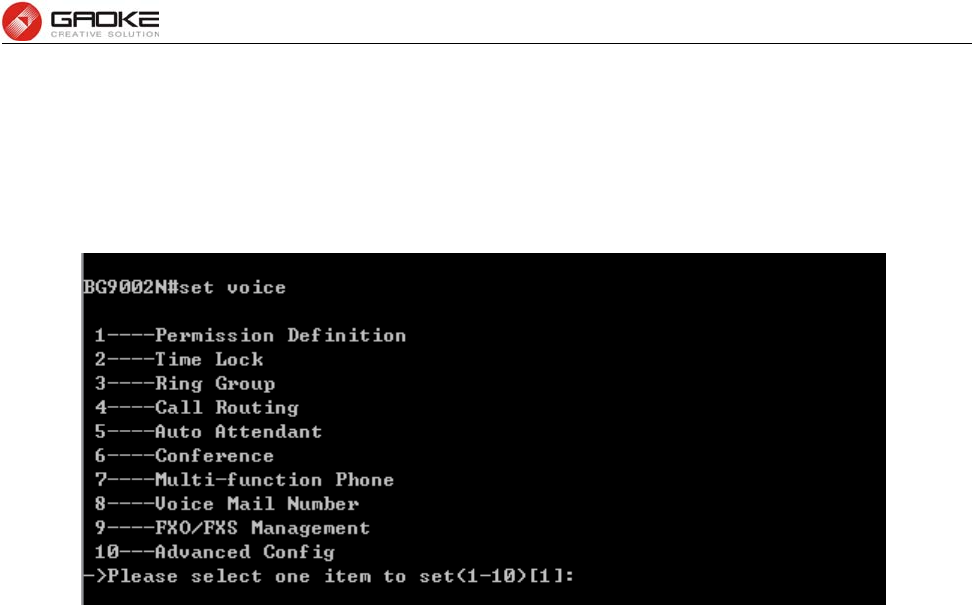
BG9008W User Manual
Page 81 of 133
Show File Management parameter
Configure Voice Service Parameter
The command “set voice” configures voice service parameter as below:
Configure Voice Parameter
The command contains the configuration of permission definition, time lock, ring group, call routing, auto
attendant, conference , multi-function phone, voice mail number, FXO/FXS management and advanced
config, just choose “1” to “10” to input to configure parameters. The detail configuration introduce is as
below.
Permission Definition
Permissions define the meaning and weight, Call routing and user need to configure permission. Input
the command “set voice” and choose “1” to configure permission definition parameter as below:
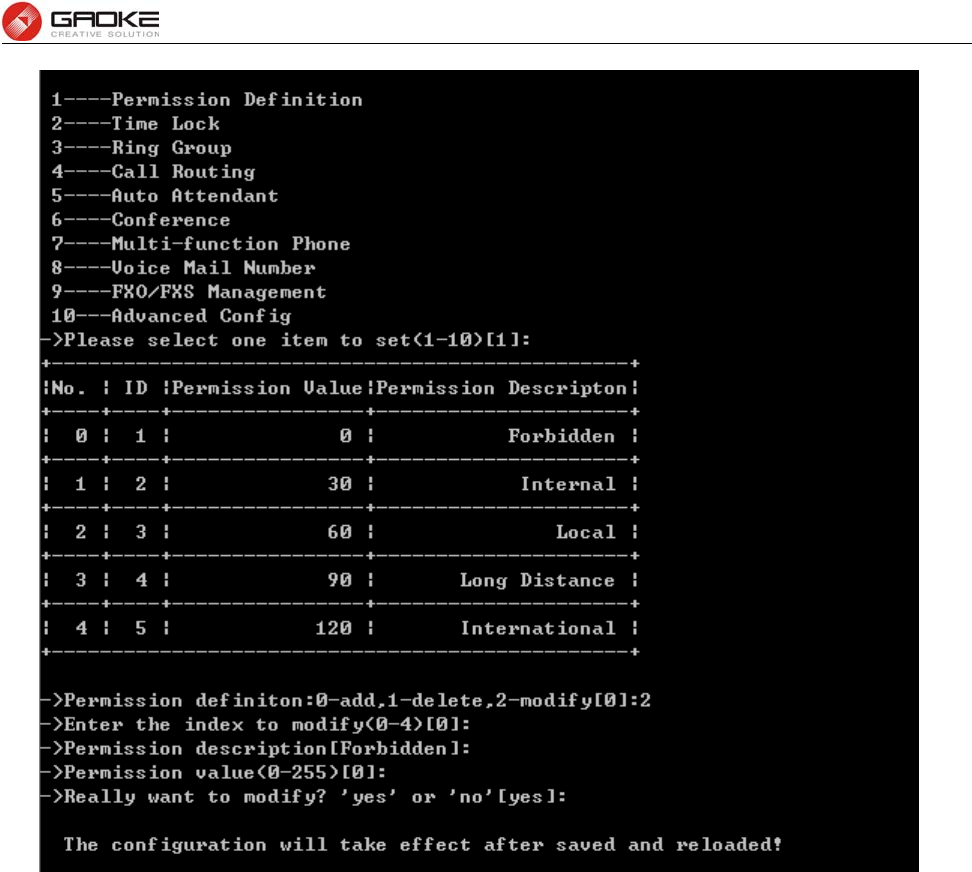
BG9008W User Manual
Page 82 of 133
Configure Permission Definition Parameter
►0-add,1-delete,2-modify: Input “0” to add new permission definition, input “1” to delete a permission
definition from the permission definition list, input “2” to modify one of the
permission definition from the permission definition list.
Time Lock
Time Lock is just time-based call restriction. Call permission can be changed automatically for different
time period. For example, the extension has permission for local call at working time, and has
permission only for internal call at off-duty time. The device supports up to 100 time lock items. Each
time lock has 6 time period settings and a holiday setting. Holidays can be configured to any day you
need. If you want to active all rules, you must enable time lock firstly. Input the command “set voice” and
choose “2” to configure time lock parameter as below:
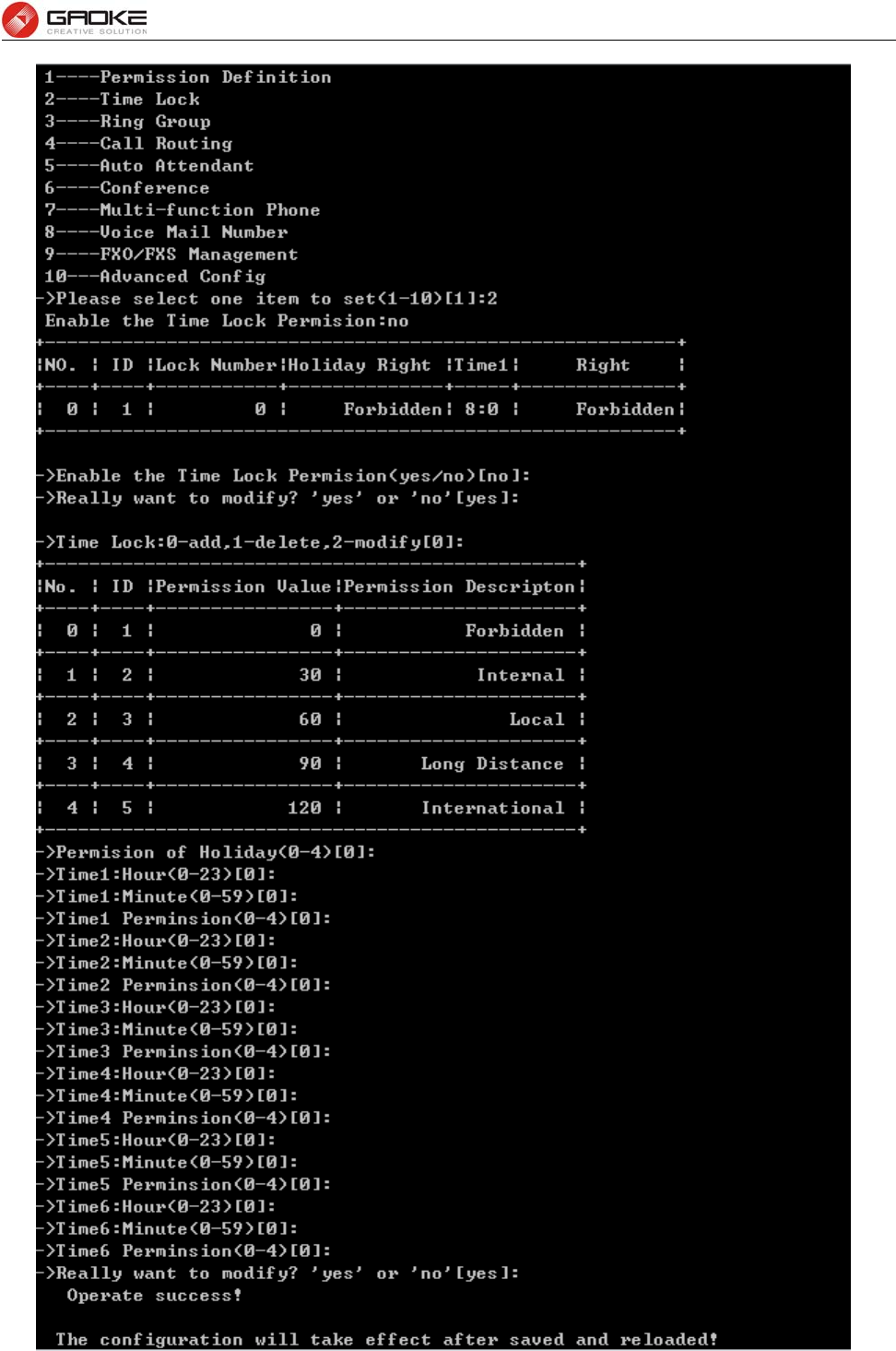
BG9008W User Manual
Page 83 of 133
Configure Time Lock Parameter
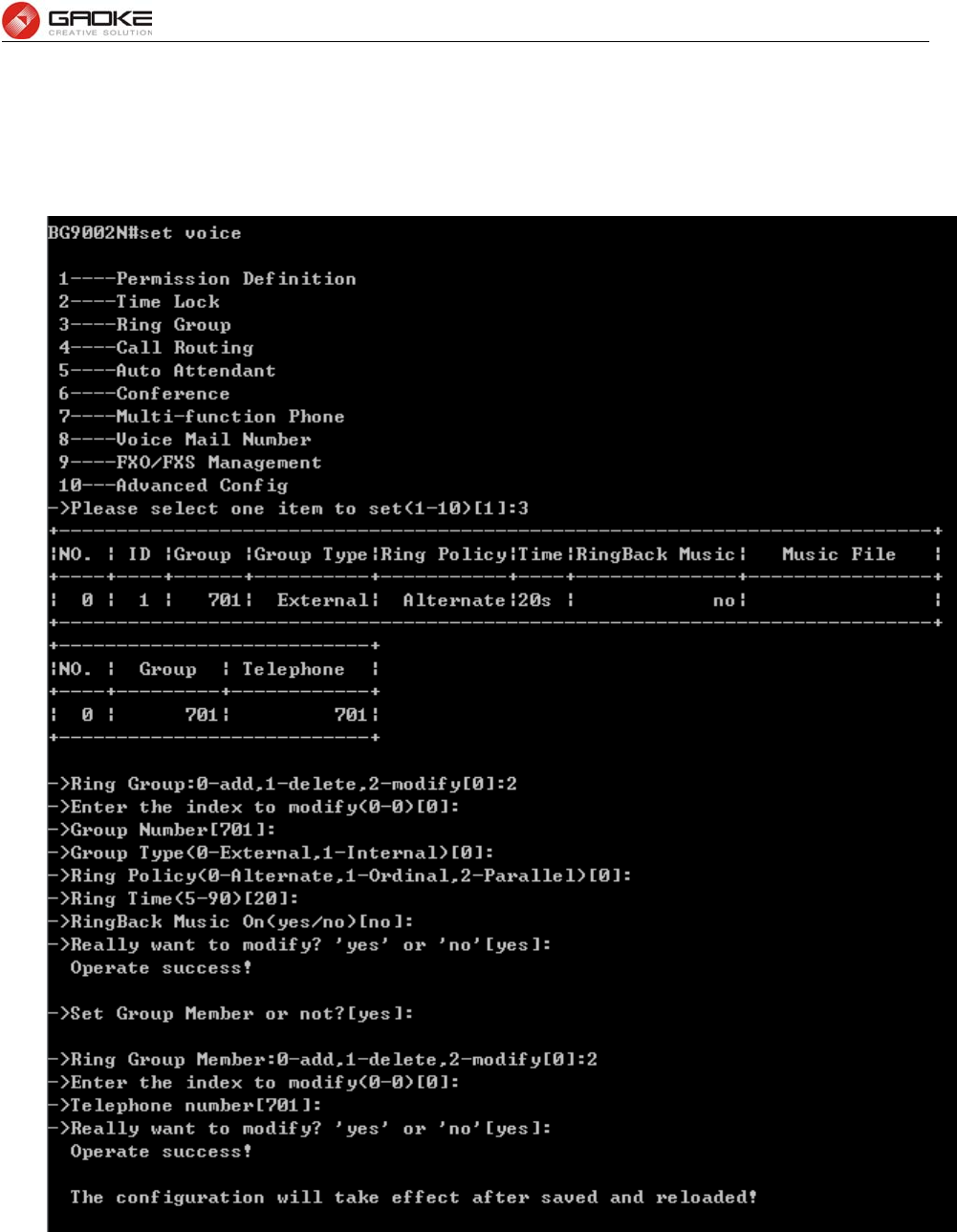
BG9008W User Manual
Page 84 of 133
Ring Group
Input the command “set voice” and choose “3” to configure ring group parameter as below:
Configure Ring Group Parameter
The following items are displayed on this screen:
►Group Number: The group number which can be called.
►Group Type: Internal number or external number.
►Ringing Policy: Include Alternate, Ordinal, Parallel.
►Ring Time: The timeout period of ringing

BG9008W User Manual
Page 85 of 133
►On RingBack Music: When you call group number, you will hear a ringback tone or music. You can
update the music file of ringback.
Call Routing
Input the command “set voice” and choose “4” to configure call routing parameter as below:
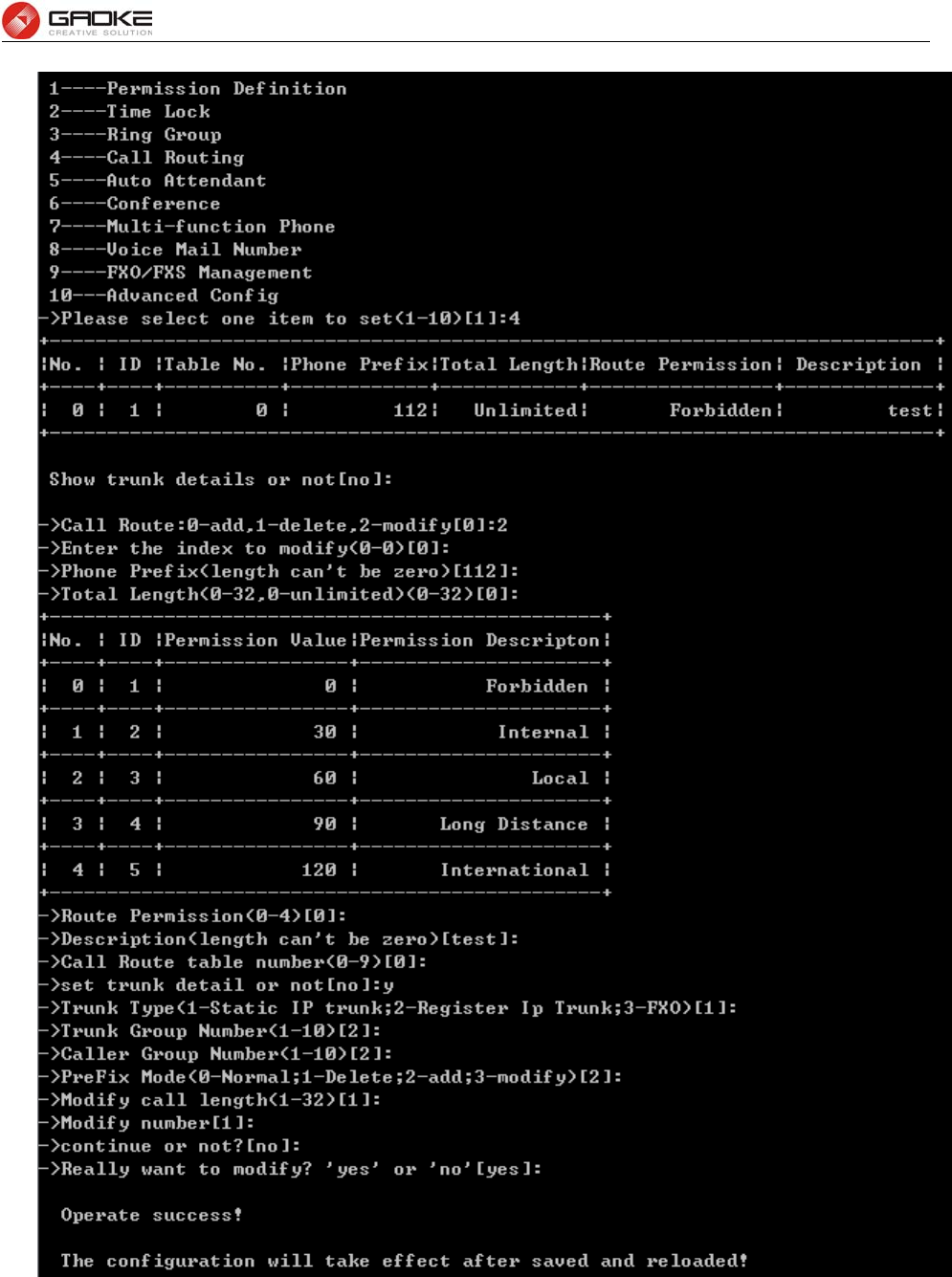
BG9008W User Manual
Page 86 of 133
Configure Call Routing Parameter
The following items are displayed on this screen:
►Phone Prefix: A call to the destination number which starts with this prefix will be routed with the
corresponding call route table.
►Total Length: The length of destination number, 0 means indefinite length. A call route item is
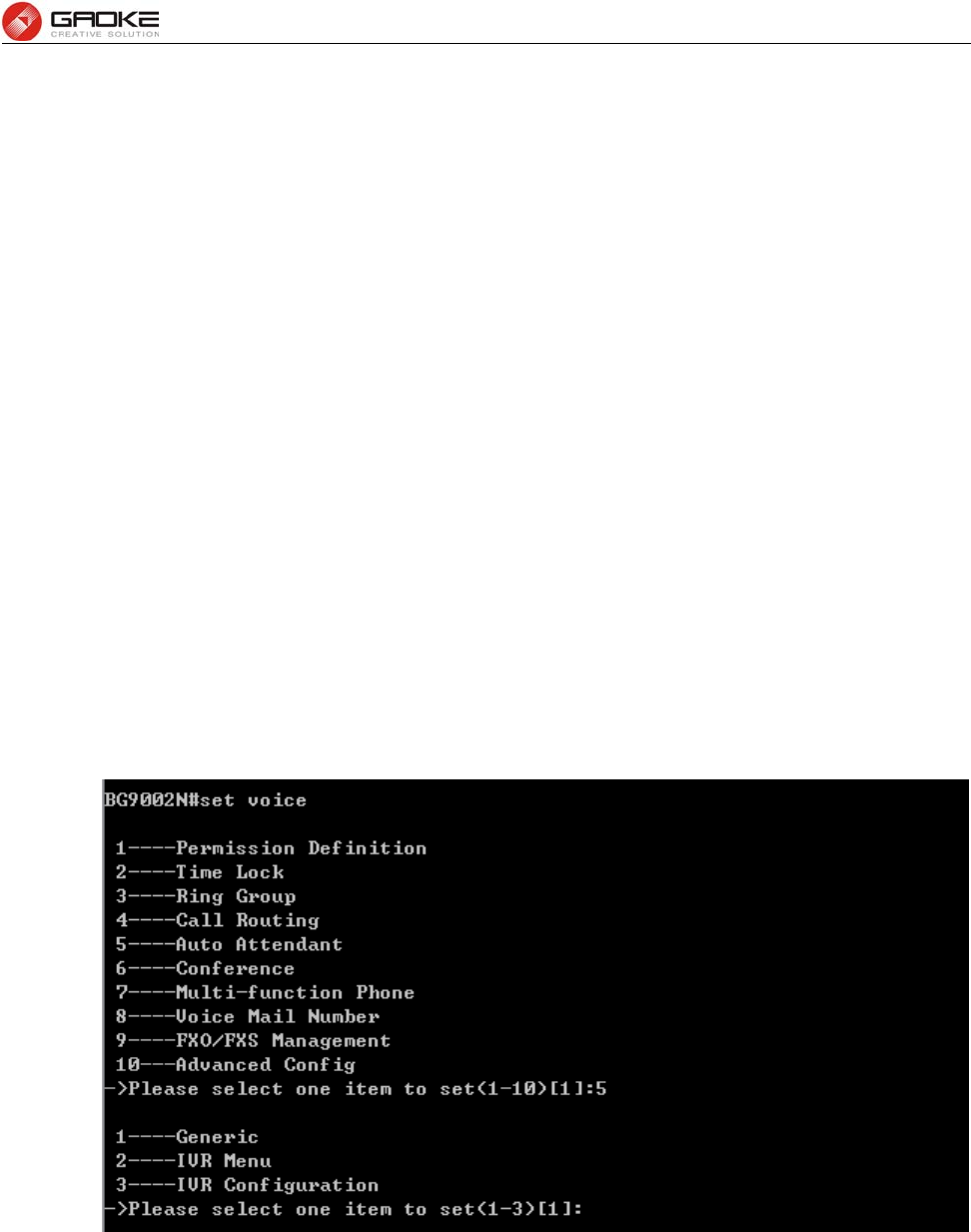
BG9008W User Manual
Page 87 of 133
uniquely identified by the prefix and total length field. Two call route items with
same prefix but different “total length” is allowable. This parameter is also used
to indicate whether the number is received completely.
►Route Permission: The call permission of subscriber should be no less than the permission of call
route item.
►Trunk Type: There are 3 trunk types supported, static IP trunk, register IP trunk and
FXO (analog trunk).
►Trunk Group Number: The trunk resource can be grouped.
►Caller Group Number: Caller Group Number indicates which caller number to be sent when call out
through the specified trunk.
►Prefix Mode: The parameter specifies what the transformation performed on a called number
before it gets routed over a trunk. There are four transformations that can be
selected: Unmodify, Remove, Add, Modify
Auto Attendant
Auto attendant service allows callers to be automatically transferred to an extension without the
intervention of an operator, and also allows a caller to reach a live operator by dialing a number, usually
"0". Auto attendant will have a greeting message that is played to callers, this message can be
configured. Different message to play in different time period is available. The auto attendant supports
up to 20 phone numbers.Input the command “set voice” and choose “5” to configure auto attendant
parameter as below:
Configure Auto Attendant Parameter
Input “1” to configure auto attendant generic parameter as below:
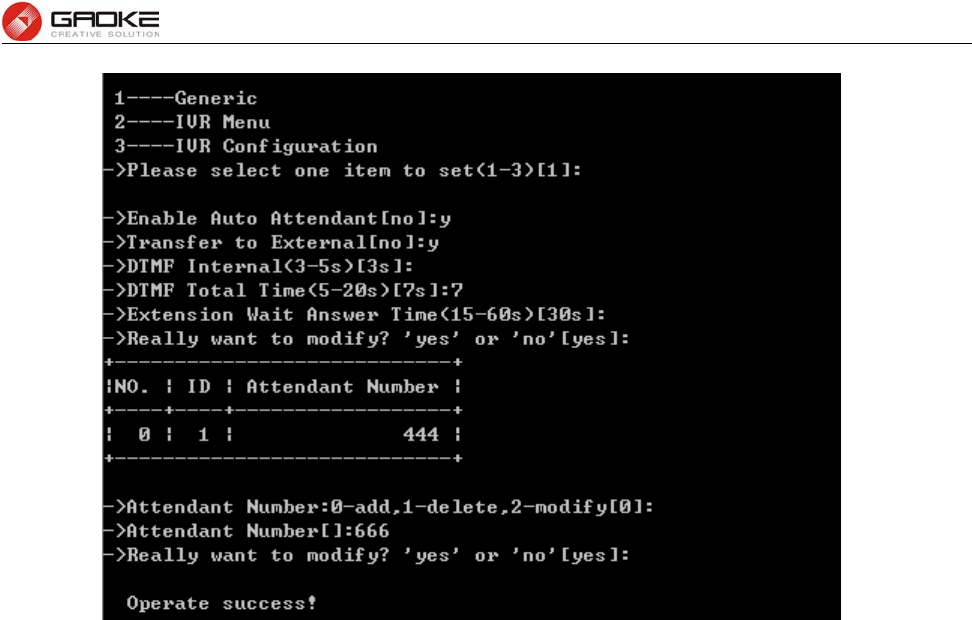
BG9008W User Manual
Page 88 of 133
Configure Auto Attendant Generic Parameter
The following items are displayed on this screen:
►AutoAttendant: Enable or disable Auto attendant.
►Transfer To External: Control whether or not the auto attendant can dial extension number.
►DTMF Interval: Inter-digit timer for DTMF collecting.
►DTMF Total Time: The total time use for DTMF collecting.
►Extension Wait Answer Time: The caller will return to the main menu when the timer expired.
►Attendant Number: All numbers are extension numbers.
Input “2” to configure IVR menu Parameter as below:
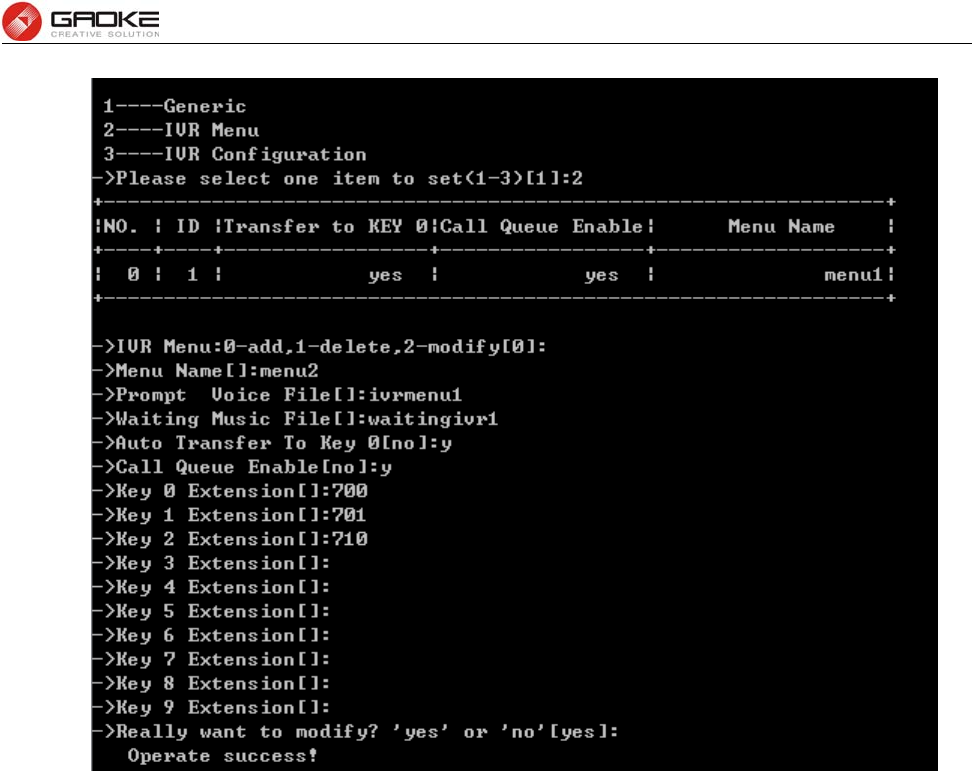
BG9008W User Manual
Page 89 of 133
Configure IVR Menu Parameter
The following items are displayed on this screen:
►Auto Transfer To Key 0: Automatically transferred to the corresponding number of key 0 after playing
greeting message.
►Call Queue Enable: This function is for the 0 key bindings extension. If o key binding extension
is calling, third party will be queued, otherwise will hear busy tone.
Input “3” to Configure IVR parameter:
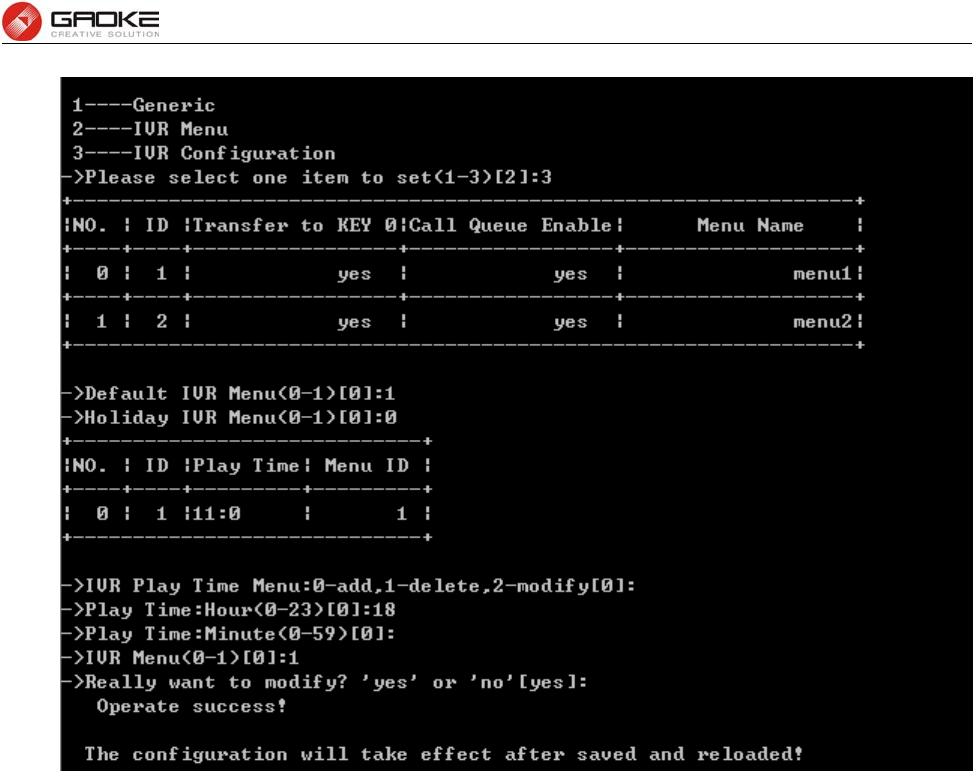
BG9008W User Manual
Page 90 of 133
Configure IVR Parameter
The following items are displayed on this screen:
►Default IVR Menu: If you don't configure IVR menu of holidays and time period, use this IVR menu.
►Holiday Menu: Holiday uses special IVR menu.
Conference
Conference call allows the calling party to call the other participants and add them to the conference
room. It also allows the called party to participate during the conference call. Input the command “set
voice” and choose “6” to configure conference parameter as below:
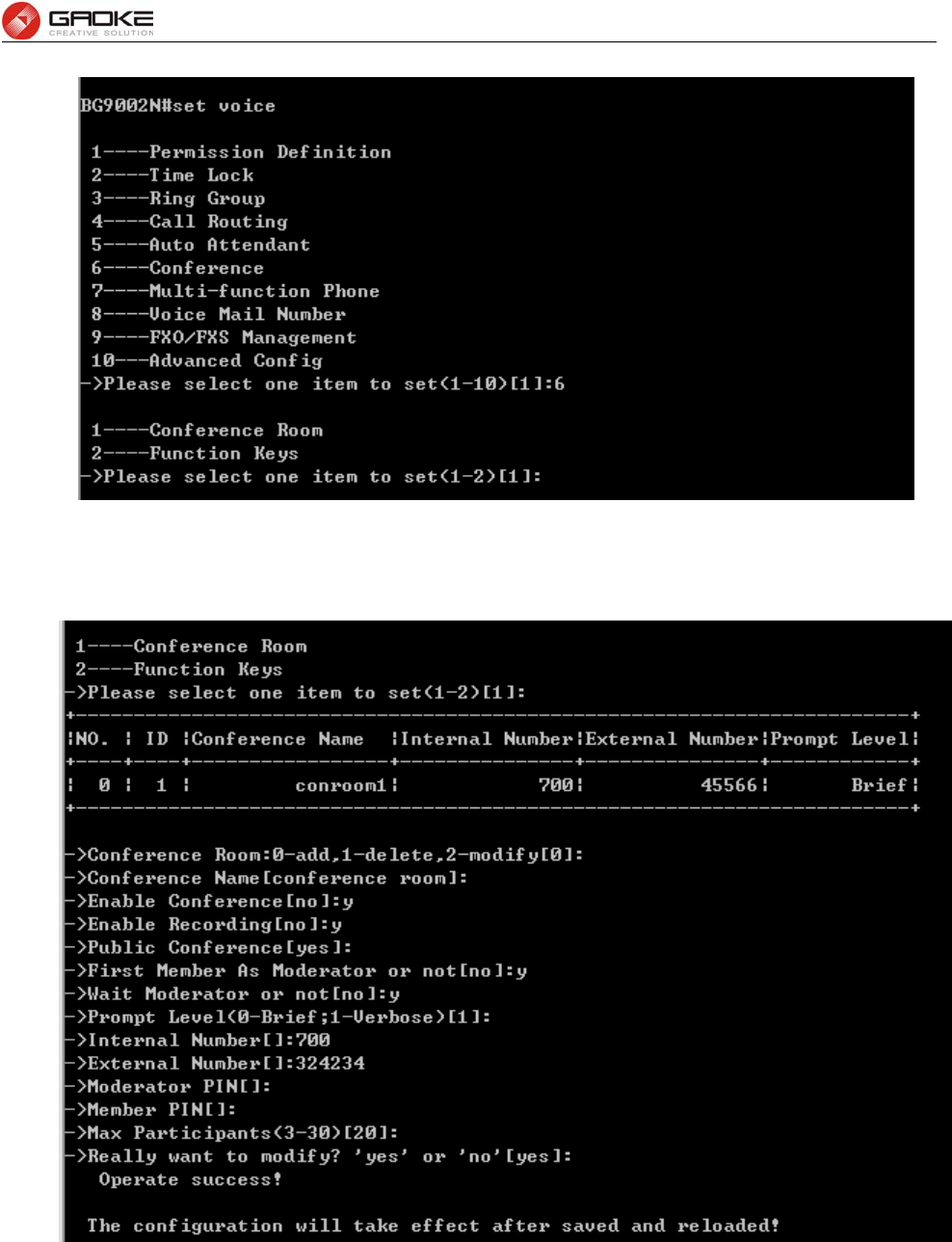
BG9008W User Manual
Page 91 of 133
Configure Conference Parameter
Input “1” to configure conference room parameter:
Configure Conference Room Parameter
The following items are displayed on this screen:
►Enable: Conference Room is valid.
►Recording: Check the box to enable recording for meeting.
►Public Conference: Indicates the conference is public or not. The public conference is
always open, and the private conference is only open at specified time.
►Fist Member As Moderator: First telephone which enters the conference room is moderator, When
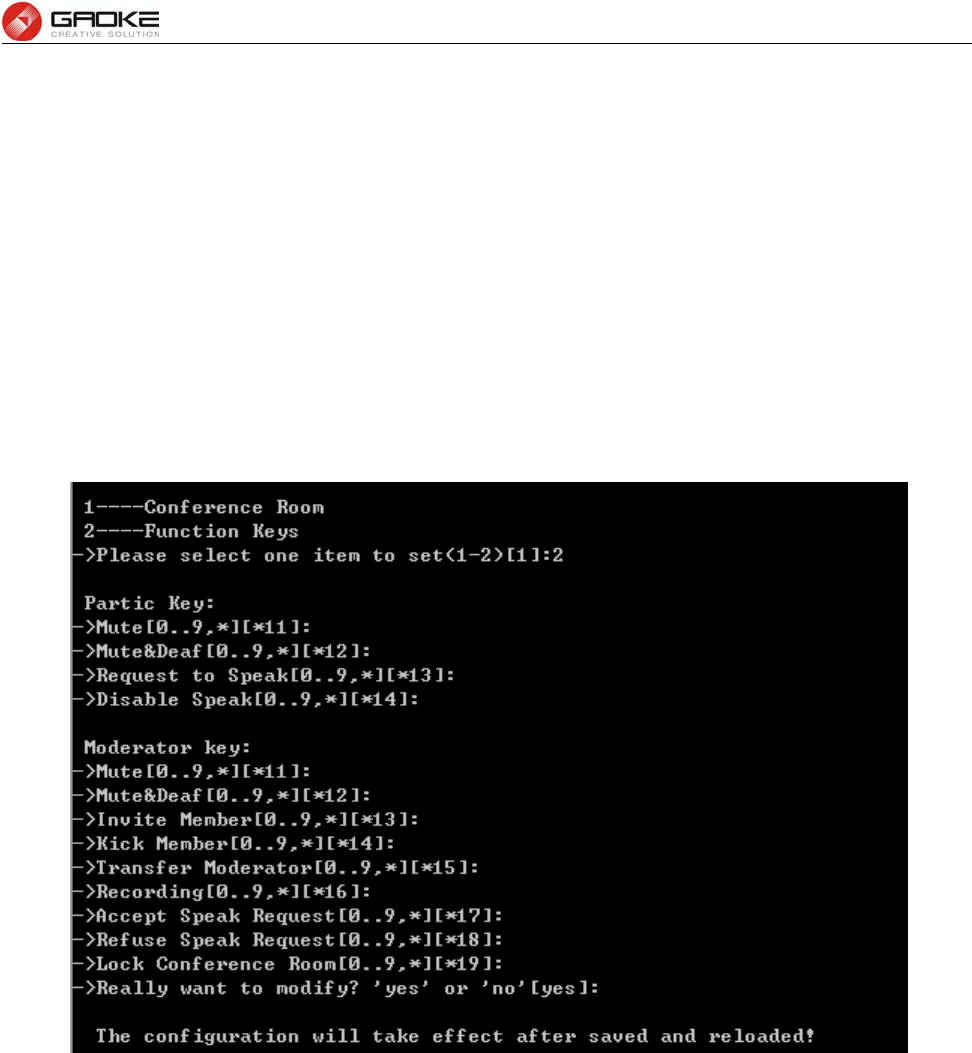
BG9008W User Manual
Page 92 of 133
the conference room is a public meeting.
►Wait Moderator: The participants can not speak at the beginning when the conference
is configured to wait moderator, they should ask for permission of
moderator to speak.
►Internal Number: Internal phone number to enter this conference room.
►External Number: DID number to enter this conference room.
►Moderator PIN: Used to distinguish the moderator and other participants.
►Member PIN: Used for participant authentication, should be different from moderator
PIN.
►Start Time: Start time for private conference.
►End Time: End time for private conference.
►Max Participants: Max participants for this conference room.
Input “2” to configure function keys parameter as below:
Configure Function Keys Parameter
The following items are displayed on this screen:
Participant key:
►Mute: Mute oneself, it’s disabled in wait moderator mode. It works like toggle switch, one will be muted
the first time when the keys pressed, and gets back next time.
►Mute&Deaf: Mute and deaf oneself, it’s disabled in wait moderator mode.
►Request to speak: The participants ask for permission to speak in waiting moderator mode.
►Disable speak: The participants mute themselves in waiting moderator mode, no need to
confirm.
Moderator key:
►Mute: Mute moderator self or other participants. Instructions for participant muting,
press mute keys+ participant number.
►Mute&Deaf: Mute and deaf moderator self.
►Invite Member: Add participant to the conference call.

BG9008W User Manual
Page 93 of 133
►Kick Member: Kick participant from the conference call.
►Transfer moderator: Transfer the moderator role to another participant.
►Recording: Start or end recording of conference call.
►Accept speak request: Allow the participant to speak after receiving the request.
►Refuse speak request: Refuse the participant to speak after receiving the request.
►Lock Conference Room: Nobody can join the conference after the conference is locked
unless the moderator calls them or unlocks the conference.
Multi-function Phone
Input the command “set voice” and choose “7” to configure multi-function phone parameter as below:
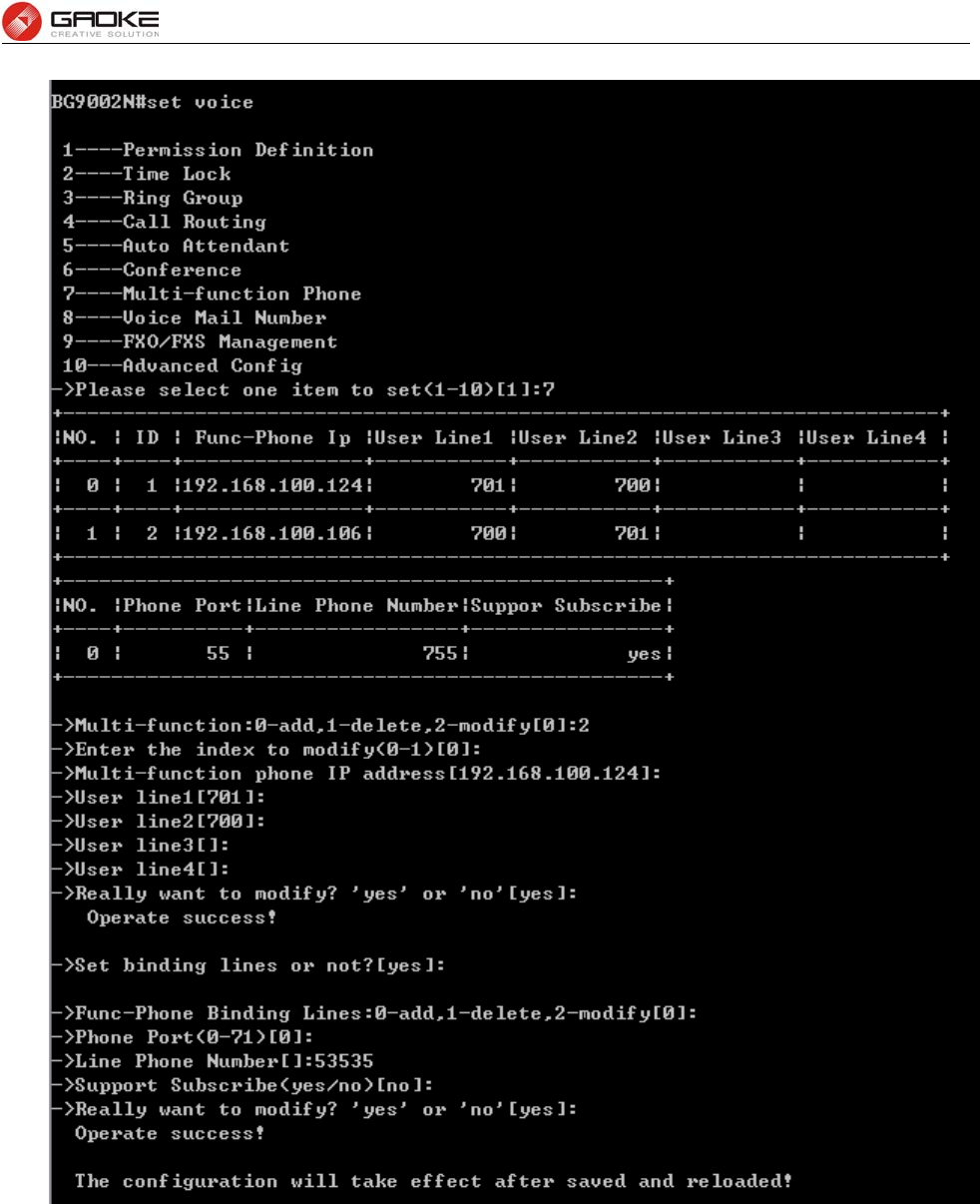
BG9008W User Manual
Page 94 of 133
Configure Multi-function Phone Parameter
The following items are displayed on this screen:
►IP: Multi-function phone IP address to connect LAN port of device.
►User line(N): Phone numbers which are monitored.
►Phone Port: Multifunctional phone number that is corresponding with the bound user.
►Support Subscription: Support sending and receiving subscription packet.
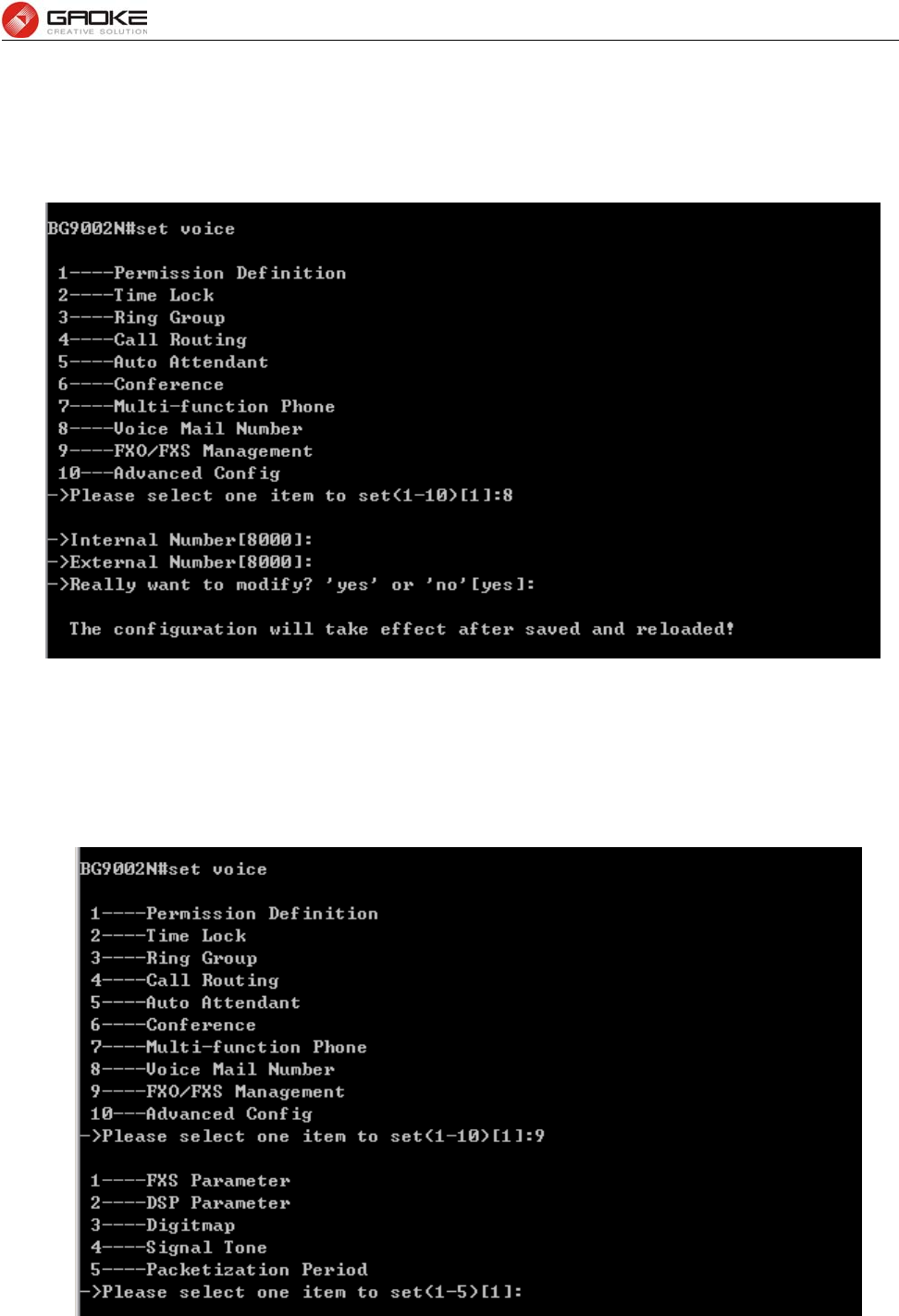
BG9008W User Manual
Page 95 of 133
Voice Mail Number
Voicemail is used to convey a caller's recorded audio message when you can not answer the phone. It
contains a user interface to select, play and manage voice messages. Input the command “set voice”
and choose “8” to configure voice mail number parameter as below:
Configure Voice Mail Parameter
FXO/FXS Management
Input the command “set voice” and choose “9” to configure permission FXO/FXS management as below:
Configure FXO/FXS Management Parameter
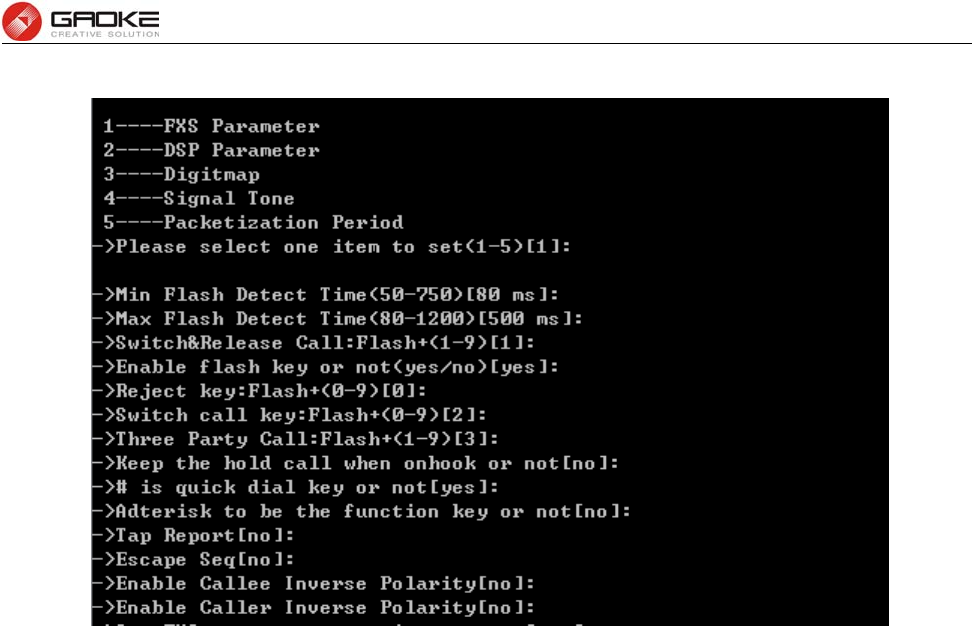
BG9008W User Manual
Page 96 of 133
Input “1” to configure FXS parameter:
Configure FXS Management Parameter
The following items are displayed on this screen:
► Min Flash Detect Time: The minimum time to detect the flash.
► Max Flash Detect Time: The maximum time to detect the flash.
► Flash Key Enable: Whether to enable digit detect after flash.
► Three Party Call: If the digit specified is detected after flash, enter the conference mode.
► Reject Key: If the digit specified is detected after flash, reject the call on hold.
► Switch Call Key: If the digit specified is detected after flash, hold the active call or recover
the call on hold.
► Keep the hold call when onhook: If selected, when hanging up in this context, the telephone rings
to notify the user there is still a call on hold.
► (#)Quick Dial Key: Whether to send telephone number immediately after receiving the # key.
► Asterisk Func Key: Whether to use the ‘*’ key as flash key.
► Tap Report: Whether to report an event to server when flash detected.
► Escape Seq: Whether to use an escape characters when sending special DTMF.
► CID Enable: Whether to enable caller id globally.
► Callee Inverse Polarity: Whether to activate the Polarity Reversal for FXS callee.
► Caller Inverse Polarity: Whether to activate the Polarity Reversal for FXS caller.
Input “2” to configure DSP parameter as below:
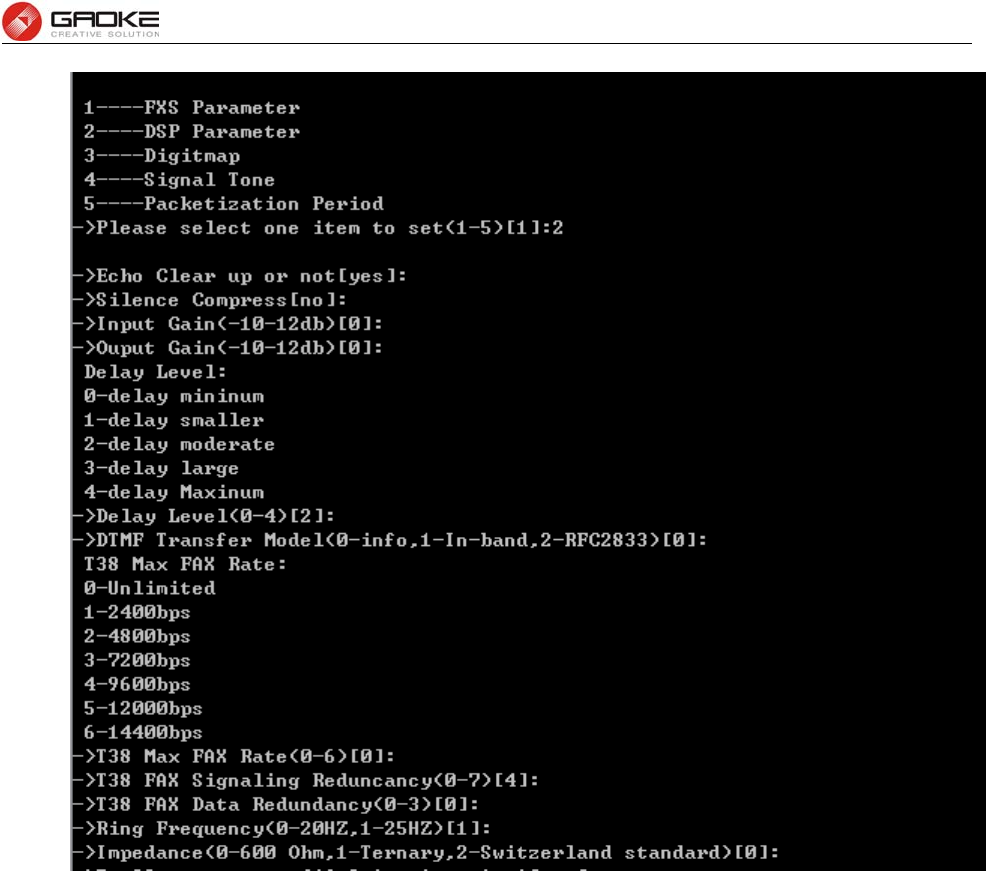
BG9008W User Manual
Page 97 of 133
Configure DSP Parameter
The following items are displayed on this screen:
► Echo Clear up or not: Enable or disable echo cancellation.
► Silence Detection/Suppression: Enable or disable silence detection and silence suppression.
► Input Gain: Configure the input gain value.
► Output Gain: Configure the input gain value
► Delay Level: Choose the delay level, five levels are provided: Minimum, Smaller,
Moderate, Larger, Maximum.
► DTMF Transfer Model: Select DTMF transmission mode: In-Band, INFO, RFC2833.
► RFC2833 Load Type: If RFC2833 is selected, specify payload type of RFC2833.
► T38 Max FAX Rate: Select the maximum rate, when using T38 fax mode: Unlimited,
2400bps, 4800bps, 7200bps, 9600bps, 12000bps, 14400bps.
► T38 Signaling Redundancy: Configure the redundancy of T38 signal.
► T38 Data Redundancy: Configure the redundancy of T38 data.
Input “3” to configure digitmap parameter as below:
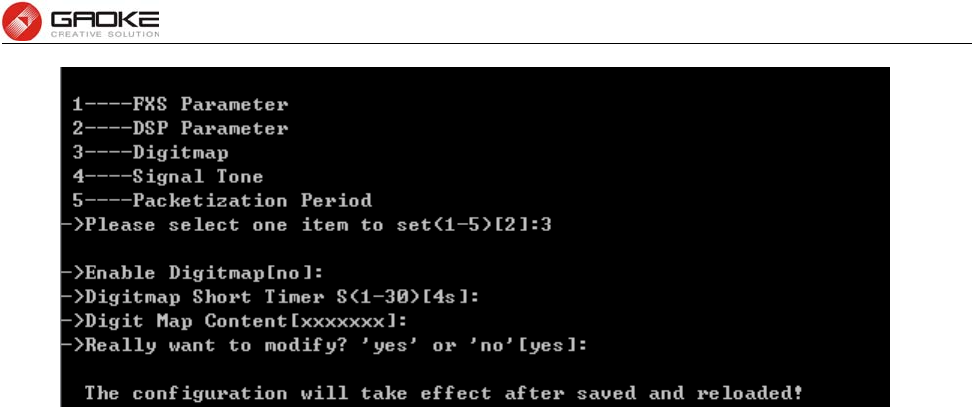
BG9008W User Manual
Page 98 of 133
Configure Digitmap Parameter
Digitmap example:
8XXXXXXX|1[0-24]0|2[18].3|3XXSXX|[0-9*#][0-9*#][0-9*#].#|[0-9*#].T
“8XXXXXXX” denotes numbers start with 8, the length is 8.
“1[0-24]0” denotes numbers include 100, 110, 120 and 140.
“2[18].3” denotes numbers that start with 2 and end with 3, there can be arbitrary length of 1 or 8 after
the first digit 2. 23, 213, 2183 is matched.
“3XXSXX” denotes numbers start with 3, the length can be 3 or 5. If the short timer configured expires
between the third digit and the fourth digit, the number will be sent.
“[0-9*#][0-9*#][0-9*#].#” denotes numbers end with #, and the length is no less than 2.
“[0-9*#].T” denotes any number that dialing time out.
Input “4” to configure signal tone parameter as below:
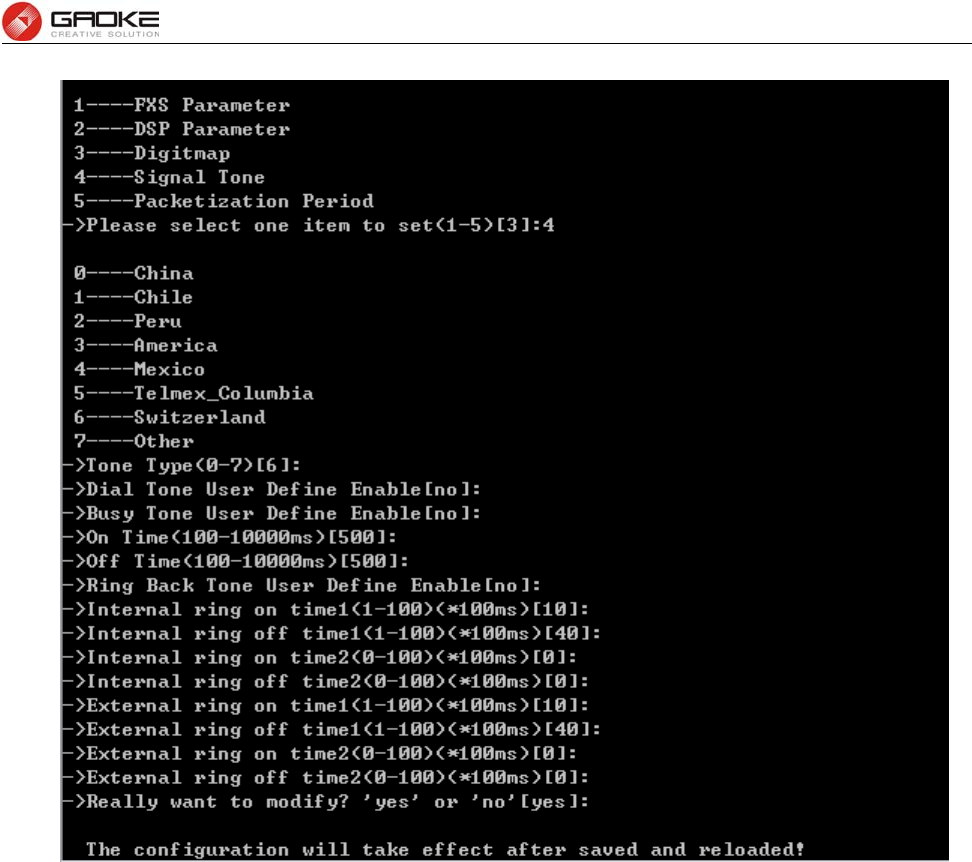
BG9008W User Manual
Page 99 of 133
Configure Signal Tone Parameter
The following items are displayed on this screen:
► Tone Type: Select the type of signal tone.
► User Define Enable: Whether to use user-defined dial tone frequency.
► Dial Tone Frequency 1:
► Dial Tone Frequency 2:
► User Define Enable: Whether to use user-defined busy tone frequency.
► Busy Tone Frequency 1:
► Busy Tone Frequency 2:
► On Time:
► Off Time:
► User Define Enable: Whether to use user-defined ringback tone frequency.
► Ring Back Tone Frequency 1:
► Ring Back Tone Frequency 2:
► On Time:
► Off Time:
Distinction Ring: Specify the ring cadence for the FXS port. In these fields, you specify the on and off
pulses for the ring. The ring cadence that should be configured differs between internal call and external
call.
Input “5” to configure packetization period parameter as below:
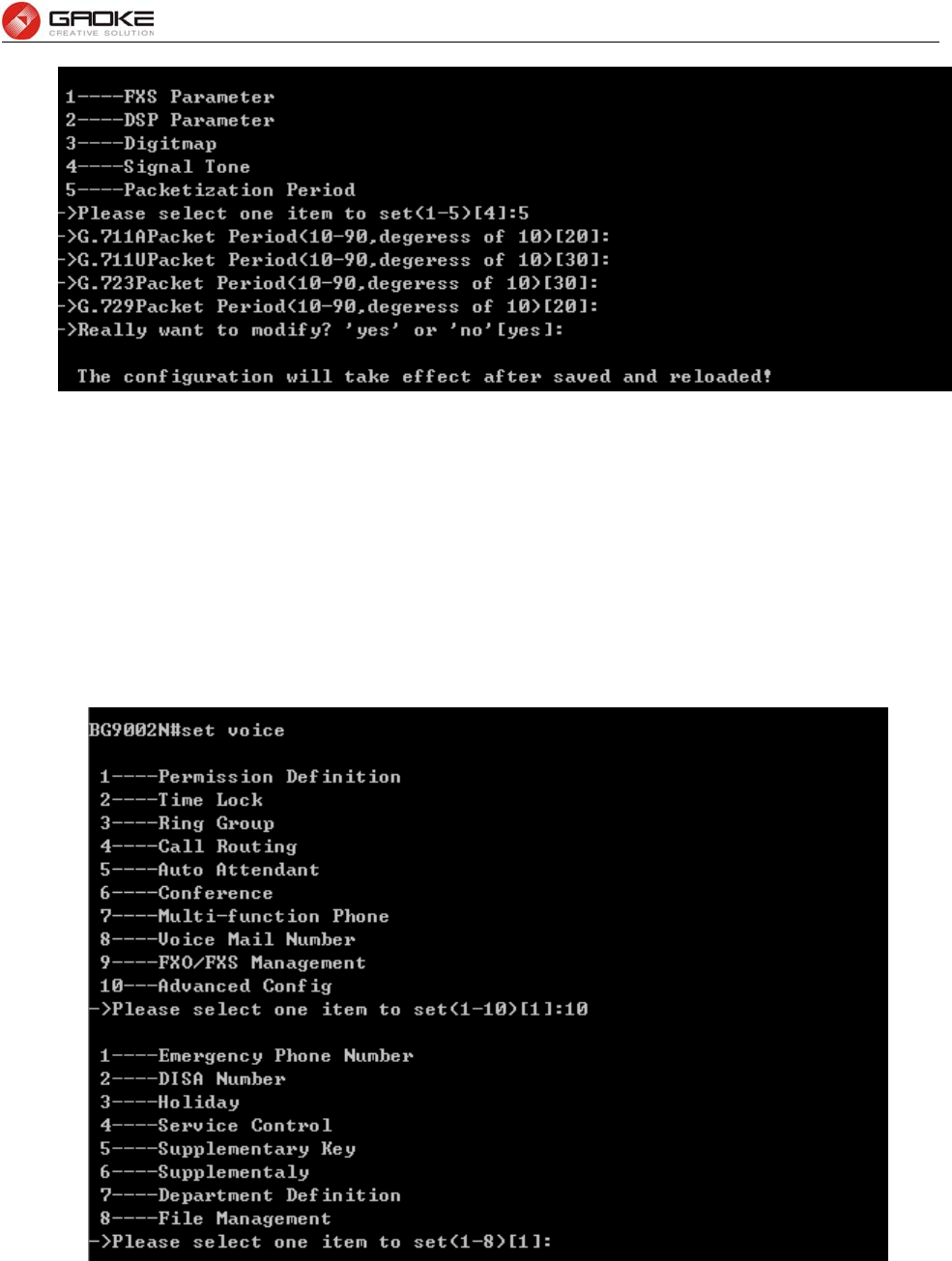
BG9008W User Manual
Page 100 of 133
Configure Packetizer Period Parameter
► G.711A Packet Period: RTP packetization period of G.711A codec.
► G.711u Packet Period: RTP packetization period of G.711U codec.
► G.723 Packet Period: RTP packetization period of G.723 codec.
► G.729 Packet Period: RTP packetization period of G.729 codec.
Advanced Configuration
Input the command “set voice” and choose “10” to configure advanced configuration parameter as
below:
Configure Advance Config Parameter
User dials emergency phone number without calling privileges restricted. Input “1” to configure
emergency phone number parameter as below:
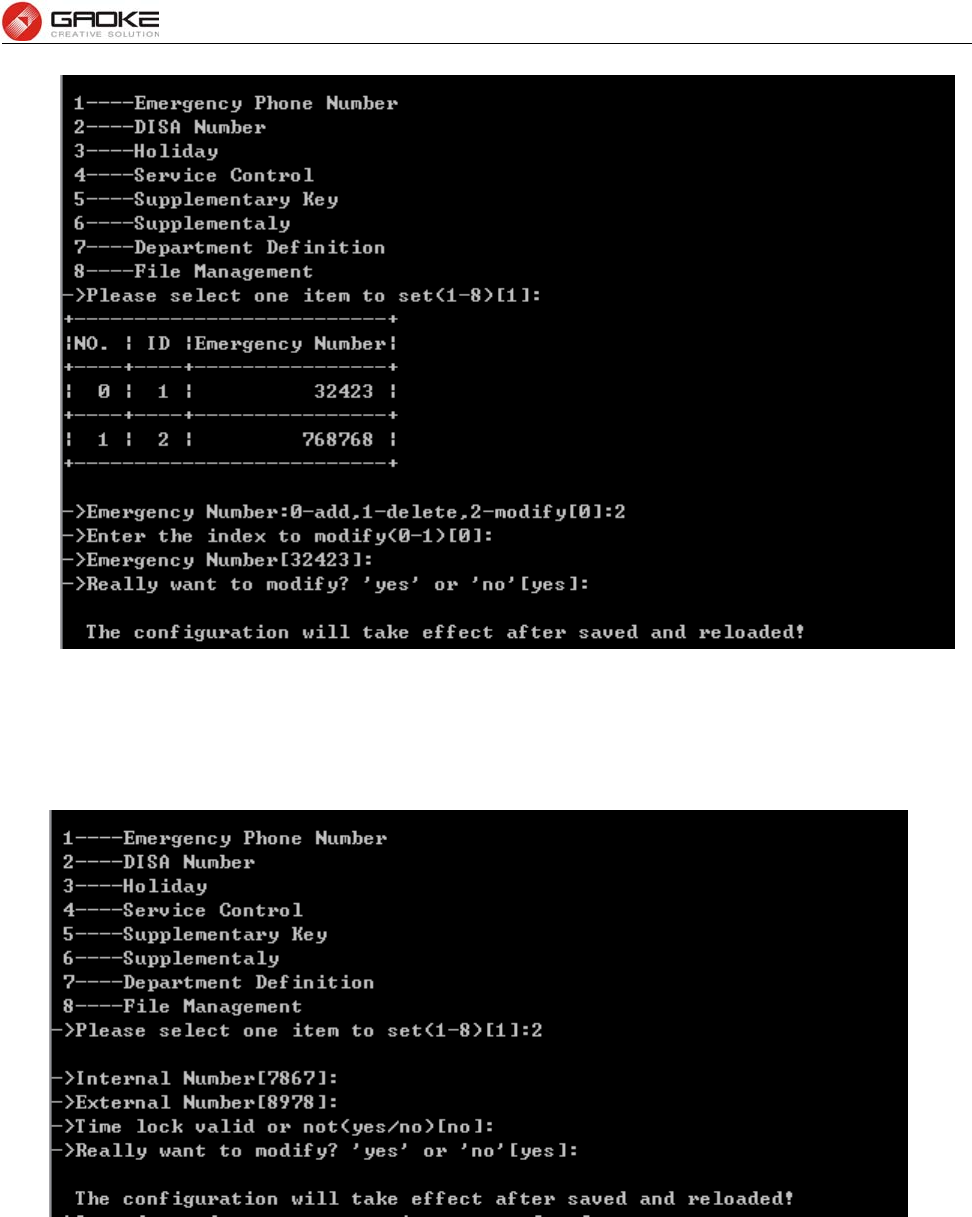
BG9008W User Manual
Page 101 of 133
Configure Emergency Phone Number Parameter
DISA Number is access code to enter the DISA system. Input “2” to configure DISA number parameter
as below:
Configure Disa Number Parameter
The following items are displayed on this screen:
►Internal number: Phone number to access the DISA IVR system.
►Extenal number: DID number for external users to access the DISA IVR system.
►Time Lock Valid: Call permission is affected by Time Lock or not when authenticated by DISA.
Input “3” to configure holiday days parameter as below:
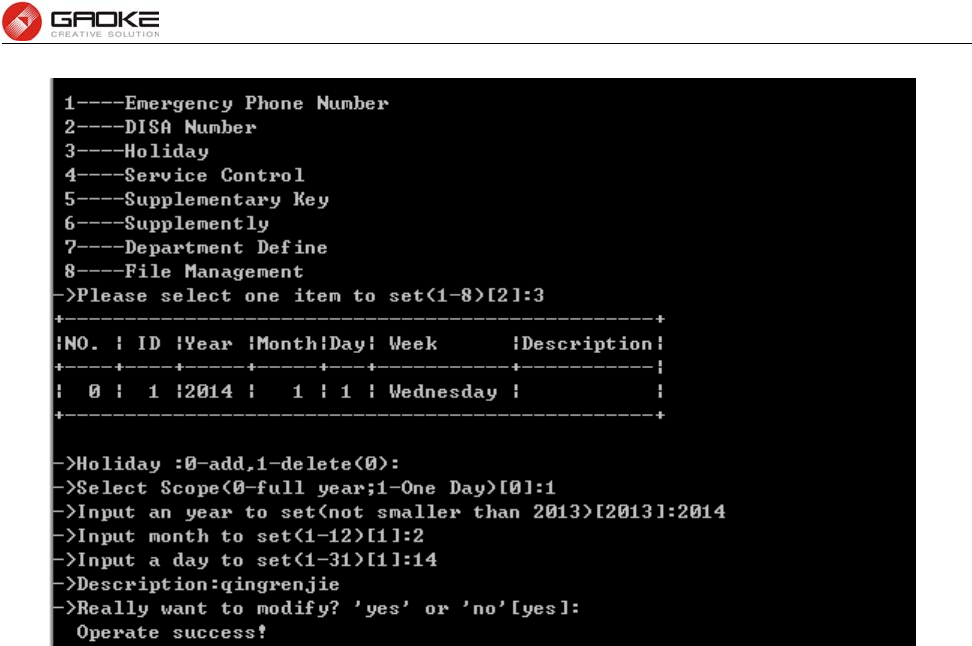
BG9008W User Manual
Page 102 of 133
Configure Holiday Days Parameter
Input “4” to configure service control parameter as below:
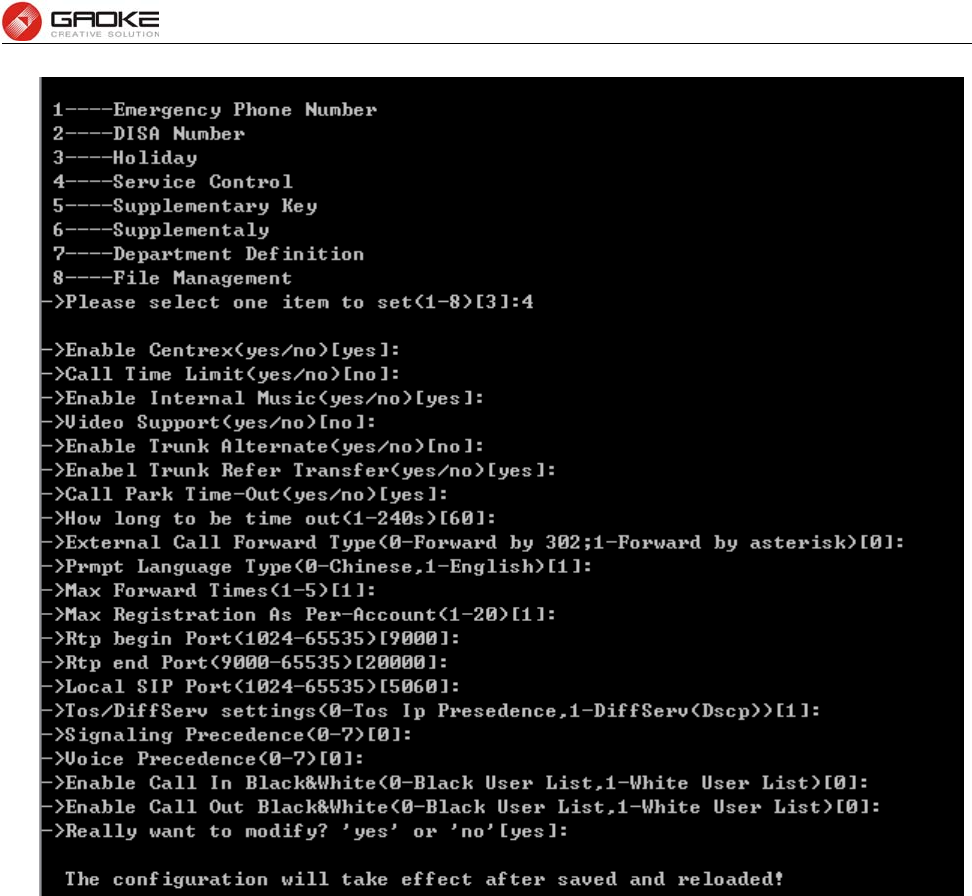
BG9008W User Manual
Page 103 of 133
Configure Service Control Parameter
The following items are displayed on this screen:
►Centrex: Whether or not to enable centrex function globally.
►Call Time Limit: Set the call time to prevent long talk.
►Internal Music: Hear music when extensions call each other.
►Video Support: Enable or disable the support of video call.
►Trunk Alternate: If the calls of one register IP trunk has reached the maximum,
then poll next register IP trunk.
►Trunk Refer Transfer: Transfer a call by sending refer or reinvite request.
►External Call Forward Type: Reply 302 or send reinvite request.
►Prompt Language Type: The language of prompt tone is Chinese or other.
►Max Forward Times: A call can be transferred maximum time in the device.
►Rtp Port: RTP port range.
►Local SIP Port: SIP signaling port number.
►SDP Pack With Audio When T38 Faxing: T38 fax packets with audio information.
►Enable Call In Black&White: Enable or disable incoming blacklist or whitelist.
►Enable Call Out Black&White: Enable or disable outgoing blacklist or whitelist.
Input “5” to configure supplementary key parameter as below:
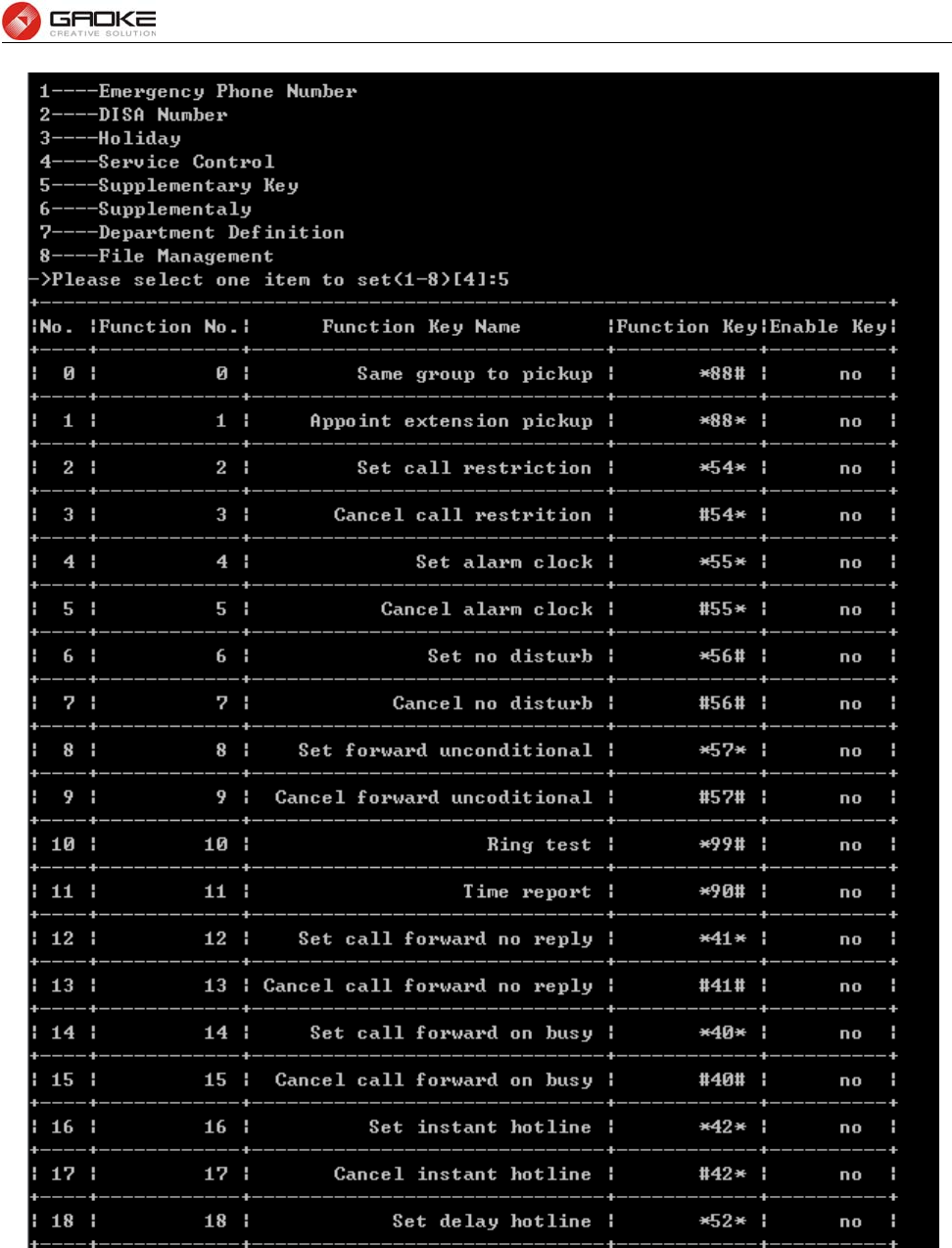
BG9008W User Manual
Page 104 of 133
Configure Supplementaly Key Parameter(1)
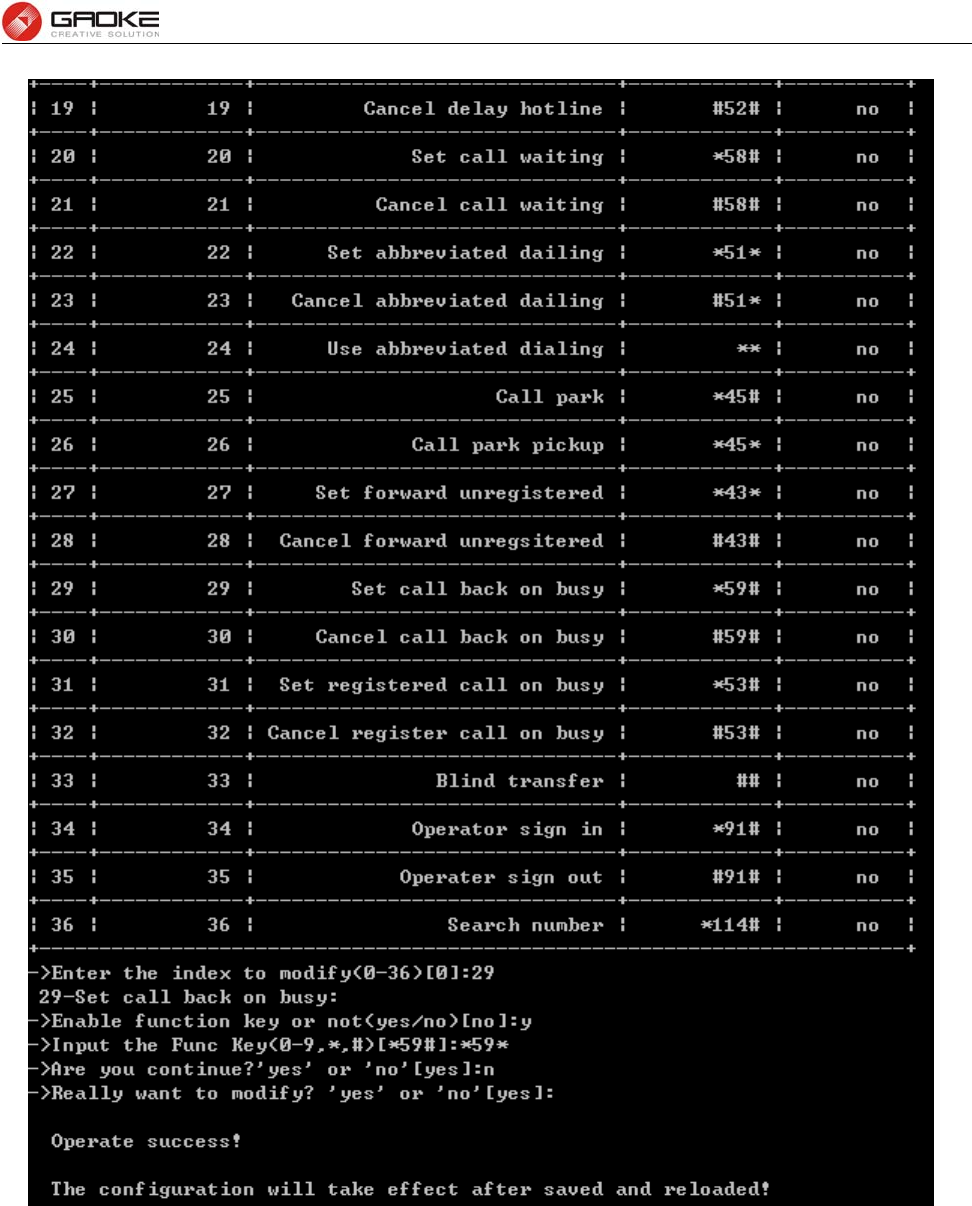
BG9008W User Manual
Page 105 of 133
Configure Supplementaly Key Parameter(2)
Iput “6” to configure supplementary (call restriction) parameter as below:
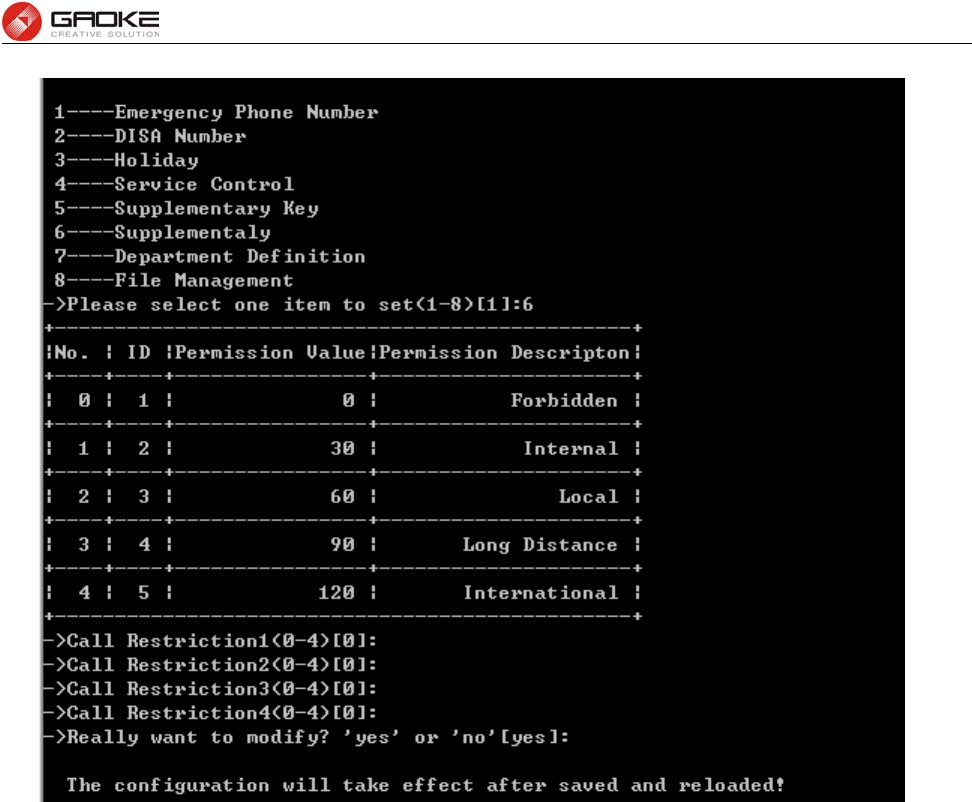
BG9008W User Manual
Page 106 of 133
Configure Supplementary Parameter
Four time-lock corresponding permissions, one must be chosen when user enables password lock.
Input “7” to configure department parameter as below:
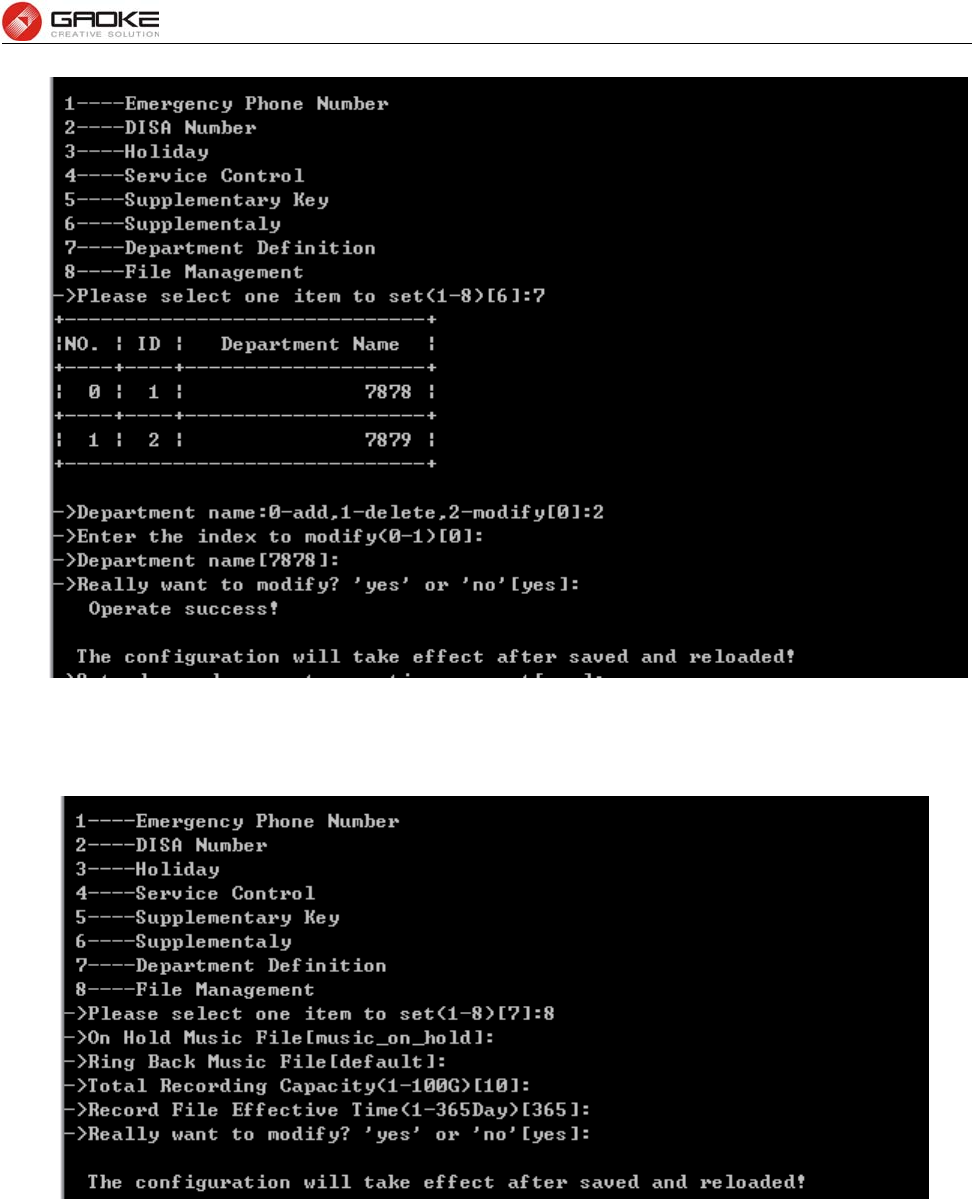
BG9008W User Manual
Page 107 of 133
Configure Department Parameter
Input “8” to configure file management parameter as below:
Configure File Management Parameter
The following items are displayed on this screen:
►On Hold Music File: Set this music file which is used in call waiting.
►Ring Back Music File: Set this music file which is used in ringback tone
►Total Recording Capacity: The total size of all recording files.
►Recording File Effective Time: The existence time of recording file.
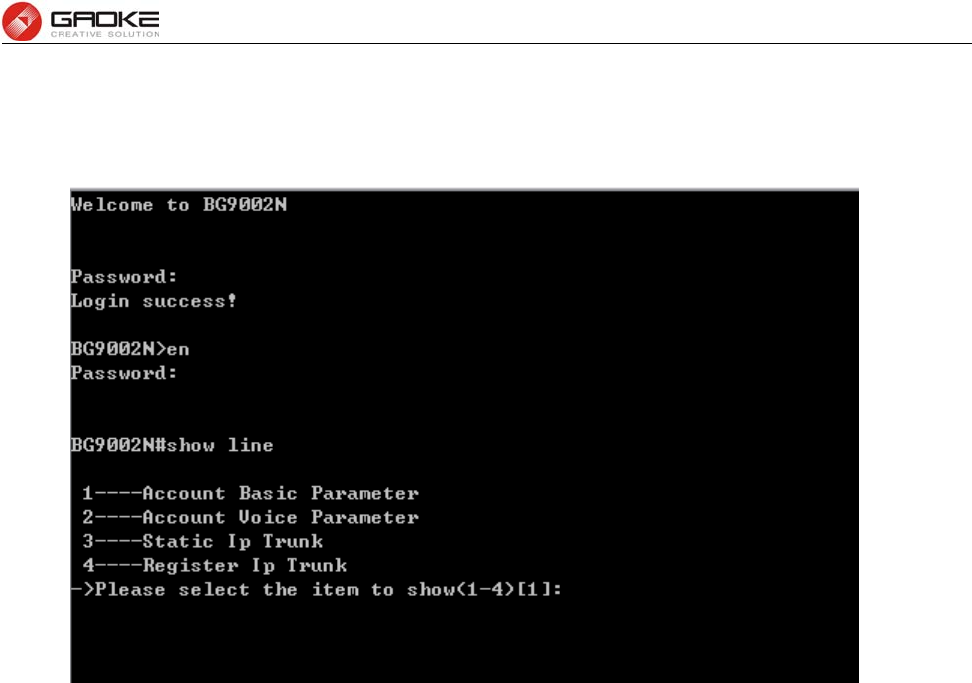
BG9008W User Manual
Page 108 of 133
Show Sip Account and Sip Trunk Parameter
The sip account and sip trunk parameter is showed by input command “show line” as below:
Show Sip Account and Sip Trunk Parameter
The command contains the Information of user line or sip account basic parameters, account voice
parameters, static IP trunk parameters, register IP trunk parameter, just choose “1” to “4” to input to get
the information of each configuration. The detail information introduction is as below
Account Basic Parameter
Input the command “show line” and choose 1 to show account basic parameter, and then there are two
items to choose to show:
show the account
search the account
as below:
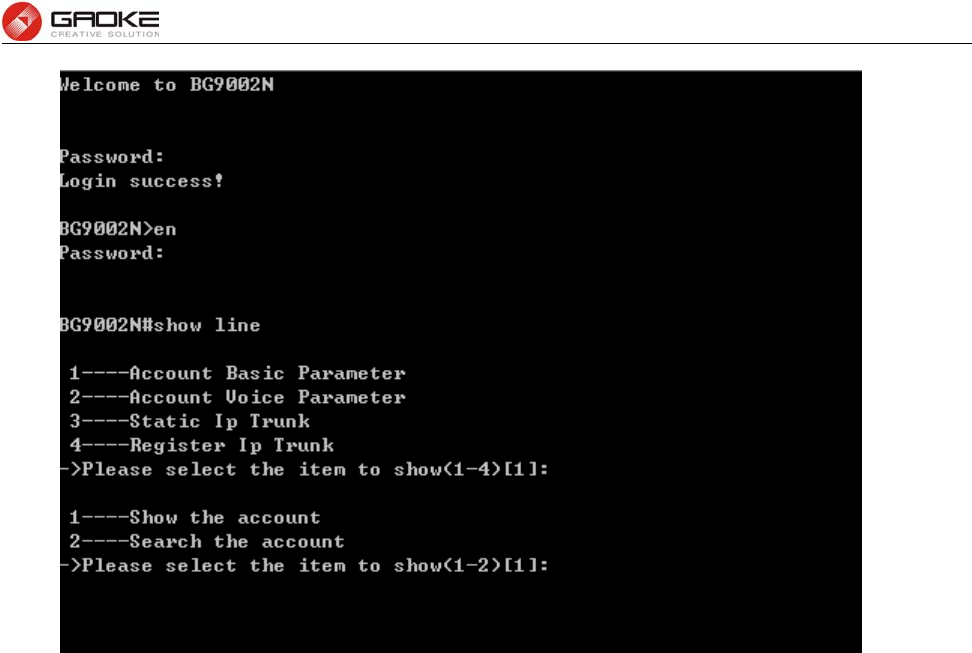
BG9008W User Manual
Page 109 of 133
Show Account Basic Parameter
You can choose “1” to show all the account basic parameter or choose “2” to show the right account
parameter by input the account name. When choose “1”, it shows as below:
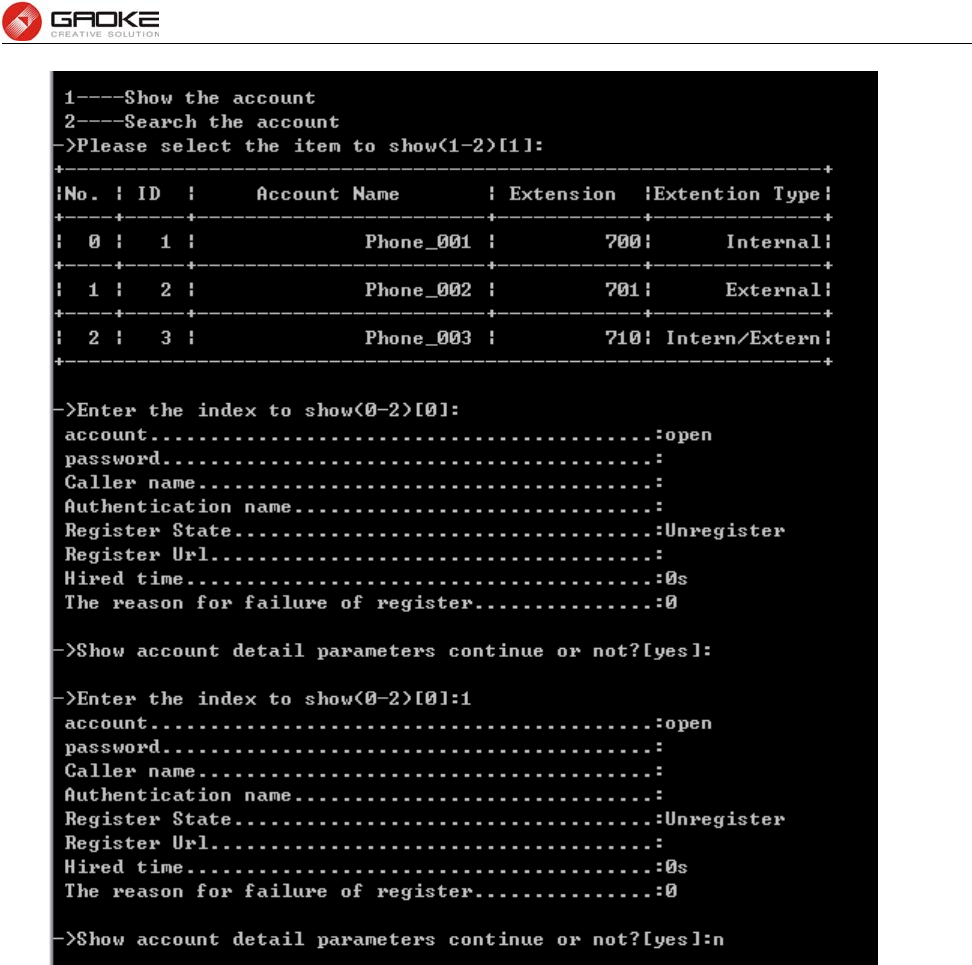
BG9008W User Manual
Page 110 of 133
Show All Account Basic Parameter
If the account number is more than 10, then it will show by pages as below:
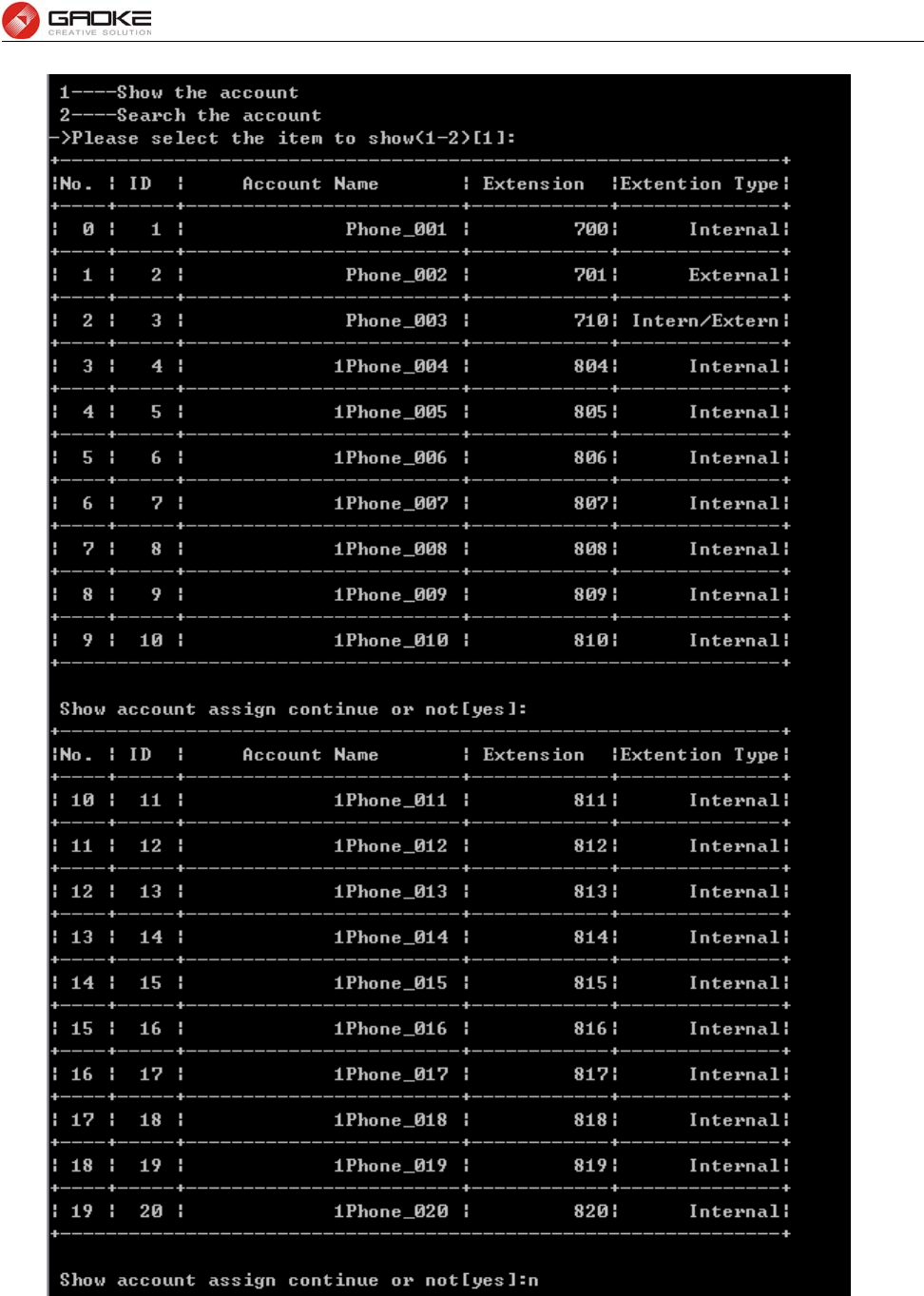
BG9008W User Manual
Page 111 of 133
Show Account Basic Parameter by Page
When choose “2” to search account by account name, it shows as below:
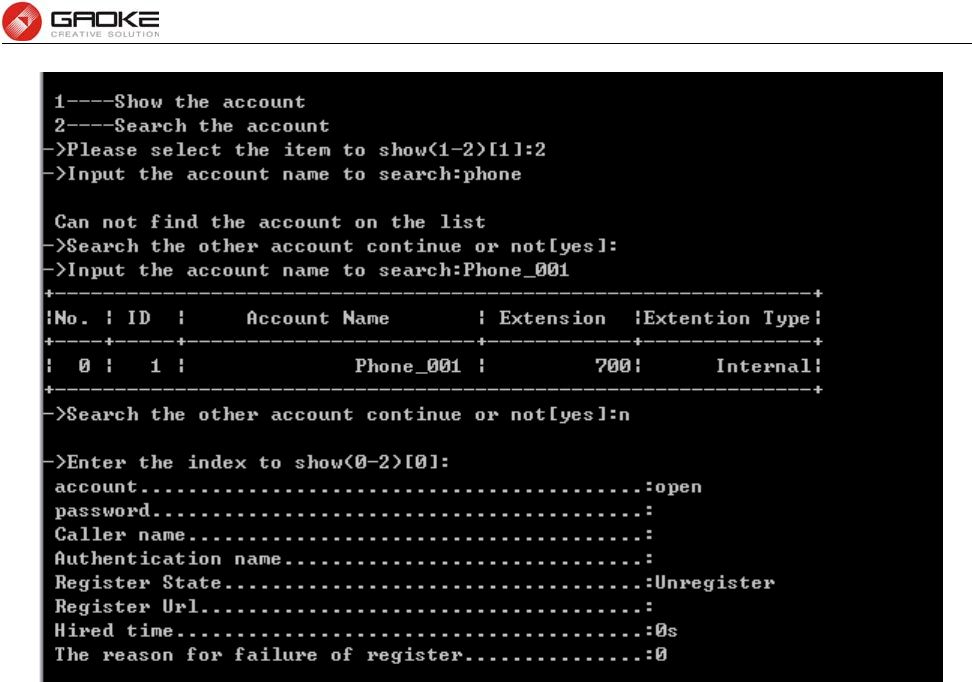
BG9008W User Manual
Page 112 of 133
Search the Account and Show Account Basic Parameter
Account Voice Parameter
Input the command “show line” and choose 2 to show account voice parameter, and there are six items
to choose:
1. callee number
2. caller number
3. supplementary
4. advanced config
5. black&white list
6. abbreviated dialing
as below:
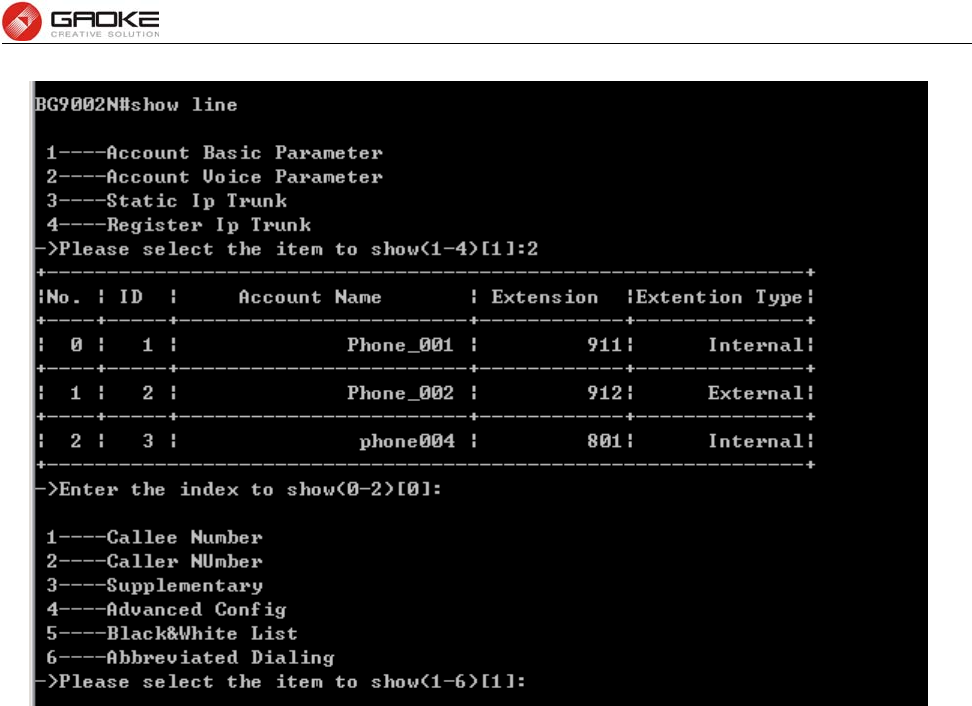
BG9008W User Manual
Page 113 of 133
Show Account Voice parameter
Input “1” to show callee number as below:
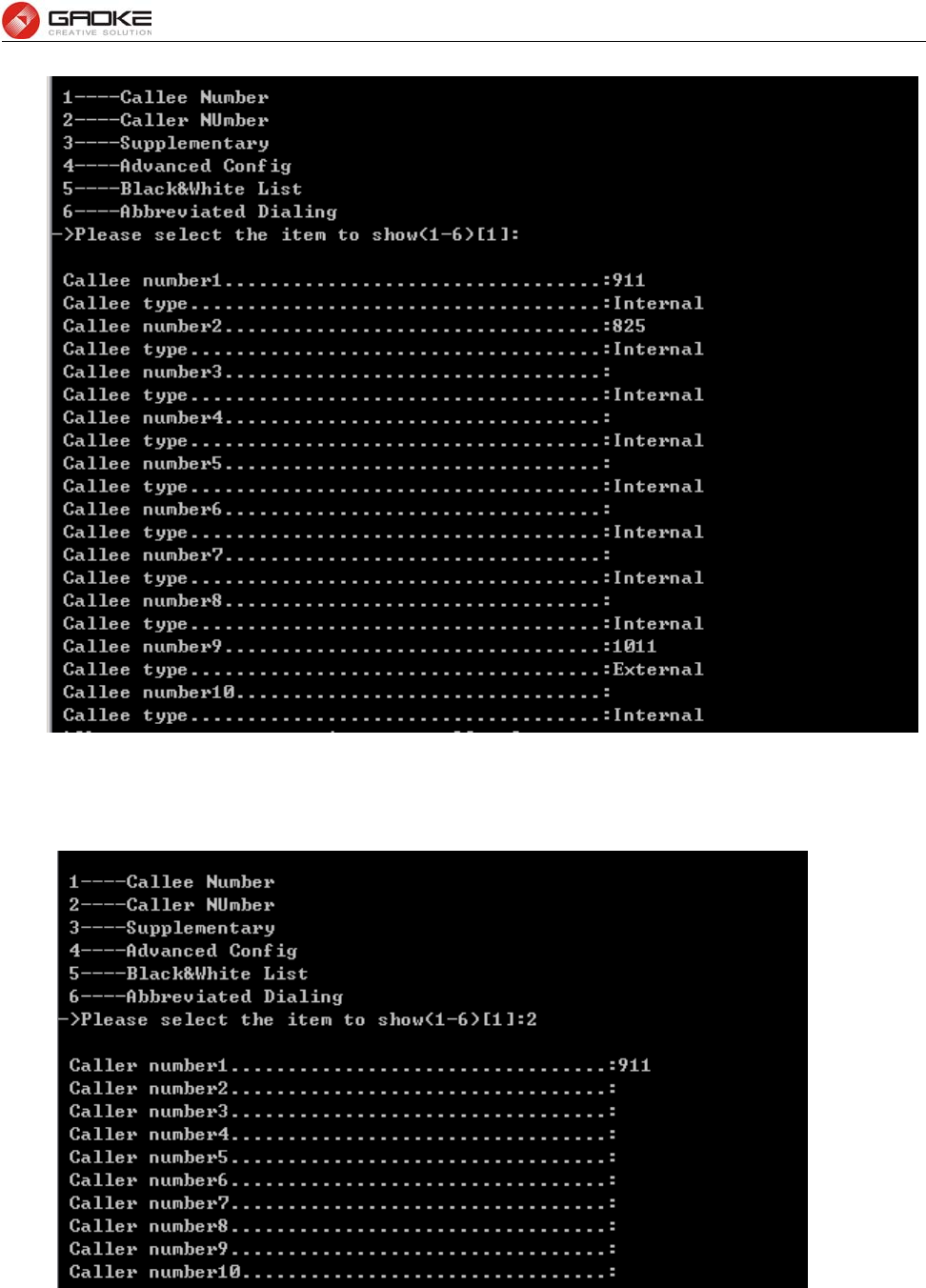
BG9008W User Manual
Page 114 of 133
Show Callee Number Parameter
Input “2” show caller number as below:
Show Caller Number Parameter
Input “3” to show supplementary parameter as below:
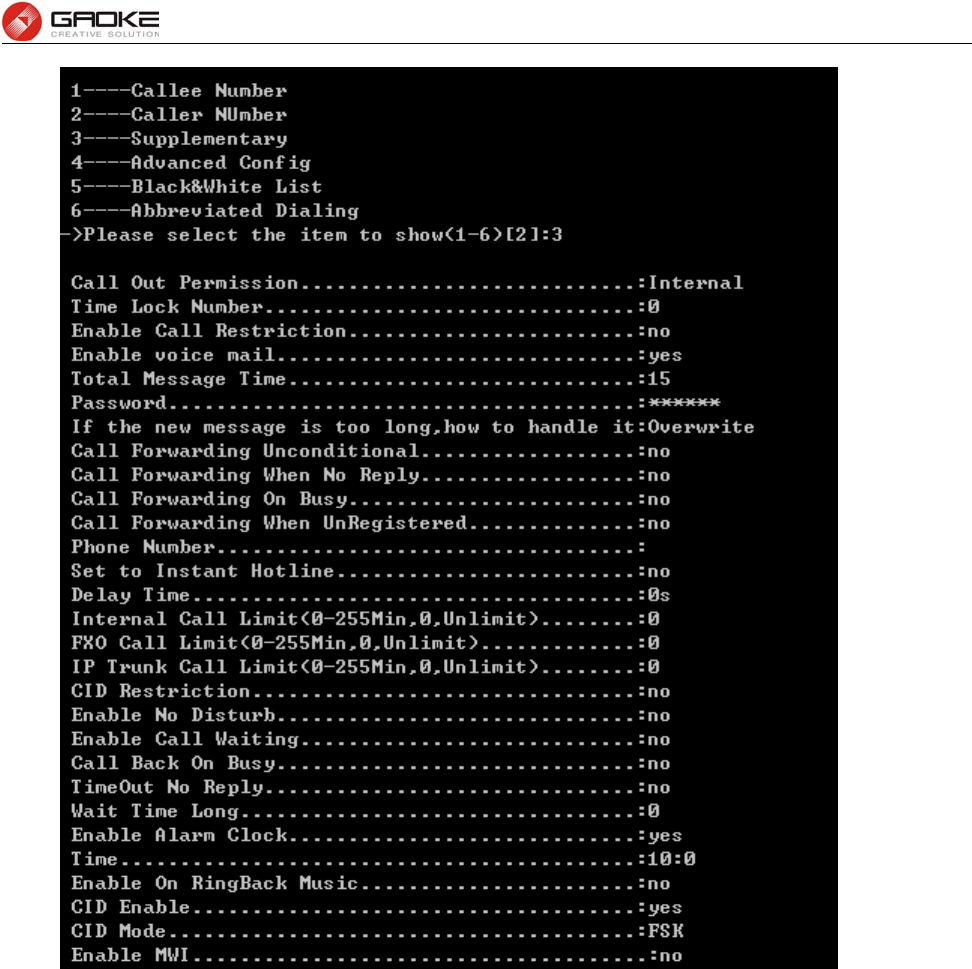
BG9008W User Manual
Page 115 of 133
Show Supplementary Parameter
Input “4” to show advanced config parameter as below:
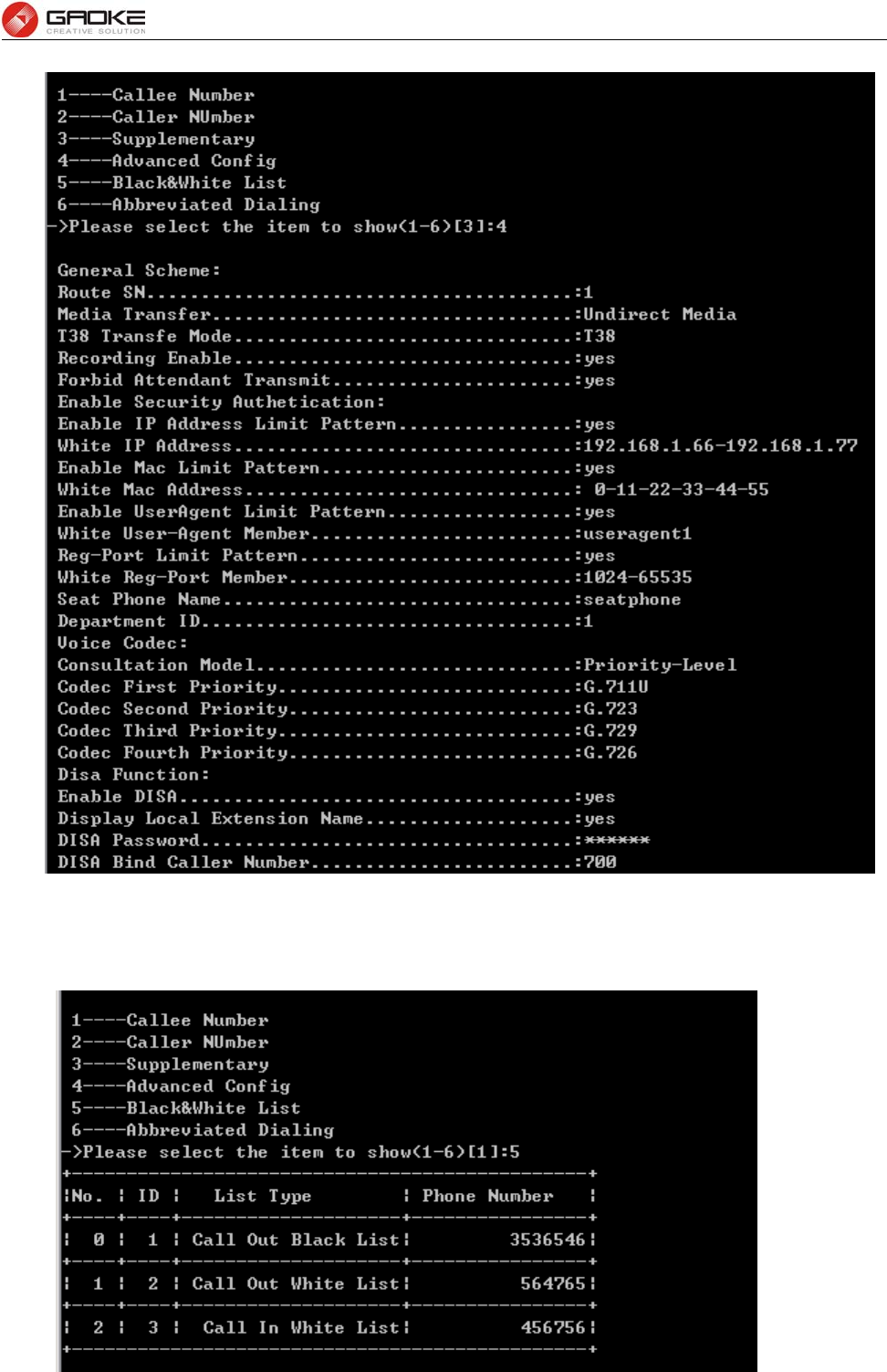
BG9008W User Manual
Page 116 of 133
Show Advance Config Parameter
Input “5” to show black&white list parameter as below:
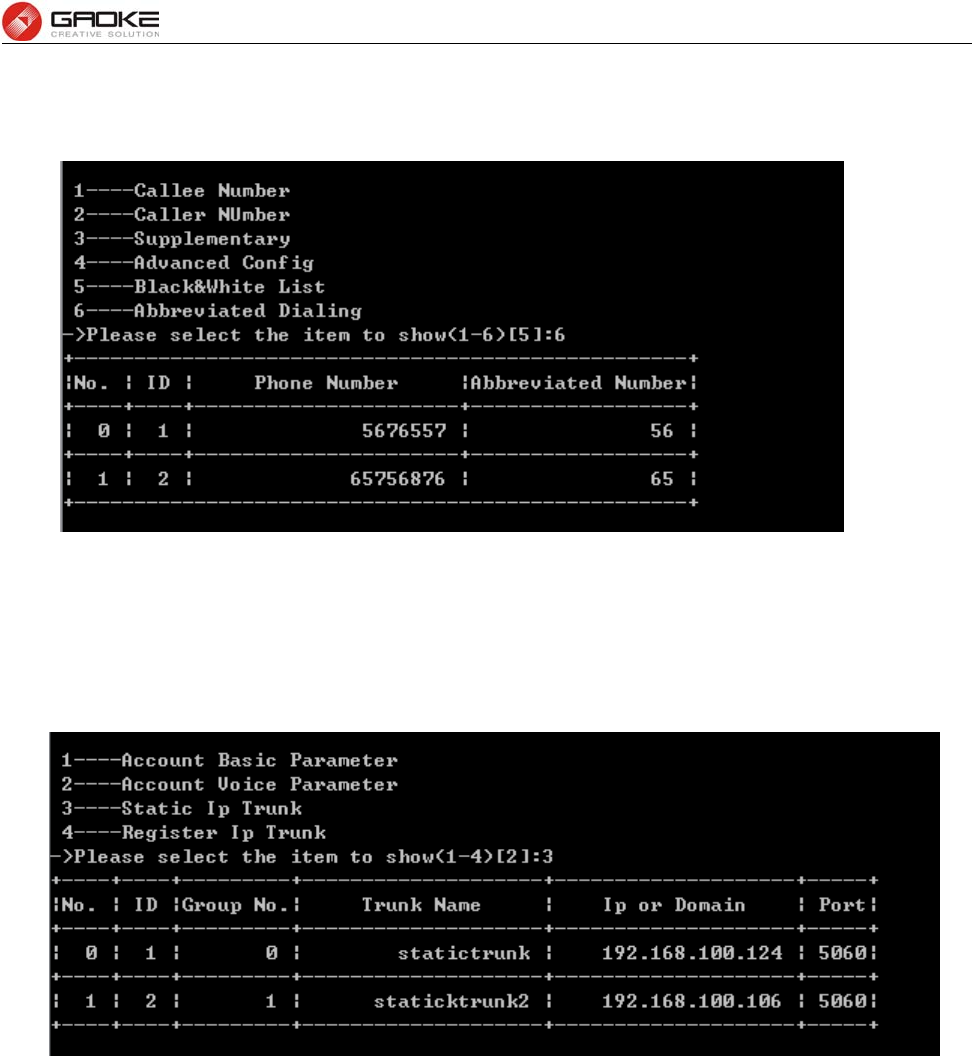
BG9008W User Manual
Page 117 of 133
Show Black&White List Parameter
Input “6” to show abbreviated dialing number parameter as below:
Show Abbreviated Dialing Parameter
Static IP Trunk
Input the command “show line” and select “3” to show static IP trunk parameter as below:
Show Static IP Trunk Parameter
Register IP Trunk
Input the command “show line”and select “4” to show Register IP Trunk parameter, and then there are
three items to choose:
1. register server
2. register IP trunk
3. wildcard register group
as below:

BG9008W User Manual
Page 118 of 133
Show Register IP Trunk Parameter
Input “1” to show register server parameter as below:
Show Register Server Parameter
Input “2” to show register ip trunk parameter as below:
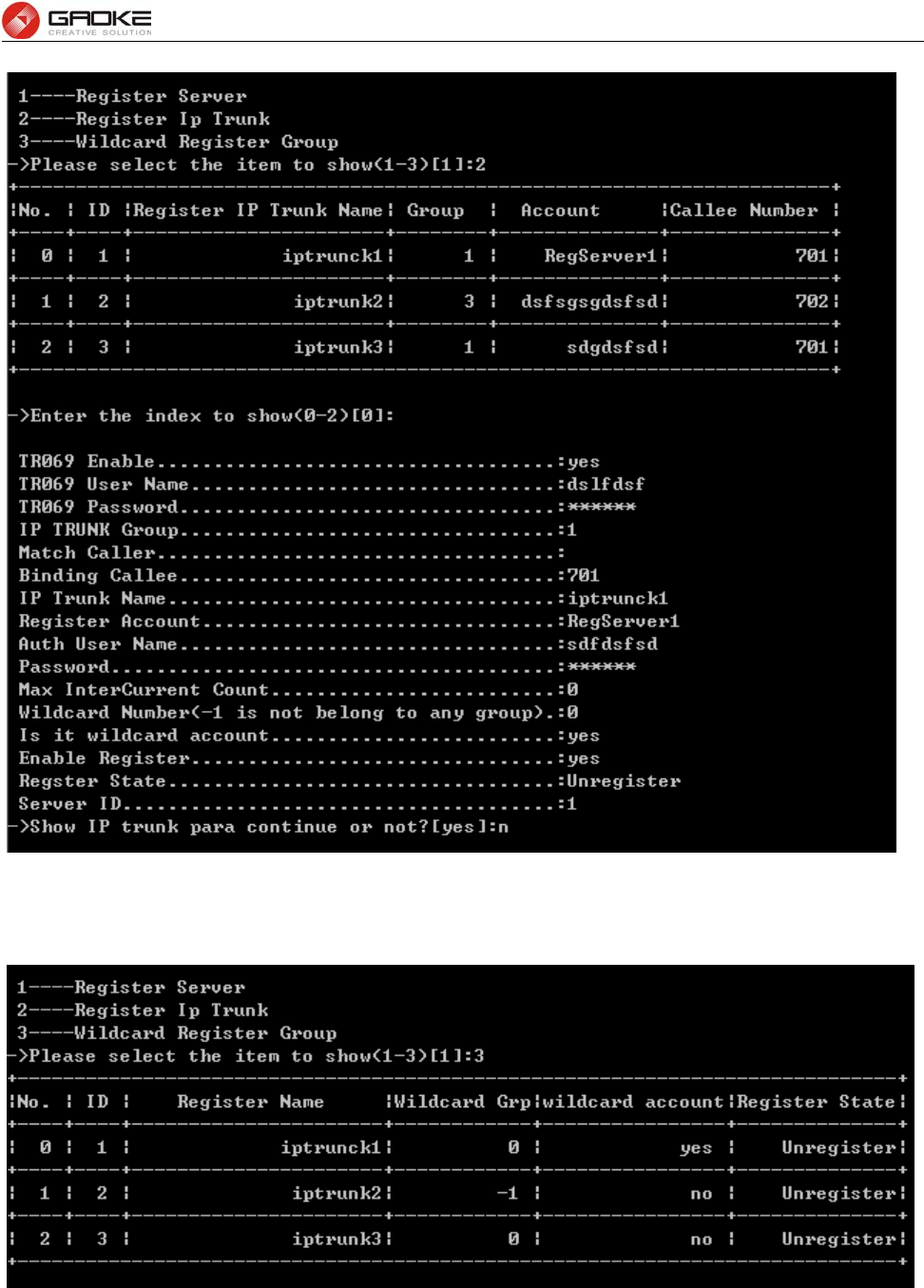
BG9008W User Manual
Page 119 of 133
Show Register IP Trunk Detail Parameter
Input “3” to show wildcard register group as below:
Show Wildcard Register Group Parameter
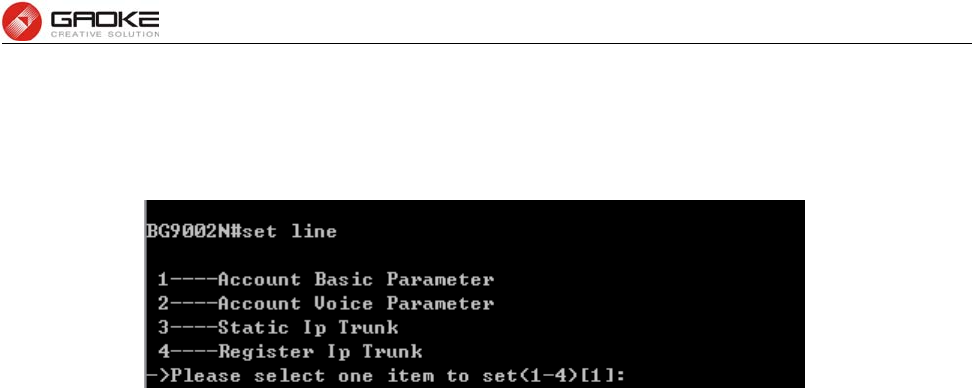
BG9008W User Manual
Page 120 of 133
Configure Sip Account and Sip Trunk Parameter
The sip account and sip trunk parameter is configured by input command “set line” as below:
Configure Sip Account and Sip Trunk Parameter
The command contains the Information of user line or sip account basic parameter, account voice
parameters, static IP trunk parameters, register IP trunk parameters. Just choose “1” to “4” to input to
configure each item. The detail information introduction is as below:
Account Basic Parameter
Input the command “set line” and choose 1 to configure account basic parameter, include add more than
one account, by set “Amount”(account number),”step” and “password type”, as below:
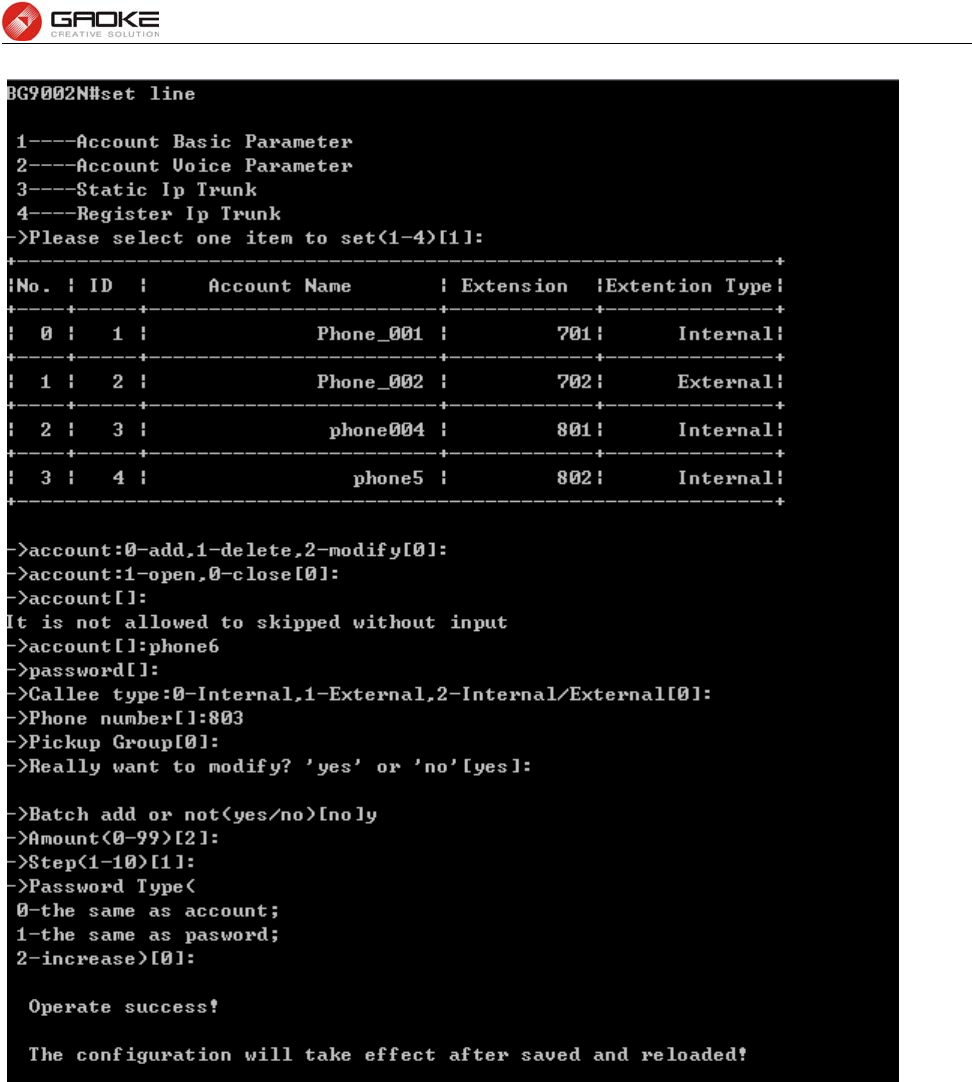
BG9008W User Manual
Page 121 of 133
Configure Account Basic Parameter
The following items are displayed on this screen:
►0-add,1-delete,2-modify: Input “0” to add new account, input “1” to delete an account from the
account list, input “2” to modify one of the account from the account list.
►Batch add or not: choose “yes” to add more than an account.
►Amount: Batch add account number.
►Step: Batch add account step, for example, when the step configures “1”, if the
first account added is “phone1”, the second added account will be
“phone2”.
Account Voice Parameter
Input the command “set line” and choose 2 to configure account voice parameter, if just modify one
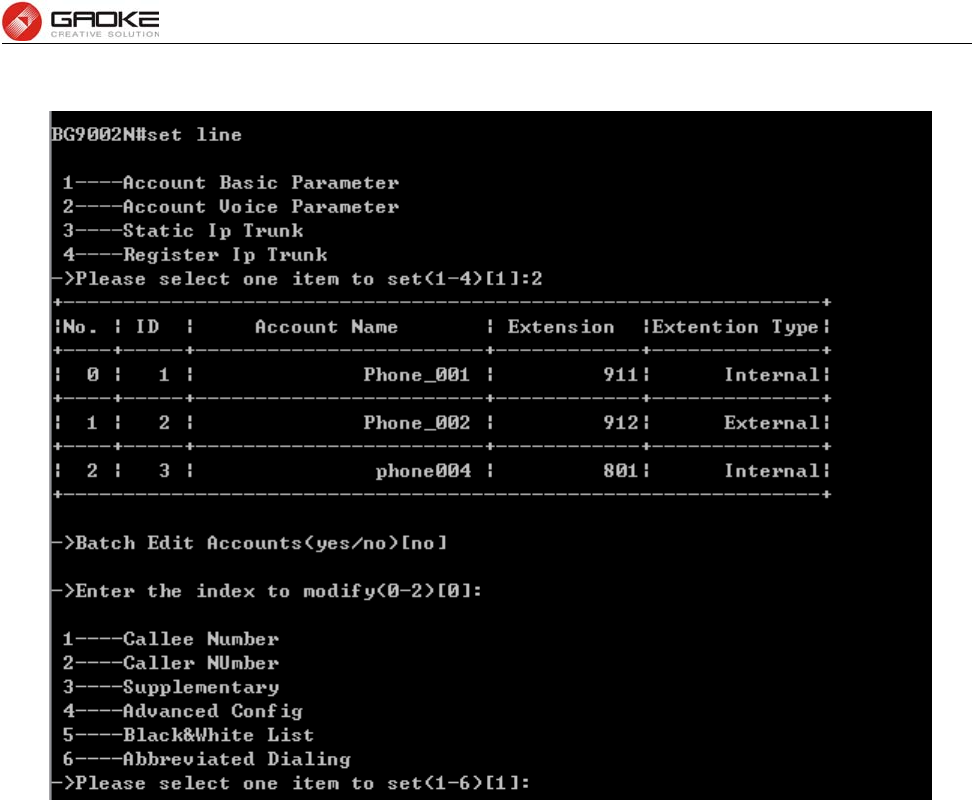
BG9008W User Manual
Page 122 of 133
account, select not to batch set accounts, as below:
Configure Account Voice Parameter
Input “yes” about “Batch Edit Accounts” to modify accounts, as below:
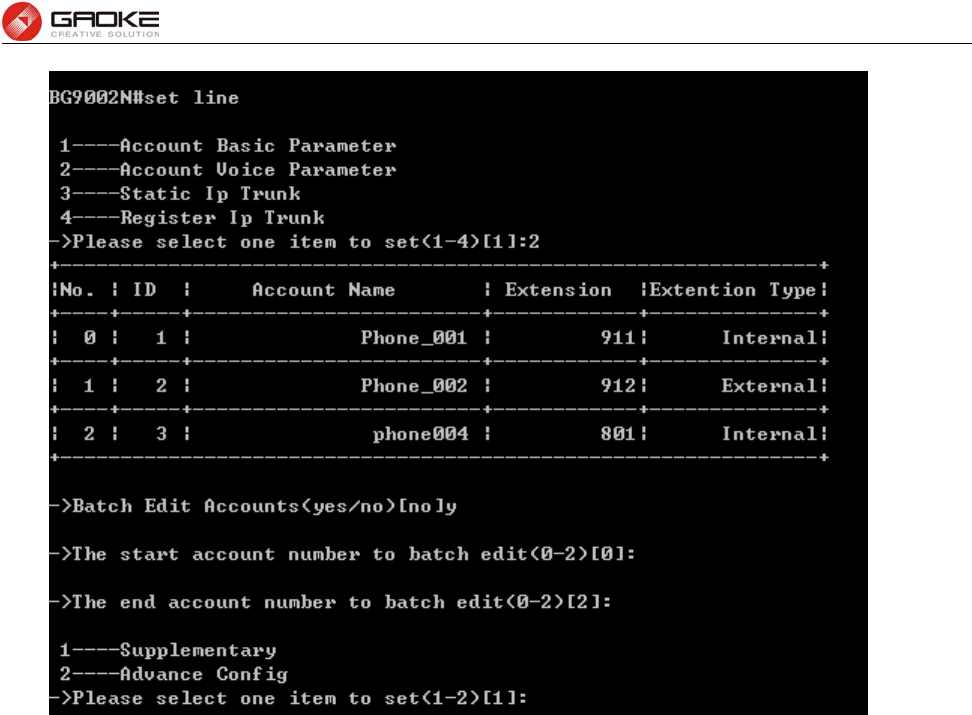
BG9008W User Manual
Page 123 of 133
Batch Configure Account Voice Parameter
The account parameters include callee number, caller number, supplementary, advanced config,
black&white list, abbreviated dialing. The detail configuration as below:
Input “1” to set callee number as below:
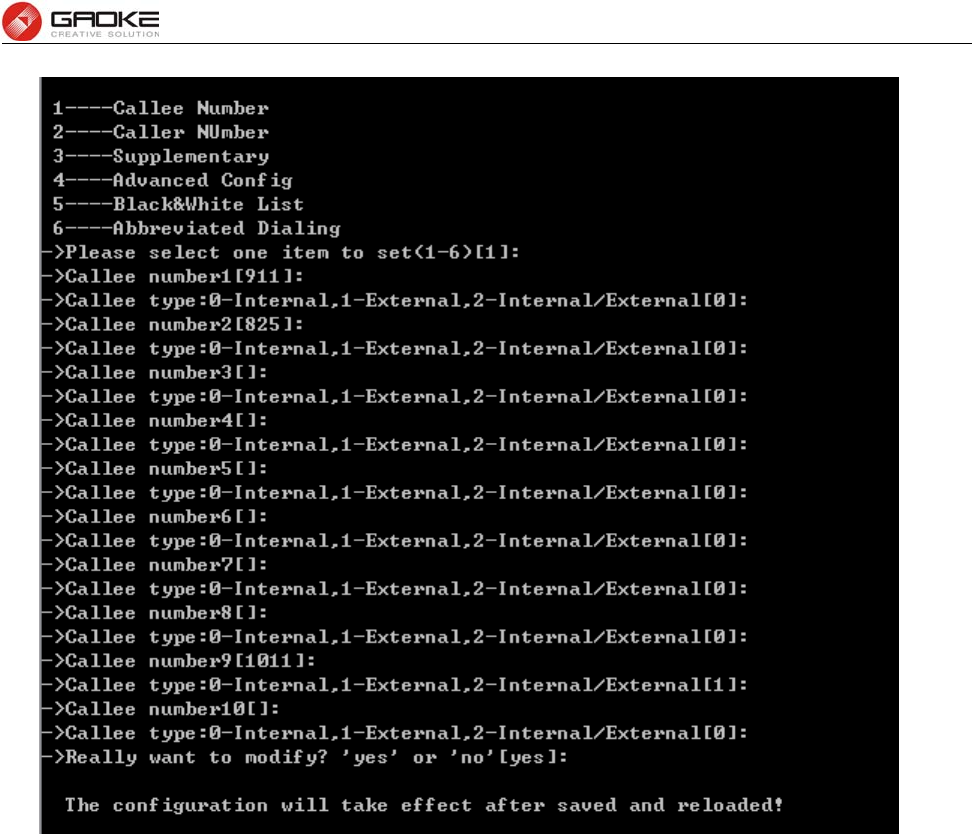
BG9008W User Manual
Page 124 of 133
Configure Account Callee Number
Called number is just the phone number. The device defines two types of called number, internal called
number and external called number. The internal called number is only use for internal calls, the external
called number is use for Direct Inward Dialing (DID). The device supports up to 10 called numbers, the
first called number, also named extension number, should be unique in order to distinguish each
extension.
Input “2” to set caller number as below:
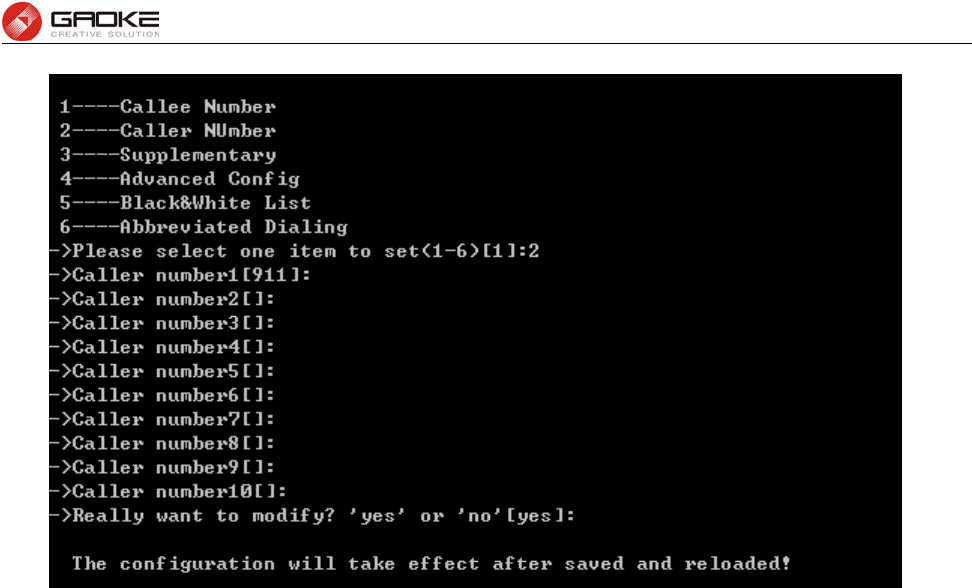
BG9008W User Manual
Page 125 of 133
Configure Account Caller Number
Caller number is usually used for caller identifier display (CID). The device supports up to 10 caller
number, you can select different caller number when you call out from different trunk. The first group of
caller number is used for internal calls. You can select the group number of outbound calls when
configuring the call routing.
Input “3” to set supplementary parameter as below:
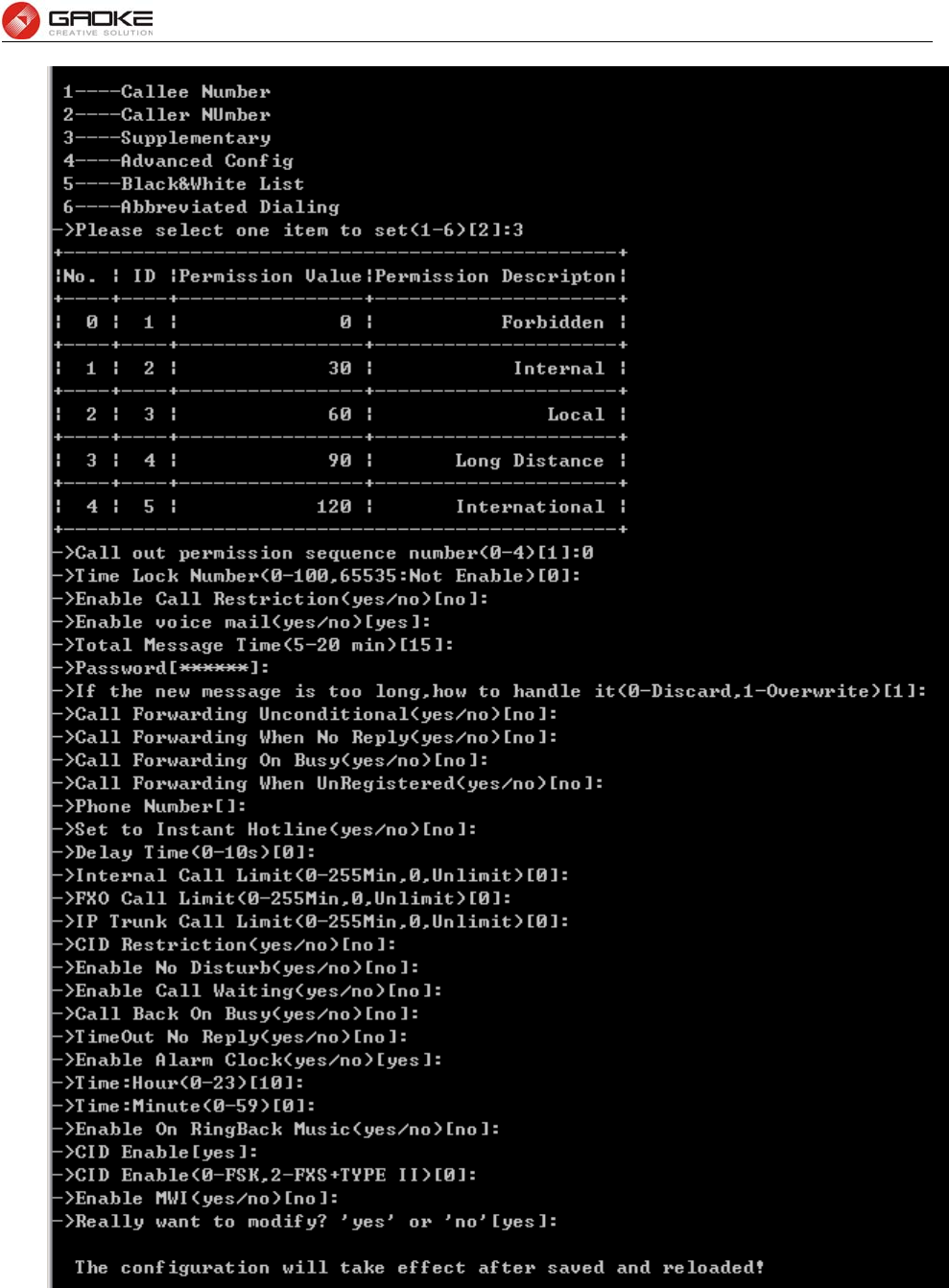
BG9008W User Manual
Page 126 of 133
Configure Account Supplementary Parameter
The following items are displayed on this screen:
►Call Out Permission: Call permission is used to control whether or not you can dial some phone
numbers, such as long distance call, international long distance call. The
device has 5 levels of call permission.

BG9008W User Manual
Page 127 of 133
►Time Lock: Time Lock is just time-based call restriction. Call permission can be changed
automatically for different time period. For example, the extension has
permission for local call at working period, and has permission only for internal
call at off-duty time.
►Call Restriction: Call Restriction enables you to restrict or bar certain or all types of calls to
your phone, i.e. long distance calls, international calls. Dialing supplementary
services function key can be opened and canceled..
►Voice mail: Voicemail is used to convey a caller's recorded audio message when you can
not answer the phone. It contains a user interface to select, play and manage
messages.
►Total Message Time:The total time length is for all voice messages.
►Password: When using to extract messages, you must input password.
►Action: When the total time length has been reached, then if new
voice message comes, it will be discarded or overwritten.
►Call Forwarding Unconditional: If you enter a number for this parameter, any call to your extension
will be forwarding to that number, unconditional.
►Call Forwarding No Reply: If you enter a number for this parameter, any call to your extension
will be forwarding to that number when you don’t reply the call.
►Call Forwarding On Busy: If you enter a number for this parameter, any call to your extension
will be forwarding to that number, on busy.
►Call Forwarding UnRegistered: If you enter a number for this parameter, any call to your extension
will be forwarding to that number when the registering of extension
fails.
►Hot line: Immediately hotline or delay hotline. Time 0 indicates immediate hotline,
otherwise indicates delay hotline. If corresponding function key of
supplementary services is enabled, then dial function key to configure the
number, but note, can't use immediately hotline.
►Session Time Limit: The functionality will disconnect the call automatically when the call time
reached the specified value.
►CID Restriction: Enable or disable CID Restriction. If CID Restriction is enabled, the display
name content in sip package is anonymous. If Anonymous As UserName is
chosen, that user name content is anonymous also.
►CID Restriction Over: This function is only valid for the call between two internal extensions.
►Enable No Disturb: Allows you to totally block incoming calls at any time. If corresponding
function key of supplementary services is enabled, then dial function key
to configure.
►Enable Call Waiting: When talking, a third party phone comes in and you can hear the beep
tone. If corresponding function key of supplementary services is enabled, then
dial function key to configure.
►Call Back On Busy: When talking, a third party phone comes in and dial 1 after the
prompt tone. When you hang up, the system will call you and third party.
►Alarm Clock: Alarm Clock lets the phone ring at a specified time for alerting.
Input “4” to set advance configuration parameter as below:
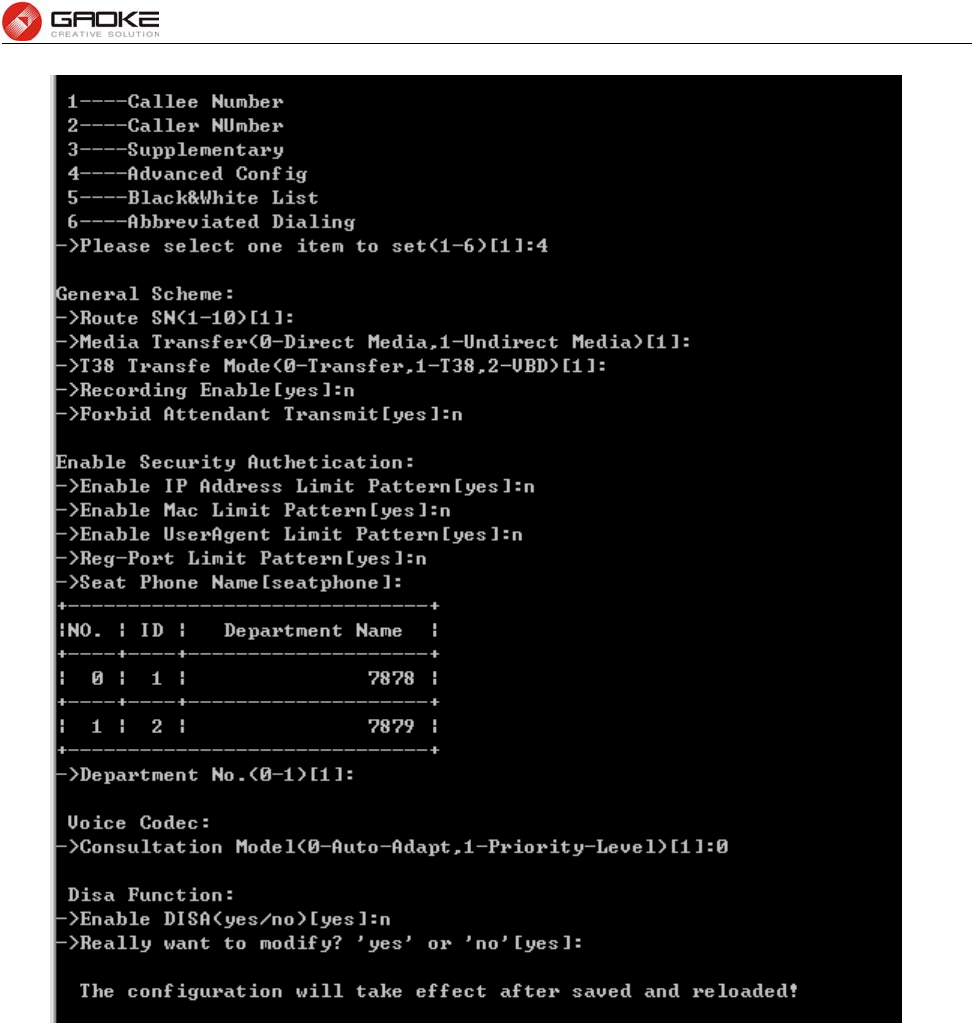
BG9008W User Manual
Page 128 of 133
Configure Account Advanced Configuration
The following items are displayed on this screen:
►Route SN: The system supports up to ten call route tables. The parameter is the
index of call routing table.
►Media Transfer: RTP media stream to go directly between the caller and the callee.
►Fax Mode: Transparent, T38, VBD.
►Recording: Enable or disable call recording function for the user.
►Forbid Attendant Transmit: Check the box to permit whether of not the attendant can transfer call to
this user.
►Security Authentication: To prevent from attacking, only allow qualified SIP account to
register.
►Seat Phone name: The value is used for Caller ID Name Display.
►Department Name: Department attribution division, which is used in billing statistics.
►Codec: Negotiation mode of voice capabilities.
Auto-Adapted: The system forwards codec capability priority.
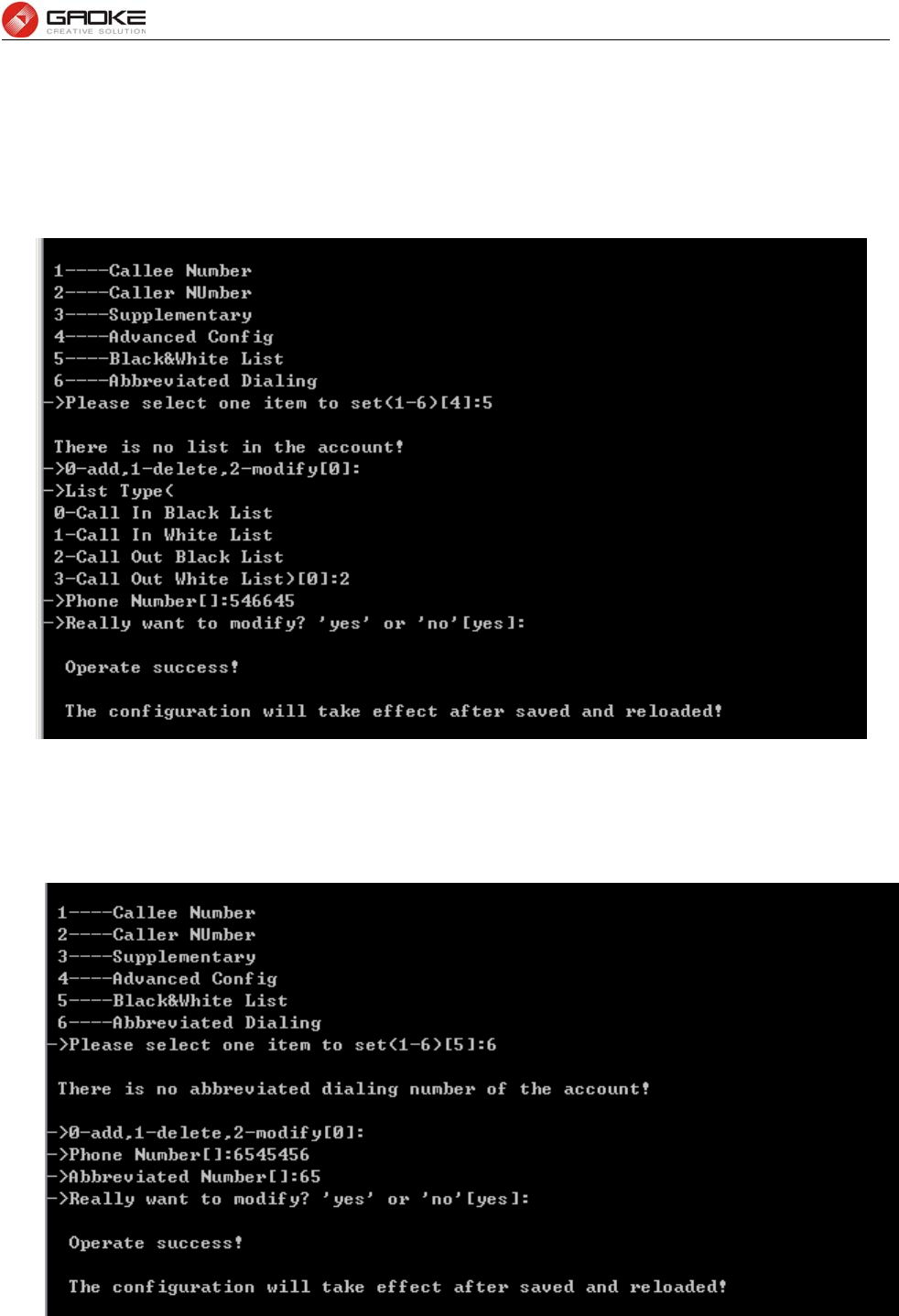
BG9008W User Manual
Page 129 of 133
Priority-Level: The system rearranges codec capability before sending.
►DISA: Enable or disable DISA (Direct Inward System Access).
DISA Password: The password for authentication.
DISA Bind Caller Number: The caller from this number does not need to
authentication
Input “5” to set black&white list parameter as below:
Configure Account Black&White List Parameter
Blacklist & Whitelist is one function which detects incoming calls and rejects unwanted callers which are
in the blacklist and allows only whitelist numbers to come through.
Input “6” to set abbreviated dialing number as below:
Configure Account Caller Number
Abbreviated Dialing allows you to store selected phone numbers for quick and easy dialing. Each
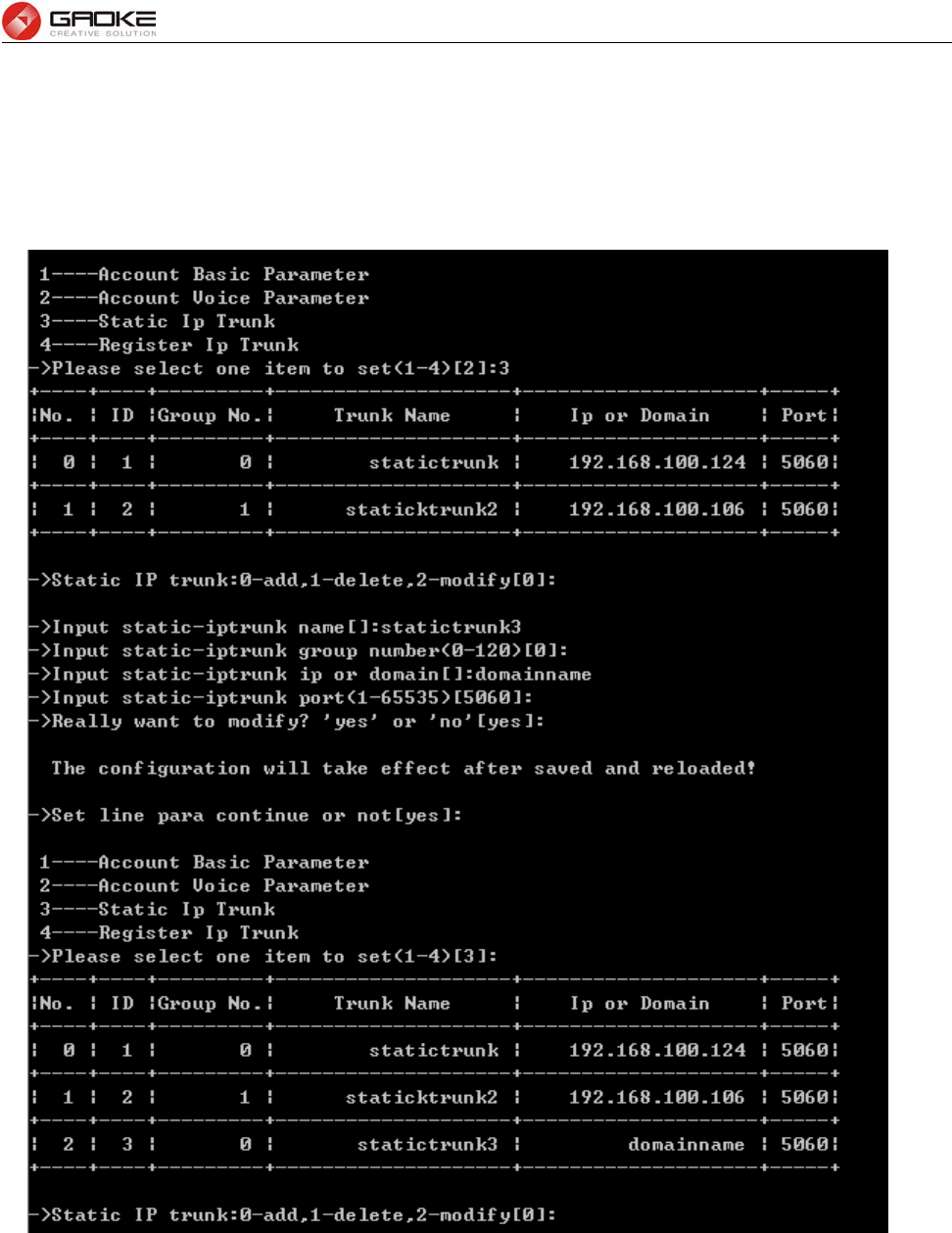
BG9008W User Manual
Page 130 of 133
telephone number can be dialed by using a one to two-digit code with a simple prefix. Stored numbers
may be up to 32 digits in length
Static Ip Trunk Parameter
Input the command “set line” and choose 3 to configure static IP trunk as below:
Configure Static Ip Trunk Parameter
Static IP trunk is used for peer-to-peer connecting with other media gateway. The following items are
displayed on this screen:
► Trunk Name: The description of the trunk.
► Group Number: Each static IP trunk is required to specify a SIP trunk group number which will
be used in the call routing.
► IP/Domain: IP address or domain of remote device.
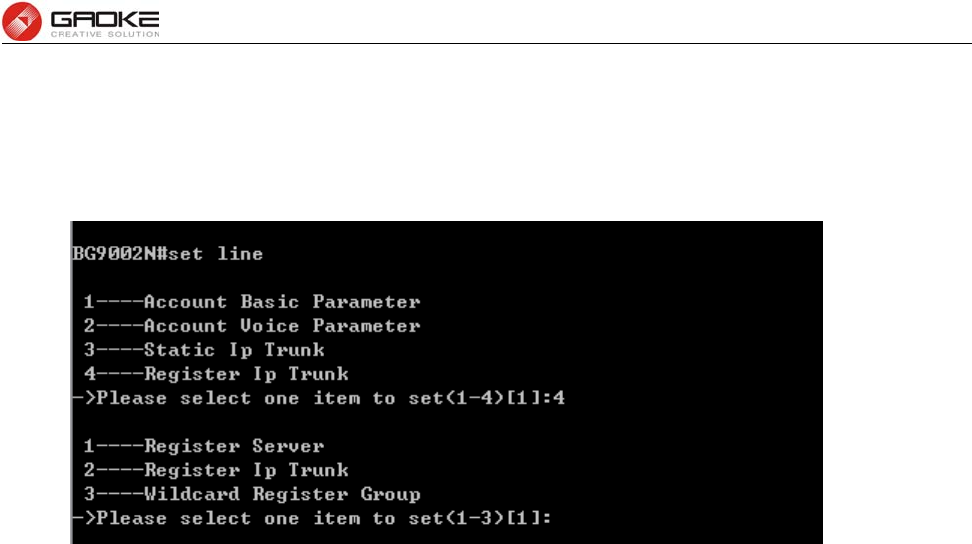
BG9008W User Manual
Page 131 of 133
► Port: Service port of remote device.
Register Ip Trunk Parameter
Input the command “set line” and choose 4 to configure register IP trunk as below:
Configure Register Ip Trunk Parameter
Input “1” to configure register server as below:
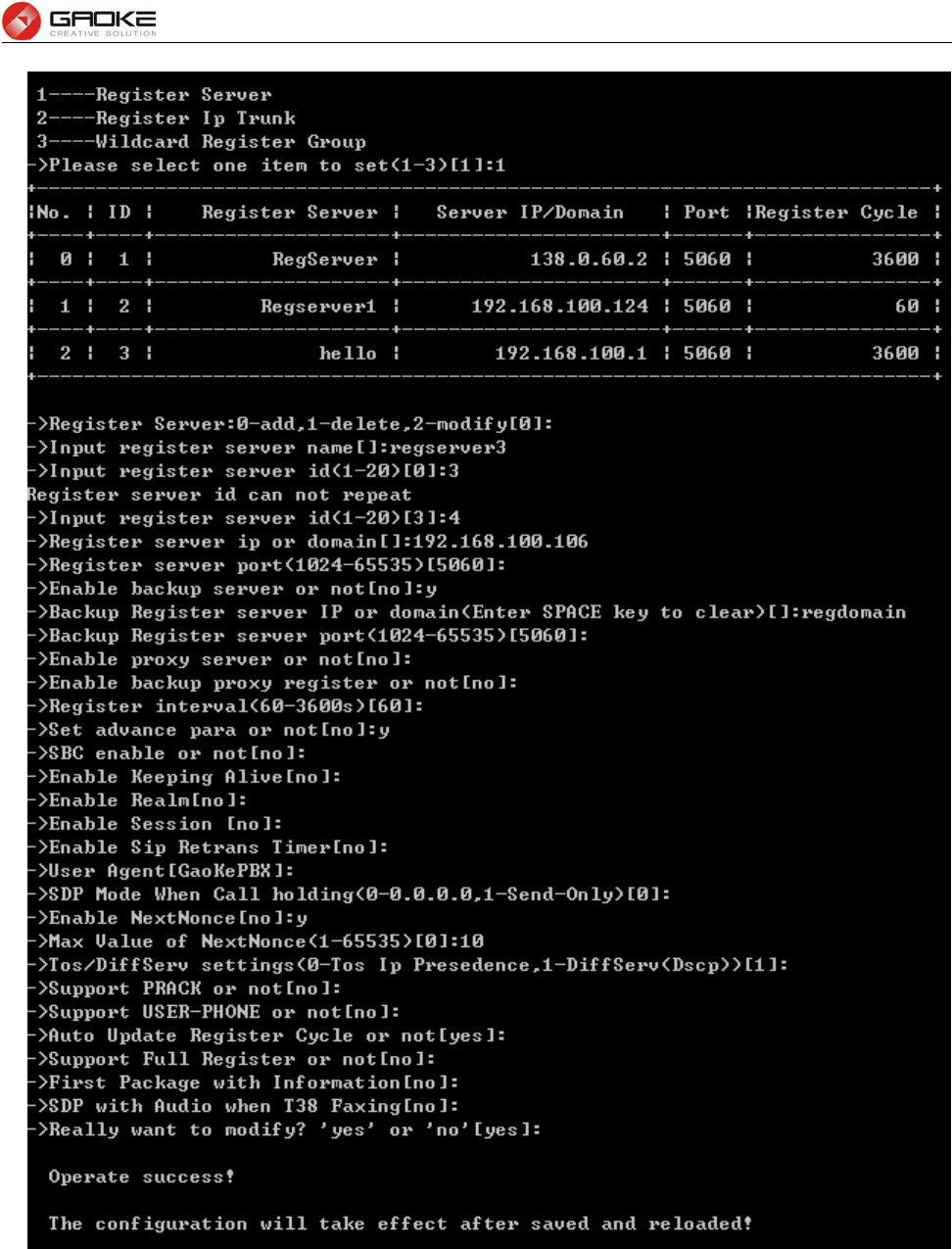
BG9008W User Manual
Page 132 of 133
Configure Register Server Parameter
More IP trunk accounts can be configured in device, and each account can be registered to different SIP
server.
The following items are displayed on this screen:
► Primary Server Address: Domain or IP of SIP server.
► Primary Server Port: Listening port of SIP server.
► Enable Backup Server: Enable or disable backup SIP server.

BG9008W User Manual
Page 133 of 133
► Backup Server Address: Domain or IP of backup SIP server.
► Backup Server Port: Listening port of backup SIP server.
► Enable Proxy Server: Enable or disable Proxy server.
► Proxy Address: Domain or IP of proxy server.
► Proxy Port: Listening port of proxy server.
► Enable Secondary Proxy: Enable or disable backup proxy server.
► Secondary Proxy Address: Domain or IP of backup proxy server.
► Secondary Proxy Port: Listening port of backup proxy server.
► Register Interval: Enter the desired time interval in which sip UA will send register
message.
► Enable Alive: After successful registration, whether or not to send keep-alive packets.
► Keep Alive Mode: Keep alive mode: CLRF, OPTIONS or PING.
► Enable Realm: Check the box to enable SIP signaling packets with realm field information.
► Enable Session Timer: Enable or disable UAC / UAS session refresh mode.
►Enable SIP Retrans Timer: When registration fails, whether or not to initiate retransmission,
retransmission cycle and time with configuration.
► User Agent: Check the box to enable signaling packets with User Agent field.
► Hold Mode: Select the SIP signal format of call hold.
► Enable Next Nonce: Enable SIP packets with nonce count field information, incremented each
one and with a maximum value.
► Support PRACK: Enable or disable provisional response. If enabled, 1xx (except 100rel)
messages are required to respond with ACK.
► Support User=Phone: Whether or not SIP signaling packets with User = Phone field information.
► Update Register Cycle: Based on server response to update registering period.
► Support Full Register: Each registering packets are generated, rather than re-issued.
► First Package With Auth Info: The first registration packet with authentication information.
► SDP With Audio When T38 Faxing: T38 fax signaling packet with audio information.
Input “2” to configure register IP trunk as below:
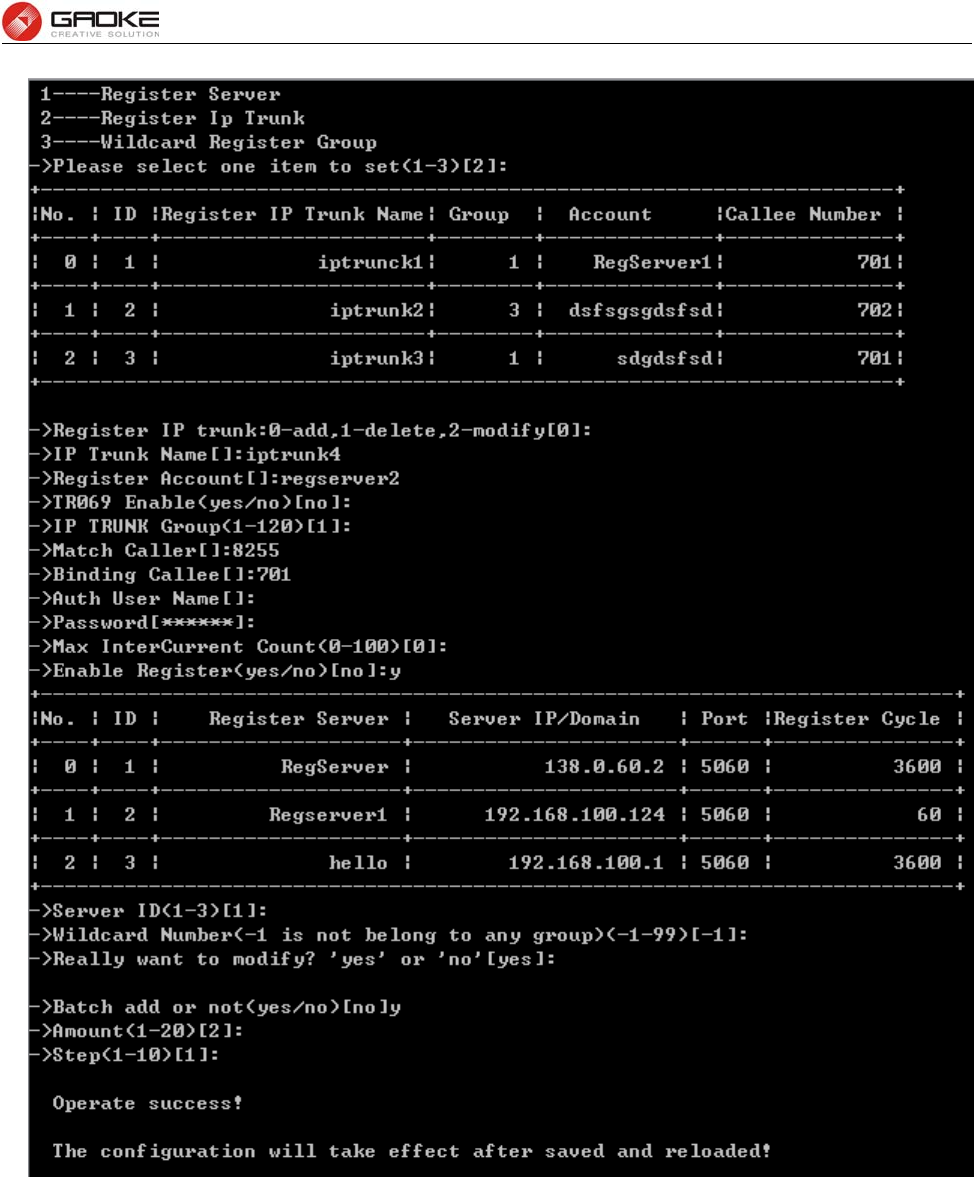
BG9008W User Manual
Page 134 of 133
Configure Register Ip Trunk Detail Parameter(1)
And then you will find that two register server is added because select batch add and set amount “2”:
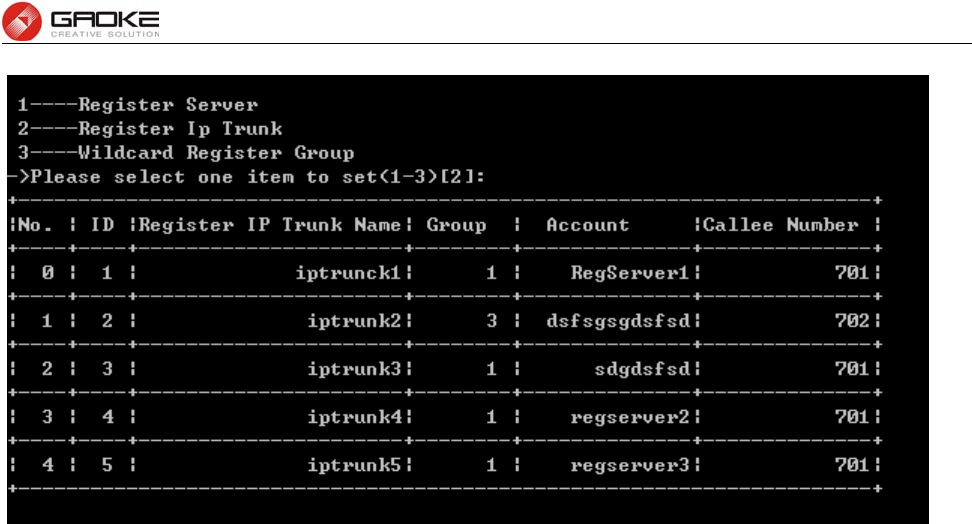
BG9008W User Manual
Page 135 of 133
Configure Register Ip Trunk Parameter(2)
The following items are displayed on this screen:
► IP Trunk Group: Each account is required to specify one SIP trunk group number which
will be used in the call routing.
► Match Caller: When caller number match the number in whole or in part, then call out with
this IP trunk account.
► Binding Callee: When one incoming call arrives, the called number of all the account will be
matched and routed.
► IP Trunk Name: The description of IP Trunk.
► Account: The registering account provided by SS Platform.
► Auth User Name: The user name for SIP authentication. The user account will be used for
authentication if this parameter leave blank.
► Password: Authentication password.
► Max Intercurrent Count: The maximum of concurrent calls in the same time for the account.
► Enable Register: Enable or disable registering.
► Server Description: Server IP or domain.
►Batch add or not: choose “yes” to add more than a register IP trunk.
►Amount: Batch add register IP trunk number.
►Step: Batch add account step, for example,when the step confgures “1”, if the first
account added is “iptrunk1”, the second added account will be “iptrunk2”
Input “3” to wildcard register group as below:
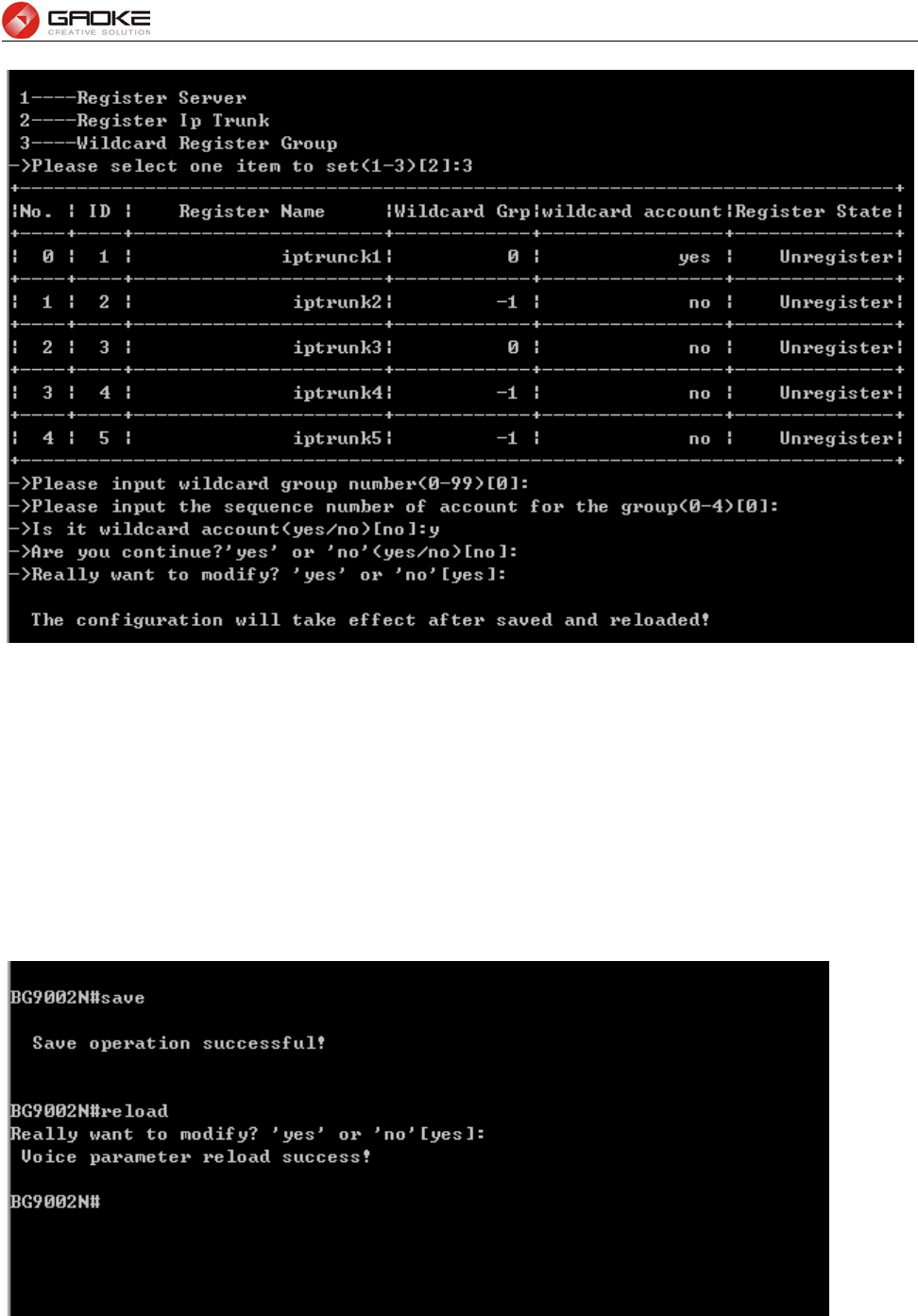
BG9008W User Manual
Page 136 of 133
Configure Wildcard Register Group
This function must be supported by SIP server or IMS platform, in order to reduce the number of
registering packets. Registered IP trunk accounts are divided into groups. Each group only one account
registers to the server. If this account is registered, then all accounts are registered in this group.
► Enable Group Register: Whether or not to enable the group registering.
Save and Reload Parameter
The voice and sip parameter will take effect after save and reload commands:
Save and Reload Parameter
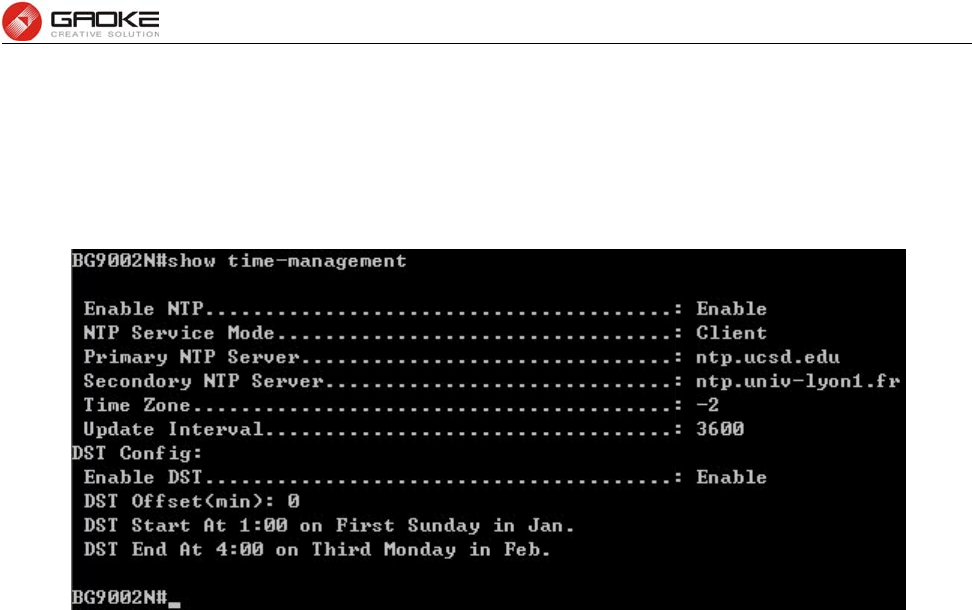
BG9008W User Manual
Page 137 of 133
System
Time Management
The command “show time-management” show the time management information as below:
Show Time Management Information
The command “set time-management” configure the time management parameters as below.
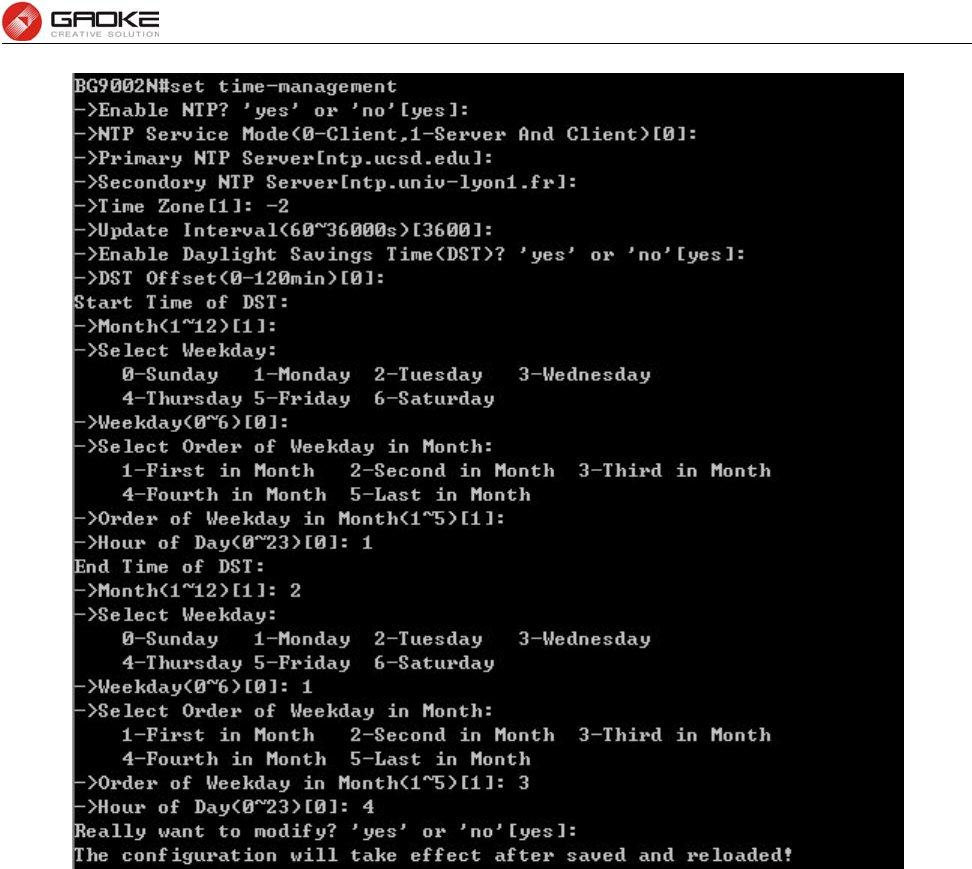
BG9008W User Manual
Page 138 of 133
Configure Time Management Parameters
The following items are displayed on this screen:
► Enable NTP: Enable or disable NTP.
► Enable DST: Enable or disable the Daylight Saving Time(DST).
► DST Offset: Enter the offset of DST.
► Month: Specify the month of DST, range from 1 to 12 in one year.
► Weekday : Specify the weekday of DST, range from Sunday to Saturday.
► Order of Weekday in Month: Specify the order of start weekday in the month from pull-down list as
following:First in Month,Second in Month,Third in Month,Fourth in
Month, Last in Month
► Hour of Day: Specify the start hour of DST, range from 0 to 23 in one day.
Reboot System
Enter command “reset” to reset the device.
Backup/Restore
The command "load config" backup/restore the configurations as blow. Enter 0 to save current
parameters as custom default configurations, Enter 1 to reset to custom default parameters, Enter 2 to
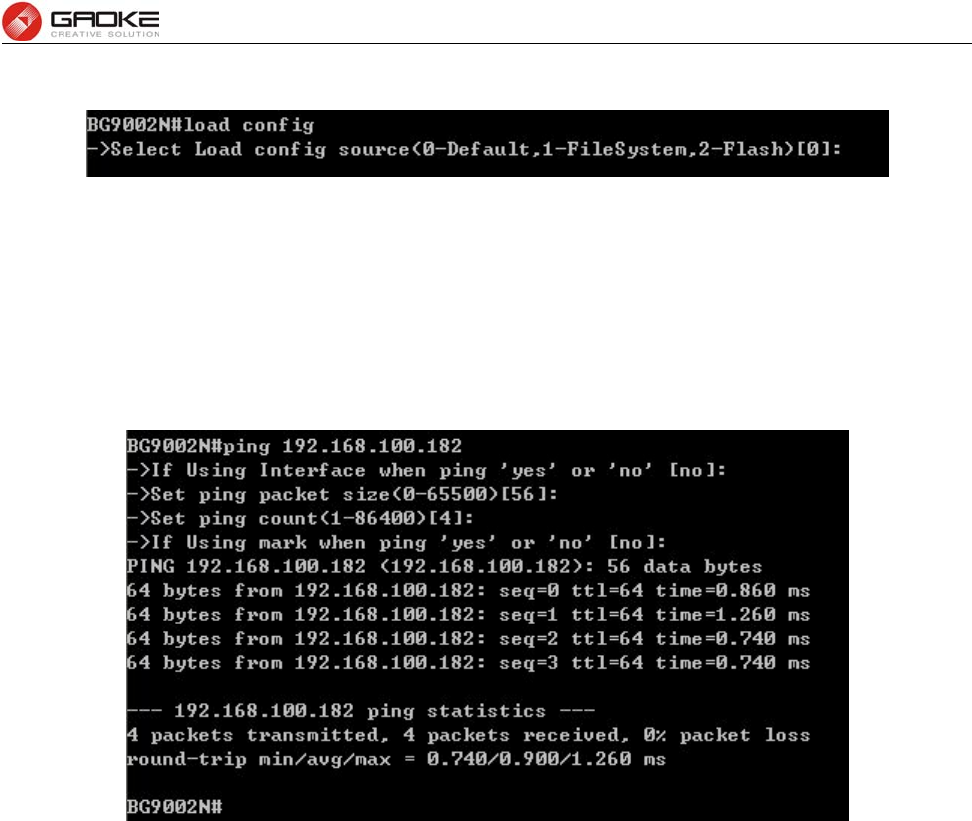
BG9008W User Manual
Page 139 of 133
reset to factory parameters.
Backup/Restore Configurations
Diagnostic
Ping
The command "ping" can used to check connectivity of your network in the following screen.
PING Diagnostic
► Ping: Enter the IP Address or Domain Name of the PC whose connection you wish to
diagnose.
► Interface: By selecting the interface, through this interface to send Echo Request messages.
►Ping Packet Size: Specifies the packet size of Echo Request messages sent.
► Ping Count: Specifies the number of Echo Request messages sent.
System Log
The command “show syslog” show the system log information as below:
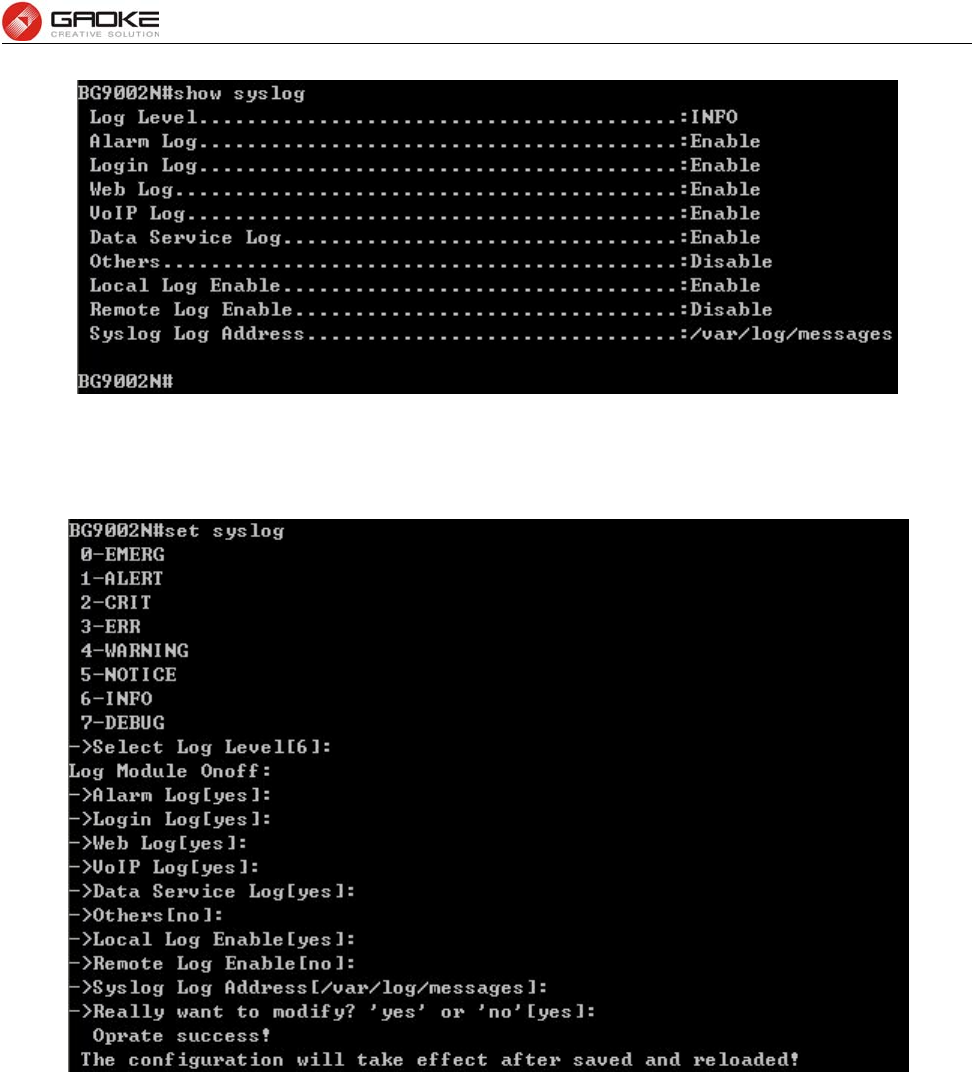
BG9008W User Manual
Page 140 of 133
Show System Log Information
The command “set syslog” configure the system log parameters as below.
Configure System Log Parameters
The following items are displayed on this screen:
TR069
The command “show tr069” show the tr069 information as below:
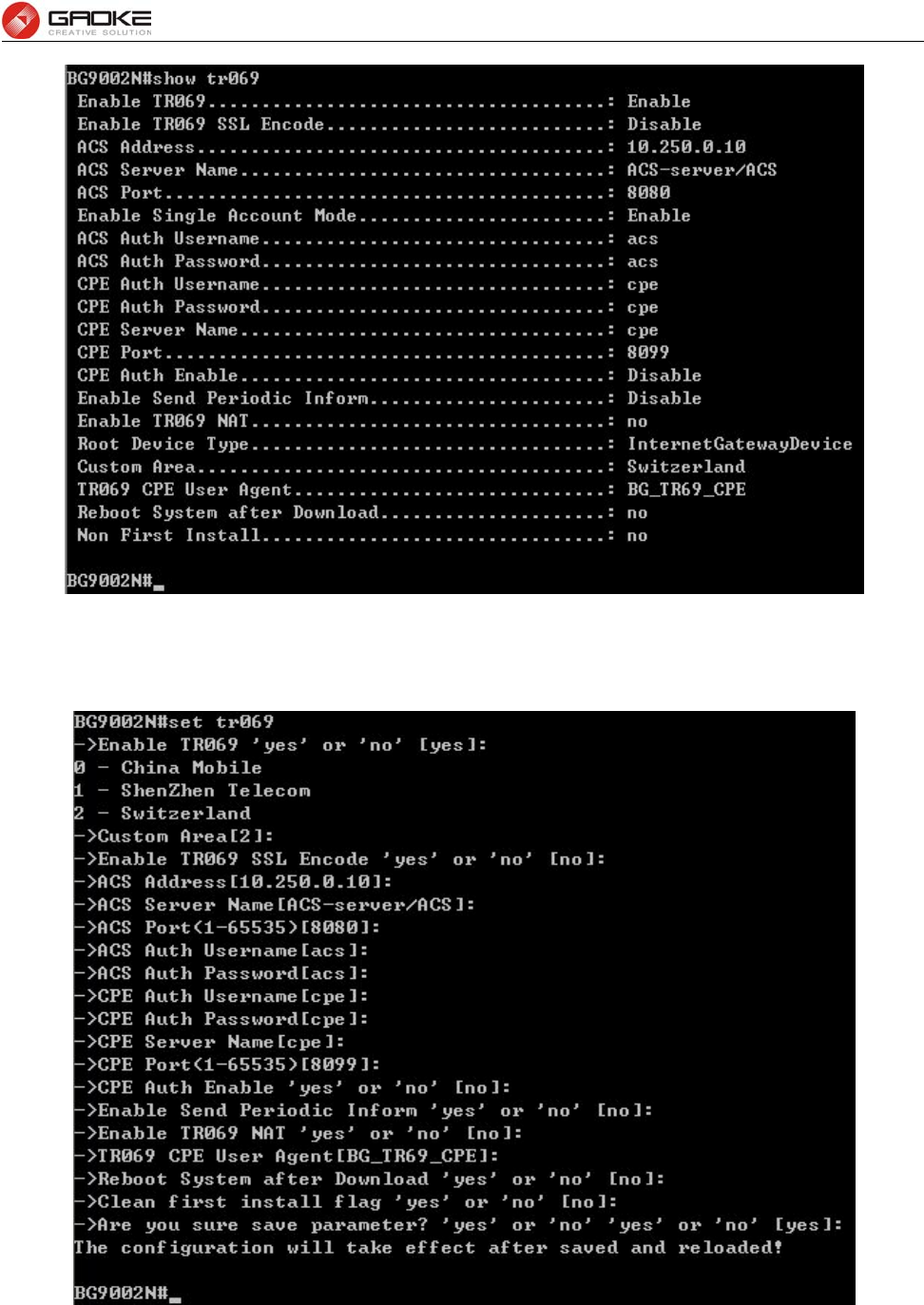
BG9008W User Manual
Page 141 of 133
Show TR069 Information
The command “set tr069” configure the tr069 parameters as below.
Configure TR069 Parameters
The following items are displayed on this screen:
► Serial Number: The serial number of device. Read only.
► Enable: Enable or disable the TR069 function globally.
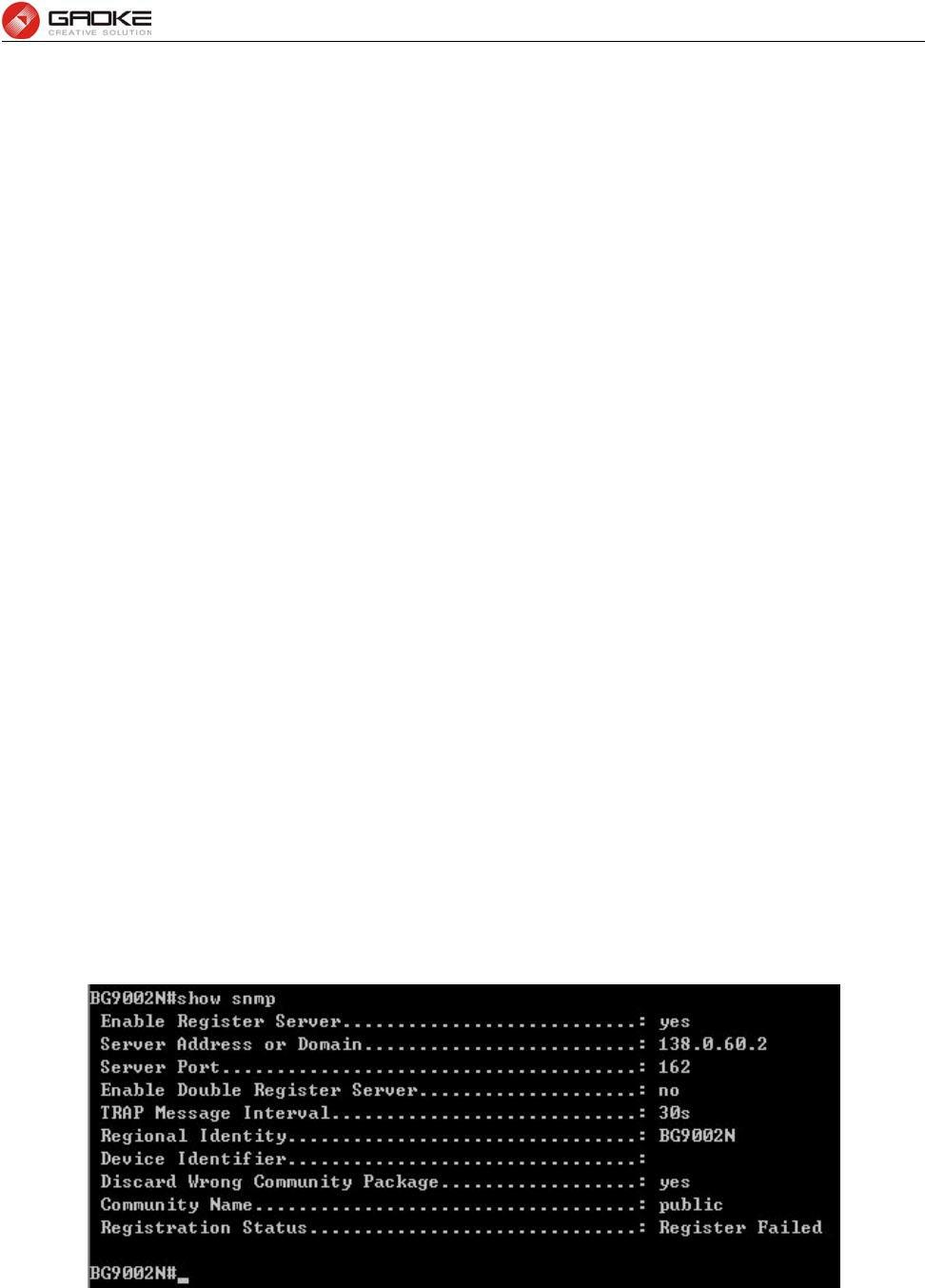
BG9008W User Manual
Page 142 of 133
► ACS Address: Enter the IP address or domain name of ACS.
► ACS Port: Enter the port of ACS.
► ACS Server Name: Enter the TR069 server name of ACS.
► SSL Enable: Enable or disable the SSL(Secure Sockets Layer) for TR069.
► Schedular Send Inform: Whether or not the CPE must periodically send CPE information to
Server using the Inform method call. Enter the duration in seconds
of the interval if enabled.
► Single Account Enable: Whether or not the TR069 Account is enabled.
► TR069 Account: Username used to authenticate the CPE when making a
connection to the ACS.
► TR069 password: Password used to authenticate the CPE when making a
connection to the ACS.
► Connection Request Auth: Whether to authenticate an ACS making a Connection Request to
the CPE.
► Connection Request Username: Username used to authenticate an ACS making a Connection
Request to the CPE.
► Connection Request Password: Password used to authenticate an ACS making a Connection
Request to the CPE.
► CPE Server Name: A part of the HTTP URL for an ACS to make a Connection
Request notification to the CPE. In the form:http://host:port/path
► CPE Port: A part of the HTTP URL for an ACS to make a Connection Request
notification to the CPE. In the form:http://host:port/path
► Status: Connection Status when CPE making a connection to the ACS.
Read only.
► Fail Reason: Show reason for the failure when CPE making a connection to the
ACS. Read only.
SNMP
The command “show snmp” show the snmp information as below:
Show SNMP Information
The command “set snmp” configure the snmp parameters as below.
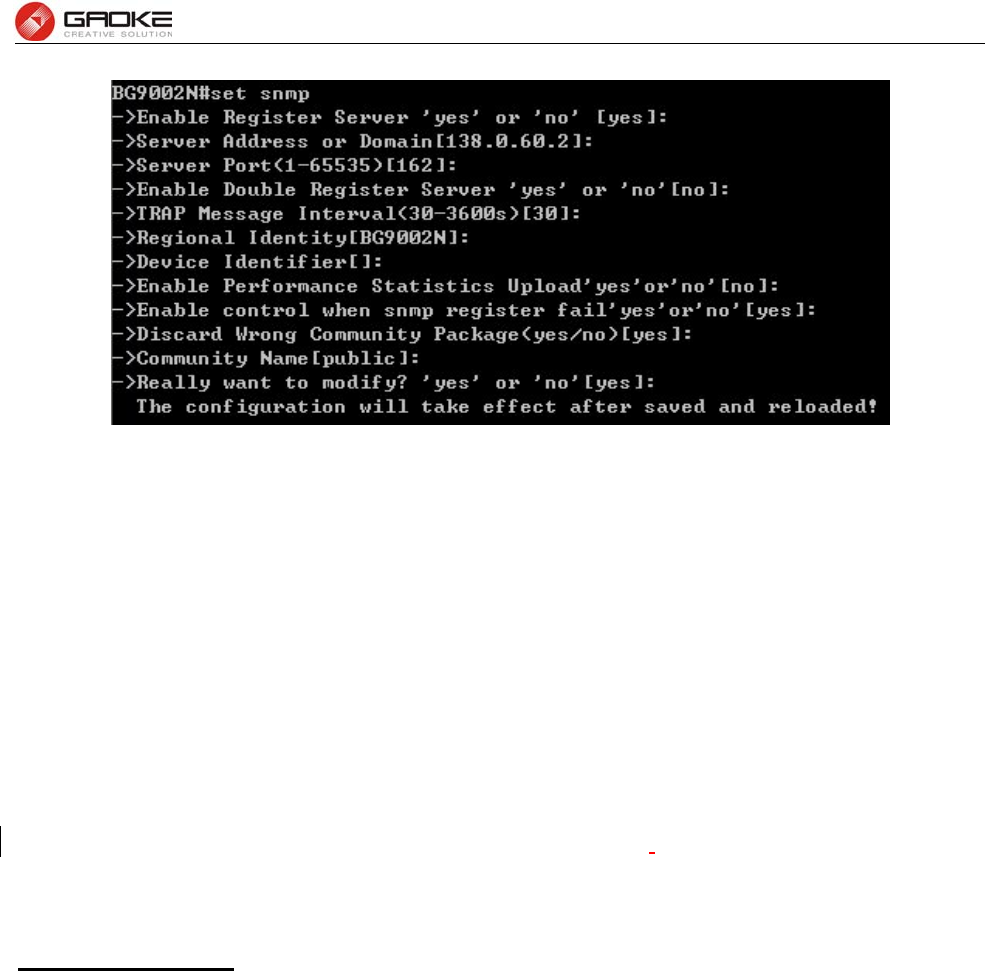
BG9008W User Manual
Page 143 of 133
Configure SNMP Parameters
The following items are displayed on this screen:
► Register Enable: Check this box to enable SNMP register.
► Server Address or Domain: Enter the IP address or domain name of register server.
► Server Port: Enter the port of Register Server.
► TRAP Message Interval: Set the sending interval between TRAP messages.
► Regional Identity: Set the identity of regional.
► Device Identifier: Set the identifier of device.
► Enable Double Register Server: Check this box to enable backup Register Server.
► Backup Server Address or Domain: Enter the IP Address or Domain Name of Backup Register
Server.
► Backup Server Port: Enter the port of Backup Register Server.
► Registration Status: The status of registration. Read only.
FCC Caution.
§ 15.19 Labelling requirements.
This device complies with part 15 of the FCC Rules. Operation is subject to the following two
conditions: (1) This device may not cause harmful interference, and (2) this device must accept any
interference received, including interference that may cause undesired operation.
§ 15.21 Information to user.
Any Changes or modifications not expressly approved by the party responsible for compliance
could void the user's authority to operate the equipment.
§ 15.105 Information to the user.
Note: This equipment has been tested and found to comply with the limits for a Class B digital
device, pursuant to part 15 of the FCC Rules. These limits are designed to provide reasonable
protection against harmful interference in a residential installation. This equipment generates uses
and can radiate radio frequency energy and, if not installed and used in accordance with the
instructions, may cause harmful interference to radio communications. However, there is no
guarantee that interference will not occur in a particular installation. If this equipment does cause
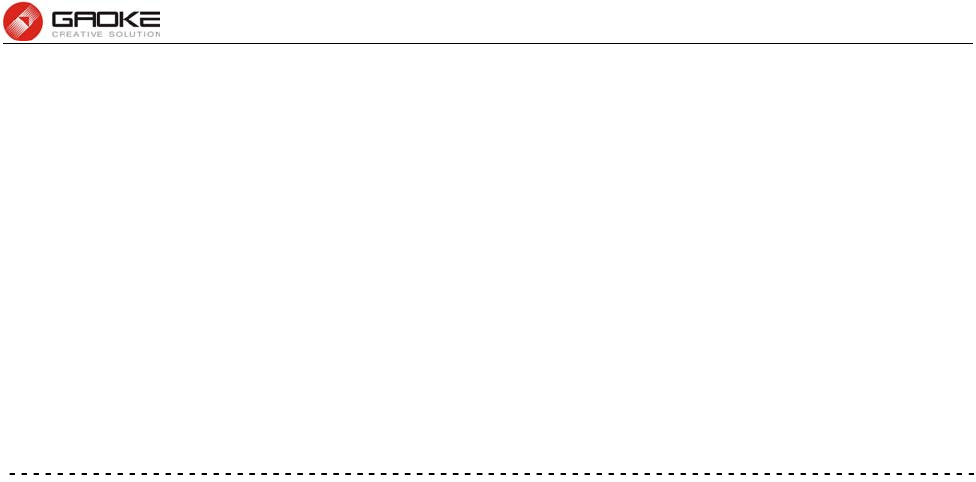
BG9008W User Manual
Page 144 of 133
harmful interference to radio or television reception, which can be determined by turning the
equipment off and on, the user is encouraged to try to correct the interference by one or more of the
following measures:
-Reorient or relocate the receiving antenna.
-Increase the separation between the equipment and receiver.
-Connect the equipment into an outlet on a circuit different from that to which the receiver is
connected.
-Consult the dealer or an experienced radio/TV technician for help.
*RF warning for Mobile device:
This equipment complies with FCC radiation exposure limits set forth for an
uncontrolled environment. This equipment should be installed and operated with
minimum distance 20cm between the radiator & your body.