GVC EPIQ-862 EPIQ Computer User Manual GT133KT
GVC International U.S.A., Inc. EPIQ Computer GT133KT
GVC >
MANUAL

- 1 -
Advanced
Socket 462
Motherboard
AR862
User’s Manual
http://www.bcmcom.com

- 2 -
Declaration
D
De
ec
cl
la
ar
ra
at
ti
io
on
n
Rights:
No part of this manual, including but not limited to the products and software described in it,
may be reproduced, transmitted, transcribes, stored in a retrieval system, or translated in any
form or by any means without the expressed written permission of the manufacture.
Products and corporate names appearing in this manual may or may not be registered
trademarks or copyrights of their respective companies and are used only for identification or
explanation purposes without intent to infringe.
z AMD, Duron are registered trademarks of AMD.
z Microsoft and Windows are registered trademarks of Microsoft Corporation.
z Award is a registered trademark of Award Software, Inc.
Responsibility:
This manual is provided “As-Is” with no warranties of any kind, either expressed or implied,
including, but not limited to the implied warranties or conditions of this product’s fitness for
any particular purpose. In no event shall we be liable for any loss of profits, loss of business,
loss of data, interruption of business, or indirect, special, incidental, or consequential damages
of any kind, even the possibility of such damages arising from any defect or error in this
manual or product. We reserve the right to modify and update the user manual without prior
notice.
WARNING: Replace your system’s CMOS RAM battery only with the identical CR-2032 3V
Lithium-Ion coin cell (or equivalent) battery type to avoid risk of personal injury or physical
damage to your equipment. Always dispose of used batteries according to the manufacturer’s
instructions, or as required by the local ordinance (where applicable).
References:
This manual is created and written by Matthew Erickson based, but not limited, to the
information from the AR862 External Production Specifications, and AR862
Specifications. If any comments, suggestions, or errors for this manual, please write e-mail to
manual@bcmcom.com.

- 3 -
Compliance & Certificate
C
Co
om
mp
pl
li
ia
an
nc
ce
e
&
&
C
Ce
er
rt
ti
if
fi
ic
ca
at
te
e
ISO 9001 Certificate:
This device was produced in our plant with advanced quality system certified by DNV QA
Ltd. in according to ISO 9001. This Certificate is valid for:
DESIGN & MANUFACTURE OF MOTHERBOARD AND PERSONAL COMPUTERS.
CE Declaration:
CE marking is a visible declaration by the manufacturer or his authorized representatives that
the electrical equipment to which it relates satisfies all the provisions of the 1994 Regulations.
Federal Communications Commission Statement:
This device complies with FCC Rules Part 15. Operation is subject to the following two
conditions:
• This device may not cause harmful interference.
• This device must accept any interference received, including interference that may
cause undesired operation.
This equipment has been tested and found to comply with the limits for a Class B digital
device, pursuant to Part 15 of the FCC Rules. These limits are designed to provide reasonable
protection against harmful interference in a residential installation. This equipment generates,
uses and can radiate radio frequency energy. If this equipment is not installed and used in
accordance with the manufacturer’s instructions, it may cause harmful interference to radio
communications. However, there is no guarantee that interference will not occur in a
particular installation. If this equipment does cause harmful interference to radio or television
reception, which can be determined by turning the equipment off and on, the user is
encouraged to try to correct the interference by one or more of the following measures:
• Reorient or relocate the receiving antenna.
• Increase the separation between the equipment and receiver.
• Connect the equipment to an outlet on a circuit different from that to which the
receiver is connected.
• Consult the dealer or an experienced radio/TV technician for help.
The use of shielded cables for connection of the monitor to the graphics card or port is
required to assure compliance with FCC regulations. Changes or modifications to this unit
not expressly approved by the party responsible for compliance could void the user’s
authority to operate this equipment.
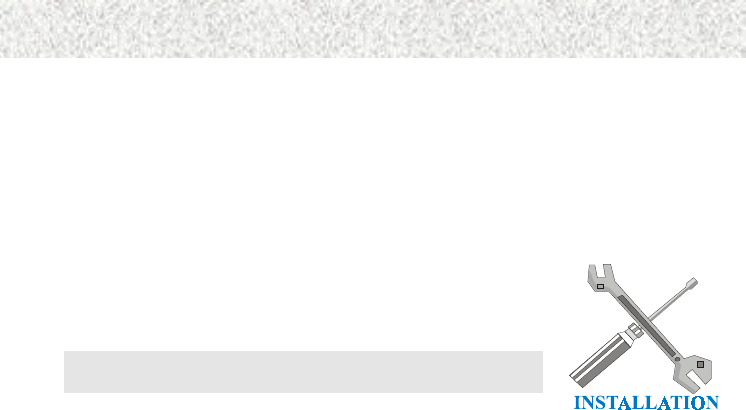
- 4 -
Easy Installation
E
Ea
as
sy
y
I
In
ns
st
ta
al
ll
la
at
ti
io
on
n
Easy Installation Steps
The following “Easy Installation” steps are for users accustomed
to the assembly of a computer system. For those individuals
requiring more specific information, please refer to the more
detailed descriptions located within the latter chapters of this
manual.
Note: You must keep your power cable unplugged until the
following installation steps are completed.
Getting Started
Touch a grounded metal surface to release static electricity stored
in your body before unpacking your motherboard. For details
please refer to Precaution section in Chapter 3.
Install the CPU by correctly aligning the CPU with the Socket
462 as noted in the motherboard diagram. Once aligned, press
down on the CPU gently but firmly and lock it. Next, install the
3.3 volt un-buffered SDRAM into the 168 pin DIMM slots.
Please see Sec. 3.4.
Plug in any peripheral card(s) that you want to be included in the
setup. Please see Sec. 3.5.
Plug in all cables included in the package except for the power
cord. Please see Sec. 3.6.
Please recheck all steps to ensure no mistakes have been made
and then plug in the power cord and turn on the power to enter
the BIOS setup, Chapter 4.

- 5 -
Table of Contents
Declaration ...............................................................................................................2
Compliance & Certificate ........................................................................................3
Easy Installation ......................................................................................................4
1. Introduction..........................................................................................................6
1.1 How To Use This Manual .................................................................................6
1.2 Check Your Device Items.................................................................................6
2. Features................................................................................................................7
2.1 Features Of The Motherboard..........................................................................7
3. Installation............................................................................................................9
3.1 Motherboard Layout & Main Parts....................................................................9
3.2 Connectors and Jumpers ...............................................................................11
3.3 CPU (Central Processing Unit).......................................................................12
3.4 System Memory (DRAM) ...............................................................................13
3.5 Expansion Slots..............................................................................................14
3.5 Connectors, Headers, and Ports ....................................................................15
4. BIOS Setup.........................................................................................................21
4.1 BIOS Setup.....................................................................................................21
4.2 Main Setup Menu ...........................................................................................22
4.3 Standard CMOS Features Menu....................................................................23
4.4 Advanced BIOS Features Menu.....................................................................26
4.5 Advanced Chipset Features Menu .................................................................29
4.6 Integrated Peripherals ....................................................................................33
4.7 Power Management Setup Menu...................................................................37
4.8 PnP/PCI Configurations Menu .......................................................................41
4.9 PC Health Status............................................................................................43
4.10 Frequency/Voltage Control...........................................................................44
4.11 Load Optimized Defaults ..............................................................................44
4.12 Set User Password.......................................................................................45
4.13 Save & Exit Setup.........................................................................................45
4.14 Exit Without Saving ......................................................................................45
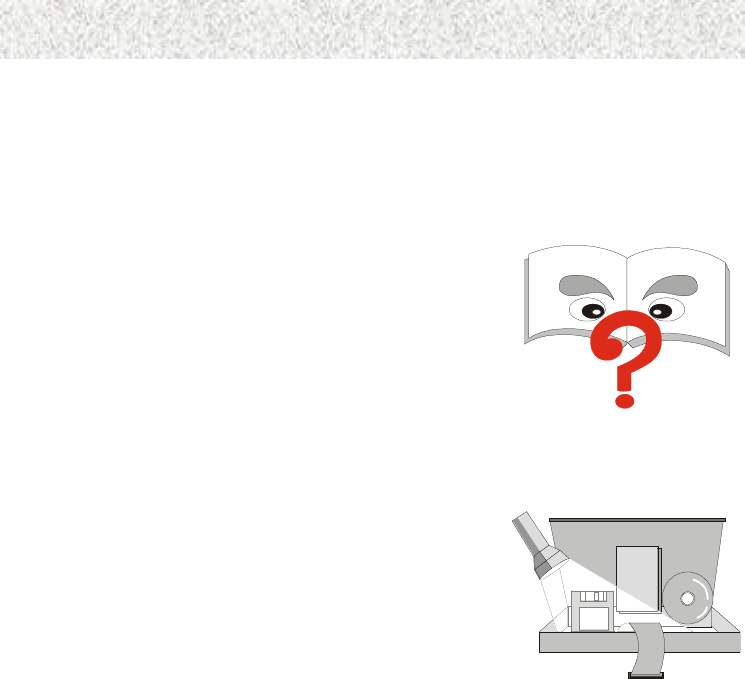
- 6 -
Introduction
1
1.
.
I
In
nt
tr
ro
od
du
uc
ct
ti
io
on
n
1.1 How To Use This Manual
This manual provides information necessary for Original
Equipment Manufacturers (OEMs) and home users to build
a ATX compatible system using Intel Socket 462 CPU
motherboard. Follow the installation procedure presented
on the Easy Installation Page and refer to the section
number following each step if you require more detailed
instructions.
USER MANUAL
1.2 Check Your Device Items
The standard package should contain the following items. If
you find any of these items be missing or damaged, please
contact your retailer.
¾1 AR862 motherboard
¾1 IDE ribbon cable (80-pin for ATA66)
¾
1 floppy ribbon cable
¾1 CD with drivers for AR862 Motherboard and all
of the components
¾
1 Users Manual (this manual)
CHECK ITEMS

- 7 -
Features
2
2.
.
F
Fe
ea
at
tu
ur
re
es
s
2.1 Features Of The Motherboard
This product is based on the Micro ATX form factor. It features the advanced
multimedia function and provides support for business PC maker. This motherboard
incorporates VIA KZ133 chipset. Providing features such as 200MHz FSB, 4X AGP
support, Ultra DMA 33/66 IDE interface, PC-133 memory support, ACPI Power
Management, 10/100 Mb/s LAN (Optional), USB connectivity, and soft sound support.
Processor
¾ Single AMD Socket-462 mechanism for AMD Athlon and Duron Processors
¾ 200 MHz FSB
Core Logic Chipset
¾ The VIA KZ133 Chipset: VIA VT8363 North Bridge, VIA VT82C686A Super South
Bridge
System Memory
¾ Two DIMM Sockets: 1GB Memory Capacity
¾ Supports Double-Sided DIMM Modules: X8, X16, and X32 Device Widths
¾ Supports 100 and 133 MHz System Memory Bus Frequency
¾ Unbuffered, Non-ECC DIMM
PCI Bus Master IDE Controller
¾ Two PCI Busmaster IDE Connectors: 4 IDE Devices Maximum
¾ Supports Ultra-DMA: 33Mb/s, and 66Mb/s
Integrated I/O
¾ VIA VT82C686A Integrated Super I/O Controller
¾ 1 Parallel Port: SPP, ECP, EPP, and ECP+EPP
¾ 1 Serial Port: 16C550 Fast UART Compatible – 115Kb/s
¾ 1 Serial Connector: 16C550 Fast UART Compatible – 115Kb/s
¾ 1 PS/2 Mouse and Keyboard Ports
¾ 1 Floppy Connector
¾ 2 Standard Rear USB Ports and 2 Front USB Connectors
¾ 3 Fan Connectors
¾ 1 IrDA TX/RX Connector

- 8 -
Features
System BIOS
¾ 2Mb Flash Award BIOS
¾ PC-99 and PnP (Plug ‘n Play) Compatible
¾ Supports ACPI (Advanced Configuration and Power Interface), and APM (Advanced
Power Management)
¾ Bootable from CD-ROM, SCSI, IDE, FDD, ZIP, and LS-120
LAN (Optional)
¾ Realtek RTL8139 10/100 Mb/s LAN controller with 1 RJ45 connector.
Green Features
¾ Power Management APM Version 1.2
¾ Intelligent Power Management Fully Supported by Windows 2000 with On-Now and
Supports All Wake-Up States: S1, S2, S3, S4, and S5
¾ Supports WOL (Wake On LAN), WOR (Wake On Ring), Keyboard, Mouse, and USB
Wake-Up
Sound System
¾ AC97 Revision 2.1 Included In VT82C686A
¾ 3 Audio Phone Jacks (Line-Out, Line-In, and Mic-In) and 1 MIDI/Game port
¾ Includes One of Each: Modem-In, CD-In, and Aux-In
Expansion Slots
¾ 1 AGP (2x/4x) Slot
¾ 3 PCI Slots
Other Features
¾ On Board Buzzer
¾ Hardware Monitor Subsystem
¾ Y2K Compliant
¾ Auto Time Adjust for Daylight Saving and Leap Year
¾ SMBIOS 2.3 Compliant
¾ BIOS Recovery Via Floppy
¾ ACPI S3 Suspend To RAM and S4 Suspend To Disk
Mechanical
¾ This motherboard complies with the Micro ATX Form Factor specification and has a
four layers with dimensions of 9.6” x 8.9”
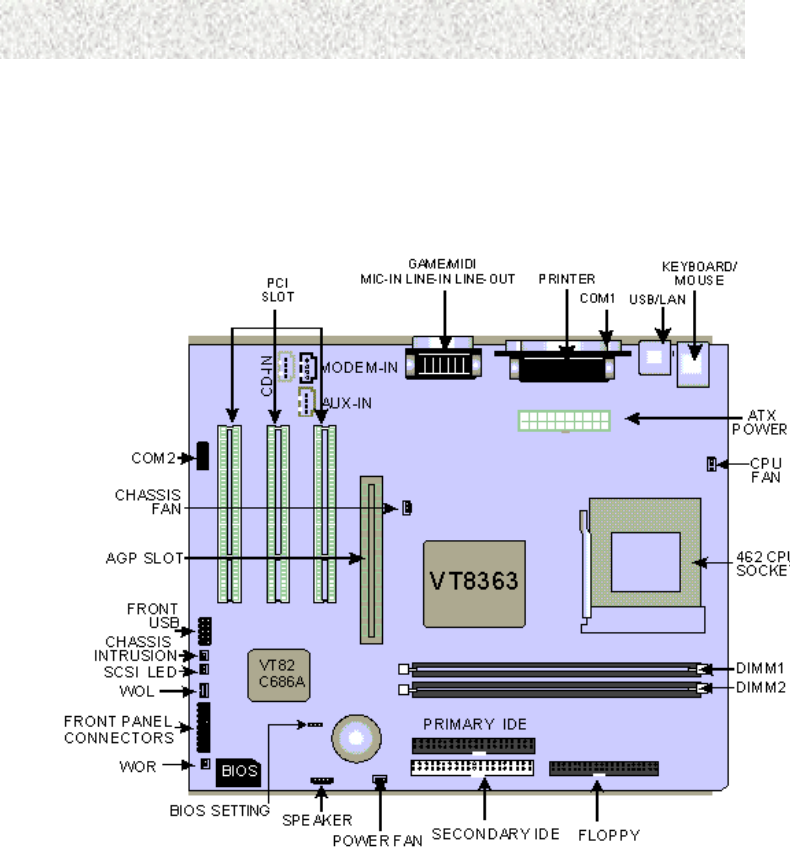
- 9 -
Installation
3
3.
.
I
In
ns
st
ta
al
ll
la
at
ti
io
on
n
3.1 Motherboard Layout & Main Parts
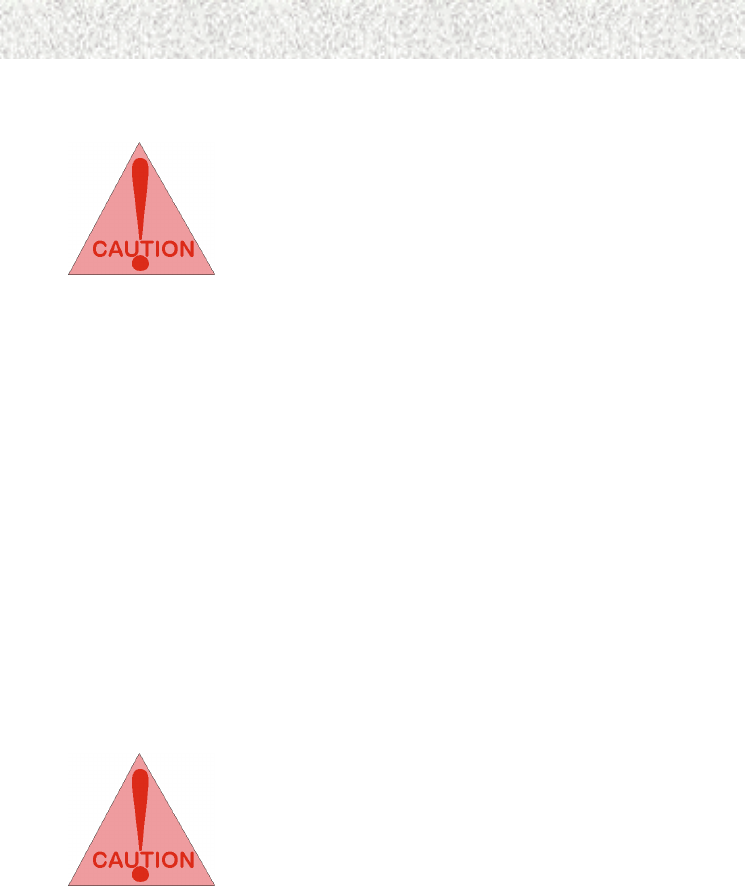
- 10 -
Installation
Precaution Before Start
Static Electricity Damage:
Static electricity can easily damage your motherboard. Observing a few
basic precautions can help safeguard against damage that could result in
expensive repairs. Follow the simple measures below to protect your
equipment from static electricity damage.
1. Keep the motherboard and other system components in their anti-static packaging until
you are ready to install them.
2. Touch a grounded surface before you remove any system component from its protective
anti-static packaging. Unpacking and installation should be done on a grounded, anti-
static mat. The operator should be wearing an anti-static wristband, grounded at the
same points as the anti-static mat.
3. After removing the motherboard from its original packaging, only place it on a
grounded, anti-static surface component side up. Immediately inspect the board for
damage. Due to shifting during shipping, it is suggested that the installer press down on
the entire socket ICs to ensure they are properly seated. Do this only with the board
placed on a firm flat surface.
4. During configuration and installation touch a grounded surface frequently to discharge
any static electrical charge that may have built up in your body. The best precaution is
to wear a grounded wrist strap. Avoid touching the components when handling the
motherboard or a peripheral card. Handle the motherboard and peripheral cards either
by the edges or by the peripheral card case-mounting bracket.
Misplaced Jumper Damage:
There are critical headers used for connectors or power sources. These
are clearly marked separately from the jumpers listed in Motherboard
Layout. Incorrect setting jumpers and connectors may lead to damage
to your motherboard. Please pay special attention not to connect these
headers in wrong directions
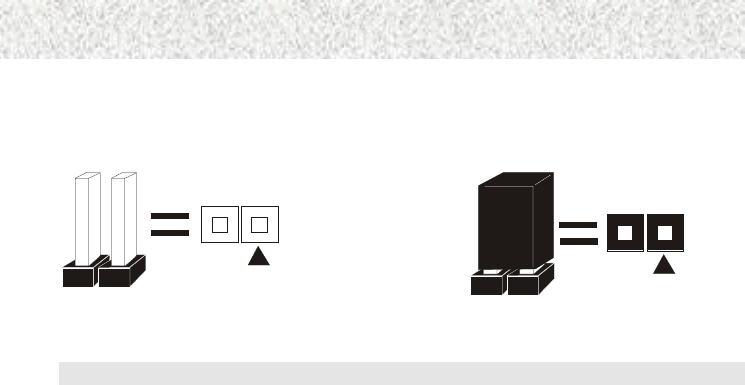
- 11 -
Installation
3.2 Connectors and Jumpers
This motherboard requires jumper setting for some features. The following graphic shows you
how to set a proper jumper setting.
PIN 1 PIN 1
Note: In the following pages, the triangle ▲ mark stands for pin 1 of the connector or header.
Connectors/Jumpers List
J1: USB1, USB2, and LAN (Optional) J3: Keyboard, and Mouse Ports
J4: Game/MIDI Port J5: Sound Ports
J6: Parallel Port J8: PCI 3 Slot
J9: PCI 2 Slot J10: PCI 1 Slot
J11: AGP Slot J12: Front USB Header
J13: Chassis Intrusion Connector J14: DIMM 1 Slot
J15: DIMM 2 Slot J16: Primary IDE Connector
J17: Secondary IDE Connector J18: Floppy Connector
JP1: Serial Port JP2: MODEM-IN Connector (Green)
JP3: CD-In Connector (Black) JP4: Aux-In Connector (White)
JP5: ATX Power Connector JP6: Serial Port 2 Connector
JP7: CPU Fan Connector JP8: Chassis Fan Connector
JP9: Socket 462 CPU Socket JP10: SCSI LED Connector
JP11: WOL (Wake On LAN) Connector JP12: Front Panel Connector
JP13: Clear Password Header JP15: WOR (Wake On Ring) Connector
JP16: Power Fan Connector JP17: Speaker Connector
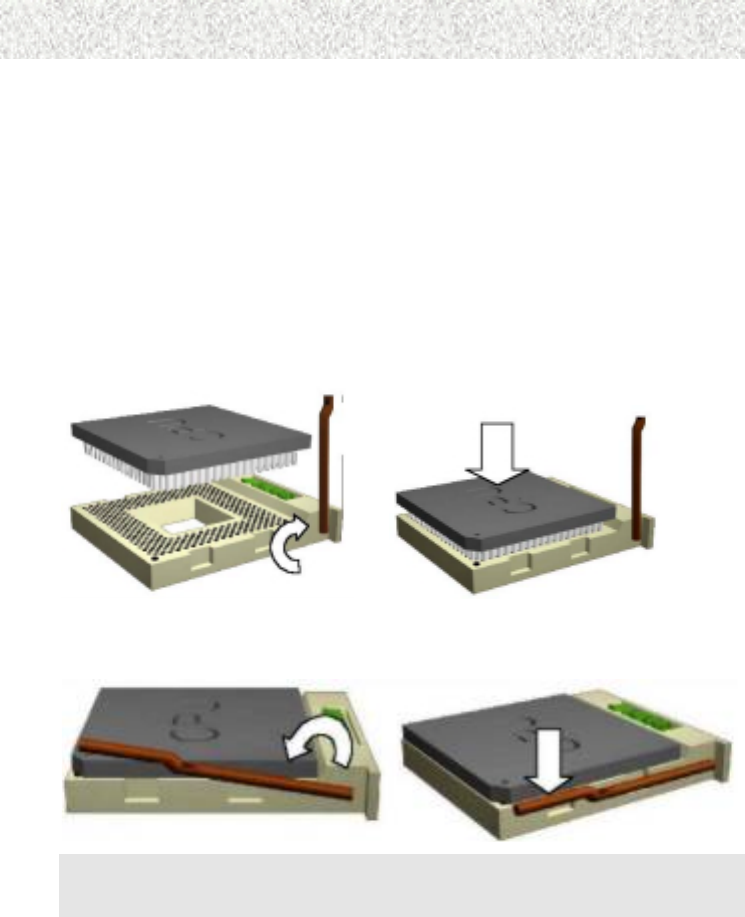
- 12 -
Installation
3.3 CPU (Central Processing Unit)
This motherboard supports a PGA 462 AMD Athlon family processor. To complete CPU
installation, please install CPU to socket firmly, presented in Sec. 3.3.1.
3.3.1 Install a CPU
Please follow the below steps to install your CPU.
Step 1: Pull the handling bar of the socket upward to the other end to loosen the socket’s
openings.
Step 2: Place the CPU on the middle of the socket, orienting its beveled corner to line up
with the socket’s beveled corner. Make sure the pins of the CPU fit evenly to the
socket openings.
Step 1 Step 2
Step 3: Press the handling bar downward to fasten the CPU to the socket.
Warning: It is strongly recommended that a heatsink and CPU cooling fan be used to prevent
the CPU from overheating. Applying a thermal of jelly between the CPU and the
heatsink/fan will further cool the CPU.
Handling Bar
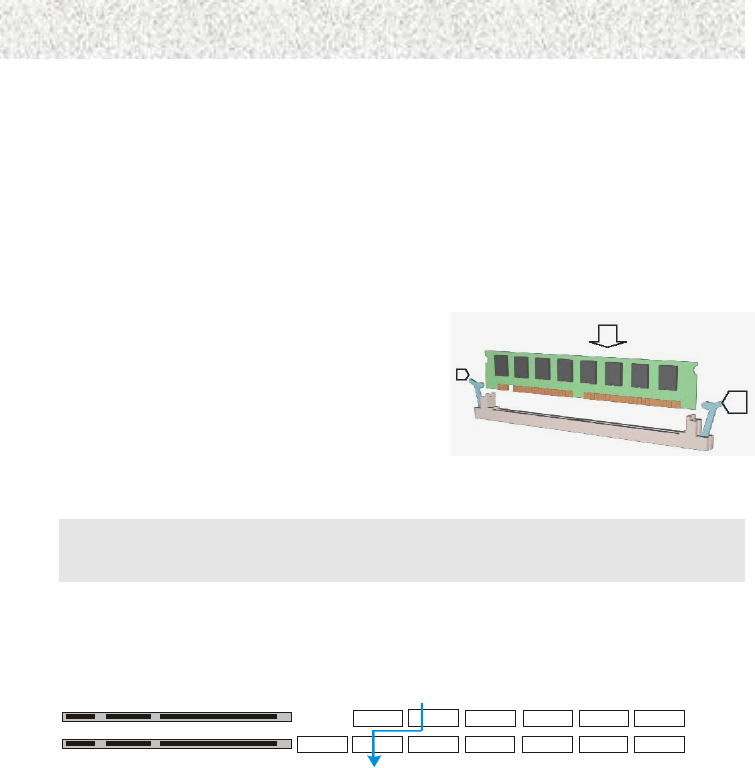
- 13 -
Installation
3.4 System Memory (DRAM)
3.4.1 DIMM (Dual Inline Memory Module)
The motherboard features two 168-pin DIMM sockets, share memory module. If you have
only one DIMM RAM, note that you must insert it into DIMM 1. You can configure the
system memory size from 16MB to 1GB in a variety of ways by using different combinations
of the two 168-pin DIMMs.
3.4.2 Installation Procedure
Step1: Make sure Pin 1 of the DIMM match
with pin 1 of the DIMM socket.
Step2: Insert the DIMM module into the DIMM
socket vertically. After inserting the
DIMM module completely into the
socket, push up on the socket latches
securing the DIMM into place. If the pin
1 of the DIMM module does not line up with pin 1 of the socket, the DIMM module
will not be inserted correctly into the socket.
Be careful not to misfit the DIMM into DIMM socket in wrong direction. This module can be
inserted into the socket only one way. To release the memory module, push both latches
down and carefully rock the module forward and backward while slowly lifting it upward.
3.4.3 DIMM Combinations
Each DIMM socket can be inserted with 8MB, 16MB, 32MB, 64MB, 128MB, 256MB, and
512MB. For example, the following figure shows you one way to insert your DIMMs.
16MB 64M B
32MB 256M B
DIMM 1
Select
Empty 16M B 64M B
32MB 256M B
DIMM 2
128MB
128MB
512MB
512MB
Select DIMM 1: 32MB
DIMM 2: 16MB
Total
32+16=48MB
Select 1 out of 6 Choices (16MB, 32MB, 64MB, 128MB, 256MB, and 512MB) in DIMM 1.
Then, repeat again in DIMM 2 for 7 choices (Empty, 16 MB, 32 MB, 64 MB, 128MB,
256MB, and 512MB).
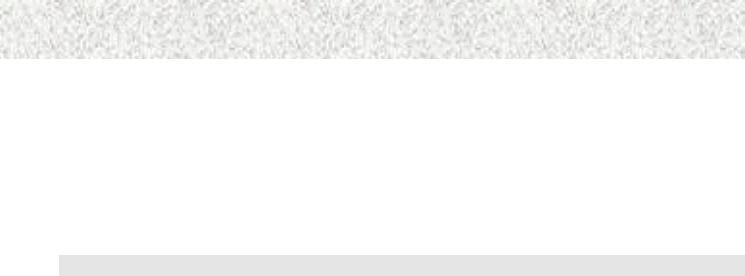
- 14 -
Installation
3.5 Expansion Slots
This motherboard contains 4 expansion slots. One AGP and three 32-bit PCI expansion slots.
AGP Expansion Slot
The Accelerated Graphics Port (AGP) is a high performance interconnect targeted at 3D
graphical display applications and is based on a set of performance extensions or
enhancements to the PCI bus. (AGP interface specification Rev. 2.0 compliant.)
Note: The motherboard supports AGP 1X/2X/4X mode.
To install expansion cards, please read the expansion card’s documentation for instructions
and cautions.
PCI Expansion Slots
All PCI expansion slots accept PCI bus master cards and are fully supported by the PCI 2.1
and PCI 2.2 specifications.
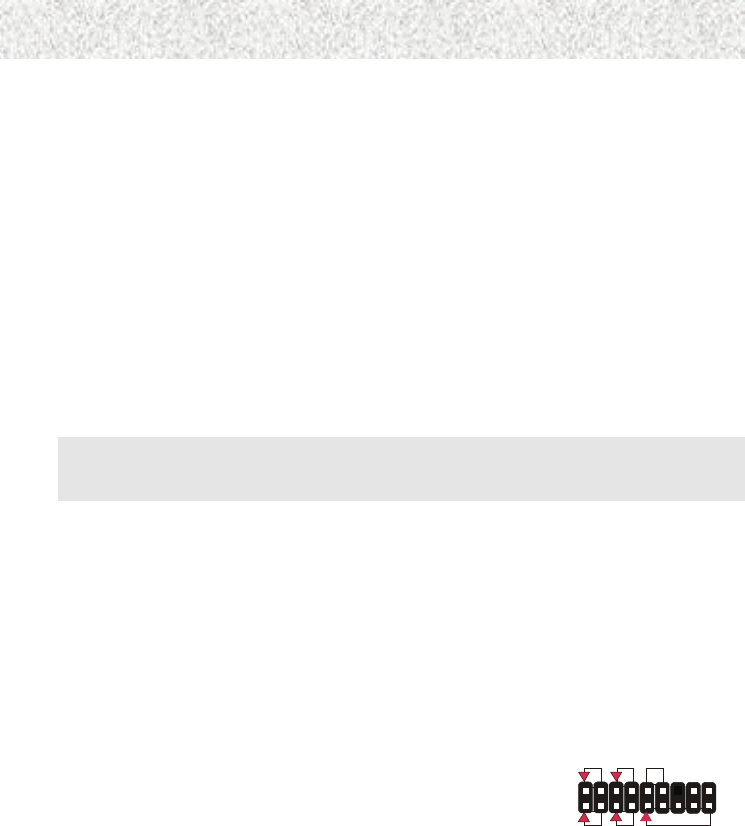
- 15 -
Installation
3.5 Connectors, Headers, and Ports
This motherboard contains IDE, floppy, power connector, front panel, and additional
connectors.
3.6.1 Primary IDE Connector (J16, 39-pin block, Black)
This connector supports two primary channel IDE devices as well as the LS120 floppy, Zip,
CD-ROM, and DVD-ROM drives via a ribbon cable. When two IDE devices are installed
using the primary IDE connector, make sure that the second IDE device is set to slave mode
as indicated in the device’s manual.
3.6.2 Secondary IDE Connector (J17, 39-pin block, White)
This connector supports two secondary channel IDE devices as well as the LS120 floppy, Zip,
CD-ROM, and DVD-ROM drives via a ribbon cable. When two IDE devices are installed
using the secondary IDE connector, make sure that the second IDE device is adjusted to slave
mode as indicated in the device’s manual.
Warning: When you connect a ribbon cable to these ports, you must orient the cable
connector so that the PIN 1 edge of the cable is at the PIN 1 edge of the on-
board connector.
3.6.3 Floppy Drive Connector (J18, 33-pin block)
The FDC sub-system can control three types of floppy drives (1.2, 1.44, and 2.88 MB) and/or
compatible tape drives. The connection to the floppy drive is via a header (J14). The floppy
disk interface includes 48mA current support and inputs on the drive interface.
3.6.4 ATX Power Connector (JP5, 20-pin block)
This connector supports one standard ATX power supply. When connecting, make sure the
lock key matches the hook attached on a power supply cable. The power cord should be
unplugged when you connect it.
3.6.5 Front Panel Header (JP12, 17-pin block)
Front Panel includes headers for the following six I/O
connectors: Power Switch, Power LED, Reset, Sleep, IrDA,
and HDD LED.
IrDA Header (Pins 9, 11, 13, 15, and 17)
The motherboard offers an IrDA infrared header that supports third party infrared modules.
The case must reserve space for the IR module if you want to use the IrDA function. This
option supports wireless transmission and reception of infrared data. The module mounts in a
small opening on the system case that supports this feature. The efficient distance is 100cm
and the transfer rate is 115,200 bits/s.
HDD LED RESET
PWRLED
PWR
SLEEP
IrDA

- 16 -
Installation
Reset Switch Header (Pins 5, and 7)
This connector supports the front panel case-mounted reset button. It is advised that the reset
switch be used for rebooting the system in order to extend the life of the system’s power
supply.
HDD LED Header (Pins 1, and 3)
The motherboard supports one 2-pin header for connecting to front Panel Hard Disk activity
LED indicator.
Sleep Switch Header (Pins 10, and 12)
When the APM (Advanced Power Management) feature is enabled in the system BIOS and
the operating system’s APM driver is loaded, the system can enter the sleep (standby) mode
in one of the following ways:
¾ Optional front panel sleep/resume button
¾ Prolonged system inactivity using the BIOS inactivity timer feature
The 2-pin header supports a front panel sleep/resume switch, which must be a momentary
SPST type that is normally open
Power Switch Header (Pins 6, and 8)
This connector supports the ATX case-mounted Power Switch, which in turn supports System
Suspend function. When the BIOS sets the Power Button function to “Suspend”, the system
can be set to the suspended mode once you push the power switch for no longer than 4
seconds. If the power switch is pushed down for over 4 seconds, the system will be totally
powered off. When this BIOS setting sets to “Instant-off”, then Power Switch function work
as a regular power switch.
Power LED Header (Pins 2, and 4)
This header can be connected to a 2-color LED that will light yellow or green when the
computer is in “Suspend” or “Normal” operation.
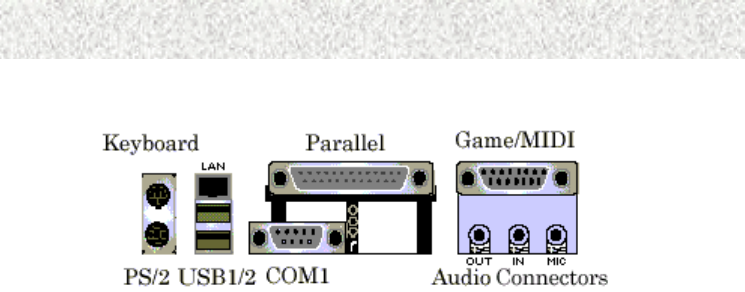
- 17 -
Installation
3.6.6 Back Panel Connectors
PS/2 Keyboard and Mouse Ports (J3)
The motherboard offers 1 PS/2 Keyboard Port and 1 PS/2 Mouse Port.
USB (Universal Serial Bus) and LAN (Local Area Network) (Optional) (J1)
The motherboard has two USB ports. USB devices provide a more convenient operating
environment and improve data transferring capacity. True Plug & Play. This new bus
technology will support over 127 different peripherals through a hub. This also supports
combination of both low and high speed devices (version 1.0a). The LAN is optional, if
installed, it will support 10/100 Mb/s transmission using RJ45 jack.
Parallel Port ( J6)
The motherboard includes a parallel port (SPP, EPP, and ECP compatible). The parallel port
is capable of being disabled or remapped to either the secondary LPT address or the primary
LPT address through BIOS if another parallel port is installed.
Serial Port (JP1)
The motherboard has one serial port. The electrical characteristics are compliant with the
EIA-232-D Serial Communications Specifications. The serial port may be disabled through
the BIOS.
Sound Ports (J5)
The motherboard also provides external sound system through an user accessible stereo jack
connector soldered to the PWA. This jack allow the connection of self-amplified speakers,
Line-In voice input and Mic-In voice input.
Game/MIDI Port (J4)
The motherboard integrates a Game/MIDI port. This port can let you plug a joystick or a
MIDI device.

- 18 -
Installation
3.6.7 Additional Connectors and Headers
Front USB Connector (J12, 9-pin)
The motherboard offers you to hook up front USB ports via chassis. It is always enabled.
Clear Password Header (JP13, 3-pin)
To clear CMOS. By closing JP13, pins 1 and 2 will clear the CMOS. Under the normal
operation, leave JP13, pins 2 and 3 closed.
WOR (Wake On Ring) Connector (JP15, 2-pin)
This connector is used for resuming from either the APM sleep mode or the ACPI S1 state. It
requires only one call to access the computer. In addition, it detects incoming call similarly
for external and internal modems. It also requires modem interrupt to be unmasked for
correct operation.
WOL (Wake On LAN) Connector (JP11, 3-pin)
This connector is used for remote wakeup of the computer through a network. WOL requires
a PCI add-in network interface card (NIC) with remote wakeup capabilities. The remote
wakeup connector on the NIC must be connected to the onboard WOL connector. For Wake
on LAN, the 5-V standby line for the power supply must be capable of delivering 5V at
720mA.
Chassis Intrusion Connector (J13, 2-pin)
This connector is for a chassis designed for chassis intrusion detection. After-market toggle
switches may also be installed to the chassis panel or on any removable components. Two
wires should be available from the chassis to connect to this connector. When any chassis
component is removed, the contact should open and the motherboard will record a chassis
intrusion event. The event can then be processed by software such as LDCM.
Power Fan Connector (JP16, 3-pin)
This connector is used for chassis fan or power fan if needed.
Chassis Fan Connector (JP8, 3-pin)
This connector is used for chassis fan or power fan if needed.
CPU Fan Connector (JP7, 3-pin)
The CPU may have an attached heatsink and fan; connect the CPU fan assembly power to this
connector.

- 19 -
Installation
CD-In Connector (JP3, 4-pin, Black)
A connector is available for audio input from CD-ROM drives.
Aux-In Connector (JP4, 4-pin, White)
Access the Aux-In connection for audio input from the auxiliary devices.
MODEM-In Connector (JP2, 4-pin, Green)
Access the MODEM connection for audio input from the modem.
Serial Port 2 Connector (JP6, 9-pin)
For 2nd COM connection.
Speaker Connector (JP17, 4-pin)
For external speaker connection, but not part of Audio Codec.

- 20 -
Installation
Are You Ready To Turn On The System?
Check Again
1. Is the CPU installed exactly and firmly into the socket (Sec. 3.3)?
2. Are all the DRAM modules installed properly (Sec. 3.4)?
3. Are you sure that all the connectors (described in Sec. 3.6) have been connected to their
related devices (Sec. 3.6)?
Yes, I have checked and assured the above steps!
Now get ready to turn on your device by following the steps below.
1. Mount your motherboard to the chassis frame and close the case cover.
2. Connect the power supply cord into inlet of the system case.
3. Connect the power supply cord into an outlet of power supply.
4. Connect Monitor signal cable to the system VGA port and the monitor power cord to
power outlet.
5. Now turn on the monitor and system power.
After Power On, the power LED on the front panel of the system case will light. For ATX
power supplies, the system LED will light when the ATX power switch is pressed.
The system will then do a power-on-self-test, and additional messages will appear on screen.
If the screen blinks or the tests stop more than 30 seconds, the system may have failed the
power-on-self-test. If so, please recheck the above steps or call your retailer for assistance.
If the power-on-self-test goes well, hold down <DEL> key on the keyboard to enter BIOS
Setup. Next, follow the instructions in the next chapter: BIOS SETUP.
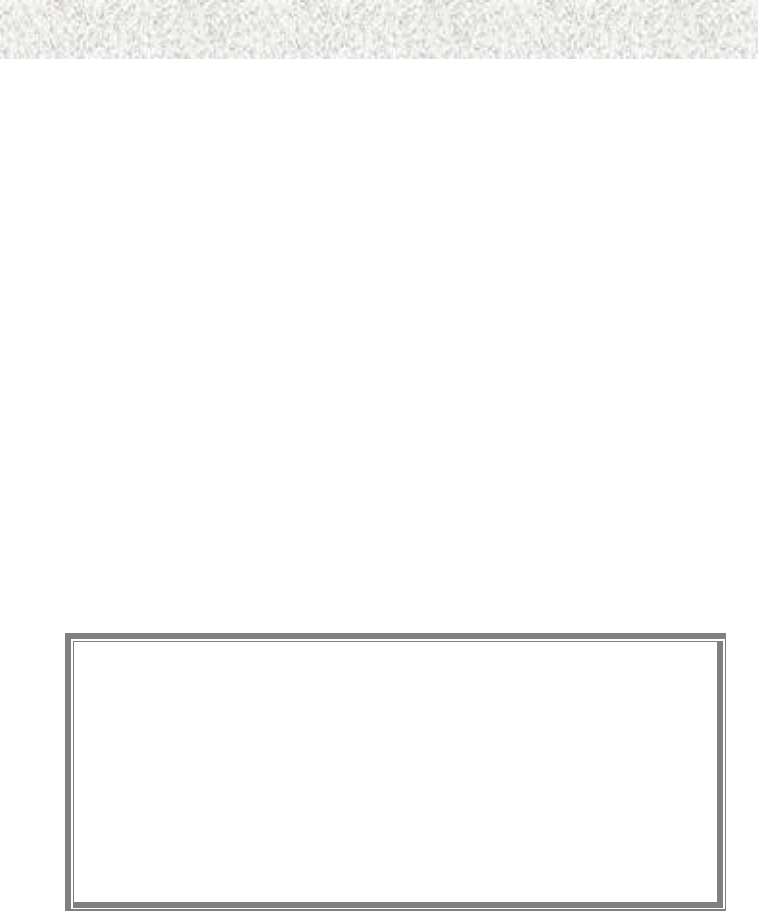
- 21 -
4. BIOS Setup
4
4.
.
B
BI
IO
OS
S
S
Se
et
tu
up
p
The motherboard uses AWARD BIOS, stored in a flash EEPROM. All of the configuration
information stored in the CMOS.
4.1 BIOS Setup
The AWARD BIOS is immediately activated when you first turn on the computer. The BIOS
reads system configuration information in CMOS RAM and begins the process of checking
the system and configuring it through the Power-On-Self-Test (POST). When these
preliminaries are finished, the BIOS seek an operation system on the data storage devices
(hard drive, floppy drive, etc.). The BIOS launches the operating system and hands over
control of system operation to it.
To start Setup, press the <Del> key during boot-up before or while a message similar to this
appears briefly at the bottom of the screen during the POST: Press <DEL> key if you want
to enter SETUP
If the above message disappears before you have responded and you still wish to enter Setup,
reboot the system to try again by pressing the “RESET” button on the system case. You may
also restart by simultaneously pressing the <CTRL>, <ALT> and <DEL> keys.
Setup Keys
The keys below help you navigate in Setup.
<↑> , <↓> Move to previous or next item.
<←> , <→> Move to the item in the left or right hand.
<ESC>
<ESC>
Main Menu – Quit and not save changes into CMOS.
Other Pages – Exit current page and return to Main Menu.
<PgUp> / <+> Increase the numeric value or make changes.
<PgDn> / <−> Decrease the numeric value or make changes.
<F1> General help.
<F2> Change color from total 16 colors. Press <F2> to select color
forward, Press <Shift> and <F2> to select color backward.
<F10> Save all the CMOS changes, only for Main Menu .
Getting Help
Press <F1> key to pop up a small help window that describes the appropriate keys to use, and
the possible selections for each highlighted item. To exit the Help Window press <ESC> or
the <F1> key again.
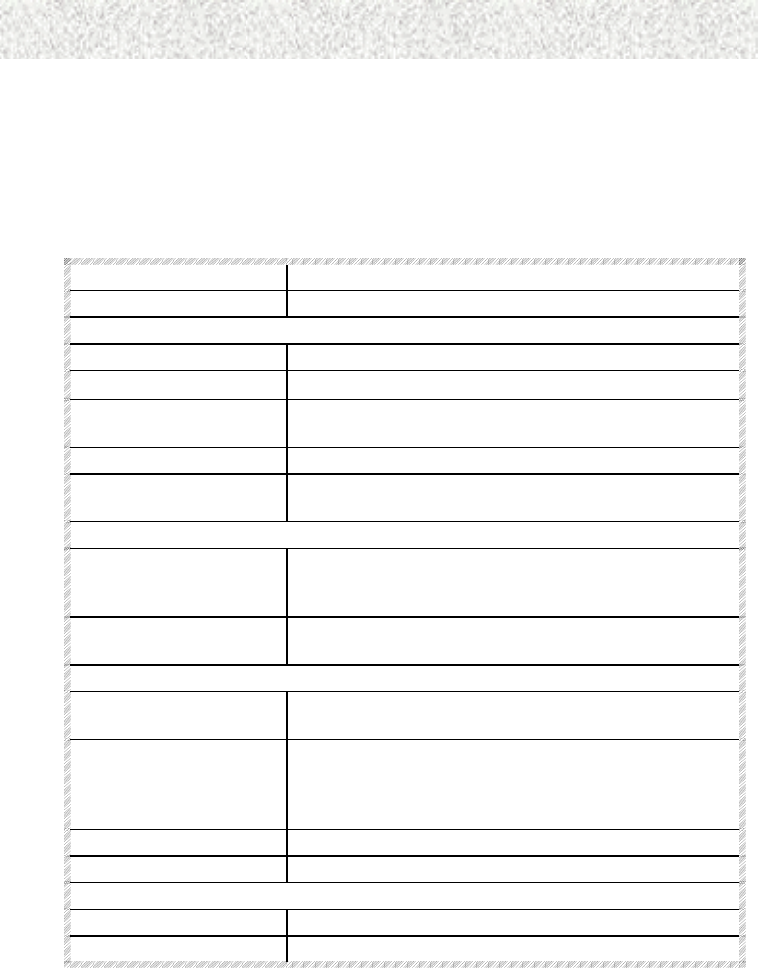
- 22 -
4. BIOS Setup
4.2 Main Setup Menu
When you enter the Award BIOS CMOS Setup Utility, a Main Menu appears on the screen.
The Main Menu allows you to select from several Setup functions and two exit choices. Use
the arrow keys to select among the items and press <ENTER> key to accept and enter the sub-
menu.
Following is a brief summary of each Setup category.
Menu Item Description
Main Options in the original PC AT-compatible BIOS.
Advanced
Advanced BIOS Features AWARD enhanced BIOS options.
Advanced Chipset Features Options specific to your system chipset.
Integrated Peripherals I/O subsystems that depend on the integrated peripherals
controller in your system.
Power Management Setup Power Management options.
PnP/PCI Configurations Plug and Play standard and PCI Local Bus configuration
options.
Default
Load Fail-Safe Defaults AWARDBIOS will automatically set all AWARDBIOS
Setup options to a complete set of default settings when you
choose this option.
Load Optimized Defaults Setup defaults are factory settings for optimal-performance
system operations.
Security
Change Supervisor
Password
Once this item is set with a password.
Change User Password Change, set, or disable a password. In BIOS versions that
allow separate user and supervisor passwords, only the
supervisor password permits access to Setup. The user
password generally allows only power-on access.
PC Health Monitors the status for the system.
Frequency/Voltage Control Displays the information for frequency/voltage.
Exit
Save & Exit Setup Save settings in nonvolatile CMOS RAM and exit Setup.
Exit Without Saving Abandon all changes and exit Setup.
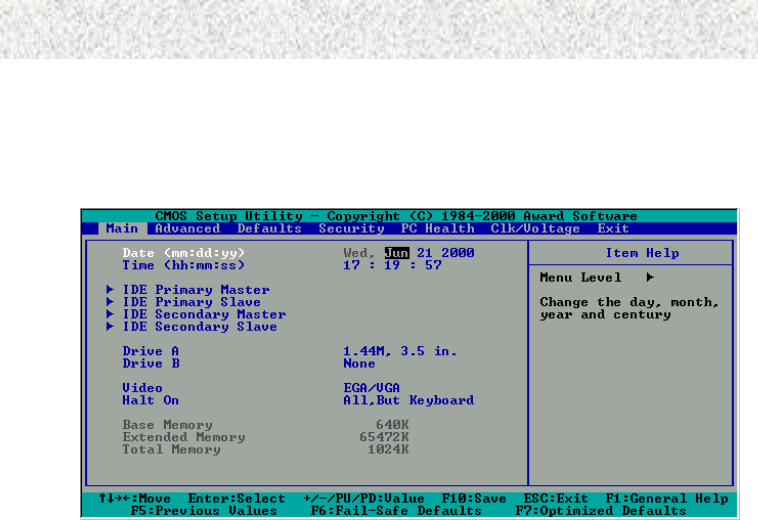
- 23 -
4. BIOS Setup
4.3 Standard CMOS Features Menu
In the Standard CMOS Menu, you can set the system clock and calendar, record disk drive
parameters and the video subsystem type, and select the type of errors that stop the BIOS
POST.
Date
The BIOS determines the day of the week from the other date information. This field is for
information only. Press the left or right arrow key to move to the desired field (date, month,
year). Press <PgUp> or <PgDn> key to increment the setting, or type the desired value into
the field.
Time
The time format is based on the 24-hour military-time clock. For example, 1 p.m. is
13:00:00. Press the left or right arrow key to move to the desired field. Press the <PgUp> or
<PgDn> key to increment the setting, or type the desired value into the field.
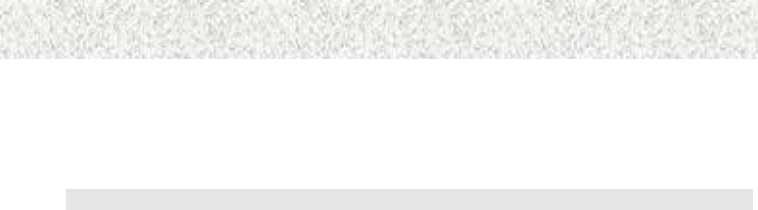
- 24 -
4. BIOS Setup
Hard Disks
The BIOS supports up to four IDE drives. This section does not show information about
other IDE devices, such as a CD-ROM drive, or about other hard drive types, such as SCSI
drives.
NOTE: We recommend that you select type AUTO for all drives.
The BIOS can automatically detect the specifications and optimal operating mode of almost
all IDE hard drives. When you select type AUTO for a hard drive, the BIOS detect its
specifications during POST, every time the system boots.
If you do not want to select drive type AUTO, other methods of selecting the drive type are
available:
1. Match the specifications of your installed IDE hard drive(s) with the preprogrammed
values for drive types 1 through 45.
2. Select USER and enter values into each drive parameter field.
3. Use the IDE HDD AUTO DECTECTION function in Setup.
Here is a brief explanation of drive specifications:
¾ Type: The BIOS contains a table of pre-defined drive types. Each defined drive type
has a specified number of cylinders, number of heads, write precompensation factor,
landing zone, and number of sectors, Drives whose specifications do not accommodate
any pre-defined type are classified as type USER.
¾ Size: Disk drive capacity (approximate). Note that this size is usually slightly greater
than the size of a formatted disk given by a disk-checking program.
¾ Cyls: Number of cylinders
¾ Head: Number of heads
¾ Precomp: Write precompensation cylinder
¾ Landz: Landing zone
¾ Sector: Number of sectors
¾ Mode: Auto, Normal, large, or LBA
¾ Auto: The BIOS automatically determines the optimal mode.
¾ Normal: Maximum number of cylinders, heads, and sectors supported are 1024, 16 and
63.
¾ Large: For drives that do not support LBA and have more than 1024 cylinders.
¾ LBA (Logical Block Addressing): During drive accesses, the IDE controller transforms
the data address described by sector, head, and cylinder number into a physical block
address, significantly improving data transfer rates. For drives with greater than 1024
cylinders.
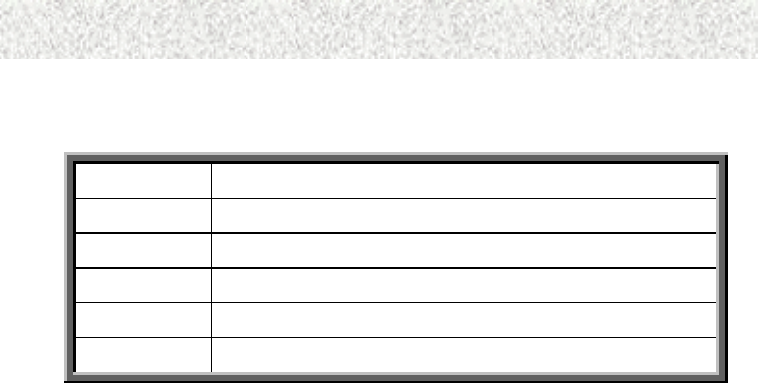
- 25 -
4. BIOS Setup
Drive A/B type
Select the correct specifications for the diskette drive(s) installed in the computer.
None No diskette drive installed.
360K, 5.25 in 5-1/4 inch AT-type standard drive; 360 kilobyte capacity.
1.2M, 5.25 in 5-1/4 inch AT-type high-density drive; 1.2 megabyte capacity.
720K, 3.5 in 3-1/2 inch double-sided drive; 720 kilobyte capacity.
1.44M, 3.5 in 3-1/2 inch double-sided drive; 1.44 megabyte capacity.
2.88M, 3.5 in 3-1/2 inch double-sided drive; 2.88 megabyte capacity.
Memory
RAM is the computer's working memory, where the computer stores programs and data
currently being used, so they are accessible to the CPU.
Base Memory
Typically 640 KB which is called a conventional memory. The DOS operating system and
conventional applications use this area.
Extended Memory
Above the 1 MB boundary. Early IBM personal computers could not use memory above 1
MB, but current PCs and their software can use extended memory.
Total Memory
System total memory is the sum of base memory, extended memory, and other memory.
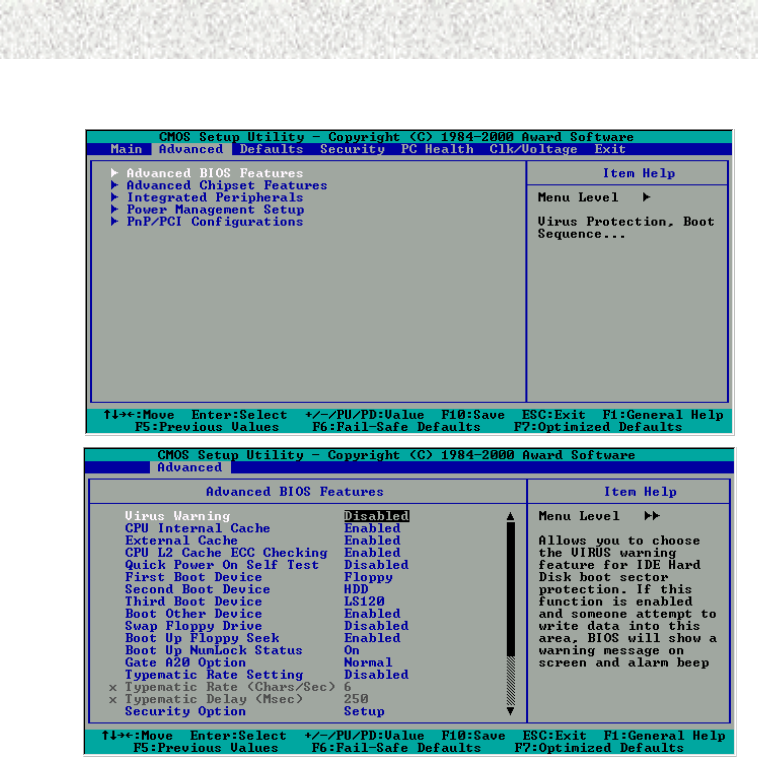
- 26 -
4. BIOS Setup
4.4 Advanced BIOS Features Menu
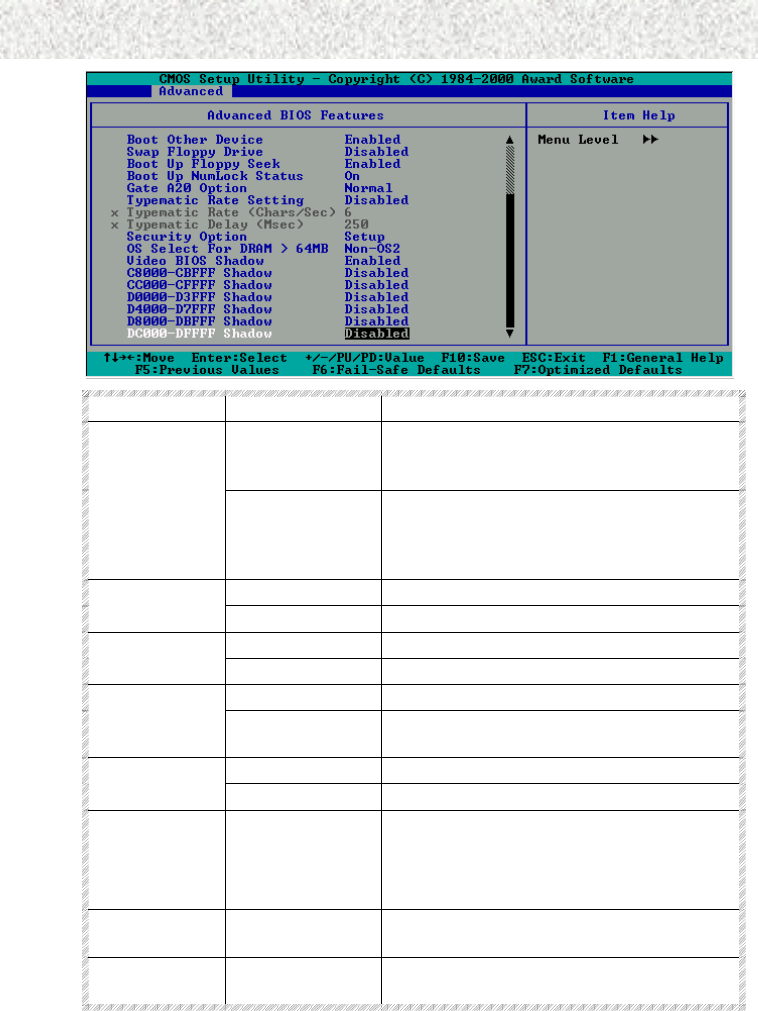
- 27 -
4. BIOS Setup
Menu Item Setting Description
Disabled No warning message will appear when
anything attempts to access the boot sector or
hard disk partition table.
Virus Warning
Enabled Activates automatically when the system boots
up and causes a warning message to appear
when anything attempts to access the boot
sector or hard disk partition table.
Disabled Disable cache. CPU Internal
Cache Enabled Enable cache.
Disabled Disable cache. External Cache
Enabled Enable cache.
Disabled Disable this function. CPU L2 Cache
ECC Checking Enabled Enable CPU L2 Cache ECC(Error Correction
Code) checking.
Disabled Normal POST
Quick Power
On Self Test Enabled Enable quick POST
First Boot
Device
Floppy, LS120,
HDD-0, SCSI,
CDROM,HDD-1 ~
HDD-3, ZIP100,
LAN, Disabled
As the first boot drive after AWARDBIOS
POST completes
Second Boot
Device
Same as above As the second boot drive after AWARDBIOS
POST completes
Third Boot
Device
Same as above As the third boot drive after AWARDBIOS
POST completes
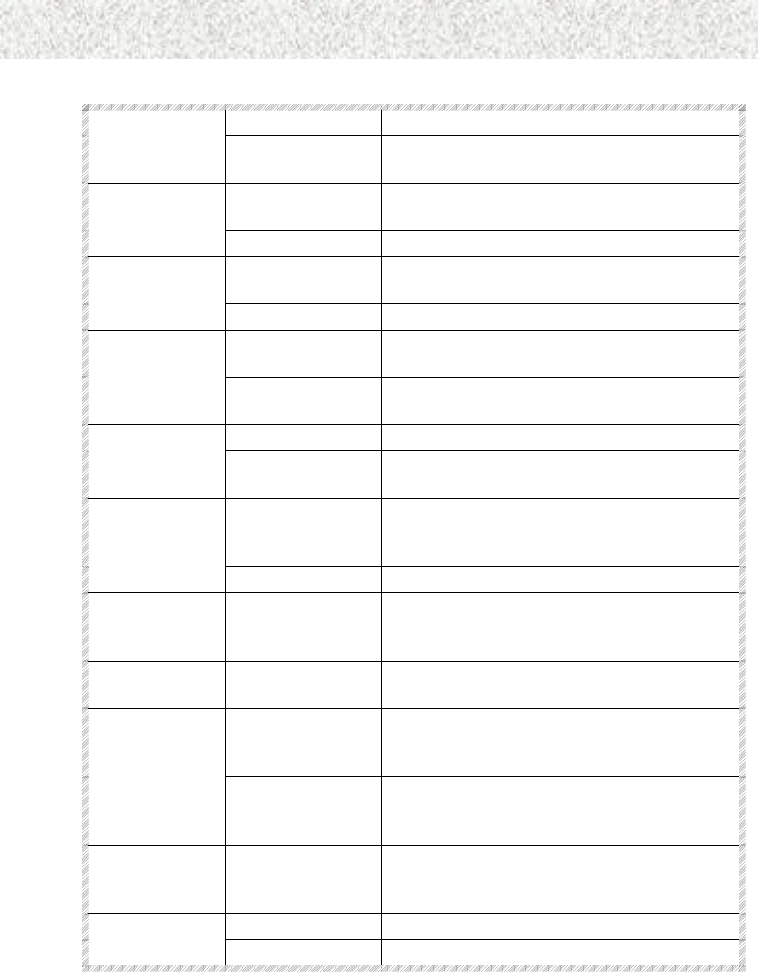
- 28 -
4. BIOS Setup
Disabled Disable this function. Boot Other
Device Enabled Load the operating system from other system
devices.
Enabled Switch the floppy disk drives between being
designated as A and B
Swap Floppy
Drive Disabled Default setting.
Enabled Determines if the floppy disk drive installed is
40 or 80 tracks
Boot Up Floppy
Seek
Disabled Speeds up the booting process.
On Turns the Num Lock key on when the
computer is booted
BootUp Num-
Lock Off Turns the Num Lock key off when the
computer is booted
Fast Lets chipset control GateA20 Gate A20
Option Normal A pin in the keyboard controller controls
GateA20
Enabled Key strokes repeat at a rate determined by the
keyboard controller. The typematic rate and
delay can be selected when set at Enabled.
Typematic Rate
Setting
Disabled Disables this function.
Typematic Rate
(Chars/Sec)
6,8,10, 12, 15, 20,
24, 30
Sets the number of times per second that a
keystroke is repeated when the key is held
down.
Typematic
Delay (Msec)
250, 500, 750,
1000
Sets the delay time after the key is held down,
before it begins to repeat the keystroke.
Setup The system will boot, but access to Setup will
be denied if the correct password is not
entered at the prompt.
Security Option
System The system will not boot and access to Setup
will be denied if the correct password is not
entered at the prompt.
OS Select For
DRAM>64MB
Non-OS2
OS/2
Selects the operating system that is running
with greater than 64MB of RAM on the
system.
Enabled Enabled the Video BIOS Shadow Video BIOS
Shadow Disabled Closes this function.
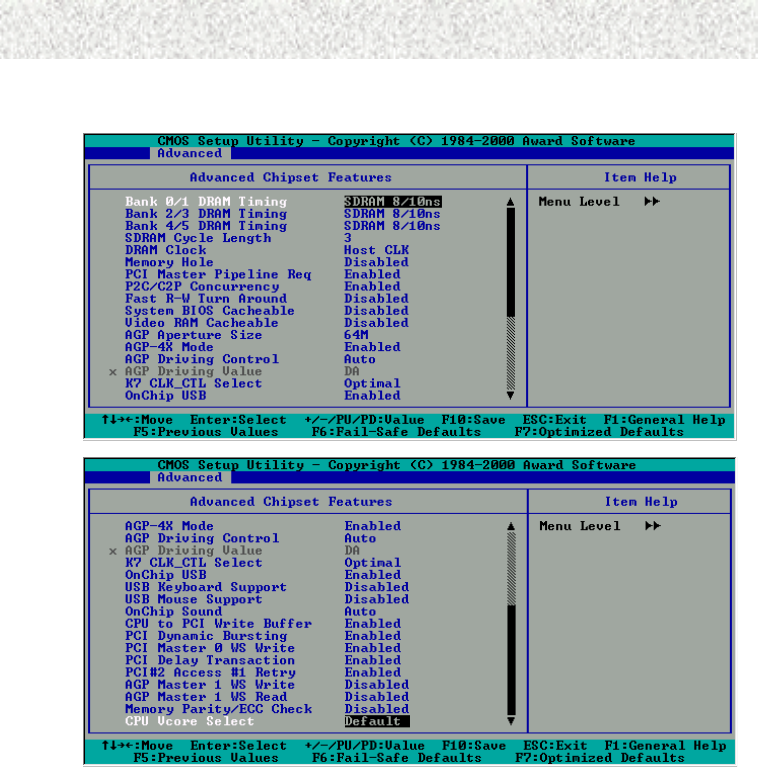
- 29 -
4. BIOS Setup
4.5 Advanced Chipset Features Menu
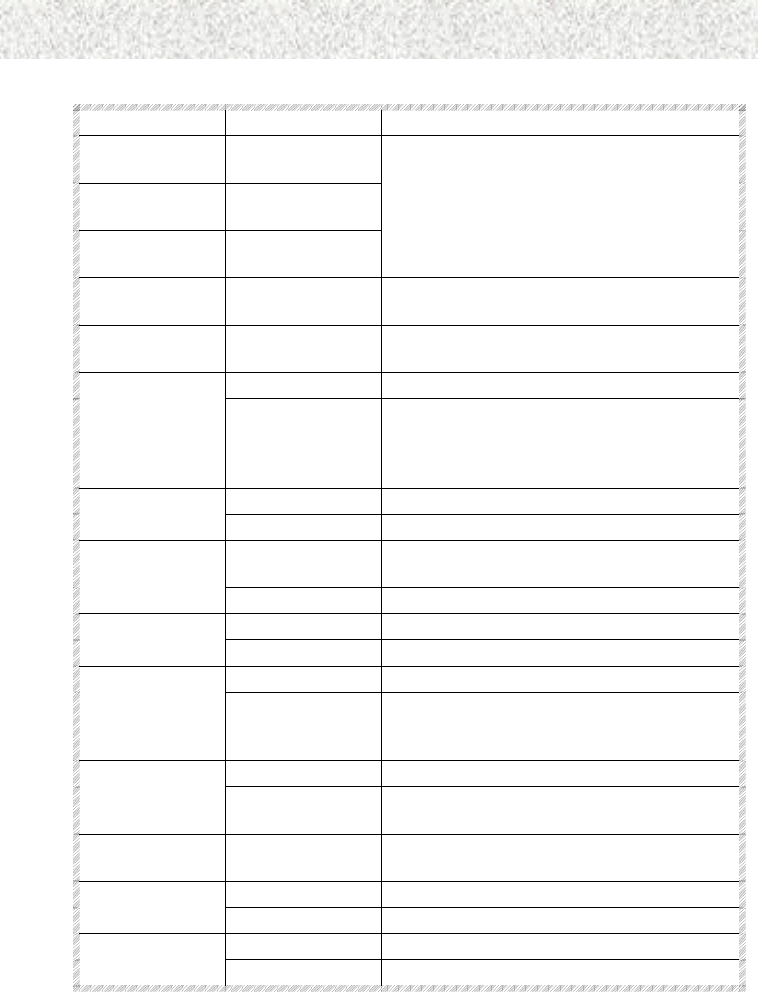
- 30 -
4. BIOS Setup
Menu Item Setting Descriptions
Bank 0/1 DRAM
Timing
SDRAM 8/10ns
Bank 2/3 DRAM
Timing
SDRAM 8/10ns
Bank 4/5 DRAM
Timing
SDRAM 8/10ns
It allows you to select the value in the field,
depending on whether the board has paged
DRAMs or EDO (extended data output)
DRAMs.
SDRAM Cycle
Length
3, 2 3 is for slower SDRAM DIMM module.
2 is for faster SDRAM DIMM module.
DRAM Clock Host Clock,
HCLK-33M
Allows you to control the DRAM speed.
Disabled Closes this function. Memory Hole
Enabled In order to improve performance, certain space
in memory is reserved for ISA cards. This
memory must be mapped into the memory
space below 16MB.
Enabled PCI Master
Pipeline Req Disabled
Enabled Enables the PCI to CPU, CPU to PCI
concurrency.
P2C/C2P
Concurrency
Disabled Closes this function.
Enabled Enables the fast read, write turn around. Fast R-W Turn
Around Disabled Closes this function.
Disabled Closes this function. System BIOS
Cacheable Enabled Allows for the caching of the system BIOS
ROM at F0000h-FFFFFh, resulting in better
system performance.
Disabled Closes this function. Video RAM
Cacheable Enabled Allows for the caching of the video RAM,
resulting in better system performance.
AGP Aperture
Size
64MB, 32MB Means the AGP Graphics Aperture Size is
64MB or 32MB.
Enabled Enable this function. AGP 4X Mode
Disabled Closes this function.
Auto AGP Driving
Control Manual
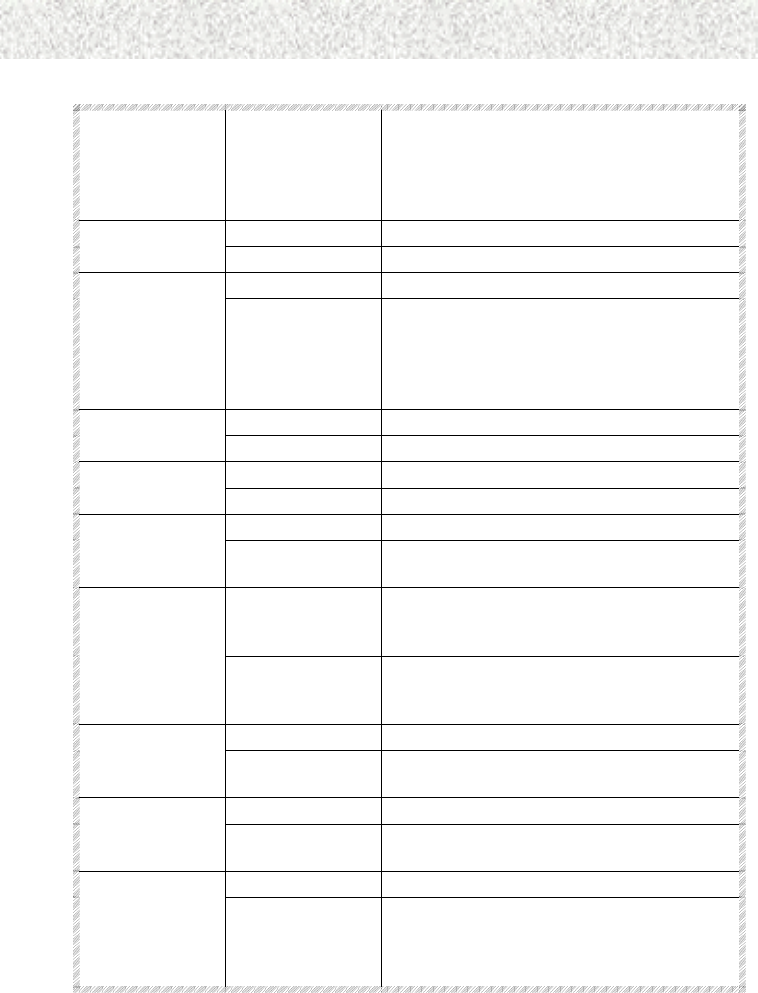
- 31 -
4. BIOS Setup
AGP Driving
Value
DA~DF, E0~E9,
EA~EF, F0~9,
FA~FF, 00~09,
0A~0F, 10~19,
1A~1F,…….
Default K7 CLK_CTL
Select Optimal
Disabled Closes this function. OnChip USB
Enabled It should be enabled if your system has a USB
installed on the system board and you want to
use it. Even when so equipped, if you add a
higher performance controller, you will need
to disable this feature.
Disabled Disable the USB keyboard. USB Keyboard
Support Enabled Chooses this item to enable USB keyboard.
Disabled Disable the USB Mouse. USB Mouse
Support Enabled Chooses this item to enable USB Mouse.
Disabled Closes this function. OnChip Sound
Enabled It allows you to control the onboard AC97
audio.
Disabled The writes are not buffered and the CPU and
the CPU must wait until the write is complete
before starting another write cycle.
CPU to PCI
Write Buffer
Enabled It writes from the CPU to the PCI bus are
buffered, to compensate for the speed
difference between the CPU and the PCI bus.
Disabled Closes this function. PCI Dynamic
Bursting Enabled It allows you to enable the PCI dynamic
bursting function.
Disabled Closes this function. PCI Master 0 WS
Write Enabled It writes to the PCI bus are executed with zero
wait states.
Disabled Closes this function. PCI Delay
Transaction Enabled The chipset has an embedded 32-bit posted
write buffer to support delay transactions
cycles. It supports compliance with PCI
specification version 2.1.
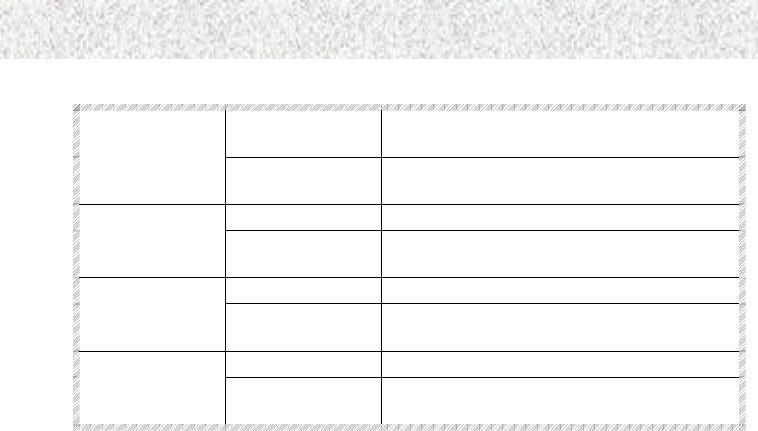
- 32 -
4. BIOS Setup
Disabled The PCI#2 will not be disconnected until
access finished(default).
PCI#2 Access #1
Retry
Enabled The PCI#2 will be disconnected if max retries
are attempted without success.
Disabled Closes this function. AGP Master 1
WS Write Enabled It writes to the AGP (Accelerated Graphics
Port) are executed with one wait states.
Disabled Closes this function. AGP Master 1
WS Read Enabled It reads to the AGP (Accelerated Graphics
Port) are executed with one wait states.
Disabled Closes this function. Memory
Parity/ECC
Check Enabled Adds a parity check to the boot-up memory
tests.
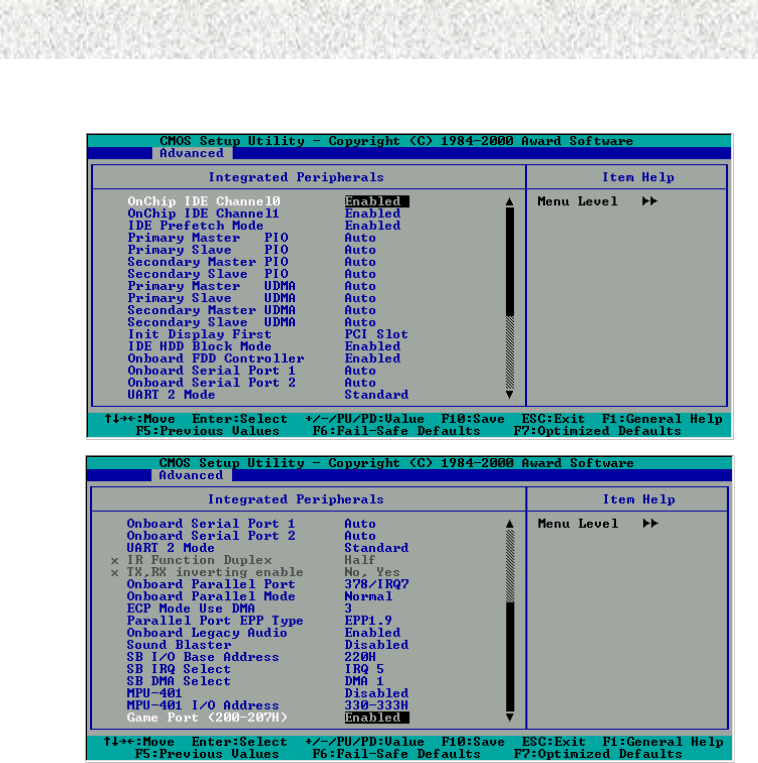
- 33 -
4. BIOS Setup
4.6 Integrated Peripherals
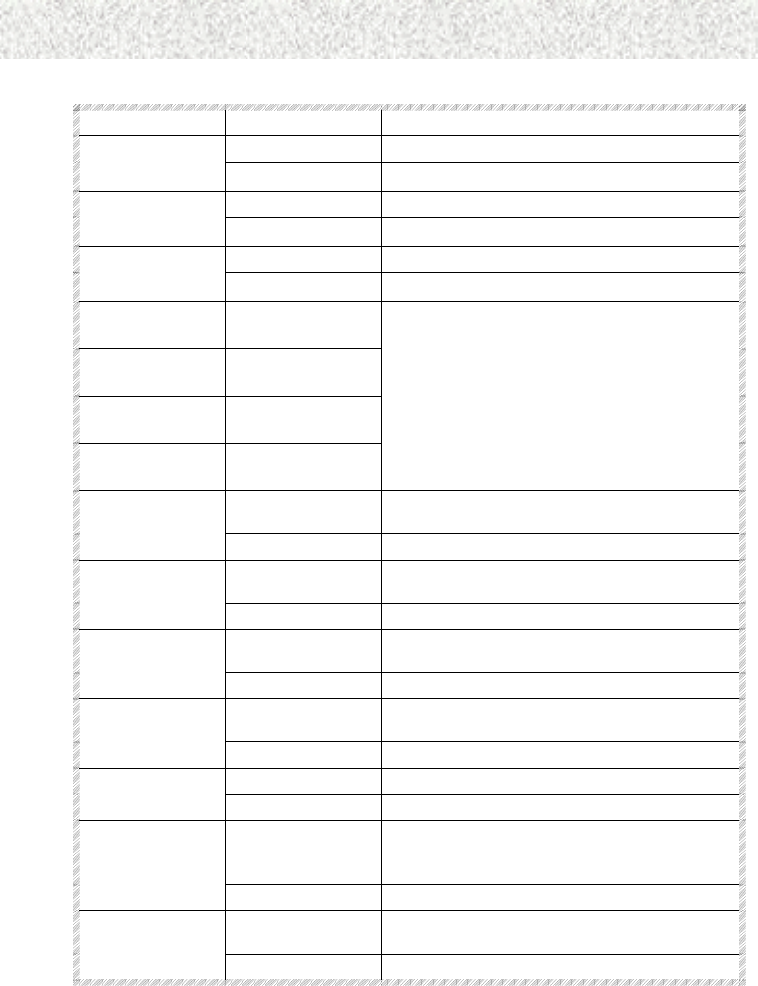
- 34 -
4. BIOS Setup
Menu Item Setting Descriptions
Enabled Activates the primary IDE interface.
OnChip IDE
Channel 10 Disabled Deactivates this interface.
Enabled Activates the primary IDE interface.
OnChip IDE
Channel 11 Disabled Deactivates this interface.
Enabled Activates the primary IDE interface.
IDE Prefetch
Mode Disabled Deactivates this interface.
Primary Master
PIO
Auto, Mode 0 ~
Mode 4
Primary Slave
PIO
Auto, Mode 0 ~
Mode 4
Secondary
Master PIO
Auto, Mode 0 ~
Mode 4
Secondary Slave
PIO
Auto, Mode 0 ~
Mode 4
The four IDE PIO (Programmed Input/Output)
fields let you set a PIO mode from 0 to 4 for
each of the IDE devices supported by the
onboard IDE interface. Modes 0 through 4
provide successively increased performance.
In Auto mode, the system automatically
determines the best mode for each device.
Auto Enables BIOS support, if your hard drive and
system software both support Ultra DMA/33.
Primary Master
UDMA
Disabled Closes this function.
Auto Enables BIOS support, if your hard drive and
system software both support Ultra DMA/33.
Primary Slave
UDMA
Disabled Closes this function.
Auto Enables BIOS support, if your hard drive and
system software both support Ultra DMA/33.
Secondary
Master UDMA
Disabled Closes this function.
Auto Enables BIOS support, if your hard drive and
system software both support Ultra DMA/33.
Secondary Slave
UDMA
Disabled Closes this function.
PCI Slot Decides to activate the PCI Slot first.
Init Display First
Onboard/AGP Decides to activate the AGP first.
Enabled Automatically detects the optimal number of
block read and writes per sector that the drive
can support.
IDE HDD Block
Mode
Disabled Closes this function.
Enabled Enables the floppy drive controller on the
motherboard.
Onboard FDD
Controller
Disabled Closes this function.
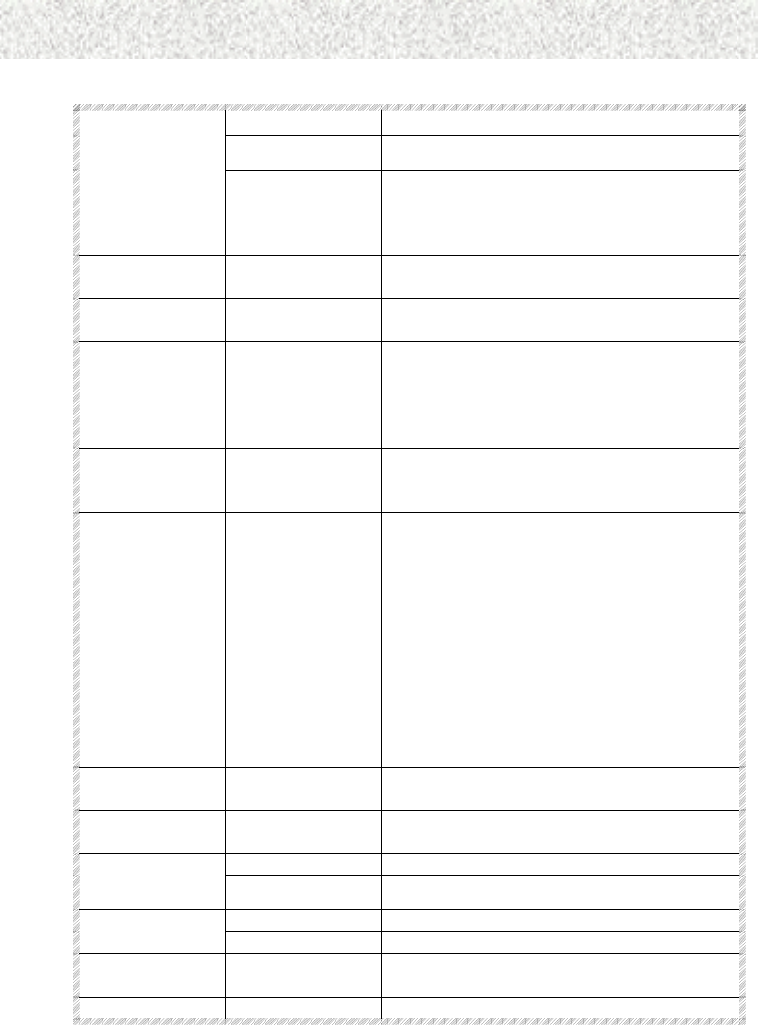
- 35 -
4. BIOS Setup
Auto The default setting.
Disabled Closes this function.
On Board Serial
Port 1, 2
3F8/IRQ4
2F8/IRQ3
3E8/IRQ4
2E8/IRQ3
Specifies the base I/O port address of serial
port A on the motherboard.
UART 2 Mode Standard, HPSIR,
ASKIR
Set onboard I/O chip UART to the mode you
choose.
IR Function
Duplex
Half, Full IR Function Duplex Half or Full.
TX, RX
inverting enable
No, Yes
Yes, No
Yes, Yes
No, No
It allows you to enable the TX, RX inverting
which depends on different H/W requirement.
This field is not recommended to change its
default setting for avoiding any error in your
system.
Onboard Parallel
Port
378/IRQ7,
278/IRQ5,
3BC/IRQ7
Enables onboard LPT port and address is the
value you choose.
Onboard Parallel
Mode
SPP, EPP, ECP,
ECP+EPP
The parallel port can be used with devices that
adhere to the Enhanced Parallel Port (EPP)
specification. EPP uses the existing parallel
port signals to provide asymmetric bi-
directional data transfer driven by the host
device.
It also can be used with devices that adhere to
the Extended Capabilities Port (ECP)
specification. ECP uses the DMA protocol to
achieve data transfer rates up to 2.5 Megabits
per second. ECP provides symmetric bi-
directional communication.
ECP Mode Use
DMA
3, 1 Determines which DMA the ECP mode uses.
Parallel Port EPP
Type
EPP1.9, 1.7
Enabled It controls the onboard legacy audio.
Onboard Legacy
Audio Disabled Closes this function.
Enabled Sound Blaster
Disabled
SB I/O Base
Address
220H, 240H,
269H, 280H,
SB IRQ Select IRQ 5, 7, 9,10
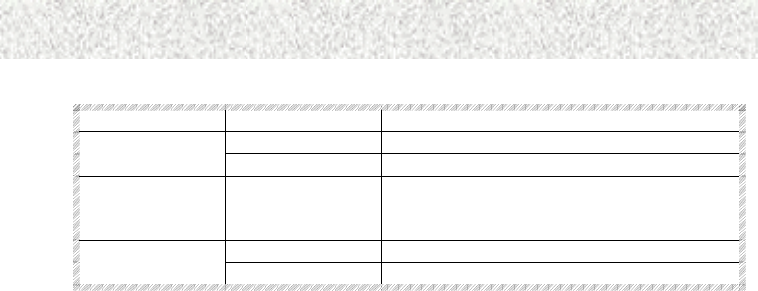
- 36 -
4. BIOS Setup
SB DMA Select DMA 12,3,0
Enabled MPU-401
Disabled
MPU-401 I/O
Address
330-333H, 300-
303H,310-313H.
320-323H
Enabled Game Port (200-
207H) Disabled
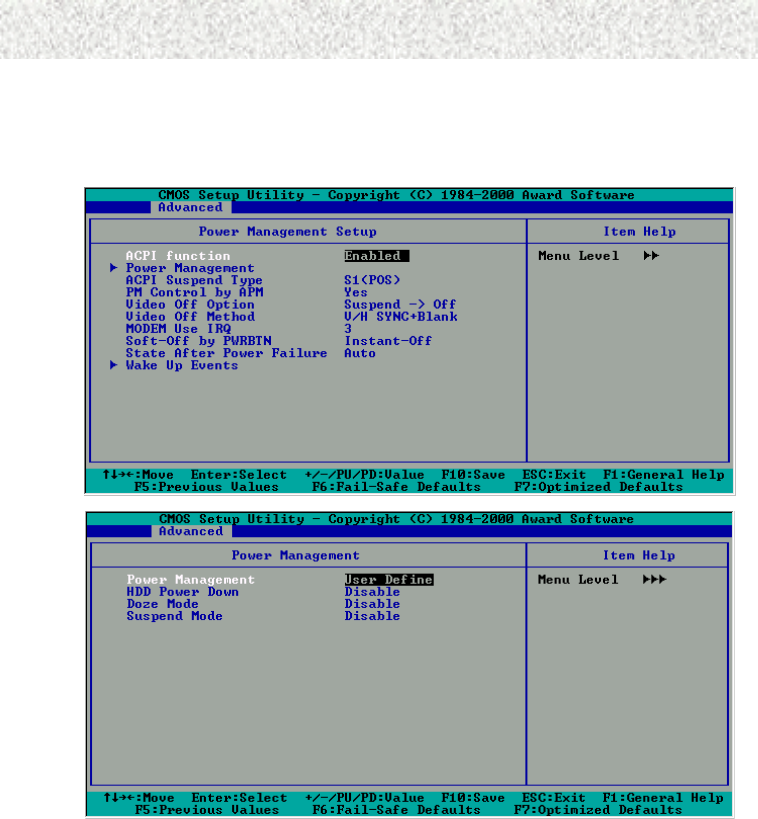
- 37 -
4. BIOS Setup
4.7 Power Management Setup Menu
The Power Management Setup allows you to configure your system to most effectively save
energy while operating in a manner consistent with your own style of computer use.
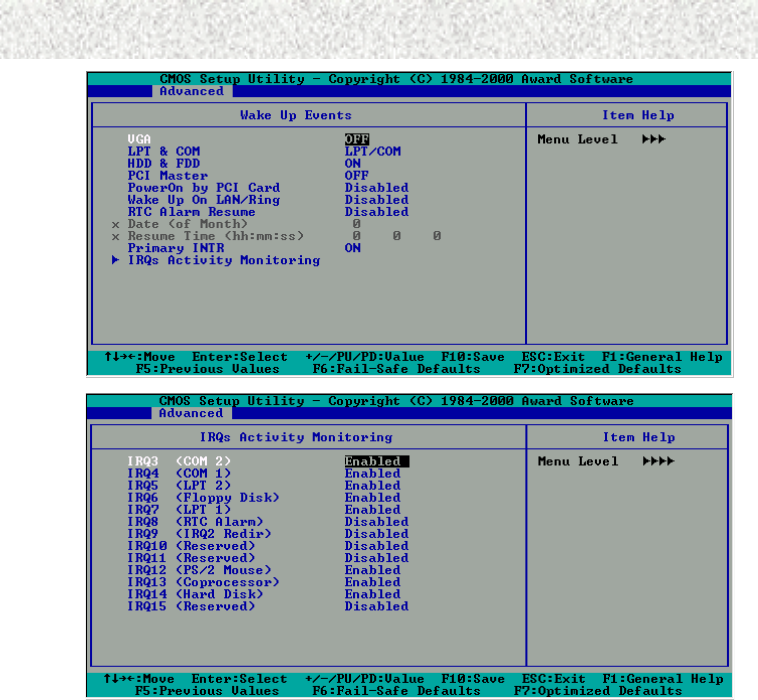
- 38 -
4. BIOS Setup
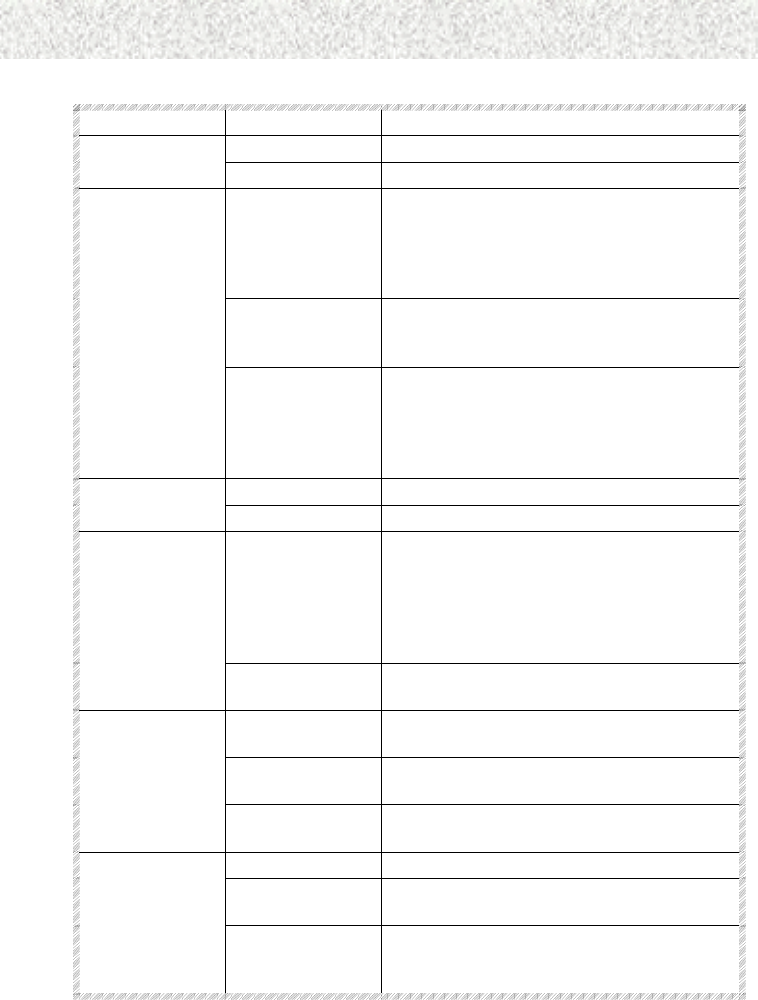
- 39 -
4. BIOS Setup
Menu Item Setting Descriptions
Enabled Enables the ACPI function. ACPI Function
Disabled Closes this function.
User Defined Allows you to set each mode individually.
When not disabled, each of the ranges are
from 1 min. to 1 hr. except for HDD Power
Down which ranges from 1 min. to 15 min.
and disable.
Min Saving Minimum power management. Doze Mode =
1 hr. Standby Mode = 1 hr., Suspend Mode =
1 hr., and HDD Power Down = 15 min.
Power
Management
Max Saving Maximum power management -- ONLY
AVAILABLE FOR SL CPU’s. Doze Mode
= 1 min., Standby Mode = 1 min., Suspend
Mode = 1 min., and HDD Power Down = 1
min.
S1(POS) Set ACPI Suspend type to S1. ACPI Suspend
Type S3(STR) Set ACPI Suspend type to S3.
Yes An advanced power management device will
be activated to enhance the Max. Power
Saving mode and stop the CPU internal clock.
If Advance Power Management(APM) is
installed on your system, selecting Yes gives
better power savings.
PM Control by
APM
No Chooses this option while the Max. Power
Saving is not enabled.
Suspend -> Off Monitor blanked when the system enters the
Suspend mode.
All Modes-> Off Monitor blanked when the system enters either
Suspend or Standby modes.
Video Off Option
Always On Monitor will remain on during power saving
power.
DPMS Initial displays power management signaling.
Blank Screen, This option only writes blanks to the video
buffer.
Video Off
Method
V/H
SYNC+Blank
This selection will cause the system to turn off
the vertical and horizontal synchronization
ports and write blanks to the video buffer.
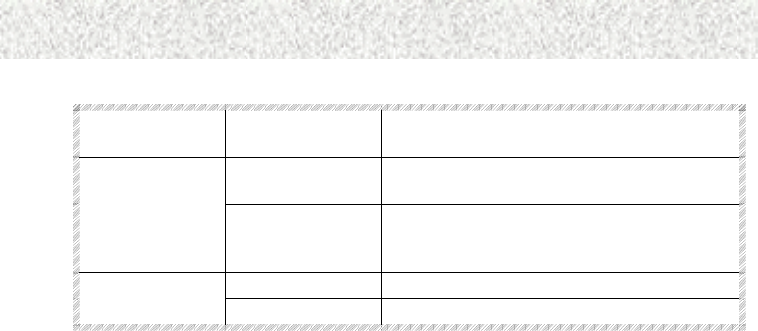
- 40 -
4. BIOS Setup
MODEM Use
IRQ
3, 4, 5, 7, 9, 10,
11, NA
Determines which IRQ the MODEM can use.
Instant-Off Pressing the power button to force the system
off when the system has “hung.”
Soft-Off by
PWR-BTN
Delay 4 Sec. Pressing the power button for more than Four
seconds forces the system to enter the Soft-Off
state when the system has “hung.”
Off The PC will not boot after a power failure. State After Power
Failure Auto The PC will restart after a power failure.
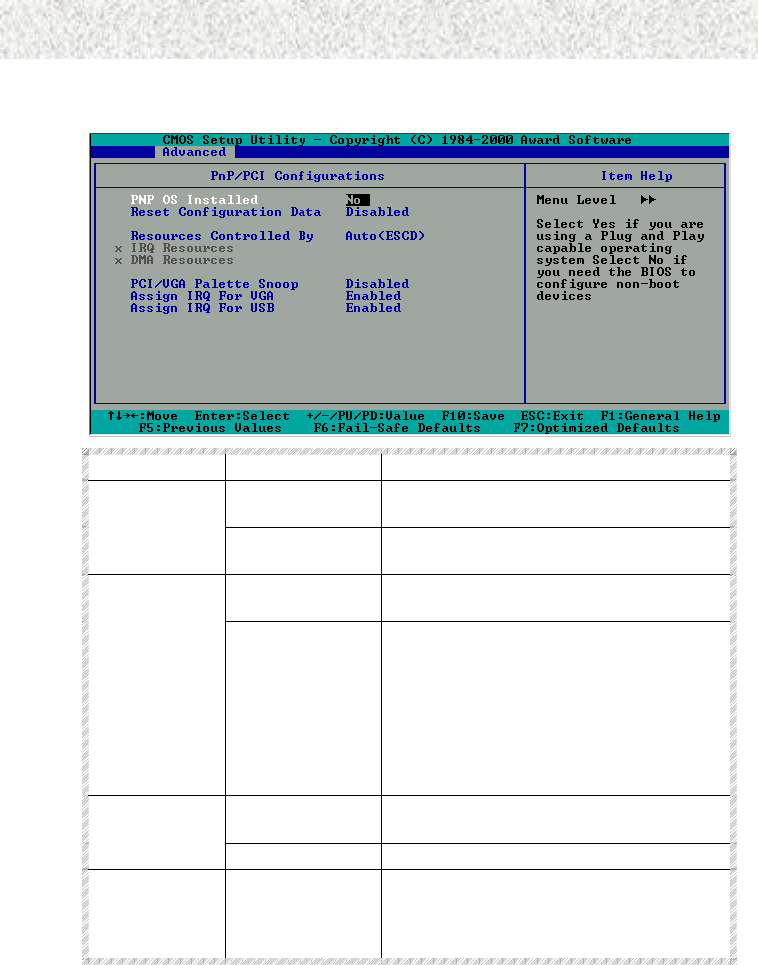
- 41 -
4. BIOS Setup
4.8 PnP/PCI Configurations Menu
Menu Item Setting Descriptions
No Chooses No if you need the BIOS to
configure non-boot devices.
PNP OS
Installed
Yes Chooses Yes if you are using a Plug and Play
capable operating system.
Disabled Closes this function. This is the default
setting.
Reset
Configuration
Data Enabled Normally, this field is set to Disabled.
However, if you have installed a new add-on
and the system reconfiguration results in a
conflict so serious that the system can not
boot, changing the setting to Enabled will
allow you to reset the ESCD (Extended
System Configuration Data) when exiting
Setup.
Manual Chooses specific resources by going into
each of the sub menus in the field.
Resources
Controlled By
Auto (ESCD) Automatically choose resources for system.
IRQ Resources Press Enter When resources are controlled manually,
assign each system interrupt a type,
depending on the type of device using the
interrupt. Press enter to invoke the function.
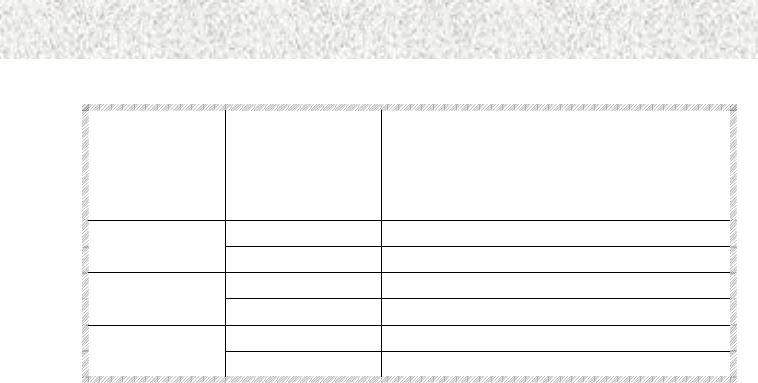
- 42 -
4. BIOS Setup
DMA Resources Press Enter When resources are controlled manually,
assign each system DMA channel a type,
depending on the type of device using the
DMA channel. Press enter to invoke the
function.
Disabled Closes this function.
PCI/VGA
Palette Snoop Enabled Invokes PCI/VGA Palette Snoop.
Disabled Closes this function. Assign IRQ For
VGA Enabled Enables to assign IRQ for VGA.
Disabled Closes this function. Assign IRQ For
USB Enabled Enables to assign IRQ for USB.
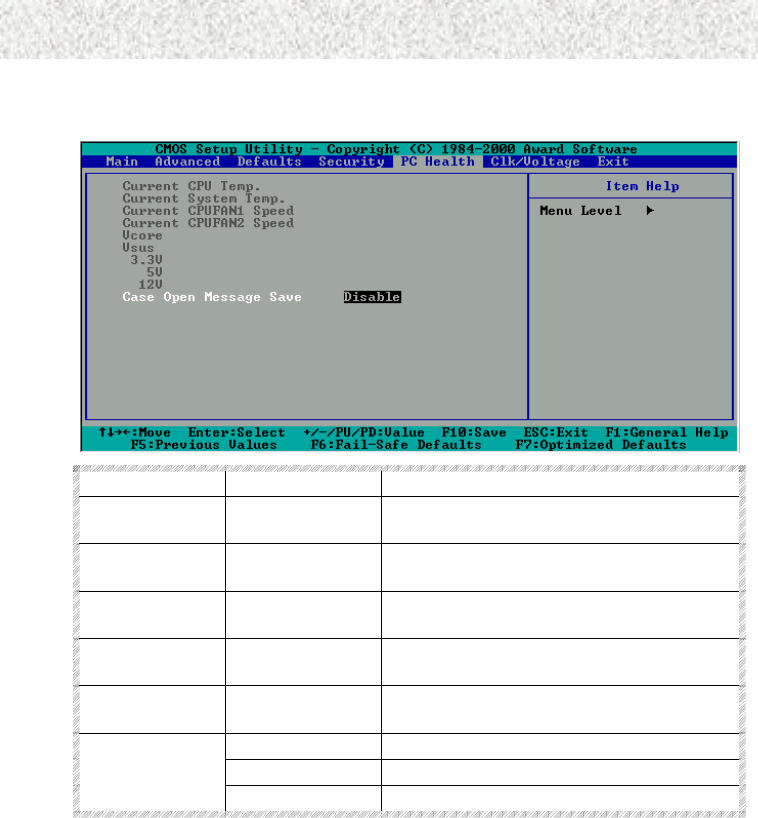
- 43 -
4. BIOS Setup
4.9 PC Health Status
Menu Item Setting Descriptions
Current CPU
Temperature
Variable The temperature here will vary according to
the current CPU Temperature.
Current System
Temp
Variable The temperature here will vary according to
the current system.
Current
CPUFAN1 Speed
Variable Displays current CPUFAN1 speed. The unit is
RPM.
Current
CPUFAN2 Speed
Variable Displays current CPUFAN2 speed. The unit is
RPM.
Vcore, Vsus,
3.3V, 5V, 12V
Displays voltage value.
Disable Closes this function.
Enable
Case Open
Message Save
Reset
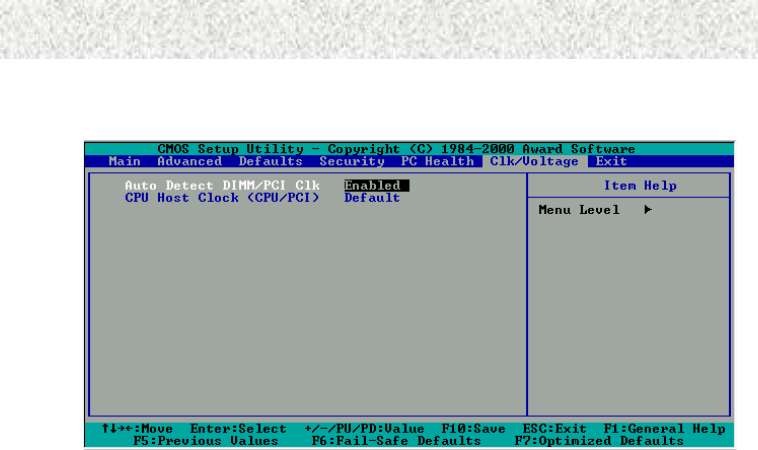
- 44 -
4. BIOS Setup
4.10 Frequency/Voltage Control
Auto Detect DIMM/PCI Clk
Keeping this feature at Enabled allows the system to detect the DIMM clock automatically.
The choices are: Enabled (Default) and Disabled.
CPU Host Clock (CPU/PCI)
This feature to adjust the clock speed between CPU and the PCI slots. Recommended to
leave it default. The options are: Default, 115/37MHz(Spd off), 110/35MHz(Spd off),
100/33MHz(Spd on). NOTICE: This setting may be missing from your current BIOS setup.
For stability reason, do not change this setting and leave it at its default setting.
4.11 Load Optimized Defaults
The chipset defaults are settings, which provide for maximum system performance. While
Award has designed the custom BIOS to maximize performance, the manufacturer has the
right to change these defaults to meet their needs.
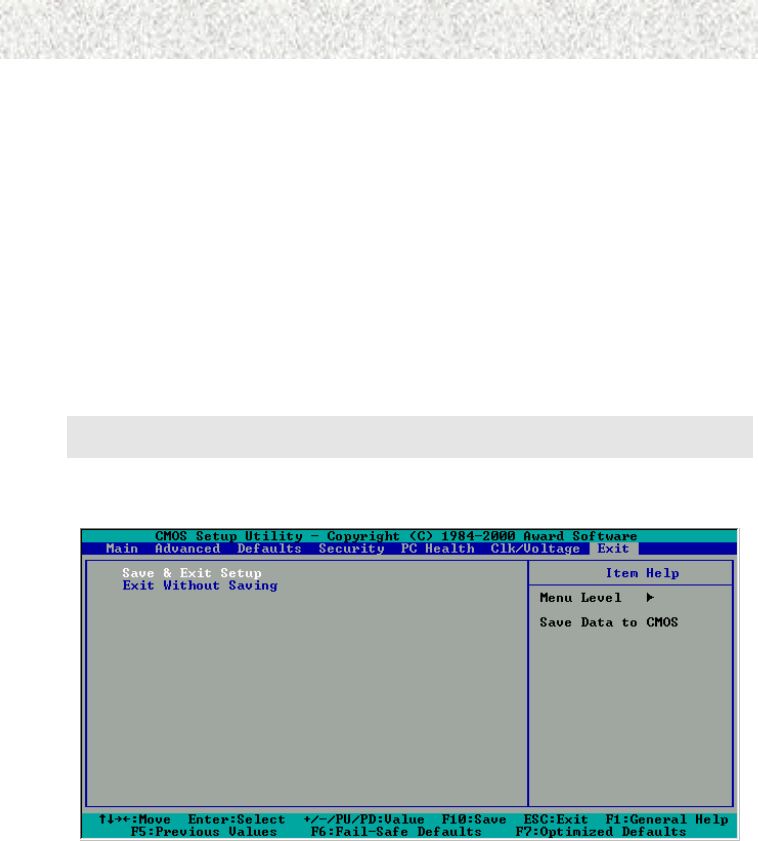
- 45 -
4. BIOS Setup
4.12 Set User Password
When you select this function, a message appears at the center of the screen:
ENTER PASSWORD:
Type the password, up to eight characters, and press Enter. Typing a password clears any
previously entered password from CMOS memory. Now the message changes:
CONFIRM PASSWARD:
Again, type the password and press Enter. To abort the process at any time, press Esc.
In the Security Option item in the BIOS Features Setup screen select System or Setup:
¾ System: Enter a password each time the system boots and whenever you enter Setup.
¾ Setup: Enter a password whenever you enter Setup.
NOTE: To clear the password, simply press Enter when asked to enter a password. Then the
password function is disabled.
4.13 Save & Exit Setup
This feature allows the changes to be made to the CMOS setup to be saved. The system will
resume booting after a successful save.
4.14 Exit Without Saving
Abandon all CMOS value change without saving. acquaintances