Game Park GP32 Hand-Held Game Consol User Manual Manual
Game Park, Inc. Hand-Held Game Consol Manual
Users Manual
Hardware Manual. GP32 User’s Guide
GP32 User’s Guide
Thank you for purchasing the GP32. Please read the manual thoroughly before using the game
machine. Please use the machine only in the correct manner specified in the manual. In order to
insure the safety of the user, and the longevity of the machine, please read and follow the “Safety
Precautions” found on pages 1-5 of this manual. Parents, if the user is a child, please make sure
to read the manual thoroughly and explain the correct usage to him/her. Also, please make sure
to store your warranty and this manual in a safe place.
GP32 Special Features
m
It uses a 3.5 inch reflective TFT, the largest of any handheld game machine, displaying up to
65,536 synchronous colors.
m
SMC, the exclusive GP32 cartridge, now allow the user to not only experience games, but
also various types of multimedia, including music. Free file exchange with your PC is also a
feature now available.
Table of Contents
1. Safety Precautions
2. Contents of the Basic set
3. Name and Description of each part of the GP32
4. Power source
5. Basic Operation
6. Explanation of the SMC and other peripheral devices
7. Troubleshooting
8. Product Specifications
9. Product Warranty
- FCC Compliance Statement
1. Safety Precautions
The GP32 was designed with safety in mind. However, because serious damage can be caused
to the machine if it is used in an incorrect manner, it is imperative that the safety precautions are
followed.
Warning Signs
The user’s manual contains the following warning signs. We hope you will understand the
warning information and read the user’s manual.
Please be aware of the following points regarding health safety when using the machine.
A. Precautions for the user’s health (Please read carefully)
Warning
> Using the machine when you are tired, or for extended periods of time (many hours at a time) is
not good for your health. Please take a break after using the machine for long periods of time. (10
– 15 minutes of rest for each hour of use is recommended. In the case of children under 11 years
old, it is recommended that a parent or guardian supervise their use.)
> There have been people who have experienced temporary muscle spasms or loss of
consciousness when irritated by strong or flickering light, or watching TV. Anyone experience
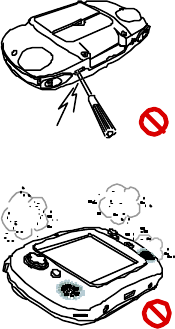
these types of symptoms should consult your doctor before continuing to use the machine. Also,
if you experience any of these symptoms while using the machine, stop playing immediately and
consult your doctor.
> If, during play, your eyes should become blurry, you feel nauseated, or you have symptoms
similar to those you would when you ride a roller coaster or similar ride at an amusement park,
and if the unpleasantness continues, see your doctor for treatment. (Most people feel better after
taking a rest period).
> If during play you should experience any strain or pain in your hands, stop play immediately. If
the pain or unpleasantness continues, see your doctor for treatment.
> If you feel strain in your eyes, or dryness, or anything strange, stop play immediately, and take
a break. Don’t hold the game machine too close to your eyes.
> If you experience any abnormalities in your arms or legs caused by other sources, playing the
game in these conditions can aggravate your pain. Consult your doctor before using the game
device.
> If you are not using the machine for long periods of time, remove the batteries from the device
and store them separately. (Acid leaking from the batteries can cause damage to the device.)
Caution
> Adults also should take a 10 to 15 minute break after each hour of use when using the machine
for long periods of time.
> For your health, please use the machine in a well-lit room.
B. To prevent damage to the device (Please read carefully)
The GP32 is a minute and precision instrument. Please pay attention to the following things when
using this device.
Warning
> If you hear any strange sounds, see smoke, or smell anything strange coming from the
machine, turn it off immediately.
> If you have any of the peripheral devices attached, disconnect them from the device and return
the device to the place of purchase or a customer service center. Using the device in the
damaged condition can result in electric shock or fire.
> Never try to repair or alter the device yourself. This can result in electric shock, fire, or damage
to the machine, and be reason for refusal of warranty-related service.
> Don’t use or store the device in areas with high humidity, soot, or dust, especially in places like
the bathroom, where water is present. This can cause damage to the device.
> Do not touch the SMC card ground plate inside the machine with dirty hands or with anything
metal. This can cause fire, electric shock, or damage to the machine.

Caution
> Do not leave the device on the floor. Stepping on the device can cause injury to the user, or
damage to the machine.
Requests during Use
> Taking the device from the cold outdoors, to the warm indoors, can cause moisture to collect
inside the device. Using the device in this condition can cause damage. In this case, turn off the
device, leave the device in a warm room (about 1 hour) until the moisture dries.
> Please be aware of the following when using or storing the machine in different places:
- Don’t use or store the machine in direct sunlight.
- Don’t use or store the machine near stoves, furnaces, or other sources of heat.
- Don’t leave the machine in a tightly sealed car (especially in summer) for long periods of time.
(Don’t leave the machine exposed to direct sunlight for extended periods of time.)
> Don’t touch the device with wet or sweaty hands. Moisture can get inside the machine and
cause damage.
> Don’t do the following with the device switched to ON.
- Change the SMC Card.
- Change the batteries.
- Be sure that you don’t use too much force when inserting or removing the SMC card. Also,
make sure to fully insert the card. If you use too much force when inserting the card, you can
damage the device.
> Use a dry cloth when cleaning the device. Don’t use thinner, gasoline, benzene, alcohol, or any
other substance. These substances can damage the device.
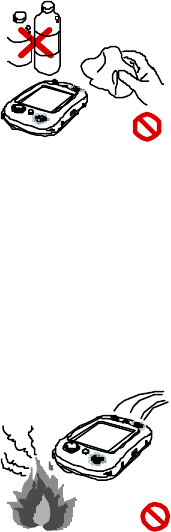
> Only use exclusive GP32 cables and peripheral devices. Using any other devices may cause
the machine to malfunction (and may be cause for refusal of warranty-covered service).
C. To prevent dangerous accidents (Please read carefully)
Caution
> Don’t place the device where it will have excessive contact with your body. If strong pressure is
applied, it can cause injury to the user, or damage to the LCD or the device.
> Keep the device out of reach of children or unsafe places. If it falls, it can damage the device.
> The device is made from plastic and metal components. Because it can be dangerous to burn
the device, dispose of the device properly.
D. Other Precautions (Please read carefully)
Caution
> The LCD screen is weaker than any other part of the device. Throwing something at the device,
pressing too hard on it, dropping it, can cause it to break depending on the circumstances. Please
exercise caution. Repairing the LCD is not covered by the warranty.
> If the LCD breaks, do not touch it. If the liquid from the LCD should get in your eyes, it can
cause blindness or injury. In this event, flush your eyes thoroughly and seek medical treatment
immediately. If the liquid comes in contact with your skin, wash the affected part thoroughly with
water.
Requests during use
> When transporting the device, make sure to wrap it carefully in durable material to prevent and
absorb shock and prevent the LCD from cracking or getting dirty.
Danger
> Leakage from the batteries can cause blindness or injury if it gets in the eyes. Wash eyes
thoroughly and seek medical treatment immediately. If the leakage gets on your hands or skin,
wash the affected area thoroughly with water. If the leakage from the batteries gets on the
machine, wipe it away, avoiding contact with your hands or skin.
> Do not touch anything metal to the positive and negative cathodes on the device, as this will
cause a short circuit.
> Make you verify which direction to place the batteries in before inserting them into the device.
Warning
> Don’t mix old and new batteries or put batteries of different types into the device at the same
time.
> Don’t attempt to recharge any batteries that are not marked as “rechargeable”.
(We encourage you to use Alkaloid batteries).
> If the batteries die, or you are not going to use the machine for an extended amount of time
(over 10 days), remove the batteries from the device.

> Don’t use any damaged, deformed, or leaking batteries in the device.
> The batteries are not considered an original part of the GP32, and any damage resulting from
the batteries or misuse of the batteries may be cause for refusal of warranty-related service.
2. Basic Set Contents
.GP32 game device
.USB cable
.User’s guide
3. Name and Usage of each GP32 component.
A. GP32 Game Screen
B. Descriptions of buttons and switches
1) L button
2) R button
3) USB Port: Used to connect your PC or other peripherals to the device
4) Power switch
The machine turns itself on or off.
You must turn the switch to ON in order to use all the features of the device.
5) 8-way directional joystick: can move in 8 different directions
6) Start button
7) Select button
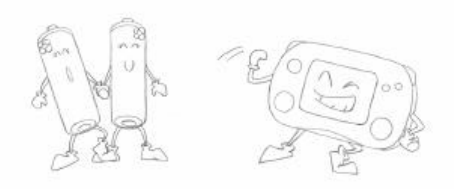
8) A button
9) B button
10) Screen: TFT 3.5” reflective liquid crystal, 65,536 colors. Cannot be used in the dark
11) Speakers
16 bit stereo sound
Supports 32 bit poly or above SW MIDI
4 channel WAV mixing
12) Power indicator: indicates whether the power switch is turned to ON or OFF.
13) Volume Control
14) Earphone jack: Supports earphones with 3.5mm, standard stereo jacks.
15) EXT port
: Supports connection of peripherals like an RF module
16) Adapter jack : Use a DC 3V adapter.
17) Battery compartment
Use 2 alkali batteries (AA size).
Insert the batteries as shown on the battery case.
4. Power Source
A. Useable power sources
> Batteries : 2 alkali batteries (AA)
(up to 12 hours of use)
> Rechargeable batteries
> Adapter
(See section 6-C “Adapter”)
B. Battery installation
> Open the battery cover on the back of the device.
> Insert the batteries in the direction indicated on the case.
ø Using batteries other than those designated, or not inserting the batteries fully and properly
may shorten the life of the machine or cause damage.
> Close the battery cover on the back of the device.
5. Basic Operation
A. Running a game
> From the initial menu screen, hit the select button until the “Game” logo appears and then press
start. Wait for the Game List screen to appear. When the game icons appear, press the start
button and the game starts.
> If you press the B button when the game icons are showing, it returns to the initial menu screen.
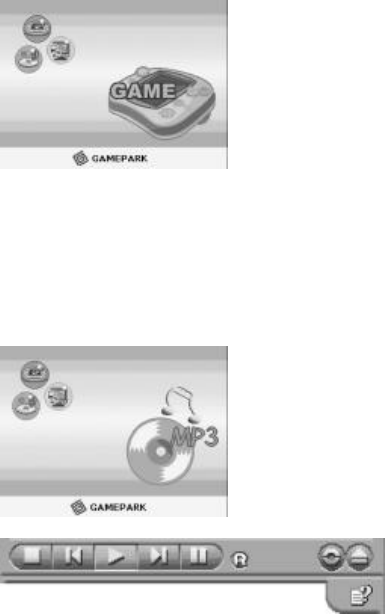
ø Caution: You cannot return to the initial menu screen when a game is running. To return to the
initial menu screen after starting a game, save, stop, or exit the game and then turn the machine
off and then on again.
B. Playing MP3 files
> From the initial menu screen, press the select button until the MP3 player appears. Then push
the start button to listen to your saved MP3 files.
Descriptions of buttons and features
STOP button
: Stops playing the MP3 and returns the MP3 file to the beginning.
i) Select the “.” With the joystick and then press “A”.
ii) Press the start button.
Hot Key: START
PREVIOUS button
: Pushing this button during play returns the player to the beginning of the current file, and
pressing this button when a file is not playing moves the player pointer to the previous file in the
list.
i) After selecting the “.” With the joystick, press the “A” button.
ii) While holding the L button down, press the SELECT button.
Hot Key: L + SELECT
PLAY button
: When a file is not playing, this button plays the selected file.
i) Move the player pointer to the file by using the joystick. Then press the “A” button.
Hot Key: Start button
NEXT button
: If an MP3 is playing, this moves the player to the beginning of the next song on the list. If an
MP3 is not playing, this moves the player pointer to the next song in the list.
i) Move the player pointer to the correct file using the joystick. Then press the A button.
ii) While holding down the R button, press the SELECT button.
Hot Key: R + SELECT
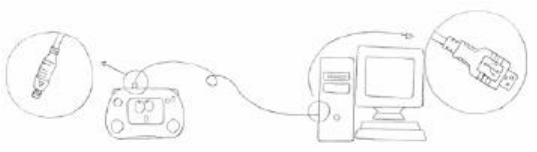
PAUSE Button
: If an MP3 is playing, this button pauses play temporarily. If you push the button after the MP3 is
paused, play resumes.
i) Move the player pointer using the joystick, and then press the “A” button.
ii) Push the B button.
Hot Key: B
Hold & Remote control option
: The feature to be included at a later date.
Repeat play option
: Allows you to play the selected MP3 file repeatedly.
i) Press the L button and hold, at the same time, press the B button.
Hot Key: L + B
EXIT button
: Exits the GP32 MP3 player.
i) Press and hold the R button, at the same time, press the B button.
Hot Key: R + B
HELP button
: Allows you to view the MP3 player help section when a file is not being played.
Hot Key: SELECT
Hot Key List
STOP/ Stops play (START button)
PREVIOUS/ Previous song (L + SELECT)
PLAY/ Plays a song (A button)
NEXT/ Next song (R + SELECT)
PAUSE/ Pauses the player (B Button)
REPEAT PLAY/ repeats a song (L + B)
EXIT/ Exits the player (R + B)
LIST/ Displays the file list (SELECT button)
HOLD feature (L + R + START button)
i) Explanation of cables – linkage to peripheral devices (explained in “PC link” in 5-C)
After linking your PC to the GP32 as shown in 5-C, you can download and play numbers of 3 to 5
MB sized MP3 files.
ii) Points to be aware of when downloading and running MP3 files
The space to store MP3 files is separate. To listen to MP3 files, you must save them in the space
designated for MP3s.
1. Music files should be in *.mp2, or *.mp3 format only. (For instance, the player will not play files
in *.smp, *mid, or *.wav formats)
2. The storage capacity is the space not being used by saved games. If you go over the capacity,
files cannot be saved and you will see error messages. (For stable operation, you should leave
an appropriate amount of space free.)
3. If a sound file is corrupt or damaged, or if the speaker is broken, normal sound output may not
be possible.
4. For better sound quality, connect earphones or speakers (see section 6-B)
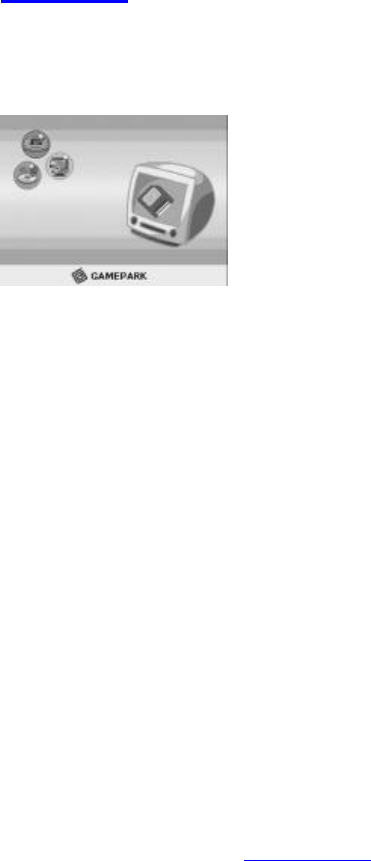
C. PC link
Connecting the Cable
1. The cable is enclosed with the product. (We are not responsible for problems caused by using
cables from other products or inferior cables. For other service related issues, please contact our
GamePark service Center at 02-558-9225).
2. Installation
A. First, download the necessary install program “GP32 PC link Host Program” from
www.gp32.com. (see the GamePark home page) : gpinstall.exe
B. If you run gpinstall.exe, it leads you through the installation process for the GP32 PC link
program.
Example) c:\program files\gamepark\gplinkpc.exe
The programs automatically adds GamePark to the Programs folder in the Windows Start Menu.
C. If this is the first time installing this program, you must install the USB drivers. See our website
for more detailed installation instructions.
D. (Caution) Please make sure to visit the GamePark website as upgrades of the USB driver
version may be posted there.
E. (Caution) If you are using Windows 2000, errors may appear in some computers. This can be
resolved by downloading and installing the appropriate Windows Service Pack or patch versions
from Microsoft. (for more information, see the website).
F. If the PC drivers are installed correctly, and the SMC card and cable are connected properly,
when you run the PC link menu, the screen appears. If you then run the GP32 PC link program,
you can receive USB service.
Supported OS
Win9x à supports Win95/98, WinMe
WinNT à supports Win2000, WinNT, WinXP
GP32/SMC Directories
GAME – space where games are saved
MP3 – space where MP3 files are saved
GPSYS – space for system files
GPMM – space to save Multi-media files
GPETC – space for other miscellaneous files
ø In order to ensure normal operation, please do not change the directory structure
ø For more information, visit www.gp32.com

G. The GP32 Control program
Download (Computer à GP32)
Backup and Upgrade feature (GP32 à Computer)
Other communication between the computer and the GP32 device is possible.
H. Please only use the designated mp3 format (see 5-B) for MP3 files. Do not exceed the
capacity of the SMC. The data size of computer and the GP32 device may not be the same.
Please don’t get confused.
I. Do not modify files or contents in the Game or GPSYS folders. (GamePark will not be held
responsible for any damage caused by modification of these folders or the carelessness of the
user.)
J. New Games should be saved only in the Game folder. MP3s should be saved only in the MP3
folder. (The files will not work if they are not saved in the designated folders.)
K. GamePark will not be held responsible for any files deleted by the user. Back up your device
on your PC, and when deleting files, please take every precaution.
L. Gamepark will deal firmly with problems relating to legal matters or the creation or saving of
any illegal files.
3. Precautions
A. Make sure not to bump or knock the machine after connecting to your PC with the cable.
B. Do not turn the machine off or unhook the cable during file download or transmission.
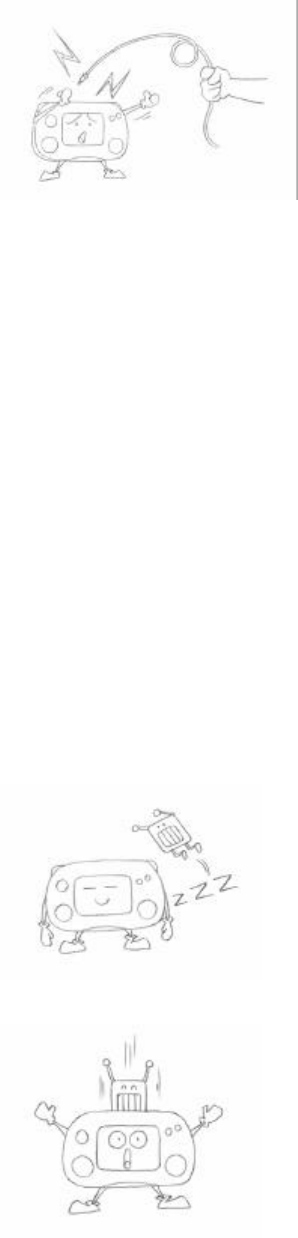
C. Download or import files when the power supply is sufficient.
D. Do not run any games or MP3 files while downloading or transmitting files.
E. In order to ensure safe execution of your files, do not leave any unnecessary files running.
Regarding your PC
1. Downloading and saving data
Install according to the explanations found in the designated GamePark games and contents.
Depending on the type of contents, some contents may have fees attached. (excluding MP3 files).
2. Capacity
Do not exceed the set SMC capacity.
Should you need more space, save some games on your PC or delete some game files.
Do not save excess numbers of games, in order to ensure stable operation of the device.
3. Use of illegal or copyrighted files is prohibited
GamePark will not be held responsible for damage to the device or the SMC caused by illegal or
copyright files.
If it is discovered that illegal files were created, distributed, sold, or used, violators will be
prosecuted to the fullest extent of the law.
6. Explanation of SMC and peripheral devices
A. About the SMC
> Insert the Smart Media card only when the power is switched off.
> The SMC card has a front and back (always insert the card with the front (the side with the gold
plate) facing out.
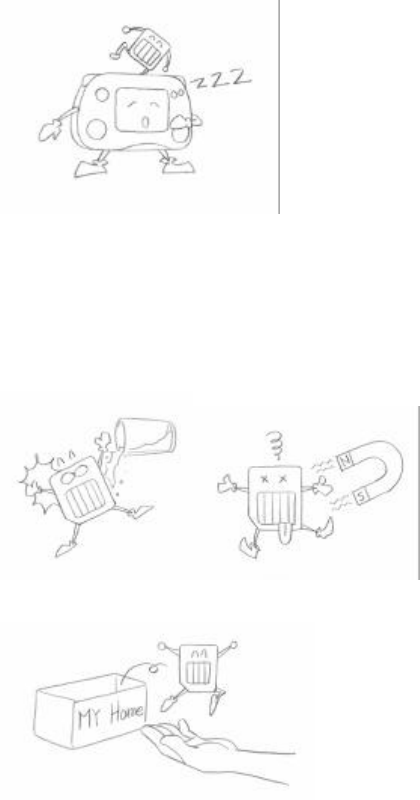
> When you take the card out, always make sure the power is turned off first.
(Caution: Removing the card when the device is turned on may result in the loss of game data or
the data files becoming corrupted.)
> The SMCs produced by GamePark are the most suitable for the GP32 and will allow you to
save or download games, MP3s, and other GamePark designated contents with ease.
> To see how to run games or MP3 files saved on the SMC, see sections 5-A and 5-B.
> Using unauthorized games or contents on your GP32 is considered illegal and may be
punishable by law.
It is best to store the SMC in an optimum environment.
> Be careful not to damage or break the SMC.
> After purchasing the SMC, the user is responsible for managing the files.
> Use the GP32—PC link program to read and write to the SMC.
(Some SMC Readers/Writers has been known to break away from the standards)
> When you are reading or writing to the SMC, don’t interrupt the process.
> Avoid using the root directory as much as possible.
> There is a limit to the total number of folders and files you can have.
Example) for a 16 MB SMC, you cannot exceed a total of 1,000 files/folders.
> Because the SMC file system is FAT12, you cannot use special characters, symbols, or spaces
in the filenames, and the file extensions must be 3 English characters.
Example) name.mp3
B. Using earphones and speakers
> Use a standard stereo jack 3.5mm wide.
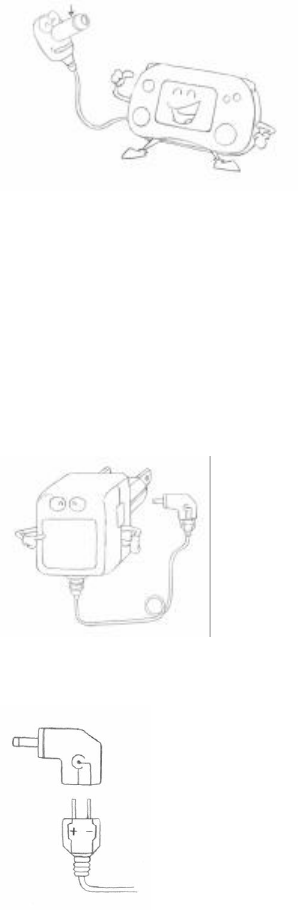
> Use only light pressure when inserting the jack. Using excess force can damage the device.
> The device supports all headphones and earphones. When you connect an amplifier to the
speakers, turn the volume down. (Turning the volume too high while using the amplifier can
overcharge and damage the amplifier and cause static to appear in the sound.)
C. Using the Adapter
> Buy your DC Adapter according to the following specifications: Output: DC 3V, 250mA (or
above. Standard is 400mA.)
ø Caution: Compared with normal adapters, using an adapter that produces stable power is
better.
> The outside of the adapter jack is positive (+), the inside is negative (-).
> You must make the jack is inserted according to the picture, with the (+) and (-) ends matching.
Inserting the adapter any other way can cause damage to the adapter or the device.
> Excessive heat generated by the adapter can cause fire. Avoid leaving the adapter plugged for
longer than 20 hours at a time.
> The adapter is not included with the GP32 and is a separate product. Any damage caused by
misuse of the adapter will not be covered by the warranty.
D. Using rechargeable batteries
Use standard rechargeable batteries. Always make sure the batteries are inserted properly into
the device.
E. Using the expansion ports
> Peripherals should be plugged into the EXT port and the USB port on the top and bottom parts
of the device. These ports are provided for use with optional devices (like the RF module cord,
the PC link cable, and the mobile cable).

> Please be careful not to damage the ports when they are not in use.
> If something gets in the ports, it can cause the machine to stop working.
F. Wireless module
Not only can you play network games with up to 4 other people in real-time using the wireless
transmission feature (only works if all members of the group are within a 10 meter radius), but
each member of the group can enjoy their own games as well. (There are 4 channels to choose
from.)
7. Troubleshooting
A. Games won’t run
> Check the batteries or the power source.
> Check to make sure the SMC card is inserted correctly and completely.
> Make sure you selected the correct game icon.
> Make sure you have enough space on the card.
B. MP3 sound quality is bad
> Run other MP3 to see if the problem is with that particular MP3 file.
> Check whether or not a foreign substance is around the speakers.
> Check whether or not the batteries are used up or the adapter is not plugged in correctly.
> Check to make sure any external speakers or earphones are connected properly.
C. The cable is not working
Do not try to repair the device on your own. Call the GamePark Service Center at 02-558-9225,
immediately.
> The computer doesn’t recognize the PC cable
Check to see if the cable is connected properly.
Check the power supply of both the GP32 and the computer.
> You lost the cable.
Purchase another designated cable separately from GamePark, or contact the Service Center.
D. You want extra space or need more SMC
Purchase a designated SMC separately from GamePark or an authorized vender.
E. The SMC doesn’t work
> You experience a File Error
Make sure you have selected the file correctly.
Check to make sure you have entered the filename correctly.
(You cannot use special characters, symbols, or spaces.)
Make sure the SMC is inserted correctly.
Make sure the batteries have sufficient power
Make sure the SMC has enough space
> The outside of the SMC is damaged
Don’t ever bend or fold the SMC.
Wipe the SMC with soft cotton or cloth
Contact the nearest GamePark Service center
> You have exceeded the maximum capacity
Delete unneeded files
Purchase extra SMC cards from GamePark
> Formatting
You can use the PC link program to format the SMC
When the SMC is formatted, all files on the card are deleted.
F. Problems with the screen
> The screen is fuzzy or doesn’t show well
Check the batteries. Make sure they have sufficient power.
Wipe the LCD light with a soft cloth or cotton.
> The colors are strange
Make sure there are no magnets near the device.
G. Problems with the buttons or joystick
Make sure no foreign particles are inside the device. Do not try to disassemble, heat up, or
assemble the device on your own.
When the game buttons don’t work, check to see if the device is in MP3 remote control mode.
When the device is in MP3 remote control mode, all the game buttons are disabled. Therefore
you must use the buttons on the remote controller.
H. Water got inside the device
Do not try to disassemble or repair the machine yourself. After putting it in a shady place to dry,
contact the Service Center to determine if the machine is broken or not.
I. When the RF Module is not working
You must be within 10 M of the person you are networking with.
You must choose the same channel and be in the same game as the person you are networking
with.
Check the number of people that can use the same channel.
Check to see if there are any other wireless devices or magnets that could affect the wireless
communication of your device(s).
Make sure the RF module is inserted properly.
Make sure the power in the batteries is sufficient. (The RF module does not require its own
batteries.)
If the other person turns off their device, or ends communication, the RF module will not be able
to communicate with that person.
8. Product Specifications
A. CPU: 32 bit RISC
B. LCD: 65,536 Colors 320 *240, 3.5 inch
Supports Alpha Blending function
H/W scroll function
C. SOUND: 16 bit PCM Sound
4 channel Mixing
Stereo Sound
SW MIDI sound
Earphone port
D. RAM: 8MB
E. ROM: 512KB
F. POWER SUPPLY: Two AA Batteries (approx. 12 hours operating time) or DC Adapter
G. COMMUNICATION: 900MHz RF (up to 4 players)
H. MP3: Support MPEG (I, II, III) Audio
I. INPUT INTERFACE: 8 directional joystick + 6 key buttons
- Thank you for purchasing the GP32.
- The shape or the features of the product can be changed without any previous notices.
- Please obtain service only at our company’s service centers or other designated places.
9. Product Warranty
According to our policies for consumer damage compensation, GamePark guarantees the
following with regard to the product.
If the product malfunctions, please receive service at our service centers or the place where you
purchased the device. (When you can’t received service at the place of purchase or at an outlet
store, please contact our service center at 02-558-9225)
Free Service
You can receive service at no charge within 1 year of purchase for any malfunction caused or
related to a manufacturing defect.
Pay Service
1. Damage caused by user error
• Malfunctions caused by user error or carelessness (dropping, bumping, damage, excessive
movement, etc.)
• Intentional or accidental damage caused by user
• Damage or malfunction caused by accessories or peripheral devices
2. Other circumstances
• Damage caused by natural disaster (fire, seawater, flood, power surge, etc.)
• Items that wear out during normal use (batteries, rechargers, antennas, accessories, etc.)
• Users will be charged actual prices for these parts.
FCC Compliance Statement
Caution : Any changes or modifications in construction of this device which are not expressly
approved by the party responsible for compliance could void the user’s authority to operate the
equipment.
Note : This equipment has been tested and found to comply with the limits for a Class B digital
device, pursuant to part 15 of the FCC Rules. These limits are designed to provide reasonable
protection against harmful interference in a residential installation. This equipment generates,
uses and can radiate radio frequency energy and, if not installed and used in accordance with the
instructions, may cause harmful interference to radio communications, However, there is no
guarantee that interference will not occur in a particular installation. If this equipment does cause
harmful interference to radio or television recrption, which can be determined by turning the
equipment off and on, the user is encouraged to try to correct the interference by one or more of
the following measures:
- Reorient or relocate the receiving antenna.
- Increase the separation between the equipment and receiver.
- Connect the equipment into an outlet on a circuit different from that to which the receiver is
connected.
- Consult the dealer or an experienced radio / TV technician for help.