User manual
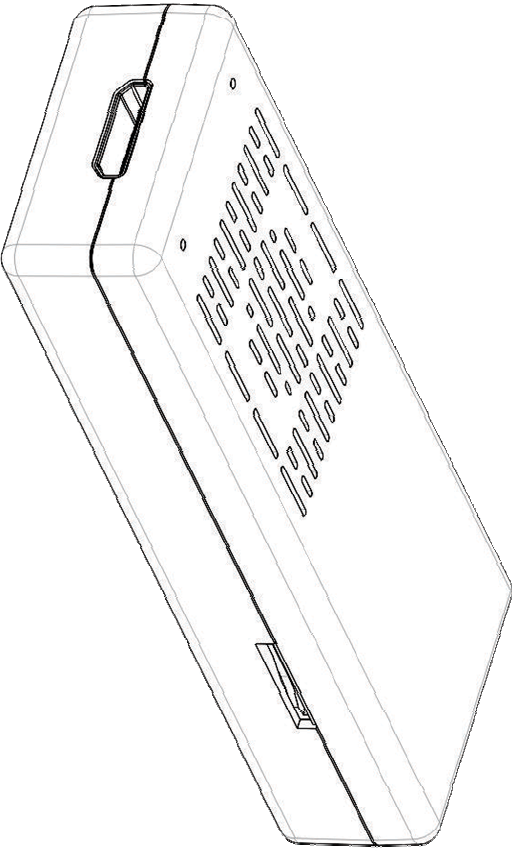
Android MINI PC
User Manual

Google TV User Manual
1
SAFETY WARNING
PLACEMENT
z Do not place the unit on an unstable cart, stand, tripod, bracket, table, or shelf.
z Do not expose the unit to direct sun-light and other sources of heat.
z Do not handle liquids near or on the unit.
z Never spill liquid of any kind into the unit.
z Do not put the unit near appliances that create magnetic fields.
z Do not put heavy objects on top of the unit
POWER SUPPLY
z Make sure use a 5V/1A output AC adapter instead.
z Please unplug power supply and aerial plug when the weather is thunder-storm or lightning.
z Please unplug power supply, when there is nobody at home or didn’t use over a long period of
time
z Please keep power cord from physical or mechanical damage.
z Please use exclusive power cord, don’t modify or lengthen it.
z Please check an ensure AC source is connected with the ground.
TEMPERATURE
z Do not place the unit near or over a radiator or a heater register.
z If your unit is suddenly moved from a cold to a warm place, unplug the power cord for at least
two hours until moisture removed.
HUMIDITY
z Do not expose machine in rain, damp or place near water.
z Ensure the indoor is dry and cool.
VENTILATION
z Keep the ventilation openings clear.
z Ensure that the unit has enough space for ventilation around.
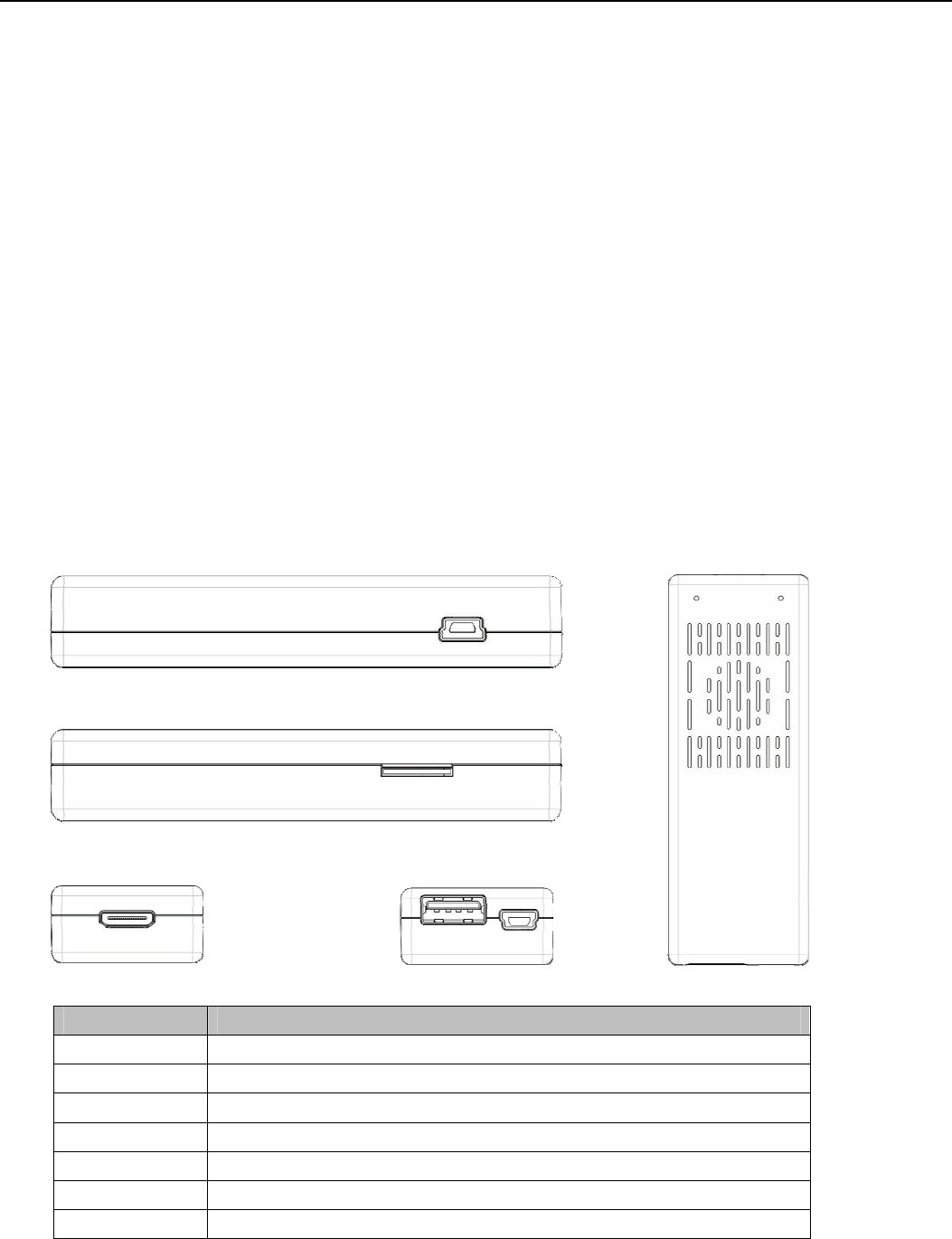
Google TV User Manual
2
FEATURES
Android MINI PC is based on Android OS. You can use it:
z Surf the Internet via Wi-Fi
z Communicate with your friends via SNS applications
z Enjoy movies, music and photos
PRODUCT & ACCESSORIES
Android MINI PC
HDMI extention Wire
USB Power Supply Wire
Adapter
User Manual
INTERFACE
Number Features
1 Mini USB support OTG/HOST
2 TF card slot
3 Physical button
4 LED
5 Mini HDMI port
6 Standard USB, support USB mouse & keyboard
7 Mini USB for charging
2
5 67
3 4
1
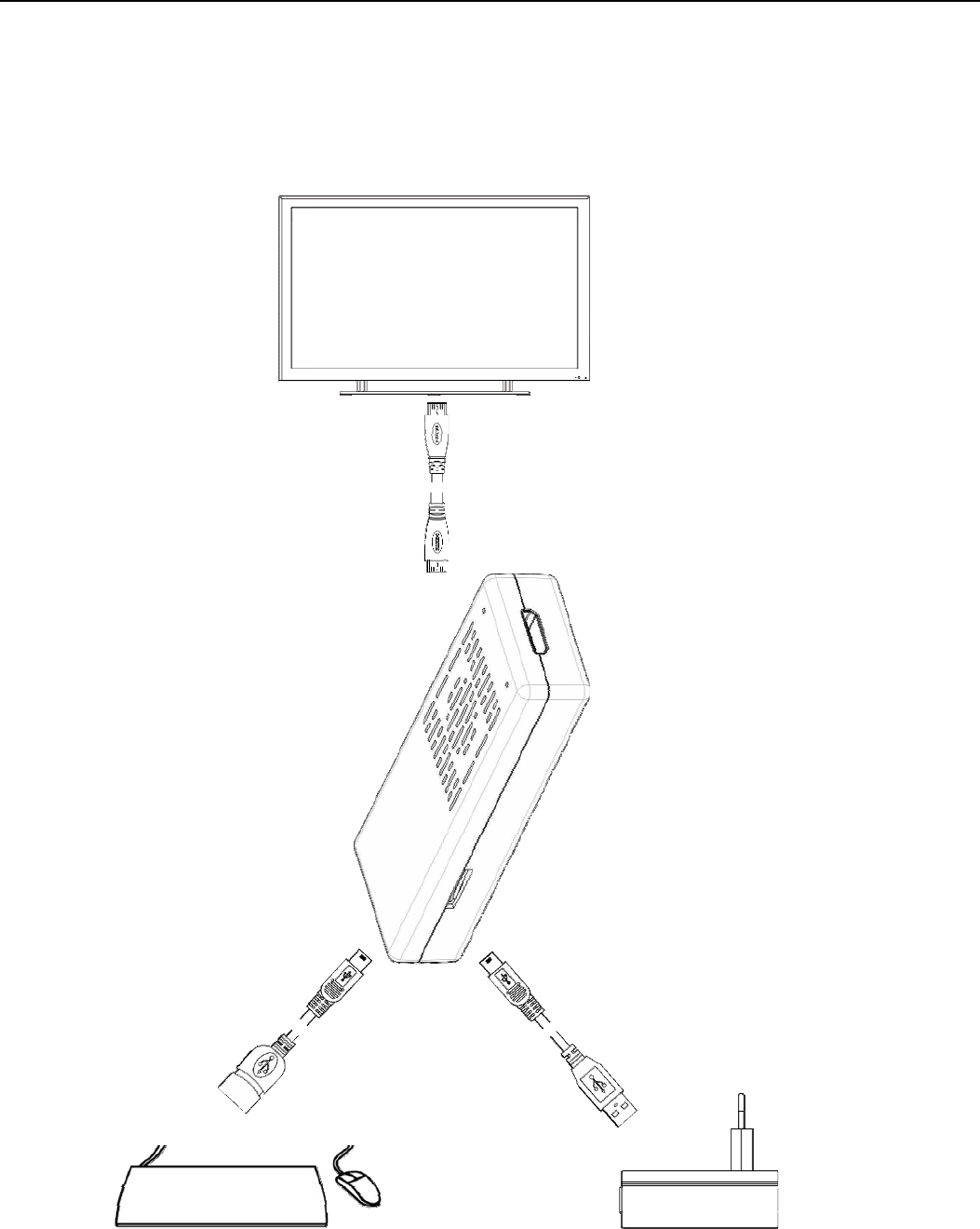
Google TV User Manual
3
QUICK INSTALL GUIDE
z Normal Condition
Insert Android MINI PC into TV’s HDMI input interface.
Connect MINI PC mini USB port to adapter via USB power supply wire for power supply.
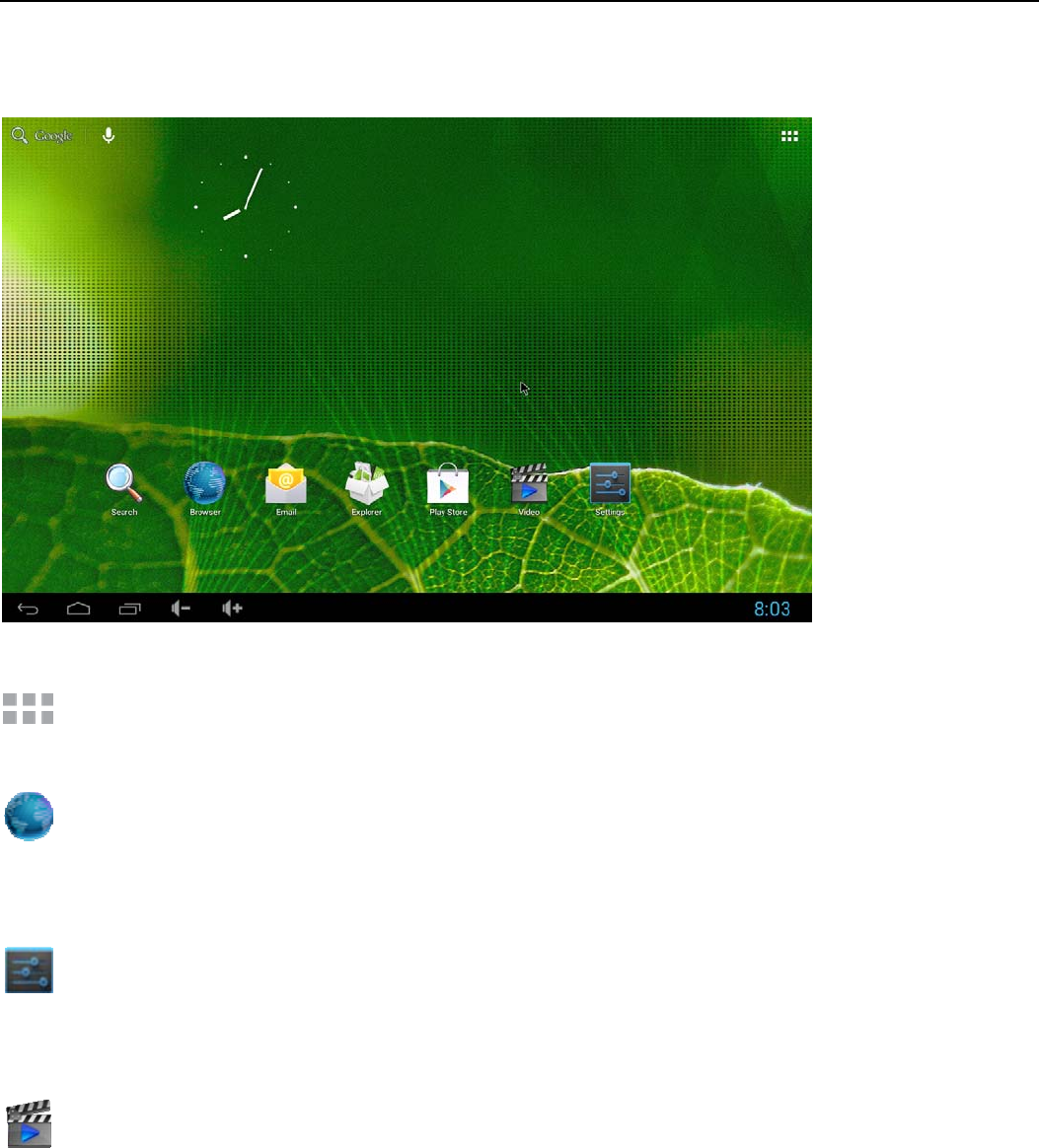
Google TV User Manual
4
MAIN LAUNCHER
By using the App Manager, you can view and launch application, such as Weather, Calendar, News
Browser contains bookmarks and search bar. It allows you enjoy your time on surfing Internet. You
can search for information and watch online TV ect.
Settings contains most of the customizing and configuration options, such as language, aspect ratio
and network settings.
The Video tabs contain: Video / Music / Picture
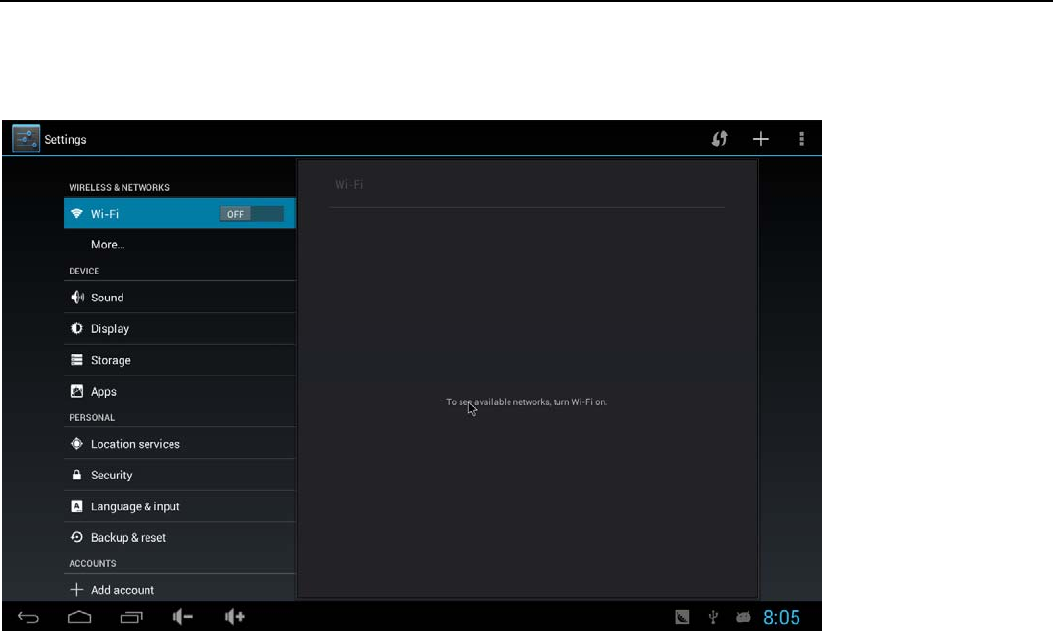
Google TV User Manual
5
SETTINGS
Wi-Fi settings
Check to turn on Wi-Fi so you can connect to Wi-Fi networks
Check to receive an alert when an open Wi-Fi network becomes available
Opens a dialog where you can add a Wi-Fi network by entering Its SSID and security type
Display
Wallpaper
Font Size
HDMI Resolution
Screen Zoom
Date & time
Automatic date & time (Need network)
Set date
Set time
Select time zone
Choose hour format
Choose date format
Apps
Downloaded
On SD card
Running
All

Google TV User Manual
6
Storage
INTERNAL STORAGE
Total space
Apps space
NAND FLASH
SD CARD
USB STORAGE
Language & input
Select language
KEYBOARD & INPUT METHODS
PHYSICAL KEYBOARD
MOUSE/TRACKPAD
About device
Status
Legal information
Model number
Android version
Kernel version
Build number
APPLICATIONS
Install from USB Flash Drive / TF card
1. Open the “File manager”
2. Choose your USB flash drive or any other mass storage’s folder
3. Find you application, and press it
4. Press the install button
5. You can find the application in tab
Download & install from Browser
1. Open the Browser.
2. Press search key and input your website address.
3. Download the APK file which you like if there is a link for download (If you have problems with
downloading, please try to put your TF card in the card slot).
4. You will find the file in your SD card folder.
Install from ApkInstaller
1. Open the ApkInstaller.
2. Find the icon of the application, and enter it.
3. Press the install button.
4. You can find the application in tab “Apps” after installation.

Google TV User Manual
7
Remove Applications
1. Enter SETTINGS
2. Enter Apps
3. Find the application you want to remove in tab “All”
4. Enter the icon and press “Disable”
5. Press “OK” to confirm uninstall
FCC Warning Statement
Changes or modifications not expressly approved by the party responsible for
compliance could void the user’s authority to operate the equipment.
This equipment has been tested and found to comply with the limits for a Class B digital
device, pursuant to Part 15 of the FCC Rules. These limits are designed to provide
reasonable protection against harmful interference in a residential installation. This
equipment generates uses and can radiate radio frequency energy and, if not installed
and used in accordance with the instructions, may cause harmful interference to radio
communications. However, there is no guarantee that interference will not occur in a
particular installation. If this equipment does cause harmful interference to radio or
television reception, which can be determined by turning the equipment off and on, the
user is encouraged to try to correct the interference by one or more of the following
measures:
‐‐ Reorient or relocate the receiving antenna.
‐‐ Increase the separation between the equipment and receiver.
‐‐ Connect the equipment into an outlet on a circuit different from that to which the
receiver is connected.
‐‐ Consult the dealer or an experienced radio/TV technician for help.
FCC Radiation Exposure Statement
The antennas used for this transmitter must be installed to provide a separation distance of at least
20 cm from all persons and must not be co‐located for operating in conjunction with any other
antenna or transmitter.