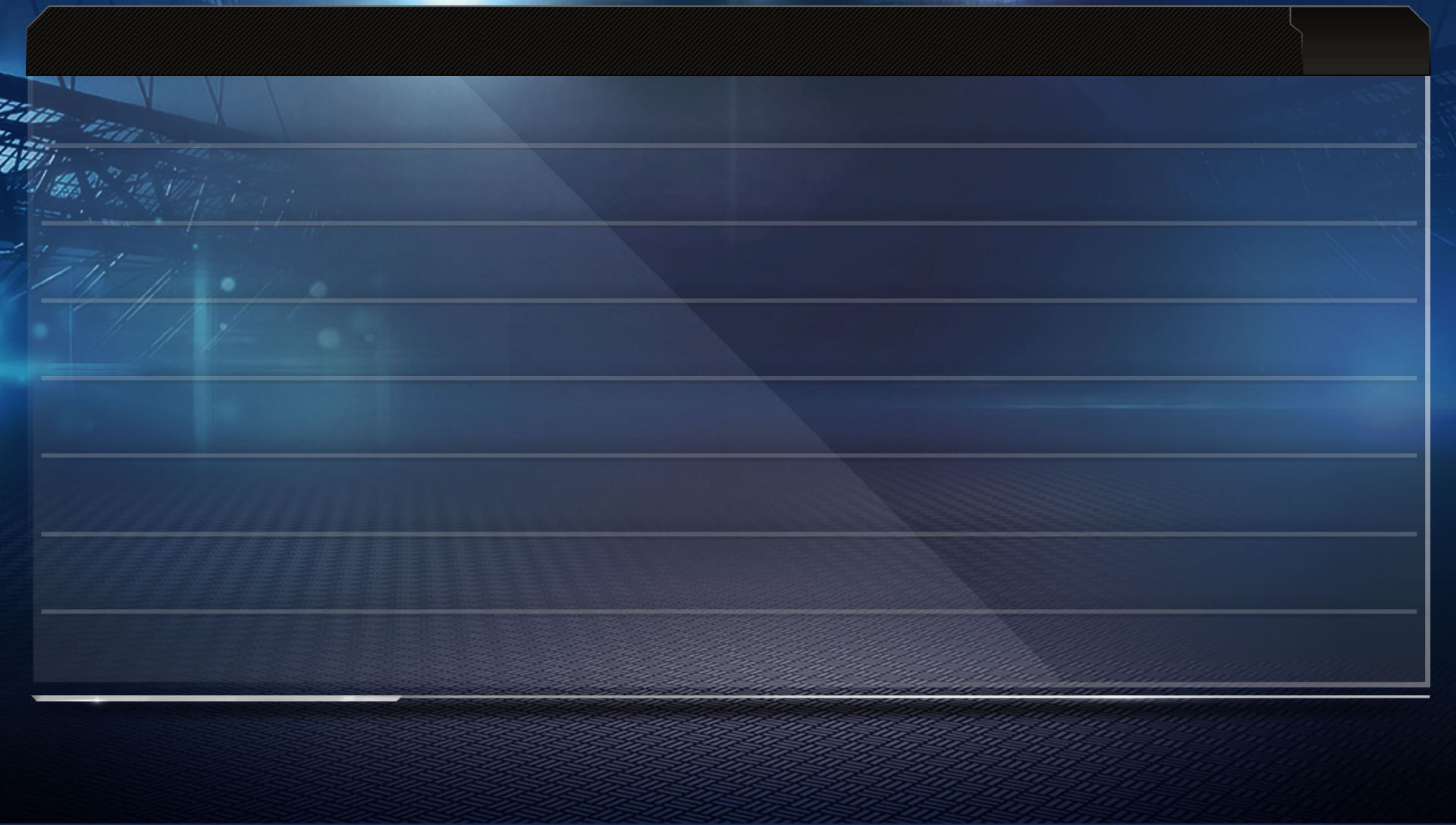Madden Nfl Football 13 Manuals Sony Playstation Vita
2013-11-22
: Games Madden-Nfl-Football-13-Manuals Sony Playstation Vita madden-nfl-football-13-manuals_Sony Playstation Vita manuals
Open the PDF directly: View PDF ![]() .
.
Page Count: 37
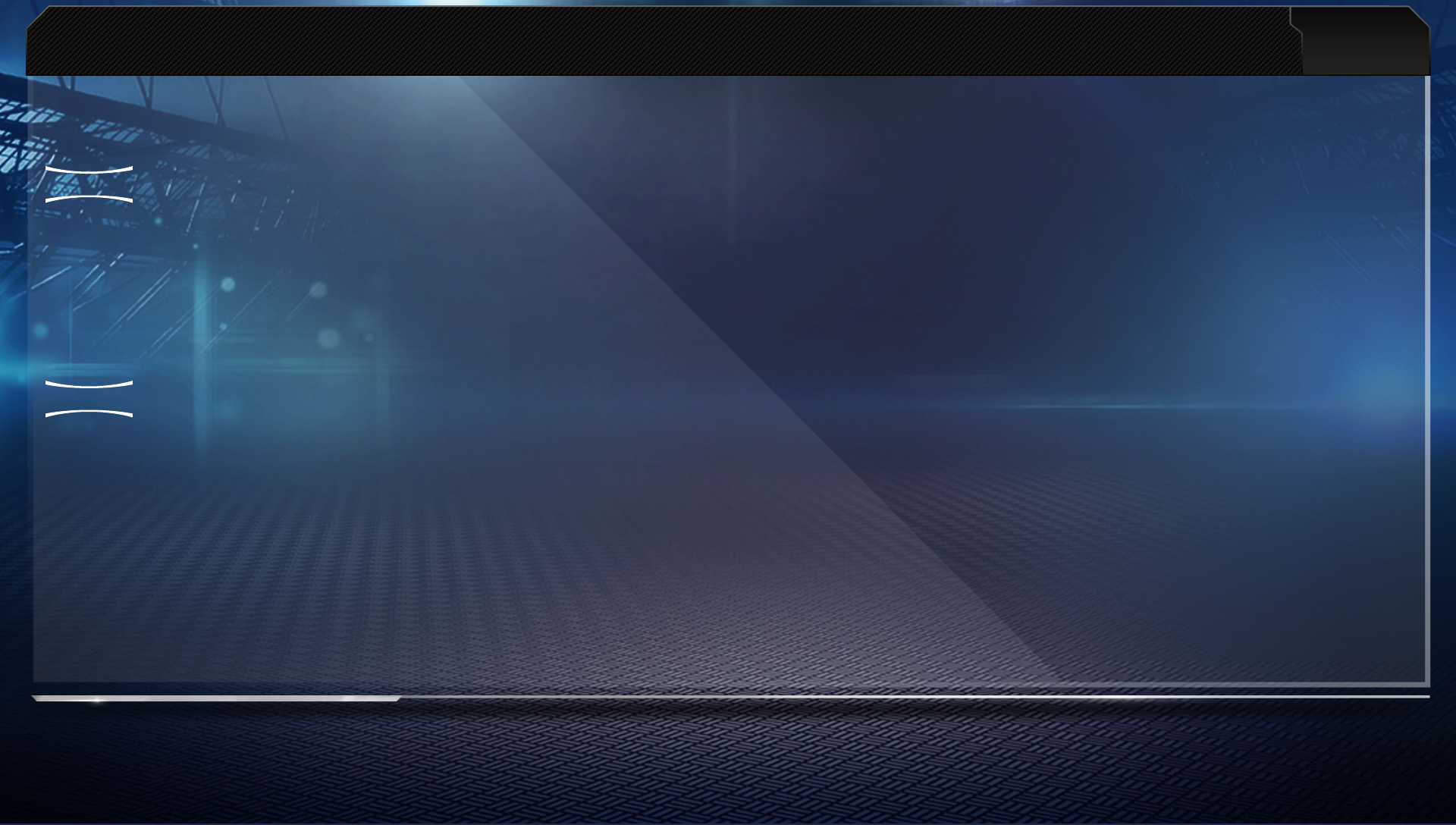
3
MADDEN NFL 13
New For PlayStation®Vita system
Screen (touchscreen) Controls
The PS Vita system’s touchscreen and rear touch pad give you a new way to call plays. Hot
routes can be drawn on the touchscreen during pre-play, and dragging your finger gives you
full control of positional shifts. The rear touch pad can be used to swat passes and perform
other moves on the field.
Motion Sensor Function
If you want to make the perfect kick, you can tilt your PS Vita system up, down, left, and
right to line it up just right. Keep in mind that you have to adjust for the wind on the field
before kicking.
NEW
NEW
EA SPORTS
TM
MADDEN NFL 13
MANUAL
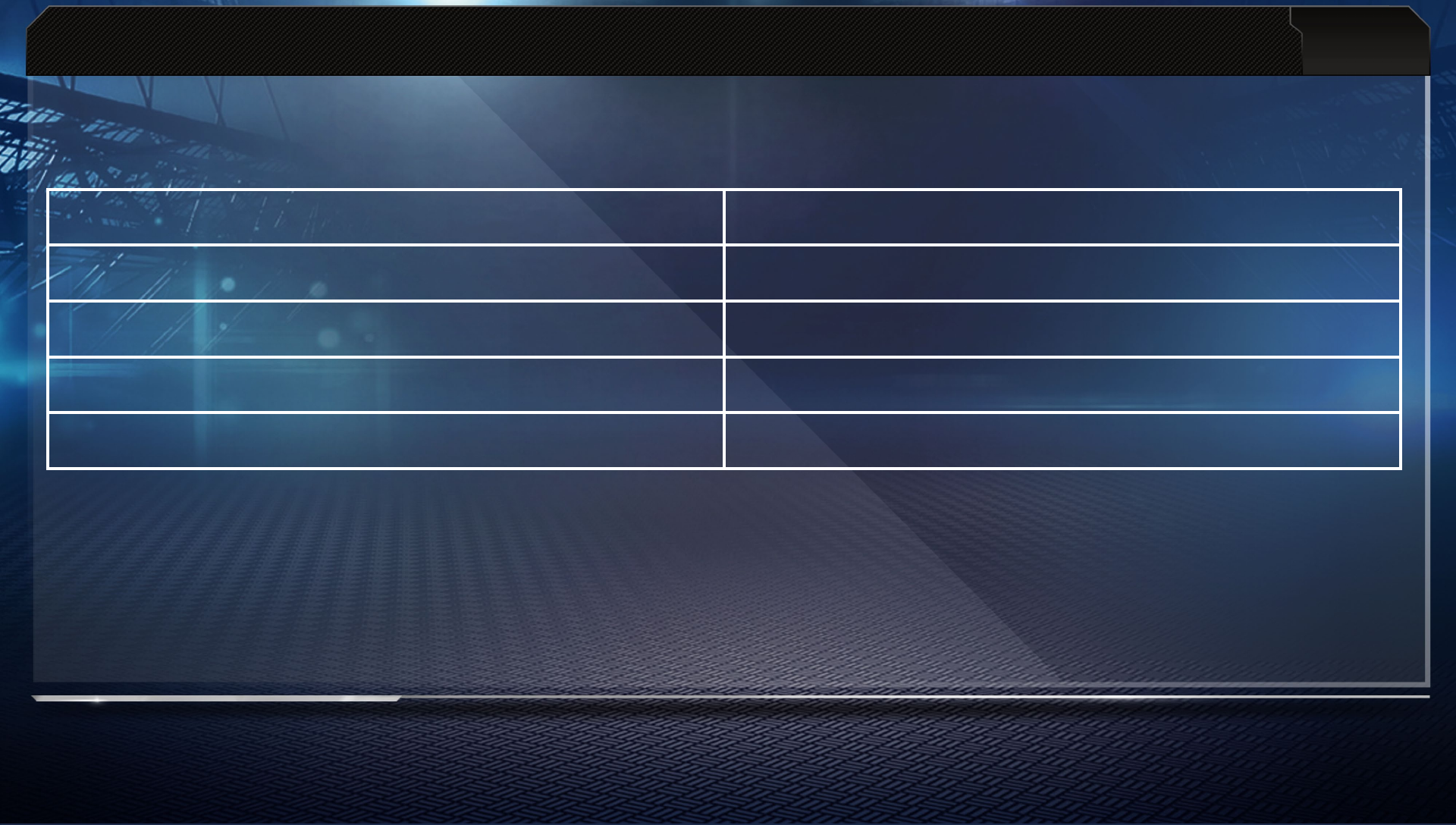
4
FULL CONTROLS
Offense
Pre-Play Offense
Snap ball S
Flip Run Play right stick Z/X
Quiet crowd X button
Fake snap A
Call Audible F
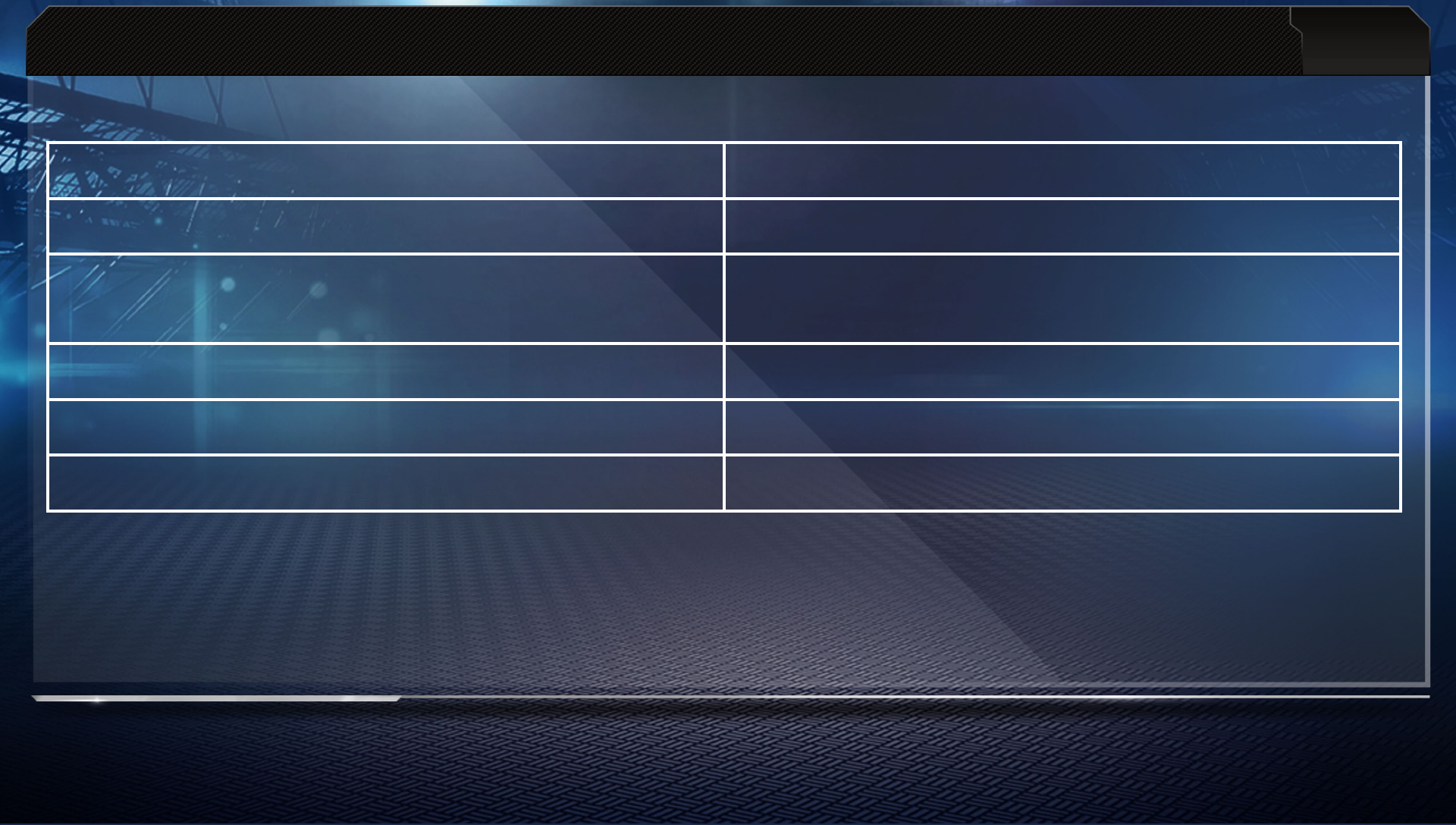
5
FULL CONTROLS
Pre-Play Offense (Cont.)
Hot Routes D
Smart Routes D (when Hot Routes are activated)
Man In Motion Touch and drag the player you want to
move on the touchscreen
Call Your Shots <
Show Play Art >
Offensive Line Modifier V button + rear touch pad
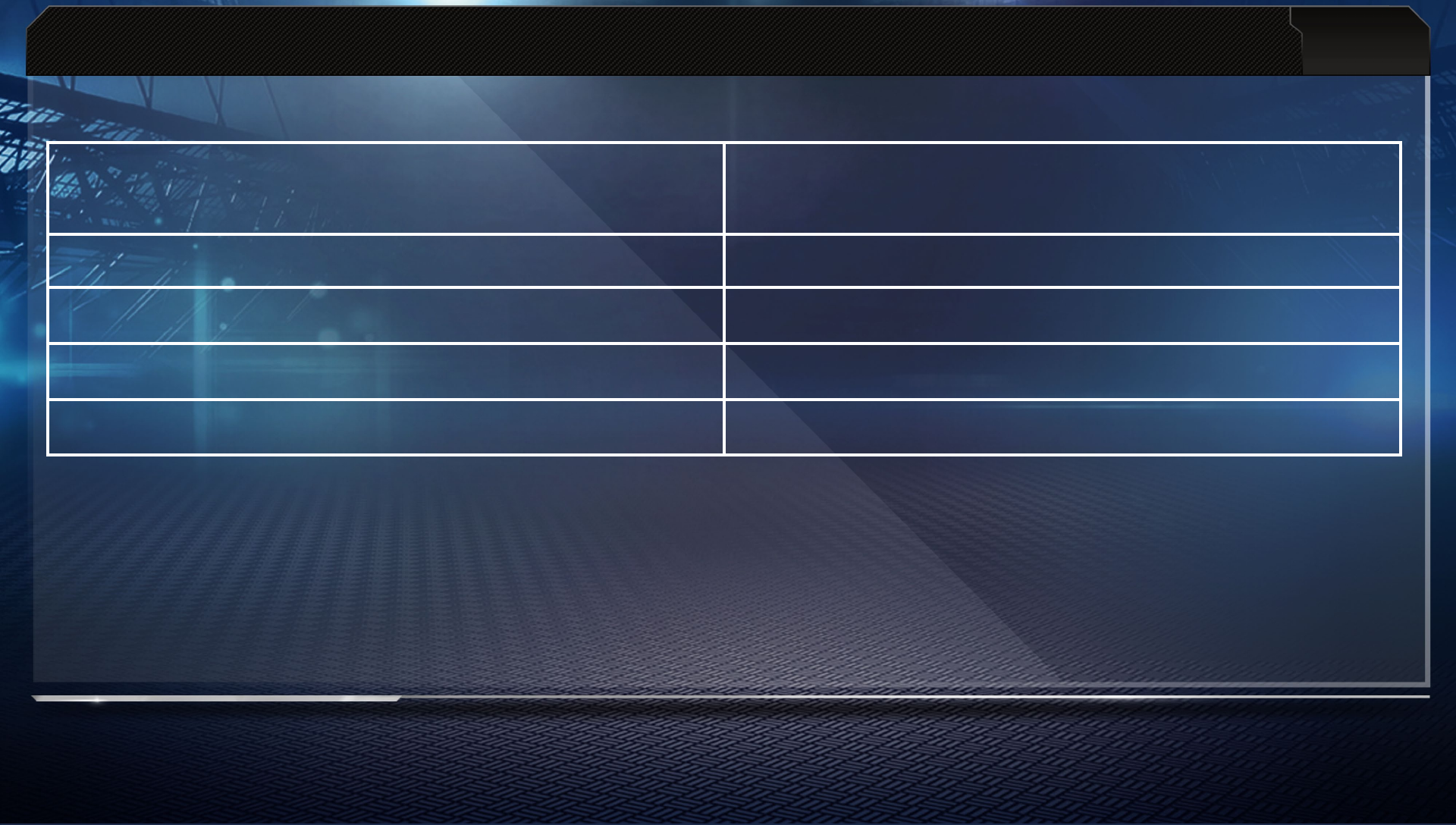
6
FULL CONTROLS
Passing
Throw the ball F/S/A/D/<
(tap for lob pass/hold for a bullet)
Lead the receiver left stick
Throw ball away right stick V
Pump fake right stick C
QB scramble (behind the line of scrimmage) > (hold)
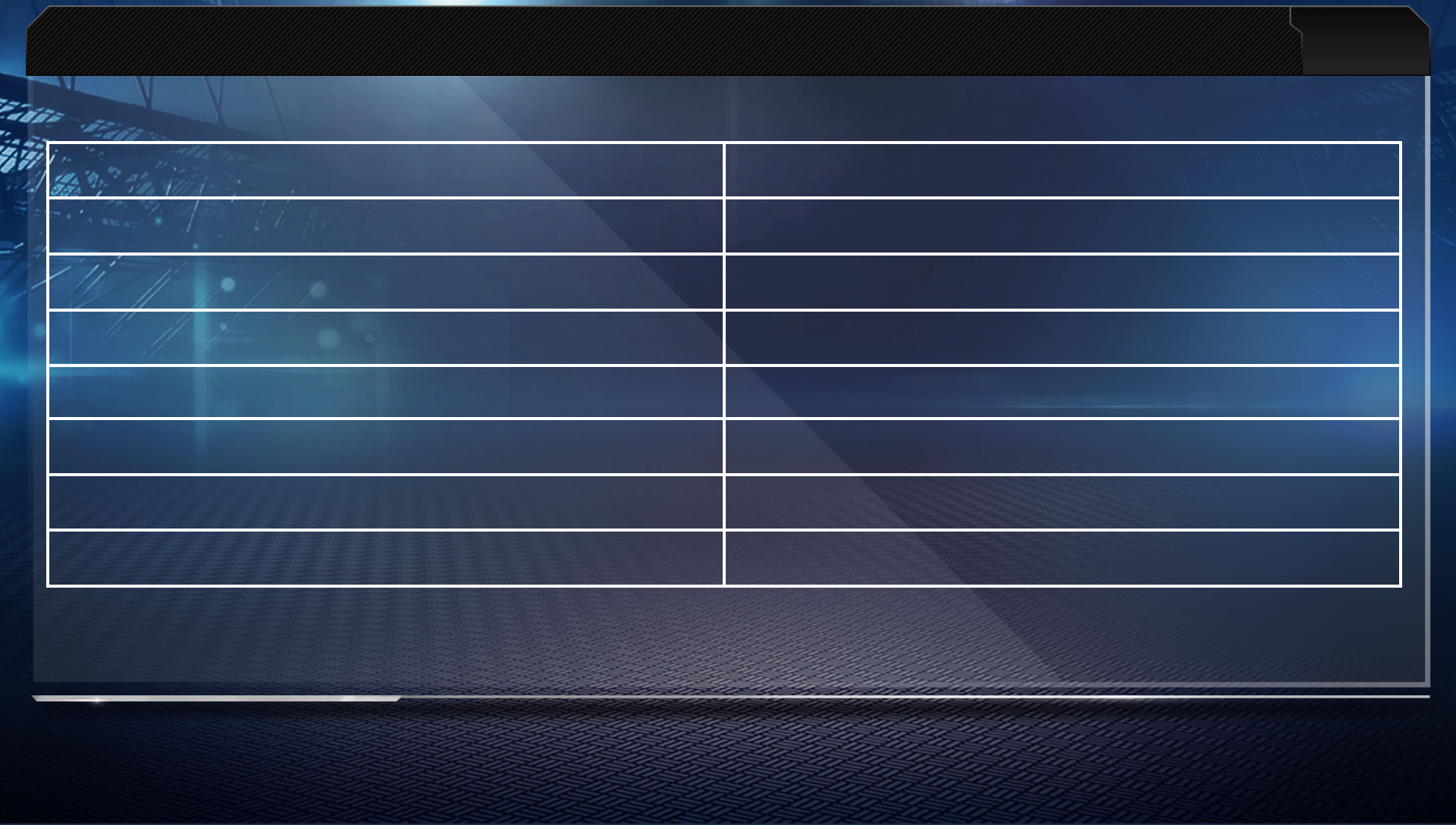
7
FULL CONTROLS
Ballcarrier Moves
Dive/QB slide F (tap to slide/hold to dive)
Jump/Hurdle D
Protect ball < (hold)
Spin A or drag rear touch pad
Juke right stick or double-tap rear touch pad
Stiff arm S
Lateral V button
Sprint > (with auto sprint off)
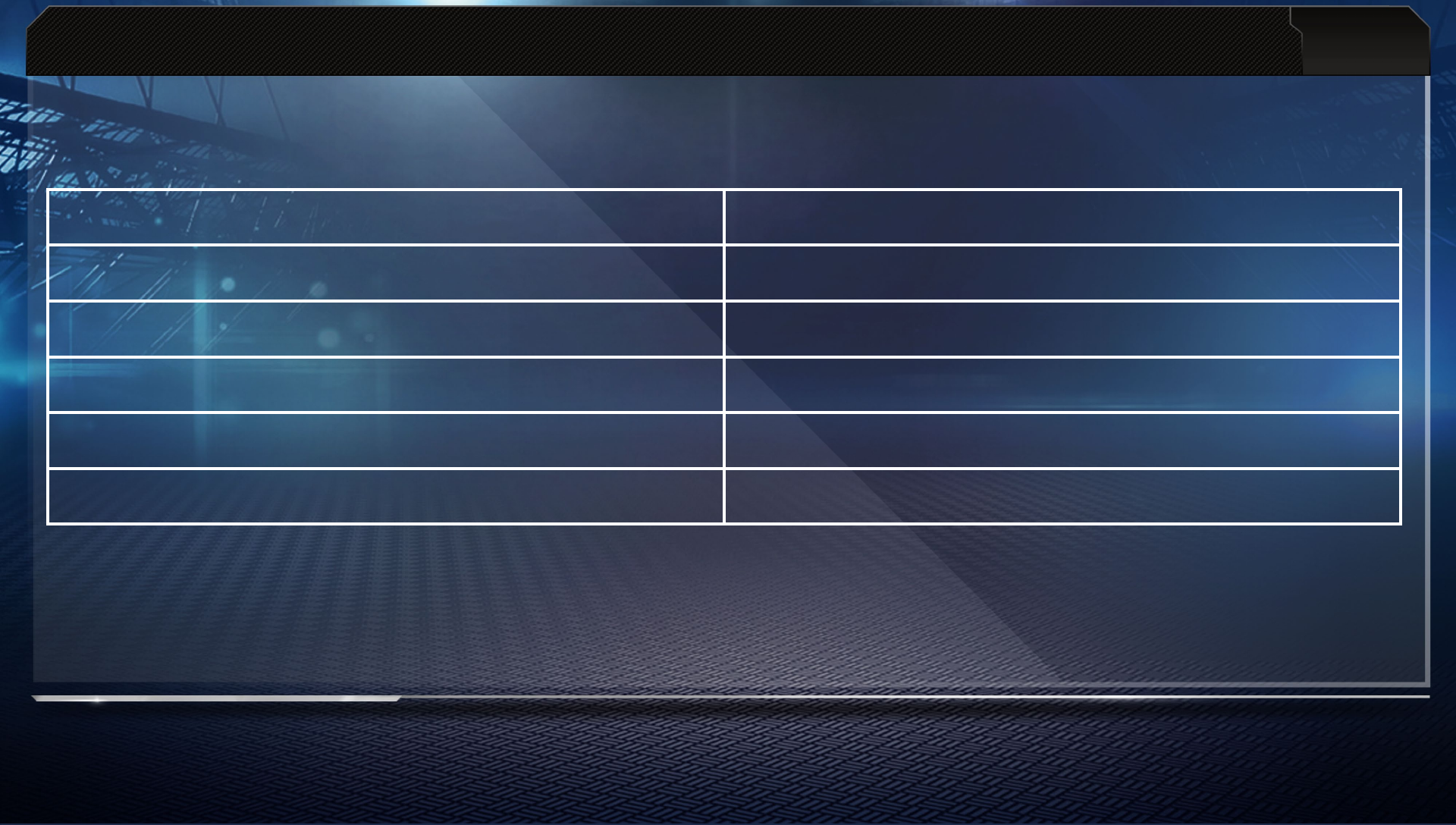
8
FULL CONTROLS
Defense
Pre-play Defense
Defensive Line Modifier Z button + rear touch pad
Linebacker Modifier X button + rear touch pad
Coverage Modifier C button + rear touch pad
Pump crowd V button + rear touch pad
Show Play Art >
Call Your Shots <
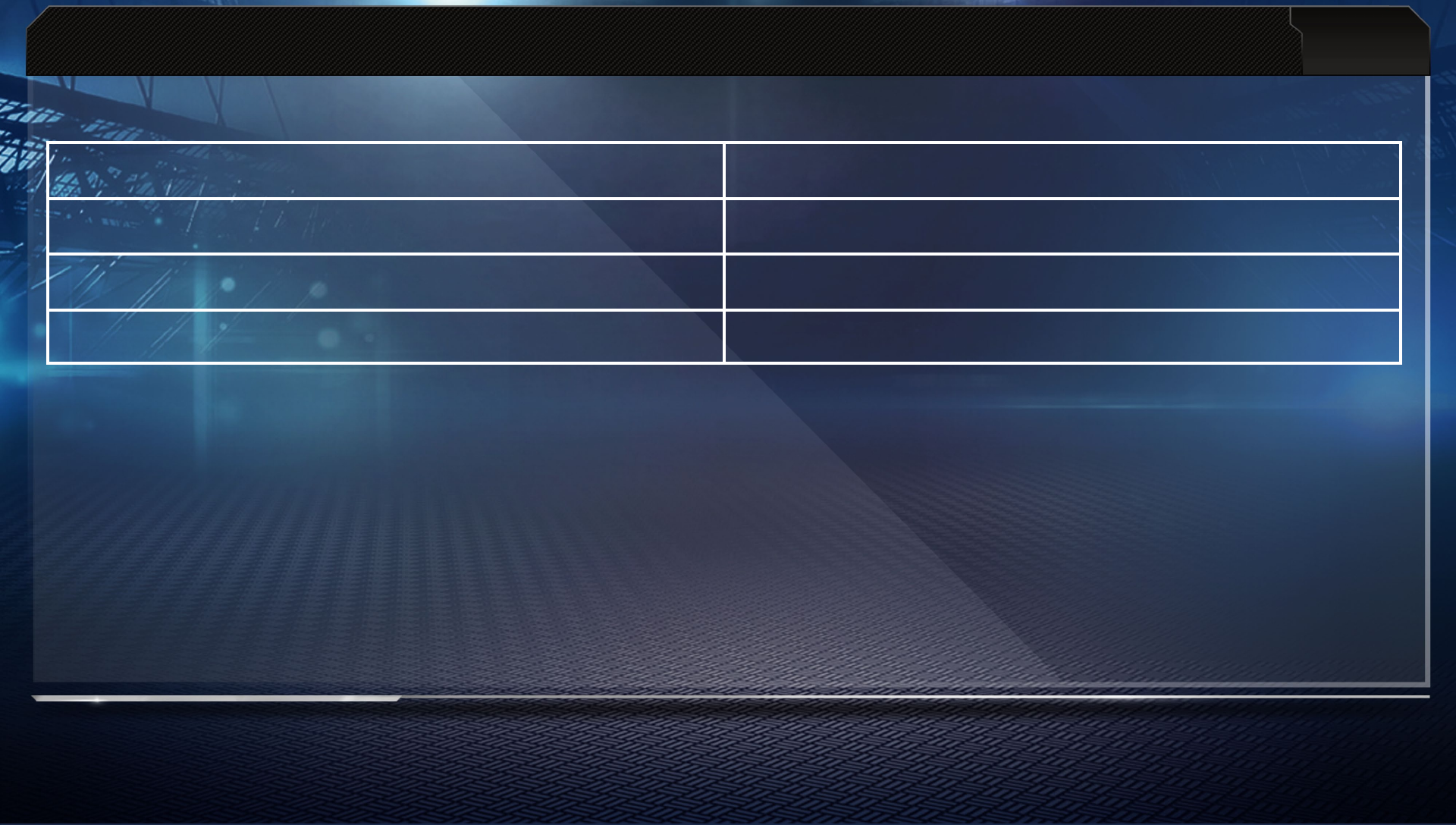
9
Change player A
Call Audible F
Hot Routes S
Select player tap touchscreen
FULL CONTROLS
Pre-Play Defense (Cont.)
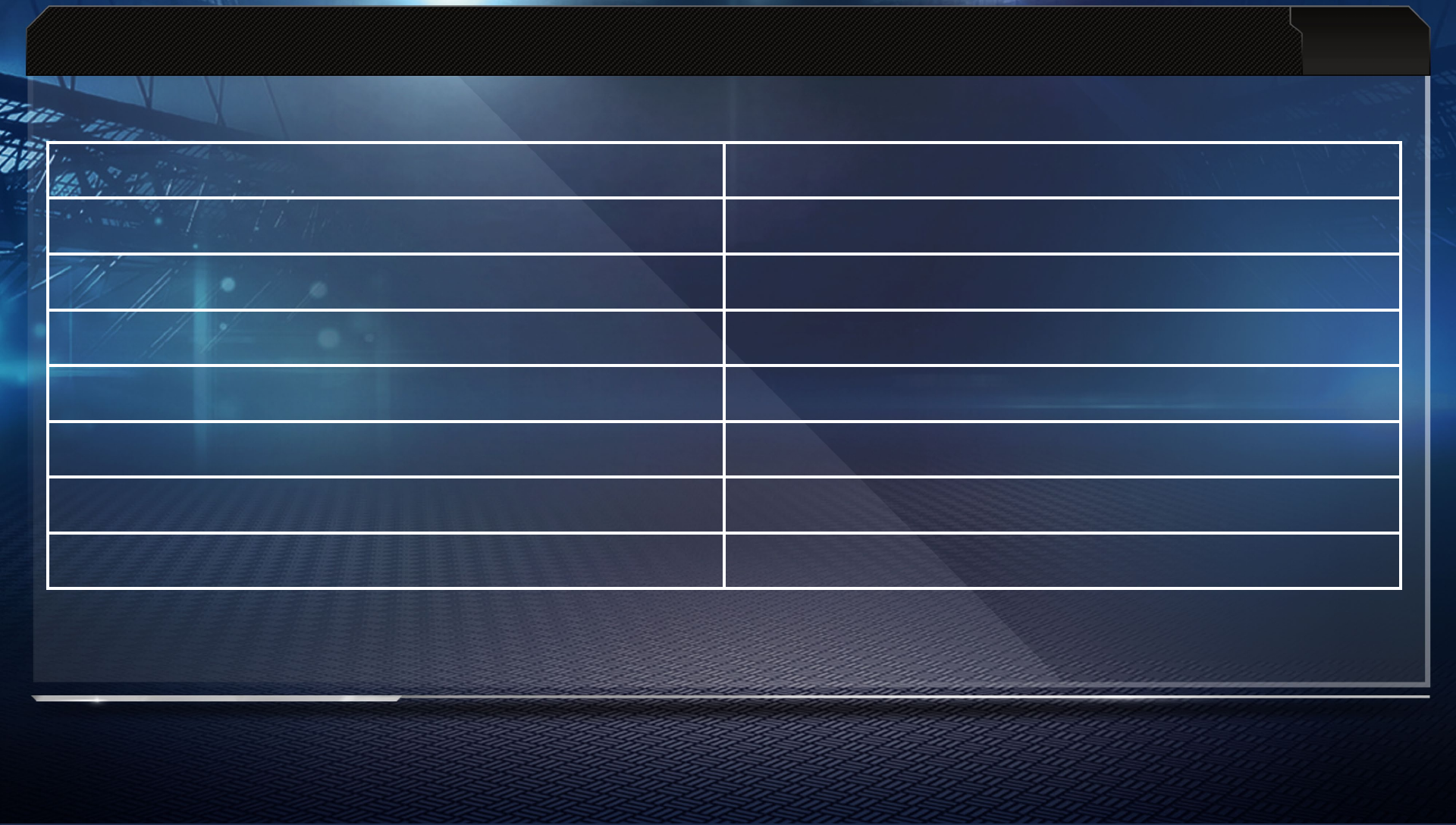
10
FULL CONTROLS
Defensive Pursuit
Dive F
Defensive assist S
Switch player A
Sprint > (with auto sprint off)
Strafe <
Strip Ball D
Cut right stick V
Hit right stick C
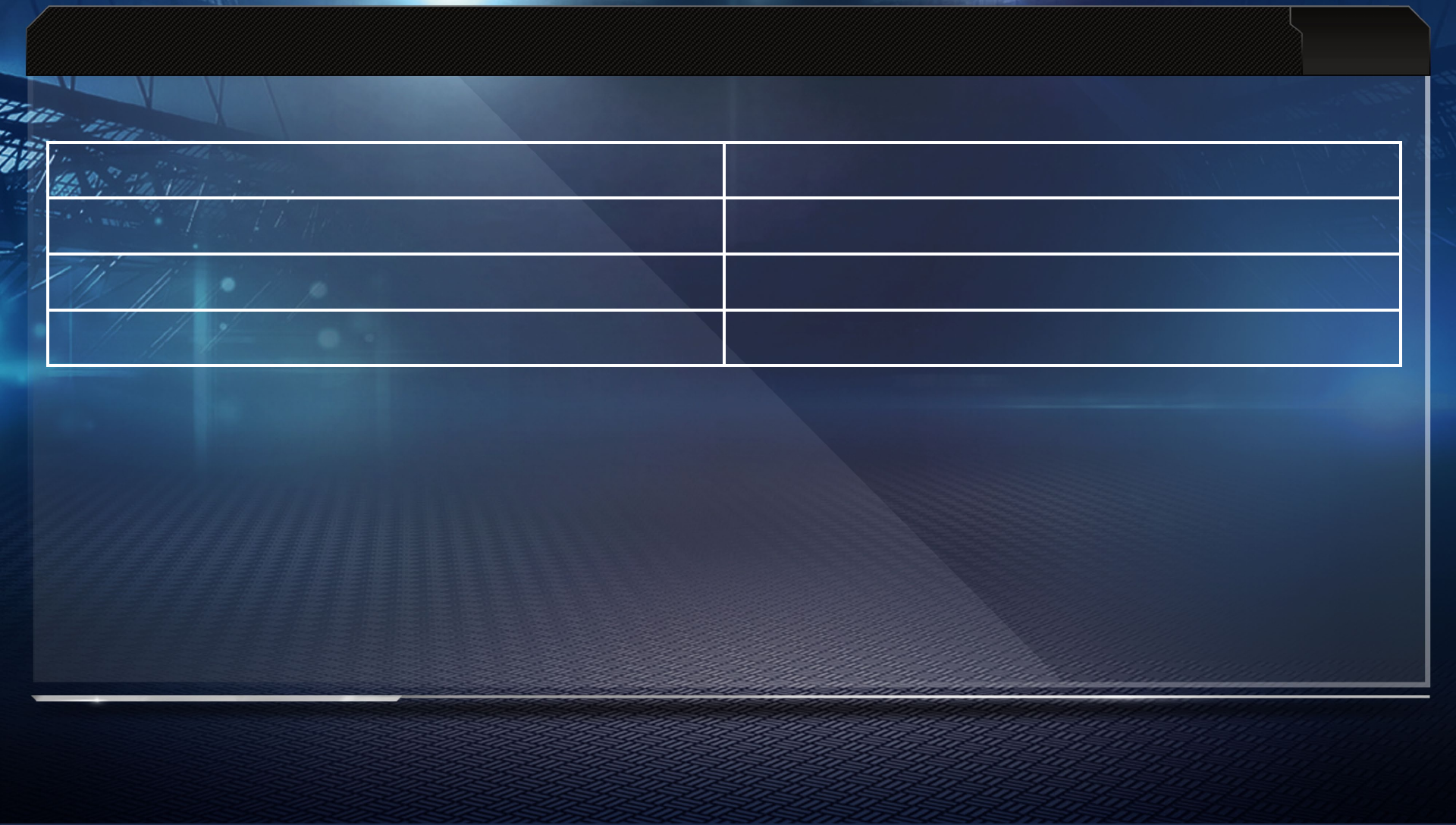
11
FULL CONTROLS
Defensive Engaged
Switch player A
Hands up/Bat D
Power move right stick V
Finesse move right stick Z/X
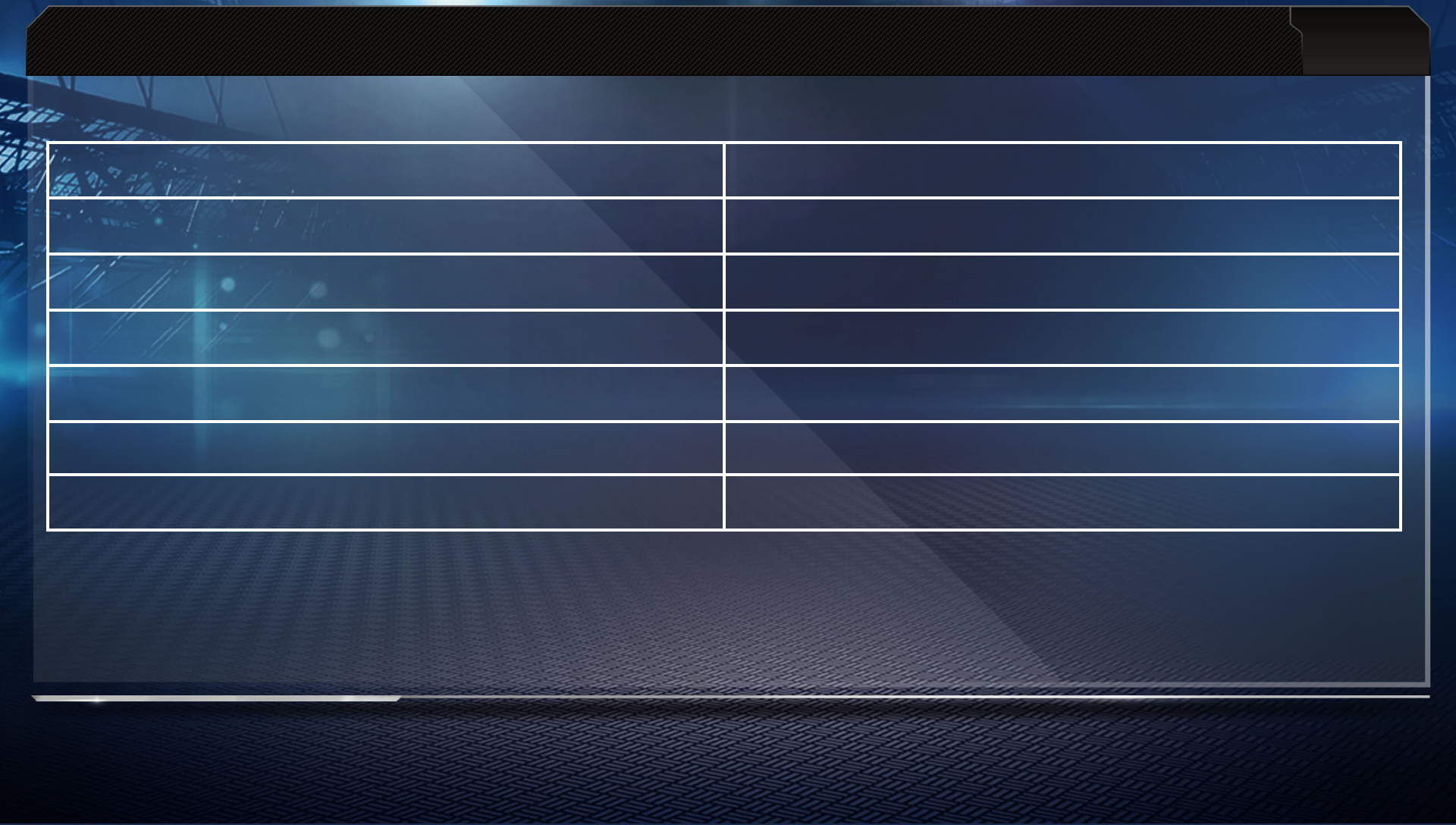
12
FULL CONTROLS
Defensive Ball In Air
Defensive assist S
Dive F
Catch D
Switch player A
Strafe <
Swat drag rear touch pad
Sprint > (with auto sprint off)
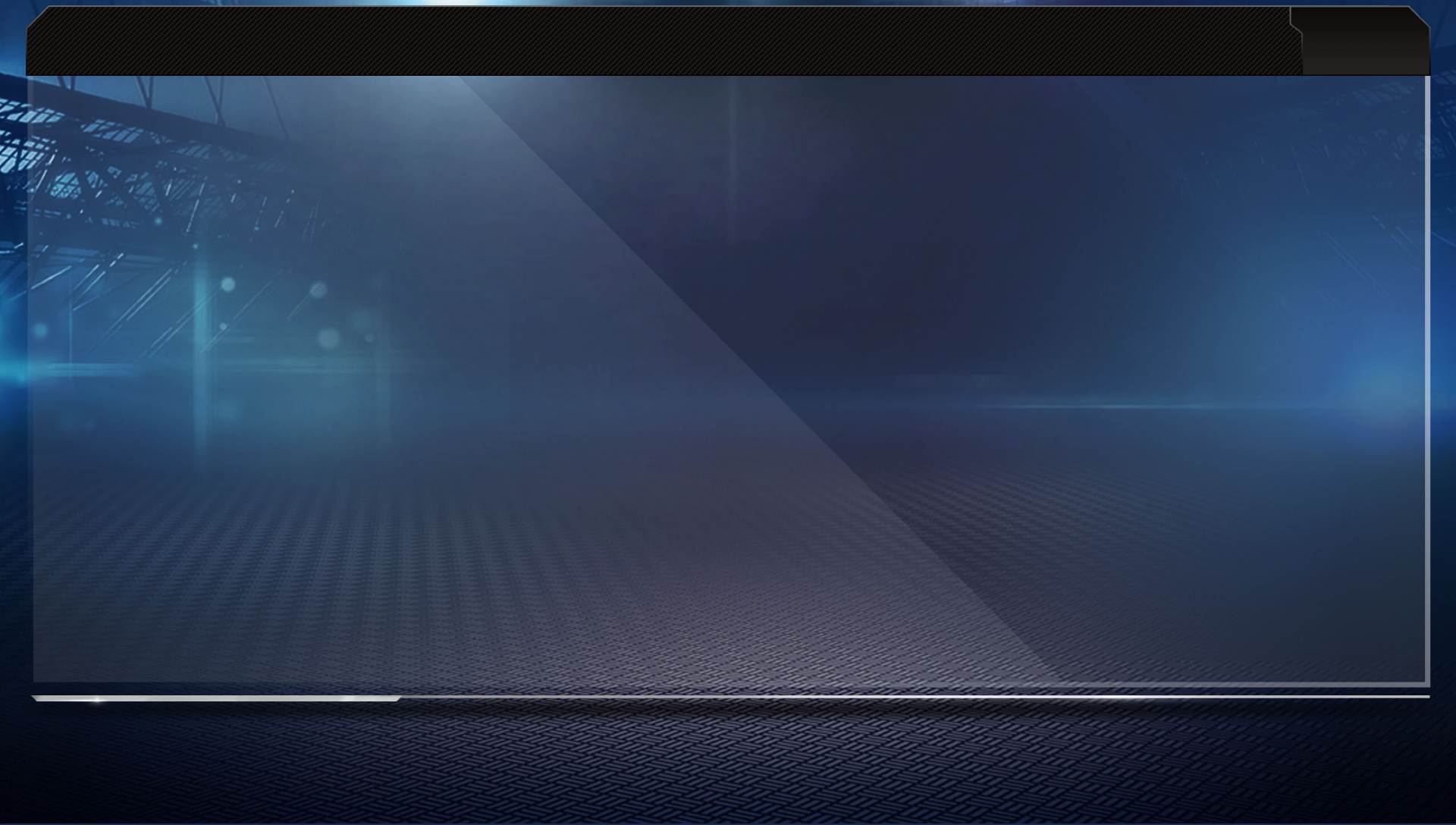
13
FULL CONTROLS
How to Call an Offensive Hot Route
Press D to bring up the receiver buttons. Press the button for the corresponding receiver
and then move the right stick or press the directional buttons in the appropriate direction
using the on-screen callouts.
How to use Man in Motion
Touch an eligible player on the touchscreen, and then drag to send that player in motion.
How to use Line Shifts
Press the Z button and then drag the rear touch pad to shift your defensive line. Press the
X button and drag the rear touch pad to shift your linebackers.
How to Call an Audible
Press F and then the button that corresponds to the audible you wish to call. To see more
audibles, press F again.
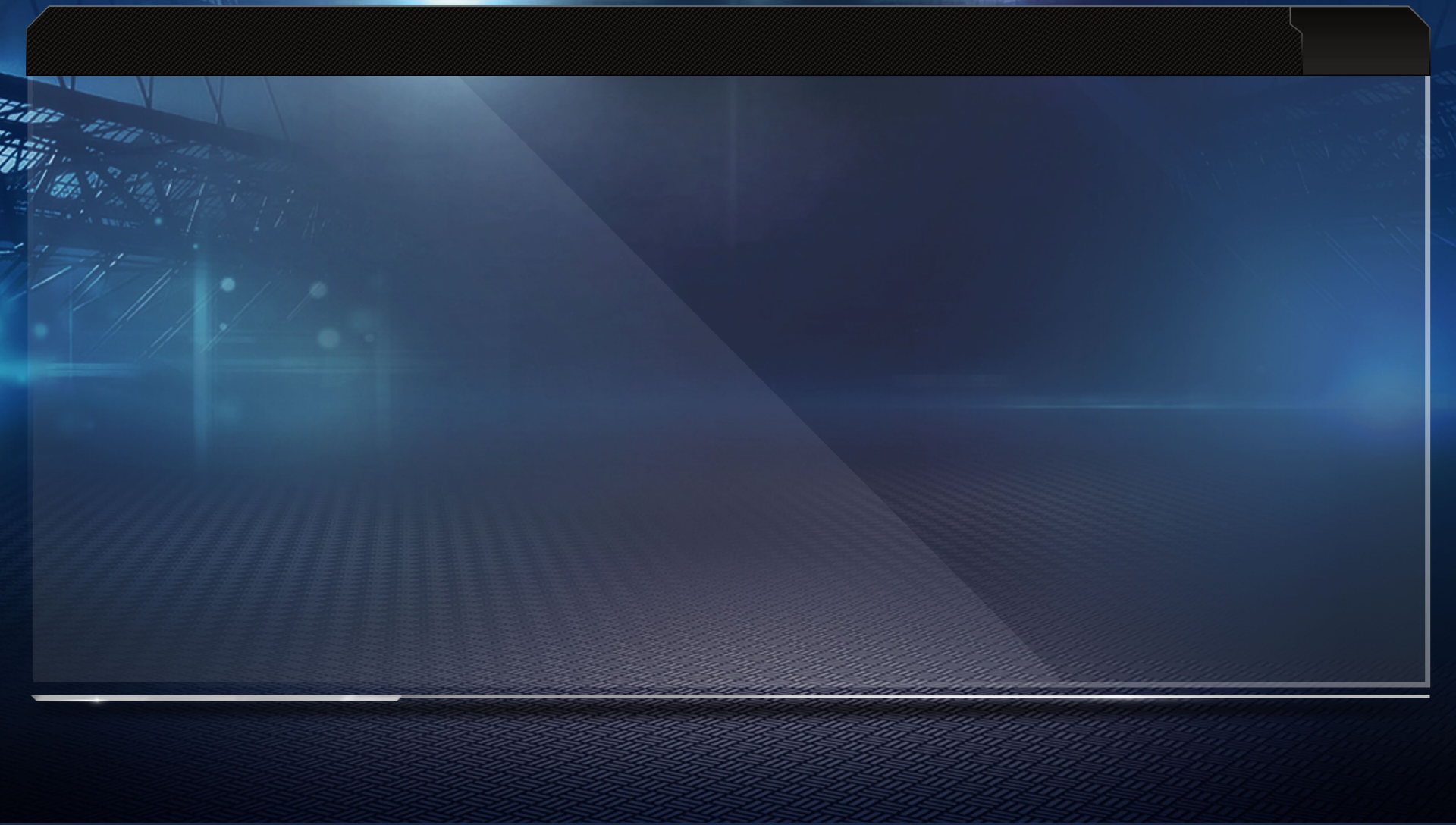
14
FULL CONTROLS
Call Your Shots
To access Call Your Shots during pre-play, press <. Once inside Call Your Shots mode, use
the touchscreen to either place route markers or set coverage.
How to Audible Coverage
Calling a coverage audible allows you to adjust specific aspects of your coverage at the line
of scrimmage. After calling a coverage audible, put your defensive backs into press or loose
coverage, show blitz, or shift your safeties.
How to use Defensive Hot Routes
Defensive Hot Routes are great for making coverage decisions with pinpoint accuracy. You can
give individual players direction on the fly, instructing them to move to a hook or flat zone, blitz,
curl to flat, go into deep zone, switch to man coverage, or QB spy/contain.
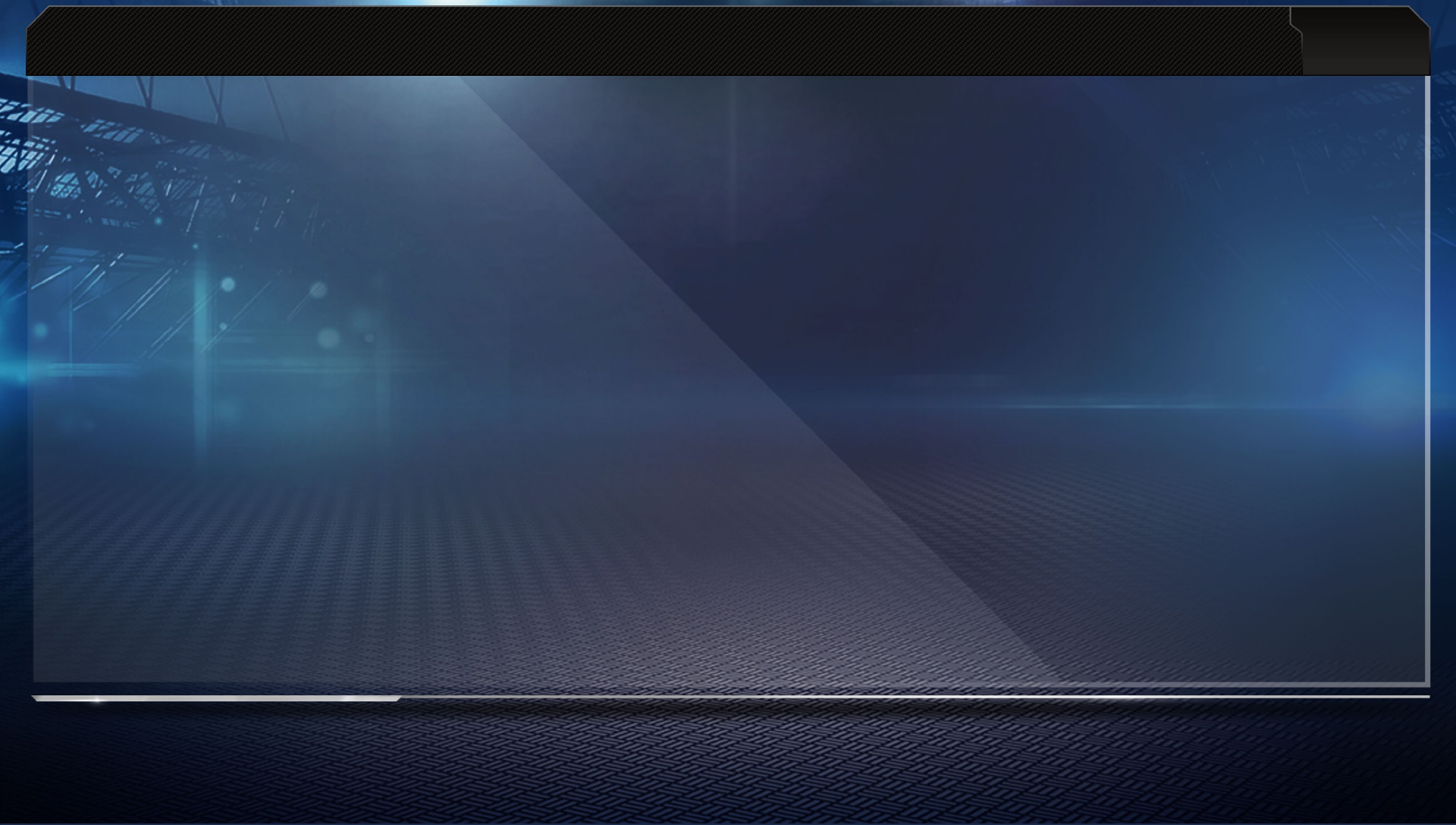
15
FULL CONTROLS
Special Teams
On the Kicking Team
Move the right stick V to start filling the kick meter. Move the right stick C while the indicator
is within the red section of the kick meter to determine the kick's power. To achieve the perfect
kick, make sure that the right stick remains centered while performing the motion.
On the Return Team
The receiving team can call for a fair catch, meaning that the line of scrimmage is at the point
where the receiver catches the incoming ball. If a fair catch is not signaled, then players proceed
as normal.
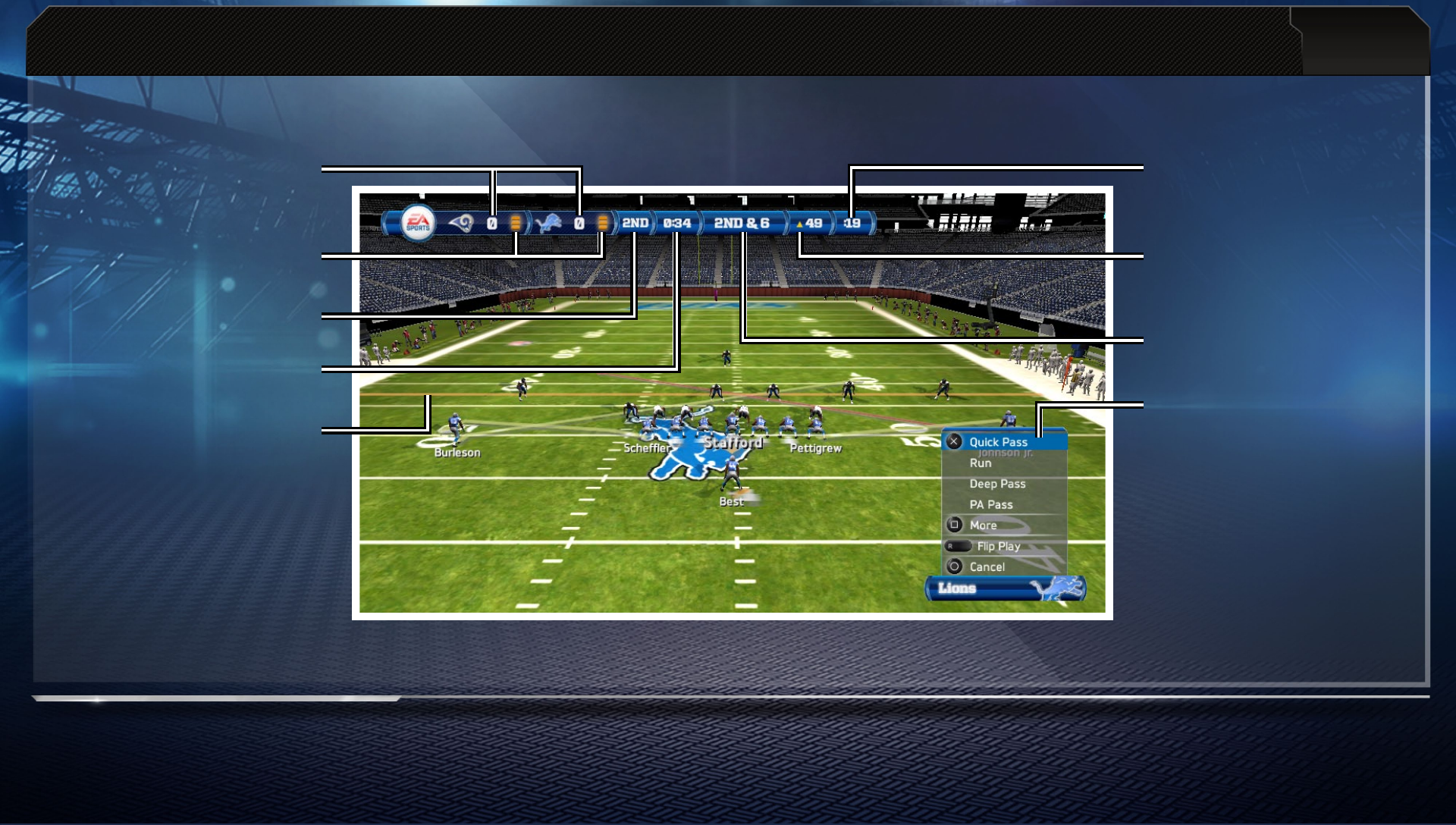
16
GAME SCREEN
Down and distance
Quarter
Game clock
Play clock
Yard line
Possession
indicator
Pre-play menu
options
Score
Timeouts remaining
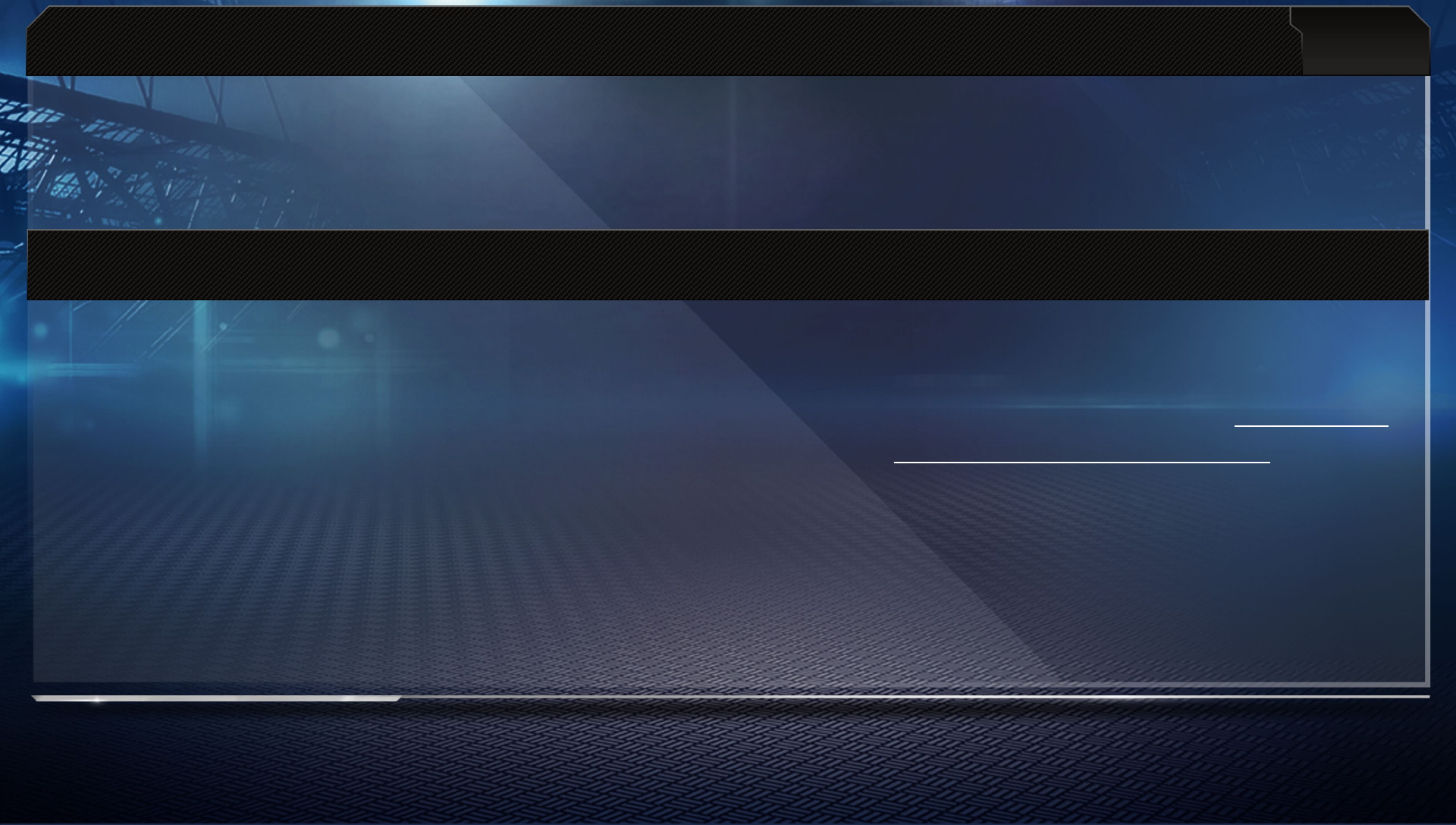
17
PLAy NOw
To play an exhibition game against the CPU, select PLAY NOW to enter the Team Select screen.
Before starting the game, change the game plan, playbooks, skill level, or uniforms.
SONy ENTERTAINMENT NETwORK
ORIGIN ACCOUNT (EA) REGISTRATION REQUIRED TO ACCESS ONLINE FEATURES. MUST USE THE SAME ORIGIN
ACCOUNT (EA) ON PLAYSTATION®3 SYSTEM AND PLAYSTATION®VITA SYSTEM TO RECEIVE BONUS CONTENT. YOU
MUST BE 13+ TO REGISTER. EA ONLINE PRIVACY POLICY AND TERMS OF SERVICE CAN BE FOUND AT www.ea.com.
EA MAY RETIRE ONLINE FEATURES AFTER 30 DAYS NOTICE POSTED ON www.ea.com/2/service-updates.
You must have an Online ID to access any of the online features of
Madden NFL 13
. Join Online
Play Now for a ranked game against a random opponent where the stats will be recorded. To
play with a friend, enter a Head to Head game. Results of unranked matches are not counted
and stats are not recorded.
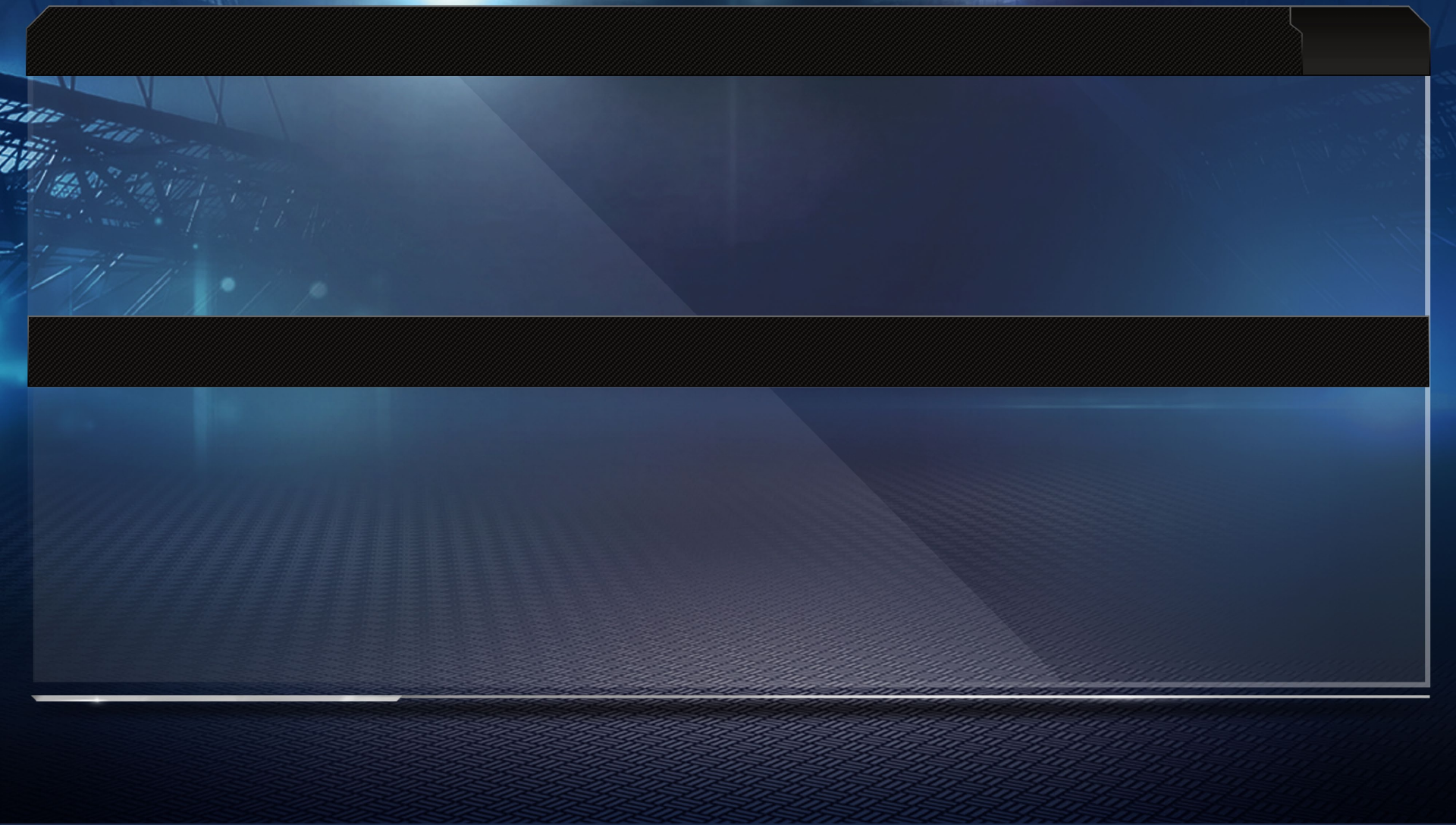
18
ONLINE GAME MODES
Head to Head
Face off against other users in this one-on-one competitive game mode over Wi-Fi. Choose from
Online Play Now or Play vs. Friend in games ranked on our global leaderboards. Looking for a
friendly game? Play unranked games against your friends with custom game settings.
MADDEN MOMENTS LIvE
Relive the top moments from the 2011-12 NFL season and recreate history as you play the same
scenarios. Do you think that you can change history and give your team the win at the last
second? Can you outperform the pros? Madden Moments LIVE gives you a chance to test your
mettle in high-tension situations. Make sure to check back throughout the year for new
Madden Moments.
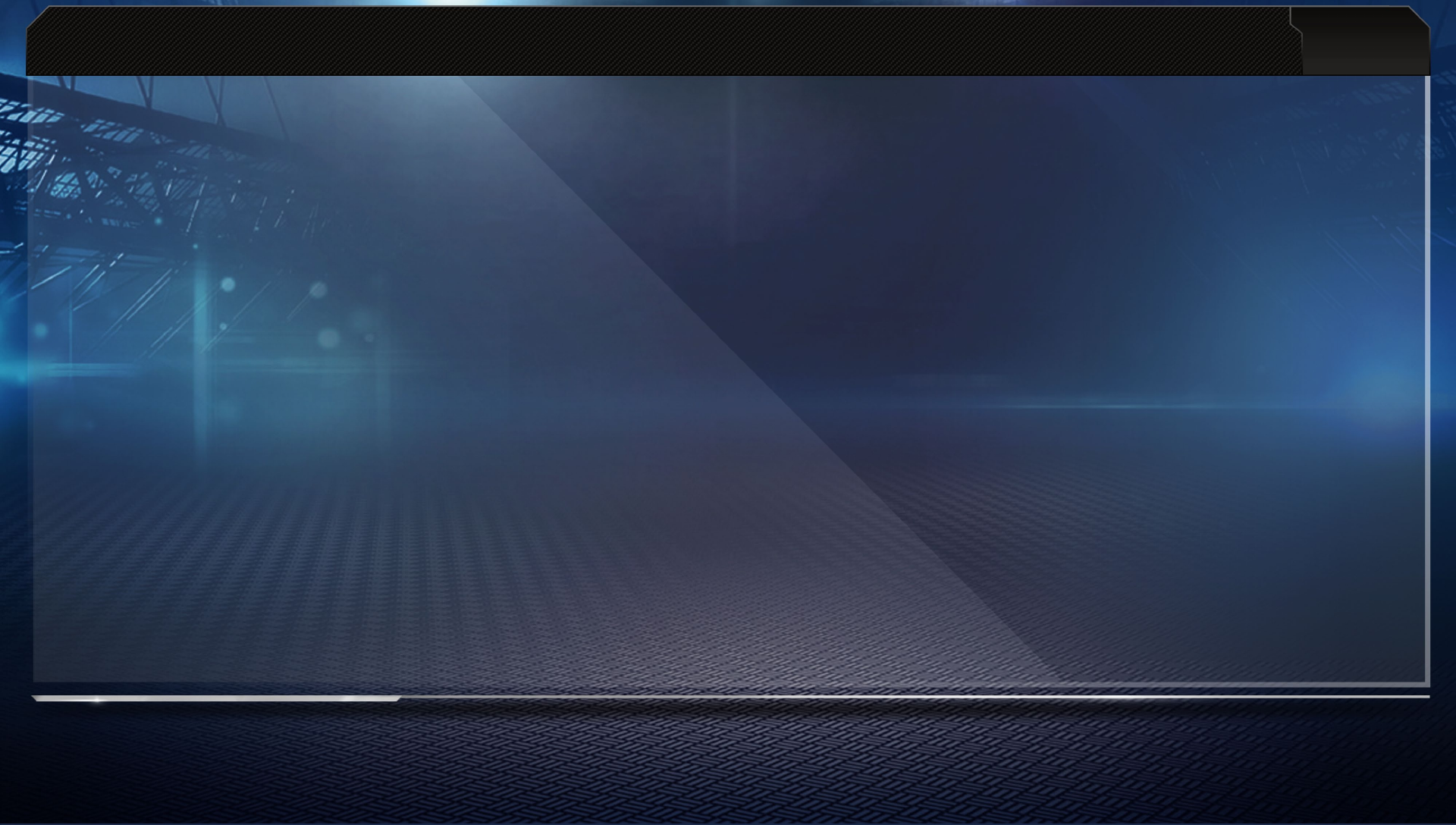
19
FRANChISE MODE
Overview
Start with your favorite teams and their current-day rosters and then try to stay on top for
three entire decades. To begin a franchise, select a team.
The Preseason and Cut Days
When you start Franchise Mode, you begin in the preseason. Expanded Rosters allows every
team to start the game with 75 players. If the team does not have 75 players, undrafted rookie
free agents are added to the teams.
As the preseason progresses, every team needs to cut players to get their rosters down to a
predetermined limit. Undrafted rookies have ratings unlocked each week as you decide whether
to cut them or not. Even rookies you draft still have their ratings locked until they become
fully scouted.
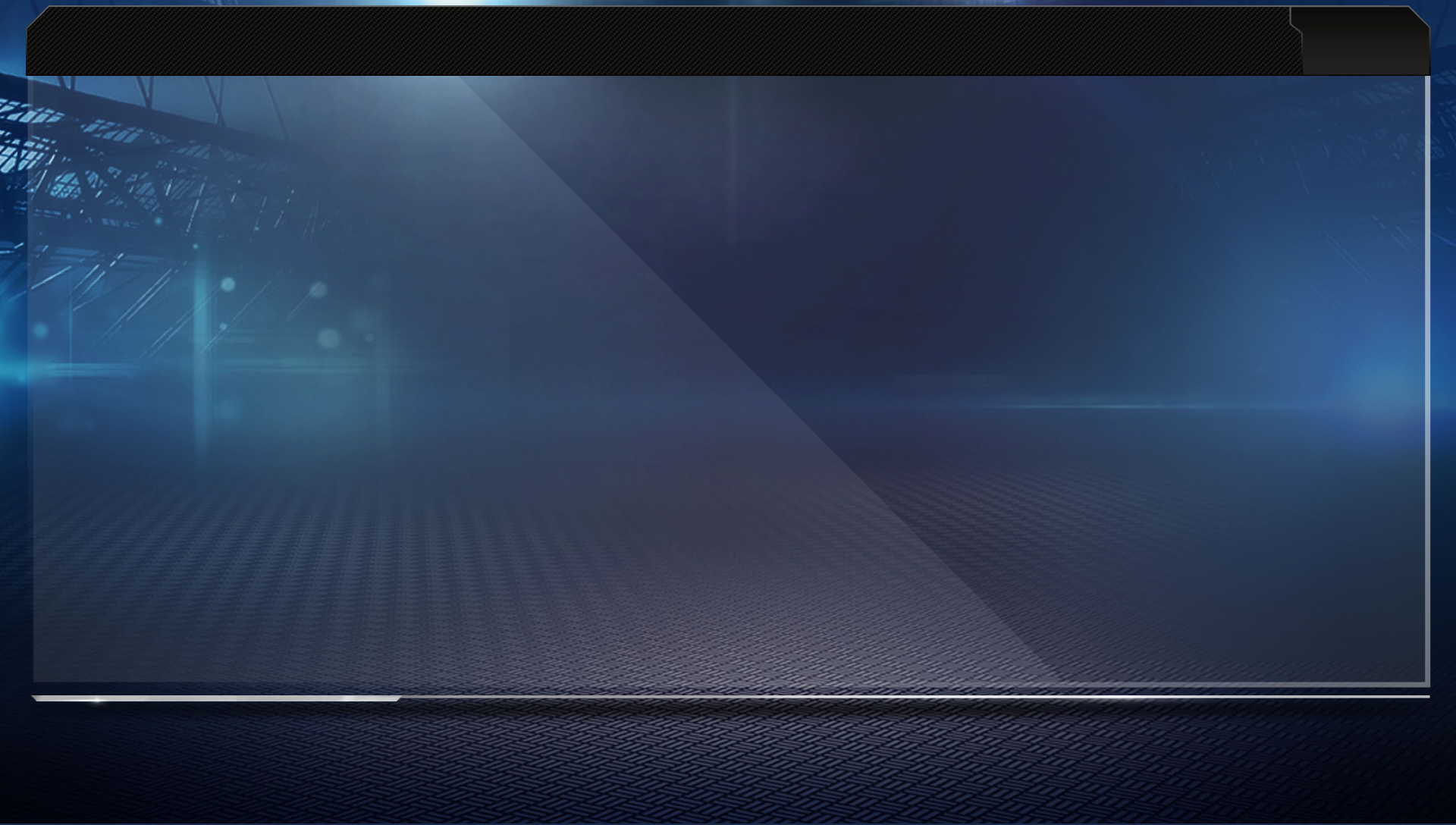
20
FRANChISE MODE
Dynamic Player Performance
As the season begins, Dynamic Player Performance changes how you’ve played Franchise Mode
for years.
Consistency and Confidence
Two important traits in
Madden NFL 13
are Consistency and Confidence. Consistency determines
how likely a player is going to perform at a level close to their ratings, while Confidence
determines how much a player’s ratings will change when their Consistency rating is taken
into account.
In the offseason, players who have the potential to improve their Consistency or other traits
have a chance to progress those ratings.
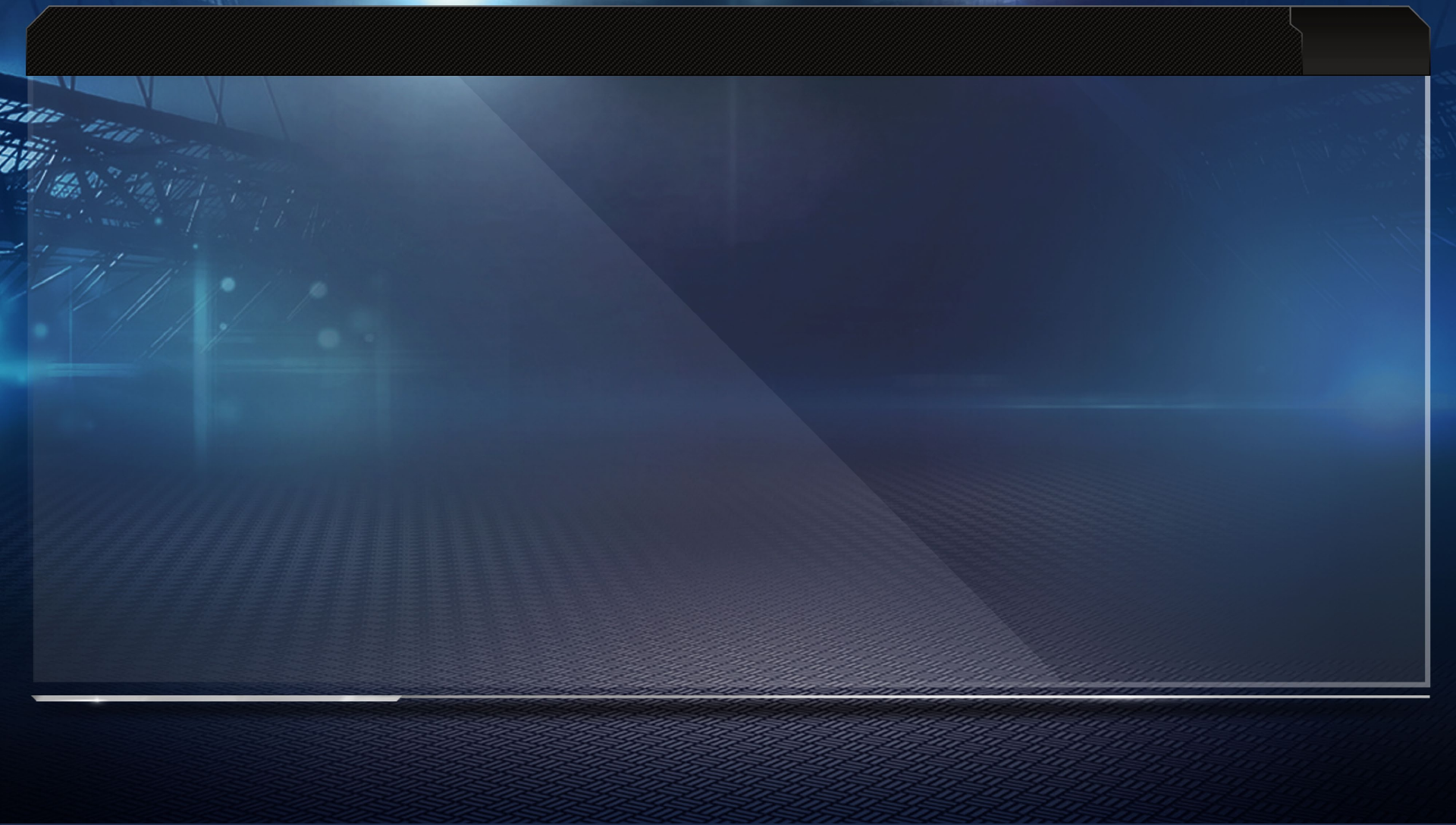
21
FRANChISE MODE
Effects of Consistency
Players that enter a game on a hot or cold streak have increased or decreased ratings for that
game. The amount they change depends on their Consistency rating.
Hot and Cold Streaks
If a player had a great game, they are on a hot streak and will have an icon show up next to
them on the rosters and stats screens. If they play poorly, they’ll be on a cold streak and display
that icon. If they have a decent to good game, they are given a confidence value reflecting that.
Players on a hot or cold streak can only stay on those streaks for a max of three games. For
the fourth game, their confidence is reset to three stars.
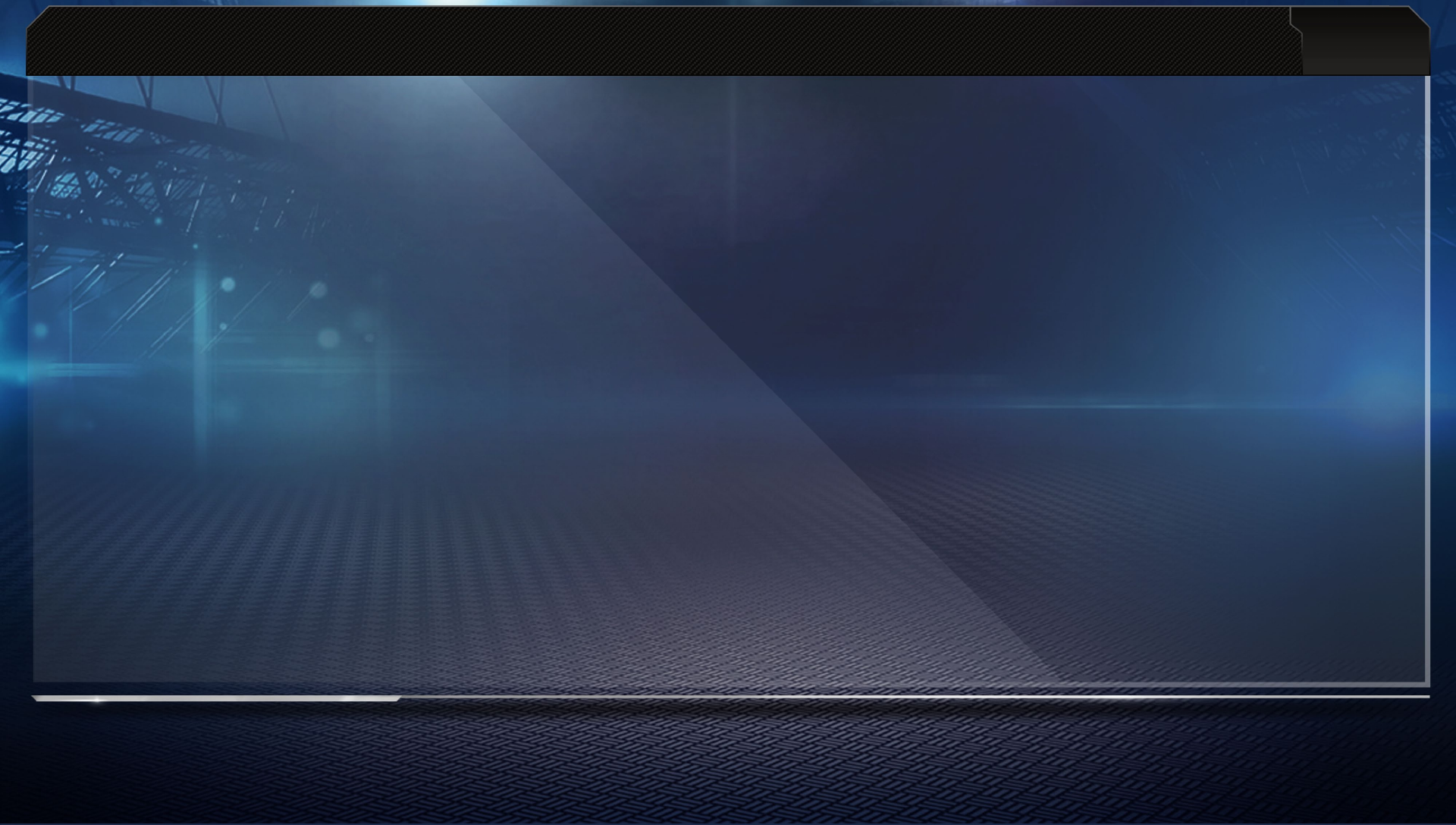
22
FRANChISE MODE
Injured Reserve
When a player is out for the season, you can place him on Injured Reserve, which opens up a
roster spot and no longer counts his salary against your cap.
Practice Mode
Practice Mode is now available in Franchise Mode, allowing you to check out your team in a non-
game situation at any point during the preseason or regular season.
The Offseason
Future Draft Picks
When making trades at any point, you can now include next year’s draft picks.
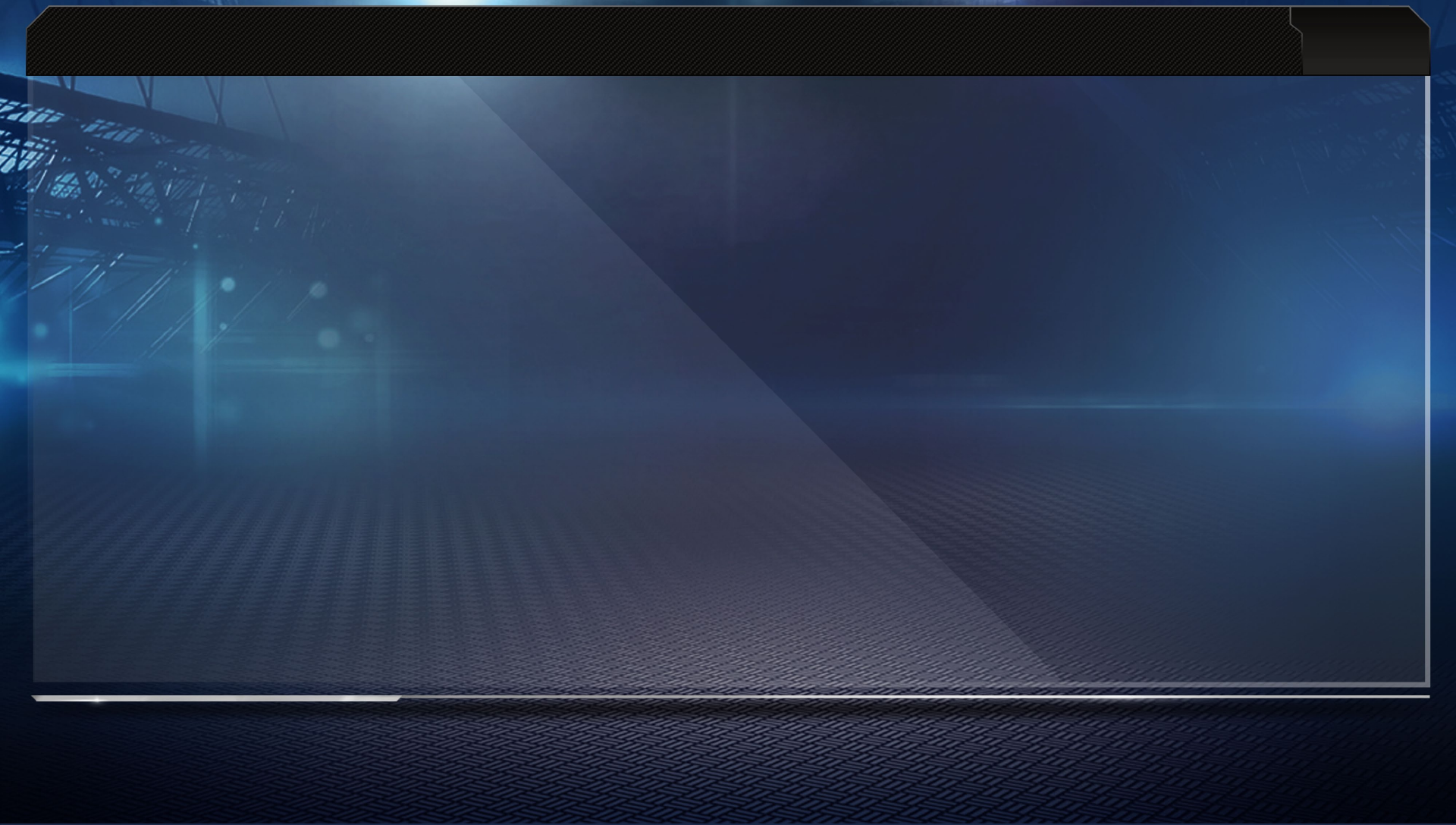
23
FRANChISE MODE
Rookie Scouting System
Each time you scout a player, you unlock their ratings. The more you scout them, the more
ratings you unlock. Each scouting stage unlocks different ratings, so be sure to scout a player
during Combine Scouting if you want to know their speed or strength. Rookies do not have their
ratings completely unlocked until the preseason.
Free Agent Bidding
Outbid your CPU competitors in this fast-paced feature as you try to win the right to sign some
of the best free agents in the league.
Player Roles
Player Roles are back this year and they have a huge impact on the game. Some of the roles
have in-game impacts on teammates, opponents, and the players themselves. Players earn and
lose roles every offseason.
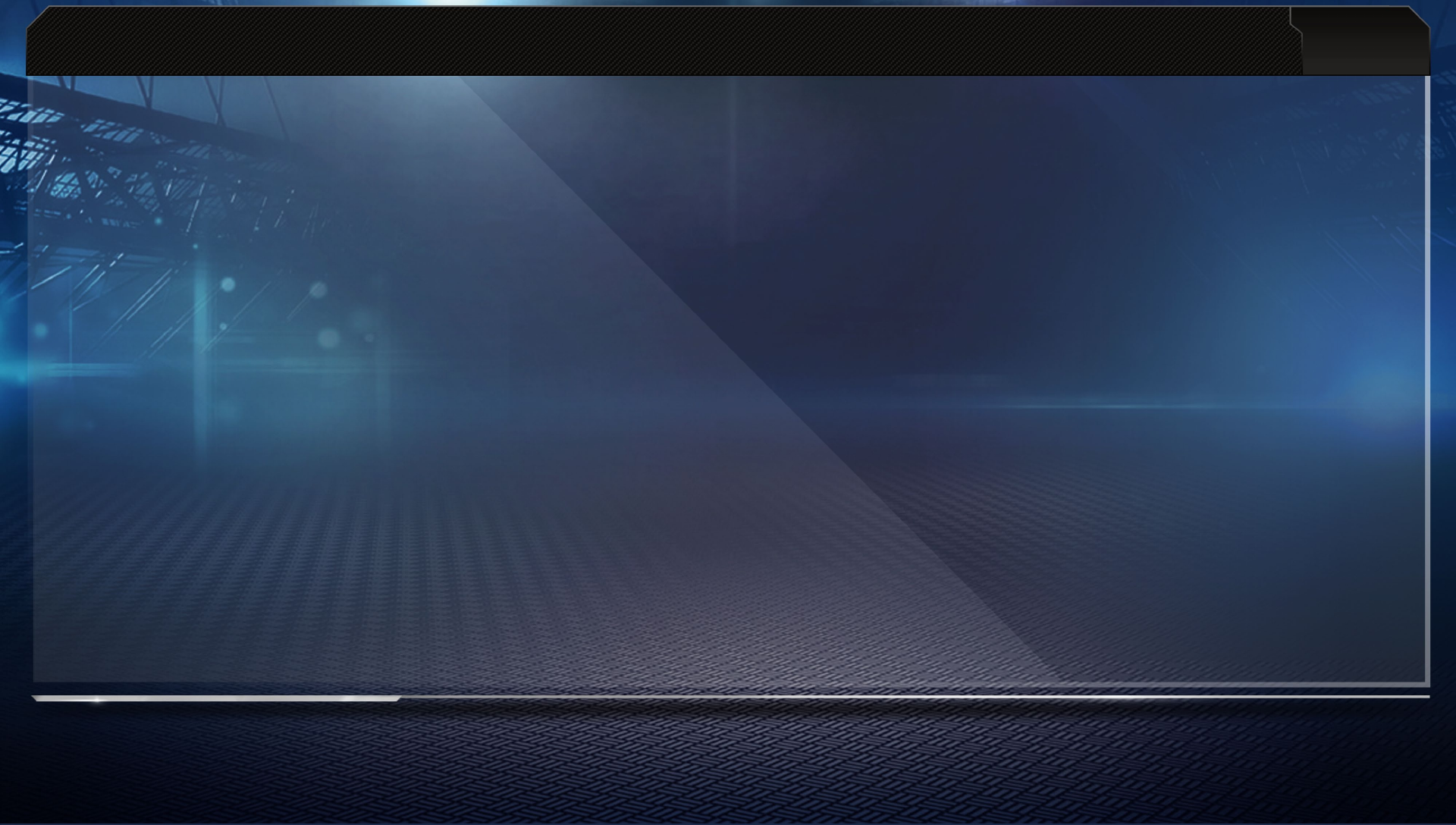
24
SUPERSTAR
Creating a Superstar
Design all of a Player’s info, gear, and equipment, and then spend skill points to adjust his
attributes. You may also use the front camera to take a photo of yourself and import your
picture into
Madden NFL 13
, which will then be used as your Superstar’s profile portrait in-game.
Skill Points and Influence Points
Skill points are earned during practice sessions and weekly NFL games. Use them to increase
your player’s attributes.
Practice Makes Perfect
Practice is a 10-play session that allows the user to gain skill points for successfully running
plays. A summary screen tells you how many points you earned.
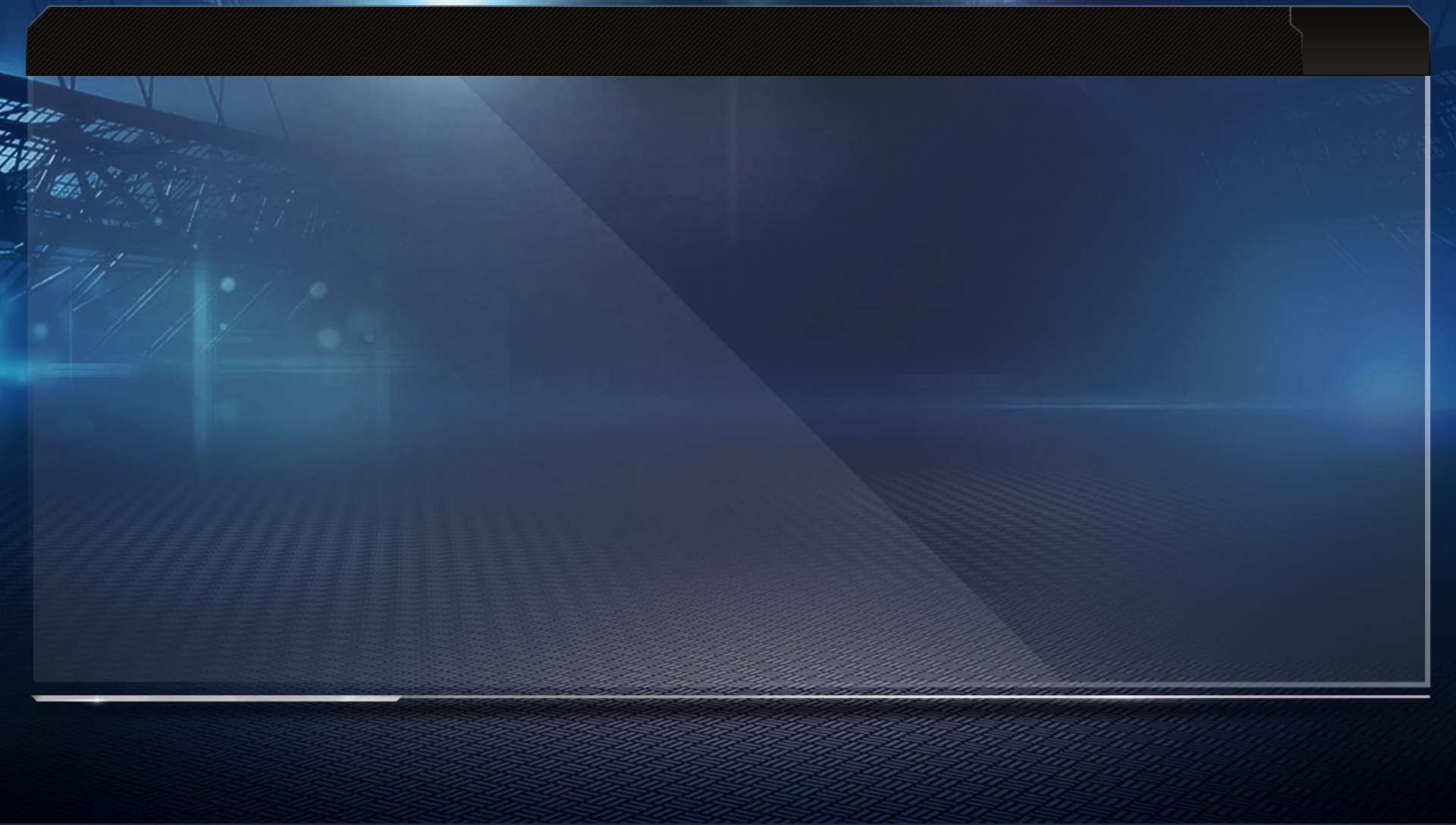
25
My MADDEN
Rosters and Depth Charts
Keep your rosters up to date and your depth charts arranged how you like them. Trade for
players you want, sign free agents, and adjust positions to your liking.
Settings
Adjust in-game options.
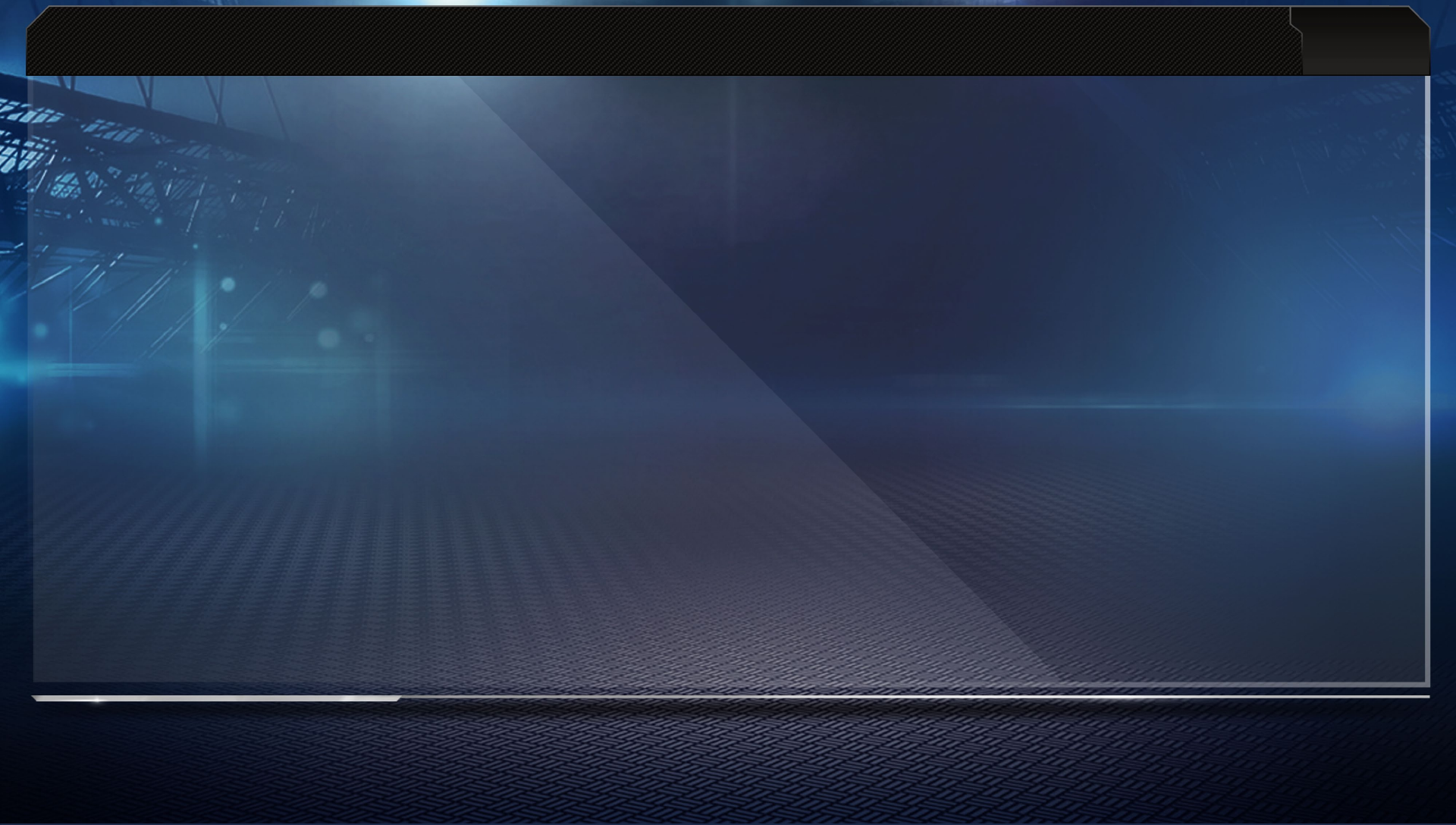
26
PAUSE MENU
Timeouts
Call a timeout between plays by opening the pause menu and calling a timeout.
Challenging A Play
Challenging a play costs one timeout, and can only be done between plays.
Substituting a Player
In order to substitute a player, visit the Coaching Options menu and alter your depth chart
between plays.
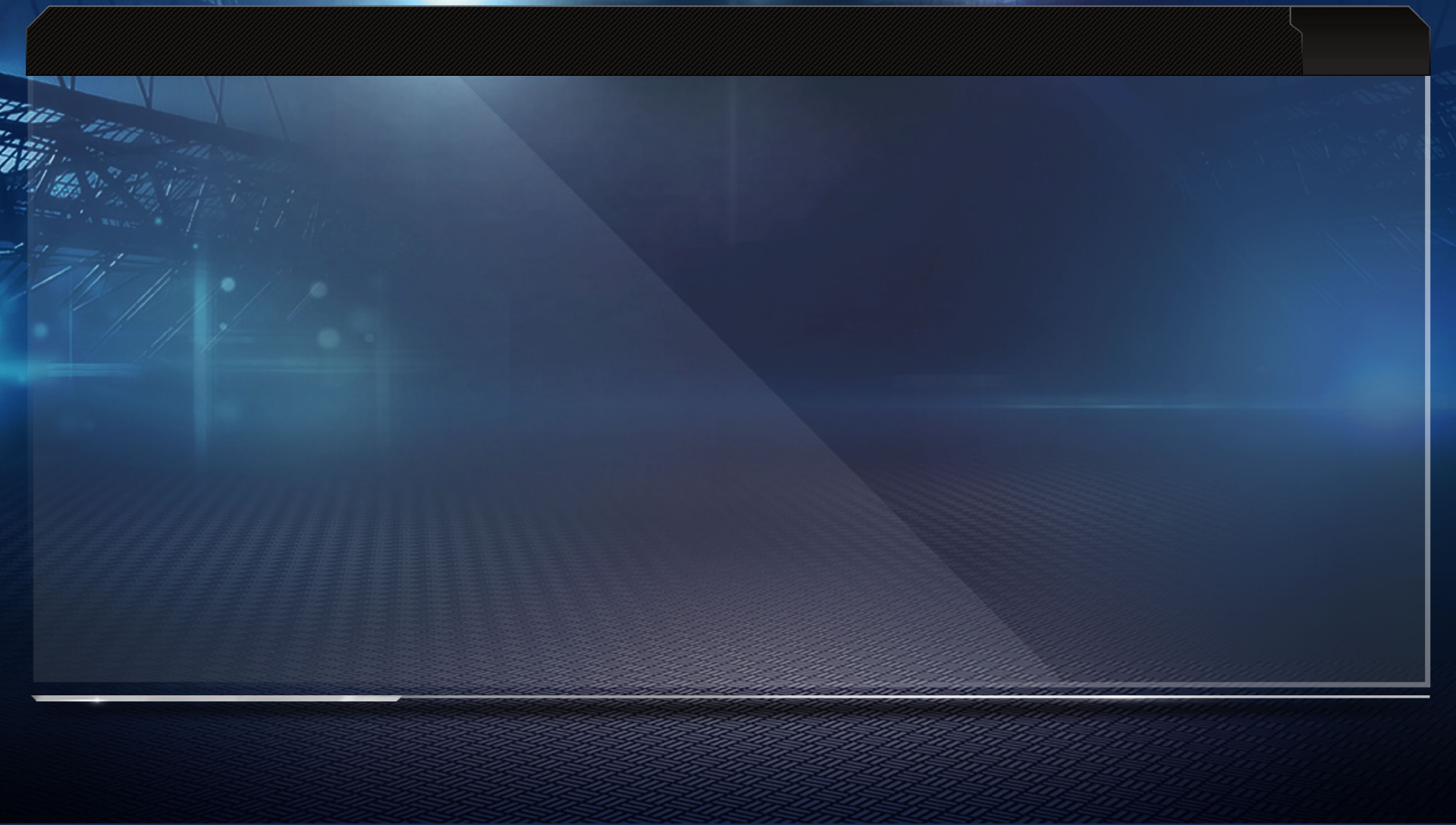
27
PAUSE MENU
Ordering the Depth Chart
To re-order the depth chart, select a player and then select the player you want him to change
places with.
Coaching Options
The Coaching Options menu allows you to adjust the depth chart, set audibles, visit the Medical
Center, or change defensive assignments.
Viewing Stats
The Game Recap menu holds all of your current stats, sorted by team and player. You may also
view the scoring summary.
Modify Settings
Edit in-game options, adjust penalties, change skill levels, and more on the Settings menu.
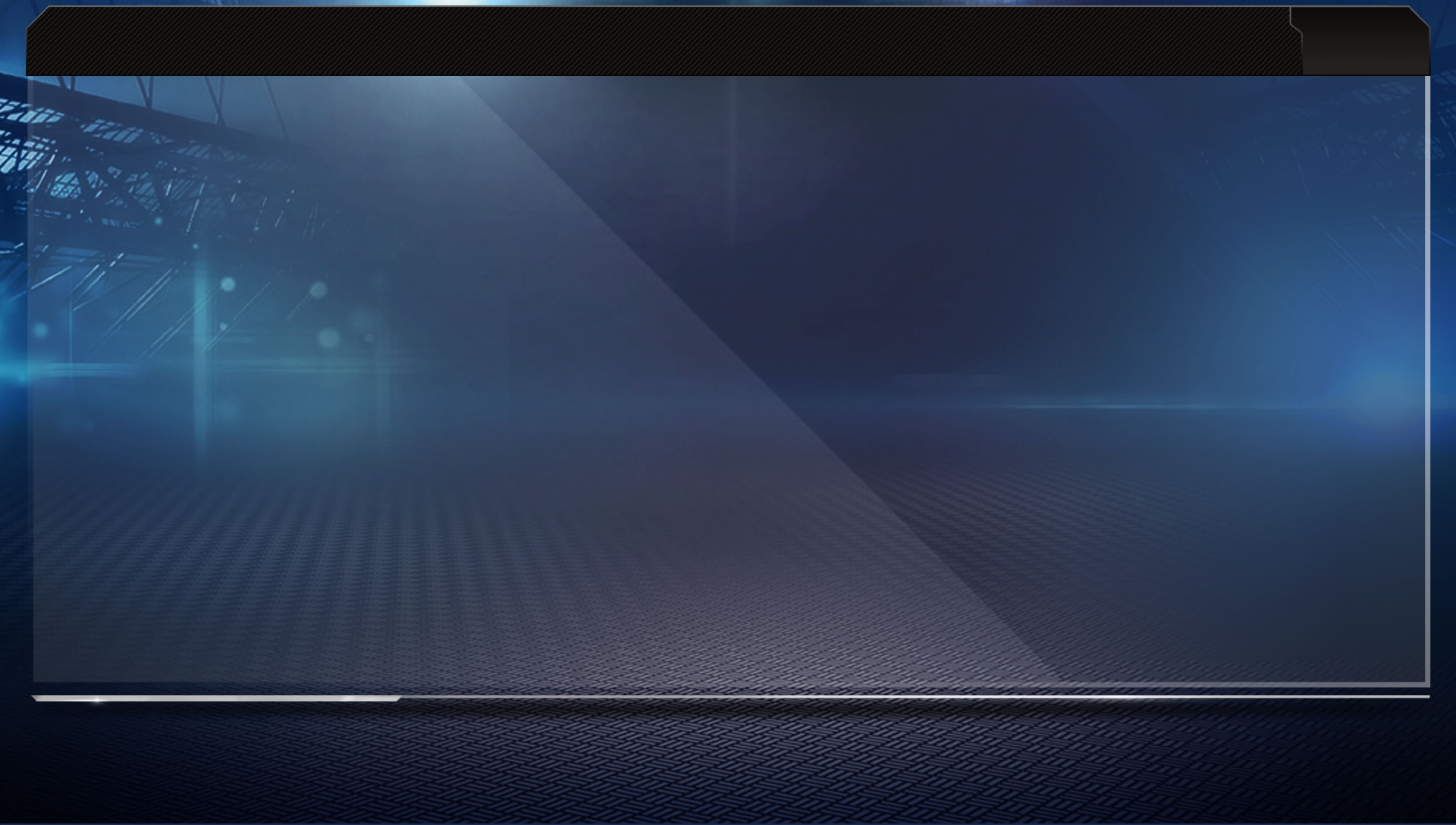
28
PAUSE MENU
Touchscreen Play Calling
Game
Flow
Game
Flow
allows players to pick plays like a true NFL coach. By matching plays to situational
game plans, plays can be tailor-picked automatically for each down. In the game settings screen
you can choose a play calling style: Game
Flow
or Conventional. Both play calling styles support
the use of the touchscreen.
You can even change your Game
Flow
to be heavy on run plays, heavy on pass plays, or
balanced between the two. On defense, you can be conservative, aggressive, or balanced.
Conventional
You may also choose to call plays in the traditional
Madden NFL
manner, or switch back and
forth between the two Play Calling styles.
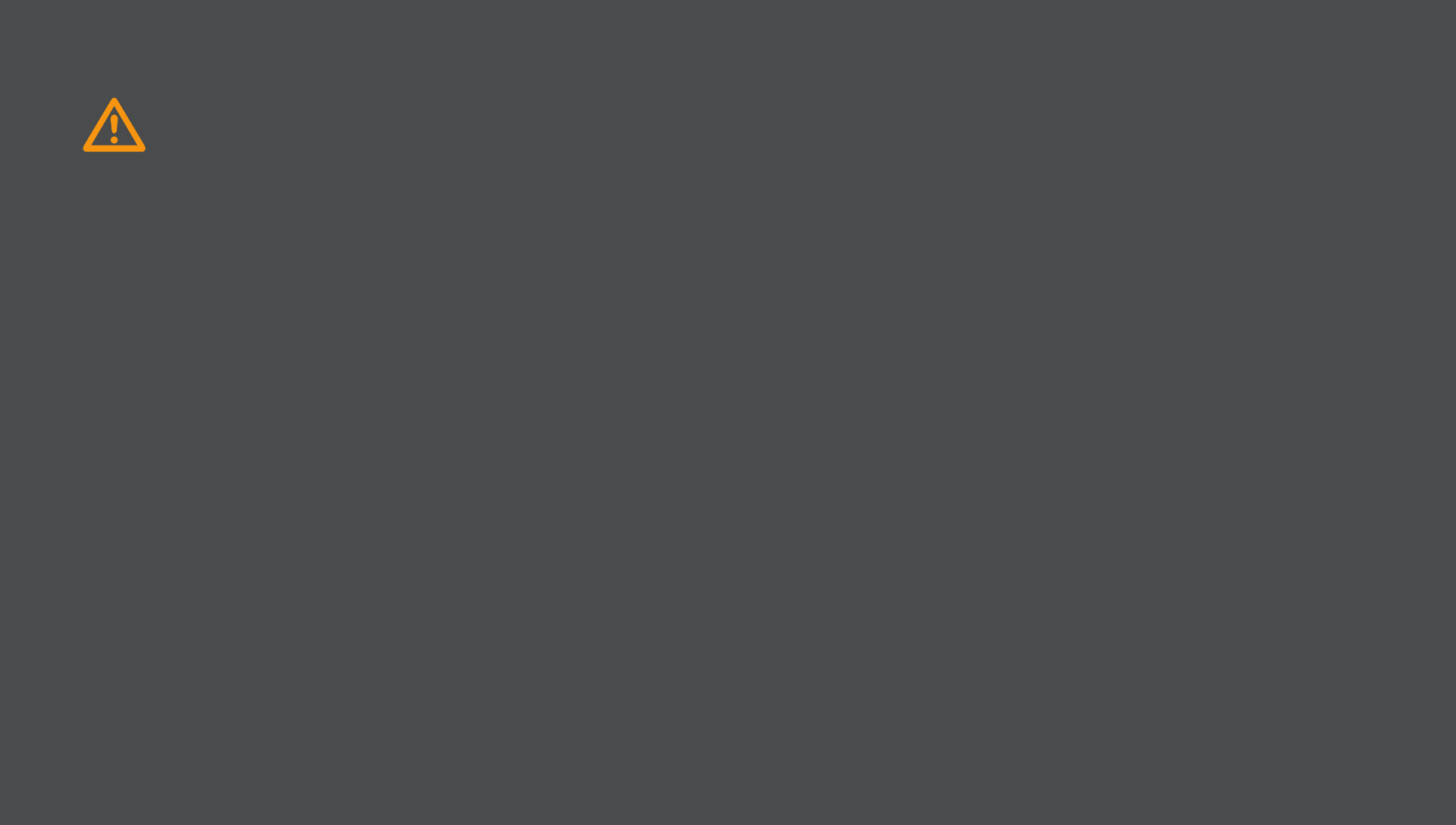
WARNING: PHOTOSENSITIVITY / EPILEPSY / SEIZURES
RESUME GAMEPLAY ONLY ON APPROVAL OF YOUR DOCTOR.
A very small percentage of individuals may experience epileptic seizures or blackouts
when exposed to certain light patterns or flashing lights. Exposure to certain patterns or
backgrounds on a television screen or when playing video games may trigger epileptic
seizures or blackouts in these individuals. These conditions may trigger previously
undetected epileptic symptoms or seizures in persons who have no history of prior
seizures or epilepsy. If you, or anyone in your family, has an epileptic condition or
has had seizures of any kind, consult your doctor before playing.
IMMEDIATELY DISCONTINUE use and consult your doctor before resuming gameplay
if you or your child experience any of the following health problems or symptoms:
• dizziness • eye or muscle twitches • disorientation • any involuntary movement
• altered vision • loss of awareness • seizures or convulsion.
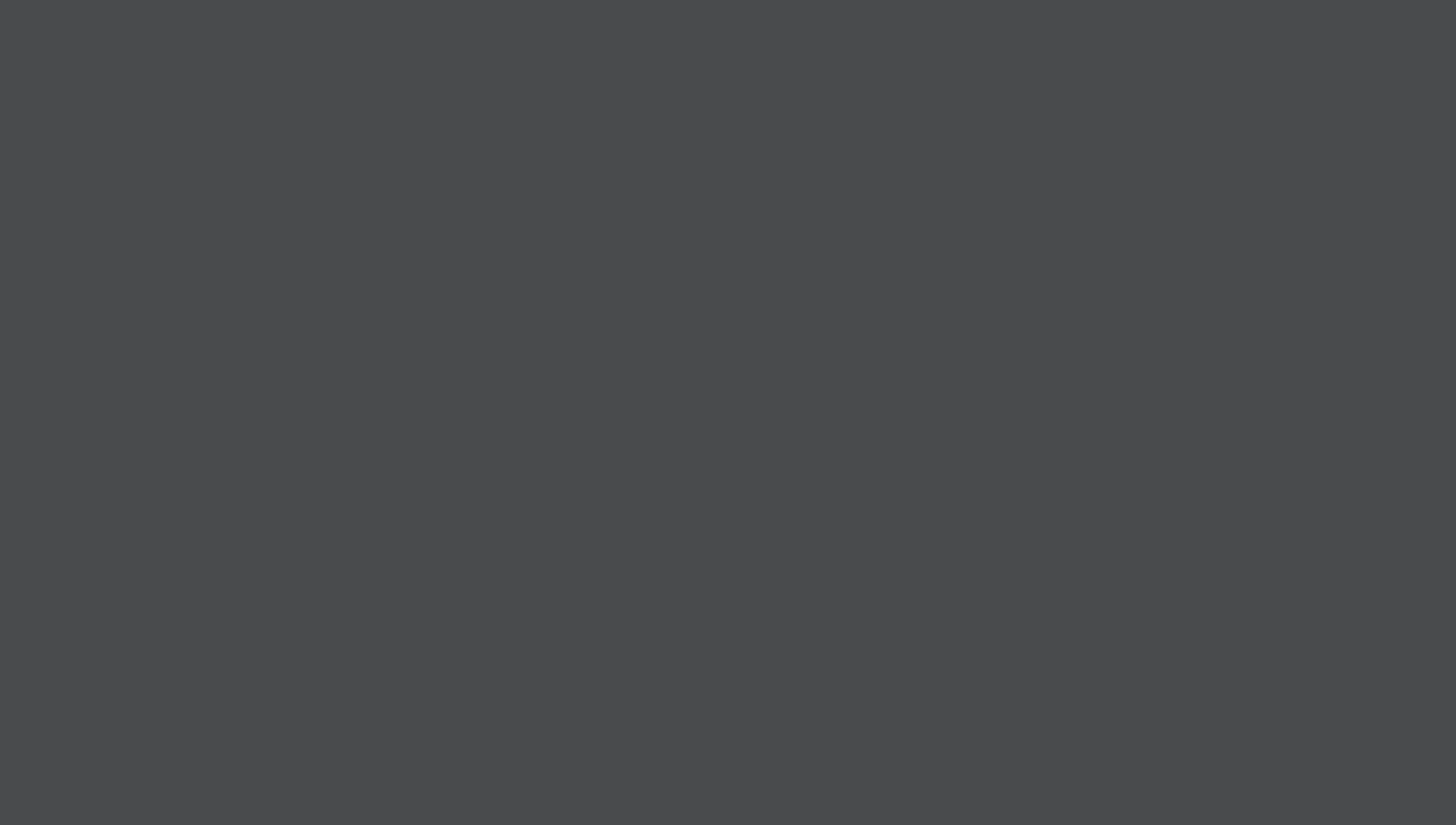
• Use in a well-lit area and keep as far a way as possible from the screen.
• Avoid prolonged use of the PS Vita system. Take a 15-minute break during
each hour of play.
• Avoid playing when you are tired or need sleep.
Stop using the system immediately if you experience any of the following symptoms:
lightheadedness, nausea, or a sensation similar to motion sickness; discomfort or pain
in the eyes, ears, hands, arms, or any other part of the body. If the condition persists,
consult a doctor.
Use and handling of video games to reduce the likelihood of a seizure
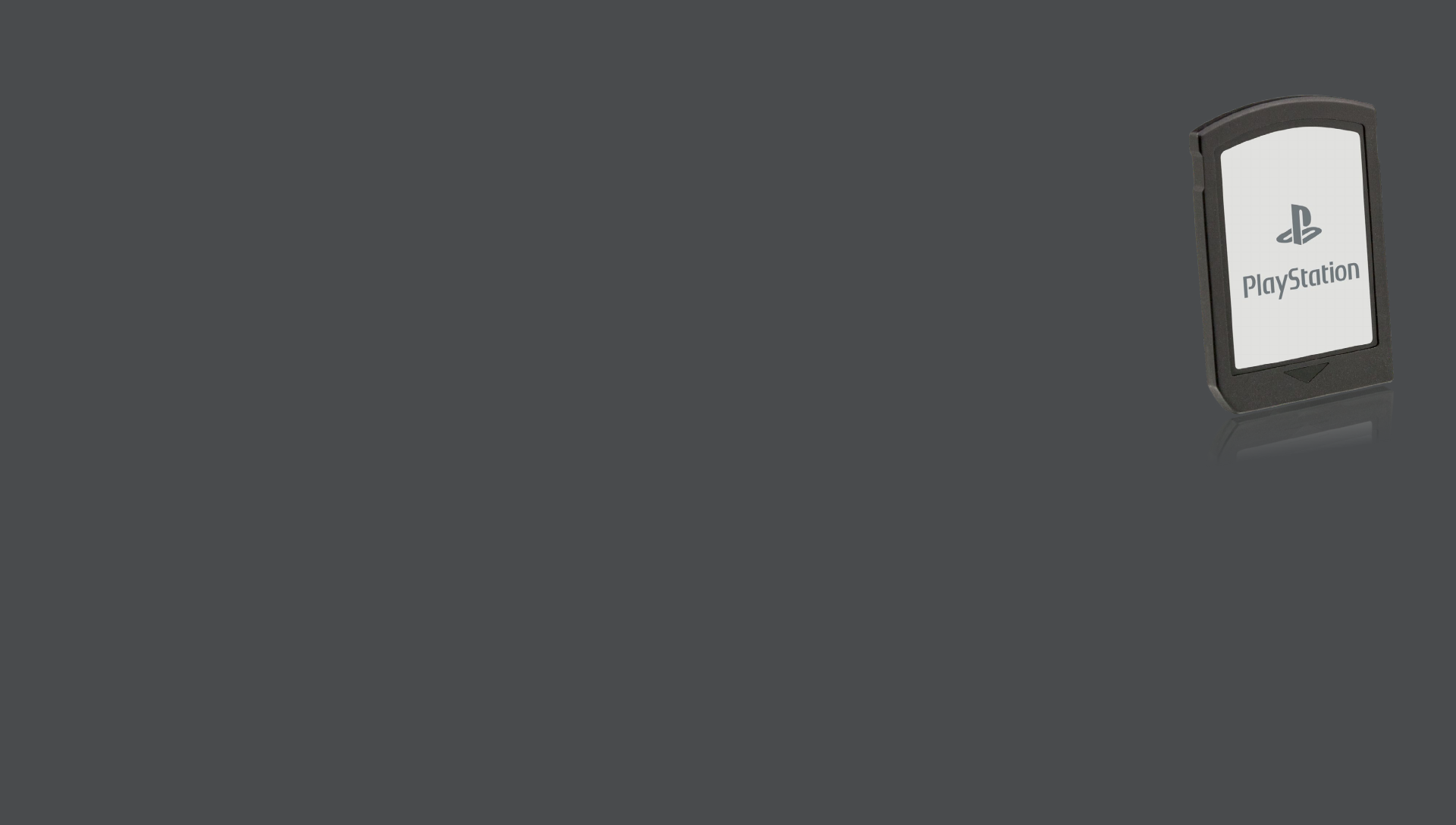
PRECAUTIONS FOR USE
• Keep the PS Vita game card out of the reach of small children to help
prevent accidental swallowing.
• This game card is for use only with the PlayStation®Vita system.
Use of this game card with other devices may damage the device
or the game card.
• Do not touch the game card terminals with your hands or with metal objects.
• Do not allow the game card to come into contact with liquids. Do not bend or drop the
game card or otherwise expose it to strong physical impact.
• Never disassemble or modify the game card.
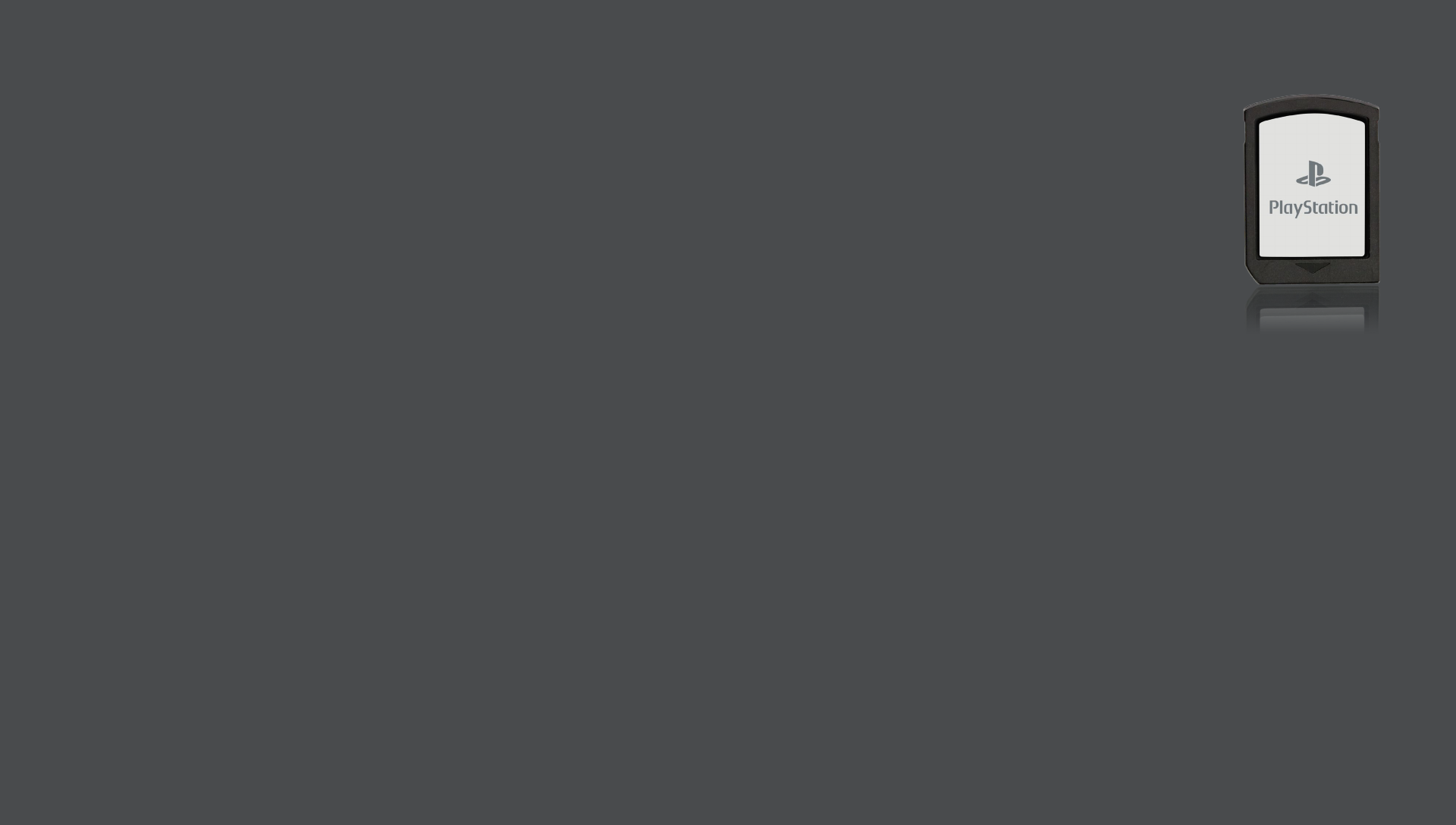
Do not use or store the game card in the following locations or under the following conditions:
• In a car with the windows closed (particularly in summer)/in direct sunlight/near heat sources
• In high humidity or corrosive environments.
• Be sure to insert the game card in the proper orientation.
The data on the game card may be lost or corrupted in the following situations:
• If the game card is removed from the system or if the system power is turned off while data is
being read from or written to the game card.
• If the game card is used where it can be affected by static electricity or electrical noise.
If, for any reason, data loss or corruption occurs, it is not possible to recover the data. Backing
up data regularly is recommended. Sony Computer Entertainment Inc. and its subsidiaries and
affiliates will not be held liable for any damages or injury in the case of data loss or corruption.
PRECAUTIONS FOR USE
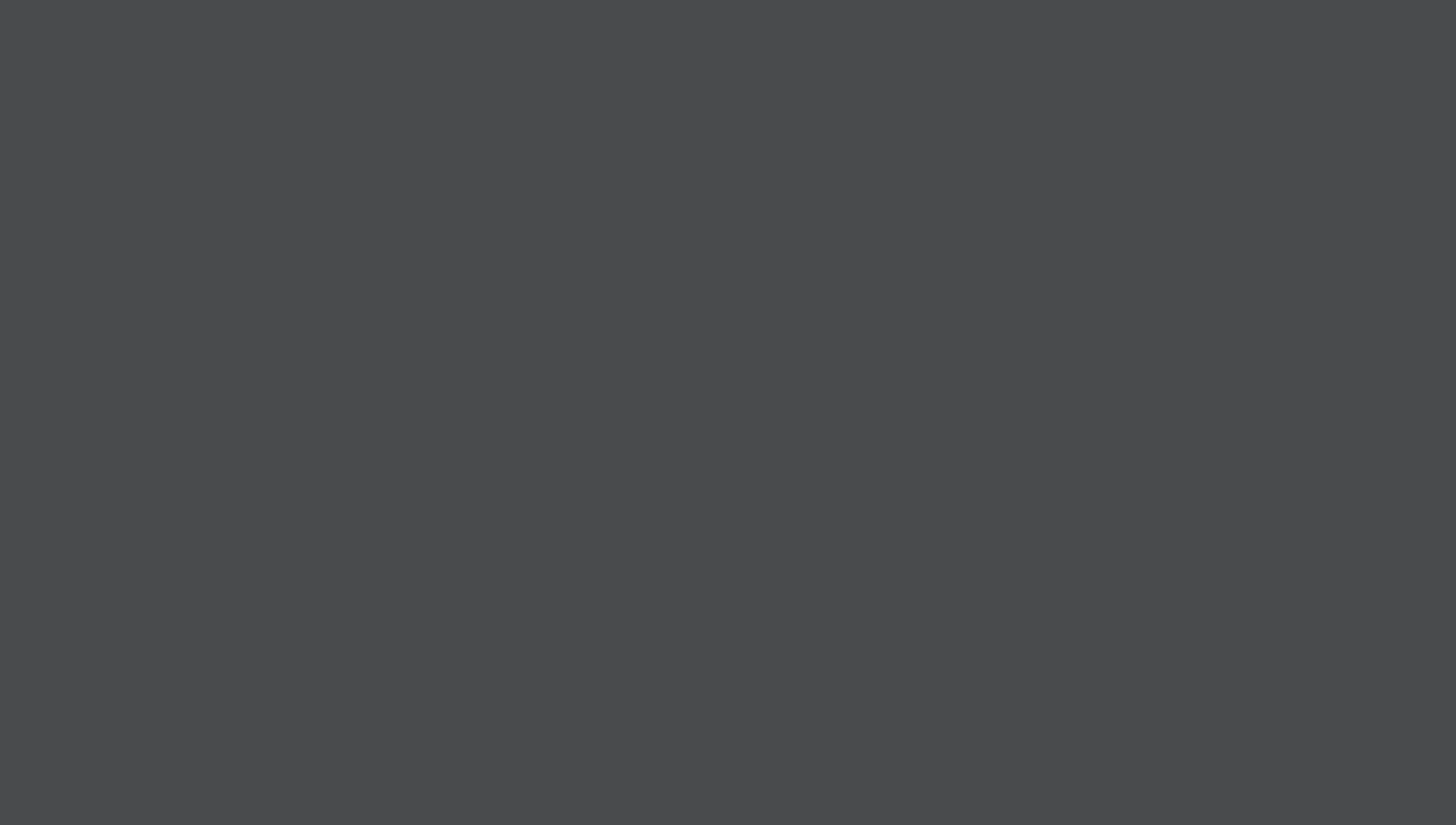
This device complies with Part 15 of the FCC Rules.
Operation is subject to the following two conditions:
(1) this device may not cause harmful interference, and
(2) this device must accept any interference received,
including interference that may cause undesired operation
• This equipment has been tested and found to comply with the limits for a Class B digital device, pursuant
to Part 15 of the FCC Rules. These limits are designed to provide reasonable protection against harmful
interference in a residential installation. This equipment generates, uses, and can radiate radio frequency
energy and, if not installed and used in accordance with the instructions, may cause harmful interference
to radio communications.
FCC AND IC NOTICE – PART 1
continued >
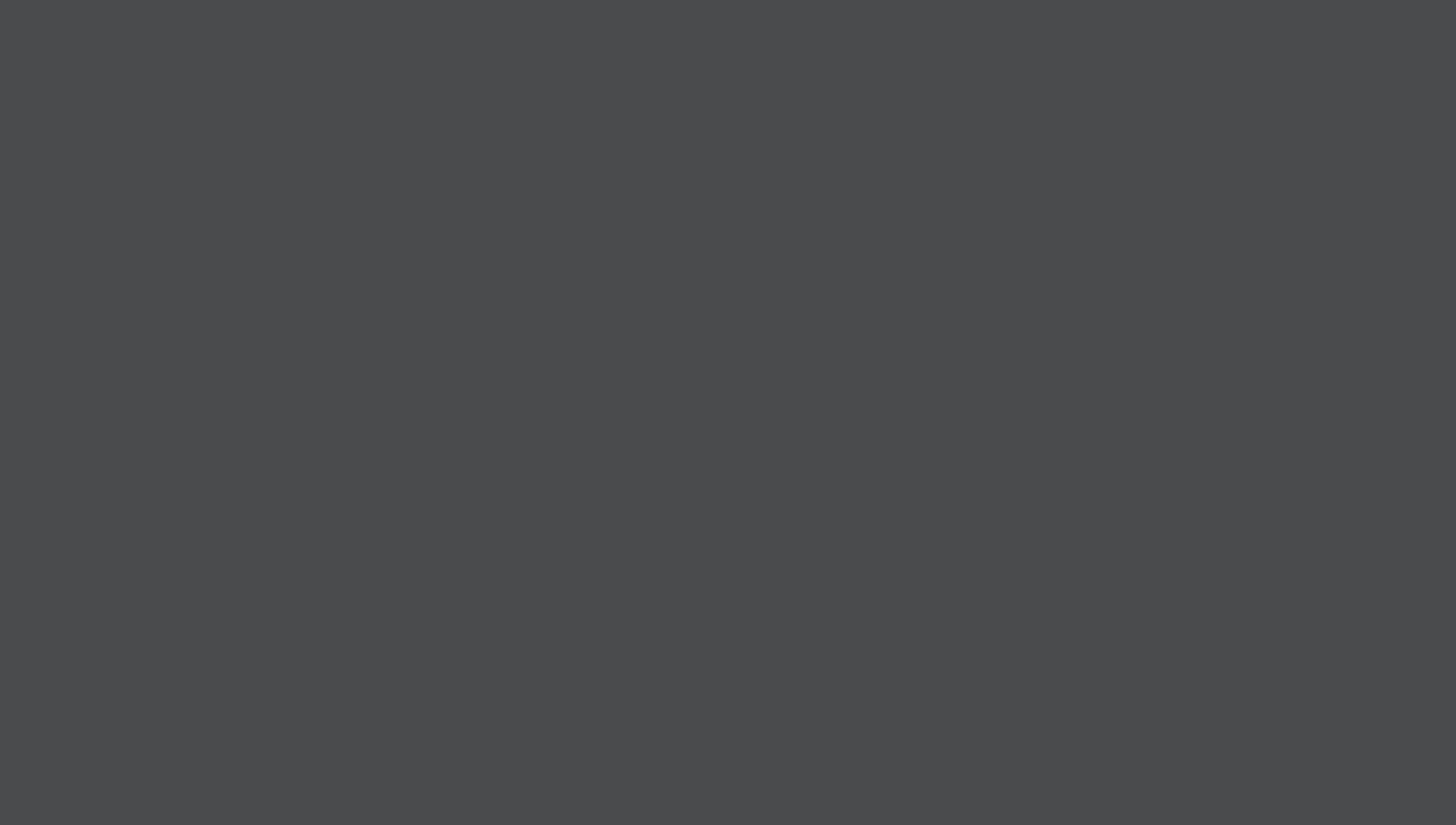
• However, there is no guarantee that interference will not occur in a particular installation. If this equipment
does cause harmful interference to radio or television reception, which can be determined by turning the
equipment off and on, the user is encouraged to try to correct the interference by one or more of the
following measures:
• Reorient or relocate the receiving antenna.
• Increase the separation between the equipment and receiver.
• Connect the equipment into an outlet on a circuit different from that to which the receiver is connected.
• Consult the dealer or an experienced radio/TV technician for help.
You are cautioned that any changes or modifications not expressly approved in this
manual could void your authority to operate this equipment.
This Class B digital apparatus complies with Canadian ICES-003.
Cet appareil numérique de la classe B est conforme à la norme NMB-003 du Canada.
FCC AND IC NOTICE – PART 2
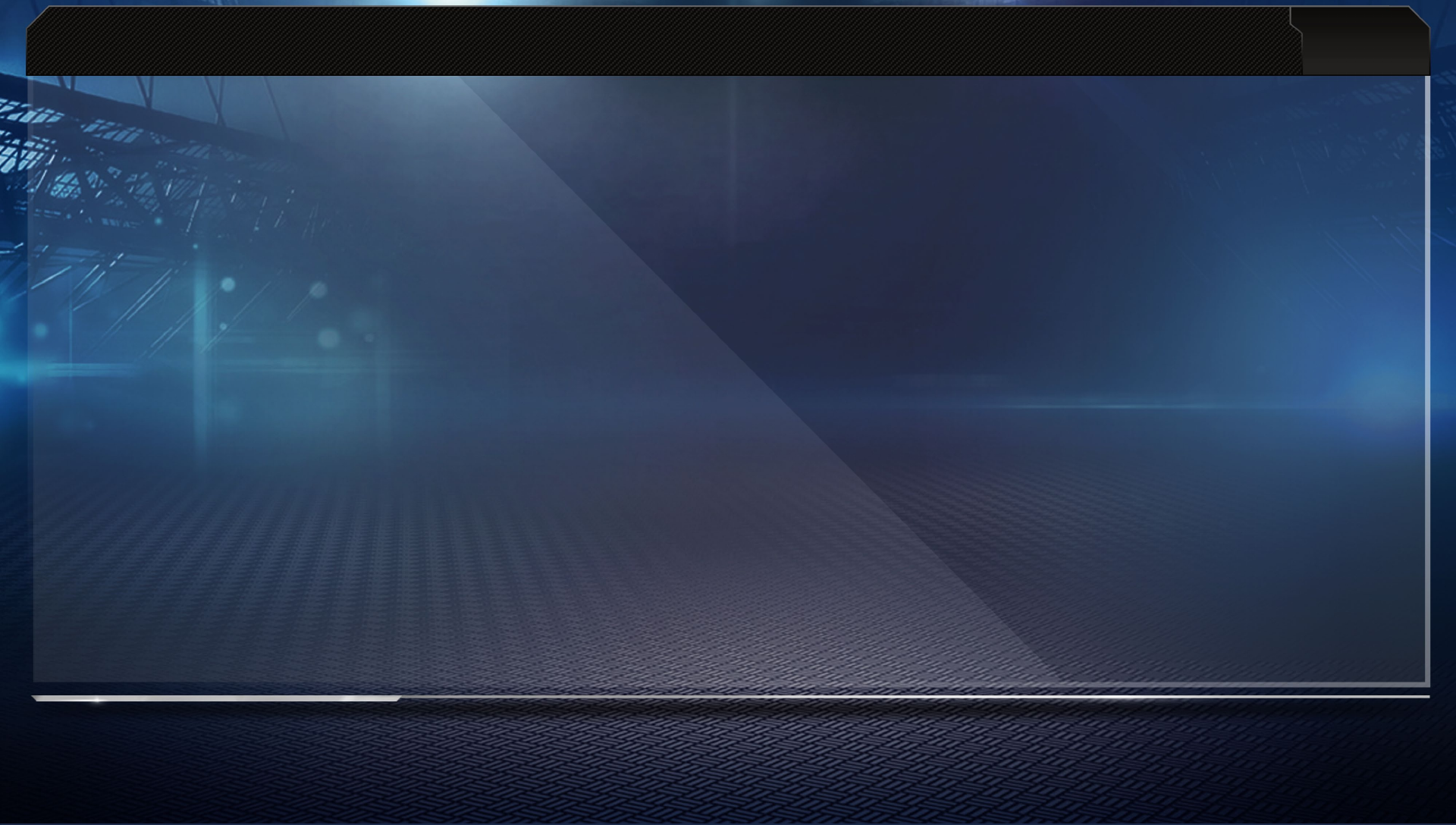
35
Software licensed for play on PlayStation®Vita systems in the Americas.
Use of the PlayStation®Network is subject to applicable user
agreements and privacy policies found at:
www.us.playstation.com/support/useragreements
MADDEN NFL 13
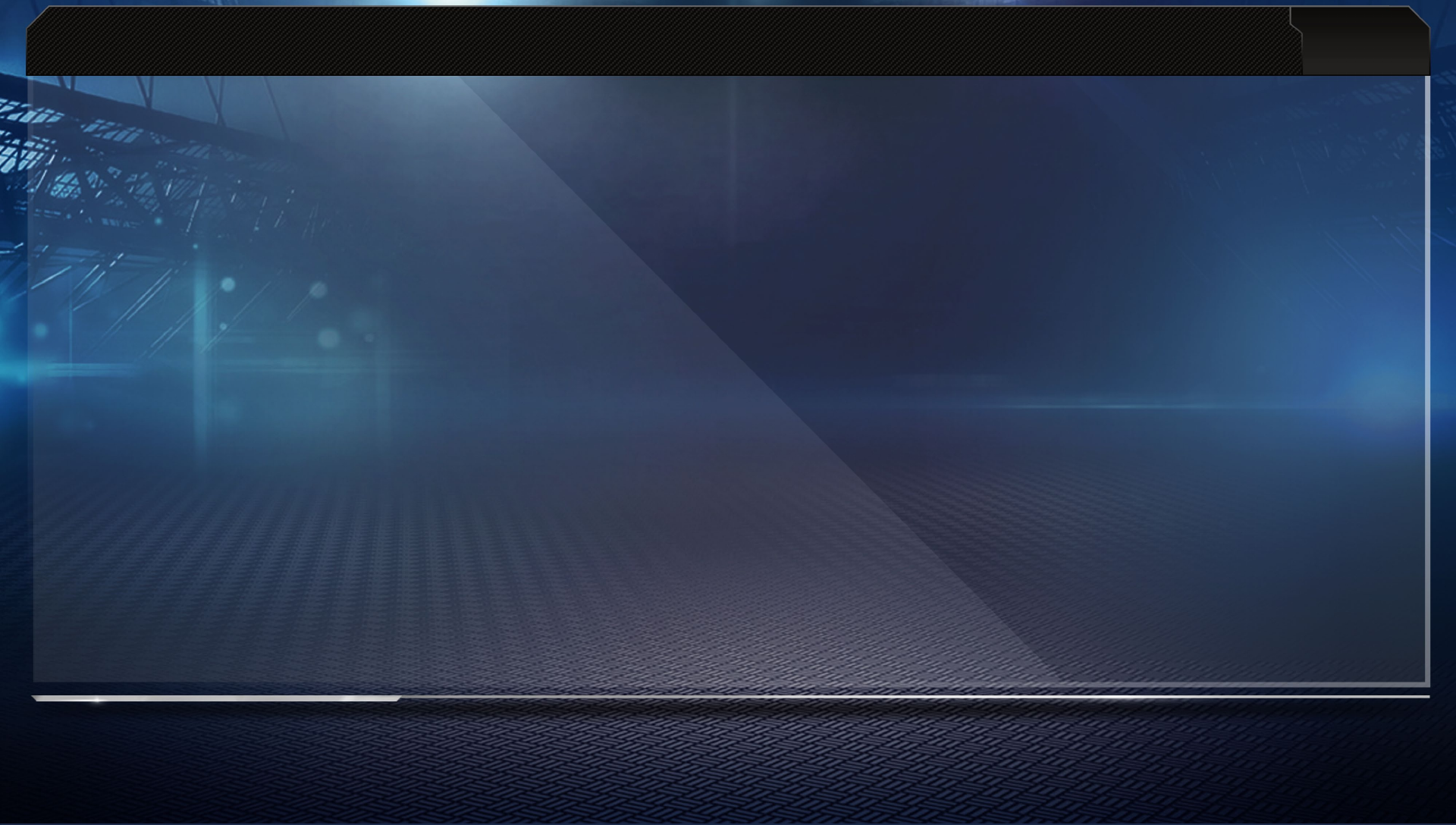
36
The Sony Computer Entertainment logo is a trademark
of Sony Corporation. “PlayStation”, the
“PS” family logos and the PS Vita logo are
trademarks of Sony Computer Entertainment Inc.
MADDEN NFL 13

0
COMP Revision Count
Creative Dev 1
Marketing 0
Total Billable 0
Special instructions here
B
04.20.12
EA PSV In-Game Manual TEMPLATE US
ELECTRONIC ARTS CREATIVE SERVICES
•
209 Redwood Shores Parkway • Redwood City, CA • 94065-1175 • 650-628-1500
File Name:
Part Number:
1969805
Date/Time:
07/11/12 11:25A
File Version:
01
Application Version:
CS5.5
Proj Mgr:
F. Vella
Designer:
AGI
Prod Mgr:
L. Sterling
Printer:
None
Planner:
A. Planner
Brokman Medium, Black
Helvetica Neue 55, 57, 67, 75,
76, 77
SCE T31 Regular
United Serif Reg Black
Fonts Placed Art Color Specs Special Instructions
_MAD13psvMANIGeUS_rev20.indd
AGI:981564_MGA Pool ID:19378907 PA:HW
R G